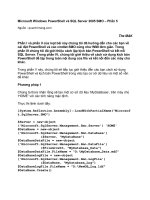CCNA: Fast Pass phần 5 ppt
Bạn đang xem bản rút gọn của tài liệu. Xem và tải ngay bản đầy đủ của tài liệu tại đây (564.97 KB, 39 trang )
140
Chapter 2
Implementation & Operation
Once you’ve established which switch has got to be the root bridge, look at the figure again
and try to figure out which is the root port on each of the switches. (Hint: Root ports are always
designated ports, which means they are always in forwarding mode.) Okay, next try to establish
which of the ports will be in blocking mode.
Figure 2.18 has the answers for each of the port states for each switch.
FIGURE 2.18 Spanning tree example answers
Since Switch A has the lowest MAC address, and all five switches use the default priority,
Switch A gets to be the root bridge. And remember this: a root bridge always has every port in
forwarding mode (designated ports).
To determine the root ports on Switch B and Switch C, just follow the connection to the root
bridge. Each direct connection to the root bridge will be a root port, so it will become desig-
nated. On Switches D and E, the ports connected to Switches B and C are Switches D and E’s
closest ports to the root bridge (lowest cost), so those ports are root ports and are in forwarding
mode (designated).
Take another look at the Figure 2.18. Can you tell which of the ports between Switch D and
E must be shut down so a network loop doesn’t occur? Let’s work it out: since the connection
from Switches D and E to Switches B and C are root ports, those can’t be shut down. Next, the
bridge ID is used to determine designated and nondesignated ports; so, because Switch D has
the lowest (best) bridge ID, Switch E’s port to Switch D will become nondesignated (blocking),
and Switch D’s connection to Switch E will be designated (forwarding).
Switch A
MAC = 0000.8c00.1201
All ports designated
(forwarding)
Root bridge
Switch C
MAC = 0000.8c00.1202
designated
(forwarding)
Root port
Switch B
designated
(forwarding)
MAC = 0000.8c00.8955
Root port
Switch E
MAC = 0000.8c00.9870
nondesignated
(blocking)
Root port
Switch D
designated
(forwarding)
MAC = 0000.8c00.2101
Root port
4309c02.fm Page 140 Friday, October 24, 2003 2:55 PM
2.7 Manage System Image and Device Configuration Files
141
If you have fewer than six switches in your internetwork, then depending on the number of
users in your network, you’d usually just let STP do its job and not worry about it.
If you have fewer than 6 switches in your network, you probably don’t need to worry too
much about spanning tree. But if you have dozens of switches and hundreds of users, it’s time
to pay attention to how STP is running. That’s because if you don’t set the root switch in this
larger switched network, your STP may never converge between switches—a nasty situation
that could bring your network down.
Exam Essentials
Understand how to determine which switch will be the root bridge. Assuming the priority is
equal, the switch with the lowest MAC address will become the root bridge.
2.7 Manage System Image and Device
Configuration Files
On most Cisco devices, you are primarily concerned with two files: the operating system and
the configuration. The operating system, or system image, is generally stored in flash memory.
The configuration is generally stored in NVRAM. Managing these files consists simply of
backing them up and updating them on a device.
Backing Up and Restoring the System Image File
Before you upgrade or restore a Cisco IOS, you really should copy the existing file to a TFTP
host as a backup, just in case the new image crashes and burns.
You can use any TFTP host to accomplish this. By default, the flash memory in a router is
used to store the Cisco IOS. In the following section, I’ll describe how to check the amount of
flash memory, how to copy the Cisco IOS from flash memory to a TFTP host, and how to copy
the IOS from a TFTP host to flash memory.
However, before you back up an IOS image to a network server, you’ve got to do these three
things:
Make sure you can access the network server.
Ensure the network server has adequate space for the code image.
Verify the file naming and path requirement.
Verifying Flash Memory
Before you attempt to upgrade the Cisco IOS on your router with a new IOS file, it’s a really
good idea to verify that your flash memory has enough room to hold the new image. You can
4309c02.fm Page 141 Friday, October 24, 2003 2:55 PM
142
Chapter 2
Implementation & Operation
verify the amount of flash memory and the file or files being stored in flash memory by using
the show flash command (sh flash for short):
Router#sh flash
System flash directory:
File Length Name/status
1 8121000 c2500-js-l.112-18.bin
[8121064 bytes used, 8656152 available, 16777216 total]
16384K bytes of processor board System flash (Read ONLY)
Router#
Notice that the filename in this example is c2500-js-l.112-18.bin. The name of the file
is platform-specific and is derived as follows:
c2500 is the platform.
j indicates that the file is an enterprise image.
s indicates the file contains extended capabilities.
l indicates that the file can be moved from flash memory if need be and it is not compressed.
112-18 is the revision number. In this case, it refers to release 11.2(18).
.bin indicates that the Cisco IOS is a binary executable file.
The last line in the router output shows that the flash is 16,384KB (or 16MB). So if the new
file that you want to use is, say, 10MB in size, you know that there’s plenty of room for it. Once
you’ve verified that flash memory can hold the IOS you want to copy, you’re free to continue
with your backup operation.
Backing Up the Cisco IOS
To back up the Cisco IOS to a TFTP host, you use the copy flash tftp command. It’s a straight-
forward command that requires only the source filename and the IP address of the TFTP host.
The key to success in this backup routine is to make sure that you’ve got good, solid connec-
tivity to the TFTP host. Check this by pinging the device from the router console prompt like this:
Router#ping 192.168.0.120
Type escape sequence to abort.
Sending 5, 100-byte ICMP Echos to 192.168.0.120, timeout
is 2 seconds:
!!!!!
Success rate is 100 percent (5/5), round-trip min/avg/max
= 4/4/8 ms
Okay—so after you ping the TFTP host to make sure that IP is working, you can use the copy
flash tftp command to copy the IOS to the TFTP host, as shown next. Look at the output—
you can see that after you enter the command, the name of the file in flash memory is displayed.
4309c02.fm Page 142 Friday, October 24, 2003 2:55 PM
2.7 Manage System Image and Device Configuration Files
143
This is very cool because it makes this easy for you. Just copy the filename and then paste it
when you are prompted for the source filename:
Router#copy flash tftp
System flash directory:
File Length Name/status
1 8121000 c2500-js-l.112-18.bin
[8121064 bytes used, 8656152 available, 16777216 total]
Address or name of remote host [255.255.255.255]?
192.168.0.120
Source file name?c2500-js-l.112-18.bin
Destination file name [c2500-js-l.112-18.bin]?[Enter]
Verifying checksum for 'c2500-js-l.112-18.bin')file #1)
OK
Copy '/c2500-js-l.112-18' from Flash to server
as '/c2500-js-l.112-18'? [yes/no]y
!!!!!!!!!!!!!!!!!!!!!!!!!!!!!!!!!!!!!!!!!!!!!!!!!!!!!!!!!
!!!!!!!!!!!!!!!!!!!! [output cut]
Upload to server done
Flash copy took 00:02:30 [hh:mm:ss]
Router#
In this example, the content of flash memory was copied successfully to the TFTP host. The
address of the remote host is the IP address of the TFTP host, and the source filename is the file
in flash memory.
The copy flash tftp command won’t prompt you for the location of any file or
ask you where to put the file. TFTP is just a “grab it and place it” program in this
situation. This means that the TFTP host has to have a default directory speci-
fied, or it won’t work!
Restoring or Upgrading the Cisco Router IOS
What happens if you need to restore the Cisco IOS to flash memory to replace an original file
that has been damaged, or if you want to upgrade the IOS? No worries—you just download the
file from a TFTP host to flash memory by using the copy tftp flash command. This command
requires the IP address of the TFTP host and the name of the file you want to download.
But before you begin, make sure that the file you want to place in flash memory is in the
default TFTP directory on your host. When you issue the command, TFTP won’t ask you where
the file is, so if the file you want to restore isn’t in the default directory of the TFTP host, this
just won’t work.
4309c02.fm Page 143 Friday, October 24, 2003 2:55 PM
144
Chapter 2
Implementation & Operation
Copying the IOS from the TFTP host to flash memory requires a router reboot.
So, instead of upgrading or restoring the IOS at 9 a.m. on Monday morning,
you should probably wait until lunchtime, right?!
After you enter the copy tftp flash command, you’ll see a message informing you that the
router must reboot and run a ROM-based IOS image to perform this operation:
Router#copy tftp flash
**** NOTICE ****
Flash load helper v1.0
This process will accept the copy options and then
terminate the current system image to use the ROM based
image for the copy. Routing functionality will not be
available during that time. If you are logged in via
telnet, this connection will terminate. Users with
console access can see the results of the copy operation.
********
Proceed? [confirm][Enter]
After you press Enter to confirm you truly understand that the router needs to reboot, you’ll
be presented with the following output. Once the router has used the TFTP host, it remembers
the address, and just prompts you to press Enter:
System flash directory:
File Length Name/status
1 8121000 /c2500-js-l.112-18
[8121064 bytes used, 8656152 available, 16777216 total]
Address or name of remote host [192.168.0.120]?[Enter]
The next prompt is for the name of the file you want to copy to flash memory. And
remember—this file must be in your TFTP host’s default directory:
Source file name?c2500-js56i-l.120-9.bin
Destination file name [c2500-js56i-l.120-9.bin]?[Enter]
Accessing file 'c2500-js56i-l.120-9.bin' on 192.168.0.120
Loading c2500-js56i-l.120-9.bin from 192.168.0.120
(via Ethernet0): ! [OK]
After you tell the router the filename and where the file is, it asks you to confirm that you
understand the contents of flash memory will be erased.
4309c02.fm Page 144 Friday, October 24, 2003 2:55 PM
2.7 Manage System Image and Device Configuration Files
145
If you don’t have enough room in flash memory to store both copies, or if the
flash memory is new and no file has been written to flash memory before,
the router will ask if it can erase the contents of the flash memory before
writing the new file into flash memory.
You are prompted three times—yes, three times—just to make sure that you really want to
proceed with erasing flash memory. If you haven’t issued a copy run start command, you’ll
be prompted to do so because the router needs to reboot:
Erase flash device before writing? [confirm][Enter]
Flash contains files. Are you sure you want to erase?
[confirm][Enter]
System configuration has been modified. Save? [yes/no]: y
Building configuration
[OK]
Copy 'c2500-js56i-l.120-9.bin' from server
as 'c2500-js56i-l.120-9.bin' into Flash WITH erase?
[yes/no] y
After you say yes, yes, and yes again to erasing flash memory, the router must reboot to load
a small IOS from ROM memory. You can’t delete the flash file if it’s being used.
Once this is done, the contents of flash memory are erased, and the file from the TFTP host
is accessed and copied to flash memory:
%SYS-5-RELOAD: Reload requested
%FLH: c2500-js56i-l.120-9.bin from 192.168.0.120 to flash
System flash directory:
File Length Name/status
1 8121000 /c2500-js-l.112-18
[8121064 bytes used, 8656152 available, 16777216 total]
Accessing file 'c2500-js56i-l.120-9.bin' on 192.168.0.120
Loading c2500-js56i-l.120-9.bin .from 192.168.0.120
(via Ethernet0): ! [OK]
Erasing device eeeeeeeeeeeeeeeeeeeeeeeeeeeeeeeeeeeeeee
eeeeeeeeeeeeeeeeeeeeee
Loading c2500-js56i-l.120-9.bin from 192.168.0.120
(via Ethernet0):
4309c02.fm Page 145 Friday, October 24, 2003 2:55 PM
146
Chapter 2
Implementation & Operation
!!!!!!!!!!!!!!!!!!!!!!!!!!!!!!!!!!!!!!!!!!!!!!!!!!!!!!!!!
!!!!!!!!!!!!!!!!!!!!!!!!!!!!!!!!! [output cut]
The row of e characters shows the contents of flash memory being erased. Each exclamation
point (!) means that one UDP segment has been successfully transferred.
Once the copy is complete, you should receive this message:
[OK - 10935532/16777216 bytes]
Verifying checksum OK (0x2E3A)
Flash copy took 0:06:14 [hh:mm:ss]
%FLH: Re-booting system after download
After the file is loaded into flash memory and a checksum is performed, the router is rebooted
to run the new IOS file.
Cisco routers can become a TFTP-server for a router system image that’s run in
flash. The global configuration command is tftp-server tftp: ios_name.
Backing Up and Restoring the Device Configuration File
Any changes that you make to the router configuration are stored in the running-config file. If
you don’t enter a copy run start command after you make a change to running-config, that
change goes poof if the router reboots or gets powered down. So, you probably want to make
another backup of the configuration information just in case the router or switch completely
dies on you. Even if your machine is healthy and happy, the backup is good to have for reference
and documentation reasons. In the following sections, I’ll describe how to copy the configura-
tion of a router and switch to a TFTP host and how to restore that configuration.
Backing Up the Cisco Router Configuration
To copy the router’s configuration from a router to a TFTP host, you can use either the copy
running-config tftp or the copy startup-config tftp command. Either one will back up
the router configuration that’s currently running in dynamic RAM (DRAM), or that’s stored in
NVRAM.
Verifying the Current Configuration
To verify the configuration in DRAM, use the show running-config command (sh run for
short) like this:
Router#sh run
Building configuration
4309c02.fm Page 146 Friday, October 24, 2003 2:55 PM
2.7 Manage System Image and Device Configuration Files
147
Current configuration:
!
version 12.0
The current configuration information indicates that the router is now running version 12.0
of the IOS.
Verifying the Stored Configuration
Okay—next, check the configuration stored in NVRAM. To see this, use the show startup-config
command (sh start for short) like this:
Router#sh start
Using 366 out of 32762 bytes
!
version 11.2
The second line shows you how much room your backup configuration is using. Here, you
can see that NVRAM is 32KB, and that only 366 bytes of it are used. Also notice that the ver-
sion of configuration in NVRAM is 11.2. That’s because I haven’t yet copied running-config to
startup-config since upgrading the router.
If you’re not sure that the files are the same, and the running-config file is what you want to
use, then use the copy running-config startup-config command. This will help you verify
that both files are in fact the same. I’ll go through this with you in the next section.
Copying the Current Configuration to NVRAM
By copying running-config to NVRAM as a backup, as shown in the following output, you’re
assured that your running-config will always be reloaded if the router gets rebooted. In the new
IOS version 12.0, you’re prompted for the filename you want to use. And because the version
of IOS was 11.2 the last time a copy run start was performed, the router will tell you that it’s
going to replace that file with the new 12.0 version:
Router#copy run start
Destination filename [startup-config]?[Enter]
Warning: Attempting to overwrite an NVRAM configuration
previously written by a different version of the system
image.
Overwrite the previous NVRAM configuration?
[confirm][Enter]
Building configuration
[OK]
Now when you run show startup-config, the version shows 12.0:
Router#sh start
4309c02.fm Page 147 Friday, October 24, 2003 2:55 PM
148
Chapter 2
Implementation & Operation
Using 487 out of 32762 bytes
!
version 12.0
Copying the Configuration to a TFTP Host
Once the file is copied to NVRAM, you can make a second backup to a TFTP host by using the
copy running-config tftp command (copy run tftp for short), like this:
Router#copy run tftp
Address or name of remote host []?192.168.0.120
Destination filename [router-confg]?todd1-confg
!!
487 bytes copied in 12.236 secs (40 bytes/sec)
Router#
Notice that this took only two exclamation points (!!), which means only two UDP
acknowledgments. In this example, I named the file todd1-confg because I had not set
a hostname for the router. If you have a hostname already configured, the command auto-
matically uses the hostname plus the extension -confg as the name of the file.
Restoring the Cisco Router Configuration
If you’ve changed your router’s running-config and want to restore the configuration to the version
in startup-config, the easiest way to do this is to use the copy startup-config running-config
command (copy start run for short). You can also use the older Cisco command, config mem, to
restore a configuration. Of course, this works only if you first copied running-config into NVRAM
before making any changes!
So if you did copy the router’s configuration to a TFTP host as a second backup, you can
restore the configuration using the copy tftp running-config command (copy tftp run for
short), or the copy tftp startup-config command (copy tftp start for short), as shown here:
Router#copy tftp run
Address or name of remote host []?192.168.0.120
Source filename []?todd1-confg
Destination filename [running-config]?[Enter]
Accessing tftp://192.168.0.120/todd1-confg
Loading todd1-confg from 192.168.0.120 (via Ethernet0):
!!
[OK - 487/4096 bytes]
487 bytes copied in 5.400 secs (97 bytes/sec)
Router#
00:38:31: %SYS-5-CONFIG: Configured from
tftp://192.168.0.120/todd1-confg
Router#
4309c02.fm Page 148 Friday, October 24, 2003 2:55 PM
Exam Essentials
149
The configuration file is an ASCII text file, meaning that before you copy the config-
uration stored on a TFTP host back to a router, you can make changes to the file with any
text editor.
It is important to remember that when you copy or merge a configuration
from a TFTP host to a router’s RAM, the interfaces are shut down by default
and you must manually go and enable each interface with the no shutdown
command.
Erasing the Configuration
To delete the startup-config file on a Cisco router, use the command erase startup-config,
like this:
Router#erase startup-config
Erasing the nvram filesystem will remove all files!
Continue? [confirm][Enter]
[OK]
Erase of nvram: complete
Router#
This command deletes the contents of NVRAM on the router, so the next time the router
boots, it’ll run the setup mode.
Exam Essentials
Know how to back up an IOS image. By using the privileged-mode command copy flash tftp,
you can back up a file from flash memory to a TFTP (network) host.
Know how to restore or upgrade an IOS image. By using the privileged-mode command
copy tftp flash, you can restore or upgrade a file from a TFTP (network) server to flash
memory.
Know how to prepare to back up an IOS image to a network server. In order to back up an
IOS image to a network server, you must first make sure you can access the network server,
ensure the network server has adequate space for the code image, and verify the file naming and
path requirement.
Know how to save the configuration of a router. There are a couple ways to save the
configuration of a router, but the most common, as well as the most tested, method is
copy running-config startup-config.
Know how to erase the configuration of a router. To erase the configuration of a router, type
the privileged-mode command erase startup-config and reload the router.
4309c02.fm Page 149 Friday, October 24, 2003 2:55 PM
150
Chapter 2
Implementation & Operation
2.8 Perform an Initial Configuration on a
Router
The Cisco IOS is the kernel of Cisco routers and most switches. What’s a kernel? It’s the basic, indis-
pensable part of an operating system that allocates resources, and manages things like low-level
hardware interfaces, security, and so on. Cisco has created something called CiscoFusion, which is
supposed to make all Cisco devices run the same operating system. They don’t, however, because
Cisco has acquired devices that they haven’t designed and built themselves. Almost all Cisco routers
run the same IOS, in contrast to only about half of their switches—but that number is growing fast.
In this section, I’ll give you a look at the Cisco IOS and how to configure a Cisco router
step-by-step, using setup mode. In the next section, I’ll show you how to do this using the
command-line interface (CLI). I’m going to save Cisco switch configurations the next section.
Cisco Router IOS
The Cisco IOS was created to deliver network services and enable networked applications. It
runs on most Cisco routers and on some Cisco Catalyst switches, like the Catalyst 2950.
These are some of the important things the Cisco router IOS software is responsible for:
Carrying network protocols and functions
Connecting high-speed traffic between devices
Adding security to control access and stop unauthorized network use
Providing scalability for ease of network growth and redundancy
Supplying network reliability for connecting to network resources
You can access the Cisco IOS through the console port of a router, from a modem into
the Aux port, or even through Telnet. Access to the IOS command line is called an EXEC
session.
Connecting to a Cisco Router
You can connect to a Cisco router to configure it, verify its configuration, and check statistics.
There are different ways to do this, but most often, the first place you would connect to is the
console port. The console port is usually an RJ-45 connection located at the back of the router—
by default, there’s no password set.
You can also connect to a Cisco router through an auxiliary port, which is really the same
thing as a console port, so it follows, you can use it as one. But this auxiliary port also allows
you to configure modem commands so a modem can be connected to the router. This is a cool
feature—it let’s you to dial up a remote router and attach to the auxiliary port if the router is
down and you need to configure it “out-of-band” (“out-of-the-network”). “In-band” means
the opposite—you configure the network through the network.
4309c02.fm Page 150 Friday, October 24, 2003 2:55 PM
2.8 Perform an Initial Configuration on a Router
151
The third way to connect to a Cisco router is through the program Telnet (in-band). Tel-
net is a terminal emulation program that acts as though it’s a dumb terminal. You can use
Telnet to connect to any active interface on a router like an Ethernet or serial port.
Figure 2.19 shows an illustration of a 2501 Cisco router. Pay special attention to all the
different kinds of interfaces and connections.
FIGURE 2.19 A Cisco 2501 router
The 2501 router has two serial interfaces for WAN connection and one Attachment Unit
Interface (AUI) connection for a 10Mbps Ethernet network connection. This router also has one
console and one auxiliary connection via RJ-45 connectors.
A Cisco 2600 series router is a better router then those populating the 2500 series because
it has a faster processor and can handle a lot more interfaces. Figure 2.20 shows a diagram of
a Cisco 2600 modular router.
FIGURE 2.20 A Cisco 2600 router
I prefer to use 2600 when I give you examples of configurations. This is because 2500 series
machines just aren’t capable of handling the demands of today’s typical corporate network.
You’ll find 2600 or better in that kind of environment. The 2500 series still works great for
home use, and when I do use them for an example, I’ll point it out.
Bringing Up a Router
Okay—so let’s get started! When you first bring up a Cisco router, it runs a power-on self-
test (POST), and if that passes, it then looks for and loads the Cisco IOS from flash memory—
if a file is present. In case you don’t know, flash memory is an electronically erasable pro-
grammable read-only memory (EEPROM). The IOS then proceeds to load and then look for
a valid configuration—the startup-config—that’s stored by default in nonvolatile RAM, or
NVRAM.
AUI SERIAL 0 SERIAL 1 CONSOLE AUX
CISCO 2501
Input: 100-240VAC
Freq: 50.60 Hz
Current: 1.2-0.6A
Watts: 40W
Cisco 2610 router
ETHERNET 0/0
LINK ACT
LOCK
BACK
CONSOLE AUX
CISCO 2610
100–240VAC
1.2–0.6A
Console port (RJ-45)
Ethernet 0/0
10BaseT port (RJ-45) Auxiliary port (RJ-45)
4309c02.fm Page 151 Friday, October 24, 2003 2:55 PM
152
Chapter 2
Implementation & Operation
You’ll be greeted with the following messages when you first boot or reload a router:
System Bootstrap, Version 12.2(13)T, RELEASE SOFTWARE (fc1)
Copyright (c) 2000 by cisco Systems, Inc.
C2600 platform with 32768 Kbytes of main memory
This is the first part. It’s information about the bootstrap program which first runs the POST, and
then tells the router how to load. By default the router will try to find the IOS in flash memory.
The next part, shown in the following code, shows us that the IOS is being decompressed into
RAM. This step doesn’t happen the same way for all routers. The output you’re being shown is from
my 2600 router that I just talked about. It’s telling me that the IOS is being loaded into RAM. (The
2500 series router runs the IOS from flash memory—it doesn’t load the IOS into RAM.)
program load complete, entry point: 0x80008000, size:
0x43b7fc
Self decompressing the image :
################################################################################
################################################################################
################################################################################
################################################################################
################################################################################
################################################################################
################### [OK]
Okay, so after the IOS is decompressed into RAM, the IOS is then loaded and starts running
the router, as shown in the following code. Notice the IOS version is stated as version 12.1(8).
Cisco Internetwork Operating System Software
IOS (tm) C2600 Software (C2600-I-M), Version 12.2(13),
RELEASE SOFTWARE (fc1)
Copyright (c) 1986-2001 by cisco Systems, Inc.
Compiled Tue 17-Apr-01 04:55 by kellythw
Image text-base: 0x80008088, data-base: 0x8080853C
Once the IOS is loaded, the information learned from the POST is then displayed, as shown here:
cisco 2621 (MPC860) processor (revision 0x101) with
26624K/6144K bytes of memory.
Processor board ID JAD050697JB (146699779)
M860 processor: part number 0, mask 49
Bridging software.
X.25 software, Version 3.0.0.
2 FastEthernet/IEEE 802.3 interface(s)
1 Serial network interface(s)
32K bytes of non-volatile configuration memory.
8192K bytes of processor board System flash (Read/Write)
4309c02.fm Page 152 Friday, October 24, 2003 2:55 PM
2.8 Perform an Initial Configuration on a Router
153
Once the IOS is loaded and up and running, a valid configuration will be loaded from NVRAM.
If there isn’t one in NVRAM, the router goes into setup mode—a step-by-step process that
helps you configure the router. You can also enter setup mode at any time from the command
line by typing the command setup from something called privileged mode, which I’ll get to in
a minute. Setup mode only covers some very global commands, but it can be really helpful if you
don’t know how to configure certain protocols, like bridging or DECnet.
Setup Mode
You actually have two options when you are using setup mode: Basic Management and Extended
Setup. Basic Management only gives you enough configurations to allow connectivity to the
router, but Extended Setup gives you the power to configure some global parameters as well as
interface configuration parameters:
System Configuration Dialog
Would you like to enter the initial configuration dialog?
[yes/no]: y
At any point you may enter a question mark '?' for help.
Use ctrl-c to abort configuration dialog at any prompt.
Default settings are in square brackets '[]'.
Notice the preceding two lines that say you can use Ctrl+C to abort configuration dialog at
any prompt, and that the default settings are in square brackets ([]).
Basic Management setup configures only enough connectivity for managing the system.
Because you can do so much more with Extended Setup, this mode asks you to configure each
interface on the system.
Would you like to enter basic management setup?[yes/no]:n
First, would you like to see the current interface
summary? [yes]: [Enter]
Any interface listed with OK? value "NO" does not have a
valid configuration
Interface IP-Address OK? Method Status Protocol
FastEthernet0/0 unassigned NO unset up up
FastEthernet0/1 unassigned NO unset up up
Configuring global parameters:
Enter host name [Router]: Todd
The enable secret is a password used to protect access
4309c02.fm Page 153 Friday, October 24, 2003 2:55 PM
154
Chapter 2
Implementation & Operation
to privileged EXEC and configuration modes. This
password, after entered, becomes encrypted in the
configuration. Enter enable secret: todd
The enable password is used when you do not specify an
enable secret password, with some older software
versions, and some boot images.
Enter enable password: todd
% Please choose a password that is different from the
enable secret
Enter enable password: todd1
There’s something I really want you to look at—did you notice that setup mode asks you to
configure two enable passwords? You should know that you really only use the enable secret
password. The enable password is for pre-10.3 IOS routers (really old routers). Even so, you’ve
got to configure the password when in setup mode, and it has to be different. It will never be
used if the enable secret is configured, though.
The enable secret is encrypted, and the enable password is not.
The next password is for setting up Telnet sessions to the router. The reason setup mode has
you configure a Telnet (VTY) password is because you can’t telnet into a router by default if a
password for the VTY lines hasn’t been set.
The virtual terminal password is used to protect
access to the router over a network interface.
Enter virtual terminal password: todd
Configure SNMP Network Management? [yes]: [Enter]
Community string [public]: [Enter]
Configure DECnet? [no]: [Enter]
Configure AppleTalk? [no]: [Enter]
Configure IP? [yes]: [Enter]
Configure IGRP routing? [yes]:n
Configure RIP routing? [no]: [Enter]
Configure bridging? [no]: [Enter]
Configure IPX? [no]: [Enter]
The preceding commands can help you configure a protocol if you’re not sure which
commands you need to configure. But if you use the CLI instead of setup mode, you’ll have
a lot more flexibility. I’ll show you the CLI in the next section.
4309c02.fm Page 154 Friday, October 24, 2003 2:55 PM
2.8 Perform an Initial Configuration on a Router
155
If you have an Async modem card installed in your router, you can have setup mode con-
figure the modems for you:
Async lines accept incoming modems calls. If you will
have users dialing in via modems, configure these lines.
Configure Async lines? [yes]:n
If your router has an ISDN BRI interface, you’ll be prompted for the ISDN switch type to be
configured. Take a look at the router output:
BRI interface needs isdn switch-type to be configured
Valid switch types are:
[0] none Only if you don't want to configure BRI
[1] basic-1tr6 1TR6 switch type for Germany
[2] basic-5ess AT&T 5ESS switch type for the US/Canada
[3] basic-dms100 Northern DMS-100 switch type for
US/Canada
[4] basic-net3 NET3 switch type for UK and Europe
[5] basic-ni National ISDN switch type
[6] basic-ts013 TS013 switch type for Australia
[7] ntt NTT switch type for Japan
[8] vn3 VN3 and VN4 switch types for France
Choose ISDN BRI Switch Type [2]:2
The next section of the Extended Setup involves configuring the interfaces. You only have
two Fast Ethernet interfaces on this router: FastEthernet 0/0 and FastEthernet 0/1.
Configuring interface parameters:
Do you want to configure FastEthernet0/0 interface?
[yes]:[Enter]
Use the 100 Base-TX (RJ-45) connector? [yes]:[Enter]
Operate in full-duplex mode? [no]: y and [Enter]
Configure IP on this interface? [yes]:[Enter]
IP address for this interface: 1.1.1.1
Subnet mask for this interface [255.0.0.0]: 255.255.0.0
Class A network is 1.0.0.0, 16 subnet bits; mask is /16
Do you want to configure FastEthernet0/1 interface?
[yes]:[Enter]
Use the 100 Base-TX (RJ-45) connector? [yes]:[Enter]
Operate in full-duplex mode? [no]:y and [Enter]
Configure IP on this interface? [yes]:[Enter]
4309c02.fm Page 155 Friday, October 24, 2003 2:55 PM
156
Chapter 2
Implementation & Operation
IP address for this interface: 2.2.2.2
Subnet mask for this interface [255.0.0.0]: 255.255.0.0
Class A network is 2.0.0.0, 16 subnet bits; mask is /16
I know this configuration is very basic, but it allows you to get a router up and running
quickly. Notice the mask is displayed as /16, which means 16 out of 32 bits are being used.
The Extended Setup now shows the running configuration created:
The following configuration command script was created:
hostname Todd
enable secret 5 $1$B0wu$5F0m/EDdtRkQ4vy4a8qwC/
enable password todd1
line vty 0 4
password todd
snmp-server community public
!
no decnet routing
no appletalk routing
ip routing
no bridge 1
no ipx routing
!
interface FastEthernet0/0
media-type 100BaseX
full-duplex
ip address 1.1.1.1 255.255.0.0
no mop enabled
!
interface FastEthernet0/1
media-type 100BaseX
full-duplex
ip address 2.2.2.2 255.255.0.0
no mop enabled
dialer-list 1 protocol ip permit
dialer-list 1 protocol ipx permit
!
end
[0] Go to the IOS command prompt without saving this
config.
[1] Return back to the setup without saving this config.
4309c02.fm Page 156 Friday, October 24, 2003 2:55 PM
2.8 Perform an Initial Configuration on a Router
157
[2] Save this configuration to nvram and exit.
Enter your selection [2]:0
The most interesting part of the Extended Setup is the options you get at the end. You can
go to CLI mode and discard the running-config (0); you can go back to setup to do it all over
again (1), or you can save this configuration to NVRAM—something known as startup-config
(2). This file would then be loaded every time the router is rebooted.
I’m going to choose 0 to go to the IOS—I’m not going to save the file I just created. Selecting
0 takes us directly to the CLI.
You can exit setup mode at anytime by pressing Ctrl+C.
Command-Line Interface (CLI)
Because it’s so much more flexible, the CLI truly is the best way to configure a router. I some-
times refer to the CLI as the “Cash Line Interface” because if you can create advanced config-
urations on Cisco routers and switches using the CLI, then you’ll get the cash!
To use the CLI, just say No to entering the initial configuration dialog. After you do that, the
router responds with messages that tell you all about the status of each and every one of the
router’s interfaces.
Would you like to enter the initial configuration dialog?
[yes]:n
Would you like to terminate autoinstall? [yes]:[Enter]
Press RETURN to get started!
00:00:42: %LINK-3-UPDOWN: Interface FastEthernet0/0, changed
state to up
00:00:42: %LINK-3-UPDOWN: Interface Serial0/0, changed
state to down
00:00:42: %LINK-3-UPDOWN: Interface Serial0/1, changed
state to down
00:00:42: %LINEPROTO-5-UPDOWN: Line protocol on Interface
FastEthernet0/0, changed state to up
00:00:42: %LINEPROTO-5-UPDOWN: Line protocol on Interface
Serial0/0, changed state to down
00:00:42: %LINEPROTO-5-UPDOWN: Line protocol on Interface
Serial0/1, changed state to down
00:01:30: %LINEPROTO-5-UPDOWN: Line protocol on Interface
4309c02.fm Page 157 Friday, October 24, 2003 2:55 PM
158
Chapter 2
Implementation & Operation
FastEthernet0/0, changed state to down
00:01:31: %LINK-5-CHANGED: Interface Serial0/0, changed
state to administratively down
00:01:31: %LINK-5-CHANGED: Interface FastEthernet0/0, changed
state to administratively down
00:01:31: %LINK-5-CHANGED: Interface Serial0/1, changed
state to administratively down
00:01:32: %IP-5-WEBINST_KILL: Terminating DNS process
00:01:38: %SYS-5-RESTART: System restarted
Cisco Internetwork Operating System Software
IOS (tm) 2600 Software (2600-BIN-M), Version 12.2(13),
RELEASE SOFTWARE (fc1)
Copyright (c) 1986-2003 by cisco Systems, Inc.
Compiled Tue 04-Jan-03 19:23 by dschwart
Logging into the Router
After the interface status messages appear and you press Enter, the Router> prompt appears. This
is called user mode and is mostly used to view statistics, but it’s also a stepping-stone to logging
into privileged mode. You can only view and change the configuration of a Cisco router in priv-
ileged mode, which you get into with the enable command.
Router>
Router>enable
Router#
You now end up with a Router# prompt, which indicates you’re now in privileged mode,
where you can both view and change the router’s configuration. You can go back from privi-
leged mode into user mode by using the disable command.
Router#disable
Router>
At this point, you can type logout to exit the console:
Router>logout
Router con0 is now available
Press RETURN to get started.
or you could just type logout or exit from the privileged-mode prompt to log out:
Router>en
Router#logout
4309c02.fm Page 158 Friday, October 24, 2003 2:55 PM
2.8 Perform an Initial Configuration on a Router
159
Router con0 is now available
Press RETURN to get started.
Overview of Router Modes
To configure from a CLI, you can make global changes to the router by typing configure
terminal (or config t for short), which puts you in global configuration mode and changes
what’s known as the running-config. A global command (commands run from global config)
is one that is set once and affects the entire router.
You can type config from the privileged-mode prompt and then just press Enter to take the
default of terminal.
Router#config
Configuring from terminal, memory, or network
[terminal]? [Enter]
Enter configuration commands, one per line. End with
CNTL/Z.
Router(config)#
At this point, you make changes that affect the router as a whole, hence the term global con-
figuration mode.
To change the running-config—the current configuration running in DRAM—you use
the configure terminal command, or just config t. To change the startup-config—the
configuration stored in NVRAM—you use the configure memory command, or config mem
for short. If you want to change a router configuration stored on a TFTP host, you use the
configure network command, or just config net.
However, you need to understand that for a router to actually make a change to a configuration,
it needs to put that configuration in RAM. So, if you actually type config mem or config net,
you’ll replace the current running-config with the config stored in NVRAM or a configuration
stored on a TFTP host.
configure terminal, configure memory, and configure network are all con-
sidered commands that are used to configure information into RAM on a
router; however, typically only the configure terminal command is used.
CLI Prompts
It’s really important that you understand the different prompts you can find when configuring
a router. Knowing these well helps you navigate and recognize where you are at any time
within configuration mode. In this section, I’m going to demonstrate the prompts that are
used on a Cisco router. (Always check your prompts before making any changes to a router’s
configuration!)
4309c02.fm Page 159 Friday, October 24, 2003 2:55 PM
160
Chapter 2
Implementation & Operation
I’m not going into every different command offered. Doing that would be reaching beyond
the scope of this exam. Instead, I’m going to describe all the different prompts you’ll see for the
CCNA exam. These commands are the ones you’ll use most in real life—and the ones you’ll
need to know for the exam.
Interfaces
To make changes to an interface, you use the interface command from global configuration mode:
Router(config)#interface ?
Async Async interface
BVI Bridge-Group Virtual Interface
CTunnel CTunnel interface
Dialer Dialer interface
FastEthernet FastEthernet IEEE 802.3
Group-Async Async Group interface
Lex Lex interface
Loopback Loopback interface
MFR Multilink Frame Relay bundle interface
Multilink Multilink-group interface
Null Null interface
Serial Serial
Tunnel Tunnel interface
Vif PGM Multicast Host interface
Virtual-Template Virtual Template interface
Virtual-TokenRing Virtual TokenRing
range interface range command
Router(config)#interface fastethernet 0/0
Router(config-if)#
Did you notice the prompt changed to Router(config-if)#? This tells you that you’re
in interface configuration mode. And wouldn’t it be nice if it also gave you an indication of what
interface you were configuring? Well, at least for now we’ll have to live without it because it
doesn’t. Could this be one of the reasons Cisco administrators make more money than Win-
dows administrators? Or is it just that we’re smarter and better looking? This hasn’t been studied,
but one thing is for sure: you really have to pay attention when configuring a router!
Subinterfaces
Subinterfaces allow you to create logical interfaces within the router. The prompt then changes
to Router(config-subif)#.
Router(config)#int f0/0.?
<0-4294967295> FastEthernet interface number
4309c02.fm Page 160 Friday, October 24, 2003 2:55 PM
2.8 Perform an Initial Configuration on a Router
161
Router(config)#int f0/0.1
Router(config-subif)#
Line Commands
To configure user mode passwords, use the line command. The prompt then becomes
Router(config-line)#.
Router#config t
Enter configuration commands, one per line. End with
CNTL/Z.
Router(config)#line ?
<0-70> First Line number
aux Auxiliary line
console Primary terminal line
tty Terminal controller
vty Virtual terminal
x/y Slot/Port for Modems
2600A(config)#line
Router(config)#line console 0
Router(config-line)#
The line console 0 command is known as a major command (also called a global command),
and any command typed from the (config-line) prompt is known as a subcommand.
Routing Protocol Configurations
To configure routing protocols like RIP and IGRP, use the prompt (config-router)#:
Router#config t
Enter configuration commands, one per line. End with
CNTL/Z.
Router(config)#router rip
Router(config-router)#
Editing and Help Features
You can use the Cisco advanced editing features to help you configure your router. If you type
in a question mark (?) at any prompt, you’ll be given the list of all the commands available from
that prompt:
Router#?
Exec commands:
access-enable Create a temporary Access-List entry
4309c02.fm Page 161 Friday, October 24, 2003 2:55 PM
162
Chapter 2
Implementation & Operation
access-profile Apply user-profile to interface
access-template Create a temporary Access-List entry
bfe For manual emergency modes setting
clear Reset functions
clock Manage the system clock
configure Enter configuration mode
connect Open a terminal connection
copy Copy configuration or image data
debug Debugging functions (see also 'undebug')
disable Turn off privileged commands
disconnect Disconnect an existing network connection
enable Turn on privileged commands
erase Erase flash or configuration memory
exit Exit from the EXEC
help Description of the interactive help system
lock Lock the terminal
login Log in as a particular user
logout Exit from the EXEC
mrinfo Request neighbor and version information
from a multicast router
More—
Plus, at this point, you can press the spacebar to get another page of information, or you can
press Enter to go one command at a time. You can also press Q or any other key to quit and
return to the prompt.
And here’s a shortcut: to find commands that start with a certain letter, use the letter and the
question mark (?) with no space between them:
Router#c?
clear clock configure connect copy
Router#c
See that? By typing c?, I received a response listing all the commands that start with c. Also
notice that the Router# prompt that appeared with the command is still present. This can be
helpful when you have long commands and need the next possible command. It would be pretty
lame if you had to retype the entire command every time you used a question mark!
To find the next command in a string, type the first command and then a question mark:
Router#clock ?
set Set the time and date
4309c02.fm Page 162 Friday, October 24, 2003 2:55 PM
2.8 Perform an Initial Configuration on a Router
163
Router#clock set ?
hh:mm:ss Current Time
Router#clock set 10:30:10 ?
<1-31> Day of the month
MONTH Month of the year
Router#clock set 10:30:10 28 ?
MONTH Month of the year
Router#clock set 10:30:10 28 may ?
<1993-2035> Year
Router#clock set 10:30:10 28 may 2003 ?
<cr>
Router#
By typing the clock command, followed with a space and a question mark, you’ll get
a list of the next possible commands and what they do. Notice that you should just keep
typing a command, a space, and then a question mark until <cr> (carriage return) is your
only option.
If you are typing commands and receive this:
Router#clock set 10:30:10
% Incomplete command.
you’ll know that the command string isn’t yet done. Just press the Up arrow key to receive the
last command entered, and then continue with the command by using your question mark.
And if you receive this error:
Router(config)#access-list 110 permit host 1.1.1.1
^
% Invalid input detected at '^' marker.
you’ve entered a command incorrectly. See that little caret (^)? It’s a very helpful tool that
marks the point where you have entered the command wrong.
Now if you receive this error:
Router#sh te
% Ambiguous command: "sh te"
it means you didn’t enter all the keywords or values required by this command. Use the question
mark to find the command you need:
Router#sh te?
WORD tech-support terminal
Table 2.10 shows the list of the enhanced editing commands available on a Cisco router.
4309c02.fm Page 163 Friday, October 24, 2003 2:55 PM
164
Chapter 2
Implementation & Operation
Another cool editing feature I want to show you is the automatic scrolling of long lines. In the
following example, the command typed had reached the right margin and automatically moved
11 spaces to the left. The dollar sign ($) indicates that the line has been scrolled to the left.
Router#config t
Enter configuration commands, one per line. End with CNTL/Z.
Router(config)#$110 permit host 171.10.10.10 0.0.0.0 host
You can review the router-command history with the commands shown in Table 2.11:
TABLE 2.10 Enhanced Editing Commands
Command Meaning
Ctrl+A Moves your cursor to the beginning of the line
Ctrl+E Moves your cursor to the end of the line
Esc+B Moves back one word
Ctrl+F Moves forward one character
Esc+F Moves forward one word
Ctrl+D Deletes a single character
Backspace Deletes a single character
Ctrl+R Redisplays a line
Ctrl+U Erases a line
Ctrl+W Erases a word
Ctrl+Z Ends configuration mode and returns to EXEC
Tab Finishes typing a command for you
TABLE 2.11 Router-Command History
Command Meaning
Ctrl+P or Up arrow Shows last command entered
Ctrl+N or Down arrow Shows previous commands entered
4309c02.fm Page 164 Friday, October 24, 2003 2:55 PM