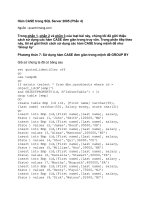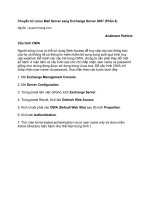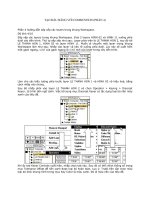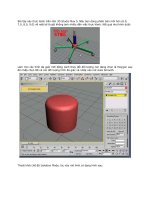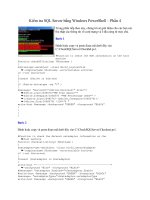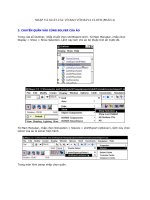CCNA: Fast Pass phần 4 ppt
Bạn đang xem bản rút gọn của tài liệu. Xem và tải ngay bản đầy đủ của tài liệu tại đây (580.79 KB, 39 trang )
Subnetting Class B Addresses
101
Practice Example #3B: 255.255.255.128 (/25)
Oh no! This one’s got to be illegal, right? What type of mask is it? (Don’t you wish it were illegal?) Well,
it’s a drag, but it’s not illegal. It is one of the hardest subnet masks you can play with, though. And
worse, it actually is a really good subnet to use in production, because it creates over 500 subnets
with 126 hosts for each subnet—a nice mixture. So, don’t skip over it! (Cisco thinks it’s nice too!)
172.16.0.0 = Network address
255.255.255.128 = Subnet address
Subnets? 2
9
– 2 = 510.
Hosts? 2
7
– 2 = 126.
Valid subnets? Okay, now for the tricky part. 256 – 255 = 1, 2, 3, and so on, for the third octet.
But you can’t forget the one subnet bit used in the fourth octet. Remember when I showed you
how to figure one subnet bit with a Class C mask? You figure this the same way. (Now you
know why I showed you the 1-bit subnet mask in the Class C section—to make this part easier.)
You actually get two subnets for each fourth octet value, hence the 510 subnets. For example,
if the third octet is showing subnet 3, the two subnets would actually be 3.0 and 3.128.
Broadcast address for each subnet?
Valid hosts?
The following table shows how you can create subnets, valid hosts, and broadcast addresses using
the Class B 255.255.255.128 subnet mask (the first seven subnets are shown, and then the last subnet):
Subnetting in Your Head: Class B Addresses
You’re probably wondering if I am nuts about now. Subnet Class B addresses in your heads? If
you think easier equals crazy, then, yes, I’m a few sails short, but it’s actually easier than writing
it out—I’m not kidding! Let me show you how:
Question: What subnet and broadcast address is the IP address 172.16.10.33 255.255.255.224
a member of?
Answer: 256 – 224 = 32. 32 + 32 = 64. Bingo: 33 is between 32 and 64. However, remember
that the third octet is considered part of the subnet, so the answer would be the 10.32
subnet. The broadcast is 10.63, since 10.64 is the next subnet.
Question: What subnet and broadcast address is the IP address 172.16.90.66 255.255.255.192
a member of?
Answer: 256 – 192 = 64. 64 + 64 = 128. The subnet is 172.16.90.64. The broadcast must
be 172.16.90.127, since 90.128 is the next subnet.
Subnet 0.128 1.0 1.128 2.0 2.128 3.0 3.128 255.0
First host 0.129 1.1 1.129 2.1 2.129 3.1 3.129 255.1
Last host 0.254 1.126 1.254 2.126 2.254 3.126 3.254 255.126
Broadcast 0.255 1.127 1.255 2.127 2.255 3.127 3.255 255.127
4309c02.fm Page 101 Friday, October 24, 2003 2:55 PM
102
Chapter 2
Implementation & Operation
Question: What subnet and broadcast address is the IP address 172.16.50.97 255.255.255.224
a member of?
Answer: 256 – 224 = 32, 64, 96, 128. The subnet is 172.16.50.96, and the broadcast must
be 172.16.50.127 since 50.128 is the next subnet.
Question: What subnet and broadcast address is the IP address 172.16.10.10 255.255.255.192
a member of?
Answer: 256 – 192 = 64. This address must be in the 172.16.10.0 subnet, and the broadcast
must be 172.16.10.63.
Question: What subnet and broadcast address is the IP address 172.16.10.10 255.255.255.252
a member of?
Answer: 256 – 252 = 4. The subnet is 172.16.10.8, with a broadcast of 172.16.10.11.
Subnetting Class A Addresses
Class A subnetting is not performed any differently from subnetting Classes B and C, but there are
24 bits to play with instead of the 16 in a Class B address and the 8 bits in a Class C address.
Let’s start by listing all the Class A subnets:
255.128.0.0 (/9) 255.255.240.0 (/20)
255.192.0.0 (/10) 255.255.248.0 (/21)
255.224.0.0 (/11) 255.255.252.0 (/22)
255.240.0.0 (/12) 255.255.254.0 (/23)
255.248.0.0 (/13) 255.255.255.0 (/24)
255.252.0.0 (/14) 255.255.255.128 (/25)
255.254.0.0 (/15) 255.255.255.192 (/26)
255.255.0.0 (/16) 255.255.255.224 (/27)
255.255.128.0 (/17) 255.255.255.240 (/28)
255.255.192.0 (/18) 255.255.255.248 (/29)
255.255.224.0 (/19) 255.255.255.252 (/30)
That’s it. You must leave at least 2 bits for defining hosts. I hope you can see the pattern by now.
Variable Length Subnet Masks (VLSMs)
You could easily devote an entire section to VLSMs, but instead, I’m going to show you a simple
way to take one network and create many networks using subnet masks of different lengths on
different types of network designs. This is called VLSM networking, and it brings up another
subject: classful and classless networking.
Neither RIPv1 nor IGRP routing protocols has a field for subnet information, so the subnet
information gets dropped. What this means is that if a router running RIP has a subnet mask
of a certain value, it assumes that all interfaces within the classful address space have the same
subnet mask. This is called classful routing, and RIP and IGRP are both considered classful
4309c02.fm Page 102 Friday, October 24, 2003 2:55 PM
Variable Length Subnet Masks (VLSMs)
103
routing protocols. If you mix and match subnet mask lengths in a network running RIP or
IGRP, that network just won’t work!
Classless routing protocols, however, do support the advertisement of subnet information.
Therefore, you can use VLSM with routing protocols such as RIPv2, EIGRP, or OSPF. The benefit
of this type of network is that you save a bunch of IP address space with it.
As the name suggests, with VLSMs you can have different subnet masks for different subnets.
Look at Figure 2.4 to see an example of why VLSM networks are so beneficial.
FIGURE 2.4 Typical Classful Network
In this figure, you’ll notice that you have two routers; each has a LAN, and they are connected
together with a WAN serial link. In a typical classful network design (RIP or IGRP routing pro-
tocols), you could subnet a network as follows:
192.168.10.0 = Network
255.255.255.224 = Mask
Your subnets would be (you know this part, right?) 32, 64, 96, 128, 160, and 192. You
can then assign three subnets to your three networks. But how many hosts are available on
each network? Well, as you should be well aware of by now, each subnet provides 30 hosts.
This means that each LAN has 30 valid hosts, but the point-to-point WAN link also has 30
valid hosts. All hosts and router interfaces have the same subnet mask—again, this is called
classful routing.
The only problem here is that the link between the two routers never uses more then two
valid hosts! That wastes valuable IP address space, and it’s the very reason I’m going to talk
about VLSM network design. Following our discussion of VLSM design, we will look at how
to implement VLSM networks.
VLSM Design
It’s time to jump into how to design and implement VLSM networks. First, take a look at a classful
network, and then redesign the IP address scheme to work with VLSM. Check out Figure 2.5. It
has a network with 14 subnets running only classful addressing.
To figure out how many networks you have, count the router interfaces in Figure 2.5. Each
interface is its own subnet or network. The WAN links between two routers are one subnet, and
1900
Lab_A
F0/27
F0/26
F0/0
S0/0
.65
S0/0
.66
Subnet 32 Subnet 96
Subnet 64
.33 .98 .97
.35
2950
Lab_B
F0/3F0/2
F0/1
F0/0
.99
4309c02.fm Page 103 Friday, October 24, 2003 2:55 PM
104
Chapter 2
Implementation & Operation
each router must have a valid host address on that configured subnet for the two routers to be
able to communicate with each other.
FIGURE 2.5 Fourteen subnets with no VLSM applied
The only IP subnet option for the network design in Figure 2.5 is to use the 255.255.255.240
mask, because this gives you 14 subnets, each with 14 hosts. In Figure 2.5, the circled numbers
are the subnets assigned a router interface.
However, the WAN links are point-to-point, and use only two IP addresses. So you’re basi-
cally wasting 12 valid host addresses per WAN link! Take a look at Figure 2.6.
FIGURE 2.6 Fourteen subnets with VLSM applied
The mask of 255.255.255.240 (/28) provides 14 subnets, each with 14 hosts.
All hosts and router interfaces use the same subnet mask.
Lab_D
Lab_A
F0/0
F0/0
F0/1
16
48
64
80 160
32
S0/1
S0/1
S0/1
Lab_E
Lab_B
F0/0
F0/0
F0/1
128
112
96
144
S0/1
S0/0 S0/0
Lab_F
Lab_C
F0/0
F0/0
F0/1
208
192
176
224
S0/1
S0/0
By using a VSLM design, we save address space!
Lab_D
Lab_A
F0/0
F0/0
F0/1
192.168.1.32/28
192.168.1.4/30
192.168.1.128/28
192.168.1.16/30
192.168.1.20/30
192.168.1.45/28
S0/1
S0/0
S0/1
Lab_E
Lab_B
F0/0
F0/0
F0/1
192.168.1.64/28 192.168.1.80/28
192.168.1.8.30
192.168.1.144/28
S0/1
S0/0 S0/0
Lab_F
Lab_C
F0/0
F0/0
F0/1
192.168.1.96/28
192.168.1.12/30
192.168.1.160/28
192.168.1.112/28
S0/1
S0/0
4309c02.fm Page 104 Friday, October 24, 2003 2:55 PM
Variable Length Subnet Masks (VLSMs)
105
Remember, you can use different size masks on each interface. If you do that, you get 2 hosts
per WAN interface and 14 hosts per LAN interface—nice! It makes a huge difference—not only
can you get more hosts on a LAN, you still have room to add more WANs and LANs on the
same network.
In Figure 2.6, each LAN has a /28 or 255.255.255.240 mask, which provides each LAN with
14 hosts, but each WAN uses the /30 or 255.255.255.252 mask. Are you wondering why the sub-
nets are listed as they are and why the WAN links are subnets 4, 8, 12, 16, and 20, and the LANs
start at subnet 32, and work in blocks of 16 up to subnet 160? Good! You’re on the right track!
The rest of this section explains how all this came to be.
Implementing VLSM Networks
To create VLSMs quickly and efficiently, you need to understand how block sizes and charts
work together to create the VLSM masks. Table 2.6 shows you the block sizes used when cre-
ating VLSMs with Class C networks. For example, if you need 25 hosts, then you’ll need a block
size of 32. If you need 11 hosts, you’ll use a block size of 16. Need 40 hosts? Then you’ll need
a block of 64. You just cannot make up block sizes—they’ve got to be the block sizes shown in
Table 2.6. So memorize the block sizes in this table—it’s easy. They’re the same numbers we
used with subnetting!
The next step is to create a VLSM table. Figure 2.7 shows you the table used in creating a
VLSM network. The reason you use this table is so you don’t accidentally overlap networks.
TABLE 2.6 Block Sizes
Prefix Mask Hosts Block Size
/26 192 62 64
/27 224 30 32
/28 240 14 16
/29 248 6 8
/30 252 2 4
4309c02.fm Page 105 Friday, October 24, 2003 2:55 PM
106
Chapter 2
Implementation & Operation
FIGURE 2.7 The VLSM table
Variable Length Subnet Masks Worksheet
Subnet Mask Subnets Hosts Block
/26
/27
/28
/29
/30
192
224
240
248
252
2
6
14
30
62
62
30
14
6
2
64
32
16
8
4
0
4
8
12
16
20
24
28
32
36
40
44
48
52
56
60
64
68
72
76
80
84
88
92
96
100
104
108
112
116
120
124
128
132
136
140
144
148
152
156
160
154
158
172
176
180
184
188
192
196
200
204
208
212
216
220
224
228
232
236
240
244
248
252
256
Class C Network 192.168.10.0
Network Hosts Block Subnet Mask
A
B
C
D
E
F
G
H
I
J
K
L
M
4309c02.fm Page 106 Friday, October 24, 2003 2:55 PM
Variable Length Subnet Masks (VLSMs)
107
You’ll find the sheet shown in Figure 2.7 to be very valuable because it lists every block size
you can use for a network address. All you have to do is fill in the chart in the lower-left corner,
then add them to the chart on the right.
So let’s take what you’ve learned so far about your block sizes and VLSM table and create
a VLSM using a Class C network address, 192.168.10.0, for the network in Figure 2.6. Then,
fill out the VLSM table, as shown in Figure 2.7.
In Figure 2.8, you have four WAN links and four LANs connected together.
FIGURE 2.8 A VLSM network, example one
You need to create a VLSM network that allows you to save address space. Looks like
you have two block sizes of 32, a block size of 16, and a block size of 8, and your WANs
each have a block size of 4. Take a look and see how I filled out your VLSM chart in Fig-
ure 2.9.
You still have plenty of room for growth with this VLSM network design. You never could
be this efficient in the use of addresses with one subnet mask.
192.168.10.112/30
2 hosts
Network H
Lab_D
Lab_A
F0/0
F0/0
192.168.10.8/29
Lab_E
Lab_B
F0/0
F0/0
192.168.10.32/27
192.168.10.104/30
2 hosts
Network F
192.168.10.16/28
192.168.10.64/27
30 hosts
Network B
20 hosts
Network C
6 hosts
Network D
14 hosts
Network A
192.168.10.100/30
2 hosts
Network E
2 hosts
Network G
192.168.10.108/30
4309c02.fm Page 107 Friday, October 24, 2003 2:55 PM
108
Chapter 2
Implementation & Operation
FIGURE 2.9 VLSM table, example one
Variable Length Subnet Masks Worksheet
Subnet Mask Subnets Hosts Block
/26
/27
/28
/29
/30
192
224
240
248
252
2
6
14
30
62
62
30
14
6
2
64
32
16
8
4
0
4
8
12
16
20
24
28
32
36
40
44
48
52
56
60
64
68
72
76
80
84
88
92
96
100
104
108
112
116
120
124
128
132
136
140
144
148
152
156
160
154
158
172
176
180
184
188
192
196
200
204
208
212
216
220
224
228
232
236
240
244
248
252
256
Class C Network 192.168.10.0
Network Hosts Block Subnet Mask
A
B
C
D
E
F
G
H
12
20
25
4
2
2
2
2
16
32
32
8
4
4
4
4
/28
/27
/27
/29
/30
/30
/30
/30
240
224
224
248
252
252
252
252
E - 192.16.10.96/30
F - 192.16.10.100/30
G - 192.16.10.104/30
H - 192.16.10.108/30
D - 192.16.10.8/29
A - 192.16.10.16/28
B - 192.16.10.32/27
C - 192.16.10.64/27
4309c02.fm Page 108 Friday, October 24, 2003 2:55 PM
Variable Length Subnet Masks (VLSMs)
109
Let’s do another one. Figure 2.10 shows a network with 11 networks, two block sizes of 64,
two of 32, four of 16, and three of 4.
FIGURE 2.10 VLSM network, example two
First, create your VLSM table and use your block size chart to fill in the table with the sub-
nets you need. Figure 2.11 shows a possible solution.
Notice that I filled in this entire chart and only have room for one more block size of 4! Only
with a VLSM network can you provide this type of address space savings.
Keep in mind that it doesn’t matter where you start your block sizes as long as you always
count from zero. For example, if you had a block size of 16, you must start at 0 and count from
there—0, 16, 32, 48, and so on. You can’t start a block size of 16 from, say, 40 or anything
other than increments of 16.
Here’s another example. If you had block sizes of 32, you must start at zero like this: 0, 32,
64, 96, and so on. Just remember that you don’t get to start wherever you want, you must
always start counting from zero. In the answer in Figure 2.11, I started at 64 and 128, with my
two block sizes of 64. I didn’t have a lot of choice, because my options are 0, 64, 128, and 192.
However, I added the block size of 32, 16, 8, and 4 wherever I wanted just as long as they were
in the correct increments for that block size.
It’s important to note that I used subnet-zero in my network design. Although
I use this in production and it does work, it is important to remember that Cisco
still does not consider subnet-zero valid on their exams—yet.
Corp
SF
Fa0/1
Fa0/0
Fa0/0 Fa0/1 Fa0/0 Fa0/1
Fa0/3 Fa0/0
Bldg1
NY
Fa0/2
Fa0/0
Net = B
10 hosts
Net = C
12 hosts
2 hosts
Net = D
12 hosts
Net = G
2 hosts
Net = E
2 hosts
Net = F
30 hosts
Net = A
60 hosts
Net = H
14 hosts
Net = I
60 hosts
Net = J
8 hosts
Net = K
A: /27
B: /28
C: /28
D: /30
E: /30
F: /30
G: /28
H: /26
I: /28
J: /26
K: /28
4309c02.fm Page 109 Friday, October 24, 2003 2:55 PM
110
Chapter 2
Implementation & Operation
FIGURE 2.11 VLSM table, example two
Variable Length Subnet Masks Worksheet
Subnet Mask Subnets Hosts Block
/26
/27
/28
/29
/30
192
224
240
248
252
2
6
14
30
62
62
30
14
6
2
64
32
16
8
4
0
4
8
12
16
20
24
28
32
36
40
44
48
52
56
60
64
68
72
76
80
84
88
92
96
100
104
108
112
116
120
124
128
132
136
140
144
148
152
156
160
154
158
172
176
180
184
188
192
196
200
204
208
212
216
220
224
228
232
236
240
244
248
252
256
Class C Network 192.168.10.0
Network Hosts Block Subnet Mask
A
B
C
D
E
F
G
H
I
J
K
L
M
30
10
12
2
2
2
12
60
14
60
8
32
16
16
4
4
4
16
64
16
64
16
32
0
16
244
248
252
208
64
192
128
224
224
240
240
252
252
252
240
192
240
192
240
B - 192.16.10.0/28
C - 192.16.10.16/28
A - 192.16.10.32/27
H - 192.16.10.64/26
J - 192.16.10.128/26
I - 192.16.10.192/28
G - 192.16.10.208/28
K - 192.16.10.224/28
D - 192.16.10.244/30
E - 192.16.10.248/30
F - 192.16.10.252/30
4309c02.fm Page 110 Friday, October 24, 2003 2:55 PM
2.3 Configuring a Router for Additional Administrative Functionality
111
Exam Essentials
Remember the steps you need to follow to subnet in your head. Understand how IP addressing
and subnetting work. First, determine your block size by using the 256-subnet mask math. Then
count your subnets and determine the broadcast address of each subnet—it is always the number
right before the next subnet. Your valid hosts are the numbers between the subnet address and the
broadcast address.
Understand the various block sizes. This is an important part of understanding IP addressing
and subnetting. The valid block sizes are always 4, 8, 16, 32, 64, 128, and so on. You can deter-
mine your block size by using the 256-subnet mask math.
2.3 Configuring a Router for Additional
Administrative Functionality
Do you ever wish you could change the functionality of a router? I’m not talking configuration
issues like turning on a routing protocol or adding a static route, I’m talking about changing the
way the router works. Well, in a limited way, you can change some of the default functions on
a router. No setting will allow your router to say, fly, or print genuine currency, but you
can change certain default functions. A word of warning here—defaults are set with certain
well-intentioned reasons. With that in mind, let’s take a look at how to modify the default
administrative functions on a Cisco router.
All Cisco routers have a 16-bit software register that’s written into nonvolatile random access
memory (NVRAM). In this section, we are going to look at how you can use this register to change
default functionality on the router. By default, the configuration register is set to load the Cisco
IOS from flash memory and to look for and load the startup-config file from NVRAM. You can
configure several other options as well. I’ll begin by explaining the configuration register; later I’ll
show you how to change it and what this can be used to accomplish.
Understanding the Configuration Register Bits
The 16 bits of the configuration register are read from 15 to 0, from left to right. The default
configuration setting on Cisco routers is 0x2102. This means that bits 13, 8, and 1 are on, as
shown in Table 2.7. Notice that each set of 4 bits is read in binary with a value of 1, 2, 4, and
8, from right to left.
TABLE 2.7 The Configuration Register Bit Numbers
Configuration
Register 2 1 0 2
Bit
number
15 14 13 12 11 10 987 6543 210
4309c02.fm Page 111 Friday, October 24, 2003 2:55 PM
112
Chapter 2
Implementation & Operation
Add the prefix 0x to the configuration register address. The 0x means that the
digits that follow are in hexadecimal.
Table 2.8 lists the software configuration bit meanings. Notice that bit 6 can be used to
ignore the NVRAM contents. This bit is used for password recovery—something I’ll go over
with you soon in the “Recovering Passwords” section.
Binary 0 0 1 0 0 0 0 1 0 0000 010
TABLE 2.8 Software Configuration Meanings
Bit Hex Description
0–3 0x0000–0x000F Boot field (see Table 2.9).
6 0x0040 Ignore NVRAM contents.
7 0x0080 OEM bit enabled.
8 0x101 Break disabled.
10 0x0400 IP broadcast with all zeros.
11–12 0x0800–0x1000 Console line speed.
13 0x2000 Boot default read-only memory
(ROM) software if network boot
fails.
14 0x4000 IP broadcasts do not have net
numbers.
15 0x8000 Enable diagnostic messages and
ignore NVM contents.
TABLE 2.7 The Configuration Register Bit Numbers (continued)
Configuration
Register 2 1 0 2
4309c02.fm Page 112 Friday, October 24, 2003 2:55 PM
2.3 Configuring a Router for Additional Administrative Functionality
113
The boot field, which consists of bits 0–3 in the configuration register, controls the router
boot sequence. Table 2.9 describes the boot field bits.
Remember that in hex, the scheme is 0–9 and A–F (A = 10, B = 11, C = 12,D = 13,
E = 14, and F = 15). This means that a 210F setting for the configuration register
is actually 210(15), or 1111 in binary.
Checking the Current Configuration Register Value
You can see the current value of the configuration register by using the show version command
(sh version or show ver for short), as demonstrated here:
Router#sh version
Cisco Internetwork Operating System Software
IOS (tm) C2600 Software (C2600-I-M), Version 12.1(8)T3,
RELEASE SOFTWARE (fc1)
[output cut]
Configuration register is 0x2102
The last information given from this command is the value of the configuration register. In
this example, the value is 0x2102—the default setting. The configuration register setting of
0x2102 tells the router to look in NVRAM for the boot sequence.
Notice the show version command also provides the IOS version, and in the preceding
example, it shows the IOS version as 12.1(8)T3.
TABLE 2.9 The Boot Field (Configuration Register Bits 00–03)
Boot Field Meaning Use
00 ROM monitor mode To boot to ROM monitor mode, set the config-
uration register to 2100. You must manually
boot the router with the b command. The
router will show the rommon> prompt.
01 Boot image from ROM To boot an IOS image stored in ROM, set the
configuration register to 2101. The router will
show the router(boot)> prompt.
02–F Specifies a default
boot filename
Any value from 2102 through 210F tells the
router to use the boot commands specified in
NVRAM.
4309c02.fm Page 113 Friday, October 24, 2003 2:55 PM
114
Chapter 2
Implementation & Operation
The show version command displays system hardware configuration infor-
mation, software version, and the names and sources of configuration files
and boot images on a router.
Changing the Configuration Register
You can change the configuration register value to modify how the router boots and runs
like this:
1. Force the system into the ROM monitor mode.
2. Select a boot source and default boot filename.
3. Enable or disable the Break function.
4. Control broadcast addresses.
5. Set the console terminal baud rate.
6. Load operating software from ROM.
7. Enable booting from a Trivial File Transfer Protocol (TFTP) server.
Before you change the configuration register, make sure you know the current
configuration register value. Use the show version command to get this
information.
You can also change the configuration register by using the config-register command.
Here’s an example: the following commands tell the router to boot a small IOS from ROM
monitor mode and then show the current configuration register value:
Router(config)#config-register 0x101
Router(config)#^Z
Router#sh ver
[output cut]
Configuration register is 0x2102 (will be 0x0101 at next
reload)
Notice that the show version command shows the current configuration register value, as
well as what it will be when the router reboots. Any change to the configuration register won’t
take effect until the router reloads. The 0x0101 will load the IOS from ROM the next time the
router is rebooted. You may see it listed as 0x101, which is basically the same thing; it can be
written either way.
4309c02.fm Page 114 Friday, October 24, 2003 2:55 PM
2.3 Configuring a Router for Additional Administrative Functionality
115
Recovering Passwords
If you’re locked out of a router because you forgot the password, you can change the con-
figuration register to help you get back on your feet. As I said earlier, bit 6 in the configu-
ration register is used to tell the router whether to use the contents of NVRAM to load a
router configuration.
The default configuration register value is 0x2102, meaning bit 6 is off. With the default setting,
the router looks for and loads a router configuration stored in NVRAM (startup-config). To recover
a password, you need to turn on bit 6. Doing this tells the router to ignore the NVRAM contents.
The configuration register value to turn on bit 6 is 0x2142.
Here are the main steps to password recovery:
1. Boot the router and interrupt the boot sequence by performing a break.
2. Change the configuration register to turn on bit 6 (with the value 0x2142).
3. Reload the router and enter privileged mode.
I’m going to cover these steps in more detail, and I’ll show you the commands you can use
to restore access to 2600 and 2500 series routers.
Interrupting the Router Boot Sequence
Your first step in password recovery is to boot the router and perform a break. You usually do
this by pressing the Ctrl+Break key combination when you are using HyperTerminal.
The Windows NT or 2000 default HyperTerminal program won’t perform the
break. You’ve got to upgrade the HyperTerminal program or use Windows 95/
98 instead.
Okay—after you’ve performed a break, you should see something like this:
System Bootstrap, Version 11.3(2)XA4, RELEASE SOFTWARE (fc1)
Copyright (c) 1999 by cisco Systems, Inc.
TAC:Home:SW:IOS:Specials for info
PC = 0xfff0a530, Vector = 0x500, SP = 0x680127b0
C2600 platform with 32768 Kbytes of main memory
PC = 0xfff0a530, Vector = 0x500, SP = 0x80004374
monitor: command "boot" aborted due to user interrupt
rommon 1 >
Notice the line "boot" aborted due to user interrupt. At this point, you will be at the
rommon 1> prompt on some routers.
4309c02.fm Page 115 Friday, October 24, 2003 2:55 PM
116
Chapter 2
Implementation & Operation
Changing the Configuration Register
As I explained earlier, you can change the configuration register by using the config-register
command. To turn on bit 6, use the configuration register value 0x2142. Let’s take a look at
how to do this on the 2500 and 2600 series routers.
Remember that if you change the configuration register to 0x2142, then the
startup-config will be bypassed and the router will load into setup mode.
Cisco 2600 Series Commands
To change the bit value on a Cisco 2600 series router, you just enter the command at the
rommon 1> prompt:
rommon 1 > confreg 0x2142
You must reset or power cycle for new config to take effect
Cisco 2500 Series Commands
To change the configuration register on a 2500 series router, type o after creating a break
sequence on the router. This brings up a menu of configuration register option settings. To
change the configuration register, enter the command o/r, followed by the new register value.
Here’s an example of turning on bit 6 on a 2501 router:
System Bootstrap, Version 11.0(10c), SOFTWARE
Copyright (c) 1986-1996 by cisco Systems
2500 processor with 14336 Kbytes of main memory
Abort at 0x1098FEC (PC)
>o
Configuration register = 0x2102 at last boot
Bit# Configuration register option settings:
15 Diagnostic mode disabled
14 IP broadcasts do not have network numbers
13 Boot default ROM software if network boot fails
12-11 Console speed is 9600 baud
10 IP broadcasts with ones
08 Break disabled
07 OEM disabled
06 Ignore configuration disabled
03-00 Boot file is cisco2-2500 (or 'boot system' command)
>o/r 0x2142
4309c02.fm Page 116 Friday, October 24, 2003 2:55 PM
2.3 Configuring a Router for Additional Administrative Functionality
117
Notice that the last entry in the router output is 03-00. This tells the router what
the IOS boot file is. By default, the router will use the first file found in the flash
memory, so if you want to boot a different file name, you can either change the
configuration register or use the boot system ios_name command. Another way
is to load an IOS image from a TFTP host by using the command boot system
tftp ios_name ip_address.
Reloading the Router and Entering Privileged Mode
All right, you have interrupted the book sequence and have changed the configuration register.
Next, you’ll reload the router with the configuration register set to ignore the startup configu-
ration and you’ll be able to gain access to privileged mode without, ahem, any inconvenient
passwords. At this point, you need to reset the router like this:
From the 2600 series router, type reset.
From the 2500 series router, type I (for initialize).
The router will reload and ask if you want to use setup mode (because no startup-config is
used). Answer No to entering setup mode, press Enter to go into user mode, and then type
enable to go into privileged mode. You will not be required to enter a password; it is just as if
you had no startup-config at all!
Viewing and Changing the Configuration
Now you’re past the point where you would need to enter the user mode and privileged mode
passwords in a router. Next, you can copy the startup-config file to the running-config file:
copy startup-config running-config
or use the shortcut:
copy start run
The configuration is now running in RAM, and you’re in privileged mode, which means that
you can now view and change the configuration. Just to recap, you got here without any pass-
words, and you are now in privileged mode on a router that has a running configuration, but
you do not have the passwords to get here! Do you understand now why you should lock up
your routers and control physical access to them? But you can’t view the enable secret setting
for the password; however, you can change it. To change the password, do this:
config t
enable secret todd
4309c02.fm Page 117 Friday, October 24, 2003 2:55 PM
118
Chapter 2
Implementation & Operation
Resetting the Configuration Register and Reloading the Router
After you’re finished changing passwords, you need to reset the configuration register and
reload the router. To do this, set the configuration register back to the default value using the
config-register command:
config t
config-register 0x2102
Finally, save the new configuration with a copy running-config startup-config and
reload the router.
Exam Essentials
Understand how to check the value of the current configuration register setting. You can
check the current configuration register setting by using the show version command.
Know the various configuration register commands and settings. The 0x2102 setting is the
default on all Cisco routers and tells the router to look in NVRAM for the boot sequence. 0x2101
tells the router to boot from ROM, and 0x2142 tells the router not to load the startup-config in
NVRAM to provide password recovery.
2.4 Configure a Switch With VLANS and
Inter-switch Communication
What fun would Ethernet switching be without VLANs? Big flat networks, broadcasts every-
where, why you might as well just have a bunch of hubs!
Well okay, switches are a huge improvement over hubs whether you use VLANs or not.
However, in many environments the use of VLANs on layer 2 switches can add significant
benefit in the area of administration and security. Certainly, understanding the application
and configuration of VLAN technology on switches is necessary both for the exam and the
real world.
In this section, you will start by looking at how you would need to configure a switch to use
VLANs. Then you will learn about the ways to connect multiple switches that are using VLANs.
You will also look at trunk ports that can carry multiple VLANs between switches, issues with
routing between VLANs, and a Cisco technology called VTP (VLAN Trunking Protocol) that
can reduce the administrative overhead of running many switches with VLANs.
Configuring a Switch with VLANs
Configuring VLANs is actually pretty easy. Figuring out which users you want in each VLAN
is not. It’s super time consuming, but once you’ve decided on the number of VLANs you want
4309c02.fm Page 118 Friday, October 24, 2003 2:55 PM
2.4 Configure a Switch With VLANS and Inter-switch Communication
119
to create, and once you’ve established the users you want to belong to each one, it’s time to bring
your first VLAN into existence. To configure VLANs on a Catalyst 1900 switch, use the vlan
[vlan#] name [vlan name] command. I’m going to demonstrate how to configure VLANs on
the 1900 switch by creating three VLANs for three different departments (VLAN 1 is the native
and administrative VLAN):
>en
#config t
Enter configuration commands, one per line. End with CNTL/Z
(config)#hostname 1900
1900(config)#vlan 2 name sales
1900(config)#vlan 3 name marketing
1900(config)#vlan 4 name mis
1900(config)#exit
After you create the VLANs that you want, you can use the show vlan command to see
them, but notice that by default, all ports on the switch are in VLAN 1. To change the VLAN
associated with a port, you need to go to each interface and tell it which VLAN to be a part of.
Remember that a created VLAN is unused until it is assigned to a switch port or
ports, and that all ports are always in VLAN 1 unless set otherwise.
Verifying VLAN Configuration
Once the VLANs are created, verify your configuration with the show vlan command (sh vlan
for short):
1900#sh vlan
VLAN Name Status Ports
1 default Enabled 1-12, AUI, A, B
2 sales Enabled
3 marketing Enabled
4 mis Enabled
1002 fddi-default Suspended
1003 token-ring-defau Suspended
1004 fddinet-default Suspended
1005 trnet-default Suspended
[output cut]
4309c02.fm Page 119 Friday, October 24, 2003 2:55 PM
120
Chapter 2
Implementation & Operation
Creating VLANs for the 2950 Switch
Creating VLANs for the 2950 switch is very different. You configure them in what is called a
VLAN database. Here’s how:
Switch#vlan database
Switch(vlan)#?
VLAN database editing buffer manipulation commands:
abort Exit mode without applying the changes
apply Apply current changes and bump revision number
exit Apply changes, bump revision number, and exit mode
no Negate a command or set its defaults
reset Abandon current changes and reread current database
show Show database information
vlan Add, delete, or modify values associated with a single VLAN
vtp Perform VTP administrative functions.
Switch(vlan)#
Notice that to create VLANs on the 2950 you have to enter the VLAN database through
privileged mode—not configuration mode! Here’s an example of creating three VLANs on the
2950 switch. (I left the Sales VLAN out of this configuration):
Switch(vlan)#vlan 1 name Sales
A default VLAN may not have its name changed.
Switch(vlan)#vlan 2 name Marketing
VLAN 2 modified:
Name: Marketing
Switch(vlan)#vlan 3 name Accouting
VLAN 3 added:
Name: Accouting
Switch(vlan)#Vlan 4 name Shipping
VLAN 4 added:
Name: Shipping
Switch(vlan)#apply
APPLY completed.
Switch(vlan)#control+c
Switch#
Notice that you have to apply the changes with the apply command or the changes won’t
take effect. Also, in the fist line where I tried to change VLAN 1, I received an error. That’s
because it’s the default VLAN, so you can’t change it. It’s the native VLAN of all switches by
default, and Cisco recommends that you use this as your administrative VLAN. Native VLAN
basically means that any packets that aren’t specifically assigned to a different VLAN are sent
down the native VLAN.
4309c02.fm Page 120 Friday, October 24, 2003 2:55 PM
2.4 Configure a Switch With VLANS and Inter-switch Communication
121
To see the VLAN database, use the show vlan command or the show vlan brief command,
as shown here:
Switch#sh vlan brief
VLAN Name Status Ports
1 default active Fa0/1, Fa0/2, Fa0/3, Fa0/4
Fa0/7, Fa0/8, Fa0/9, Fa0/10
Fa0/11, Fa0/12
2 Marketing active
3 Accounting active
4 Shipping active
21 VLAN0021 active
22 VLAN0022 active
51 VLAN0051 active
52 VLAN0052 active
1002 fddi-default active
1003 token-ring-default active
1004 fddinet-default active
1005 trnet-default active
Switch#
Okay—now that you can see the VLANs created, you can assign switch ports to specific ones.
Each port can only be part of one VLAN. With the trunking I mentioned earlier, you can make a port
available to more than one VLAN at a time. I’m going to cover that with you in a minute.
Assigning Switch Ports to VLANs
You can configure each port on a 1900 switch to be in a VLAN by using the vlan-membership
command, and you can only configure VLANs one port at a time. There’s no command avail-
able with the 1900 switch that lets you assign more than one port to a VLAN at a time.
Remember that you can configure either static memberships or dynamic memberships on a
port. Even so, I’m only going to cover the static flavor in this book.
In the following example, I configure interface 2 to VLAN 2, interface 4 to VLAN 3, and
interface 5 to VLAN 4:
1900#config t
Enter configuration commands, one per line. End with CNTL/Z
1900(config)#int e0/2
1900(config-if)#vlan-membership ?
dynamic Set VLAN membership type as dynamic
4309c02.fm Page 121 Friday, October 24, 2003 2:55 PM
122
Chapter 2
Implementation & Operation
static Set VLAN membership type as static
1900(config-if)#vlan-membership static ?
<1-1005> ISL VLAN index
1900(config-if)#vlan-membership static 2
1900(config-if)#int e0/4
1900(config-if)#vlan-membership static 3
1900(config-if)#int e0/5
1900(config-if)#vlan-membership static 4
1900(config-if)#exit
1900(config)#exit
Now, type show vlan again to see the ports assigned to each VLAN:
1900#sh vlan
VLAN Name Status Ports
1 default Enabled 1, 3, 6-12, AUI, A, B
2 sales Enabled 2
3 marketing Enabled 4
4 mis Enabled 5
1002 fddi-default Suspended
1003 token-ring-defau Suspended
1004 fddinet-default Suspended
1005 trnet-default Suspended
[output cut]
And of course it’s really different for the 2950:
Switch(config-if)#int f0/2
Switch(config-if)#switchport access vlan 2
Switch(config-if)#int f0/3
Switch(config-if)#switchport access vlan 3
Switch(config-if)#int f0/4
Switch(config-if)#switchport access vlan 4
Switch(config-if)#
4309c02.fm Page 122 Friday, October 24, 2003 2:55 PM
2.4 Configure a Switch With VLANS and Inter-switch Communication
123
If you want to verify your configuration, just use the show vlan or show vlan brief com-
mand like this:
Switch#sh vlan brief
VLAN Name Status Ports
1 default active Fa0/1, Fa0/7, Fa0/8, Fa0/9
Fa0/10, Fa0/11, Fa0/12
2 Marketing active Fa0/2
3 Accounting active Fa0/3
4 Shipping active Fa0/4
That’s it—your ready to rock with your VLANs. Well, sort of, because if you plugged devices
into each VLAN port, they can only talk to other devices in the same VLAN. You want to enable
inter-VLAN communication and I’m going to show you how to do that, but first, you need to
learn about trunking.
Configuring Inter-Switch Communication: Trunk Ports
The 1900 switch only runs the Dynamic Inter-Switch Link (DISL) encapsulation method. To
configure trunking on a FastEthernet port, use the interface command trunk [parameter].
This switch output shows the trunk configuration on interface 26 as set to trunk on:
1900#config t
Enter configuration commands, one per line. End with CNTL/Z
1900(config)#int f0/26
1900(config-if)#trunk ?
auto Set DISL state to AUTO
desirable Set DISL state to DESIRABLE
nonegotiate Set DISL state to NONEGOTIATE
off Set DISL state to OFF
on Set DISL state to ON
1900(config-if)#trunk on
Here’s a list that describes the different options available when setting a trunk interface.
Auto The interface becomes trunked only if the connected device is set to on or desirable.
Desirable If a connected device is either on, desirable, or auto, it negotiates to become a trunk port.
4309c02.fm Page 123 Friday, October 24, 2003 2:55 PM
124
Chapter 2
Implementation & Operation
Nonegotiate The interface becomes a permanent Inter-Switch Link (ISL) trunk port and will
not negotiate with any attached device.
Off The interface is disabled from running trunking and tries to convert any attached device
to be on-trunk as well.
On The interface becomes a permanent ISL trunk port. It can negotiate with a connected
device to convert the link to trunk mode.
On the 2950, you use the switchport command:
Switch#config t
Enter configuration commands, one per line. End with CNTL/Z.
Switch(config)#int f0/12
Switch(config-if)#switchport mode trunk
Switch(config-if)#^Z
Switch#
To disable trunking on an interface, use the switchport mode access command. You can
verify your configuration with the show running-config command:
[output cut]
!
interface FastEthernet0/2
switchport access vlan 2
no ip address
!
interface FastEthernet0/3
switchport access vlan 3
no ip address
!
interface FastEthernet0/4
switchport access vlan 4
no ip address
!
interface FastEthernet0/12
switchport mode trunk
no ip address
!
[output cut]
4309c02.fm Page 124 Friday, October 24, 2003 2:55 PM
2.4 Configure a Switch With VLANS and Inter-switch Communication
125
Nice—you’re looking tight. So now, let’s get really stylin’ by connecting a router to our net-
work and configuring inter-VLAN communication!
Configuring Inter-Switch Communication: Inter-VLAN
Routing
By default, only hosts that are members of the same VLAN can communicate. To change this
and get inter-VLAN communication to be possible, you need a router or a Layer 3 switch. We’re
going to take the router approach and use one to connect to both a 1900 and a 2950 switch to
make inter-VLAN communication happen.
To support ISL or 802.1Q routing on a FastEthernet interface, the router’s interface is
divided into logical interfaces—one for each VLAN. These are called subinterfaces.
It’s important to understand that you can’t provide trunking between the 1900 and 2950
switch by default because the 1900 switch only supports ISL routing and the 2950 switch only
supports 802.1Q routing. And these two trunking methods aren’t compatible by default. What’s
more, it’s really weird that Cisco doesn’t support ISL on their 2950 switch since ISL is a Cisco pro-
prietary frame tagging method—bizarre, huh!
Anyway, from a FastEthernet or Gigabit Ethernet interface, you can set the interface to
trunk with the encapsulation command. For a connection to a 1900 trunk port (ISL), use
the following command:
2600#config t
2600(config)#int f0/0.1
2600(config-subif)#encapsulation isl vlan#
This configuration chooses a subinterface, then sets the encapsulation used for a partic-
ular VLAN. The subinterface number is locally significant only, so it doesn’t matter at all
what the subinterface numbers are configured on the router. Most of the time, I’ll configure
a subinterface with the same number as the VLAN I want to route. It’s easy to remember
that way, and since the subinterface number is only used for administrative purposes, it’s
good to remember it.
For a router trunk connection to a 2950 switch (802.1q), use this command:
2600(config)#int f0/0.1
2600(config-subif)#encapsulation dot1q vlan#
It’s important to understand that each VLAN is a separate subnet. True, I know—they don’t
have to be. But it really is a good idea to configure your VLANs as separate subnets, so just do
that. After I show you how to configure VTP, then you can go through the switches in your
internetwork and configure inter-VLAN routing on the Lab_C router.
4309c02.fm Page 125 Friday, October 24, 2003 2:55 PM