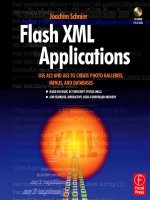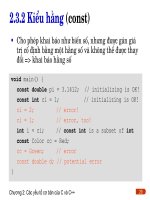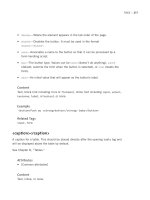Flash XML Applications Use AS2 and AS3 to Create Photo Galleries, Menus, and Databases phần 10 potx
Bạn đang xem bản rút gọn của tài liệu. Xem và tải ngay bản đầy đủ của tài liệu tại đây (460.38 KB, 37 trang )
Flash XML Applications
286
It is time to see what the ButText class looks like. Basically, it is a script that creates a text field with
formatting. Then there are a number of getters and setters, which are needed to change the text
format of the text field once it has been created. We import the MovieClip class and for the text
classes we currently use a wildcard. We declare only one variable, “tf”, of data type TextField.
import flash.display.MovieClip;
import flash.text.*;
public class ButText extends MovieClip
{
private var tf:TextField;
public function ButText ()
{
In the constructor we place a script to create a new text field with various properties like x and y
coordinates, width, and so on. We disable any mouse reaction of the text field:
tf = new TextField ();
tf.name = "tf";
tf.mouseEnabled = false;
tf.x = this.x;
tf.y = this.y;
tf.width = this.width;
tf.height = this.height;
tf.wordWrap = false;
tf.multiline = false;
tf.textColor = 0x000000;
tf.htmlText = "TextField";
We also add the line “this.addChild (tf );”. The “this” word would refer to the object that is call-
ing the ButText class, for example, the EventButton class, which extends the ButText class. The
text field would then be placed on the EventButton instance:
this.addChild (tf);
We further create a default text format, which determines basic properties of the text field:
var format:TextFormat = new TextFormat ();
format.align = "center";
format.font = "Arial";
format.size = 12;
tf.defaultTextFormat = format;
}
To make this class more versatile and be able to change properties at runtime, when the text field is
already created, we add getter and setter methods for changing the text field content, x, y, width,
height, wordwrap, multiline, color, and some other properties of the text field and associated text.
Ch19-K80917.qxd 8/16/07 3:29 PM Page 286
Chapter 19: The Search Engine (Part 1)
287
This allows adding button behavior to text in a text field, such as italic, bold, and/or color change, to
mention a few examples. I have listed only two examples here for getters and setters, for the label …
public function set tf_label (t_label:String):void
{
tf.htmlText = t_label;
}
public function get tf_label ():String
{
return tf.htmlText;
}
… and for the multiline property, which can be set by using a Boolean (true or false). When the
getter is set it is important to add the return type to the function. Otherwise there will be an error.
public function set tf_multiline
(t_multiline:Boolean):void
{
tf.multiline = t_multiline;
}
public function get tf_multiline ():Boolean
{
return tf.multiline;
}
For some of the changes we need to create a new text format, which will override the current for-
mat. This allows only subclasses to call these functions. Again, the whole function with all individ-
ual statements is not shown here, only the first two statements, which demonstrates how this
function works. We also add “else” statements, which will set some of the original default values of
the text format back if there is no change. If we omitted them, the value of, for example, “for-
mat.align ϭ “center”;”, which centers the text, would change to the Flash default parameter,
which, in the case of text alignment, is “left”.
public function setFormat (tf_align:String,
tf_font:String, tf_size:Object, tf_bold:Boolean,
tf_italic:Boolean):void
{
var format:TextFormat = new TextFormat ();
if (tf_align != null)
{
format.align = tf_align;
}
else
{
Ch19-K80917.qxd 8/16/07 3:29 PM Page 287
Flash XML Applications
288
format.align = "center";
}
if (tf_font != null)
{
format.font = tf_font;
}
else
{
format.font = "Arial";
}
The final statement would be to set a text format:
tf.setTextFormat (format);
}
}
}
Extending the ButText Class:
Example EventButton Class
To see how we make use of the ButText class we will look at some examples now. The first exam-
ple is the EventButton class. We are using this class for several buttons, which all have different labels.
We import the MouseEvent and the ButText classes, which are the only classes we need. We extend
the ButText class. This allows us to access all the functions directly using the “this” word, although
in AS3 we can also omit “this”. You can test it by deleting the “this” word. The constructor has one
parameter, which is the label for the text field. It is indicated here that this class is a subclass by the
super () method and, of course, by the word “extend”. We can omit the super () method; however,
for clarity I have added it to the script. Also if the constructor of the ButText class has parameters,
we have to add super with the correct number of parameters. Unlike in AS2, however, super () does
not have to be added in line 1 of the constructor any more, but can occur later.
import flash.events.MouseEvent;
import scripts.ButText;
public class EventButton extends ButText
{
public function EventButton (label:String)
{
super ();
Now we set some properties for the text field. We do that by using some variables. You may have
noticed that we have never declared these variables in this class. We don’t have to, because this class
is using methods and properties from the ButText class and that means all the variables are already
defined by just calling the superclass.
Ch19-K80917.qxd 8/16/07 3:29 PM Page 288
Chapter 19: The Search Engine (Part 1)
289
tf_label = label;
tf_y = 3;
tf_col = 0xFFFFFF;
setFormat(null, null, 10, true, false);
The rest of the script is very familiar to us from other MovieClip button scripts:
this.buttonMode = true;
this.addEventListener(MouseEvent.MOUSE_OUT,
mouseOutHandler);
this.addEventListener(MouseEvent.MOUSE_OVER,
mouseOverHandler);
}
private function mouseOutHandler
(event:MouseEvent):void
{
event.currentTarget.gotoAndPlay("frame11");
}
private function mouseOverHandler
(event:MouseEvent):void
{
this.gotoAndPlay("frame2");
}
All other classes that require text fields function exactly the same way. Next we will look at the
AlertBox class.
AlertBox and AlertButton Classes
Creating an Alert box is, as you will see, not very difficult. The main function of the Alert box
is to pop up and show some text. The user then needs to click on a button to delete the Alert
box. All we need to have is a variable, which will hold the string that will be shown when the
Alert box pops up. The AlertBox class also extends the ButText class, which makes formatting
text easy.
public class AlertBox extends ButText
{
public function AlertBox (my_label:String)
{
super ();
this.name = "al_box";
It is of course important to add a button that will remove the Alert box:
var ab:AlertButton = new AlertButton ();
this.addChild (ab);
Ch19-K80917.qxd 8/16/07 3:29 PM Page 289
Flash XML Applications
290
The rest of the script is only positioning the text field and formatting text:
this.tf_label = my_label;
this.tf_x = 25;
this.tf_y = 90;
this.tf_width = 200;
this.tf_height = 100;
this.tf_wordwrap = true;
this.tf_multiline = true;
this.setFormat (null, null, 15, false, false);
}
}
The crucial part of the AlertButton class script is “this”. Since the Alert button is a child of the
AlertBox we can access the AlertBox by using “this.parent”. However, we need to access the stage,
which is the parent of the AlertBox, to remove the Alert box. Remember that originally we placed
the Alert box on the stage. Then we can access the AlertBox only by using the “getChildBy-
Name(name);” syntax. That is the reason we need to give MovieClips names, so we can access
them by their name. We cannot access them by the variable that originally was used to add the
object to the display list.
public function AlertButton ()
{
this.buttonMode = true;
addEventListener(MouseEvent.MOUSE_DOWN,
mouseDownHandler);
}
private function mouseDownHandler
(event:MouseEvent):void
{
this.parent.parent.removeChild
(this.parent.parent.getChildByName ("al_box"));
}
We will use the ButText class for more objects in the next chapter. We now turn to the DataBase
class to perform a search.
Search Engine: DataBase Class
If you have read the book from the beginning and know the DataBase class, which we created for
the Flash 8 search engine, you know how cumbersome it was. For example, we had to incorporate
an EventDispatcher. You will be surprised how simple the script becomes using AS3. We don’t
need an EventDispatcher, because the EventDispatcher methods are now included in event han-
dling, similar to event handling for components in Flash 7 and 8.
Ch19-K80917.qxd 8/16/07 3:29 PM Page 290
Chapter 19: The Search Engine (Part 1)
291
In the following script we have omitted the classes that we import. We start with the class declara-
tion. The DataBase class extends the Sprite class. We declare some variables, which we want to be
present in the script and not be local. Some variables, which have only one value and which we
want to belong to the class, are static like the holder for the displays, hd. We define the timeline
and create a ComboBox LinkButton instance, because now we need to access the data the user has
selected from the ComboBox. When the DataBase.as script is executed the user has made a selec-
tion (see Arranging Objects on the Stage: The ArrangeStage Class).
public function DataBase ()
{
_root = Root._root;
lbt = new LinkButton ();
}
Then we load and parse the XML data. We use the LoaderClass class, which we have discussed
earlier (Chapter 16). The URL for the XML file lbt.mb_0_D is derived from the LinkButton class
and we can get it by calling the getter (see Chapter 18, The ComboBox: LinkButton Class).
public function initDbase ():void
{
pXml = new LoaderClass ();
var xmlFile:String = lbt.mb_0_D;
pXml.initXML (xmlFile, loadParse);
}
Once the XML file is loaded we make arrangements regarding former displays, infoDisplay, and hd,
which need to be removed. We need to ask whether the MovieClip or, better, Sprite is not null.
Omitting this line would give an error if the Sprite were null, since null objects cannot be removed.
private function loadParse (event:Event):void
{
ifd = Sprite(_root.getChildByName("infoDisplay"));
if (Sprite(ifd.getChildByName("hd")) != null)
{
var ch1:Sprite = Sprite(ifd.getChildByName ("hd"));
var ch2:Sprite = Sprite(ifd.getChildByName
("myScroller"));
ifd.removeChild (ch1);
ifd.removeChild (ch2);
}
We create a new holder for the displays and position it with the mask. The masking of the holder
will be done at a later point. We position the holder, hd, accordingly and add it to the infoDisplay
Sprite. We are now ready with all preparations to take care of the XML.
Ch19-K80917.qxd 8/16/07 3:29 PM Page 291
Flash XML Applications
292
var myMask:Sprite =
Sprite(ifd.getChildByName("mask"));
hd = new Sprite ();
hd.name = "hd";
hd.x = myMask.x
hd.y = myMask.y
ifd.addChild (hd);
First we catch the XML data, which is the data from the event.target, xmlLoader, a URLLoader
object (see LoaderClass.as). We create an XMLList object, xdh, which holds all the ϽhouseϾ
nodes. Then we create a new array, which we will need to sort the data and process it.
var xmlData:XML = XML(event.target.data);
var xdh:XMLList = xmlData.house;
var houseArray:Array = new Array();
We now loop through the child nodes and catch each ϽhouseϾ node individually.
for (var count01 = 0; count01 <
xmlData.children().length(); count01++)
{
var my_id:XML = xdh[count01];
As we did in the AS2 version we also convert the price from a string to a number. “xdh.child(“price”)”
will hold each ϽpriceϾ in all ϽhouseϾ nodes. The syntax is the same as in AS2. Using the “count01”
variable we get each node individually.
var price_string:String =
xdh.child("price")[count01];
var splitted:Array = price_string.split (",");
var num_price:uint = uint (splitted.join (""));
Again, as before, we differentiate according to the house price and number of bedrooms for the
search engine parameters. We sort the price, pt, in the array starting lowest first. We start with the
option “Show all”, which is not a number and has to be treated separately from the number of bed-
rooms, which follows in the second “if ” statement. Except for the numeric price, we add all data
for each ϽhouseϾ node collectively by adding the complete node hnd.
if (lbt.mb_1 == "Show all" && num_price >=
uint(lbt.mb_2) && num_price <= uint(lbt.mb_3))
{
houseArray.push({hnd:my_id, pt:num_price});
}
else if (lbt.mb_1 == xdh.child("bedroom")[count01]
&& num_price >= uint(lbt.mb_2) && num_price <=
uint(lbt.mb_3))
Ch19-K80917.qxd 8/16/07 3:29 PM Page 292
Chapter 19: The Search Engine (Part 1)
293
{
houseArray.push({hnd:my_id, pt:num_price});
}
houseArray.sortOn("pt", Array.NUMERIC);
When looping is finished, we cover the displays with the mask and loop through the sorted array.
The former setMask () method has been replaced by the set mask () method.
if (count01 == (xmlData.children().length()-1))
{
hd.mask = myMask;
for (var count02:uint = 0; count02 <
houseArray.length; count02++)
{
We create new HouseDisplay instances for each ϽhouseϾ node and set the y coordinates accord-
ing to the height of each display unit. We add each display unit to the holder MovieClip.
var myHd:MovieClip = new HouseDisplay ();
myHd.name = "myHd_"+count02;
myHd.y = count02*myHd.height+5;
hd.addChild (myHd);
We process all the data for each of the ϽhouseϾ nodes, which is one image and otherwise text,
which is all encoded in the array element hnd. We create separate variables for each text element
and add text as it should appear in the displays.
var hnd:XML = houseArray[count02].hnd;
var ct:String = "City: "+hnd.child("city");
var dt:String = hnd.child("details");
var bd:String = "Bedroom: "+
hnd.child("bedroom");
var ba:String = "Bathroom: "+
hnd.child("bath");
var yb:String = "Built: "+ hnd.child("built");
var pr:String = "Price: $"+ hnd.child("price");
var hid:String = "ID: "+ hnd.attribute("id");
var im:String = hnd.child("image");
myHd.createFields (ct, dt, bd, ba, yb, pr,
hid, im);
When we have looped through the houseArray array we place the scroller and set its visibility to
false. Inside the scroller script there is an option so that it will become visible once the size of the
MovieClip to be scrolled is determined. The problem is that the scrollbar extends over its limits.
We fix that by adding a mask, which limits the visibility of the scroller.
Ch19-K80917.qxd 8/16/07 3:29 PM Page 293
Flash XML Applications
294
if(count02 >= houseArray.length-1)
{
var myScroller: McScrollBar_vert = new
McScrollBar_vert ();
myScroller.name = "myScroller";
myScroller.arrangeStage (hd, myMask);
myScroller.visible = false;
ifd.addChild (myScroller);
}
}
}
}
}
}
}
Search Engine: The HouseDisplay Class
The next important class, and also the final class for the basic search engine to function, is the class
that will display text and the image in each of the display units. We declare all the variables we need
and make them available in the class.
private var wCity:TextField;
private var detailsLink:TextField;
private var bRoom:TextField;
private var bathRoom:TextField;
private var yBuilt:TextField;
private var prText:TextField;
private var idNum:TextField;
private var saveField:MovieClip;
public function HouseDisplay ()
{
}
The main function is a public function that is called from the DataBase class and contains all the
variables that hold the text and image values for the display.
public function createFields (wCitylabel:String,
details:String, bed:String, bath:String,
built:String, price:String, hid:String,
myImage:String):void
{
Ch19-K80917.qxd 8/16/07 3:29 PM Page 294
Chapter 19: The Search Engine (Part 1)
295
We now create individual text fields for each value as shown in one example by calling a new class,
Createtextfields, which belongs to this source file. Only one example is shown here, since it is the
same for all the text fields.
wCity = new TextField ();
wCity.name = "wCity";
var wc:Createtextfields = new Createtextfields (this,
wCity, 117, 1, 150, 15, wCitylabel, false);
We have one image, which we need to add to each display. We create a new MovieClip, which
will hold the Loader object. We then call the LoaderClass:
var mh:MovieClip = new MovieClip ();
mh.x = 5;
mh.y = 1;
this.addChild (mh);
var lc:LoaderClass = new LoaderClass ();
var mv_mh:MovieClip = MovieClip(mh);
lc.initLoader (myImage, loadFinished, mv_mh);
}
When the image is loaded we scale it to make it smaller:
private function loadFinished (event:Event):void
{
var loadedName:MovieClip =
event.target.content.parent.parent;
loadedName.scaleX = 0.5;
loadedName.scaleY = 0.5;
}
}
}
We add a second class to the source file to format the text. We need to import a number of classes
related to text fields (classes are not shown). Here is a typical example, in which we use the Sprite
class, since we do not use any frames nor associate new properties to instances of this class.
class Createtextfields extends Sprite
{
We need only one variable, which is of data type TextField:
private var htf:TextField;
Then we have the constructor with all parameters …
public function Createtextfields (_root:MovieClip, htf,
xpos:uint, ypos:uint, wt:uint, ht:uint, label:String,
myHtml:Boolean)
{
Ch19-K80917.qxd 8/16/07 3:29 PM Page 295
Flash XML Applications
296
… followed by formatting the text field instances:
htf.mouseEnabled = false;
htf.x = xpos;
htf.y = ypos;
htf.width = wt;
htf.height = ht;
htf.antiAliasType = AntiAliasType.ADVANCED;
var b:TextFormat = new TextFormat();
b.align = "left";
b.font = "Arial";
b.color = 0x000000
b.bold = false;
b.size = 10;
htf.defaultTextFormat = b;
Occasionally we have a link in the display units that opens HTML pages. If a display unit has a link
the Boolean variable “myHtml” will be true and the label will be “detailsLink”.
if (myHtml)
{
if(label != "null" && htf.name == "detailsLink")
{
We give the text field button properties and also include an HTML link:
htf.mouseEnabled = true;
htf.htmlText = "<a href=\""+label+"\"><u>View
details</u></a>";
htf.addEventListener (MouseEvent.MOUSE_OVER,
mouseOverHandler);
htf.addEventListener (MouseEvent.MOUSE_OUT,
mouseOutHandler);
function mouseOverHandler (event:MouseEvent)
{
When the user moves the mouse over the text field we want the text to change. We use a local style
sheet instead of HTML tags, although it requires a bit more scripting. However, I show it here as
one possible option. The example shows two different ways the style sheet can be applied, as a new
tag or by using the span class attribute.
var style:StyleSheet = new StyleSheet();
var link:Object = new Object();
link.fontWeight = "bold";
link.color = "#FF0000";
var body:Object = new Object();
Ch19-K80917.qxd 8/16/07 3:29 PM Page 296
Chapter 19: The Search Engine (Part 1)
297
body.fontStyle = "italic";
style.setStyle(".link", link);
style.setStyle("body", body);
event.target.styleSheet = style;
event.target.htmlText = "<body><a
href=\""+label+"\"target='_blank'><span class=
'link'><u>View details!</u></span></a></body>”;
}
When the mouse moves out we reverse the text behavior:
function mouseOutHandler (event:MouseEvent)
{
event.target.htmlText = "<a href=\
""+label+"\"><u>View details</u></a>";
}
}
If the display unit has no details link, we keep the text field empty:
else
{
htf.text = "";
}
}
Or for other text fields we add the corresponding label:
else
{
htf.text = label;
}
_root.addChild (htf);
}
}
This brings us to the end of the first part of the search engine. We can now test it.
Improving Performance
We should get used to improving the performance of applications by testing the compilation time
and then rechecking all the scripts for unnecessary lines and/or classes that we have imported but
actually no longer need, because we have made some changes. This is especially important for appli-
cations, like search engines, that handle a lot of data and/or objects. To measure the performance we
Ch19-K80917.qxd 8/16/07 3:29 PM Page 297
Flash XML Applications
298
add these lines in the DataBase class after instantiating the houseArray before starting the first loop
through the XML data:
var md:Date = new Date ();
trace("A: "+md.getMilliseconds());
trace("B: "+md.getSeconds());
We add similar lines to the end of the chain that is in the HouseDisplay class after the image
has been loaded. So open the HouseDisplay class and add these lines after “loadedName.scale
Y ϭ 0.5;”:
var md:Date = new Date ();
trace(md.getMilliseconds());
trace("C: "+md.getSeconds());
These lines will be executed several times until all the displays are loaded. We will get the seconds
and the milliseconds. We then deduct C from A and B and get seconds:milliseconds. For our test
we use a special XML file with 128 house nodes. Although they are not all different, the player
needs considerably longer time to process such a large file compared to smaller files. The file that
we change for testing is North.xml and is present in all folders. We set the ComboBox values to
“North”, “Show all”, “0”, and “2000000”, which will cover all the nodes. If we do that for our
present application we get a mean value of 2:265.
Where can we improve the speed? The two major classes are the DataBase and the HouseDisplay
classes. There is currently nothing obvious in the DataBase class. However, we can make changes
in the HouseDisplay class. For example, we are creating MovieClips for the images in the display
units. We can eliminate those and just position the images themselves. Below are lines that are
commented out or newly added:
//var mh:MovieClip = new MovieClip ();
//mh.x = 5;
//mh.y = 1;
//this.addChild (mh);
var lc:LoaderClass = new LoaderClass ();
//var mv_mh:MovieClip = MovieClip(mh);
lc.initLoader (myImage, loadFinished, null);
}
private function loadFinished (event:Event):void
{
//var loadedName:MovieClip =
event.target.content.parent.parent;
var loadedName:Bitmap = event.target.content;
// new
loadedName.x = 5;// new
loadedName.y = 1;// new
Ch19-K80917.qxd 8/16/07 3:29 PM Page 298
Chapter 19: The Search Engine (Part 1)
299
When we test the movie now we get an error, because in the LoaderClass class we have the
following line:
holder.addChild(urlLoader);
However, the holder would be null and we cannot add a child to a null object. So we change the
script and make an “if” statement:
if(holder != null)
{
holder.addChild(urlLoader);
}
When we test the movie three times we get a very consistent value of 2:167 seconds, which is
an improvement of about 0.1 second, which is enormous. The file size itself has not changed
(about 41 kB).
Let’s stay with the HouseDisplay class. Another change we can make is to eliminate all the indi-
vidual text fields and replace them with one text field in which we arrange the text. That should
not be so difficult, but saves us creating a large number of TextField instances. This is a dramatic
change. Most of the script that deals with creating new text fields would disappear and be replaced
by these few lines:
public function createFields (wCitylabel:String,
details:String, myImage:String):void//new
{
var wc:Createtextfields = new Createtextfields (this,
wCity, 117, 1, 150, 100, wCitylabel, false);
detailsLink = new TextField ();
detailsLink.name = "detailsLink";
var dt:Createtextfields = new Createtextfields (this,
detailsLink, 117, 75, 100, 15, details, true);
We need to create one large text field and one text field for the detailsLink, since that is special.
However, now we arrange the text already in the DataBase class. It is pretty simple to do that using
“\n” for a new line and “ ” for creating spaces. The function “createFields” has of course fewer
parameters.
var completeDescription:String = ct +"\n" +
bd + " " + ba + "\n" + yb + "\n" + pr +
" " + hid;// new
//myHd.createFields (ct, dt, bd, ba, yb, pr,
hid, im);
myHd.createFields (completeDescription, dt,
im);//new
Ch19-K80917.qxd 8/16/07 3:29 PM Page 299
Flash XML Applications
300
Furthermore, instead of creating a virtual text field we add a hard copy text field to the houseDisplay
MovieClip and name it “wCity” so that we do not need to change any naming. We need to make
“private var wCity:TextField;” public, because it is present already in the movie and has to be pub-
lic. We eliminate the last line “_root.addChild (htf );” and add this within the “if ” statement when
the detailsLink is created. Now we test again. The results of three tests show a mean time of 1:890
seconds, which is approximately an additional 0.25 second savings. Our “cleaning” process was quite
successful and saved us about 0.35 seconds. We are now ready to proceed with the search engine and
add more functionality.
Ch19-K80917.qxd 8/16/07 3:29 PM Page 300
20
The Search Engine (Part 2)
What Is Next?
So far, we have completed the first part, the core search engine, and tried to optimize the execu-
tion of the movie. We are able to display about one hundred house displays, including images. As
with the Flash 8 version we would also like to include an option to save individual displays in a list
and later call them back. We want to have the option to display only a certain number of house dis-
plays at one time, so we need a Next–Previous module. If you go back to Figure 19.3 you will see
how those options are connected to the search engine. We have additional classes, which are called
from the DataBase class.
To have a Next–Previous module we need to add several objects to the movie library. Open
the DataBase.fla and you will find a folder, Next–Prev, which contains the Next and Pre-
vious buttons, the Modul MovieClip, and an empty MovieClip, the NextModul. We create
actual classes for all the objects that will be located in the Scripts—mc folder except for the
Next Modul class.
The NextModul Class
Unlike some of the other scripts, we can use the AS2 script that we have already written and mod-
ified, which saves us some work. This class has to extend the MovieClip class, because we use
frames. We first declare the “_root” variable to have a reference to the main timeline:
public class NextModul extends MovieClip
{
private static var _root:MovieClip;
Now we declare all the display objects. nMod has to be of data type MovieClip, because later we
dynamically add a new property to it, which is not allowed with Sprite objects.
private static var prevBut:Sprite;
private static var nMod:MovieClip;
private static var nextBut:Sprite;
private var ifd:Sprite;
We create a variable for an array that holds the display MovieClips and a counter variable, “count”,
to count the number of displays, which is similar to what we did in the AS2 script.
301
Ch20-K80917.qxd 8/16/07 3:30 PM Page 301
private static var displayArray:Array;
private static var count:uint;
Within the constructor we define the “_root” variable and create all the objects we need for the
module to function. We add names. If you open the files for the classes PreviousBut, Modul, and
NextBut in the Scripts—mc folder you will see that all these classes extend the ButText class. As we
learned earlier this class will create a text field. The constructor in all these classes has one param-
eter for a string. We add this parameter here, which will be the label for the individual objects:
public function NextModul ()
{
_root = Root._root;
prevBut = new PreviousBut ("PREVIOUS 5");
prevBut.name = "prevBut";
prevBut.x = 0;
this.addChild (prevBut);
nMod = new Modul ("SELECT");
nMod.name = "nMod";
nMod.x = prevBut.width + 5;
this.addChild (nMod);
nextBut = new NextBut ("NEXT 5");
nextBut.name = "nextBut";
nextBut.x = prevBut.width + nMod.width + 10;
this.addChild (nextBut);
}
In the DataBase class we have a static function renewArray, which creates a new instance of the
displayArray array replacing the former one. We place this static function here, which will be exe-
cuted only once when called from the DataBase class:
public static function renewArray ():void
{
displayArray = new Array ();
}
This is followed by the core function of this class, which has only one parameter for each of the house
displays. From here on the script is similar to the AS2 script. We fill the array with all the displays.
public function showNextFive
(homeDisplay:MovieClip):void
{
displayArray.push (homeDisplay);
If the number of displays is larger than 4 the module will be visible, but only the Next button.
this.visible = true;
Flash XML Applications
302
Ch20-K80917.qxd 8/16/07 3:30 PM Page 302
if (displayArray.length > 4)
{
prevBut.visible = false;
nextBut.visible = true;
We indicate the first numbers of the displays. We are changing the content of the text field dynam-
ically; this is the reason nMod cannot be a Sprite but has to be a MovieClip object.
nMod.tf_label = "From 1 - 5";
}
else
{
Otherwise the buttons will be invisible, if the number of displays is 5 or less:
prevBut.visible = false;
nextBut.visible = false;
nMod.tf_label = "From 1 - "+displayArray.length;
}
We set count to 0 and add the functions for the Next and Previous buttons:
count = 0;
nextBut.addEventListener(MouseEvent.MOUSE_DOWN,
nextHandler);
prevBut.addEventListener(MouseEvent.MOUSE_DOWN,
prevHandler);
}
In the Next button function we create a variable for the myFrame Sprite to avoid lengthy lines:
private function nextHandler (event:MouseEvent):void
{
var myFrame:Sprite = Sprite(ifd.getChildByName
("myFrame"));
We pull back the scroller to its original position. See the last part of this script for the function
“adjustScroller”.
adjustScroller ();
We increment count, which counts the units of five displays.
count++;
We can now make the Previous button visible, since we have more than one unit of displays.
prevBut.visible = true;
Chapter 20: The Search Engine (Part 2)
303
Ch20-K80917.qxd 8/16/07 3:30 PM Page 303
We loop through the displayArray array, which holds all displays:
for (var counter = 0; counter < displayArray.length;
counter++)
{
We create instances of each display:
var display:MovieClip =
MovieClip(displayArray[counter]);
We determine the number of displays and show only those corresponding to count. If count is 2,
then only those larger than or equal to 10 (2*5) and smaller than 15 (3*5) will be shown.
if (counter >= (count * 5) && counter <
((count + 1) * 5))
{
To show them, we place them on the left side within the mask area (x = 0). We make the Next
button invisible:
display.x = 0;
nextBut.visible = false;
Since the number of displays in the last unit is not necessarily 5 but could be from 0 to 5, we need
to calculate this number, since we want to show the numbers in the text field for the Modul. If the
“count+1” number—in our example that is 3—is smaller than the length of the array, for exam-
ple, 12, we would indicate from 11 (2*5+1) to 12.
if(((count * 5)+1) < displayArray.length)
{
nMod.tf_label = "From "+((count * 5)+1)+"-
"+displayArray.length;
}
else
{
nMod.tf_label = " No: "+displayArray.length;
}
}
Coming back to the original “if” statement, all other displays are placed outside the mask and
are invisible. Since this is not the end of the display array length we make the Next button
visible.
else
{
display.x = myFrame.x + myFrame.width;
nextBut.visible = true;
Flash XML Applications
304
Ch20-K80917.qxd 8/16/07 3:30 PM Page 304
nMod.tf_label = "From "+((count * 5)+1)+" -
"+((count + 1) * 5);
}
}
}
The Previous button function is very similar except that now we decrement the display numbers.
Therefore, I am not commenting the lines further.
function prevHandler (event:MouseEvent):void
{
var myFrame:Sprite = Sprite(ifd.getChildByName
(“myFrame”));
adjustScroller ();
count ;
for (var counter:uint = 0; counter <displayArray.
length; counter++)
{
var display:Sprite = Sprite (displayArray[counter]);
if (counter >= (count * 5))
{
nextBut.visible = true;
nMod.tf_label = "From "+((count * 5)+1)+" -
"+((count + 1) * 5);
}
else
{
nextBut.visible = false;
nMod.tf_label = "From "+((count * 5)+1)+" -
"+displayArray.length;
}
if (count < 1)
{
prevBut.visible = false;
nMod.tf_label = "From 1 - 5";
}
if (counter >= (count * 5) && counter <
(count + 1) *5)
{
display.x = 0;
}
else
{
Chapter 20: The Search Engine (Part 2)
305
Ch20-K80917.qxd 8/16/07 3:30 PM Page 305
display.x = myFrame.x + myFrame.width;
}
}
}
The final function is to adjust the scroller, since we do not want the scroll handle to be in the posi-
tion where we left it, so we put it back to its original position including the display holder hd.
private function adjustScroller ()
{
var shortCut:Sprite = Sprite(ifd.getChildByName
("myScroller"));
var myScrollBar:Sprite = Sprite(shortCut.
getChildByName ("myScrollerBar"));
var hd:Sprite = Sprite(ifd.getChildByName ("hd"));
hd.y = 120;
myScrollBar.y = 0;
}
}
}
In the DataBase class we need to make some changes as well. First of all we need to import the
NextModul class. Then we need to add a line to call the main function of the NextModul class. It
will be placed after the HouseDisplay class is called:
MovieClip(_root.getChildByName("n_Module")).showNextFive
(myHd);
You can now test the movie.
Saving Data: The SaveButton Class
The last implementation for the search engine is to save and display multiple searches. We will cre-
ate three classes, the SaveButton, the SaveNodes, and the DisplaySaved classes. Unlike in the pre-
vious Flash 8 version, we can directly access the Save buttons, which have their own script. As you
will see later, this is an important class when it comes to performance issues and we will make sev-
eral changes. But for now we just write the class as we think we should.
The SaveButton class extends the ButText class, because we also create a TextField instance:
public class SaveButton extends ButText
{
We define some general variables, among them also a variable for the SharedObject object. We will
come back to this in a later part of this chapter.
private var myLabel:String;
private var my_id:XML;
Flash XML Applications
306
Ch20-K80917.qxd 8/16/07 3:30 PM Page 306
private static var newXML:XML;
private var my_so:SharedObject = SharedObject.getLocal
("kookie");
In the constructor we examine whether the SharedObject object has data. If there is data, we con-
tinue using this XML. Otherwise we need to create a new XML file:
public function SaveButton ()
{
super ();
if(my_so.data.xml == null)
{
newXML = new XML ("<text/>");
}
else
{
newXML = my_so.data.xml;
}
The main public function gets data from the DataBase class, a label for the button, the XML informa-
tion for the house display, and myHd, which is the display unit where we need to place the button.
public function createButton (label:String, hnd:XML,
myHd:MovieClip):void
{
We write the x and y coordinates for the button and add it to the display:
this.x = 5;
this.y = 80;
myHd.addChild (this);
We use a variable, “my_id”, and set it equal to the XML data:
my_id = hnd;
Then we associate the data with the button:
this.my_id = my_id;
Now we add text and format it:
myLabel = label;
this.buttonMode = true;
this.tf_label = "<u><b>"+myLabel+"</b></u>";
this.tf_col = 0xFFFFFF;
this.setFormat(null, null, 12, true, false);
Chapter 20: The Search Engine (Part 2)
307
Ch20-K80917.qxd 8/16/07 3:30 PM Page 307
We add mouse event handlers for button behavior:
if(my_id != null)
{
addEventListener(MouseEvent.MOUSE_OUT,
mouseOutHandler);
addEventListener(MouseEvent.MOUSE_OVER,
mouseOverHandler);
addEventListener(MouseEvent.MOUSE_UP,
mouseUpHandler);
addEventListener(MouseEvent.MOUSE_DOWN,
mouseDownHandler);
}
}
Then we add individual text formats to the different button states:
private function mouseOutHandler
(event:MouseEvent):void
{
event.stopPropagation ();
this.tf_label = "<u><b>"+myLabel+"</b></u>";
}
As the example shows we can create local style sheets to format the text. We could, of course, also
just use simple HTML tags. But why make it simple if we can make it more complicated? Later
when we revise the movie we will eliminate all this. However, for demonstration purposes, and
because we had this idea, we leave it for now.
private function mouseOverHandler
(event:MouseEvent):void
{
event.stopPropagation ();
var tf:TextField = TextField(event.target.
getChildByName("tf"));
var style:StyleSheet = new StyleSheet();
var link:Object = new Object();
link.fontWeight = "bold";
link.color = "#522994";
var body:Object = new Object();
body.fontStyle = "italic";
style.setStyle(".link", link);
style.setStyle("body", body);
tf.styleSheet = style;
Flash XML Applications
308
Ch20-K80917.qxd 8/16/07 3:30 PM Page 308
this.tf_label = "<body><spanclass='link'><u>
"+myLabel+"</u></span></body>";
}
private function mouseUpHandler (event:MouseEvent):void
{
event.stopPropagation ();
this.tf_label = "<u><b>"+myLabel+"</b></u>";
}
The “mouseDownHandler” function is the essence of this class. Here we add a new child to the
XML file, which is XML data from the “my_id” variable. We add data to the shared object over
the static function “save_myxml” of the SaveNodes class:
private function mouseDownHandler(event:MouseEvent):
void
{
newXML.appendChild (event.target.my_id);
SaveNodes.save_myxml (newXML);
}
}
}
We need to call the SaveButton class now from the DataBase class. We import the SaveButton class
and add a few lines to call the class. We place the script before or after calling the NextModul class,
which does not make any difference.
var saveField:SaveButton = new SaveButton ();
saveField.createButton ("Save selection", hnd,
myHd);
Before testing the movie we need to write two more classes.
Saving Data: The SaveNodes Class
The SaveNodes class will record and store newly saved data. It is similar to Getter–Setter methods.
However, because the final storage site for the data is a shared object, we do not need a Getter,
since we can retrieve data from a shared object by calling it directly. We make the main function
and also the variables static. This gives us the advantage of calling the function directly over the class
and we avoid creating several instances of variables.
private static var my_so:SharedObject;
public function SaveNodes ()
{
}
Chapter 20: The Search Engine (Part 2)
309
Ch20-K80917.qxd 8/16/07 3:30 PM Page 309
public static function save_myxml(s_xml:XML)
:SharedObject
{
We create a new SharedObject object whenever the function is called. The old data will always be
replaced by the new data. We simply set the “my_so.data.xml” variable equal to the newly created
XML file, s_xml.
my_so = SharedObject.getLocal ("kookie");
my_so.data.xml = s_xml;
my_so.flush();
return my_so;
}
}
}
Saving Data: The DisplaySaved Class
The final class we need to write is the DisplaySaved class to display the saved data. This class is iden-
tical to the DataBase class, except that we load the XML data from the shared object. We need only
one public function with an argument of data type XML.
public function loadParse (saved_xml:XML):void
{
We call this class from the ArrangeStage class using a button. We create a new EventButton
instance and give it a label to identify it as the button to display saved data:
saveBut = new EventButton ("SHOW SAVED DATA");
saveBut.name = "saveBut";
saveBut.x = myFrame.x + myFrame.width + 50;
saveBut.y = myFrame.y + 250;
_root.addChild (saveBut);
saveBut.addEventListener(MouseEvent.MOUSE_DOWN,
saveDownHandler);
function saveDownHandler (event:MouseEvent):void
{
When the user presses this button a new SharedObject object is created, which has the same iden-
tity, “kookie”, as an object we saved previously. We make any Next or Previous buttons invisible:
n_Module.visible = false;
var my_so:SharedObject = SharedObject.getLocal
("kookie");
If the data of the shared object is not null, we create a new instance of the DisplaySaved class and the
saved data will be shown. Otherwise we indicate in the myMessage text field that no data was found:
if (my_so.data.xml != null)
Flash XML Applications
310
Ch20-K80917.qxd 8/16/07 3:30 PM Page 310