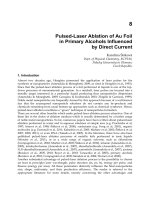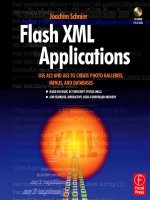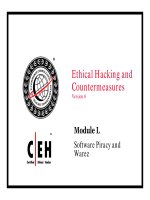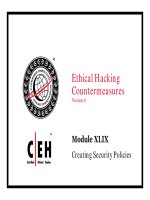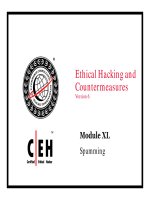Flash XML Applications Use AS2 and AS3 to Create Photo Galleries, Menus, and Databases phần 9 docx
Bạn đang xem bản rút gọn của tài liệu. Xem và tải ngay bản đầy đủ của tài liệu tại đây (870.57 KB, 33 trang )
Chapter 17: XMLDocument, XMLNode, XML, and XMLList Classes
253
* XML.ignoreWhitespace = true
* XML.prettyIndent = 2
* XML.prettyPrinting = true
Example (file 1)
XML.ignoreComments = false;
XML.ignoreProcessingInstructions = false;
var customSettings:Object = XML.settings();
/******** will override the previous settings
************************/
XML.setSettings(XML.ignoreComments = true);
XML.setSettings(XML.ignoreProcessingInstructions = true);
var xmlData:XML = XML(event.target.data);
trace(xmlData);
Trace is
<RealEstate>
<house id="1">
<bedroom description="Bedroom:">3</bedroom>
<bath description="Bath:">2</bath>
<price description="Price:">239,999</price>
<built description="Built in">1982</built>
<city description="City:">North Sacramento</city>
<image description="Image:">images/house1.jpg</image>
<details description="Details:">null</details>
</house>
</RealEstate>
settings() method
settings():Object
Retrieves the following properties: ignoreComments, ignoreProcessingInstructions, ignoreWhitespace,
prettyIndent, and prettyPrinting.
Example (file 2)
Script in InitiateXml_ss.as:
XML.ignoreComments = false;
XML.ignoreProcessingInstructions = false;
var customSettings:Object = XML.settings();
/******** will override the previous settings
************************/
XML.setSettings(XML.ignoreComments = true);
Ch17-K80917.qxd 8/16/07 3:27 PM Page 253
XML.setSettings(XML.ignoreProcessingInstructions = true);
//or for all settings:
//XML.setSettings(XML.defaultSettings());
/*******************************************************
***************/
Script in SetSettings.as:
var data:XML = InitiateXml_ss.xData;
trace(data);
Trace is
<RealEstate>
<house id="1">
<bedroom description="Bedroom:">3</bedroom>
<bath description="Bath:">2</bath>
<price description="Price:">239,999</price>
<built description="Built in">1982</built>
<city description="City:">North Sacramento</city>
<image description="Image:">images/house1.jpg</image>
<details description="Details:">null</details>
</house>
</RealEstate>
text() method
text():XMLList
Returns an XMLList object of all XML properties of the XML object that represent XML text
nodes.
Example (file 2)
var xmlData:XML = XML(event.target.data);
trace("A: "+xmlData.house.image.text());
trace("B: "+xmlData.house.bedroom.text());
trace("C: "+xmlData.house.text());
Trace is
A: images/house1.jpg
B: 3
C:
toString() method
toString():String
Flash XML Applications
254
Ch17-K80917.qxd 8/16/07 3:27 PM Page 254
Chapter 17: XMLDocument, XMLNode, XML, and XMLList Classes
255
Returns the XML object as a string. The rules for this conversion depend on whether the XML
object has simple content or complex content. If the XML object has simple content, the start tag,
attributes, namespace declarations, and end tag are eliminated. If the XML object has complex
content, the whole XML object with all tags is returned. To return the entire XML object every
time, the toXMLString( ) method is used.
Example (file 3)
var xmlData:XML = XML(event.target.data);
trace(xmlData.toString());
var simpleXML:XML = new XML('<house location=
"Sacramento" />');
trace("Simple: "+simpleXML.toString());
Trace is
<hs:Agency xmlns:hs="">
<hs:Body>
<hs:Built text="Built in ">1990</hs:Built>
<hs:Location text="Located in ">Sacramento</hs:Location>
<hs:Price text="Price: ">$239,000</hs:Price>
</hs:Body>
</hs:Agency>
Simple:
toXMLString() method
toXMLString():String
Returns the XML object as a string. The toXMLString() method always returns the start tag,
attributes, and end tag of the XML object, regardless of whether the XML object has simple con-
tent or complex content.
Example (file 3)
var xmlData:XML = XML(event.target.data);
trace(xmlData.toXMLString());
var simpleXML:XML = new XML('<house location=
"Sacramento" />');
trace("Simple: "+simpleXML.toXMLString());
Trace is
<hs:Agency xmlns:hs="">
<hs:Body>
<hs:Built text="Built in ">1990</hs:Built>
Ch17-K80917.qxd 8/16/07 3:27 PM Page 255
<hs:Location text="Located in ">Sacramento</hs:Location>
<hs:Price text="Price: ">$239,000</hs:Price>
</hs:Body>
</hs:Agency>
Simple: <house location="Sacramento"/>
valueOf() method
valueOf():XML
Returns the XML object.
Example (file 2)
var xmlData:XML = XML(event.target.data);
trace(xmlData.valueOf() === xmlData);
trace(xmlData.valueOf());
Trace is
true
<RealEstate>
</RealEstate>
The XMLList Class
An XMLList object is an ordered collection of properties. An XMLList object represents an XML
document, an XML fragment, or an arbitrary collection of XML objects. An XMLList object with
one XML element is treated the same as an XML object. When there is one XML element, all
methods that are available for the XML object are also available for the XMLList object.
XMLList(value:Object)
Creates a new XMLList object.
The following methods are similar to those from the XML class. Check the XMLList folder for
examples and definitions.
An example for the attribute method is given here.
attribute(attributeName:*):XMLList
Example (file 2)
We create a fragment of the XML file, which will get the data type XMLList. Then we can apply
methods of the XMLList class similar to the XML class. If we use the whole XML file and declare
Flash XML Applications
256
Ch17-K80917.qxd 8/16/07 3:27 PM Page 256
Chapter 17: XMLDocument, XMLNode, XML, and XMLList Classes
257
it an XMLList object we would get the following error message, because the length of the object
is more than 1:
Implicit coercion of a value of type XML to an unrelated
type XMLList.
var data:XML = InitiateXml.xData;
var xmlFragment:XMLList = data.house;
trace(xmlFragment.attribute("id"));
Trace is
1
1
Methods of the XMLList class
attributes():XMLList
child(propertyName:Object):XMLList
children():XMLList
comments():XMLList
contains(value:XML):Boolean
copy():XMLList
descendants(name:Object = *):XMLList
elements(name:Object = *):XMLList
hasComplexContent():Boolean
hasOwnProperty(p:String):Boolean
hasSimpleContent():Boolean
isPrototypeOf(theClass:Object):Boolean
length():int
normalize():XMLList
parent():Object
processingInstructions(name:String = "*"):XMLList
propertyIsEnumerable(p:String):Boolean
setPropertyIsEnumerable(name:String, isEnum:Boolean =
true):void
text():XMLList
toString():String
toXMLString():String
valueOf():XMLList
The LoaderClass Class
As the exercise of this chapter, we will create the LoaderClass class, which we have used so far for
all the examples. This class not only is the AS2 homologous class that we have created for loading
Ch17-K80917.qxd 8/16/07 3:27 PM Page 257
XML files for Flash 8, but also includes the capabilities to load images and movies. We will design
this class to be able
●
to load images and movies,
●
to load XML files from a foreign server using the proxy method,
●
show XML data that will be available in XMLDocument and XML class format, and
●
to show XML files that will not stay in cache and to be renewed every time the file is loaded.
If you do not want the last option, you can easily alter the file. We have used this class for this chapter
and will use it in the following chapters. In this exercise we discuss only the XML loading capabilities.
At a later stage, when we need the class to load images, we will discuss the function that loads images.
We start the script by importing several classes. We place the script in a folder named “Helper”,
which means that we need to define the path as package scripts.helper.
package scripts.helper
{
We could import classes using a wildcard (
∗
), but in this base class we try to avoid that, to have only
the classes that we need available.
import flash.display.Sprite;
import flash.display.MovieClip;
import flash.display.Loader;
//
import flash.events.IEventDispatcher;
import flash.events.Event;
import flash.events.IOErrorEvent;
import flash.events.HTTPStatusEvent;
//
import flash.system.Capabilities;
//
import flash.net.URLLoader;
import flash.net.URLRequest;
import flash.net.URLRequestMethod;
We extend the Sprite class, which is similar to the MovieClip class and is a basic display list build-
ing block:
public class LoaderClass extends Sprite
{
We declare several variables, but only “xmlLoader” is important for loading XML files.
private var urlLoader:Loader;
private var holder:MovieClip;
private var im_url:String;
Flash XML Applications
258
Ch17-K80917.qxd 8/16/07 3:27 PM Page 258
private var xmlLoader:URLLoader;
public function LoaderClass ()
{
}
We skip the “initLoader” function and turn to the “initXML” function, which has two parameters,
for the path of the XML file and for a function that will be dispatched when loading is completed:
public function initXML (xmlFile:String, loadParse:
Function):void
{
To prevent caching of an XML file we add a random number to the URL to make it unique. The
Capabilities class, which we are using here, provides properties related to the system and the player.
For some purposes, if the XML file is large and not altered by a script, you may not want this
option.
var URL:String = xmlFile;
if (Capabilities.playerType != "External" &&
Capabilities.playerType != "Standalone")
{
URL += "?" + new Date ().getTime () + Math.floor
(Math.random () * 10000);
}
We now use two classes to load the XML file; the first is the URLRequest class, which captures
information of an http request and passes it on to the load method, in this case of the URLLoader
class. The second class is the URLLoader class, which downloads data from a URL. This
class is suitable for text. We create a new instance of the URLLoader class and let it invoke several
event listeners. This is similar to the former load/onLoad event handling, as we know it
from AS2.
var request:URLRequest = new URLRequest(URL);
xmlLoader = new URLLoader();
xmlLoader.addEventListener(Event.COMPLETE, loadParse);
xmlLoader.addEventListener(IOErrorEvent.IO_ERROR,
ifFailed);
xmlLoader.addEventListener(HTTPStatusEvent.HTTP_STATUS,
httpStatusHandler);
We then use the URLRequest Method class, which specifies whether a URL should use the
“POST” or the “GET” method. Although this is not required for loading XML files directly from
Chapter 17: XMLDocument, XMLNode, XML, and XMLList Classes
259
Ch17-K80917.qxd 8/16/07 3:27 PM Page 259
the local server, it is required if we want to load XML files via the PHP-proxy method. We then
use the URLLoader load method, which will result in a response from the server.
request.method = URLRequestMethod.POST;
urlLoader.load(urlRequest);
}
If loading has a problem, the user will be notified:
private function ifFailed (event:IOErrorEvent):void
{
trace("ERROR");
}
We also add the loading status, which will come as a trace action every time an XML file is loaded
using this class:
private function httpStatusHandler (event:
HTTPStatusEvent):void
{
trace("Status is " + event.status);
}
}
}
Both of the above classes are shared by the two main public functions. We will use this class from
now on, whenever we load an XML file or an image or movie. For demonstration purposes we test
this class calling an XML file from a foreign domain using the proxy method.
Testing the LoaderClass Class
We already extensively tested the LoaderClass class when we went through the methods and prop-
erties of the different XML-related classes. As the final test we check if the class also works when
we call an XML file from a foreign domain. To execute this we create the Proxytest class, which
is similar to the XML-related classes except that we replace the trace actions by a TextField. We
place this script in the .fla file, which will create a new instance of the Proxytest class, and call it
myProxy.php. In the Document class text field we add the path to the Root class to create a
timeline:
var URL:String = "myProxy.php";
var a:Proxytest = new Proxytest ();
a.parseData (URL);
The Proxytest class has the following executing script. We start with the variable declarations.
We create a “LoaderClass” variable and a “Root” variable, which will be the timeline in the movie.
private var pXml:LoaderClass;
private var _root:MovieClip = Root._root;
Flash XML Applications
260
Ch17-K80917.qxd 8/16/07 3:27 PM Page 260
Chapter 17: XMLDocument, XMLNode, XML, and XMLList Classes
261
Then we load the XML file by creating a new LoaderClass instance and executing the “initXML”
function.
public function parseData (xmlFile:String):void
{
pXml = new LoaderClass ();
pXml.initXML (xmlFile, loadParse);
}
Once the XML file is loaded the “loadParse” function is executed and we retrieve the XML data,
as we are used to doing. Then we create a TextField instance, which we add to the _root timeline:
private function loadParse (event:Event):void
{
var xmlData:XML = XML(event.target.data);
var showXML:TextField = new TextField ();
showXML.width = 250;
showXML.x = 100;
showXML.y = 10;
showXML.autoSize = TextFieldAutoSize.LEFT;
showXML.text = xmlData;
_root.addChild(showXML);
}
We can now test the movie and upload all the files to the server and test them. We should see an
XML file displayed.
Ch17-K80917.qxd 8/16/07 3:27 PM Page 261
18
Menu Bar and ComboBox
Overview
In this chapter we will create the first application using ActionScript 3. We will develop a menu bar
that is similar to the one we created before (Chapter 12). However, instead of using the former AS2
script we will script this menu bar from the beginning. There will be particular focus on changes
from AS2 to AS3 and these will be explained in detail. The second object we will develop is a
ComboBox-type menu. I did not have access to any components when this book was written.
The Menu Bar: .fla
Before we start writing any scripts we need to design the parts that we need for the menu bar.
Actually, we can take all the MovieClips from the former menu bar, which was called
“custom_menubar”. We can take the .fla file and use it again for the new menu bar. However, we
need to make some changes. First of all we change the Publish-Settings to Flash 9—ActionScript
3. This will cause a dramatic change in the movie that is very different from a change from Flash 7
to Flash 8. Open the .fla file custom_menubar_AS2.fla in the Chapter 18 —Menubar—
Menubar_Starter folder and make those Publish-Settings changes. Now open the library and click
on one of the MovieClips and check the properties. All the linkage information is gone and instead
in the class slot there is the former class path written, and in the Flash 9 preview it says “Auto-
generated”, while in Flash CS3 it will show only the class name. Therefore, the first task will be
to write a simple base class for all MovieClips except for the frame MovieClip (see the MenuBar
class as an example). We then go back to the MovieClips in the library and enter the class path for
each MovieClip. We also delete all former AS2 ActionScript from the movie.
In this movie we are using frames and, as I mentioned earlier, it might be a better strategy to define
a timeline with a name to which we can always refer, despite the fact that Flash will automatically
create one. Therefore, we write a root class for the timeline, which is our Document class.
package scripts.menubar
{
import flash.display.MovieClip;
public class Root extends MovieClip
262
Ch18-K80917.qxd 8/16/07 3:28 PM Page 262
{
public static var _root:MovieClip;
public function Root ()
{
_root = this;
}
}
}
We can now place any object on this timeline and if we need to refer to an object from a different
class we use the name of the timeline (_root) and the name of the object.
The Menu Bar: XML
Before we write any code we need to design the XML file. Since we use AS3 we will make use of
the new XML class, which facilitates parsing XML. However, we also have to be careful now in
naming each node if we do not want to miss any. When we used the XMLDocument class (former
XML class) we were searching for child nodes and all node names could be different. We can still
do that with methods from the new XML class, but there is also an even easier way, by just calling
the node name. To make use of this option we give common nodes the same node names. If you
look at the XML file that we use for the menu bar you will see:
<?xml version="1.0"?>
<menu>
<item>
<Name>Home</Name>
<Data>home</Data>
</item>
<item>
<Name>Search</Name>
<Data>search</Data>
<Links>
<Name>Just sold</Name>
<Data>sold</Data>
</Links>
</item>
<item>
<Name>New on Market</Name>
<Data>news</Data>
</item>
<item>
<Name>Just sold</Name>
<Data>sold</Data>
</item>
Chapter 18: Menu Bar and ComboBox
263
Ch18-K80917.qxd 8/16/07 3:28 PM Page 263
<item>
<Name>Contact us</Name>
<Data>contact</Data>
</item>
<item>
<Name>Links</Name>
<Links>
<subitem label="Flashscript.biz"
data="http://flashscript.biz" />
<subitem label="Flashkit.com"
data="http://flashkit.com" />
<subitem label="Actionscript.org"
data="" />
</Links>
</item>
</menu>
We give all nodes the name ϽitemϾ. Then later we can loop through the XML file by using
“XML.item(count).Data” in case we want to catch all the ϽDataϾ nodes. We then do not have to
worry that any of the child nodes might not be wanted, which could happen if we ask for all child
nodes. As you can see here we no longer use as many attributes as we often used in XML files that
were parsed using AS2. Attributes were easier to use then. We are now ready to write code.
The Menu Bar: Myparser.as
In the following scripts the classes to import and the class variables will no longer be mentioned.
They are listed in the Starter scripts. The imported classes are always divided into Flash classes and
custom classes, which we create. When you see a wildcard (.*), it means that more than one class
of that path will be imported. We extend the Sprite class for this class, since there are no frames and
we do not add any non-class-declared properties.
We have to decide, at this point, how we will proceed. There are different ways to place an object.
One possibility is to create a MovieClip as a container and place all objects that belong to the appli-
cation into the MovieClip. We will do that for the ComboBox (see below). For the menu bar we
use a different strategy. We use the MenuBar object, which is the background bar for the menu, as
the orientation for all other objects. In the class script, which has code to place the MenuBar on
the timeline, we add the x and y coordinates. The name of this class is Myparser. We place the code
for the coordinates in the constructor for that class and use new static variables for the values. We
also define the timeline variable “_root” here.
public function Myparser (xpos:uint, ypos:uint)
{
xposition = xpos;
yposition = ypos;
_root = Root._root;
}
Flash XML Applications
264
Ch18-K80917.qxd 8/16/07 3:28 PM Page 264
The next task will be to call the XML file, and using a public function, which will be initiated in the
.fla file, does this. From now on we use a new class, the LoaderClass, which contains the main function
from the InitiateXml class, in a modified form, and, additionally, a function to load images and movies.
public function parseData (xmlFile:String):void
{
pXml = new LoaderClass ();
pXml.initXML (xmlFile, loadParse);
}
We first create a variable to hold the XML data in the listener function “loadParse”. We need to
add the parameter event to this function, which was sent from the urlLoader URLLoader object.
Now we can easily get the XML data by adding .data to the event.target, which is the URLLoader
object. We need to cast this object to an XML data type, since it is string data.
private function loadParse (event:Event):void
{
var xmlData:XML = XML(event.target.data);
We first add the MenuBar object and position it with the x and y coordinates, which we got from the
movie. We place it on “_root”. Unlike in AS2, x and y and other variables do not have any underscore.
var menuBack:MenuBar = new MenuBar();
var bLength:MenuButton = new MenuButton();
menuBack.width = xmlData.children().length() *
bLength.width;
menuBack.x = xposition;
menuBack.y = yposition;
_root.addChild(menuBack);
Now we loop through the XML data to get all children. As you can see we access the node values
by directly calling the nodes with the node name ϽitemϾ. Please note also that length( ) is a
method and not a property, unlike in arrays.
for (var count01:uint = 0; count01 <
xmlData.children().length(); count01++)
{
var linkData:String = xmlData.item[count01].Links;
var mName:String = xmlData.item[count01].Name;
var mData:String = xmlData.item[count01].Data;
We create Button instances for each item node:
var button:MenuButton = new MenuButton();
We use a setter to associate the strings encoded in the variables to the buttons. Later, when we
write the code for the MenuButton, we will need to add a setter( ) method.
Chapter 18: Menu Bar and ComboBox
265
Ch18-K80917.qxd 8/16/07 3:28 PM Page 265
button.linkSet = linkData;
button.dataSet = mData;
We trigger the mouse event when the cursor moves over the buttons by setting buttonMode to
true. Then we add the buttons to the main timeline _root:
button.buttonMode = true;
_root.addChild(button);
We then create a text field. Please note not to use the underline with properties, unlike
in AS2.
var tf:TextField = new TextField();
tf.width = button.width;
tf.height = button.height;
tf.border = true;
var tfo:TextFormat = new TextFormat();
tfo.align = "center";
tfo.bold = true;
tfo.font = "Verdana";
tfo.size = 10;
tf.defaultTextFormat = tfo;
We do not want the text field to respond to a mouse-over. We set the width of the TextField
instance to the button width and add the TextField as a child to the button:
tf.mouseEnabled = false;
tf.text = mName;
tf.width = button.width;
button.addChild(tf);
We arrange the buttons using the original x and y coordinates and the width of each button:
button.x = xposition + button.width*count01;
button.y = yposition;
This is the end of the first class. We need to add a script to the .fla file in frame 1, where we create
an instance of this class.
import scripts.menubar.Myparser;
var parser:Myparser = new Myparser (10, 5);
parser.parseData ("xml_files/menu.xml");
If you now test the movie you should get error messages pointing to the “button.linkSet = linkData;”
and “button.dataSet = mData;” lines. We have not yet created the setter methods. To test the class,
just comment these two lines out. If you have problems and get error messages, either try to repair it
by yourself or use the Myparser_ready.as file, but convert the name to Myparser.as.
Flash XML Applications
266
Ch18-K80917.qxd 8/16/07 3:28 PM Page 266
The Menu Bar: MenuButton Class
Now that we have the menu bar and menu buttons we need to give function to the buttons. There
are two types of buttons, one for moving the timeline from one frame to another and one to open
a menu with links. But before we get into the details of that, we need to add some general meth-
ods to all of the buttons. Instead of using onPress or onRelease for button functions, as we were
used to from AS2, we add event listeners. This should also be familiar to you from the Flash 8 com-
ponents, but it may be unfamiliar for you to use them for simple MovieClips or buttons. We add
the event listeners to the constructor. We create three listeners for different mouse events. We also
define the timeline variable “_root” in this class and at a later point we’ll need an array. We create
the Array instance here. We add several mouse events, such as MOUSE_OVER, MOUSE_OUT,
and MOUSE_DOWN, which add button behavior.
public function MenuButton ()
{
_root = Root._root;
indexArray = new Array ();
addEventListener (MouseEvent.MOUSE_OUT,
mouseOutHandler);
addEventListener (MouseEvent.MOUSE_OVER,
mouseOverHandler);
addEventListener (MouseEvent.MOUSE_DOWN,
mouseDownHandler);
As you may remember, in the Myparser class we added a setter to the menu buttons. We
now add the setter method. mData is the frame name, while lData is the nodes with the node
name ϽLinksϾ.
public function set dataSet(myData:String):void
{
mData = myData;
}
public function set linkSet(liData:String):void
{
lData = liData;
}
We add the actual button functions. The mouse-out and mouse-over functions lead the timeline in
the button MovieClip to the corresponding frames.
private function mouseOutHandler (event:MouseEvent):void
{
event.target.gotoAndPlay("frame11");
}
Chapter 18: Menu Bar and ComboBox
267
Ch18-K80917.qxd 8/16/07 3:28 PM Page 267
private function mouseOverHandler
(event:MouseEvent):void
{
event.target.gotoAndPlay("frame2");
}
The mouse-down function is the main function for the buttons. We prepare to close the links
drop-down menu when it is open. This is triggered when any of the other buttons is pressed. The
sign that a drop-down menu is open is when the indexArray length is larger than 0.
private function mouseDownHandler
(event:MouseEvent):void
{
if(indexArray.length > 0)
{
By using a “for” loop and the number of links as limit we remove all the previous dropped down
links.
for (var count02 = 0; count02 <
linkData.children().length(); count02++)
{
myClip.removeChild(indexArray[count02]);
}
We then set the XML data to null and declare a new Array instance.
linkData = null;
indexArray = new Array();
}
We now need an “if” statement to differentiate between the two button types. When we want to
add links instead of frame names we ask for the number of children of the ϽLinksϾ node, which
is given by the expression “linkData.children().length()”. All ϽitemϾ nodes that lack
a ϽLinksϾ node will have 0 children, while those with a ϽLinksϾ node will have more than 0
children. Therefore, nodes with a linkLength of 0 have a ϽDataϾ node with a frame name as the
node value. In this way we can easily add as many links as we like and wherever we want and the
menu is completely autonomous and will be determined by the XML alone.
linkData = XMLList(lData);
var linkLength:int = linkData.children().length();
if(linkLength == 0)
{
_root.gotoAndStop(mData);
}
else
{
Flash XML Applications
268
Ch18-K80917.qxd 8/16/07 3:28 PM Page 268
When there are links we create a reference to the particular menu button. This is achieved with
currentTarget, which points to the button object that was pressed and not to the MovieClip, which
is common to all buttons. We give the counter variable “count01” the value 0 and add a function
call to open the drop-down menu.
myClip = event.currentTarget;
count01 = 0;
fallMenu ();
}
}
In the function “fallMenu” the drop-down menu is created. We achieve this effect by creating
instances of the LinkButton class, which we let slide down. The link buttons are children of the
menu button that triggers their instantiation. We first create new LinkButton class instances.
private function fallMenu ():void
{
var lButton:LinkButton = new LinkButton ();
We also create a new TextField instance for each button, since we want to label them.
var lTextField:TextField = new TextField ();
The text for each button is derived from the XML attribute label, which we access here using the
linkData variable and moving down in the XML document object model to the ϽsubitemϾ node
and its attribute label.
var lText =
linkData.subitem[count01].attribute("label");
lTextField.text = lText;
The URLs for the links are the data attributes, which we access in the same way:
var liUrl =
linkData.subitem[count01].attribute("data");
We associate the corresponding URLs with each button.
lButton.linkUrl = liUrl;
Then we give properties to the text fields as discussed earlier.
lTextField.width = lButton.width;
lTextField.height = lButton.height;
lTextField.mouseEnabled = false;
lTextField.border = true;
Finally we add the text fields to each button …
lButton.addChild(lTextField);
Chapter 18: Menu Bar and ComboBox
269
Ch18-K80917.qxd 8/16/07 3:28 PM Page 269
… and then link buttons to the menu buttons, which we access here using the “this” word.
this.addChild(lButton);
We add each LinkButton instance to the array indexArray. We do not need to do that using a spe-
cial name. As you know, the indexArray array is needed when the next button is pressed. When it
has a length of more than 0, it is a sign that the drop-down menu is open and it can then be used
to close it. The Button instance information is also stored in the array.
indexArray.push(lButton);
We have to set the initial y coordinate for each link button:
var butMoved:uint = (count01+1)*(lButton.height+4)+4;
We are now ready to create a new Timer instance with a 1-millisecond interval and length deter-
mined by the y value for the final link button. The Timer class is similar to the former setInterval
method. We can set the number of intervals in addition to the interval time. The first argument is
the delay argument. We set the delay (interval) time to 1 millisecond. The second argument is the
repeatCount, which is the frequency of the interval and which we set to the y coordinate of the
button. Depending on the number, which will increase with more buttons, the number of inter-
vals will occur.
var myTimer:Timer = new Timer(1, butMoved);
The myTimer instance will trigger an event listener. Here a different way of writing the event type
is shown. Instead of the class, which in this case is TimerEvent, followed by the event type, we
write the event type in quotations. The method start() will start the timer.
myTimer.addEventListener("timer", timerHandler);
myTimer.start();
function timerHandler(event:TimerEvent):void
{
We set a time delay between two timer events. The delay will increase and cause an easing
effect.
event.target.delay = event.target.currentCount/4;
The y value for each button is equal to the number of times myTimer was fired, which in this case
is determined by the value of but Moved.
lButton.y = event.target.currentCount;
If the currentCount number has reached the total number of repeats (repeatCount) we increment
the “count01” variable.
if(lButton.y >= event.target.repeatCount)
{
count01++;
Flash XML Applications
270
Ch18-K80917.qxd 8/16/07 3:28 PM Page 270
Chapter 18: Menu Bar and ComboBox
271
If count01 exceeds the number of links, we stop the timer and set count01 back to 0.
if(count01 >= linkData.children().length())
{
event.target.stop();
count01 = 0;
}
else
{
Otherwise we repeat the function for the next link button.
fallMenu ();
}
}
}
}
You can test the movie now but you need to comment out the line “lButton.linkUrl ϭ liUrl;”,
since we did not write the whole LinkButton class yet. If you have not added the code by yourself
you can still test the current movie. Just change the name MenuButton_ready.as to MenuButton.as
in the Menubar_StarterB folder.
The Menu Bar: LinkButton Class
Our menu is functional so far, except that we need to add function to the link buttons. Their
task is to call a URL to open a new Web site, which should be quite simple. Since the buttons
have frames we extend this class to the MovieClip class. We need only one class variable,
“lkUrl”, for a setter method. This is the data from the MenuButton class (lButton.link Url ϭ liUrl;).
private var lkUrl:String;
Since these are buttons we add mouse event handlers to the link buttons:
public function LinkButton ()
{
this.addEventListener(MouseEvent.MOUSE_DOWN,
mouseDownHandler);
this.addEventListener(MouseEvent.MOUSE_OUT,
mouseOutHandler);
this.addEventListener(MouseEvent.MOUSE_OVER,
mouseOverHandler);
}
Ch18-K80917.qxd 8/16/07 3:28 PM Page 271
We use a setter method to get the data from the MenuButton class:
public function set linkUrl(mUrl:String):void
{
lkUrl = mUrl;
}
We add mouse-over and mouse-out animations:
private function mouseOutHandler
(event:MouseEvent):void
{
event.target.gotoAndPlay("frame11");
}
private function mouseOverHandler (event:MouseEvent):void
{
event.target.gotoAndPlay("frame2");
}
The button-down event will trigger the call to open a new Web site. Note that the former getURL
method is now replaced with the navigateToURL method. It is important that we first create a
URLRequest object, which has as a parameter the URL. The URLRequest class creates a single http
request. The class is also used in combination with other URL loading functions.
private function mouseDownHandler (event:MouseEvent):void
{
var urlRequest:URLRequest = new URLRequest(lkUrl);
navigateToURL(urlRequest, "_blank");
}
And this brings us to the end of this tutorial. However, to maintain the menu bar as one unit we add
an interface to it. We do that from now on with every unit we create. Adding an interface works in
the same way we learned in the AS2 section, when we created the search engine (Chapter 13).
The ComboBox: Overview
In the Flash 9 preview we do not have any components available, including the ComboBox com-
ponent. However, in the search engine application we need to use a ComboBox. The solution is
easy: we make our own. At this stage it is not that difficult to do so, because we have already devel-
oped a menu bar, which in its functionality shares features with the ComboBox. One important fea-
ture is the drop-down menu. In the ComboBox every menu button triggers a drop-down menu.
An important difference from the menu bar is that when we click on one of the buttons from the
drop-down menu a text field will stay, with a label that is associated with data, if we have coded this
in the XML file. In this tutorial we will not cover the whole script if it is repetition from the previ-
ous tutorial. However, you will learn another important aspect of AS3, which is event bubbling.
Flash XML Applications
272
Ch18-K80917.qxd 8/16/07 3:28 PM Page 272
The ComboBox: XML
The XML is also similar to the menu bar XML, especially the part for the drop-down menu. One
main child node of the XML file is shown below.
<item>
<Name>Select Region</Name>
<Data>myURL</Data>
<Links>
<subitem label="North" data="xml_files/North.xml" />
<subitem label="South" data="xml_files/South.xml" />
<subitem label="East" data="xml_files/East.xml" />
<subitem label="West" data="xml_files/West.xml" />
</Links>
</item>
As we know from the menu bar this XML structure will trigger a drop-down menu.
The ComboBox: .fla
As I mentioned earlier we use a different strategy to place the ComboBox on stage. While we placed
the menu bar directly in the “_root” timeline, which we created, we will place the ComboBox into
a MovieClip, which we then manipulate. So first we create a MovieClip. We could have created a
Sprite object, but since we use frames in some of the objects, we stick to MovieClip in our whole
application. Otherwise we need to add more classes, which, in my opinion, is not necessary.
We position the MovieClip, cb, on the timeline, which is again defined by the Root class (see
Document class).
import scripts.CombBox.ComboMenu;
var cb:MovieClip = new MovieClip ();
cb.x = 10;
cb.y = 10;
this.addChild (cb);
Then we create an instance of the ComboMenu class and call the public function “parseData” with
the function arguments for an XML file and the MovieClip cb.
var myCombo:ComboMenu = new ComboMenu ( );
myCombo.parseData ("xml_files/combo.xml", cb);
The ComboBox: ComboMenu Class
We now turn to the ComboMenu class. Since this script is very similar to the Myparser script for
the menu bar we will discuss only the different parts. We are positioning the ComboBox in a
MovieClip, cb, which is a function argument of the “parseData” function. Therefore, we pass the
Chapter 18: Menu Bar and ComboBox
273
Ch18-K80917.qxd 8/16/07 3:28 PM Page 273
reference for the MovieClip on to the ComboMenu class and have it ready as the variable
“myClip” for the class.
public function parseData (xmlFile:String,
mClip:MovieClip):void
{
myClip = mClip;
pXml = new LoaderClass ();
pXml.initXML (xmlFile, loadParse);
}
private function loadParse (event:Event):void
{
When we create the background bar for the ComboBox we now place it into the myClip MovieClip:
myClip.addChild(menuBack);
We then loop through the children and catch all child nodes of the <item> child nodes and asso-
ciate them with variables:
for (var count01:uint = 0; count01 <
xmlData.children().length(); count01++)
{
var mName:String = xmlData.item[count01].Name;
var mData:String = xmlData.item[count01].Data;
var linkData:String = xmlData.item[count01].Links;
We create the main menu buttons and transfer them using setters to the MenuButton class. We also
give the menu buttons names as identifiers. We need the names later to identify each data value
with a particular menu button. We then add each button to the myChild MovieClip.
var button:MenuButton = new MenuButton();
button.name = "mb_"+count01;
button.dataSet = mData;
button.linkSet = linkData;
button.buttonMode = true;
myClip.addChild(button);
The ComboBox: LinkButton Class
The MenuButton class is basically identical to the same class for the menu bar and we do not dis-
cuss it any further, except that we need to give names to each link button when it is placed on the
timeline. See the MenuButton class for that.
Flash XML Applications
274
Ch18-K80917.qxd 8/16/07 3:28 PM Page 274
lButton.name = "lb"+count02;
We now turn to the LinkButton class. The way the ComboBox functions is to open a drop-down
menu consisting of link buttons. When we press one of the link buttons we want this button to
be visible while all other buttons disappear. We do that with the aid of event bubbling. We add
mouse event handlers to each button. As an example the function when the mouse is pressed is
shown.
private function mouseOverHandler
(event:MouseEvent):void
{
event.stopPropagation ();
this.gotoAndPlay("frame2");
}
We know this type of function from the menu bar. However, the important line here is
“event.stopPropagation ( );”. What this does is prevent the parents of the link button from react-
ing to the button event. If we omitted this line and pressed one of the link buttons the correspond-
ing menu button would react as well and we could see the green border glowing.
On the other hand, we make use of that when the mouse is in the “up” state after pressing.
As you may recall, when the menu button is pressed the link buttons form a drop-down menu.
If we now release the mouse after pressing a link button, the menu button will be activated
as well and then all the link buttons will be removed. In the function below we first add a
line to remove any child that is a prior link button text field. Since the text field was placed at level
0, we can now easily remove the text field from level 0 using the removeChildAt () method.
We then create a new TextField and disable any button properties using the mouseEnabled
Boolean.
private function mouseUpHandler (event:MouseEvent):void
{
this.parent.removeChildAt (0);
var tf:TextField = new TextField ();
tf.name ="tf";
tf.mouseEnabled = false;
Here we place the text field at level 0. If we had prevented event bubbling it would be a mess and
all buttons would still be present. You can test that by adding the “event.stopPropagation ( );” line
to this function.
this.parent.addChildAt (tf, 0);
Further, we need to create memo variables depending on which menu button was pressed.
The line “this.parent.name” refers to the name of the menu button, since each link button is a
child of a menu button. Using a switch function we associate private static variables with the
Chapter 18: Menu Bar and ComboBox
275
Ch18-K80917.qxd 8/16/07 3:28 PM Page 275
data from the XML that was transferred from the MenuButton class to a setter in the LinkButton
class.
switch (this.parent.name)
{
case "mb_0":
mb_0_cont = lkUrl;
mb_0_dat = daUrl;
break;
case "mb_1":
mb_1_cont = lkUrl;
break;
case "mb_2":
mb_2_cont = lkUrl;
break;
case "mb_3":
mb_3_cont = lkUrl;
break;
default:
trace("Not 0, 1, or 2");
}
}
We create getters for the data depending on which menu and link buttons were pressed. This
enables us to retrieve the data from another class. It will become important when we develop the
search engine, since we need this data to display the correct house listings.
public function get mb_0 ():String
{
return mb_0_cont;
}
public function get mb_0_D ():String
{
return mb_0_dat;
}
public function get mb_1 ():String
{
return mb_1_cont;
}
public function get mb_2 ():String
{
return mb_2_cont;
}
Flash XML Applications
276
Ch18-K80917.qxd 8/16/07 3:28 PM Page 276
public function get mb_3 ():String
{
return mb_3_cont;
}
The final part of this project is to add an interface to all classes to confine the application as a unit.
This brings us to the end of the tutorial. We are now ready to develop the search engine using this
ComboBox application.
Chapter 18: Menu Bar and ComboBox
277
Ch18-K80917.qxd 8/16/07 3:28 PM Page 277