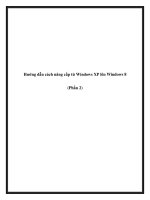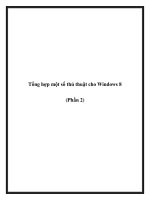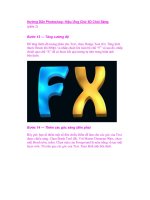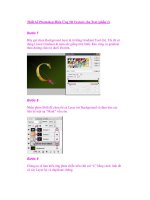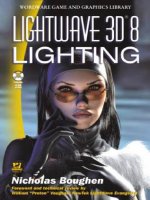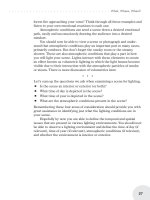LightWave 3D 8 Character Animation phần 2 pptx
Bạn đang xem bản rút gọn của tài liệu. Xem và tải ngay bản đầy đủ của tài liệu tại đây (3.21 MB, 50 trang )
This page intentionally left blank.
Chapter 3
Prepping Your
Character for Setup
You’ve got your character all ready to go, and you want to get started
right away in making him (or her) move, act, emote; in general, you
want to get him into that performance you’ve always known he (or
she) could do. Before you can animate him, you’ve got to set him up.
And before you can set him up, you’ve got to prep him for setup, and
that means planning.
Planning your setup is probably the most crucial phase of CG ani-
mation (no, really). The setup you’re going to create will dictate how
easy it is to move your character into and out of poses. It will either
follow your commands or frustrate the living daylights out of you by
misbehaving just when you need the most precise control of your
character.
If you build your characters with the same proportions, joints in
the same places and whatnot, you’ll be able to just plug this setup
into your new character once you have him point weighted. Doing the
proper planning and prep work makes not only this character work
well, but any other character you’ll use this setup for in the future.
41
Note:
There are very few rules of thumb when dealing with computers.
If it isn’t already, one of those rules should be: “The things you
expect to take a long time on a computer often are the things
that get done the quickest, while the things that you expect to
breeze through often are the things that take all afternoon.” I
think one possible reason this is so is because we’re paying
more attention to the things we do when we think they’re com
-
plicated. When we think something is easy, our mind isn’t
always fully there working on it. Keep focused, plan your attack,
and know the result you want before you start.
3.1 Where Is He Going to Bend?
Most people build their characters in a kind of “da Vinci-esque”
spread-eagle pose. This is great for making sure all the proportions
are correct, as you can tell at a glance if something is out of whack.
All joints and appendages are out in the open, so to speak, for us to
see and figure out where our skeleton’s bones should be.
42
Chapter 3: Prepping Your Character for Setup
Note:
The exercises in this book are tailored to using the
Thinguy.lwo model, available on the companion CD. If
you’ve got a character you’re just dying to use, you may,
but be aware that you might have to make nip-and-tuck
alterations to the information to get it to fit your character.
(This is especially so if your character has non-human
proportions!)
I’ve made the character Thinguy.lwo especially for train-
ing with this book. His poly/patch count is 1506
polygons/patches. With him, even if you’re running
LightWave on a 366 MHz laptop, you’ll still be able to get a
good, workable real-time frame rate while you’re animat-
ing. Though his lines are broad and caricaturistic, he is
proportioned realistically so you’ll be able to get a good
range of action from him and not have either exaggerated
or realistic action look odd on him.
Advanced Note:
To all those modelers out there: The frame rate an animator
gets while he’s animating your character plays a large role
in how well he can animate him. If you absolutely must
have a character with an incredibly high pre-NURBed
poly/patch count, also make a “stand-in” character for your
animator to work with. This stand-in should have all the
joints and bends in the same places, but at a fraction of the
poly/patch count, allowing the animator to animate with
ease, then swap the stand-in with your work of art at the
time of rendering. (This also allows animation and modeling
to go on side by side. As soon as the animator gets the
weighted, setup scene with the stand-in model, he can start
working, letting modeling continue almost up to the time of
the final render.)
1. Copy the 3D directory from the companion CD to a place on
your hard drive you’ll be able to work from.
2. Start Modeler and set your content directory to the 3D direc
-
tory you just copied to your hard drive.
3. Load in Thinguy.lwo from Objects\BaseChar\Thinguy.
4. Find the places in the model where the joints will be, and turn
the model around in the Perspective view. Press Tab to con-
vert patches into polygons. Set the view for your perspective
window to Wireframe Shade. Try to get an idea of what
points will need to pull with what bones in order to bend his
body in ways that’ll look right. (Printing a screen capture of
Modeler and sketching rough bone layout or pivot points can
be helpful at this point.) Things to note here are the actual
points from which the different parts of the body rotate. They
aren’t always where you might think they are, so move your
own arm, fingers, neck, knees, and back and see where these
movements correlate to your model.
43
Chapter 3: Prepping Your Character for Setup
Newbie Note:
LightWave Modeler has two separate Options panels. One is
for display options (discussed later) and the other is for
general options and can be found here: Modeler|Options
|General Options (or by pressing <o>). General Options has
important things like the Content Directory (where LightWave
looks for images, objects, scenes, and the like), how many
levels of Undo you have, whether polygons will default to
quadrangles (for NURBial patches) or triangles, and how
smooth your NURBed models will look as you’re working on
them. (This smoothness is the result of patch division, where
the higher the number, the smoother the model will look but
the more computationally intensive it will be to draw in real
time. I usually use a level of 4.)
44
Chapter 3: Prepping Your Character for Setup
Figure 3.1, Figure 3.2, Figure 3.3. Front, side, and top views of our
character. A good knowledge of anatomy is important whether you are
doing cartoonish or hyper-realistic characters. Things like scale,
relationship, and rotation are stored deep in all our minds, though it isn’t
something that most of us are consciously aware of. Most people can’t tell
you exactly why something looks “right” or “wrong,” but it is usually
because of something being incorrectly proportioned or rotating from
somewhere it shouldn’t.
3.2 Pre-bending to Help IK
Since IK can only safely solve for a maximum of two parts, we need
to look at our model and figure out what parts are going to be con
-
trolled with IK and which parts will be FK. Looking at Figures 3.1
through 3.3, the bicep and forearm will be one chain, and the thigh
and calf will be another chain. I like having the neck as another
chain so I can precisely control the position of the head at all times.
That gives us five IK chains; the rest of the model will be FK.
IK needs all the help it can get, so we’re going to modify our
model a bit to give IK a hand. We’re going to put in a much steeper
bend at the knees so IK is more likely to bend correctly when our
character is in an extreme pose. We’re going to do the same for the
arms, but with a bit of a twist.
Bones pull points along with them when they are moved or
rotated. This is more like a magnet’s pull than the way our skin
slides over our muscles. This can cause problems in places like
elbows and knees, and especially shoulders and under the arms.
Things can pinch, bunch, and generally look wrong because it is so
hard to get the points that control the model’s skin to move like our
skin does. A common but cumbersome solution is to build morph
targets that are controlled either manually or by expressions driven
by the rotation of the offending bones. I prefer a much simpler strat-
egy: Figure the range of normal movement for that part or set of
parts, and have your base pose somewhere in the middle of that
range.
Most people are more apt to move their arms forward than
back. Most elbows don’t like being bent beyond the point where
they’re straight out from the bicep. So the base pose for the arms
should have the bicep angled forward somewhere around 45
degrees, and the forearm angled about 45 degrees from that. This
gives us our pre-bend so IK knows that elbows don’t bend back
-
ward, and it also helps preserve the volumes of the elbow and
shoulder when bones pull points around.
45
Chapter 3: Prepping Your Character for Setup
1. Pre-bend your model’s arms so they match those in Figure
3.4. Pay close attention to the points in the underarm area.
Make sure your model looks as if there is a body there under
the shirt and that the shirt hangs naturally from this frame.
46
Chapter 3: Prepping Your Character for Setup
Figure 3.4. Pre-bend the arms, preserving the volume of the bent elbow.
Note:
The way I like to do pre-bending is to select groupings of points
(say, of the forearm and hand, for instance), and then using Modify
|Rotate|Rotate, “swing” those selected points around into their new
place while the rest of the model stays locked in place. By adding
and removing points from your selection, you can specifically con
-
trol the “bending” of your model as you rotate these groups.
Note:
When rotating selections of points for the arms, legs, or
whatever, try to bear in mind where the joints would be in
an actual skeleton (Figures 3.1 to 3.3). If you rotate your
point selection from these joints, you’ll have a much quicker
time of point pulling to make your model look correct.
47
Chapter 3: Prepping Your Character for Setup
Newbie Note:
Creating point selection sets (Dis
-
play|Grouping|Point Selection
Sets…) not only helps you know
what points are what when you’re
pre-bending your model, it also
makes things much easier when
you’re point weighting. (You add
points to your selection from a
selection set you’ve created by
bringing up the Point Statistics win
-
dow by pressing <w> with Points
^G active. You choose the point
selection set you’ve created from
the list, and click on the “+” sym
-
bol to its left.)
Figure 3.5. Add points from a
selection set to your current
selection.
Newbie Note:
Make use of all the tools at your disposal when doing delicate point
work. Press 0 (on the numeric keypad) to make windows go full-screen
to get better views of tight areas. Hide and unhide parts of your model
to get a clear shot at what you’re trying to manipulate. Switch between
polygons and meta-NURBS to see how smoothly rings of points are
lying. Alternate between Smooth Shade and Wireframe Shade in your
Perspective window to see which points are causing bumps in your
model. Activate and deactivate showing point selections, polygon
selections, cages, guides, and whatnot in your Perspective window to
eliminate clutter when you really need to see detail. (Press <d> to
bring up the Display Options window. Choose the Viewports tab.
Viewport 2 controls the upper-right window, the Perspective window by
default. Click on Independent Visibility and you can enable and dis
-
able settings to make your modeling life easier.)
Caution:
Using Symmetry (Modes|Symmetry On/Off) can be a great help, but
only if your model is exactly symmetrical before you start pulling points
around. A point that is close but not exactly mirrored across the X-axis
of your model won’t be automatically selected when you select the
point on the +x side of your model. If forget about this you can have
half of your model correct and the other half misshapen. Correct this
by cutting your model down the center and mirroring. Mirroring, how
-
ever, copies over all point weight information, so if you mirror your
character’s right side to become its left, both thighs (for example) will
have exactly the same weight maps targeted at the RightThigh bone.
There are several free plug-ins available that will help you fix
the symmetry of your model if you need to (search the archives of
www.flay.com), but the best solution is to make sure you always
operate with Symmetry active if you are working with a symmetri
-
cal model.
2. Pre-bend your character’s legs to match those in Figure 3.6.
Preserve the volume of the knee (see Figure 3.7) when bend
-
ing points to make it look like there actually is a knee inside
that tube of virtual fabric. Pay special attention to the pelvic
area; you’ll often see deep folds in the front of the pants when
you swing the legs forward. You’ll also have to watch the
gluteal area; it tends to get flat when legs are swung forward.
Pull points to make this base pose look believable.
48
Chapter 3: Prepping Your Character for Setup
Figure 3.6. Pay attention to the pelvic and
gluteal areas as the legs are swung
forward to pre-bend for IK.
3. Lower the body and head to account for the height that was
lost when we bent the knees. When you’re doing this, tweak
the points of the pant cuff to fall properly over the shoe. You’ll
also need to pull the top part of the shoe to be bent by the calf
section angling toward the knee.
49
Chapter 3: Prepping Your Character for Setup
Figure 3.7. Preserve the volume of the knees.
Figure 3.8. Pull the points of the pant cuff and
shoe to make the bend of this area look
believable.
4. Check the alignment and position the hands. Make sure they
look natural within the shirt cuffs and the fingers point
straight forward.
50
Chapter 3: Prepping Your Character for Setup
Figure 3.9. Make sure the hands look right.
Note:
You may have noticed that “ThinGuy” only has four fingers. There’s
a convention in character design that says human characters have
five fingers, animal characters have four. I break this convention in
CG when I’m working with a cartoon human. This is just my per
-
sonal preference, but it saves a lot of cumulative time in animation,
and the clients I’ve dealt with would rather have better overall ani
-
mation than an extra finger.
If you examine the new model for this book, “Mr. Cool,” you’ll
notice that he has four fingers, but he still works perfectly with the
“ThinGuy” riggings. This is a common “cheat” where I’ve got both
Mr. Cool’s ring and middle fingers following the movements of the
bones of ThinGuy’s middle finger.
51
Chapter 3: Prepping Your Character for Setup
Figure 3.10. The model, ready for skelegons!
This page intentionally left blank.
Chapter 4
Boning Your
Character
53
Note:
As you continue to work in CG, you’ll notice that you “hit the groove.”
This is when things just flow. Whether you’re animating or modeling,
everything just falls right into place, time seems to drop away, and you
achieve a close to Zen-like state. The problem is that this is usually the
time when the computer crashes, the network freezes, or any number of
other problems trash what you did since your last save.
When you’re in that Zen-like state, saving your work seems to be last
on the list of important things to do. If you’ve lost your best work of the
day in a crash of some sort, producers seem to think that since you did it
once, it would be easier the second time. This is not the case. The only
remedy to this is to save often, and make a habit of it! Not just save, but
save revisions. Crashes have happened in the middle of a save, and that
corrupts what might be days or weeks worth of work (if that happens to
your only version of the model or scene)!
LightWave [8]’s Save Incremental features for both objects in Modeler
and scenes in Layout is perfect for this task. With the press of a capital
“S” you automatically save your object or scene with “_v001” tacked onto
the end, and every time you do this, the number increases by one! (So,
in an effort to keep my directories uncluttered, if I’m working on
Blah_v003.lwo, I’ll Ctrl+s (Save As) and choose Blah_v002.lwo; just in
case the power goes out during a save, I’ve still got *03.lwo). Then, with
that save completed successfully, I’ll press <S> to automatically save
and update my current revision to *v003. The result is that I’m saving
over something I don’t have a more recent version of, and yet I’m also
not racking up a huge number of files in the object’s directory.)
Always move on to a new set of revision numbers anytime you make
a major change! This frees you to safely experiment, knowing you can
always go back to the way things were before (regardless of whether the
decision is yours or your director’s).
4.1 Adding Bones to Your Character
We’re ready to start adding bones to our character. Some of the
bones will be used to pull the points of our character around. Others
will be used to control the movements of these bones. We’ll be
using the skelegon tools in Modeler to put these bones in place. I
find this saves time, lets you save the bone setup with the character,
and gives you access to a whole slew of free Modeler plug-ins that
make point weighting much easier.
1. Load the character you pre-bent for IK in the last chapter into
Modeler. (If all you want to do is animate and you never see
yourself modeling and you skipped the pre-bending, I’ve got a
pre-bent model already made, which you can find in
Objects\chapters\ch_03.lwo.)
2. Maximize the Right viewport and press a to Fit All.
3. Set your Foreground (Active) Layer to Layer 2 and your
Background Layer to Layer 1.
54
Chapter 4: Boning Your Character
LightWave Modeler Layers
Clicking in the upper triangle makes that layer the
foreground layer. You can view and modify items in
this layer. Clicking in the lower triangle makes that
layer the background layer. Items in this layer can
be seen but not modified. (Holding down Shift while
clicking adds or removes layers from your selected
foreground or background layers.)
Figure 4.1
4.2 Spinal Controls
Spinal controls are the FK bones that will control the bending of
your character’s torso. These are the bones you will use first in
posing your character to get a strong line of motion.
1. Create the skelegon that will be the root bone of your skele-
ton. Draw this bone as close to horizontal as you can and have
its tip be where the spine connects with the pelvis. Remember
that your spine is closer to your back than your front!
2. Create the skelegon that will be our character’s pelvis as
shown in Figure 4.2.
55
Chapter 4: Boning Your Character
Note:
The order in which you create the skelegons in Modeler is the
order in which they will become bones in Layout. I like to use
the Up and Down Arrow keys when animating to select the
next and previous bones, and have memorized how many
presses it takes to get from one specific control to another.
(For instance, with Spine1 selected, pressing the Down Arrow
three times will select the Head control, and one more press
selects the RightHand_Trans control.) This lets me keep my
eyes glued to my scene without breaking my concentration to
go to a Schematic view or to scroll visually through a list. This
is why we’ll be creating skelegons in a seemingly haphazard
way; it actually makes animation much easier, for some, in
the long run.
3. Deactivate the Create Skelegons tool by clicking on the Poly
-
gons ^H button.
4. Select the first skelegon we created.
5. Reactivate the Create Skelegons tool.
56
Chapter 4: Boning Your Character
Note:
Many people create skele
-
tons with the buttocks as the
base. I create mine with the
lumbar area as the skele
-
ton’s base. This allows you to
swing the hips without hav-
ing to counteranimate the
spine. This makes animating
everything from walks to
slouches much faster and
easier.
Figure 4.2. Angle the pelvis back,
following the line of the tailbone.
57
Chapter 4: Boning Your Character
Creating Skelegons
To create a skelegon,
click on Setup|
Skelegons|Create
Skelegons. Then, click
and drag to create a
skelegon. While Create
Skelegons is active,
clicking and dragging
within either of the two
circles at the base or
head of the skelegon will
drag that end to a new
location. Clicking out-
side of those two circles
will create another
skelegon that is a child
of the one you just
created.
Figure 4.3. This bone will be the root of your
skeleton.
Note:
The viewport in which
you create a skelegon
will determine its bank
rotation of that bone in
Layout. Generally, if a
skelegon is created in
a Top or Back view-
port, it will have a
bank rotation of 0°,
and a skelegon created
in a Right viewport will
result in a bone with a
bank rotation of –90°.
Note:
Skelegons are considered polygons. You can
select them with Polygons ^H active. Even
though they look like they’ve got several
polygons to them, LightWave treats each
skelegon as a single polygon. Under the
Polygon Statistics window (press <w> with
Polygons ^H active) each skelegon is listed
under its name in the Part drop-down list
(the bottom line in the Polygon Statistics
window).
58
Chapter 4: Boning Your Character
Figure 4.4. You can
manually adjust the bank
rotation of the bone that
will be created from a
skelegon by using the bank
rotation handle. (In my
experience fussing with this
control, trial-and-error is
the only way to know what
rotation handle position will
yield what bone bank
rotation in Layout.) Setup|
Skelegons|Edit Skelegons
allows you to adjust the
settings of any pre-made,
selected skelegons.
Note:
If you’re ever unsure as
to whether to create a
skelegon in a Right,
Back, or Top viewport,
just look at the accom-
panying illustration for
that step to see which
viewport I’m using.
Note:
Grid Snap can help or hinder you,
depending on what you’re trying to do at
that moment in Modeler. Activate Grid
Snap by choosing Edit|Display Options|
Units|Grid Snap when you need to make
things snap to an invisible grid (good for
aligning items), and deactivate it when
you need to make fine, delicate changes.
6. Draw the skelegons that will be the first, second, and third
spine bones. (Because we had our root skelegon selected, the
new skelegons are created as its children instead of children of
the Pelvis, the last bone we created.)
7. Deactivate the Create Skelegons tool and select our root
skelegon again.
8. Name this skelegon Root.
59
Chapter 4: Boning Your Character
Figure 4.5. Be sure to follow the curvature and placement of the spine
in these skelegons. (I’ve turned off points, cages, and guides so I can
more easily see what I’m doing.)
9. Rename the other skelegons Pelvis, Spine1, Spine2, and
Spine3 respectively (Spine1 being the most immediate child
of Root).
10. Press Ctrl+t to activate Drag mode, and click-and-drag on the
base (the stubby end, not the pointy end) of our Root skelegon.
Drag this end close to where it meets the Pelvis and Spine1
skelegons.
60
Chapter 4: Boning Your Character
Naming Skelegons
Name skelegons by selecting them individually and choosing
Setup|Skelegons|Rename Skelgns. Naming a skelegon helps
us not only tell skelegons apart but also the bones and weight
maps that will be generated automatically from these
skelegons.
Figure 4.6. Making it easier to know which skelegon is which.
11. Create another skelegon inside the character’s head, making
sure no other skelegons are selected before doing so. Name
this bone Head.
61
Chapter 4: Boning Your Character
Figure 4.8. The base of this bone is at the
juncture where the skull sits on the spinal
column.
Figure 4.7. Root will
rotate from its base, and
though it won’t directly
control any points in our
model, it will control the
bones that do. Having its
rotation centered inside
the body helps us much
more than being able to
see the bone from a
distance.
Note:
Sometimes,
even with no
skelegon select-
ed, LightWave
will draw new
skelegons as
children of a
previously cre
-
ated skelegon.
You can solve
this problem by
hiding all skele
-
gons before
drawing new
ones.
4.3 Hand Controls
Hand controls are used to move and rotate the hands. We’ll also be
building controls that will let us shrug the shoulders, expand or cave
the chest, and rotate the elbow up or down.
1. Create and place another skelegon that reaches from the cen
-
ter of the wrist to the center of the middle finger’s root
knuckle. Name this bone RightHand_Trans.
2. Copy RightHand_Trans, then drag its tip (the pointy end) to
somewhere around the middle of the palm.
3. Paste to create a new skelegon. Name this one
RightHand_Rot.
62
Chapter 4: Boning Your Character
Figure 4.9. This bone will control the translation of the hand and its heading
and bank.
4. Create a skelegon that follows the placement of the scapula.
Place its tip where the shoulder joint will be. Name this
skelegon RightShoulder.
63
Chapter 4: Boning Your Character
Figure 4.10. This bone will control the hand’s pitch. Having these bones a
different length makes them easier to select without using the Polygon Statistics
window.
Note:
Now that LightWave has the ability to rotate objects in Lay
-
out based upon world and quaternion coordinates, nesting
controls as we are doing for the hand isn’t as necessary to
control gimbal lock as it once was. Yes, it does mean that
there is yet another control to consider during animation,
but I find that I can more precisely control hand animation
this way. So much acting comes from subtleties of the
hands, and for me to be able to dictate exactly which way a
wrist will unfold in a scene with complex acting is more
important than eliminating a control.
5. With RightShoulder selected, create a tiny bone that points
along the bicep toward the elbow. Name this skelegon
RightElbow.
6. Select RightShoulder, RightElbow, RightHand_Trans, and
RightHand_Rot.
7. Multiply|Duplicate|Mirror these skelegons along the
X-axis without merging points. Rename the new skelegons
LeftShoulder, LeftElbow, LeftHand_Trans, and
LeftHand_Rot, respectively. (See the following Newbie Block
on Mirroring.)
64
Chapter 4: Boning Your Character
Figure 4.11. RightShoulder and RightElbow.