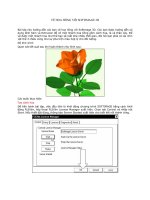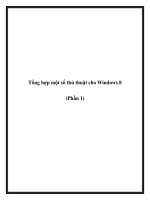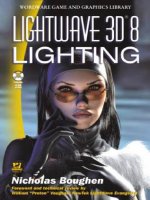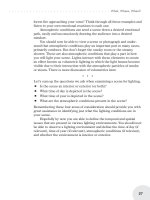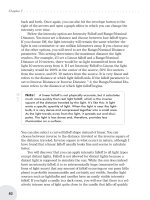LightWave 3D 8 Character Animation phần 1 docx
Bạn đang xem bản rút gọn của tài liệu. Xem và tải ngay bản đầy đủ của tài liệu tại đây (1.77 MB, 50 trang )
LightWave 3D
®
8
Character Animation
Timothy Albee
Wordware Publishing, Inc.
Library of Congress Cataloging-in-Publication Data
Albee, Timothy.
LightWave 3D 8 character animation / by Timothy Albee.
p. cm.
Includes index.
ISBN 1-55622-099-5 (pbk., companion cd-rom)
1. Computer animation. 2. Computer graphics. 3. LightWave 3D. I. Title.
TR897.7.A425 2004
006.6'96 dc22 2004023270
© 2005, Wordware Publishing, Inc.
All Rights Reserved
2320 Los Rios Boulevard
Plano, Texas 75074
No part of this book may be reproduced in any form or by any means
without permission in writing from Wordware Publishing, Inc.
Printed in the United States of America
ISBN 1-55622-099-5
10987654321
0410
LightWave 3D is a registered trademark of NewTek, Inc.
All brand names and product names mentioned in this book are trademarks or service marks of their
respective companies. Any omission or misuse (of any kind) of service marks or trademarks should not
be regarded as intent to infringe on the property of others. The publisher recognizes and respects all
marks used by companies, manufacturers, and developers as a means to distinguish their products.
This book is sold as is, without warranty of any kind, either express or implied, respecting the contents
of this book and any disks or programs that may accompany it, including but not limited to implied
warranties for the book’s quality, performance, merchantability, or fitness for any particular purpose.
Neither Wordware Publishing, Inc. nor its dealers or distributors shall be liable to the purchaser or any
other person or entity with respect to any liability, loss, or damage caused or alleged to have been
caused directly or indirectly by this book.
All inquiries for volume purchases of this book should be addressed to Wordware
Publishing, Inc., at the aboveaddress. Telephone inquiries may be made by calling:
(972) 423-0090
Contents
Foreword vIii
Chapter 1 About This Book 1
1.1 Who Is This Book For? 1
1.2 How to Use This Book 3
1.3 The Models 5
1.4 The Exercises 6
Chapter 2 Inverse Kinematics, Forward Kinematics,
and IK Booster 7
2.1 FK (Forward Kinematics) 7
2.2 IK (Inverse Kinematics) 8
What Is IK? 8
“Standard” IK Basics 9
“Standard” IK Hazards 16
“Standard” IK Rules 28
2.3 IK Booster 28
Applying IK Booster 28
Long Chain Dependability 31
IK Booster and Movement 32
IK Booster and Keyframes 32
Pose and Motion Saving and Loading 35
Quaternion Rotations 37
Keyframe Move Mode 37
2.4 Newbie Sensory Overload 39
Chapter 3 Prepping Your Character for Setup 41
3.1 Where Is He Going to Bend? 42
3.2 Pre-bending to Help IK 45
Chapter 4 Boning Your Character 53
4.1 Adding Bones to Your Character 54
4.2 Spinal Controls 55
4.3 Hand Controls 62
4.4 Foot Controls 66
4.5 Fingers 69
4.6 IK System Skelegons 72
iii
Chapter 5 Converting, Organizing, and Aligning 85
5.1 Converting Skelegons to Bones 85
5.2 Organizing the Schematic into Something Helpful 89
5.3 Aligning the Spine, Pelvis, and Feet 91
5.4 Bone Hierarchy 99
5.5 Recording Pivot Rotations 102
5.6 Recording Bone Rest Information 105
Chapter 6 Putting IK and IKB to Work 107
6.1 Terminating IK Chains 107
6.2 Creating Goal Objects 109
6.3 Activating IK 112
6.4 Activating Individual Controllers 114
6.5 Deactivating Individual Manual Controls 122
6.6 Applying IK Booster 125
Chapter 7 Point Weighting 133
7.1 Point Weighting Basics 134
7.2 Beginning the Point Weighting Process 135
7.3 Swapping Models and Testing Weight Mappings 148
7.4 The Use Weight Map Only Option 156
7.5 Finding Stray Points 157
7.6 Straightening the Feet for Animation 161
7.7 Putting Him Through the Motions 166
7.8 Tidying Up 167
Chapter 8 Using the Controls 169
8.1 The Model Itself 170
8.2 Root 171
8.3 Pelvis 172
8.4 Spinal Bones 173
8.5 Head 175
8.6 Hand Translation Controls 176
8.7 Hand Rotation Controls 177
8.8 Shoulder Controls 178
8.9 Elbow Controls 179
8.10 Foot Controls 180
8.11 Toe Controls 181
8.12 Knee Controls 182
8.13 The Fingers and Thumb 183
8.14 Notes on Modifying the Setup 186
8.15 IK Booster Controls 187
Fingers/Toes 188
Contents
iv
Knees/Elbows 190
Shoulders/Hips 191
Spine/Head 194
Hands/Feet 196
Control Order 199
Chapter 9 Life Drawing — The Next Logical Step 211
9.1 The Standing Model 213
9.2 The Seated Model 218
9.3 The Reclining Model 220
9.4 The Character and Weight 225
9.5 The Timed Pose 227
9.6 The “Cool Walk” 232
9.7 Clickin’ Them Heels 234
9.8 Batter Up! 235
9.9 Life Drawing 237
Chapter 10 Reviewing Animation Basics 239
10.1 Timing 239
10.2 Squash and Stretch 241
10.3 Gesture and Line of Motion 246
10.4 Anticipation 248
10.5 Drag 253
10.6 Follow-Through 256
10.7 Easing In/Easing Out 261
10.8 Moving Holds 262
Chapter 11 Advanced Animation Mechanics 265
11.1 Silhouette 265
11.2 Exaggeration (“Bad” Poses) 273
11.3 Snappy Animation (Modified Timings) 281
11.4 Circular Animation 283
11.5 Successive Breaking of the Joints 285
11.6 Overlapping Action 286
11.7 Entertainment Value (Presentation) 288
11.8 Acting, Not Action 290
11.9 The Importance of Thumbnails (Planning Your Scene) . 292
11.10 Pacing 295
Chapter 12 Taking a Scene from Start to Finish 297
12.1 Do Your Homework 297
12.2 Talk with the Director 298
12.3 Scene Planning 299
Contents
v
12.4 Visualize 302
12.5 Thumbnail 304
12.6 Exposure Sheet 305
12.7 Animate 305
12.8 Examine 306
12.9 Critique 306
12.10 Revise 308
Chapter 13 Important Points for Every Scene 309
13.1 Composition/Design 309
13.2 Appealing Poses 311
13.3 Anticipation, Drag, Follow-Through 312
13.4 Weight/Timing 312
13.5 Entertainment Value 313
13.6 Characterization 313
13.7 Character Evolution 314
13.8 Storytelling/The Distillation of One Main Idea 314
13.9 What’s Best for the Production (Don’t Grandstand) . . . 315
Chapter 14 Additional Practice Scenes 317
14.1 The Technique 319
14.2 Life Drawing 321
14.3 Scenes to Copy 322
14.4 Scenes to Create 322
Actions 323
Walk Cycles 324
Scenes 325
14.5 Where to Go Next 329
Chapter 15 Digitigrade Characters 331
15.1 Bones 334
15.2 Plantigrade Modifications 337
Chapter 16 OnthePath 339
16.1 Support 340
16.2 Editing 341
16.3 Watching Movies 342
16.4 Other Studies 344
Chapter 17 Finding the Character 347
17.1 Radiating Focus 349
Exercise 1 350
Exercise 2 353
Exercise 3 355
Contents
vi
17.2 The Psychological Gesture 356
Exercise 4 357
Exercise 5 359
Exercise 6 360
Exercise 7 361
Exercise 8 362
Exercise 9 376
17.3 Characterization 378
17.4 Character 379
17.5 The Animator’s Trust 382
Chapter 18 Advanced Animation Tools 383
18.1 Dope Sheet 384
18.2 Dope Track 395
18.3 Motion Mixer 398
Chapter 19 Facial Animation 411
19.1 Two Paths 412
Facial Riggings 412
Morph Targets 412
19.2 Endomorphs 413
19.3 Expression Morphs 418
19.4 Asymmetry 423
19.5 Re-Symmetry 432
19.6 Dialogue Morphs 434
19.7 “Plussing” Morphs 443
19.8 Morph Mixer 444
19.9 Sample Workflow 451
19.10 Recycling 456
Chapter 20 Timothy Albee’s Facial Animation 459
20.1 Remember Yoda? 460
20.2 A Separate Program? 461
20.3 FA’s Interface 462
20.4 Morph Targets and FA 472
20.5 Integration with LightWave 474
Chapter 21 In Conclusion 475
Index 477
Contents
vii
Foreword
Perhaps you’re one of those people who, as a kid, sat in a darkened
movie theater watching a great animated movie and said to yourself,
“I want to do that.”
I know I was. At the time, all I could do was draw my own
“flipbooks,” as there was very little written about the technique of
animation. The big breakthrough for me came when I discovered
something called an “Animation Kit” at Disneyland some 45 years
ago. It consisted of a simple light board, some model sheets of Dis
-
ney characters, a booklet on “How to Animate,” and some punched
paper.
With this animation kit, I could finally create my own animation!
After seeing my first pencil tests, I was hooked. My fate was sealed.
I knew this was what I wanted to do with my life.
Of course, my first work was quite crude; so my next task was
to find a way to learn the skills it took to become a real animator.
A generation or two ago, there were no schools teaching anima-
tion. About the only way to learn “the craft” was to serve an often
lengthy apprenticeship with a journeyman animator. Slowly, under
this apprenticeship, the secrets of animation would be revealed at a
rate designed (no doubt for job security) by those who held the few
positions there were for animators.
I was lucky in that I was able to study under the great master
animator Art Babbit, who animated the queen in Snow White and
Geppetto in Pinocchio. Art maintained that an animator should be
something of a Renaissance man. He should be well-read and be
well versed in the arts, including painting, drawing, music, dance,
and films. In other words, in order to portray life, you needed to
understand life. In 1980, Art disliked intensely the idea that comput
-
ers might someday “take over” the animation business. He said if
they did, the operator would have to be an animator. He was cer
-
tainly right about that.
viii
The art of animation was brought to one of its high points dur
-
ing the 1940s at the Disney studios by a group of animators known
as “the nine old men.” They were revered by their underlings as
almost “god-like” and have since been accorded the greatest of
respect by everyone in the industry. The performances they leave
us today are among our greatest cultural treasures. Their work has
served as an inspiration to countless young students of the craft.
Any serious study of animation must include the works of these
masters.
Animation has changed much in recent years. A great deal of
this change is due to a resurgence of interest in it as a medium, and
the introduction of the computer as an animator’s tool. Although the
work of the early computer animation pioneers was revolutionary
and impressive, I believe it was not until experienced traditional and
stop-motion animators learned to use computers that the CG indus-
try as we know it today was born. The responsibilities of the
animator did not change when animators exchanged their pencils for
mice and keyboards. Now they simply had a very powerful assistant
that relieved them of the burden of drawing and could quickly gen-
erate perfect inbetweens. But it will always require someone with
the skills of an animator to bring a character to life, no matter what
the medium.
With all this activity, there is now a great demand for the knowl-
edge that created the big CG hits of today. There are a few good
schools that teach animation, but of course, the quality of instruc
-
tion is only as good as the instructors themselves. And not all of
them have hands-on experience in the field. There is nothing like
learning from someone who has been in the trenches as the author
of this book has been for many years. Until recently, there has been
relatively little written about the actual hands-on, nuts-and-bolts
process of creating an animated performance. The problem I find
with most animation books today is they give you only part of the
picture. Some books on animation have emphasized only the techni
-
cal side. Other books talk only about acting. Still others concentrate
on action analysis. This book represents one-stop shopping for the
aspiring computer animator. Not only does it deal with all the tech
-
nical mysteries of such things as Inverse Kinematics, but it also
reveals all of the time-honored principles of classical character
animation.
Foreword
ix
In my career, I have met only a very small handful of individuals
whose knowledge encompasses both the technical and the artistic
aspects of animation. Such a person is a rare bird indeed, and Timo
-
thy Albee is one of these. Tim takes you step by step through all the
stages you will need to bring your characters to life. You have here,
distilled into one book, all the skills and knowledge you need to
begin to create your own performances.
Now the rest is up to you.
Tom Roth
Animator, Hercules (Hades), Dinosaur (Yar), Stuart Little,
Shrek, All Dogs Go to Heaven, Scooby Doo
Foreword
x
Chapter 1
About This Book
1.1 Who Is This Book For?
This book is for anyone who has ever had a character in their heart
that they’ve wanted to bring to life with as much fluidity, power, and
grace as can be seen in the best animated feature films. This is a
book for anyone who has wanted to become an animator but hasn’t
gone to Sheridan College in Toronto or CalArts in Valencia. This is a
book for animators who have progressed as far as they can on their
own and want to hone their skills to the level of feature-quality ani-
mation. This is a book for feature-quality animators skilled on other
software platforms who have a project that requires them to use
LightWave.
This is the book I wish had been available when I was starting
out as a LightWave animator.
This is not just a book on how to set up and point weight charac
-
ters. It is not yet another book that covers the same basics that
nearly every other book on animation presents as “all-there-is-to-
know.” This book covers the complex animation mechanics that are
locked inside every beautifully animated scene but that are difficult to
understand until someone shows you how. It took many gifted people
with careers in animation going back over 30 years to show me what
I hadn’t learned in school or in the books I’d read. I’ve taught many
people who’ve worked for me on projects ranging from films to video
games how to see, understand, and internalize these techniques and
subtleties. It is my goal in this book to pass this information on to a
1
much larger audience, and by doing so, raise the level of animators
and the way others perceive animators all across the board.
Animation is an incredible art. It encompasses so much techni
-
cal and artistic skill that in my experience, nothing else comes close
to the impact it has on the artist or the viewer. We’re moved by
good animation in a way we can’t explain. And there are those of us
who are so touched by it that it consumes us and we have to make it
a part of ourselves. We give our lives to it. And once we finally
understand how to breathe life into these ideas and archetypes we
have had deep within our own mind’s eye, there is no better place to
be than in the space that is created when you’re animating.
When you’re working on a piece, time drops away. And it’s not
like working on a painting where the characters never move. You’re
working on a “drawing” that lasts through time; you’re drawing in
four dimensions. Your characters evolve ever so slightly from the
beginning to the end of your scene, and they begin to breathe life of
their own. This only happens, however, when you know the simple
and complex mechanics of animation so well that they become a
part of you; you don’t have to think about them and you can just let
the scene flow out through you.
We, as computer animators, have a much bigger challenge than
traditional animators. Sure, the computer takes care of perspective
for us, and we don’t need an army of inbetweeners and digital ink
and painters to see our work in the smoothness of animating on
“ones” (a new image on every frame) and the beauty of brilliant
color. But we do have issues and problems that traditional artists
have never had to think about. I don’t think it’s ever been on record
that a pencil has frozen or crashed and erased a stack of drawings
— a day’s work — because the animator forgot to save. Traditional
animators don’t also have to be “technical directors” and understand
how to build setups that let them be creative, rather than fighting
the computer every step of the way. They don’t have to figure out
why even though their character’s hand is still flat on the table, his
arm is now sticking straight out behind him. More often than not,
we as computer animators have had to learn how to cope with all of
this on our own, even if we did go to school for it.
This book is here to give you the tools you need to stop fighting
the computer. It is here to let you learn and internalize the things
that make animation come to life so your evolution as an animator
can really begin. This is only the first step, but it is a first step from
2
Chapter 1: About This Book
the point of view of feature-quality animation, and that is what will
make all the difference in the world.
Yes, this book focuses on LightWave, and the sections on char
-
acter setup show step by step how to use LightWave’s Inverse
Kinematics (IK) to build strong, dependable setups you can use for
any character you envision. But even if you are using another pack
-
age, if it supports a strong, dependable IK engine, the information
will help you all the same. The buttons may be different between
packages, but IK is still IK. What separates 3D packages in terms of
those that are good for character animation and those that aren’t is
the solidity of the package’s IK engine. LightWave has one of the
best — quietly and without hype. (If you are using another software
package, I’d suggest trying LightWave; you might just be pleasantly
surprised. I’ve used all the major packages on projects from feature
films to video games, and I keep coming back to LightWave. I’ve
amazed motion technical directors with how much more powerful
the setups on LightWave can be than on packages costing many
times more.)
Everything else in this book will be directly useful to you
regardless of what 3D software you’re using (even if you’re animat-
ing on paper)! Whether you are a traditional animator or computer
animator, you must first and foremost be a good animator. Under-
standing the mechanics of animation, both the simple and complex,
should be your primary goal. The computer provides the tools; you
provide the force that drives them.
1.2 How to Use This Book
This book is broken down into sections. Each section deals with a
different aspect of the character setup and animation process. If
you’re like most folks out there, you want to learn as much as you
can about all parts of this gig. That’s great! This book will cover
everything you need to know to take your model, set him up for ani
-
mation, learn the controls that make him move, and get him moving
like a character that should be on the big screen.
If you’re only interested in one aspect of this process, that’s
okay too! In today’s high-end studios people are highly specialized
and oftentimes an animator won’t know anything about modeling
and is happy to keep it that way. If your focus is on learning to
3
Chapter 1: About This Book
become a better animator, and that’s it, the latter sections will give
you all you need to know. There are scenes you can load that have
all your setups and props made for you so you can jump right
into bettering your skills as an animator.
If you want to be a better technical director and you don’t really
see yourself as having to ever animate a scene, the sections you’ll
be most interested in are the ones close to the front of the book.
Pre-bending, boning, IK, and point weighting are all covered there.
Then there are those who are already masters at one aspect but
want to get a handle on the others. This is a really good idea
because then you’ll understand the issues those on the “other side”
have to deal with, and if you’re a hot-shot animator, you’re much
more likely to treat a TD with understanding if you know what it
takes to get that character set up the way it is, and vice versa. For
you folks (and the people new to LightWave from another package),
there are two things you’ll want to keep your eyes open for: Newbie
Notes and Newbie Blocks.
4
Chapter 1: About This Book
Newbie Note:
Newbie notes are short little blips that give bits of information
that you might not be familiar with, things to watch out for,
and the like.
Newbie Blocks
These are longer sections that will help you to get up to speed if you
know Modeler but not Layout, or the other way around, or if you’re
new to LightWave from another package. Those of you who know how
to get around inside these modules can most likely skip right over
these blocks. Newbie Blocks are here so you don’t have to break your
flow of concentration by turning to the LightWave manuals. There’s no
way for me to cover everything in these blocks, just the basics. It’s my
attempt to eliminate a bit of the frustration I remember trying to make
an origami model when the book left out some important step because
“everyone” was supposed to know it already.
1.3 The Models
This book ships with a CD that has models and test scenes on it.
You’re welcome to use the models for your own work; that’s why
they’re there! (Not everyone is a modeler, right?) But if you do use
one or some of the models, please give credit to the guy who built
them for ya. Doesn’t have to be much, just a passing nod — that’s
all I ask.
So, there are a couple of human characters on the CD for you to
start creating character interaction. There are also some cartoony
characters for you to squash and stretch to your heart’s content.
(There’s also a realistic animal, if you’re feeling daring. I have to tell
you, though, quadrupedal animation is enough for a book unto
itself.) Use these and have fun! Create some wonderful animations
that’ll look fantastic on that demo reel of yours! The exercises in
the book will show you how!
5
Chapter 1: About This Book
Note:
Notes, on the other hand, are things that everyone should watch
for. Notes are things that might help you right away, or they may
be things that you’ll keep in the back of your mind for a time later
on down the road. They’re bits of information that I’ve picked up
along the way that will probably help you too.
Advanced Note:
Advanced notes are for the hard-core group. These are for people
who like to pull things apart to find out how they work. These are
for the folks who aren’t satisfied with just using something that
works; they want to know how it works and how they can modify it
to suit their needs. You know who you are and these notes are for
you.
1.4 The Exercises
This book is full of exercises, from life drawing in 3D to analyzing
animation. Please take the time to do every one. There may be
things you’ve already encountered, especially in the chapter on the
basics of animation, but treat each exercise as though it were a
scene you’ve been assigned that will eventually be reviewed by a
director (and his entourage). Never knowingly leave anything wrong
with your scene. Even if it is something rudimentary, like having
your character getting up out of a chair or swinging a baseball bat,
give that scene feeling, let your character have a reason for being in
that chair at that moment, and let that reason show through in the
action. Like Degas, show a moment in time. Let it seem that your
character existed before the scene began and will go on after the
scene ends. In treating each scene like this, your animation skills
will grow further and faster than you ever thought possible.
It is my greatest wish that you’ll use this information to become
the animator you’ve always wished you could be. Though I cannot
promise to respond to every e-mail, if you have a movie of a scene
that you’re particularly proud of, pack it up as small as possible
(and still have it readable) and send it my way (TimothyA@
ptiAlaska.net); I’d love to see it. If I can, I’ll make comments on it
and get them back to you. Hopefully, in the not-too-distant future,
I’ll be watching for your name in the credits of a cool animated
piece!
6
Chapter 1: About This Book
Chapter 2
Inverse Kinematics,
Forward Kinematics,
and IK Booster
What the heck is a “kinematic”? Why would anyone care whether it’s
“forward,” “backward,” or somewhere in between?
Kinematics refers to the study of mechanics concerned with
motion. Where 3D animation is concerned, kinematics defines the
way in which you manipulate a system of hierarchical (parent/child)
items.
2.1 FK (Forward Kinematics)
Forward Kinematics (most often referred to simply as FK) is the “old
reliable” way of animating. It is labor-intensive, but there are no sur
-
prises — everything that’s in an animation must be put there, on
purpose, by the animator.
With FK, if you wanted to make the tip of the character’s
“forearm” reach the null object (represented as the “+” in Figure
7
Figure 2.1. Forward Kinematics. Here, you see a hierarchical set of bones that could easily be
a character’s bicep, forearm, and hand.
2.1), you’d have to first rotate the bicep and then the forearm, evalu
-
ate how close you got to your objective, and then refine.
As you can see in Figure 2.1, the tip of the forearm overshoots
the null. I’d have to go back and tweak the rotations of the bicep and
forearm again and again (and probably again).
As you can see, there are no surprises in this kind of animation
— everything that’s done must be done on purpose by the animator,
and as such, it is a painfully slow way to work all the myriad of
bones that make up a character’s rigging (skeleton).
2.2 IK (Inverse Kinematics)
Inverse Kinematics (IK) uses an exacting set of calculations to figure
precisely the rotations that need to be applied to each item within a
hierarchical system in order to have the system strive to have its
puller remain in constant contact with its goal.
What Is IK?
With IK, you set the hand as the puller for the chain of bones and
the null as the puller’s goal, and the bicep and forearm automatically
figure the perfect set of rotations that will keep the puller’s base at
the exact location as the goal’s base.
IK lets an animator focus on the broad strokes of a pose or ges
-
ture while the IK solver handles many of the small but important
details. Using IK, you simply pose a character’s hand control, and
the character’s arm bones do what they need to do to remain in con
-
tact with the hand’s base.
8
Chapter 2: Inverse Kinematics, Forward Kinematics, and IK Booster
Figure 2.2. Inverse Kinematics.
“Standard” IK Basics
I’m saying “standard” IK basics here because LightWave’s IK
Booster is as much an advancement on IK as IK itself was on char
-
acter animation back in the early ’90s. It’s important to know how
standard IK works and is set up because I’ve found IK Booster to be
put to its best use when it supplements standard IK, giving you the
best of both ways of working.
9
Chapter 2: Inverse Kinematics, Forward Kinematics, and IK Booster
Note:
Not all IK is created equal! IK requires very precise calculations in
order for it to work dependably. In this, LightWave’s precision
floating-point mathematics engine, which keeps its calculations
accurate to many places to the right of the decimal point, makes
it one of the best packages for character animation.
Other software may have great salesmen, but LightWave has
it where it counts, “where the rubber meets the road.” Thanks to
LightWave’s robust IK, which is dependable and predictable in
every situation, I was able to do nearly ten times the feature-
quality animation per day as is expected from feature animators
using other packages.
Figure 2.3. IK in action, driving the positioning for a character’s arm.
We’ll be driving our character’s motion with bones eventually,
so let’s use them to explore a standard IK setup. Bones in Light
-
Wave need to belong to an object, so we’ll need to first create a null
object to which they’ll belong.
1. Click on Items|Add|Null, and a requester window opens up,
asking what you’d like to name your new null object. Press
Enter (or click OK) to leave the null object’s name “Null.”
(See Figure 2.5.)
10
Chapter 2: Inverse Kinematics, Forward Kinematics, and IK Booster
Note:
You may want to change your viewport layout to allow for multiple
views on your project at once (as opposed to the single viewport that is
LightWave Layout’s default). I find this helps me get a better handle on
items’ true positions and rotations in 3D space.
Under Edit|Display Options, you’ll find the Viewport Layout set
-
ting. I’ve experimented with a lot of options and have settled on 2 Top,
1 Bottom as my current favorite.
Make sure you have one of your viewports set to right by selecting
Right (ZY) from the view’s View Type list. (This will let us more easily
work with the bones in this simple example.)
Figure 2.4
2. Click on Setup|Add|Bone, and a requester window opens,
asking for the name you’d like for your new bone. Accept the
default name of “Bone.”
11
Chapter 2: Inverse Kinematics, Forward Kinematics, and IK Booster
Figure 2.5
Note:
Null objects are one of the handiest little things in 3D CGI. They are
“placeholders,” treated by LightWave with all the respect of a “real”
object that has geometry, without taking up any memory or hard
drive space. Null objects don’t show up in a render or cast shadows
(and like vampires, don’t show up in reflective objects either).
Nulls are super-handy when you want to have a “handle” to
move a bunch of different objects, lights, and/or cameras at the
same time, and they’re perfectly suited for the job of being a goal
object in an Inverse Kinematic system.
Figure 2.6
3. You can add a second bone that is automatically set to be the
child of the first, automatically positioned at the exact tip of
the first bone, by clicking Setup|Add|Child Bone (or by
pressing the <=> key). Again, a requester window opens,
asking for a name for this new bone. And again, accept the
default name of “Bone.” This new bone will be our puller for
the IK chain.
12
Chapter 2: Inverse Kinematics, Forward Kinematics, and IK Booster
Figure 2.7
Note:
You’ll notice that
even though you
accepted the
name “Bone” as
the name for the
second bone, it
shows up as
“Bone (2)” in the
Current Item list
(and in Sche
-
matic views and
Scene Editor
windows).
When there
are two similar items with the same name in a scene, LightWave auto
-
matically adds temporary, sequential numbers to the similarly named
items. These numbers go away if/when you choose to rename the item
(which you can do by choosing Rename from the menu that opens
when right-clicking on the item in a Schematic view or Classic Scene
Editor window, or by choosing Items|Replace|Rename).
Figure 2.8
4. Use Items|Add|Null to create another null object, but this
time, name the null Goal. This will become the goal object
(target) of our simple IK chain.
13
Chapter 2: Inverse Kinematics, Forward Kinematics, and IK Booster
Figure 2.9
Note:
If you’re not yet familiar with animating in LightWave, a hint to make
your life a lot easier is to have Layout automatically create keyframes
for you whenever you move, scale, or rotate an item (as opposed to
having to press Enter or click Create Key every time you want Layout to
remember an item’s scaling, rotation, or translation on a particular
frame — keyframe).
Figure 2.10
5. Working in a Right viewport, move the null object you’ve just
created and named Goal up and to the left a bit as seen here.
Select Bone (2) by clicking on it (you’ll find it easiest to select
items by clicking on the item’s node in a viewport set to Sche-
matic). Pressing <m>(Window|Motion Options…) opens
the Motion Options window for the selected item. Select Goal
as the goal object for this bone, and check Full-time IK.
14
Chapter 2: Inverse Kinematics, Forward Kinematics, and IK Booster
You activate Auto Key Create by first telling LightWave that you
want Auto Key active by making sure its button is activated at the bot
-
tom of the screen.
Then you need to tell LightWave whether you want keys created for
all channels (scaling, rotation, and translation), even when you have
modified only one of those channels, or if you want LightWave to
remember changes only for the specific channel type that has been
modified.
You make this choice under Edit|General Options|Auto Key Create.
Both settings need to be active in order for LightWave’s Auto Key
Create function to be active.
Figure 2.11