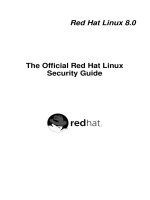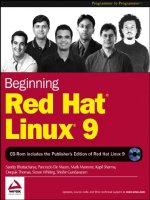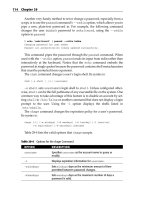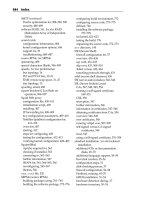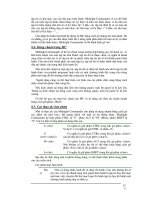Beginning Red Hat Linux 9 phần 8 pdf
Bạn đang xem bản rút gọn của tài liệu. Xem và tải ngay bản đầy đủ của tài liệu tại đây (454.51 KB, 46 trang )
Let's have a look at the settings in this example:
The first two lines of the configuration file instruct the DHCP server not to accept dynamic
DNS−updates.
•
The next line defines a subnet and netmask that will is used to supply the DHCP information. After
that we defined all the options:
Option Description
routers Specifies the default gateway
subnet−mask Specifies the default netmask
domain−name Specifies the default domain−name
domain−name−servers Specifies the name−servers for our network
range dynamic−bootp Specifies the range of IP addresses that the DHCP server is allowed to
allocate to clients. In our example, all allocated IP addresses will lie in the
range 192.168.0.128−192.168.0.254.
default−lease−time Defines the default lease time, after which the client's DHCP configuration
will expire, and the client must request a new DHCP configuration from the
DHCP server. In this example, the DHCP lease will expire after 6 hours,
unless the client asks for a specific time frame.
max−lease−time Defines the maximum lease allowed to the client.
•
Note There are other options in the sample configuration file, /usr/share/doc/dhcp−3.0pl1/dhcpd.conf.sample,
that we won't discuss here. There's more about these options at the dhcpd.conf man page.
The DHCP Lease Database
How does the DHCP server keep track of the IP addresses it has leased out? In Red Hat Linux 9 systems, this
information is stored in the database file /var/lib/dhcp/dhcpd.leases. The data stored here includes a client
identifier used by the client that requested the lease, the time and date of both the start and end of the lease,
and the address of the Ethernet network interface card that was used to retrieve the lease.
Note DHCP can recognize a server by the address of its Ethernet network interface card, which is unique.
This address is also known as the MAC address.
DHCP server stores lease information for each recently assigned IP address automatically in the lease
database, and you should not modify it by hand.
Starting the dhcpd Service
You can start the dhcpd service in the usual ways − using Service Configuration GUI tool, or the
/etc/rc.d/init.d/dhcpd command line script.
In the Service Control GUI tool (Main Menu | System Settings | Server Settings | Services), the service we're
interested in is called dhcpd:
The Benefits of DHCP
315
It's typical to check the checkbox so that the service starts automatically on startup. Don't forget to save your
new settings using File | Save Changes.
Alternatively, you can use the service command to control the dhcpd script:
# service dhcpd
Usage: /etc/init.d/dhcpd {start|stop|restart|condrestart|status}
# service dhcpd start
Starting dhcpd: [OK]
Assign Static IP Address Using DHCP
It's not always the best thing to have DHCP assign IP addresses dynamically. If your had a production server
like a web server or e−mail server whose IP address changed every time its lease expired, then it would be
impossible for other machines on the network to find them. So, for servers and other machines like this, there
are two alternatives:
We can either configure the machine with its own static IP address and TCP/IP information•
Alternatively, we can configure the DHCP server to reserve fixed IP addresses for specific servers.•
The second of these options is generally preferable because it means it's still easy to make global network
configurations (like changing the DNS server) in a single location (the DHCP server configuration).
To allocate a static IP address a production server, we can add a host clause to the /etc/dhcpd.conf as shown
below:
host emailserver {
option host−name "test.linux4biz.net";
hardware ethernet 00−20−18−8B−3F−9E;
fixed−address 192.168.0.10;
}
Here, the first line defines the declaration for a single computer: host is a configuration option, and
emailserver is a reference name for the computer that will be allocated a static IP address. You can use any
reference name here, and we usually use a name that reflects the purpose of the machine in question.
The second line specifies the hostname of the machine (test.linux4biz.net), and the third line defines the
Ethernet hardware address.
The Benefits of DHCP
316
Note You can find the Ethernet hardware address of a Linux machine by executing the following command on
that machine:
$ /sbin/ifconfig
Check the first line of output, it should look something like this:
eth0 Link encap:Ethernet HWaddr 00:D0:B7:0A:E7:41
You can find the Ethernet hardware address on a Windows machine by executing this command at the
on command prompt:
> ipconfig /all
In this case, search for the line starts with thee string Physical Address, under your Ethernet card
description:
Physical Address. . . . . . . . . : 00−20−18−8B−3F−9E
The fourth line defines the static IP address to be assigned to the server whose hardware Ethernet address
matches the one given.
It is recommended that you back up the /etc/dhcpd.conf file when you've finished your initial configuration,
and keep it safe − just in case it gets corrupted or changed accidentally.
Installing and Configuring a DHCP Client
We've talked about how to configure the DHCP server, but what about the DHCP client? In fact, there is a
default DHCP client software installed on all on Red Hat Linux 9 installations, and if you've configured your
Linux machine to be a DHCP client, then it's using that DHCP client program now.
If you want to configure a Linux machine to be a DHCP client, then you can set this configuration either at
installation or subsequently via the Network Configuration tool. To launch the Network Configuration tool,
select Main Menu | System Settings | Network or type the following command at the command line:
$ redhat−config−network
Under the Devices tab, select the Ethernet device and click on Edit. Make sure the Activate device when
computer starts option is enabled, and select the Automatically obtain IP address settings with dhcp option:
The Benefits of DHCP
317
Click on OK when you're finished, then on Apply to apply the changes. The changes will take effect from the
next reboot.
Configuring a Windows 2000 Machine to Use a DHCP Server
If you've got a Windows 2000 machine (for example, a Win2K laptop that you use both at home and at work),
here's how to configure it to get its network settings from a DHCP server:
Click on Start | Settings | Control Panel to open the Control Panel window.1.
Double click on Network and Dial−up Connections and then on Local Area Connection.2.
Click the Properties button. In the resulting Local Area Connection Properties dialog, highlight
Internet Protocol (TCP/IP) and click on Properties.
3.
In the resulting Internet Protocol (TCP/IP) Properties dialog, select Obtain an IP Address
automatically and Obtain DNS server address automatically.
4.
Click on OK to confirm the changes, and then on OK again to implement the changes. At this point,
the DHCP client program will try to get address information from DHCP server.
5.
If you like, you can check the new IP address allocated by the DHCP server by executing the ipconfig/all
command on the command prompt:
C:\>ipconfig /all
Windows 2000 IP Configuration
Host Name . . . . . . . . . . : my−win2k−laptop
Primary DNS Suffix . . . . . :
Node Type . . . . . . . . . . : Hybrid
IP Routing Enabled. . . . . . : No
WINS Proxy Enabled. . . . . . : No
DNS Suffix Search List. . . . : linux4biz.net
Ethernet adapter Local Area Connection:
Connection−specific DNS Suffix: linux4biz.net
Description . . . . . . . . . : Xircom CreditCard Ethernet 10/100 + Modem
56
The Benefits of DHCP
318
Physical Address. . . . . . . : 00−80−C7−8B−C2−E3
DHCP Enabled. . . . . . . . . : Yes
Autoconfiguration Enabled . . : Yes
IP Address. . . . . . . . . . : 192.168.0.129
Subnet Mask . . . . . . . . . : 255.255.255.0
Default Gateway . . . . . . . : 192.168.0.1
DHCP Server . . . . . . . . . : 192.168.0.99
DNS Servers . . . . . . . . . : 192.168.0.1
Lease Obtained. . . . . . . . : 19 February 2003 09:01:21
Lease Expires . . . . . . . . : 22 February 2003 09:01:21
This allows you to see the TCP/IP information that the Windows DHCP client has acquired from the DHCP
server. In the above output, the DHCP Enabled property is set to Yes, indicating that the Windows client
machine is configured to get IP information from a DHCP server. The physical address of this machine (its
MAC address, taken from its Ethernet card) is 00−80−C7−8B−C2−E3; the DHCP server has leased the IP
address 192.168.0.129 to the machine, and the lease will expire three days from when it was obtained.
Summary
We've covered six common services in this chapter. It's unlikely that you'll need them all in a home
environment, and it's certainly unlikely that you'll ever install all of these services onto a single machine,
except to experiment with them! Most medium−size office environments will have at least some of these
services, and in a production situation you would often assign at least one dedicated machine to any of these
services.
There are so many configuration options for all these services that we can't possible cover them all here. There
is a mass on useful information on the web, both in formal documentation and on newsgroups, and you have
the man pages too. Here are just a few sites that provide more documentation and developments on some of
the services here:
www.sendmail.org − the official sendmail web site•
www.redhat.com − the official site for Red Hat Linux•
www.samba.org − the official web site for SAMBA•
−editor.org a searchable Collection of all RFCs•
− the official site for DHCP•
− the Linux documentation Project site•
− contains useful articles on Linux•
− a security news site for Linux•
In the next chapter we will delve further into the realms of systems administration, by looking at system
configuration, logs, backups and archives, and a closer look at the Linux kernel.
Summary
319
Chapter 10: Advanced System Administration
Overview
We have dealt exclusively with the Personal Desktop version of RedHat Linux in this book, but we still need
to perform a number of administrative tasks to keep our system running well; system administration is not
limited to full multi−user servers. We have already discussed how to install the operating system and how to
use it for day−to−day operations. So, our next goal is to discuss some of the more advanced administrative
aspects of managing a Linux system. More specifically, we will focus on the following tasks in this chapter:
Examining important configuration files and the information they contain•
Analyzing system log files to track problems•
Backing up and archiving•
Installing new applications from source code•
Building and customizing the Linux kernel•
By understanding the rationale for performing these tasks, as well as how to actually implement them, we will
get a better feel for how the operating system works and how to manage it properly. As you will see, Linux
provides us with the ability to control and administer nearly all aspects of its operation, including the core part
of the system, the kernel.
We will start by looking at the system configuration, including how to find the information we need and then
to modify it to suit our requirements.
System Configuration
What do you think of when you hear the term system configuration? If you were to pose that exact same
question to a group of people, you would, most likely, get entirely different responses. System configuration
encompasses such a broad area of system administration that it is very difficult to cover all aspects. And so,
we will concentrate on configuration related to users and login, hardware, booting up and startup services,
networking, and security. Even though there are numerous applications that will allow you to manipulate
system configuration through a graphical interface, you will have better control of the system if you know
where the configuration information is stored and how to modify it manually when necessary.
Depending on the operating system, the configuration information is stored in different locations. For
example, Microsoft Windows stores most configuration data in the Registry, while the Mac OS stores it in
separate binary files in a special Preferences folder. How about Linux? Where does it store the configuration
details? For the most part, Linux, by which I mean the core components as well as individual applications,
stores the information in plain text files in the /etc directory or in one of its subdirectories. This gives us a
number of advantages over the other operating systems, namely:
We can read and edit the information easily with an text editor.•
We can back up the files consistently.•
We can maintain version control, thereby keeping track of all changes.•
Unfortunately, since each component or application stores its configuration information individually in a
separate file, there are bound to be differences in syntax between them. However, a majority of the files have
320
a syntax that is easy to understand, as you will see in a moment.
Example: Finding the DNS Server
For example, perhaps you entered a DNS server address when you were installing the operating system back
in Chapter 1. That DNS server address forms part of the system's configuration, and its value is stored in the
appropriate configuration file under the /etc directory hierarchy.
If you take a look at the /etc directory, you'll see that there are quite a lot of configuration files there. Which
one contains DNS server configuration? If you know the DNS server address, then one way to find out is to
use the grep command to search for the file that contains that address. For example, if you used the primary
nameserver address 192.168.1.1, then you can find the correct configuration file via the following command:
# grep −ri 192.168.1.1 /etc
/etc/resolv.conf:nameserver 192.168.1.1
The output from this command points us in the direction of the file /etc/resolv.conf − in fact, it is this file that
holds all the DNS server information. You can take a look at this file, using a text editor such as gedit:
# gedit /etc/resolv.conf
You'll see that it is simply a text file with the following format:
nameserver 192.168.1.1 ## primary
nameserver 192.168.1.2 ## secondary, etc.
Let's take a look at some more configuration files.
Configuration Files
We mentioned that there are a large number of configuration files contained in the /etc directory hierarchy.
They're stored in a tree structure; the diagram below gives you an idea of the common ones you might find:
Example: Finding the DNS Server
321
We can't possibly mention them all here, but over the next few pages we will discuss some of the
configuration files that you're most likely to find important. You should take some time to explore these files
to see what information they contain, either using the cat, more or less commands, or an editor of some sort;
just be careful not to accidentally modify or delete any information.
/etc/XF86Config
The XF86Config configuration file controls specific aspects of the X Window System (X11) server, from
keyboard and mouse to monitor. This file is essential if X11 is to work properly on your system.
Note While it is generally possible to modify configuration files by hand, we recommend that you don't try it
with this one, because its configuration is quite difficult. It is best to use the following Red Hat GUI
applications to manipulate the information in this file:
redhat−config−xfree86 (Applications | System Settings | Display)•
redhat−config−keyboard (Applications | System Settings | Keyboard)•
redhat−config−mouse (Applications | System Settings | Mouse).•
/etc/aliases
The aliases configuration file contains aliases for mail users and is used by the sendmail application that we
met in Chapter 9. For example, you can set up an alias such that all mail sent to the alias mickeymouse is
forwarded to the system administrator:
Configuration Files
322
mickeymouse: root
Whenever you modify this file manually, you must also run the newaliases application (located in /usr/bin) for
the changes to take effect.
Note The postfix mail transport application, an alternative to sendmail, has a similar
configuration file which is located at /etc/postfix/aliases.
/etc/bashrc and /etc/csh.cshrc
These two configuration files set the defaults (file creation masks/ permissions, shell prompts, and so on) that
are used by all bash and csh shell users upon starting a new shell.
/etc/crontab
This file is a configuration file for the cron daemon, crond, which allows us to execute automated tasks −
tasks that run unattended at specified times. Once a minute, the cron daemon checks for changes in the
crontab file (and also in the /etc/cron.d directory, and the /var/spool/cron directory), and reloads them into
memory as necessary.
Here is an example. The following is a crontab entry that records the system load averages into a file every
hour from 8:00 pm until 11:00 pm on Mondays:
min hour day mon weekday command
00 20−23 * * 01 /usr/bin/uptime >> /data/load.txt
You don't need root privileges to set up automated tasks using the crontab application. Any user can edit their
own crontab entries, via the command crontab −e. There's more about the cron daemon in Chapter 6.
/etc/default/useradd
This file sets the default parameters that are used whenever a new user is created. For example, if you want all
new users to have the C shell by default, then you would change the SHELL directive in the useradd
configuration file, so that it reads thus:
SHELL=/bin/csh
/etc/fstab
The fstab file contains the file system table, which is a table of all disk partitions, and their mount points and
default mount options. You can use this file to tell Linux about any and all file systems to which the machine
has access.
/etc/group
This configuration file lists the group names and group IDs (GIDs) of all the groups of users known to the
system. Groups are important in Red Hat Linux 9 − indeed, every user must be associated with at least one
group. We discussed the subject of users and groups in Chapter 8.
If you don't want to deal with this file directly, you can use the redhat−config−users GUI application
(Applications | System Settings | Users and Groups).
Configuration Files
323
/etc/grub.conf
The grub.conf configuration file is used at the time you start your system (unless you specified LILO) − when
you start your system, the first program that runs is the grand unified bootloader (GRUB). The GRUB is
responsible for transferring control to the Linux kernel. The grub.conf file found in the /etc directory is, in
fact, a symbolic link to the file /boot/grub/grub.conf − which in turn specifies the path to the kernel and the
root partition.
Here is an example of what you might find in a grub.conf file:
title Red Hat Linux (2.4.20−2.48)
root (hd0, 0)
kernel /boot/vmlinuz−2.4.20−2.48 ro root=/dev/hdal
initrd /boot/initrd−2.4.20−2.48.img
Later in this chapter, when we build our own custom kernel, we will modify the grub.conf file to point to our
new kernel.
/etc/hosts
The hosts file allows us to set up aliases for local and remote hosts. This is a very powerful feature that can
simplify host name lookups. For example, if you wanted to force all of your users to go to www.google.com
when they enter google, simply add this record to the hosts file:
216.239.57.101 google
The IP address 216.239.57.101 is one of many IP addresses assigned to www.google.com. We can use the
ping command to verify that the alias has taken effect:
$ ping google
PING www.google.com (216.239.57.101) from 192.168.254.2: 56(84) bytes of data.
64 bytes from www.google.com (216.239.57.101): icmp_seq=1 ttl=45 time=72.5 ms
Note Note that this will not work properly with network applications that perform their own DNS
lookups, such as the Lynx text browser.
/etc/hosts.allow and /etc/hosts.deny
The hosts.allow file specifies (by name or IP address) the hosts that are allowed access to local TCP/IP
services. By default, all other hosts are denied access. Or, we can specifically list the hosts for which we want
to deny access in the hosts.deny file.
Suppose you want to control access to your server through the telnet protocol. Specifically, suppose you
wanted to allow access only to remote users from the host www.wrox.com and to local users. To achieve this,
you would specify this line in hosts.allow:
telnetd: LOCAL, 192.168.1., www.wrox.com
and this line in hosts.deny:
telnetd: ALL
All entries listed in hosts.allow take precedence over any entries in hosts.deny.
Configuration Files
324
Note Note that you can use this access control mechanism only if tcp_wrappers (the /usr/sbin/tcpd server) is
enabled for that specific service. See the xinetd.d entry, later in this section, for more information.
/etc/init.d
This is a symbolic link to a directory that contains a number of startup scripts. The startup scripts perform a
number of functions, including initialization of network connections and startup of server daemon processes.
For example, the file /etc/init.d/crond implements functionality to start, stop, restart, and reload (the
configuration information) the cron daemon.
Not all of the scripts in this directory are executed when you start the system. Rather, execution is governed
by the system's run level. We discussed run levels back in Chapter 2 − as you'll recall, the runlevels (0−6) are
represented by the directories /etc/rc.d/rcX.d. Each of these directories contains symbolic links to the chosen
scripts in the init.d directory. If you want a particular application or process to run within a particular run
level, you can simply add a symbolic link to that application to the corresponding run level directory.
/etc/Inittab
The inittab configuration file is probably the single most important file in the system − it controls the
initialization process that occurs when you start the system. It is responsible for starting the init process; it
contains a line to set the default run level to be used:
id:3:initdefault:
This line will set the run level to 3; see Chapter 2 for more information on the different runlevels. If you want
to start your system with an X Window System interface, you can simply change this to run level 5:
id:5:initdefault:
/etc/issue and /etc/issue.net
The issue and issue.net configuration files contain the text that is displayed when you start a terminal session.
Typically, this message contains the Red Hat version number and the kernel identification. The only
difference between these two files is that issue.net is displayed only to remote users who log in to the system,
while the contents of issue are displayed to local users only.
/etc/ld.so.conf
This file contains a list of directories in which shared libraries (* .so) can be found. The information in this
file is used by the ldconfig application to create the necessary links and cache to these libraries, so that
development tools (such as the dynamic linker) can find them. You need to run ldconfig whenever you add,
remove, or change the entries in this file.
/etc/logrotate.conf
This file contains information that controls the rotation of log files and is used in conjunction with the
logrotate application.
The main reasons for rotating log files are to keep them organized and to limit their size. If you don't control
the size of your log files, then your backups take longer − and you also run the risk of your disk space filling
up unexpectedly.
Configuration Files
325
Moreover, when something goes wrong with the system, examination of the log files often helps us to trace
the cause of the problem. But if the log files get too large, then this examination process becomes more
difficult − and finding the problem is like searching for a needle in a haystack.
So the idea is that we rotate our log files periodically, or when a log file reaches a specified size. The logrotate
application (located in /usr/sbin) does the work, and to do so it uses the rotation time interval or file−size
limits specified in logrotate.conf.
In fact, the /etc/cron.daily directory contains a simple script called logrotate, which invokes the following
command to rotate the logs:
/usr/sbin/logrotate /etc/logrotate.conf
If you look at the crontab file, you will see that all the scripts in cron.daily are configured to run at 4:02 am
every day:
02 4 * * * root run−parts /etc/cron.daily
/etc/modules.conf
The modules.conf configuration file tells the kernel (or more specifically, the modprobe and depmod
applications) which modules to load on demand.
For example, if you want to use the tulip driver to handle your Ethernet/network card, you would add the
following line to the modules.conf file:
eth0 tulip
Of course, this assumes that the tulip driver (tulip.o) exists in the /lib/modules/2.4.20−2.48 directory; this
directory contains the modules for the Linux kernel 2.4.18−4. You can use the following command to check
that the driver exists:
# find /lib/modules/ −name 'tulip.o'
Note We will discuss the modular nature of the Linux kernel, and the Linux Loadable Kernel Modules (LKM),
later in the chapter.
/etc/passwd
The passwd configuration file stores the account information (including the user name, full name, and path to
the home directory and default shell) for every user on the system. You can use the redhat−config−users
application (Applications | System Settings | Users and Groups) if you do not feel comfortable modifying the
contents of this file. See Chapter 8 for more information on adding users and groups.
/etc/rc
The rc file and the files in the rc.d directory control what applications and services run at specific run levels.
The rc.d directory contains a number of subdirectories − each subdirectory represents a run level from 0−6.
These subdirectories, in turn, contain symbolic links to startup scripts in the init.d directory (see the entry for
init.d above).
Configuration Files
326
The rc file itself is responsible for starting and stopping services when a run level changes.
/etc/resolv.conf
We discussed the resolv.conf file at the beginning of this chapter.
/etc/security
The security directory contains a list of configuration files that impose restrictions on various resources. This
includes information about who can log in and from which location(s) they can log in, and the privileges that
console users are given and resource limits for all users.
For example, if you want to increase the hard limit for resources allocation (that is, the number of file
descriptors) to all users from 1024 to 8192, you could add the following lines to limits.conf:
* soft nofile 1024
* hard nofile 8192
This change, along with the following change to /etc/pam.d/login, will allow users to increase their file
descriptor limits:
session required /lib/security/pam_limits.so
up until their hard limit by using the following command:
$ ulimit −n unlimited
Typically, you would increase resource limits for users and processes that are under a heavy and constant
load, such as the Web server process.
/etc/shadow
If shadow passwords are enabled, the shadow configuration file contains encrypted passwords for all users
listed in the passwd file. This is a more secure approach, since the shadow file is readable only by root. See
Chapter 8 for more information on users and passwords.
/etc/shells
This file can be used to list all the valid shells on the system. The chsh command, which allows users to
change their default shell, makes use of this list. Historically it has been used to restrict access: network
services like FTP daemons have required users logging in to have a valid shell − with no valid shell, access is
denied.
/etc/skel
The skel directory contains a list of files, which will be copied to a user's directory when the user is first
created. This allows us to provide each user with a set of default resources, such as scripts, configuration, and
data files.
Configuration Files
327
/etc/sysconfig
The sysconfig directory is highly critical. It consists of important configuration files used by various
applications, including hardware and network configuration.
For example, consider the information stored within the /etc/sysconfig/network file and the files in the
/etc/sysconfig/network−scripts directory. This information specifies how the system is connected to an
external network. Alternatively, take a look at the iptables configuration file, which lists the firewall rules.
/etc/sysctl.conf
This is a highly powerful configuration file that allows us to configure kernel parameters at runtime. For
example, to increase the number of file descriptors system−wide from 8,192 to 32,768, you would insert the
following entry into this file:
fs.file−max=32768
Some of these kernel parameters can also be changed by modifying the relevant files in the /proc directory.
/etc/syslog.conf
The syslog.conf configuration file is the main driver for the syslogd daemon, which is responsible for logging
information. For example, take a look at the following entry in the configuration file:
*.info;mail.none;authpriv.none;cron.none /var/log/messages
This directive instructs the syslogd daemon to log all messages that have a severity level greater than that of
an "information−only" message (with the exception of mail−, authentication−, and cron−related messages) to
/var/log/messages.
Later in the chapter, we'll look at various administrative log files, including the /var/log/messages log file
mentioned above.
/etc/xinetd.conf
Finally, the xinetd.conf configuration file configures the services provided by the xinetd daemon, which
include FTP and telnet. In fact, the xinetd.d directory contains a configuration file for each service. Each of
these configuration files looks something like this:
service telnet
{
flags = REUSE NAMEINARGS
protocol = tcp
socket_type = stream
wait = no
user = root
server = /usr/sbin/tcpd
server_args = /usr/sbin/in.telnetd
log_on_failure += USERID
}
We had discussed the tcp_wrappers application as a means to implement access control when we discussed
the hosts.allow and hosts.deny files earlier in this section. Incidentally, the configuration file illustrated above
uses tcp_wrappers, as signified by the /usr/sbin/tcpd server setting. This server provides the access control for
Configuration Files
328
each incoming request and if the request is successful invokes the application specified by the server_args
argument − telnet daemon in this case.
In the next section, we'll take a look at the various administrative log files to better understand what is
happening with our system.
Logging
One of the best features of Unix−based operating systems is their extensive support for logging, and in Red
Hat Linux 9 the same is true. Most of the core components of the system, including the kernel as well as other
services and applications, such as telnet and ftp, write the status of their significant actions to specific text
files. We can use this information to get a snapshot of the system to see what is going on at any given time.
Viewing the contents of these log files allows us to find, among other information:
what is happening as the system boots•
if a device failed to initialize at boot time•
when a user logged in and from what address•
any suspicious security alerts, such as failed logins•
if a user tried to send e−mail to a particular address•
all e−mail received, from whom and at what time•
status of all cron jobs•
Our role as the system administrator is to use this information to properly maintain our system and take any
corrective actions if necessary. There is no point in having all of this valuable information at our fingertips if
we do not make good use of it. For example, if we notice from the log files that a particular user is repeatedly
trying to telnet in from a specific unknown location and is unsuccessful, we can most likely assume that a
hacker is trying to gain entrance to our system. At this point, we can take some decisive actions. We can use
the hosts.deny file that we discussed in the previous section to deny complete access to that particular service
for the specific host or address, and also try to inform the hacker's Internet service provider of the malicious
activities.
Are you ready to look at some log files? Continue on to the next section.
Viewing Logs
Log files are plain text files, much like the configuration files that we have seen earlier in this chapter. You
can find most of the system log files in one directory, /var/log, so keeping track of them is rather easy. Here
are some of the more important files that you will find in this directory:
File Description
boot.log Boot messages
cron crond messages
maillog All email−related messages
messages All informational messages except for cron, mail and secure
secure Secure, authentication messages
We can use either the cat, more, or less utilities from the command line or the System Logs GUI application
(by selecting Main menu | System Tools | System Logs) to view the contents of these plain text log files. Here
is an example:
Logging
329
# more /var/log/messages
Feb 18 19:25:15 localhost syslogd 1.4.1: restart.
Feb 18 19:25:15 localhost syslog: syslogd startup succeeded
Feb 18 19:25:15 localhost syslog: klogd startup succeeded
Feb 18 19:25:15 localhost kernel: klogd 1.4.1, log source = /proc/kmsg started.
Feb 18 19:25:15 localhost kernel: Linux version 2.4.20−2.48
() (gcc version 3.2 20020903 (Red Hat Linux
8.1 3.2−7)) #1 Wed Sep 4 13:35:50 EDT 2002
Feb 18 19:25:15 localhost kernel: BIOS−provided physical RAM map:
Feb 18 19:25:15 localhost kernel: BIOS−e820: 0000000000000000 − 000000000009f800
(usable)
Feb 18 19:25:15 localhost kernel: BIOS−e820: 000000000009f800 − 00000000000a0000
(reserved)
Feb 18 19:25:15 localhost kernel: BIOS−e820: 00000000000e7400 − 0000000000100000
(reserved)
Feb 18 19:25:15 localhost kernel: BIOS−e820: 0000000000100000 − 0000000007ef0000
(usable)
Feb 18 19:25:15 localhost kernel: BIOS−e820: 0000000007ef0000 − 0000000007effc00
(ACPI data)
Feb 18 19:25:15 localhost kernel: BIOS−e820: 0000000007effc00 − 0000000007f00000
(ACPI NVS)
Feb 18 19:25:15 localhost kernel: BIOS−e820: 0000000007f00000 − 0000000008000000
(reserved)
We can also view the messages log file using the System Logs GUI application (under System Tools); it
shows a list of log files on the left hand side, and the contents of the selected log file on the right hand side:
Go ahead and experiment with the other log files to see what type of information is logged. Simply select a
log file from the left hand side, and its contents will be shown in the right frame. Unfortunately, this
application does not allow us to add other log files to the menu; we are limited to the ones listed.
Application−specific Log Files
We have found a number of system log files in /var/log? However, a number of applications, such as Web
servers and database servers, store their log files in other locations. How do we go about finding them? First,
you should read the individual application's documentation, or its manual pages, for more details. Usually, the
manual page will have a FILES section that will list all files used by the application, including configuration
and log files. If you cannot locate the files in this manner, you should look for any application−specific
subdirectories in /var/log or even in the /etc directory. If that too proves unsuccessful, the best bet then is to
Viewing Logs
330
proceed to the application installation directory and try to find any files or subdirectories that contain the word
log in their file name, like so:
# find /usr/local/thttpd −name `*log*' −print
Here, we are looking for any possible log files or directories in the /usr/local/thttpd directory; this is the
installation directory for the thttpd Web server.
Searching Log Files
As you look through the various log files, you may soon realize that it is very difficult to keep track of failures
and other alerts because of the large amount of information that is logged. For example, you may want to keep
track of all login failures or certain hardware problems. How would you go about doing it? You can certainly
schedule some time every day to wade through the entire content manually. However, this is far from
efficient, and you could instead use your precious time for other system administration−related tasks. Or, you
could use simple search tools to find specific information in the log files quickly and easily.
Searching Log Files Using the System Logs Application
The System Logs application also provides a filtering option (you can see it at the bottom of the window in
the screenshot below) − this allows you to search for specific words or phrases within a log file. For example,
try selecting the System Log, typing the word fail into the Filter for textbox, and clicking the Filter button to
execute the search. I found a few error messages:
The application found seven entries from the System Log file that contained the word fail. In addition, it also
highlighted entries where it found the word failed; you can configure what words trigger this effect by using
the application's Edit | Preferences | Alerts option.
Searching Log Files Directly
Of course, we don't have to use the System Logs application to analyze or search a log file. We can also
examine a log file directly by viewing it in a text editor (such as gedit), and using its search capability to find
particular keywords, such as fail, error, denied, or unable. Or, we can use the grep command from the
command line to perform the search. Here is an example that you can use to search the messages log file for
all occurrences of the string fail:
# grep −i fail /var/log/messages
Searching Log Files
331
Feb 18 20:01:36 localhost kernel: ohci1394: pci_module_init failed
Feb 18 20:04:21 localhost login(pam_unix)[879]: authentication failure;
logname=LOGIN uid=0 euid=0 tty=ttyl ruser= rhost=
Feb 18 20:04:23 localhost login[879]: FAILED LOGIN 1 FROM (null) FOR id,
Authentication failure
Feb 18 20:06:53 localhost xinetd[491]: pmap_set failed. service=sgi_fam
program=391002 version=2
Feb 18 20:18:00 localhost login(pam_unix)[827]: authentication failure;
logname=LOGIN uid=0 euid=0 tty=ttyl ruser= rhost= user=johnson
Feb 18 20:18:03 localhost login[827]: FAILED LOGIN 1 FROM (null) FOR johnson,
Authentication failure
Feb 21 12:21:25 localhost xinetd[492]: pmap_set failed. service=sgi_fam
program=391002 version=2
As you can see, these results are identical to the output produced by the System Logs application; in both
cases, we found seven entries that contained the word fail. However, having the capability to search for
particular log entries from the command line affords us great flexibility and convenience. For example, we
could:
Write a simple shell script to periodically check for certain keywords in the log files, and send a
report of this search to the administrator. In fact, there are already a number of applications that do
this, including Todd Atkins' swatch, which is available from .
•
Build a Web interface to these log files, which allows us to view warnings and suspicious activity
from other computers on a local network. In fact, we will build our own such application in Chapter
12.
•
Understanding the Logging Process
This is all great, but how do all of these messages get in the various log files − especially when these
messages are all being generated by different applications? In fact, we discussed this briefly in the first section
of this chapter, when we looked at the syslog.conf configuration file. Let's look more closely at this subject
now.
The magic behind the entire logging process is the syslogd daemon. The syslogd daemon acts as a
switchboard for messages of all types, produced by various services, daemons, and system software processes.
More specifically, the daemon process listens for messages on a Unix domain socket, /dev/log, and routes
them according to the rules specified in the syslog.conf configuration file.
Note There is one interesting detail to note. The kernel does not communicate with the syslogd
daemon directly. Instead, the kernel injects messages into another daemon, klogd, which is
designed specifically to handle messages from the kernel. Eventually, however, the klogd
daemon communicates with syslogd, and the messages get routed to the intended destination.
Let's take a look at a few sample entries that you might find in a typical syslog.conf configuration file:
kern.* /dev/console ## tty
kern.crit @dev2 ## dev2 host
*.info;mail.none;authpriv.none;cron.none /var/log/messages ## file
authpriv.* | /usr/local/bin/audit ## app.
mail.* /var/log/maillog ## file
cron.* /var/log/cron ## file
*.emerg * ## all users
*.alert root,johnson ## users
Understanding the Logging Process
332
We can break each entry in syslog.conf into three parts:
The first part of each entry is the type of message to be considered. For each type of message to log,
there are two components: the facility and the level. In the examples shown above, kern, mail,
authpriv, and cron are facilities, and crit, info, emerg, and alert represent the different logging levels.
•
The second part is the destination to which the message should be sent. Valid destinations include
files, terminals, logged−in users, applications (via pipes), and even remote syslogd servers.
•
The third column simply represents user defined comments and are optional.•
As you can see, the syslogd application is a very powerful and flexible logging mechanism. Most of the types
of messages that you would ever want to see are already configured by default when you install the operating
system. However, you should monitor the logs on a regular basis for any possible problems, either using the
search techniques discussed in the previous section or by using other specialized applications, such as swatch.
That way, you can keep your system running safely and efficiently, and intervene only when necessary.
Of course, it is very important to back up and archive log files, since they represent a snapshot in time of the
system's activity and status. Therefore, in the next section, we will look at several tools and applications that
allow us to archive our data safely.
Backing Up and Archiving
How many times have you accidentally deleted a file, only to think, "Oops! I should have backed it up "?
This happens all too often, and it is usually because most of us don't pay as much attention as we should to
creating backups and archives. In this section, we will first discuss backup strategy (when, how, and where
to create backups); then we will proceed to look at the various tools and applications that we can use to
implement our strategy.
There are an infinite number of different ways for us to lose our precious data. First, we could accidentally
delete a file or set of files. This is one of the many reasons why you should not work as the root user on a
regular basis; you will have the privileges to remove almost any file or directory at will. Imagine what would
happen if you accidentally deleted the /etc directory.
Second, even if we were to be extra careful about saving files and not indiscriminately using the rm command
as the root user, a bug in the editor that you regularly use, for example, could corrupt your data. Or even
worse, a disk or hardware failure could wipe out all of our data in one swoop.
Luckily, there is a safeguard against these problems. And that is to back up or archive your data on a regular
basis.
Backup Strategy
Before we start to look at the actual backup applications and how to use them, we need to understand a few
basic principles and determine the answers to the following questions:
What data needs to be archived?•
How often do we need to archive our data?•
Where do we archive the data to?•
Backing Up and Archiving
333
What Data Do We Need to Archive?
In an ideal situation, we might be tempted to back up everything: the operating system, configuration files,
applications and tools, and (of course) all personal data. However, in most cases, this approach is not
recommended. For example, if you can reinstall the operating system from the original source media, then
there is no need to archive it.
However, when it comes to configuration files, the considerations are different. Sure, it would be possible to
rebuild your configuration manually after a disaster of some sort, but building it from an archived backup of
configuration files is much less hassle.
What about applications and tools? You probably don't need to back up your applications, since you can
reinstall them from your purchased media or from an online repository. The key here, however, is that you
need to keep track of what applications you installed in this manner. The best way to do this is to install them
initially into an isolated directory, such as /usr/local/apps, and keep the configurations for those applications
in /usr/local/apps/etc. That way, you can archive each application's configuration and data files separately.
Finally, what about personal data? Well, that's simple − we really should archive personal data, because it is
likely to be very difficult (if not almost impossible) to re−create that data if we were to lose it.
Frequency of Backups
Having considered what to archive, you now need to think about how often you need to perform backups. The
answer to this question depends on how dynamic your data is. If your data changes frequently, then you need
to archive it on a regular basis to ensure that you can recover the latest versions of the data if something does
go wrong.
Don't worry: frequent backups don't necessarily have to consume a lot of space, since most backup
applications support incremental backups. An incremental backup is different to a full or complete backup,
in that it archives only those files that have been added or modified since the last full backup.
Location of Archives
In addition to considering the optimum frequency of backups, you also need to consider how frequently you
anticipate having to restore files from backup archives. This issue has a big impact on where you decide to
archive your data − that is, the media you choose for storing your backups.
For example, do you find that you need older versions of your files on a regular basis? If so, you need to make
sure that you back up your data onto a medium that supports fast random access, such as hard disks or
network attached storage (NAS).
There are various types of media available for storing archived data, everything from floppy disks and
magnetic tapes to CD−ROM, DVD, and hard disks. Here is a table that illustrates some of the advantages and
disadvantages of each type of media:
Media Advantage Disadvantage
Floppy disk Convenient, Inexpensive, Supported by
all operating systems, Suitable for storing
configuration files
Limited size: 1.44MB, Slow, Unreliable;
prone to damage
Backup Strategy
334
Removable disks
(Zip, USB Flash)
Convenient Low capacity, Not supported on all operating
systems, More expensive than floppy disks,
Somewhat reliable
Magnetic tapes Inexpensive, High capacity; ideal for
unattended backups
Sensitive to heat and electromagnetic fields,
Relatively slow
CD−ROM, DVD Inexpensive DVD has high capacity
Reasonably fast
CD−ROM has low capacity
Hard Disk Very fast No media to load Relatively
inexpensive
Stored in the same system, which can be a
liability
Keeping all of these ideas in mind, you need to decide how you will proceed to implement an efficient backup
and archival strategy.
Applications and Tools for Archiving
We will now look at several applications and tools, each of which is suited for a different purpose. Let's start
with the most basic application, one that is available on almost all Unix platforms, and that is tar.
Tape Archive (tar)
Tape Archive, or tar, is a traditional Unix tool for archiving and distributing files. It is best suited to
single−user systems and systems with small amounts of data, since it lacks the sophisticated features of more
complex backup applications. For example, it has very primitive support for the notion of incremental
backups, since it was not designed for that purpose.
tar works by taking a specified set of files and serializing them into one big stream that consists of the file
headers (name, owner, file creation date) and contents. We can store this data stream in a file on a filesystem
or store it directly on a magnetic tape.
Creating a tar Archive
Let's start with a simple example:
$ tar −cf etc−20020110.tar /etc
This will recursively iterate through all the files and subdirectories within /etc and create a tar archive named
etc−20020110.tar in the /data/backup directory. The −c option asks tar to create an archive, while the −f
option specifies the file to archive to.
What if you want to see the files that tar is archiving? Simple, add a −v (verbose) switch to the command
above, like so:
$ tar −cvf etc−20020110.tar /etc
tar: Removing leading '/' from member names
etc/
etc/sysconfig/
etc/sysconfig/network−scripts/
etc/sysconfig/network−scripts/ifup−aliases
etc/sysconfig/network−scripts/ifcfg−lo
Applications and Tools for Archiving
335
As tar archives each file, you will see it listed on your screen. You can use the −v switch with any other
option to see verbose output.
Restoring from a tar Archive
Now, how do we restore files from a tar archive? You can simply do the following (we looked at this in
Chapter 3, as well, you may remember):
$ tar −zvf etc−20020110.tar
etc/
etc/sysconfig/
etc/sysconfig/network−scripts/
etc/sysconfig/network−scripts/ifup−aliases
etc/sysconfig/network−scripts/ifcfg−lo
tar will create a directory called etc in your current working directory, along with all the files and
subdirectories that were archived. If you don't want to extract all the files, or are not sure what files are
contained in an archive, use the −tf switches first to look at the files in the archive:
$ tar −tvf etc−20020110.tar
Then, you can extract a particular file, like so:
$ tar −f etc−20020110.tar −x etc/sysconfig/network−scripts/ifcfg−lo
Other tar Facilities
tar has other options, such as the ability to compress archives, to include files from multiple directories, and
to exclude certain files. Here is another example:
$ tar −czvf config−20020110.tar.gz /etc /usr/local/apps/etc
Here, tar will include files from both /etc and /usr/local/apps/etc into a gzip compressed archive,
config−20020110.tar.gz. You can restore this by using the −z switch again:
$ tar −zxvf config−20020110.tar.gz
Archiving onto Tape
Now, how do we archive files onto tape? On Linux, the expression /dev/ [n] st (n) x points to the tape device,
where the first n specifies 'no rewind', the second n indicates the device number, and x specifies the tape
density:
L low density
M medium density
a autoselect density
None default density
Let's look at an example where we archive to tape:
$ tar −cvf /dev/nst0 /etc
Applications and Tools for Archiving
336
Typically, a symbolic link /dev/tape points to the default tape device.
Incremental tar Archives
And finally, how do we create incremental tar archives that contain files that have been added or modified
only since a specific date? Lucky for us, the newer versions of tar have an −N option which allows us to do
this:
$ tar −cvf etc−20020112.tar /etc −N 01/12/03
This will archive files that have been added or modified after 01/12/03.
As you can see, tar is a very flexible and powerful archival tool, but one that is not designed to archive
arbitrary files located in various directories throughout the system. For that purpose, we use the cpio
application.
Archiving with cpio
Early versions of tar had its share of limitations. For example:
It could not create archives that spanned multiple (tape) volumes.•
It could not handle all types of files.•
It could not compress the archives on−the−fly.•
It could not handle bad areas on a tape.•
Over time, tar has improved greatly − to a point where these issues are no longer relevant. However, the
limitations of early versions of tar were also the motivation behind the development of the cpio archiving tool.
Creating a cpio Archive
Let's look at an example of cpio in action:
$ find /etc −print | cpio −vo > etc−20020110.cpio
cpio: /etc: truncating inode number
/etc
cpio: /etc/sysconfig: truncating inode number
/etc/sysconfig
cpio: /etc/sysconfig/network−scripts: truncating inode number
/etc/sysconfig/network−scripts
cpio: /etc/sysconfig/network−scripts/ifup−aliases: truncating inode number
/etc/sysconfig/network−scripts/ifup−aliases
cpio: /etc/sysconfig/network−scripts/ifcfg−lo: truncating inode number
/etc/sysconfig/network−scripts/ifcfg−lo
We use the find command to get a list of all the files and subdirectories in /etc, and we pass them to the cpio
command, which creates the archive on our file system. The −o switch asks cpio to create the archive, while
the −v (verbose) switch gives us verbose output (just as it did for the tar command).
Applications and Tools for Archiving
337
Creating a cpio Archive on Tape
If you want to create the archive on tape, you would simply redirect the output from cpio directly to the tape
device, like so:
$ find /etc −print | cpio −vo > /dev/nst0
Selective Archiving
As you can see, passing filenames in this manner to cpio allows us great flexibility in selecting what files to
archive and what not to archive. For example, take a look at this:
$ find /home/joe −name `*.p[lm]' −print | cpio −vo > pl.cpio
/home/joe/bin/ckmail.pl
cpio: /home/joe/lib/CGI/Lite.pm: truncating inode number
/home/joe/lib/CGI/Lite.pm
cpio: /home/joe/lib/Tie/Handle.pm: truncating inode number
/home/joe/lib/Tie/Handle.pm
Here, we ask find to locate all Perl application files that end with either a .pl or .pm extension, and send that
list to cpio.
The find command is an incredibly powerful tool, and one that is particularly useful in the context of using
cpio. Here's another example:
$ find /etc −type f −user root −mtime −5 −print | cpio −vo > latest.cpio
This locates all text files (−type f) owned by root (−user root), and modified within the last five days (−mtime
5).
It's worth taking a little time to learn to use the find command well. With mastery of the find command's
options, you can develop a very powerful and effective backup and archival strategy.
Restoring from a cpio Archive
We've learned how to create cpio archives but have not discussed how to restore them. In fact, it is rather
trivial. Here's an example that restores from a cpio file:
$ cpio −vi < pl.cpio
cpio: /home/joe/bin/ckmail.pl not created: newer or same age version exists
cpio: /home/joe/lib/CGI/Lite.pm not created: newer or same age version exists
cpio: /home/joe/lib/Tie/Handle.pm not created: newer or same age version
exists
11 blocks
In the next example, we're restoring from the tape drive /dev/nst0:
$ cpio −vi < /dev/nst0
As you can see, by default cpio will not create the files if the destination file is newer than the archived file or
has not been modified. If an older version of the file exists, cpio will overwrite that file with the archived
version. You can change this behavior with the −−unconditional switch:
Archiving with cpio
338
cpio −vi −−unconditional < pl.cpio
Or better yet, if you want to simply restore the archive to another location, use the following syntax:
cpio −vi −d −−no−absolute−filenames −−unconditional −−force−local < pl.cpio
What if you don't want to extract all of the files, but only a single file? First, you can use the −−list option to
get a list of all the files in the archive:
cpio −vi −−list < pl.cpio
−rwx−−−−−− 1 joe eng 5112 Jan 12 03:35 /home/joe/bin/ckmail.pl
−rw−rw−r−− 1 joe eng 0 Jan 14 03:07 /home/joe/lib/CGI/Lite.pm
−rw−rw−r−− 1 joe eng 0 Jan 14 03:07 /home/joe/lib/Tie/Handle.pm
11 blocks
Then you can use the −E switch to extract a specific file:
cpio −vi −E /home/joe/bin/ckmail.pl < pl.cpio
Hopefully, this brief introduction to cpio has provided you with a chance to learn more about this powerful
archival solution. In summary, both tar and cpio have similar functionality, though the manner in which we
specify the files to archive is different. An interesting aspect to note is that since both of these applications
overlap in functionality to some degree, there was an attempt to merge the two, which was named pax. We
won't discuss pax here, but if you are curious, you can install it from the Red Hat distribution and try it out.
The final backup application that we will discuss is dump, which is quite different than either tar or cpio. It is
more sophisticated in its approach, as we will see next.
Archiving with dump
What if you want to back up an entire partition, or filesystem, incrementally, complete with the correct
ownership, permissions, and creation and modification dates? We could certainly use the tar and cpio tools,
but they would be far from efficient, since we need to determine what has been modified and when. dump,
however, understands the layout of the filesystem; it reads the inode tables to determine what files to back up.
In addition, dump is designed to perform incremental backups, recognizing up to ten backup levels.
When you use dump, you need to assign a backup level from 0−9. The strategy is to perform a full, or
complete, backup first − this is referred to as a level 0 backup. Then, periodically, you could perform
incremental backups at different levels. If you are curious as to how dump keeps track of modified files, take a
look at the /etc/dumpdates configuration file, which looks like the following:
/dev/hda2 0 Thu Jan 10 13:30:00 2003
/dev/hda2 9 Thu Jan 11 13:30:00 2003
For example, if you later back up at level 9, dump will archive files that have been modified only since the
last backup at level 8 or lower. With this type of strategy in place, you can simply recover the entire system
from several sets of backups: the full backup plus a series of incremental backups.
Archiving with dump
339