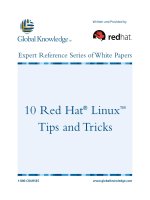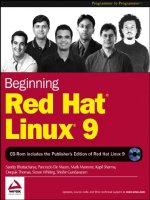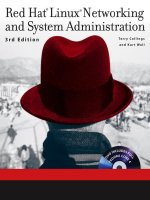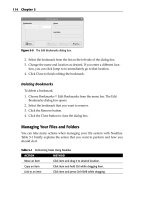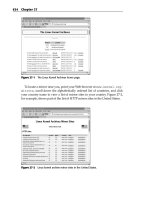Beginning Red Hat Linux 9 phần 6 ppt
Bạn đang xem bản rút gọn của tài liệu. Xem và tải ngay bản đầy đủ của tài liệu tại đây (1.04 MB, 46 trang )
are a few manual steps that we need to perform.
Detecting the Hard Disk
After hooking up the new hard disk to the system, and before going any further, it is necessary to ensure that
the disk has been recognized by the operating system. Usually, Red Hat's kudzu configuration tool will allow
us to configure our new hardware when it is detected during the bootup process.
To ensure that the new disk has been recognized, we need to examine the kernel startup messages − these
messages can be viewed using the dmesg command. We need to look for detection messages corresponding to
our new hard disk. Here is a typical dmesg line, which indicates that the new hard disk has been detected:
$ dmesg | grep −i maxtor
hdb: Maxtor 90651U2, ATA DISK drive
Note An alternative is to list the contents of /proc/partitions, which lists all the currently available partitions including those that
have not been mounted yet. Here is the listing of a typical /proc/partitions file. For our purposes, it is sufficient to look for a
new row in the table and note the name column, in this case hdb.
$ cat /proc/partitions
major minor #blocks name rio rmerge rsect ruse wio wmerge wsect wuse running use aveq
22 0 661728 hdb 40 32 280 500 0 0 0 0 −24865 2297424 1939878
3 0 6297480 hda 17031 21392 305170 253707 11959 16564 228632 422367 −1 6577905 2337991
3 1 104391 hda1 35 85 240 408 14 6 40 244 0 636 652
3 2 5807497 hda2 16967 21086 304394 252974 11788 14238 208776 250927 0 188263 503912
3 3 385560 hda3 9 25 104 146 157 2320 19816 171195 0 3453 171341
If there are no kernel startup messages or listings in /proc/partitions, then it is quite likely that the disk was not
detected. There are several possible reasons for the system's failure to detect the disk. To eliminate the
possibility of a hardware setup problem, we should check all hardware settings such as the master−slave mode
settings of the hard disk and compare them with the manufacturer's recommended settings. It's possible that
the detection failure may have occurred because the correct driver is missing from the kernel; this problem
can be remedied by recompiling a kernel, or by using a dynamically loadable kernel module that has support
for the new hard disk. Chapter 10 has details on how to perform these steps.
Partitioning the Hard Disk
Once the disk has been detected, it is usually assigned a /dev name (such as /dev/hdb) automatically by the
system. Once we know what this name is, as can be seen from the dmesg output or the /proc/partitions file, we
need to partition the device.
If we intend to create a swap partition on this disk, the rule of thumb is to create a partition that is at least 2.5
times the size of the available physical RAM. We may use parted, fdisk, sfdisk (or another similar command)
to partition the new drive. During the partitioning process, it is necessary to specify the intended file system
for this hard disk.
Formatting the Hard Disk
After partitioning, the next logical step is to format the disk. The formatting process prepares the partition for
a certain file system type to create files and directories. During this process several file system−specific
information may be created on the partitions. Formatting is very much specific to the file system that will be
installed on the partition. For instance, to format the first partition of the /dev/hdb disk to use the ext3 file
Adding a New Hard Disk
223
system, the following command is used:
# mkfs.ext3 −c /dev/hdb1
The −c option forces a check for disk errors.
Mounting the Hard Disk
Now that we have partitioned and formatted the disk, it is ready for use and needs to be mounted to a file
system mount point. For example, suppose we intend to mount the new partition to the directory /public. For
this, we can use the following command:
# mount −t ext3 /dev/hdb1 /public
Although this command mounts the partition for now, it is not enough to mount the partition automatically
when the system reboots. For automatic mounting, we need to add an entry to the /etc/fstab file. A typical
entry would look like the one below:
/dev/hdb1 /public ext3 defaults 1 1
The first entry (/dev/hdb1) represents the partition containing the file system to be mounted. The second entry
(/public) represents the directory that this file system should be mounted to. The third entry (ext3) indicates
the file system type. The fourth entry indicates the permissions for the device; permissions determine the type
of operations that may be performed on the file system. In this case, the default permissions (that is, allowing
both read and write access) is in effect. The last two entries indicate operating system parameters (dump
frequency and parallel fsck number) that may be left set to 1.
Note The parted command has a copy command that enables entire file systems to be copied from one
partition to another. This is particularly useful during disk upgrades that involve the replacement of an
existing disk with a larger one. It is possible to add the new disk to the system without removing the
older disk − possibly in a master−slave configuration. If you want to set this up, you should look at the
disk manufacturer's documentation.
Once both disks are hooked up to the system, we could use the parted copy command to copy the old file
systems to the new partitions. Once the copy is complete, the old disk may be removed from the system
or re−used (even perhaps as a swap disk) on the same system.
From this point, we are ready to use the /public directory (in this case) just like any other directory on the
system.
File System Maintenance
For deriving optimum performance out of the file system, and to guard against data corruption, we need to
ensure proper maintenance of the system in general and the file system in particular as it manages the
persistent part of the operating system.
Precautions
When it comes to file system maintenance, there are a number of simple precautions that help in preventing
costly mishaps. It is extremely important that the system be properly shutdown before restarting the machine.
Adding a New Hard Disk
224
This is because on a running system, usually a significant part of the file system is always being worked upon
in memory. In fact, if possible, it is a good idea to run the sync command before shutting down the machine,
as this will flush unwritten file system blocks in memory to the disk − and hence avoid boot time file system
inconsistencies.
As you'll recall from Chapter 1, during the Red Hat Linux 9 installation we are prompted to create a boot disk.
It is always a good idea to create a boot disk. This is particularly useful if the partition containing the bootable
image of the kernel becomes corrupted. With a boot disk it is possible to boot up to a minimal shell and run
diagnostics and repair tools.
If you have important data on your system, it is always a good idea to use some form of backup utility to back
up the system periodically. We look at this in more detail in Chapter 10.
Running fsck
Most Unix file system partitions contain a super block, which is essentially a 'book−keeping section' of that
partition . When a system is shut down gracefully (that is, without errors), a flag is set to indicate the graceful
shutdown. When the system comes up the next time, it examines this flag to see if the shutdown was graceful
or not. If not, the system may require us to run diagnostic and repair tools on that partition.
The most popular diagnostics and repair utility on Linux (and in the UNIX world) is fsck. Running fsck with
the y option allows fsck to proceed with any repairs that need to be performed in the course of diagnostic
analysis. The N option to fsck would perform a dry run, i.e. the actual repair routines would not be performed
but only printed out. Here is a typical output with the N option on a partition with a corrupted superblock.
$ /sbin/fsck −N /dev/hda
fsck 1.27 (8−Mar−2002)
[/sbin/fsck.ext3 (1) −− /dev/had] fsck.ext3 /dev/hda
$ /sbin/fsck −y /dev/hda
fsck 1.27 (8−Mar−2002)
e2fsck 1.27 (8−Mar−2002)
Couldn't find ext3 superblock, trying backup blocks
fsck.ext3: Bad magic number in super−block while trying to open /dev/hda
The superblock could not be read or does not describe a correct ext3
file system. If the device is valid and it really contains an ext3
file system (and not swap or ufs or something else), then the superblock
is corrupt, and you might try running e2fsck with an alternate superblock:
e2fsck −b 8193 <device>
Tuning the File System
The tune2fs command allows us to set various tunable parameters on the ext2 file system partitions. It is
commonly used to control the frequency at which fsck is automatically run on a file system:
The fsck utility could be run once every few days, weeks, or months by specifying the −i option. For
example, the following command would force an execution of fsck once every two weeks:
$ tune2fs −i 2w
•
The −c option controls the running of fsck based on the number of reboots. For example, −c10
indicates that the fsck will be run once in every 10 system reboots
•
Running fsck
225
$ tune2fs −c 10
Summary
In this chapter we explored the Red Hat Linux 9 file system in some detail. In summary, our focus was on the
following areas:
File system concepts and the need for a file system.•
The various attributes of a file such as the types of files, ownership, permissions, access privileges,
time stamps, file sizes, and file names. We also explored the concept of hard links and symbolic links.
•
Various utilities such as find and locate to search for files on the file system and also utilities such as
awk and sed used in conjunction with xargs and the find command to search for strings in files.
•
The organization of the file system in terms of directories, configuration files, and executables.•
Creating and formatting partitions and file systems, and mounting file systems on to directories on the
system.
•
We also learned how to add a new hard disk to the system, as well as format and partition it correctly.•
Finally, we also dealt with the topics of maintaining the file system by taking certain precautions, as
well as diagnosing and repairing file systems using fsck and tuning the file system using tune2fs.
•
In the next chapter, we're going to take a closer look at how Linux deals with users, groups, permissions, and
related issues.
Summary
226
Chapter 8: Managing Your User Accounts
Overview
Unix has always supported the notion of multiple users working independently and simultaneously on the
same computer − right back to the earliest Unix operating systems, born at the end of the 1960s. Each user in
possession of a valid user account could log in to the computer (by supplying a username and a password) and
hence work with the desired applications. Users would access the system via a system console (which was
normally reserved for administrative tasks such as backups) or from one of a number of serial terminals
(these usually consisted of a keyboard and a monitor, or perhaps even a line printer). Even though networking
wasn't part of the original Unix design, it became available quite early, giving users the ability to interact with
a Unix system from anywhere: locally, via the telephone system and a modem, via a network connection.
Linux has inherited its multi−user nature from those first Unix systems, just as it has inherited a surprising
number of other capabilities, such as permissions and file protection. These features haven't changed much
over time. What has changed is the toolset − tasks like adding a new user account are now easier than they've
ever been. The traditional techniques (using command line tools, or even employing a text editor to alter the
relevant configuration files) have been enriched with graphical tools that greatly simplify our administrative
chores. Red Hat Linux is just one of a number of Linux distributions that have made developments in this
direction.
If you have a single machine that is meant mostly for exclusive use, and you're not planning to share its
resources with anyone else, then the world of administering user accounts and permissions may seem a little
irrelevant to you. However, the notion of multiple user accounts is quite important in Linux, as it is in many
other modern operating systems (such as Mac OS X, other Unix derivatives like the BSD family, and
Microsoft Windows NT, 2000, or XP).
Whether you share your machine with other users, or it's exclusively for your own personal use, each action
you request of it will be denied or allowed in accordance with specific policies. For example, some user
accounts will be allowed to install applications, execute certain programs, and access devices such as a
CD−ROM drive, while other accounts will not.
Understanding how to manage user accounts and control permissions is a definite advantage when learning
Linux. For example, it will allow you to share your computer with other people without compromising
privacy; it will help you to protect yourself from accidental damage (like accidental deletion of system files);
it will help you to avoid virus problems; and it will help you prevent secondary users from cluttering the
system with unnecessary software installations.
In this chapter, we will:
Formally introduce the notion of the root user, and normal users, groups, and home directories•
Demonstrate how to create, modify, and delete users and groups•
Look at various strategies for granting and denying access to resources•
Review a number of valuable commands that are particularly useful when dealing with user accounts•
See how to configure your Red Hat Linux installation so that you can carry out certain administrative
tasks via a "non−administrator" user account
•
Let's start with an overview of the main concepts.
227
The Purpose of Different User Accounts
By now, you've probably become used to the fact that, in order to access your computer through Linux, the
first thing to do is to log in − by providing a user name and the corresponding password. That's the same for
each user; every user of the system is able to identify themselves by their own unique username.
The existence of different user accounts on a system has a number of important and useful consequences:
That only authorized users are able to access the system. This is because the operating system allows
entry to those users who supply the correct credentials (a username and a matching password).
•
Access to resources like files and devices will be granted accordingly. For example, any authorized
user is able to read the "message of the day" contained in the /etc/motd file (try it!), but only some
users are permitted to change the contents of that file.
•
Each user is assigned a separate directory, called their home directory, for storing personal data.•
Linux can be configured to execute user−specific setup procedures at the time that user logs in. For
example, it might run a program that notifies the user of the arrival of new mail.
•
Every program started by the user is associated to that user's account, and can be identified afterward.
Moreover, each program will have access only to those resources that the owner can access.
•
Superusers and Normal Users
Many large systems make a distinction between an administrator (or superuser) and a normal user. In
particular, a user is prevented from performing special (often sensitive) tasks, such as the following, unless
that user has administrator privileges:
Global maintenance, personalization, and upgrade of the system•
Global installation of applications, devices, and their drivers•
Periodic backup of data•
User account management•
It is the administrator's work that leaves normal users free to carry out their day−to−day tasks. Indeed, in very
large environments with many thousands of users, system administration is a full−time job. In these
environments, it's easy to see why it makes sense to differentiate between superusers and normal users. If
administration were left down to the individual users, regardless of their expertise or authority, then the lack
of policy and control could be catastrophic − risking the stability of the system, performance levels, security
violations, and so on.
In fact, the distinction between superusers and normal users is also enforced in all Linux installations − even
on small Linux computers that are used by only one person. Why? Well, many of the same arguments that
apply on large networks also apply on the smallest installations! For example, while the superuser account is
very useful for performing certain tasks, it's definitely a mistake to work as superuser when you're performing
more "everyday" tasks like reading e−mails. It's not only that you don't need superuser privileges to read your
e−mail − it's also about protecting yourself from accidentally damaging your system integrity.
The administrator account in Red Hat Linux (as in almost every other operating system of Unix heritage) is
called root. The power of root is so extensive that almost no task is forbidden for this account. While it's
impossible for a normal user to delete system files, root is able to delete them all too easily.
The Purpose of Different User Accounts
228
For this reason, the root account should be used with great care. Red Hat recommends that you create a
personal account as part of the Linux installation, and we did that back in Chapter 1. If you are currently
logged into your Linux system using the root account, it is a good idea to log out now and log back in with a
normal (non−root) account.
Important In general, don't use the root account unless you need to use it.
If you're worried about the hassle of logging in and out of different accounts, then worry no more. Linux
allows you to run a root shell from within your normal account, so that you can do most of your work under
the normal account and switch to the root shell for those sensitive administration−level activities. We'll talk
about that later in this chapter.
The Red Hat User Manager
In this section, we'll have a look at some of the most common tasks in user account management: creating
user accounts and groups, and adding a user account to a group. We'll use the graphical Red Hat User
Manager tool to step through some examples. Then, in the next section, we'll look at what's happening under
the covers − we'll check the impact of our actions on the relevant configuration files and learn how to perform
the same (and other) operations via the command line.
To try the Red Hat User Manager, we'll need to use the root account (and to be extra careful!) at each step.
We'll assume that you're logged in with a non−root account, which (as we've already mentioned) is the safest
way to use your operating system.
When you launch any of Red Hat Linux's graphical administration tools from a non−root account, Linux will
(if necessary) prompt you to enter the password to the root account. The figure below shows the window
you'll see every time the root password is required by a graphical tool:
If the password is accepted, a key−shaped icon will appear in the notification area at the bottom right corner
of the screen. As long as that icon remains displayed, you can start other Red Hat Linux graphical
administration tools without being asked again for the root password. The key icon does not mean that all
actions are undertaken with root privileges; it simply means that when an administration tool requires the root
account to run, it may skip this step because the user has already provided the password.
Creating a User Account
Let's step through the process of creating user accounts for some of the authors of this book. We'll assume that
one normal user account (eziodm, the account for Pancrazio 'Ezio' de Mauro) was created during the
installation process; we'll add a couple more accounts, kapils and deepakt, over the course of the following
steps.
The Red Hat User Manager
229
Try it Out: Creating User Accounts
Launch the Red Hat User Manager (do this by selecting Main Menu | System Settings | User and
Groups, or by typing redhat−config−users at a command line). Enter the root password if you're
prompted to do so. After this, you'll see the Red Hat User Manager interface, which looks like this:
Each line contains the details of one user account. By default, system accounts are not shown. If you
want to see the system accounts, you can do so by selecting the Preferences menu and disabling the
Filter system users and groups option.
1.
Click on Add User. This will open the Create New User window:
As you can see, this looks rather similar to the Add a User Account dialog we saw back in Chapter 1,
when we were installing Red Hat Linux. Fill the necessary values, so that the dialog looks something
like the one shown above. There are a few points to note as you fill in the fields here:
Remember to choose a unique name for the new account.♦
The Login Shell list is taken directly from the /etc/shells file. It is possible to type in the
location of a shell that doesn't appear in this list. However, the values commonly used here
are /bin/bash or /bin/tcsh. If you don't know the difference between the two, stick to /bin/bash
♦
2.
The Red Hat User Manager
230
− it tends to be more popular.
You should create a Home Directory, unless the account is for a program and not a person.♦
It is a good idea to create a private group for the user at the same time, because this will help
in setting up good protection schemes. This is the default for Red Hat Linux and shouldn't be
changed without good reason.
♦
Finally, it is best not to specify a user ID manually, but to allow the tool to generate one.♦
After clicking OK, the new user will be created and the account will be visible on the main window.
Click on the new account, then on the Properties button to review the information just entered and
check that it's correct. With the three tabs (Account Info, Password Info, and Groups) it is possible to
enable account expiration date, lock the account temporarily, enable password expiration, and assign
the account to some of the existing groups. Click on OK when you're done reviewing or changing.
3.
Congratulations! The new account has been created. Now repeat the procedure above from Step 2 to
create as many more accounts as you like. Here's what the User Manager looks like after creating
accounts called kapils and deepakt:
4.
Creating a Group
Groups are useful when we need to treat a number of different users the same way. For example, if we want to
grant a group of users access to a particular file or directory, we add the users to a group and grant the
permission to the group (instead of to the individual user accounts). We'll see more of this later, but first we
need to see how to create a group.
We have some user accounts for some of the authors on this book. Let's create a group called authors, and
then we'll add these accounts to that group.
Try it Out: Creating a new Group
We can use the Red Hat User Manager GUI to manage our groups too. Once you've launched the
GUI, press the Groups tab to see which groups are present:
1.
The Red Hat User Manager
231
Again, the GUI's default behavior is to hide the system groups. You can reveal them selecting the
Preferences menu and then disabling the Filter system users and groups option. In the screenshot
above you can see a group for each of the user accounts we created earlier on: this is the effect of the
Create a private group for the user option we selected when adding the accounts.
Now click the Add Group button, to create a new group. In the resulting Create New Group dialog,
type the name of the new group. If you know what you're doing, you can specify a certain group
identification number; otherwise, you should let the system decide:
Once you're done, press the OK button.
2.
Now you'll see that the authors group has been created, and is shown in the main User Manager
screen. You can create more groups if you like, simply repeating Step 2.
3.
Managing Group Members
Once we've created our new group, we can start adding the relevant user accounts to it. Then, when we
specify the access rights for our group later on in this chapter, the access rights we set will apply to every
member of that particular group.
Group membership is not set in stone when the group is created: we can add accounts to the group, and
remove members from the group, at any time. In fact, there are two ways to manage group membership:
We can modify a user's properties, by specifying which groups that user is a member of•
We can modify a group's properties, by specifying which users belong to that group•
In the following example we'll add the users eziodm, kapils, and deepakt to the authors group. In the process,
we'll see both of the techniques listed above.
The Red Hat User Manager
232
Try it Out: Managing Group Membership
First, we'll modify the membership properties of the eziodm account. In the Red Hat User Manager,
select the Users tab, and then select the eziodm user. Then click the Properties button, and select the
Groups tab in the newly created window.
1.
In the Groups tab, we can see which groups this user belongs to, just by looking at the checkboxes.
We can also add the user to (and remove them from) groups simply by clicking on the group names:
In this case, we're managing the eziodm user account's membership of the various system and custom
groups that exist on the system. This user is already a member of the private group of the same name,
and by clicking on the checkbox next to the authors group, we can add the user to that group too.
Click the OK button to confirm.
2.
Now let's add the other two users to the authors group. Back in the User Manager dialog, select the
Groups tag and then the authors group, and then click on Properties. In the resulting Group Properties
dialog, select the Group Users tab.
You should find that the eziodm user is already checked, because we added this user to the group a
moment ago. To add the other two users, we just check the checkboxes next to those usernames:
3.
The Red Hat User Manager
233
When you submit this, the User Manager will confirm the three new members of the authors group:4.
How Linux Stores User Account Information
As you've seen, the Red Hat User Manager makes it really easy to create user accounts and groups, and to
define group membership. Having seen it in action, it's a good time to see where account information is stored
in the file system. By taking a quick look at these files, we'll get a better understanding of what we achieved in
the examples above, and will prepare us for using the command line tools that we'll see later in this chapter.
Linux stores its local user account information in the following text configuration files:
How Linux Stores User Account Information
234
Configuration File Purpose
/etc/passwd Contains a list of local users and their data
/etc/shadow Contains encrypted passwords, and bookkeeping information such as account
expiry
/etc/group Defines groups and associated accounts
Note There is a fourth file, /etc/gshadow, that we will not cover extensively here. It stores encrypted group
passwords. You can find out more by reading the HOWTO file on this subject, which (in the current
release) can be found at /usr/share/doc/shadow−utils−20000902/HOWTO.
User Accounts and their Properties (the /etc/passwd File)
To examine in better detail the properties of a user account on your system, you can take a look at your
/etc/passwd file (using a text editor such as gedit or a CLI command such as cat). The /etc/passwd file is
essentially the user account database in which Linux stores valid accounts and related information about
these accounts.
Here's an example, which includes details of the accounts we just created using the User Manager. Your
/etc/passwd will be similar in structure to the file excerpt shown here, though the exact details may be a little
different:
root:x:0:0:Super User:/root:/bin/bash
halt:x:7:0:Stop the System:/sbin:/sbin/halt
eziodm:x:500:500:Pancrazio 'Ezio' de Mauro:/home/eziodm:/bin/bash
kapils:x:501:501:Kapil Sharma:/home/kapils:/bin/bash
deepakt:x:502:502:Deepak Thomas:/home/deepakt:/bin/bash
Each line of the /etc/passwd file is a single record in the user database, and represents a single user. The
administrator (root) account is usually the first user account defined in the file; it's followed by a number of
system accounts, and finally the ordinary user accounts (like the eziodm, kapils, and deepakt accounts here).
As you can see, each record is composed of a number of fields, which describe the properties of the user
account. In this file, adjacent fields are separated by a colon (:) character. To get a better understanding of the
purpose of each field, let's look, for example, at the third record:
The first field contains the username (also known as the account name or login name). When the
user logs in, submitting a user name, Linux looks up the specified user name in this table. Usernames
usually begin with an alphabetic character, and can be up to 32 characters long, although some older
programs can accept only the first eight characters.
Note In fact, the eight−character limit for account names is an historic Unix thing.
Sticking to this maximum length is still considered the safest choice, especially when
networking with older Unix computers.
•
The second field contains a placeholder for the password. In older versions of Linux, this field used
to contain an encrypted version of the password itself. For reasons of security, passwords are now
•
User Accounts and their Properties (the /etc/passwd File)
235
stored in the /etc/shadow file (they're still stored in encrypted form); we'll return to this issue in the
next section.
The third field contains the account's user identification number (or UID). The UID identifies the
user account − each UID is unique to exactly one account within the system. In Red Hat Linux, UIDs
below 500 are reserved for system accounts; for example, the UID 0 (zero) is reserved for the
superuser, root. If the UID 0 is assigned to another account, it will grant administration rights to that
account. Needless to say, that is a very dangerous thing to do!
•
The fourth field contains the group identification number (or GID) of the account's primary group.
A GID is unique to exactly one group within the system. An account belongs to at least one group
(and it may belong to more than one), but the one specified here is the primary group with which the
user is associated, and is usually the private group we created at the same time as the account.
Once again, the GID 0 (zero) should be reserved for root, even though it's not as dangerous as the
UID zero.
Note An account's UID and primary group GID are not necessarily the same values; the example
above is slightly special. As we mentioned, UIDs and GIDs below 500 are reserved for the
system; and eziodm was the first non−system account created on this machine. So, when the
system created this account, it set the UID to the first available UID value (which was 500), and
it assigned the GID of the associated group to the first available GID value (which was also
500).
•
The fifth field is the description of the user account. In general, the description can be any string. For
example, when the account is for a particular person, it usually makes sense to use that person's name
for the account description (like the accounts for Ezio, Deepak, and Kapil above); when the account is
designed to fill a specific role, then a description of the role is suitable (like the halt account above).
Later in the chapter, we'll see how the User Information dialog allows a user to enter a name and
contact information associated to their account. When they do so, the information is stored in this
field, in comma−separated format.
•
The sixth field contains the account's home directory. This is most commonly used for personal
accounts, and provides the user with a directory within which they can store their own personal files.
By default, a user's home directory is created under the /home directory (for example, eziodm's home
directory is /home/eziodm), but in fact, it is possible to place a user's home directory anywhere on the
system.
Note There is one notable exception: the root account's home directory is always /root (or even / itself
in old systems). This design is to ensure that the directory will be available for use even if /home
is not available after booting (for example, if the /home file system lies on a separate partition to
the rest of the file system, and a disk error prevents Linux from mounting it).
For an account that is associated with a function or a software program, rather than a user, the notion
of using the home directory field to store "personal files" is somewhat lost. In this scenario, the home
directory field is sometimes used to specify the directory in which the software is located, or it may
point to a general location place like the /bin directory.
•
The seventh and final field contains the login shell associated with the account. We saw in Chapter 6
that the shell is in charge of executing user commands. The system runs the login shell whenever you
log in using text mode, or open a terminal window using graphical mode. A list of valid shells is
normally kept in /etc/shells (although any program can be used as a login shell). There are programs
that check the contents of /etc/shells to find out whether a user account is an ordinary account (with a
shell listed in /etc/shells) or a special account. One special account is the halt user above: if you log in
•
User Accounts and their Properties (the /etc/passwd File)
236
using the halt account and you supply the correct password, the system will initiate the shutdown
sequence to switch the computer off.
You can get more information with the man 5 passwd and man 5 shells commands from your terminal
window or console screen.
User Account Passwords (the /etc/shadow File)
As it happens, any user has read access to the /etc/passwd file − indeed, this access is handy if, say, you need
to match an account name to its UID. But as we mentioned above, older versions of Linux stored account
passwords in encrypted format in the second field of the /etc/passwd file. A consequence of this was that it
was easy for users to access the encrypted versions of the passwords of other users.
Initially, this was not considered a security issue because the passwords were encrypted. However, the storage
of encrypted passwords in /etc/passwd is no longer considered safe; as we'll see in a moment, techniques now
exist that make it much easier to guess a user's password given its encrypted form and knowledge of the
encryption algorithm.
To plug this security hole, Red Hat Linux 9 stores encrypted passwords is a different file − /etc/shadow. This
file is accessible to root only. While normal users can still read from /etc/passwd, they do not have permission
to read from /etc/shadow, and thus do not have access to encrypted passwords.
Password Encryption
While the account passwords are now stored safely in the restricted access /etc/shadow file, Red Hat Linux
still takes the precaution of storing them in encrypted format.
Let's see what an encrypted password looks like. If you use root privileges to examine the contents of the
/etc/shadow file, you'd see each encrypted password stored as an incomprehensible string of characters like
this:
$1$mWzQxFuT$EWnSiX5hmxiERbUpfwR5V0
Red Hat Linux never stores passwords in the clear text form in which the user enters them. Rather, it always
encrypts them before storing them or working with them, in such a way that it is not easily possible (or even
feasible) to decipher the encrypted version and find out the original.
In fact, once the password has been encrypted and stored in /etc/shadow, there will never be the need to
decrypt it ever again. This is a key point: when a user logs in, the operating system verifies their identity by
encrypting the submitted password and comparing it with the encrypted string contained in the /etc/shadow. If
the two strings match, access is granted. It is this process that enables Red Hat Linux to avoid ever having to
decrypt passwords.
A Technique for Guessing Passwords
Unfortunately, the fact that a password is encrypted before storage is not enough to guarantee that it can't be
discovered by other means. While it's very difficult to use decryption techniques to discover the original
passwords, it is quite possible to use a brute force method to find out "weak" passwords. The power of
modern computer hardware makes it possible to take large numbers of common passwords, encrypt them
using the same algorithm used by the operating system, and check if the encrypted version is the same as the
one stored in the password file.
User Account Passwords (the /etc/shadow File)
237
This technique is often called a dictionary attack, because the attacker can take large numbers of candidate
passwords from a dictionary. A surprising number of passwords can be cracked in this way − indeed, in
Chapter 12 we'll take a look at a program called crack, which uses this technique to crack passwords.
The existence of such techniques is the motivating factor behind the decision to place passwords in
/etc/shadow, rather than /etc/passwd. Thus, users are prevented from stealing encrypted passwords, and then
trying to "break" the weak ones via a dictionary attack.
Note Further discussion of cryptographic techniques is outside of the scope of this chapter. However,
cryptography is a fascinating science. If you're interested, you could start experimenting with GnuPG
(the GNU Privacy Guard) − install the gnupg package on your system, then have a look at the gpg
command. The gpg manual page will certainly be useful, providing information and lists of other
documents.
A Sample /etc/shadow File
Let's examine a few lines from a sample /etc/shadow file. This example contains the entries for the accounts
we via using the User Manager, earlier in this chapter. Once again, your /etc/shadow will probably differ
from this, although its structure will be similar:
root:$1$eÂúkæÚAÈ$Kv55YOaIHDcPlIlq6igoQO:11961:0:99999:7:::
halt:*:11961:0:99999:7:::
eziodm:$1$W/RgbXrI$OP9t9IyVmQyvPfxNLUFwQl:12100:0:99999:7:::
kapils:!!$!$68Q7Ci4g$CqbN8rdCBw4GmxDlouQ2q/:12100:0:99999:7:::
deepakt:$1$sUejrHGF$I3cSo2TRmKIbN55wfLgfBl:12100:0:99999:7:::
Just like /etc/passwd, each line (or record) represents a user, and adjacent fields are separated by ":". Again, to
understand the purpose of the fields in this file, let's look at the third line:
The first field contains the account name. It must match the name found in /etc/passwd.•
The second field contains the encrypted password. A * character here indicates that the account is
disabled (that is, the user cannot log in), while a ! ! sequence here (followed by the original encrypted
password) indicates that the account is temporarily locked.
•
The third field indicates the date when the password was last changed. It is expressed as the number
of days elapsed since January 1, 1970. It is very typical, in systems of Unix descent, to count the
number of days or seconds since this date. In the example above, we can see that eziodm's password
was last changed 12100 days after January 1, 1970.
•
The fourth field contains a count of the number of days before the password may next be changed.
The value zero or an empty field (as in the examples above) means that it can be changed anytime.
•
The fifth field contains a count of the number of days after which the password must be changed. This
default value means that the password can stay in its place for almost 274 years, which is probably
long enough!
•
User Account Passwords (the /etc/shadow File)
238
The sixth field specifies how many days warning the user will get that their password is about to
expire.
•
The seventh field specifies after how many days the account is disabled if its owner does not change
the password when requested to.
•
The eighth field is the date when the account will be unconditionally disabled, expressed in days since
January 1, 1970.
•
Finally, at the end of the line there is one more empty field, reserved for future use.•
To get more information about /etc/shadow, you can consult its manual page, by typing man 5 shadow at your
shell prompt.
Groups (the /etc/group File)
A user can belong to many groups, but as we've seen, /etc/passwd allows only membership of one group (the
primary group). Membership of additional groups must be specified in the /etc/groups file. Unsurprisingly,
this file is very similar in structure to the two we've already seen. The following example shows the groups we
created earlier in this chapter:
root:x:0:root
bin:x:1:root,bin,daemon
daemon:x:2:root,bin,daemon
eziodm:x:500:
kapils:x:501:
deepakt:x:502:
authors:x:503:eziodm,kapils,deepakt
The structure is quite simple. Let's study the second line of this file to understand the fields:
The first field contains the group name•
The second field contains a placeholder for an optional group password. The password, if present, is
stored in /etc/gshadow. Group passwords are rarely used so we won't discuss them here
•
The third field contains the group identification number (GID). As we've mentioned, every group on
the system must have its own unique GID. Recall that /etc/passwd refers to primary groups by
number, not by name; so when it's necessary, this field is used to match a group number with its
corresponding group name
•
The last field contains the list of user accounts that belong to this group.•
For more information about /etc/group, you can type man 5 group at your shell prompt.
Groups (the /etc/group File)
239
Advanced User Account Management
We've also seen how to manage user accounts and groups via the Red Hat User Manager, and we've seen
how Red Hat Linux stores this user information in the configuration files /etc/passwd, /etc/shadow, and
/etc/group.
It's evident that these configuration files are just plain text files, and its perhaps tempting to put aside the User
Manager and edit those files manually, using a text editor such as gedit. It is quite possible to manage your
user information this way, but it is safer to use the User Manager or the CLI commands instead:
First, the files are of critical importance to the successful execution of your Red Hat Linux
installation, and their integrity must be ensured at all times. The tools are designed to ensure the
integrity of these files, but if you edit them manually then you are on your own.
•
Second, the tools they carry out proper file locking. This is a mechanism that prevents overwriting
problems in a situation where several administrators try to manage users at the same time.
•
It is definitely convenient to be able to examine these configuration files, but when you need to make
adjustments to them, it's safest to use the designated tools − the graphical User Manager interface that we've
already seen, and the command line tools that we'll examine next.
Some Useful Command Line Tools
If you plan to use the command line tools to manage your users and groups, then you'll need to do so in the
context of the root account. Having fired up a terminal window, there are a few clues to remind you which
account you're logged in as − remember that the typical root shell prompt is denoted with the # character,
while the prompt for an ordinary user account is denoted with $ or >.
You can also use the id command to check your identity:
$ id
uid=500(eziodm) gid=500(eziodm) groups=500(eziodm),503(authors)
The output above shows that the user is logged in as the eziodm account. (Note that it also confirms
information about the account's group membership − in particular, that its primary group is also called eziodm
and that the user is a member of two groups, eziodm and authors.)
To run in the context of the root account in a terminal window, simply execute the su (switch user) command
at the command line:
$ su −
Password:
You'll be prompted to type the root password, as shown above. The effect of the su command is to execute a
new shell under a different user account. Note that the new shell doesn't substitute the existing shell. Instead,
the new shell runs on top of the existing shell. To demonstrate this point, take a look at the following
screenshot, which shows a user switching from eziodm to root, using the root shell and then leaving it:
Advanced User Account Management
240
As you can see, new (root) shell terminates (via the exit command), the terminal window remains open and
reverts to the context of the original account.
Note that the su command here is accompanied by a − symbol. This ensures that the new shell is treated just
like any other login shell. In particular, it means that the login scripts associated to the user account (root in
this case) will be executed just as if root were logging in from a terminal. These scripts have a number of
effects. For example, in this case:
They set the current working directory to be that of root's home directory•
They set the $PATH environment variable (the search path for executable programs) to the value
associated with the root user − by adding the directories /sbin and /usr/sbin. These two directories
contain administrative programs that are used only by administrative accounts.
•
If the − character is omitted, the su command will execute a shell but will not execute the login scripts.
Note If you use su to switch to the root account, and then find that various administrative
commands are "missing", then it could be that you omitted the − switch: that is, you typed
just su instead of su −.
Note also that you can use su to execute a shell with an account other than root, for
example:
$ su kapils
$ su − kapils
We're now ready to add new users to the system using the command line.
Adding Users at the Command Line
Adding users can be a straightforward task on a stand−alone PC, but when you're a professional system
administrator with a lot of settings to get through, the graphical User Manager tool can make the task a
time−consuming one.
Hence, it sometimes makes more sense to make use of command line tools instead. Once you've got the hang
of the command line tools, it's easy to include them in automated scripts, and hence perform complex or
lengthy operations more quickly. As you'd expect, the command line tools also have lots of options and are
rather more flexible than their GUI counterparts.
Try it Out: Adding Users with the Command Line Interface
In its simplest form, here's the sequence of commands that replicates the behavior of the graphical tool, using
default values when possible.
Adding Users at the Command Line
241
At a root shell prompt, type the following command to add a new user taking all the defaults:
# useradd −c 'Mark Mamone' −s /bin/bash markm
1.
Before proceeding, use the gedit text editor to examine the configuration files. First, in /etc/passwd,
you should find the following new entry, for the account you've just created:
eziodm:x:500:500:Pancrazio 'Ezio' de Mauro:/home/eziodm:/bin/bash
kapils:x:501:501:Kapil Sharma:/home/kapils:/bin/bash
deepakt:x:502:502:Deepak Thomas:/home/deepakt:/bin/bash
markm:x:503:504:Mark Mamone:/home/markm:/bin/bash
The UID is 503 and the primary, private GID is 504. Next, from /etc/group, we read:
eziodm:x:500:
kapils:x:501:
deepakt:x:502:
authors:x:503:eziodm,kapils,deepakt
markm:x:504:
From this, we can deduce that the group with GID 504 is called markm. Finally, there's a new line in
/etc/shadow:
eziodm:$1$W/RgbXrI$OP9t9IyVmQyvPfxNLUFwQ1:12100:0:99999:7:::
kapils:!!$1$68Q7Ci4g$CqbN8rdCBw4GmxDlouQ2q/:12100:0:99999:7:::
deepakt:$1$sUejrBGF$I3cSo2TRmKIbN55wfLgfB1:12100:0:99999:7:::
markm:!!:12100:0:99999:7:::
The ! ! in the second field means that the account is disabled. In fact, this is the default behavior of
useradd − it creates disabled accounts.
2.
To enable the newly created account, we must assign a password. Still using the root account, use the
passwd command to assign a password for markm:
# passwd markm
Changing password for user markm.
New password: (password not shown)
Retype new password: (password not shown)
passwd: all authentication tokens updated successfully.
3.
Now refresh your view of the /etc/shadow, to see what has changed:
eziodm:$l$W/RgbXrI$OP9t9IyVmQyvPfxNLUFwQ1:12100:0:99999:7:::
kapils:!!$1$68Q7Ci4g$CqbN8rdCBw4GmxDlouQ2q/:12100:0:99999:7:::
deepakt:$1$sUejrHGF$I3cSo2TRmKIbN55wfLgfB1:12100:0:99999:7:::
markm:$1$3afRsVjz$mg9zGakhspD.fcpDwx4wv0:12100:0:99999:7:::
Now the markm account has a password, and is fully operative.
4.
To test out the markm account, open a new terminal window as a normal user. Then use the su
command to verify that the account works:
$ su − markm
Password: (password not shown)
$ id
5.
Adding Users at the Command Line
242
uid=503(markm) gid=504(markm) groups=504(markm)
As you can see, the new user identity is now markm. The new current directory is /home/markm,
because we used the su − form:
$ pwd
/home/markm
$ ls −a
. .bash_logout .bash_profile .bashrc .emacs .gtkrc
How it Works
The useradd command creates a new user called markm. The description, Mark Mamone, is delimited by
single quotation marks to instruct the shell to keep it as a single parameter. The shell is /bin/bash:
# useradd −c 'Mark Mamone' −s /bin/bash markm
The passwd command assigns a password to the account. The password is to be accepted but not displayed:
# passwd markm
Other aspects of the account are determined automatically from the system defaults and from the arguments
we've specified. By default, the home directory will be /home/markm; the UID and GID will be the first
available (in our case 503 and 504 respectively), and the account and password expiration data are taken from
/etc/login.defs and /etc/default/useradd.
You might be surprised to find that the newly created home directory is not empty. Its content is copied from
the /etc/skel directory, which contains the files and directories that should be added to a new home directory
whenever a new user account is created. This is a particularly handy feature for the system administrator: if
every user needs a similar setup, it is sufficient to put the desired files in/etc/skel.
Other defaults, like password−aging values, are taken from /etc/login. defs.
More on the useradd and passwd Commands
The useradd command has several options that you can use when the defaults are not appropriate. More
details are available by typing man useradd in a terminal. Here's a list of the most commonly used options:
Option Purpose
−d Allows you to specify the user's home directory
−e Allows you to specify the expiration date of the account in the format DD−MM−YYYY
(two digits for the day, two for the month, four for the year)
−f If the password expires, the operating system will wait a number of days before
permanently disabling the account. This option allows you to specify the number of days
between these two events
−g Allows you to specify the GID of this account
−G Allows you to specify a comma−separated list of other groups to which the user belongs
Adding Users at the Command Line
243
−M Allows you to omit the creation of a home directory
−u Allows you to specify the UID of this account
The passwd command can be used whenever a password needs to be changed or initialized. Of course, normal
(non−root) users are allowed to change only their own passwords − they can do this via the passwd command.
Root can change anyone's password, and to do that they can specify the passwd command followed by the
account name (as we saw in Step 3 of the example above).
Modifying One's Own User Account
Once a user account has been created, its owner has a certain degree of control over it. Not surprisingly, Red
Hat Linux has graphical and command line tools and account owners can change things like the password,
account description, and shell.
Modifying One's Own Password
As you'll see in the two examples below, the basic steps for changing your password are identical whether you
use the GUI or the command line procedure.
To change your password via the graphical interface, select Main Menu | Preferences | Password or type
userpasswd in a terminal window. The following dialog will appear. For security reasons, you'll have to type
your old password first:
Then you'll be prompted twice for the new password:
If you type the same password twice, and it is not too short or based on a dictionary word, the new password
will be accepted. Remember, it is a good idea to change your password regularly, especially if your computer
is shared with somebody else, even if the system does not enforce password expiration.
Modifying One's Own User Account
244
To change your password via the command line, you can use the passwd command, which we've already met.
You'll first be challenged to enter your current password − again, this is to ensure you have the right to change
it:
$ passwd
Changing password for user eziodm.
Changing password for eziodm
(current) UNIX password: (password not shown)
Then you're asked to enter the new password. We can take this opportunity to find out the sort of passwords
that are acceptable. Try typing ape5 as your new password:
New password: (password not shown)
BAD PASSWORD: it is too short
Since ape5 is too short, try elephant6 instead:
New password: (password not shown)
BAD PASSWORD: it is based on a dictionary word
The passwd command won't accept dictionary−based passwords either: it has an inbuilt mechanism that
prevents you from choosing passwords that can be easily guessed. Try something a little more complex, like
e! eph4nt:
New password: (password not shown)
Retype new password: (password not shown)
passwd: all authentication tokens updated successfully.
As you can see, the steps in the command line procedure are identical to those of the GUI−based procedure.
Note Finally, remember that if a normal user, like eziodm, forgets their password, root can run the following
command to reset it to a known value:
# passwd eziodm
Changing Your Own Account Description and Shell
Red Hat Linux also provides GUI and CLI utilities that allow a user to control other aspects of their account.
You can launch the GUI utility by selecting Main Menu | Preferences | About Myself or by typing userinfo at
the command line. This will bring up the User Information dialog:
Modifying One's Own User Account
245
With this dialog, you can edit the system's record of your name, and add contact information if you wish. All
this information is then stored (in comma−separated format) in the description field of the record in
/etc/passwd like this:
eziodm:x:500:500:Pancrazio 'Ezio' de Mauro,,212 555−
4343,:/home/eziodm:/bin/bash
You can also use this dialog to change your login shell. Note that it is not possible to choose a shell that is not
in the list. When you're finished, you just click Apply to confirm (if you want to discard your changes, click
Close instead). If you modify and confirm anything, the tool will ask your password to verify your identity.
Changing Your Account Description via the Command Line
From the command line, you can use chfn to change your personal information and chsh to change your shell.
Here's an example in which the user eziodm uses chfn to change the personal information:
$ chfn
Changing finger information for eziodm.
Password: (password not shown)
Name [Pancrazio 'Ezio' de Mauro]: Pancrazio de Mauro
Office [] :
Office Phone [212 555−4343]: +44 20 1234 5678
Home Phone []: +39 02 1234 5678
Finger information changed.
The result achieved by this is very similar to that achieved by using the User Information dialog we saw a
moment ago. You can see that this user was first required to enter the password (to identify themselves), and
then changed the account's Name and Office and Home phone numbers.
To change the login shell, you can use the chsh command − which works in a very similar way:
$ chsh
Changing shell for eziodm.
Password: (password not shown)
New shell [/bin/bash]: /bin/tcsh
Shell changed.
If you want to return to your previous shell, just run chsh again and specify the original one:
$ chsh
Modifying One's Own User Account
246
Changing shell for eziodm.
Password: (password not shown)
New shell [/bin/tcsh]: /bin/bash
Shell changed.
You can find out more about chfn and chsh by consulting their manuals from a terminal with man chfn and
man chsh.
Using the root Account to Modify Another User Account
When we need to adopt the root account and apply changes to another account, the best tool to use is
dependent on the changes we need to make. Some of the more common operations (like account or password
expiry) are easy to perform, using the Red Hat User Manager (we select the account and then press the
Properties button).
However, if we need to make more major changes to an account (such as changing the UID), the Red Hat
User Manager is not enough. In fact, we can't even use the CLI−based commands like passwd, chfn, and chsh
utilities to change the UID of an account.
If you absolutely must change an account home directory, UID, GID, or even login name, here's how to do it
using usermod on the command line. Remember, you have to be logged in as root to do this! Let's suppose we
have the following user in /etc/passwd:
eziodm:x:500:500:Pancrazio 'Ezio' de Mauro:/home/eziodm:/bin/bash
If we want to rename the account from eziodm to eziod, we can run usermod like this:
# usermod −l eziod eziodm
We've used the −l option to indicate that we want to change the login name, and we specify the new login
name before the existing one. As a result, the record for this user in /etc/passwd changes to:
eziod:x:500:500:Pancrazio 'Ezio' de Mauro:/home/eziodm:/bin/bash
As you can see, the account has preserved its UID, description, home directory, and so on. If you want to
change the location of the user's home directory, you can run this command after the previous one:
# usermod −d /home/eziod −m eziod
Here's how to read this command:
The −d /home/eziod option specifies the new home directory.•
The −m option instructs usermod to move the contents of the old directory to the new one. After the
move, the old home directory will not be visible anymore.
•
The username (eziod) specified at the end of the command is the account on which usermod must
operate.
•
You can change an account's UID and GID via usermod, using the −u and −g options respectively. However,
this operation can create undesirable side effects if the user has files outside his or her home directory. In
particular, the command does not update the ownership of those files accordingly − and they have to be
changed manually (perhaps with the help of other utilities, like find). The manual page of usermod (man
Modifying One's Own User Account
247