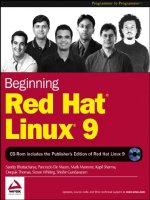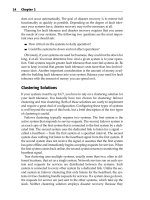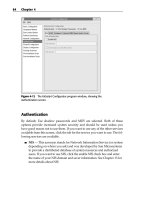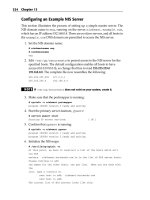Beginning Red Hat Linux 9 phần 5 pot
Bạn đang xem bản rút gọn của tài liệu. Xem và tải ngay bản đầy đủ của tài liệu tại đây (184.35 KB, 46 trang )
We can also use the exclamation mark (!). When we apply ! to an expression, it indicates that we are looking
for the complement of the expression match resulting from the parentheses metacharacters (that is, all results
except those that match the expression).
Try it Out: File Globbing
Perhaps the easiest way to understand the type of things that file globbing allows us to do is to look at an
example. So, in this example we'll create a number of files and then use different globbing expressions to
select different subsets of the files for listing.
Create a temporary folder called numberfiles, and then set it to be the current working directory:
$ mkdir /home/<username>/numberfiles
$ cd /home/<username>/numberfiles
1.
Now create ten files, named after the Italian words for the numbers 1 to 10. Use the touch command
to do this:
$ touch uno due tre quattro cinque sei sette otto nove dieci
Use the ls command just to list them all (by default, it lists them by name in alphabetical
order):
$ ls
cinque dieci due nove otto quattro sei sette tre uno
♦
2.
Now let's group them in a number of different ways, using the metacharacters we just mentioned.
First, list all the files that start with the letter s:
$ ls s*
sei sette
3.
Next, use the ? metacharacter to select all files whose name consists of exactly three characters:
$ ls ???
due sei tre uno
4.
Next, select all the files whose name starts with a vowel:
$ ls [aeiou] *
otto uno
5.
Next, select all the files whose name starts with any character in the range a to f:
$ ls [a−f]*
cinque dieci due
6.
Finally, select all the files whose name does not start with a vowel. The exclamation operator must be
within the square parentheses.
$ ls [!aeiou]*
cinque dieci due nove quattro sei sette tre
7.
How it Works
We've used the ls command here to demonstrate file globbing, because the output from ls shows the effects of
the globbing very clearly. However, you should note that we can use file globbing with any command that
expects filename or directory−name arguments. Let's look at each of the globbing expressions here.
Auto−completion
177
We used the expression s* to match all files that begin with the letter s:
$ ls s*
This expression matches the file names sei and sette, and would even match a file called s if there were one,
because the * matches any string of any length (including the 0−length string).
To match filenames with exactly three characters, we use a ? to represent each character:
$ ls ???
We used the expression [aeiou] * to pick up all filenames starting with a vowel. The * works in the same way
as in the s* example, matching any string of any length, so files matching this expression begin with a
character a, e, i, o, or u, followed by any other sequence of characters:
$ ls [aeiou]*
A similar approach applies for the expression [a−f ] *, except that we use a hyphen (−) within the parentheses
to express any one of the characters in a range:
$ ls [a−f]*
Using a range implies that the characters have an assumed order. In fact, this encompasses all alphanumeric
characters, with numbers (0−9) preceding letters (a−z). (Hence the expression [0 − z ] * would match all
filenames that start with either a number or a letter.)
Finally, we use the exclamation mark (!) within the square parentheses to negate the result of the
vowel−matching expression, thereby arriving at all filenames that start with a consonant:
$ ls [!aeiou]*
Aliases
Aliases are our first step toward customizing Bash. In its simplest form, an alias functions as an abbreviation
for a commonly used command. In more complex cases, aliases can define completely new functionality. An
alias is easily defined using the notation <alias_name>=<alias_value>. When we need it, we invoked it
using <alias_name>−the shell substitutes <alias_name> with <alias_value>.
In fact, the standard Red Hat Linux 9 shell already has several aliases defined. We could list the existing
aliases using the alias command:
$ alias
alias l.='ls −d .* −−color=tty'
alias ll='ls −l −−color=tty'
alias ls='ls −−color=tty'
alias vi='vim'
alias which='alias | /usr/bin/which −−tty−only −−read−alias −−show−dot −−
show−tilde'
Some of the common aliases include aliases for the ls command, to include our favorite options. If you use the
ls command without any options then it would simply print the list of files and sub−directories under the
Aliases
178
current working directory. However, in this case the ls command is aliased to itself, with the −−color option,
which allows ls to indicate different file types with different colors.
Aliases may be defined for the lifetime of a shell by specifying the alias mapping at the command line or in a
startup file (discussed in a later section) so that the aliases are available every time the shell starts up.
Environment Variables
Like aliases, environment variables are name−value pairs that are defined either on the shell prompt or in
startup files. A process may also set its own environment variables programmatically (that is, from within the
program, rather than declared in a file or as arguments).
Environment variables are most often used either by the shell or by other programs to communicate settings.
Some programs communicate information through environment variables to programs that they spawn. There
are several environment variables set for us in advance. To list all of them that are currently set, you can use
the env command, which should display an output similar to that below:
$ env
HOSTNAME=localhost.localdomain
SHELL=/bin/bash
TERM=xterm
HISTSIZE=1000
USER=deepakt
MAIL=/var/spool/mail/deepakt
PATH=/usr/local/bin:/usr/bin:/bin:/usr/X11R6/bin:/home/deepakt/bin
As you can see, the PATH variable is one of the environment variables listed here. As we described earlier in
this chapter, Bash uses the value of the PATH variable to search for commands. The MAIL variable, also
listed here, is used by mail reading software to determine the location of a user's mailbox.
System−defined Variables and User−defined Variables
We may set our own environment variables or modify existing ones:
$ echo $PATH
PATH=/usr/local/bin:/usr/bin:/bin:/usr/X11R6/bin:/home/deepakt/bin
$ export MYHOME=/home/deepakt
$ export PATH=$PATH:$MYHOME/mybin
$ echo $PATH
PATH=/usr/local/bin:/usr/bin:/bin:/usr/X11R6/bin:/home/deepakt/bin:/home/
deepakt/mybin
While user−defined variables (also known as local variables) can be set as MYHOME=/home/deepakt, these
variables will not be available to any of the commands spawned by this shell. For local variables to be
available to child processes spawned by a process (the shell in this case), we need to use the export command.
However, to achieve persistence for variables even after we log out and log back in, we need to save these
settings in startup files.
Environment variables are defined either interactively or in a startup file such as . bashrc. These variables are
automatically made available to a new shell. Examples of environment variables are PATH, PRINTER, and
Environment Variables
179
DISPLAY.
However, local variables do not get automatically propogated to a new shell when it is created. The
MYHOME variable is an example of a local variable.
The echo command, followed by the name of a variable prefixed with a dollar ($) symbol, prints the value of
the environment variable.
I/O Redirection
Earlier in the chapter, we referred to the file system and how we can use file system commands to manipulate
files and directories and process management commands such as ps to manage processes. The shell provides
us with a powerful set of operators that allow us to manage input, output, and errors while working with files
and processes.
I/O Streams
If a process needs to perform any I/O operation, it has to happen through an abstraction known as an I/O
stream. The process has three streams associated with it − standard input, standard output, and standard
error. The process may read input from its standard input, write its output to standard output, and write error
messages to its standard error stream.
By default, the standard input is associated with the keyboard; output and error are associated with the
terminal, in our case mostly an xterm. Sometimes, we may not want processes to write to or read from a
terminal; we may want the process to write to another location, such as a file. In this case we need to associate
the process's standard output (and possibly the standard error) with the file in question. The process is
oblivious to this, and continues to read from the standard input and write to the standard output, which in this
case happens to be the files we specify. The I/O redirection operators of the shell make this redirection of the
streams from the terminal to files extremely simple.
The < Operator
The < operator allows programs that read from the standard input to read input from a file. For instance, let
us consider the wc (word count) program, which reads input from the keyboard (until a Ctrl−D is
encountered) and then prints the number of lines, words, and characters that were input:
$ wc −1
12345
67890
12345
^D
3
Note Note that we've used the −1 option here, which has wc print the number of lines only.
Now consider a case in which we have the input to wc available in a file, called 3linefile.txt. In this case the
following command will produce the same result:
$ wc −1 < 3linefile.txt
3
In this case the standard input is redirected from the keyboard to the file.
I/O Redirection
180
The > Operator
The > operator is similar to the < operator. Its purpose is to redirect the standard output from the terminal to a
file. Let us consider the following example:
$ date > date.txt
The date command writes its output to the standard output, which is usually the terminal. Here, the > operator
indicates to the shell that the output should instead be redirected to a file.
When we write the file out to the terminal (using the cat command), we can see the output of the date
command displayed:
$ cat date.txt
Tue Jan 14 23:03:43 2003
Try it Out: Redirecting Output
Based on what we have learned so far, let us create a file with some contents in it:
$ cat > test.txt
The quick brown fox jumped over the rubber chicken
^D
$ cat test.txt
The quick brown fox jumped over the rubber chicken
This way of using cat to creating a file is similar to using the Microsoft DOS command COPY CON
TEST.TXT.
How it Works
The cat command, used without any options, is supposed to echo back to the standard output anything that it
reads from the standard input. In this case, the > operator redirects the standard output of the cat command to
the file test. txt. Thus whatever was typed in on the keyboard (standard input) ended up in the file test. txt
(standard output redirected by the shell).
The >> Operator
The >> operator is essentially the same as the > operator, the only difference being that it does not overwrite
an existing file, instead it appends to it.
$ cat >> test.txt
Since rubber chicken makes bad nuggets
^D
$ cat test.txt
The quick brown fox jumped over the rubber chicken
Since rubber chicken makes bad nuggets
I/O Redirection
181
The | Operator
The | operator is used to feed the output of one command to the input of another command.
$ cat test.txt | wc −l
2
$wc −l test.txt
2
The output of the cat command − that is, the contents of the file test.txt − is fed by the shell to the wc
command. It is the equivalent of running the wc −1 command against the test. txt file. It is also possible to
chain multiple commands this way, for example commandl | command2 | command3.
Configuring the Shell
As we saw in the section about aliases, most of us are likely to have our own preferences about how the shell
should function. Bash is a highly customizable shell that allows us to set the values of environment variables
that change its default behavior. Among other things, users like to change their prompt, their list of aliases and
even perhaps add a welcome message when they log in:
$ echo $PS1
$
$ export PS1="Grandpoobah > "
Grandpoobah >
Bash uses the value of the PS1 environment variable to display its prompt. Therefore we could simply change
this environment variable to whatever pleases us. However, to ensure that our brand new prompt is still
available to us the next time we log in to the system, we need to add the PS1 setting to the . bashrc file.
Try it Out
Let us add some entries to our .bashrc file (save a backup copy first, so you can put it back to normal when
you're done):
export PS1="Grandpoobah> "
alias ls='ls −al'
banner "Good day"
When we log in, we see a banner that displays the silly Good day message. If we list our aliases and
environment variables, we see that our new settings have taken effect.
How it Works
When a user logs in, Bash reads the /etc/bashrc file (which is a common startup file for all users of the
system). Then it reads the .bashrc file in the user's home directory and executes all commands in it, including
creating aliases, setting up environment variables, and running programs (the banner program in this case).
I/O Redirection
182
Since the user's .bashrc is read after the system−wide configuration file, this is a good place to override any
default settings that may not be to the user's liking.
A user can also create a .bashrc_logout script in their home directory, and add programs to it. When the user
logs out, Bash reads and executes the commands in the .bashrc_logout file. Therefore, this is a good location
to add that parting message or reminder, and simple housekeeping tasks.
A Sample .bashrc
Let us take a look at a sample .bashrc file.
export PS1='foobar$ '
export PATH=$PATH:/home/deepakt/games
alias rm='rm −i '
alias psc='ps −auxww'
alias d='date'
alias cls='clear'
alias jump='cd /home/deepakt/dungeon/maze/labyrinth/deep/down'
Setting the PS1 environment variable changes the command prompt. We may have a separate directory in
which we store a number of games. We also add this directory to the PATH environment variable. In the
aliases section, we alias the rm command to itself with the −i option. The −i option forces the rm command to
confirm with the user if it is all right to delete a file or directory. This is often a useful setting for novice users
to prevent accidental deletion of files or directories. We also abbreviate the ps command and arguments to
display the entire command line of processes with the psc alias. The date command is abbreviated as d.
Finally, to save on typing the complete path to a deeply nested directory, we create jump, an alias to the cd
command that changes our current working directory to the deeply nested directory.
As we saw in an earlier section, the su command switches the identity of a user to that of another user. By
default, when the switch happens, the new user's .bashrc file is not executed. However, if we use the − option
to su, the new user's .bashrc is executed and the current directory is changed to that of the new user:
$ su − jmillionaire
Managing Tasks
The Linux operating system was designed to be a multitasking operating system − that is, to allow multiple
tasks to be executed together. Until a few years ago, end users of the system were not directly exposed to this
aspect of the operating system.
As far as Linux is concerned, the job−control features of Bash allow users to take advantage of the
multitasking features of the operating system. In this section, we shall look at managing multiple tasks, both
attended and unattended, starting with an overview of how processes work in Linux.
Configuring the Shell
183
Processes
Processes, as we saw earlier, are programs executing in memory. A process may be associated with a terminal
(for example, the date command is associated with the terminal since it prints it standard output to the
terminal). The association of a process with a terminal also means that all the signals delivered to terminal's
group of processes will be delivered to the process in question.
Some processes, such as servers (or daemons), are seldom associated with a terminal. These processes are
typically started as part of the system boot process, and they run during the entire time that the system is up
and write output to log files. When a user starts a process (that is, when the user runs a command), the
command is associated with the terminal and is therefore also described as running in the foreground.
While a process is running in the foreground, the shell does not return a prompt until the process has
completed execution. However, a process may also be started such that the prompt is returned immediately; in
this case, the process is called a background process.
To run a process as a background process, we use the ampersand (&) character after the command:
$bash ls −R / &
This indicates to the shell that the process must be disassociated from the terminal and executed as a
background process. Its output continues to be written to the terminal.
Job Control
Job control is a feature of Bash that allows the user to start and manage multiple programs at the same time
rather than sequence their execution. We can suspend a program using the Ctrl−Z key, and we can send it to
the background or foreground (using the bg and fg commands) or even leave it suspended. It is also possible
to list all of the jobs (processes) started and terminate some of them.
Try it Out
Let us try using job control to manage a long−running process, say the ls −R / command, which recursively
lists all the files and directories on the system:
$ ls −R /
^Z
[1]+ Stopped ls −R /
$ jobs
[11+ Stopped ls −R /
$ bg %1
[1] + ls −R / &
$ fg %1
ls −R /
^Z
[1]+ Stopped ls −R /
$ kill −s SIGKILL %1
$
[1]+ Killed ls −R /
Processes
184
How it Works
We start the program ls with the −R option. After a while, we decide to suspend the program using the Ctrl−Z
key. The jobs command displays the current jobs and their status.
We use the bg command to send the process to the background. After a while, we decide to bring the process
back to the foreground, for which we use the fg command. Both bg and fg take an argument that indicates the
job number. The %1 argument indicates that we are referring to job number 1.
Finally, having had enough of the process, we suspend it once again and kill it (using the kill command).
Note Note that the job control commands are built−in commands, and not external
commands.
Scheduling Tasks
Often, it is not necessary (or not possible) for the user to be present when a task needs to execute. For
example, if a user wants to have a certain script executed at midnight to take advantage of the spare CPU
cycles, then what they need is a mechanism by which the task can be scheduled and executed unattended.
Alternatively, if a certain task takes hours to complete and may not require any user input, it is not necessary
for the user to remain logged on until the task is complete.
Scheduling Processes
We can use the cron utility to execute tasks automatically at arbitrary times, and even repeatedly if required.
The cron daemon is a system process that runs at all times in the background, checking to see if any processes
need to be started on behalf of users. We can schedule tasks for cron by editing the crontab file.
Try it Out: Scheduling a Task
Let's schedule a cron job that needs to be started every Monday and Thursday at 11:55 PM to back up our
system:
$ crontab −e
No crontab for deepakt − using an empty one
This brings up an editor (vi by default), using which we add our crontab entry:
55 23 * * 1,4 /home/deepakt/mybackup >/home/deepakt/mybackup.out 2>&1
We need to save the file and exit the editor:
crontab: installing new crontab
$ crontab −1
# DO NOT EDIT THIS FILE − edit the master and reinstall.
# (/tmp/crontab.6642 installed on Fri Jan 17 05:09:37 2003)
# (Cron version −− $Id: crontab.c,v 2.13 1994/01/17 03:20:37 vixie Exp $)
55 23 * * 1,4 /home/deepakt/mybackup
/home/deepakt/mybackup.out 2>&1
Scheduling Tasks
185
How it Works
We need to use the crontab command to create new cron jobs. The −e option pops up the vi editor that allows
us to add the new cron job. The entry for a cron job consists of six columns:
The first five columns indicate the time at which the job should execute and the frequency − the
minute (0−59), the hour (0−23), the day of the month (1−31), the month of the year (1−12), and the
day of the week (0−6, with 0 indicating Sunday). An asterisk represents all logical values, hence we
have asterisks for the day of the month and the month of the year (job needs to run during all months
of the year).
•
The last column indicates the actual command to be invoked at these times. We need to specify the
full command, with the complete path leading to our backup program and also redirect the output to a
log file.
The 2>&1 indicates that the standard error is also redirected to the same log file.
•
Allowing a Process to Continue after Logout
The nohup command can be used to execute tasks that need to continue to execute even after the user has
logged out:
$ nohup ls −R / &
The nohup command is quite straightforward, in that it takes the program to be executed as the argument. We
need to send the whole process to the background by using the & operator. The standard output and error of
the nohup command will be written to the user's home directory in a file called nohup.out.
Shell Scripting
As we've seen in this chapter, the shell has extensive capabilities when it comes to providing tools for finding
our way around the operating system and getting our job done. But the true power of the shell is in its capacity
as a scripting language.
To capture this, we use shell scripts. Essentially, a shell script is a sequence of commands and operators listed
one after another, stored in a file, and executed as a single entity.
Shell scripting in Bash is a topic that deserves a book by itself. Our objective in this short section is simply to
touch upon the salient features of scripting using Bash.
Bash shell script files start with the command interpreter, in this case bash itself:
#!/bin/bash
or:
#!/bin/sh
Scheduling Tasks
186
Variables
Like most other programming languages, Bash scripting requires variables to store its data in during the
course of execution. Shell scripts' variables are essentially the same as regular environment variables. In fact
they are set and retrieved the same way as environment variables. Certain variables have special meanings:
$n indicates the nth argument to the script. Therefore $1 would indicate the first argument to the
script.
•
$0 indicates the name of the script itself•
$* prints the complete command line•
Try it Out
Let's try out a program that prints the values of special variables $n and $*:
#!/bin/sh
echo "Script name: $0"
echo "First argument: $1"
echo "Second argument: $2"
echo "All arguments : $*"
The echo command (in our shell script) has the effect of interpreting and writing its arguments to the standard
output.
We need to save this in a file called testcmd.sh:
$ chmod +x testcmd.sh
$ ./testcmd.sh foo bar
Script name: ./testcmd.sh
First argument: foo
Second argument: bar
All arguments : foo bar
We run the command testcmd.sh as ./testcmd.sh because this indicates the full path of the shell script or in
other words, we indicate that the testcmd.sh script residing in the current directory needs to be executed.
Alternatively we could add the current working directory to our PATH:
$ export PATH=$PATH:.
Literal Usage of Special Characters
Over the course of the chapter we've seen that the shell uses several special characters. Often, we may need to
use these special characters literally. In this situation, we use quotation characters to protect these special
characters from being interpreted by the shell or the shell script.
We often use single quote (') characters to protect a string:
$ touch 'foo*bar'
Variables
187
This creates a file called foo*bar on the disk. Without the single quotes the * character would have been
interpreted as a wildcard metacharacter.
We use double quote characters when referencing variables. All characters, including \ and ', are interpreted
literally except for dollar ($) which is used to refer to the value of a variable:
$ foo="foo/'"
$ bar="'\bar"
$ echo "$foo$bar"
foo/''\bar
The double quotes protected the single quotes and the slashes (both forward and backslashes) when the strings
were assigned to variables foo and bar. As expected, when $foo and $bar are enclosed in double quotes in the
last command, the $ is interpreted, and the two variables expanded to their values.
The backquote (`) is used to execute commands. The backquote is convenient when the output of a certain
command needs to be assigned to a variable:
$ datevar='date'
$ echo $datevar
Tue Jan 14 23:03:43 2003
Conditional Constructs
Finally, we'll look at ways to specify the execution path of our code based on conditions. This is more
complex than the ideas we've looked at so far, but with that complexity comes a great deal of added
flexibility. You can use conditional constructs to create extremely flexible scripts that automate many
common tasks upon your system.
We will begin by looking at the if then . . else . . fi conditional construct used for testing and branching. This
command is useful when we needed to execute a certain set of statements, i.e. commands if a particular
condition is met and a certain other set of commands if the condition is not satisfied.
We could type the example below into a file using our favorite editor and save it as a shell script, say testif .
sh:
#!/bin/sh
x=10
y=5
if [ "$x" −eq "$y" ]
then
echo x and y are equal
else
echo x and y are not equal
fi
Then issue the following command:
$ chmod +x testif.sh; ./testif.sh
Conditional Constructs
188
The chmod command sets execution permissions for the shell script; in other words, it makes the script
executable. The next chapter, on filesystems, contains detailed information on setting various permissions for
files. The . /testif.sh command executes the script. We see the following output:
x and y are not equal
As an aside, it is not necessary to type a shell script into a file. We could type it in at the command line itself:
$ x=10; y=5
$ if [ "$x" −eq "$y" ]
> then
> echo x and y are equal
> else
> echo x and y are not equal
> fi
x and y are not equal
$
Note Note that the shell prompt changes into a > sign since the shell expects more input.
The if then else fi statement has the following syntax:
if expression
then
statement 1
statement 2
statement n
else
statement 1'
statement 2'
statement n'
fi
If the value of the expression turns out to be true, the statements from statement 1 to statement n are executed.
If it evaluates to false, the statements from statement 1' to statement n' are executed. The expression can be
formed using operators, in this case the −eq operator. The −eq operator tests for equality of numbers. It
evaluates to true if two numbers are equal and false if they are not.
A shorter form of this construct is the if then fi construct shown below:
if expression
then
statement 1
statement 2
statement n
fi
This construct is useful when we need to execute certain statements only if a certain condition is met. Below
is a sample script that uses the if then . . fi form:
#!/bin/sh
x=10
y=5
Conditional Constructs
189
if [ "$x" −eq "$y" ]
then
echo "The two numbers are equal"
fi
Note Note that in both cases the statements are indented only to make the code more readable and this is not
a requirement.
Loops
In this section we shall look at looping constructs that allow us to conditionally execute a set of statements
repeatedly.
The for loop is essentially a simple looping construct that allows us to specify a set of statements that need to
be executed a certain number of times:
#!/bin/sh
for fil in `ls *.txt`
do
cat $fil >> complete.txt
done
The script above concatenates all the text files in the current directory into one large text file.
#!/bin/sh
for number in 1 2 3 4 5
do
echo $
done
The script above produces the following output:
1
2
3
4
5
The syntax of the for construct is:
for variable in word
do
statement 1
statement 2
statement n
done
Here word is a set of items that get assigned to the variable one at a time for each iteration of the loop. The
loop therefore executes as many times as there are items in the word.
The while looping construct tests a logical condition for continuing the looping:
#!/bin/sh
x=10
Loops
190
y=5
while [ "$x" −ge "$y" ]
do
echo $y
y=`expr $y + 1`
done
The script above displays the output:
5
6
10
The syntax of the while construct is below:
while expression
do
statement 1
statement 2
.
.
statement n
done
The while loop continues as long as the expression evaluates to be true.
Going Further
We've given you only a taste of the functionality that your Bash shell has to offer. There are very many good
books on the subject that you can consult if you wish to learn more about its more complex functionality.
Summary
This chapter has aimed to give you a working knowledge of the Bash command line shell. It began with a
brief history of where the shell came from, before moving on to explore some simple yet useful commands to
manage processes, the file system, and some administrative tasks. We also looked at some shortcuts and
control keys that abbreviate many common tasks. We also explored the command line syntax, environment
variables, I/O redirection, and shell configuration, before moving on to look at managing multiple tasks, and
scheduling unattended tasks. Finally we briefly went through the concepts, and some of the important
constructs, of shell scripting.
Loops
191
Chapter 7: The File System
Overview
In Chapter 6, as we explored the shell, we touched upon several aspects of the file system. In this chapter, we
take our understanding further by discussing the file system in greater depth. In very simple terms, the file
system is that part of the operating system that takes care of organizing files and directories. Of course, the
file system does much more than that and in this chapter we explore the following aspects of the file system:
Various file and directory attributes and how they relate to our everyday tasks•
File system hierarchy and the location of various useful programs•
The concept of supporting multiple file systems•
Managing and maintaining the file system•
What Is the File System?
What does the file system do for the end−user? Besides organizing our data files and useful programs, it also
manages configuration information required for the operating system to provide us a consistent environment
every time we restart the computer. It also enforces security and allows us to control access to our files.
Processes may read, write, append, delete, move, or rename files and directories. The file system defines the
rules of the game when such operations are performed.
The shell, combined with a host of other programs, allows us to navigate the file system and get our tasks
done. Depending on the distribution and installed software, we may also use file managers to navigate the file
system; in the case of Red Hat Linux 9, we may use the Nautilus file manager.
However, one of the most interesting aspects of the file system (and one that is not immediately obvious) is
the fact that Linux treats almost all devices as files. Hard disks, terminals, printers, and floppy disk drives are
all devices − devices that can be read from and written to (mostly). In fact, with the proc file system, Linux
goes so far as to provide a file system abstraction to running processes. We shall see more about this later. But
the thing to note is that treating devices as files allows Linux to deal with them in a consistent manner.
Linux supports a wide variety of file system types including Microsoft Windows file system types. Some
first−time Linux users find it interesting that it is possible to copy a file from a Microsoft Windows file
system onto a floppy and edit it on a Linux machine and take it back to Windows. In fact, Linux even allows
remote Windows−shared file systems to be accessed locally using Samba (we'll see more of this in Chapter 9).
The Anatomy of a File
To understand the file system better, we'll start off with a close examination of an individual file. Let's start
off by creating a file with a line of data in it:
$ cat >dissectme.txt
Innards of this file
^D
$ ls −1 dissectme.txt
Now that we have created our file, let's list it with the ls command:
192
−rw−r−−r−− 1 deepakt users 21 Jan 19 18:40 dissectme.txt
In fact the ls command is our close ally in the exploration of the file system. It is a veritable swiss army knife
when it comes to examining the various attributes of a file. By attributes, we mean the various characteristics
of the file including its name, date of creation, permissions to access it, and so on. We also need to remember
that file and directory names in Linux are case−sensitive − that is, bluecurve.txt, Bluecurve.txt, and
BLUECURVE.txt are all different file names.
File Types
We start off by analyzing the output of the ls command. The first column (that is, the −rw−r−−r−− segment)
has information about the type of the file and the permissions to access it. The first '−' symbol indicates that
the file is a regular file and not a directory or other type of file. The first character of the ls − l listing always
indicates the type of the file, to tell us whether it is a regular file, a directory, a FIFO (a mechanism by which
programs communicate with each other), a character device (such as a terminal), or a block device (such as a
hard disk).
Let's try to list the various types of files to understand how they differ from a regular file. In the listing for the
/etc directory, we see that the first letter indicating the type of the file is the letter 'd', confirming that /etc is
indeed a directory:
$ ls −ld /etc
drwxr−xr−x 59 root root 8192 Jan 19 18:32 /etc
In the next two listings, we initially list one of the first hard disks on the system, /dev/hda in this case. We see
the letter b, which indicates that this is a block device. While listing the terminal device /dev/tty, we see that
the letter c indicates a character device:
$ ls −l /dev/hda
brw−rw−−−− 1 root disk 3, 0 Aug 30 16:31 /dev/hda
$ ls −1 /dev/tty
crw−rw−rw− 1 root root 5, 0 Aug 30 16:31 /dev/tty
A block device performs input and output in blocks of data; for example, when we read a file from the hard
disk, data is read in multiples of a block of (say) 4096 bytes. By contrast, a character device (such as a
terminal) reads and writes data one character at a time.
Note We shall see more about device files in the /dev directory in later sections of this chapter.
When we list the bash shell executable in the /bin directory, we see that sh is actually a symbolic link to the
Bash shell (/bin/bash):
$ ls −1 /bin/sh
lrwxrwxrwx 1 root root 4 Oct 30 14:46 /bin/sh −> bash
A link is not really a file by itself; rather, it is a pointer to another file. We shall see more about links in the
course of the chapter.
The last two listings, below, are rather exotic from a user's perspective, since the user rarely (if ever) deals
with them directly. Here, we create a FIFO called myfifo, using the mknod command; and then we list it. The
letter 'p' indicates that this is a FIFO:
The Anatomy of a File
193
$ mknod myfifo p
$ ls −1 myfifo
prw−r−−r−− 1 deepakt users 0 Jan 19 19:09 myfifo
$ ls −l /tmp/ssh*
/tmp/ssh−XXiVoKic:
total 0
srwxr−xr−x 1 deepakt users 0 Jan 19 18:40 agent.996
Note A FIFO is a mechanism used by processes to talk to each other, therefore known as an
inter−process communication mechanism or IPC. FIFO is an acronym for "First In, First
Out", Programmers, rather than end−users, deal with FIFOs.
On listing the Secure Shell (SSH) directories in /tmp, we see a file whose listing begins with the letter s. This
indicates that the file is a socket, another IPC mechanism that is often used by processes on remote machines
to talk to each other.
Note SSH comprises of a set of programs that are intended to provide a secure alternative to Unix remote
access programs that transmit information including passwords in clear−text.
Another command that is useful in checking the type of files is the file command. It does more than just list
the type of the file; it is often able to distinguish between files of the same type. That is, it can differentiate
between a regular text file and a program file:
$ file /etc /dev/hda /dev/tty /bin/sh /bin/bash dissectme.txt myfifo
/tmp/ssh−*/*
/etc: directory
/dev/hda: block special (3/0)
/dev/tty: character special (5/0)
/bin/sh: symbolic link to bash
/bin/bash: ELF 32−bit LSB executable, Intel 80386,
version 1 (SYSV), dynamically linked (uses
shared libs), stripped
dissectme.txt: ASCII text
myfifo: fifo (named pipe)
/tmp/ssh−XXiVoKic/agent.996: socket
Note Note the entry for /bin/bash, which indicates that this file is an executable, compiled to execute on an
Intel processor. We shall see more about dynamically linked executables in a later section.
Linux treats files as a 'stream of bytes', without record boundaries; that is, there are no special characters used
by the system to distinguish, say, one line from the next. On the other hand, even though files on Microsoft
Windows operating systems also do not have explicit record boundaries, the operating system uses the
convention that text files have a carriage return−line feed pair at the end of lines. The operating system also
uses different modes for opening files as text or binary files.
Unix does not use filename extensions in the way that Windows does. All associations between filenames and
extensions are merely based on convention. Typically, Unix executable files don't have extensions like .com
or .exe.
Links
When we listed the /bin/sh file, we noted that it is in fact a link to the file /bin/bash. In other words, /bin/sh is
not really a file in itself, but anyone executing /bin/sh is actually executing /bin/bash. Actually, this is quite
fine since Bash is a replacement for the sh shell, and is nearly 100% backward compatible with sh.
The Anatomy of a File
194
To illustrate the usage of links, let us consider a hypothetical program foo which has two different modes of
operation; in mode one, it copies files, and in mode two, it renames files. One way to switch between the
modes of the program is to pass it an option, say foo −c file1 file2 would create a copy of file1 named file2. If
we pass it the −m option (that is, foo −m file1 file2), it would create a copy of file1 named file2 but would
also remove file1 (therefore effectively renaming it).
Another way to switch modes would be to create two links to the file foo, one named copy and the other
named rename. Now the program foo needs to figure out only the name it was invoked with to switch to the
appropriate mode. In other words, if it was invoked with the name copy, foo would copy the file, and if it was
invoked with the name rename, it would copy the file and remove the original.
The concept of a link is analogous to that of a shortcut in Microsoft Windows. A link allows us to refer to a
file (or directory) by a different name, even from a different directory altogether. This leads us to another use
of links − version management of software. Let us take the case of a program that refers to the libc.so.6 library
in the /lib directory. Simply put, a library contains common functions that may be used by several programs:
$ ls −al /lib/libc.so.6
lrwxrwxrwx 1 root root 14 Oct 30 14:45 /lib/libc.so.6 −> libc−2.2.93.so
Here, we can see that libc.so.6 is actually a symbolic link to the actual library libc−2.2.93.so. This means that
if the library is upgraded from version 2.2.93 to (say) 2.2.94, the upgrade process removes the link between
libc.so.6 and libc−2.2.93.so and creates a new link between libc.so.6 and libc−2.2.94.so. This ensures that the
programs referring to libc.so.6 need not be modified every time a library they refer to is changed.
This applies not just to libraries, but also to executable programs. Users typically refer to the program by a
link, while system administrators can replace the actual executable with a newer version unbeknownst to the
user.
Hard Links and Symbolic Links
Links come in two flavors: hard links and symbolic links (also known as soft links). Before we learn more
about each of these, we need to understand the concept of inodes. Inodes are essentially an indexing
mechanism − a number by which the operating system refers to a file. The file name is for us mortals; the
operating system mostly refers to a file by its inode number.
Note Linux hard disks are divided into partitions. Partitions allow us to divide the disk into file systems that
have different functionality and are often managed independently of each other. For instance, a system
may have a root partition housing all the operating system commands and configuration files and a user
partition that houses the directories and files of individual users. We shall see more about partitions in a
later section of this chapter.
The inode number is unique only within a disk partition. In other words, it is possible for two files on different
partitions (say, one on the /boot partition and another on the / partition) to have the same inode number. The
df command can be used to list the partitions on our system. To see the inode number of a file, we could use
the ls command again, this time with the −i option:
$ ls −li /etc
total 2012
226972 −rw−r−−r−− 1 root root 15228 Aug 5 03:14 a2ps.cfg
226602 −rw−r−−r−− 1 root root 2562 Aug 5 03:14 a2ps−site.cfg
226336 −rw−r−−r−− 1 root root 47 Jan 19 04:00 adjtime
The Anatomy of a File
195
The inode number is listed in the first column. Each file has a unique inode number. While both hard links
and symbolic links are used to refer to another file, the real difference is in the inode number:
Hard links have the same inode number as the original file.•
Symbolic links have their own unique inode number.•
Let's create both hard links and symbolic links to see how they work:
$ ln dissectme.txt hard.txt
$ ln −s dissectme.txt soft.txt
Both hard links and symbolic links can be created using the ln command. While the −s option of the ln
command creates a symbolic link, with no options it creates a hard link. Initially, we create a hard link to the
file dissectme.txt with the name hard.txt. We then create a symbolic link to the same file, called soft.txt:
$ ls −li dissectme.txt hard.txt soft.txt
131524 −rw−r−−r−− 2 deepakt users 21 Jan 19 18:40 dissectme.txt
131524 −rw−r−−r−− 2 deepakt users 21 Jan 19 18:40 hard.txt
131528 lrwxrwxrwx 1 deepakt users 13 Jan 19 20:23 soft.txt −>
dissectme.txt
When we list all three files with the −i option of ls, we see that inode numbers of the hard link and the inode
number of the actual file are the same:
$ cat dissectme.txt hard.txt soft.txt
Innards of this file
Innards of this file
Innards of this file
When we list the contents of the file and the links, we see that output is just the same, indicating that all three
are actually referring to the same file.
Now let's try something else:
$ pwd
/home/deepakt
$ ln /boot/boot.b boot.b_hard
ln: creating hard link 'boot.b_hard' to '/boot/boot.b': Invalid cross−device
link
$ ln −s /boot/boot.b boot.b_soft
$ ls −al boot.b_soft
lrwxrwxrwx 1 deepakt users 12 Jan 19 20:21 boot.b_soft −> /boot/boot.b
When we attempt to create a hard link to a file on a different partition, the operating system does not allow us
to do so. This is because inode numbers are unique only within a partition and a hard link requires the same
inode number as the link target, which may not be possible on a different partition. However, we are able to
successfully create a symbolic link to a file on a different partition.
Links are commonly used for organizing shared directories. For instance, a project group may choose to share
files in a directory called /var/documents. Users who wish to share documents may choose to leave the
documents in any subdirectory under their own home for ease of maintenance. This is how a typical directory
structure would look like in this case:
The Anatomy of a File
196
$ ls −l /var/documents
total 0
lrwxrwxrwx 1 deepakt users 22 Feb 23 23:54 deepakt −>
/home/deepakt/joe_docs
lrwxrwxrwx 1 zora users 18 Feb 23 23:55 zora −>
/home/zora/work/blueprints
lrwxrwxrwx 1 sarah users 18 Feb 23 23:55 sarah −>
/home/sarah/deep/down/mydocs
Members of the group may choose to maintain their documents in any sub−directory under their home
directory. They still have the convenience of referring to a colleague's shared documents by accessing
/var/documents/<user name>. A new project member, say with the user name apprentice, would typically
execute the following command to add her document directory to this scheme of things:
$ ln −s mydocdir /var/documents/apprentice
For this scheme to work, the owner of the /var/documents directory should allow members of the project
group write permissions for the /var/documents directory. We shall see more about groups and permissions in
the next section.
Ownership of Files
Every file stored on a Linux system has an owner − this indicates the creator of the file. Each file also has the
notion of a group associated with it. A group is essentially a group of users (a number of groups exist on the
system by default − including the groups users, administrators, and daemon). The file /etc/group has a
complete list of available groups on the system:
$ cat /etc/group
root:x:0:root
bin:x:1:root,bin,daemon
daemon:x:2:root,bin,daemon
sys:x:3:root,bin,adm
users:x:100:deepakt
ntp:x:38:
The first column indicates the name of the group; the second column indicated by an x character is the
password column; the third column is the group ID of the group which is a unique number for the group. The
last column is a list of users who belong to the group. In this case, the group users has a group id of 100 and
the user deepakt belongs to it.
Let's go back to the listing of the dissectme.txt file again:
−rw−r−−r−− 1 deepakt users 21 Jan 19 18:40 dissectme.txt
In the output here, the third column (deepakt) indicates that the owner of this file is a user called deepakt. The
fourth column shows that the file belongs to a group called users.
It is possible to assign access control based on group membership. For instance, we can arrange for all the
members of a certain project to belong to the same group, and set up group access permissions for that group
to all the project−related documents on our Linux system. This way, we could allow access to these
documents for all users belonging to that group and to no other users. This becomes clear when we learn about
The Anatomy of a File
197
permissions in the next section.
By default, the group of the file is the same as the group that the creator of the file belongs to. However, it is
possible to change a file's group so that it is different from that of its owner. To change the ownership of a
file, we use the chown command; to change its group, we use the chgrp command.
File Permissions
In the ls listing above, the −rw−r−−r−− part of the output indicates the permissions associated with a file. The
permissions block is split into three parts:
The first part indicates the read, write, and execute permissions for the owner.•
The second indicates the read, write, and execute permissions for the group.•
The last part indicates the read, write, and execute permissions for the rest of the world (that is, users
who do not belong to the group of this file).
•
There are a number of different characters we use here to reflect permissions:
An r indicates read permission•
A w indicates write permission•
An x indicates execute permission•
A hyphen (−) indicates that a particular permission is denied•
Note Execute permissions for a file do not automatically mean that a file can be executed − the file
also has to be of an executable format (like an executable binary or a shell script).
Therefore in the example above, we see that the owner has permissions to read and write (that is, modify) the
file, but no permissions to execute it. Other members of the users group may only read the file, but they may
not modify or execute it. The same permissions also hold for the "rest of the world".
Directory Permissions
For a directory, "read", "write", and "execute" have slightly different meanings:
The "read" permission refers to the ability to list the files and subdirectories contained in that
directory.
•
The "write" permission refers to the ability to create and remove files and subdirectories within it.•
The "execute" permission refers to the ability to enter the directory using the cd command (in other
words, change the current working directory to be this directory).
•
We can use the chmod command to change permissions for a file − by specifying the permissions for the
owner, group, and others. An easy way to interpret permissions in the context of directories is to think of
directories also as files, the only difference being that these files contain names of files or other directories.
Therefore listing a directory is analogous to reading the contents of a file, and adding or removing contents of
a directory is analogous to writing and deleting content from a file.
So what are the default permissions when we create a file? This is controlled by the default file creation mask,
which can be set using the umask command.
The Anatomy of a File
198
A File and Directory Permissions Experiment
Let's create a file and a directory and experiment with changing permissions and ownership. First, we'll list the
current file mask:
$ umask −S
u=rwx, g=rw, o=rw
Here the −S option prints out the default file mask in rwx form. This mask allows owners to read, write, and
execute files; it allows the group and others read and write permissions, but no execute permissions.
Now, let's modify the file mask:
$ umask u=rwx,g=r,o=r
$ umask −S
u=rwx,g=r,o=r
We do this using the umask command supplying the desired file mask. Our new mask allows the owner read,
write, and execute, while the group and others have just read permissions. A newly created file reflects the
current file mask:
$ mkdir widgets
$ ls −ld widgets
drwxr−−r−− 2 deepakt users 4096 Jan 20 01:05 widgets
$ cd widgets
$ touch foowidget
$ ls −al
total 8
drwxr−−r−− 2 deepakt users 4096 Jan 20 01:05 .
drwx−−−−−− 13 deepakt users 4096 Jan 20 01:05
−rw−r−−r−− 1 deepakt users 0 Jan 20 01:05 foowidget
Here we should notice that (as intended) the foowidget file has just read permissions for the group and others:
However, you may note that while the file mask reads u=rwx, g=r, o=r, the owner of this file does not have
execute permissions! This is because foowidget is interpreted by the shell as a text file, and execute
permission does not make sense for text files in general. Shell scripts or other text files of scripting languages
such as Perl are therefore treated as text files but need to be manually assigned execute permissions for them
to run. (If we were to compile a program to create an executable, we would notice that execute permission for
the owner is enabled. Execute permissions are also enabled by default for the owner when creating a directory
since the execute permissions for a directory is necessary to allow users to execute the cd command to enter
the directory.)
Now, let's modify the files permissions again:
$ chmod u=rwx,g=rw,o=rw foowidget
$ ls −al foowidget
−rwxrw−rw− 1 deepakt users 0 Jan 20 01:05 foowidget
This command modifies the permissions of the foowidget file such that the group and others are now allowed
to both read and write the file and the owner is allowed to read, write, and execute it. The file list confirms
that the permissions have indeed changed.
Now, let's switch to the root user and change the ownership of the file:
The Anatomy of a File
199
$ su
Password:
# chown nobody:nobody widgets
To change the ownership of the widget directory, we use the chown command. The chown command is
restricted to the root user only, so we switch to the root user using the su command and then change the owner
and group of the file to nobody and nobody respectively.
The chown command takes the name of the new owner followed by the file name. Optionally, we can also
modify the group by specifying the name of the new group after the owner, separated by a colon ':' character.
In this case the owner is nobody and the group is also named nobody. Both the user and group of name
nobody are used to assign minimum privileges to programs that are often exposed to the external world such
as daemon (or server) processes.
Now we switch back to being a normal user by typing exit in the shell, and try to list the widget directory:
# exit
$ ls −al widgets
ls: widgets/.: Permission denied
ls: widgets/ : Permission denied
ls: widgets/foowidget: Permission denied
total 0
Now we can check the impact of the changed ownership of the directory. Without the root user's privileges,
it's not possible to enter the directory, although the read permission still allows us to see that the file
foowidget exists inside the directory.
Finally, let's finish up by trying to remedy this situation. Switch once again to the root user and change the
group ownership of the directory to grant permissions for the group, before changing back to a normal user
again:
$ ls −ld widgets
drwxr−−r−− 2 nobody nobody 4096 Jan 20 01:05 widgets/
$ su
Password:
# chgrp users widgets
# chmod g=rwx widgets
# exit
The new group ownership and group permissions once again allow us access to the directory:
$ ls −ld widgets
drwxrwxr−− 2 nobody users 4096 Jan 20 01:05 widgets
$ cd widgets
Ordinary Users with Extraordinary Privileges
We've already seen in this chapter that when a program executes, it needs to have permissions for performing
its tasks (see the attempt in the previous section to list the widgets directory). Often non−root users need to
perform functions that may be restricted to root users only. This applies not just to the root and non−root user
case; in fact it applies to any user or the group the user belongs to that may not have the permission to perform
a certain operation.
The Anatomy of a File
200
Fortunately, there is a way to set permissions so that this can happen, without actually elevating the
non−privileged user to a privileged status. If a certain command requires root privileges, the super−user can
set the setuid execute permissions for this program. Once the setuid bit has been set, it is possible for
non−privileged users to execute the program and have it behave as if it were run by root.
The passwd program is a typical example of such a program. Regular users can use this program to modify the
password they use for logging in. By default on Red Hat Linux 9, passwords are encrypted and stored in the
file /etc/shadow that can be modified only by the root user. From what we have seen so far, when a user
executes the passwd program, the program would assume just the privileges assigned to that user. So how
does the password program modify this file to update it with the new password? The trick lies in setting the
setuid bit:
$ ls −al /usr/bin/passwd
−r−s−−x−−x 1 root root 15368 May 28 2002 /usr/bin/passwd
The s indicates the setuid bit for this program. Thus when the passwd program executes, it assumes the
privileges of the root user. Since it is restricted to just updating the /etc/shadow file, there is not much of a risk
involved. In simple terms, assigning the setuid bit by a privileged user to a program owned by them indicates
that other users may execute the program with the same privileges as the owner. Along the lines of the setuid
bit is the setgid bit. When set, the program executes with the privileges of the group it belongs to.
Of course, it is not advisable to assign the setuid bit arbitrarily to programs. System administrators and
programmers must carefully review the program before assigning the setuid bit to prevent malicious users
from using setuid bit−enabled program to compromise system security. The setuid and setgid bits can be
assigned via the chmod command:
$ chmod u=rws treasure_key.txt (setting the setuid bit)
$ chmod g=rws treasure_key.txt (setting the setgid bit)
Time Attributes
Any file has associated with it three different time attributes:
mtime is the time at which the file was last modified•
atime is the time at which the file was last accessed•
ctime is the time at which the attributes of the file were last changed•
When we list a directory using the ls − l command, the output includes the mtime (the modification
timestamp) of each file. The ls command also has a −−time option; this option takes the argument values
atime or ctime and displays the other two time attributes accordingly. The touch command (with a filename as
the argument) can be used to update a file's mtime and atime.
Try it Out: Exploring Time Attributes
Let's create a file and perform a few operations on it. After each operation, we'll check the file's mtime, atime,
and ctime to determine how they have been affected by the operation.
Let us start by creating a new text file, called time.txt. We can use the cat command to create the file
and to put some text into it. Put in as much text as you like, and use Ctrl−D to end the input. Then,
use three ls command calls to check the mtime, atime, and ctime (as described above):
1.
The Anatomy of a File
201