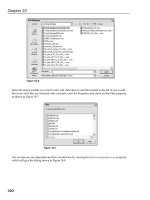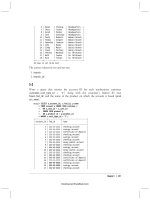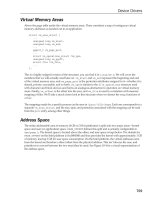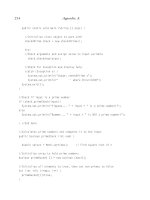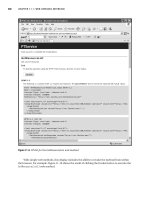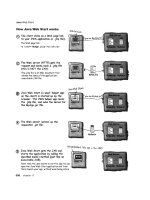Red Hat Linux unleashed Second Edition phần 10 potx
Bạn đang xem bản rút gọn của tài liệu. Xem và tải ngay bản đầy đủ của tài liệu tại đây (600.56 KB, 71 trang )
Appendixes
P
ART VII
614
banner
banner prints a large, high-quality banner to standard output. If the message is omitted, it
prompts for and reads one line from standard input. For example, enter
$ banner hi to create
the following banner:
## ###
## ###
#######################################################
#######################################################
#######################################################
#######################################################
#######################################################
## ###
###
###
####
####
####
## #######
################################
################################
###############################
############################
#########################
##
## ##
## ## ####
################################ ########
################################ ########
################################ ########
################################ ######
################################ ####
##
bg
The bg command is used to force a suspended process to run in the background. For example,
you might have started a command in the foreground (without using
& after the command),
and realized that it was going to take a while, but that you still needed your shell. You could
take that process that is currently running and hold down the Ctrl key, and, while it is held
down, press the Z key. This places the current process on hold. You can either leave it on hold,
just as if you called your telephone company, or you could place that process in the background
by typing
bg. This then frees up your shell to allow you to execute other commands.
bind
Used in pdksh, the bind command enables the user to change the behavior of key combina-
tions for the purpose of command-line editing. Many times people bind the up, down, left,
and right arrow keys so that they work the way they would in the Bourne Again Shell (
bsh).
The syntax used for the command is
bind <key sequence> <command>
Top 50 Linux Commands and Utilities
A
PPENDIX B
615
B
TOP
50 LINUX
COMMANDS
AND
UTILITIES
The following examples are the bind commands to create bindings for scrolling up and down
the history list and for moving left and right along the command line:
bind `^[[`=prefix-2
bind `^XA`=up-history
bind `^XB`=down-history
bind `^XC`=forward-char
bind `^XD`=backward-char
cat
cat does not call your favorite feline; instead, it tells the contents of (typically) the file to scroll
its contents across the screen. If that file happens to be binary, then the cat gets a hairball and
shows it to you on the screen. Typically, this is a noisy process as well. What is actually hap-
pening is that the
cat command is scrolling the characters of the file, and the terminal is doing
all it can to interpret and display the data in the file. This interpretation can include the char-
acter used to create the bell signal, which is where the noise comes from. As you might have
surmised, the
cat command requires something to display and would have the following
format:
cat <filename>
cd
cd stands for change directory. You will find this command extremely useful. There are three
typical ways of using this command:
cd Moves one directory up the directory tree.
cd ~ Moves to your home directory from wherever you
currently are. This is the same as issuing
cd by itself.
cd directory name Changes to a specific directory. This can be a directory
relative to your current location or can be based on the
root directory by placing a forward slash (
/) before the
directory name.
These examples can be combined. For example, suppose
you were in the directory
/home/dsp1234 and you wanted
to go to
tng4321’s home account. You could perform
the following command, which will move you back up
the directory one level and then move you down into the
tng4321 directory:
cd /tng4321
Appendixes
P
ART VII
616
chgrp
The chgrp command is used to change the group associated with the permissions of the file or
directory. The owner of the file (and, of course, root) has the authority to change the group
associated with the file. The format for the command is simply
chgrp <new group> <file>
chmod
The chmod command is used to change the permissions associated with the object (typically a
file or directory). What you are really doing is changing the file mode. There are two ways of
specifying the permissions of the object. You can use the numeric coding system or the letter
coding system. If you recall, there are three sets of users associated with every object: the owner
of the object, the group for the object, and everybody else. Using the letter coding system, they
are referred to as
u for user, g for group, o for other, and a for all. There are three basic types of
permissions that you can change:
r for read, w for write, and x for execute. These three permis-
sions can be changed using the plus (
+) and minus (-) signs. For example, to add read and ex-
ecute to owner and group of the file
test1, you would issue the following command:
chmod ug+rx test1
To remove the read and execute permissions from the user and group of the test1 file, you
would change the plus (
+) sign to a minus (-) sign:
chmod ug-rx test1
This is called making relative changes to the mode of the file.
Using the numeric coding system, you always have to give the absolute value of the permis-
sions, regardless of their previous permissions. The numeric system is based upon three sets of
base two numbers. There is one set for each category of user, group, and other. The values are
4, 2, and 1, where 4 equals read, 2 equals write, and 1 equals execute. These values are added
together to give the set of permissions for that category. With the numeric coding you always
specify all three categories. Therefore, to make the owner of the file
test1 have read, write, and
execute permissions, and no one else to have any permissions, you would use the value
700, like
this:
chmod 700 test1
To make the same file readable and writable by the user, and readable by both the group and
others, you would follow the following mathematical logic: For the first set of permissions, the
user, the value for readable is
4, and the value for writable is 2. The sum of these two is 6. The
next set of permissions, the group, only gets readable, so that is
4. The settings for others, like
the group, are
4. Therefore, the command would be chmod 644 test1.
Top 50 Linux Commands and Utilities
A
PPENDIX B
617
B
TOP
50 LINUX
COMMANDS
AND
UTILITIES
The format for the command, using either method, is the same. You issue the chmod command
followed by the permissions, either absolute or relative, followed by the objects for which you
want the mode changed:
chmod <permissions> <file>
chown
This command is used to change the user ID (owner) associated with the permissions of the
file or directory. The owner of the file (and, of course, root) has the authority to change the
user associated with the file. The format for the command is simply
chown <new user id> <file>
chroot
The chroot command makes the / directory (called the root directory) be something other than
/ on the filesystem. For example, when working with an Internet server, you can set the root
directory to equal
/usr/ftp. Then, when someone logs on using FTP (which goes to the root
directory by default), he or she will actually go to the directory
/usr/ftp. This protects the rest
of your directory structure from being seen or even changed to by this anonymous guest to
your machine. If the person were to enter
cd /etc, the ftp program would try to put him or
her in the root directory and then in the
etc directory off of that. Because the root directory is
/usr/ftp, the ftp program will actually put the user in the /usr/ftp/etc directory (assuming
there is one).
The syntax for the command is
chroot <original filesystem location> <new filesystem location>
cp
The cp command is an abbreviation for copy; therefore, this command enables you to copy
objects. For example, to copy the file
file1 to file2, issue the following command:
cp file1 file2
As the example shows, the syntax is very simple:
cp <original object name> <new object name>
dd
The dd command converts file formats. For example, to copy a boot image to a disk (assuming
the device name for the disk is
/dev/fd0), you would issue the command
dd if=<filename> of-/dev/fd0 obs=18k
where filename would be something like BOOT0001.img, of is the object format (what you are
copying to), and
obs is the output block size.
Appendixes
P
ART VII
618
env
The env command is used to see the exported environment variables. The result of the com-
mand is a two-column list where the variable’s name is on the left and the value associated with
that variable is on the right. The command is issued without any parameters. Hence, typing
env might get you a list similar to this one:
svr01:/home/dpitts$ env
HOSTNAME=svr01.mk.net
LOGNAME=dpitts
MAIL=/var/spool/mail/dpitts
TERM=vt100
HOSTTYPE=i386
PATH=/usr/local/bin:/usr/bin:/bin:.:/usr/local/java/bin
HOME=/home2/dpitts
SHELL=/bin/bash
LS_OPTIONS= 8bit color=tty -F -b -T 0
PS1=\h:\w\$
PS2=>
MANPATH=/usr/local/man:/usr/man/preformat:/usr/man:/usr/lib/perl5/man
LESS=-MM
OSTYPE=Linux
SHLVL=1
fc
The fc command is used to edit the history file. The parameters passed to it, if there are any,
can be used to select a range of commands from the history file. This list is then placed in an
editing shell. The editor that it uses is based upon the value of the variable
FCEDIT. If there is no
value for this variable, the command looks at the
EDITOR variable. If it is not there, the default
is used, which is
vi.
fg
Processes can be run in either the background or the foreground. The fg command enables
you to take a suspended process and run it in the foreground. This is typically used when you
have a process running in the foreground and for some reason, you need to suspend it (thus
allowing you to run other commands). The process will continue until you either place it in
the background or bring it to the foreground.
file
The file command tests each argument passed to it for one of three things: the filesystem test,
the magic number test, or the language test. The first test to succeed causes the file type to be
printed. If the file is text (it is an ASCII file), it then attempts to guess which language. The
following example identifies the file
nquota as a text file that contains Perl commands. A magic
number file is a file that has data in particular fixed formats. Here is an example for checking
the file
nquota to see what kind of file it is:
file nquota
nquota: perl commands text
Top 50 Linux Commands and Utilities
A
PPENDIX B
619
B
TOP
50 LINUX
COMMANDS
AND
UTILITIES
find
Did you ever say to yourself, “Self, where did I put that file?” Well now, instead of talking to
yourself and having those around you wonder about you, you can ask the computer. You can
say, “Computer, where did I put that file?” Okay, it is not that simple, but it is close. All you
have to do is ask the computer to find the file.
The
find command will look in whatever directory you tell it to, as well as all subdirectories
under that directory, for the file that you specified. After it has found this list, it will then do
with the list as you have asked it to. Typically, you just want to know where it is, so you ask it,
nicely, to print out the list. The syntax of the command is the command itself, followed by the
directory you want to start searching in, followed by the filename (metacharacters are accept-
able), and then what you want done with the list. In the following example, the
find com-
mand searches for files ending with
.pl in the current directory (and all subdirectories). It then
prints the results to standard output.
find . -name *.pl -print
./public_html/scripts/gant.pl
./public_html/scripts/edit_gant.pl
./public_html/scripts/httools.pl
./public_html/scripts/chart.no.comments.pl
grep
The grep (global regular expression parse) command searches the object you specify for the
text that you specify. The syntax of the command is
grep <text> <file>. In the following
example, I am searching for instances of the text
httools in all files in the current directory:
grep httools *
edit_gant.cgi:require ‘httools.pl’;
edit_gant.pl:require ‘httools.pl’;
gant.cgi: require ‘httools.pl’; # Library containing reuseable code
gant.cgi: &date; # Calls the todays date subroutine from httools.pl
gant.cgi: &date; # Calls the todays date subroutine from httools.pl
gant.cgi: &header; # from httools.pl
Although this is valuable, the grep command can also be used in conjunction with the results
of other commands. For example, the following command
ps -ef |grep -v root
calls for the grep command to take the output of the ps command and take out all instances of
the word root (the
-v means everything but the text that follows). The same command with-
out the
-v (ps -ef |grep root) returns all of the instances that contain the word root from the
process listing.
groff
groff is the front end to the groff document formatting program. This program, by default,
calls the
troff program.
Appendixes
P
ART VII
620
gzip
gzip is GNU’s version of the zip compression software. The syntax can be as simple as
gzip <filename>
but many times also contains some parameters between the command and the filename to be
compressed.
halt
The halt command tells the kernel to shut down. This is a superuser-only command (you must
“be root”).
hostname
hostname is used to either display the current host or domain name of the system or to set the
hostname of the system—for example,
svr01:/home/dpitts$ hostname
svr01
kill
kill sends the specified signal to the specified process. If no signal is specified, the TERM signal
is sent. The
TERM signal will kill processes that do not process the TERM signal. For processes that
do process the
TERM signal, it might be necessary to use the KILL signal because this signal can-
not be caught. The syntax for the
kill command is kill <option> <pid>, and an example is as
follows:
svr01:/home/dpitts$kill -9 1438
less
less is a program similar to more, but which allows backward movement in the file as well as
forward movement.
less also doesn’t have to read the entire input file before starting, so with
large input files it starts up faster than text editors such as
vi.
login
login is used when signing on to a system. It can also be used to switch from one user to an-
other at any time.
logout
logout is used to sign off a system as the current user. If it is the only user you are logged in as,
then you are logged off the system.
Top 50 Linux Commands and Utilities
A
PPENDIX B
621
B
TOP
50 LINUX
COMMANDS
AND
UTILITIES
lpc
lpc is used by the system administrator to control the operation of the line printer system. lpc
can be used to disable or enable a printer or a printer’s spooling queue, to rearrange the order
of jobs in a spooling queue, to find out the status of printers, to find out the status of the spool-
ing queues, and to find out the status of the printer daemons. The command can be used for
any of the printers configured in
/etc/printcap.
lpd
lpd is the line printer daemon and is normally invoked at boot time from the rc file. It makes
a single pass through the
/etc/printcap file to find out about the existing printers and prints
any files left after a crash. It then uses the system calls
listen and accept to receive requests to
print files in the queue, transfer files to the spooling area, display the queue, or remove jobs
from the queue.
lpq
lpq examines the spooling area used by lpd for printing files on the line printer, and reports the
status of the specified jobs or all jobs associated with a user. If the command is invoked with-
out any arguments, the command reports on any jobs currently in the print queue.
lpr
The line printer command uses a spooling daemon to print the named files when facilities
become available. If no names appear, the standard input is assumed. The following is an ex-
ample of the
lpr command:
lpr /etc/hosts
ls
The ls command lists the contents of a directory. The format of the output is manipulated
with options. The
ls command, with no options, lists all nonhidden files (a file that begins
with a dot is a hidden file) in alphabetical order, filling as many columns as will fit in the win-
dow. Probably the most common set of options used with this command is the
-la option.
The
a means list all (including hidden files) files, and the l means make the output a long list-
ing. Here is an example of this command:
svr01:~$ ls -la
total 35
drwxr-xr-x 7 dpitts users 1024 Jul 21 00:19 ./
drwxr-xr-x 140 root root 3072 Jul 23 14:38 /
-rw-r r 1 dpitts users 4541 Jul 23 23:33 .bash_history
-rw-r r 1 dpitts users 18 Sep 16 1996 .forward
-rw-r r 2 dpitts users 136 May 10 01:46 .htaccess
-rw-r r 1 dpitts users 164 Dec 30 1995 .kermrc
-rw-r r 1 dpitts users 34 Jun 6 1993 .less
-rw-r r 1 dpitts users 114 Nov 23 1993 .lessrc
Appendixes
P
ART VII
622
-rw-r r 1 dpitts users 10 Jul 20 22:32 .profile
drwxr-xr-x 2 dpitts users 1024 Dec 20 1995 .term/
drwx 2 dpitts users 1024 Jul 16 02:04 Mail/
drwxr-xr-x 2 dpitts users 1024 Feb 1 1996 cgi-src/
-rw-r r 1 dpitts users 1643 Jul 21 00:23 hi
-rwxr-xr-x 1 dpitts users 496 Jan 3 1997 nquota*
drwxr-xr-x 2 dpitts users 1024 Jan 3 1997 passwd/
drwxrwxrwx 5 dpitts users 1024 May 14 20:29 public_html/
make
The purpose of the make utility is to automatically determine which pieces of a large program
need to be recompiled and then to issue the commands necessary to recompile them.
man
The man command is used to format and display the online manual pages. The manual pages
are the text that describes, in detail, how to use a specified command. In the following example,
I have called the man page that describes the
man pages:
svr01:~$ man man
man(1) man(1)
NAME
man - format and display the on-line manual pages
manpath - determine user’s search path for man pages
SYNOPSIS
man [-adfhktwW] [-m system] [-p string] [-C config_file]
[-M path] [-P pager] [-S section_list] [section] name
DESCRIPTION
man formats and displays the on-line manual pages. This
version knows about the MANPATH and PAGER environment
variables, so you can have your own set(s) of personal man
pages and choose whatever program you like to display the
formatted pages. If section is specified, man only looks
in that section of the manual. You may also specify the
order to search the sections for entries and which prepro-
cessors to run on the source files via command line
options or environment variables. If name contains a /
then it is first tried as a filename, so that you can do
mesg
The mesg utility is run by a user to control write access others have to the terminal device asso-
ciated with the standard error output. If write access is allowed, programs such as
talk and
write have permission to display messages on the terminal. Write access is allowed by default.
mkdir
The mkdir command is used to make a new directory.
Top 50 Linux Commands and Utilities
A
PPENDIX B
623
B
TOP
50 LINUX
COMMANDS
AND
UTILITIES
mkefs
The mkefs command is used to make an extended filesystem. This command does not format
the new filesystem, just makes it available for use.
mkfs
mkfs is used to build a Linux filesystem on a device, usually a hard disk partition. The syntax
for the command is
mkfs <filesystem>, where <filesystem> is either the device name (such as
/dev/hda1) or the mount point (for example, /, /usr, /home) for the filesystem.
mkswap
mkswap sets up a Linux swap area on a device (usually a disk partition).
The device is usually of the following form:
/dev/hda[1-8]
/dev/hdb[1-8]
/dev/sda[1-8]
/dev/sdb[1-8]
more
more is a filter for paging through text one screen at a time. This command can only page down
through the text, as opposed to
less, which can page both up and down though the text.
mount
mount attaches the filesystem specified by specialfile (which is often a device name) to the
directory specified as the parameter. Only the superuser can
mount files. If the mount command
is run without parameters, it lists all the currently mounted filesystems. The following is an
example of the
mount command:
svr01:/home/dpitts$ mount
/dev/hda1 on / type ext2 (rw)
/dev/hda2 on /var/spool/mail type ext2 (rw,usrquota)
/dev/hda3 on /logs type ext2 (rw,usrquota)
/dev/hdc1 on /home type ext2 (rw,usrquota)
none on /proc type proc (rw)
mv
The mv command is used to move an object from one location to another location. If the last
argument names an existing directory, the command moves the rest of the list into that direc-
tory. If two files are given, the command moves the first into the second. It is an error to have
more than two arguments with this command unless the last argument is a directory.
Appendixes
P
ART VII
624
netstat
netstat displays the status of network connections on either TCP, UDP, RAW, or UNIX sockets
to the system. The
-r option is used to obtain information about the routing table. The fol-
lowing is an example of the
netstat command:
svr01:/home/dpitts$ netstat
Active Internet connections
Proto Recv-Q Send-Q Local Address Foreign Address (State)
User
tcp 0 16501 www.mk.net:www sdlb12119.sannet.:3148 FIN_WAIT1
root
tcp 0 16501 auth02.mk.net:www sdlb12119.sannet.:3188 FIN_WAIT1
root
tcp 0 1 www.anglernet.com:www ts88.cctrap.com:1070 SYN_RECV
root
tcp 0 1 www.anglernet.com:www ts88.cctrap.com:1071 SYN_RECV
root
udp 0 0 localhost:domain *:*
udp 0 0 svr01.mk.net:domain *:*
udp 0 0 poto.mk.net:domain *:*
udp 0 0 stats.mk.net:domain *:*
udp 0 0 home.mk.net:domain *:*
udp 0 0 www.cmf.net:domain *:*
Active UNIX domain sockets
Proto RefCnt Flags Type State Path
unix 2 [ ] SOCK_STREAM UNCONNECTED 1605182
unix 2 [ ] SOCK_STREAM UNCONNECTED 1627039
unix 2 [ ] SOCK_STREAM CONNECTED 1652605
passwd
For the normal user (non-superuser), no arguments are used with the passwd command. The
command will ask the user for the old password. Following this, the command will ask for the
new password twice, to make sure it was typed correctly. The new password must be at least six
characters long and must contain at least one character that is either uppercase or a nonletter.
Also, the new password cannot be the same password as the one being replaced, nor can it match
the user’s ID (account name).
If the command is run by the superuser, it can be followed by either one or two arguments. If
the command is followed by a single user’s ID, then the superuser can change that user’s pass-
word. The superuser is not bound by any of the restrictions imposed on the user. If there is an
argument after the single user’s ID, then that argument becomes that user’s new password.
ps
ps gives a snapshot of the current processes. An example is as follows:
svr01:/home/dpitts$ ps -ef
PID TTY STAT TIME COMMAND
10916 p3 S 0:00 -bash TERM=vt100 HOME=/home2/dpitts PATH=/usr/local/bin:/us
10973 p3 R 0:00 \_ ps -ef LESSOPEN=|lesspipe.sh %s ignoreeof=10 HOSTNAME=s
10974 p3 S 0:00 \_ more LESSOPEN=|lesspipe.sh %s ignoreeof=10 HOSTNAME=svr
Top 50 Linux Commands and Utilities
A
PPENDIX B
625
B
TOP
50 LINUX
COMMANDS
AND
UTILITIES
pwd
pwd prints the current working directory. It tells you what directory you are currently in.
rm
rm is used to delete specified files. With the -r option (Warning: This can be dangerous!), rm
will recursively remove files. Therefore if, as root, you type the command rm -r /, you had
better have a good backup because all your files are now gone. This is a good command to use
in conjunction with the
find command to find files owned by a certain user or in a certain
group, and delete them. By default, the
rm command does not remove directories.
rmdir
rmdir removes a given empty directory; the word empty is the key word. The syntax is simply
rmdir <directory name>.
set
The set command is used to temporarily change an environment variable. In some shells, the
set -o vi command will allow you to bring back previous commands that you have in your
history file. It is common to place the command in your
.profile. Some environment vari-
ables require an equals sign, and some, as in the example
set -o vi, do not.
shutdown
One time during Star Trek: The Next Generation, Data commands the computer to “Shut down
the holodeck!” Unfortunately, most systems don’t have voice controls, but systems can still be
shut down. This command happens to be the one to do just that. Technically, the
shutdown
call
int shutdown(int s, int how));
causes all or part of a full-duplex connection on a socket associated with s to be shut down, but
who’s being technical? The
shutdown command can also be used to issue a “Vulcan Neck Pinch”
(Ctrl+Alt+Del) and restart the system.
su
su enables a user to temporarily become another user. If a user ID is not given, the computer
thinks you want to be the superuser, or root. In either case, a shell is spawned that makes you
the new user, complete with that user ID, group ID, and any supplemental groups of that new
user. If you are not root and the user has a password (and the user should!),
su prompts for a
password. Root can become any user at any time without knowing passwords. Technically, the
user just needs to have a user ID of
0 (which makes a user a superuser) to log on as anyone else
without a password.
Appendixes
P
ART VII
626
swapoff
No, swapoff is not a move from Karate Kid. Instead, it is a command that stops swapping to a
file or block device.
swapon
Also not from the movie Karate Kid, swapon sets the swap area to the file or block device by
path.
swapoff stops swapping to the file. This command is normally done during system boot.
tail
tail prints to standard output the last 10 lines of a given file. If no file is given, it reads from
standard input. If more than one file is given, it prints a header consisting of the file’s name
enclosed in a left and right arrow (==> <==) before the output of each file. The default value of
10 lines can be changed by placing a
-### in the command. The syntax for the command is
tail [-<# of lines to see>] [<filename(s)>]
talk
The talk command is used to have a “visual” discussion with someone else over a terminal.
The basic idea behind this visual discussion is that your input is copied to the other person’s
terminal, and the other person’s input is copied to your terminal. Thus, both people involved
in the discussion see the input for both themselves and the other person.
tar
tar is an archiving program designed to store and extract files from an archive file. This tarred
file (called a
tar file), can be archived to any media including a tape drive and a hard drive. The
syntax of a
tar command is tar <action> <optional functions> <file(s)/directory(ies)>.
If the last parameter is a directory, all subdirectories under the directory are also tarred.
umount
Just as the cavalry unmounts from their horses, filesystems unmount from their locations as
well. The
umount command is used to perform this action. The syntax of the command is
umount <filesystem>
unalias
unalias is the command to undo an alias. In the alias command section, earlier in this appen-
dix, I aliased
dir to be the ls command. To unalias this command, you would simply type
unalias dir.
Top 50 Linux Commands and Utilities
A
PPENDIX B
627
B
TOP
50 LINUX
COMMANDS
AND
UTILITIES
unzip
The unzip command will list, test, or extract files from a zipped archive. The default is to ex-
tract files from the archive. The basic syntax is
unzip <filename>.
wall
wall displays the contents of standard input on all terminals of all currently logged in users.
Basically, the command writes to all terminals, hence its name. The contents of files can also
be displayed. The superuser, or root, can write to the terminals of those who have chosen to
deny messages or are using a program that automatically denies messages.
who
Either the who command calls an owl, which it doesn’t, or it prints the login name, terminal
type, login time, and remote hostname of each user currently logged on. The following is an
example of the
who command:
svr01:/home/dpitts$ who
root ttyp0 Jul 27 11:44 (www01.mk.net)
dpitts ttyp2 Jul 27 19:32 (d12.dialup.seane)
ehooban ttyp3 Jul 27 11:47 (205.177.146.78)
dpitts ttyp4 Jul 27 19:34 (d12.dialup.seane)
If two nonoption arguments are passed to the who command, the command prints the entry
for the user running it. Typically, this is run with the command
who am I, but any two argu-
ments will work; for example, the following gives information on my session:
svr01:/home/dpitts$ who who who
svr01!dpitts ttyp2 Jul 27 19:32 (d12.dialup.seane)
The -u option is nice if you want to see how long it has been since that session has been used,
such as in the following:
svr01:/home/dpitts$ who -u
root ttyp0 Jul 27 11:44 08:07 (www01.mk.net)
dpitts ttyp2 Jul 27 19:32 . (d12.dialup.seane)
ehooban ttyp3 Jul 27 11:47 00:09 (205.177.146.78)
dpitts ttyp4 Jul 27 19:34 00:06 (d12.dialup.seane)
xhost +
The xhost + command allows xterms to be displayed on a system. Probably the most common
reason that a remote terminal cannot be opened is because the
xhost + command has not been
run. To turn off the capability to allow
xterms, the xhost - command is used.
xmkmf
The xmkmf command is used to create the Imakefiles for X sources. It actually runs the imake
command with a set of arguments.
Appendixes
P
ART VII
628
xset
The xset command sets some of the options in an X Window session. You can use this option
to set your bell (
xset b <volume> <frequency> <duration in milliseconds>), your mouse
speed (
xset m <acceleration> <threshold>), and many others.
zip
The zip command will list, test, or add files to a zipped archive. The default is to add files to an
archive.
Summary
If you read this entire appendix, you will have noticed two things. First, I cannot count. There
are about seventy commands here, not fifty as the title of the appendix states. Second, you have
way too much time on your hands, and need to go out and program some drivers or some-
thing!
I hope this appendix has helped you gain an understanding of some of the commands available
for your use, whether you are a user, a system administrator, or just someone who wants to
learn more about Red Hat Linux. I encourage you to use the man pages to find out the many
details left out of this appendix. Most of the commands have arguments that can be passed to
them, and, although this appendix attempts to point out a few of them, it would have taken an
entire book just to go into the detail that has been provided in the man pages.
The Linux Documentation Project Copyright License
A
PPENDIX C
629
C
THE LDP
C
OPYRIGHT
LICENSE
The Linux
Documentation
Project Copyright
License
C
IN THIS APPENDIX
■ Copyright License 630
■ Publishing LDP Manuals 630
Appendixes
P
ART VII
630
Last modified 6 January 1997
The following copyright license applies to all works by the Linux Documentation Project.
Please read the license carefully—it is somewhat like the GNU General Public License, but
there are several conditions in it that differ from what you might be used to. If you have any
questions, please e-mail the LDP coordinator,
Copyright License
The Linux Documentation Project manuals may be reproduced and distributed in whole or in
part, subject to the following conditions:
All Linux Documentation Project manuals are copyrighted by their respective authors. THEY
ARE NOT IN THE PUBLIC DOMAIN.
■ The copyright notice above and this permission notice must be preserved complete on
all complete or partial copies.
■ Any translation or derivative work of Linux Installation and Getting Started must be
approved by the author in writing before distribution.
■ If you distribute Linux Installation and Getting Started in part, instructions for
obtaining the complete version of this manual must be included, and a means for
obtaining a complete version provided.
■ Small portions may be reproduced as illustrations for reviews or quotes in other works
without this permission notice if proper citation is given.
■ The GNU General Public License referenced below may be reproduced under the
conditions given within it.
Exceptions to these rules may be granted for academic purposes: Write to the author and ask.
These restrictions are here to protect us as authors, not to restrict you as educators and learn-
ers. All source code in Linux Installation and Getting Started is placed under the GNU General
Public License, available via anonymous FTP from
/>Publishing LDP Manuals
If you’re a publishing company interested in distributing any of the LDP manuals, read on.
By the license given in the previous section, anyone is allowed to publish and distribute verba-
tim copies of the Linux Documentation Project manuals. You don’t need our explicit permis-
sion for this. However, if you would like to distribute a translation or derivative work based on
any of the LDP manuals, you must obtain permission from the author, in writing, before do-
ing so.
The Linux Documentation Project Copyright License
A
PPENDIX C
631
C
THE LDP
C
OPYRIGHT
LICENSE
All translations and derivative works of LDP manuals must be placed under the Linux Docu-
mentation License given in the preceding section. That is, if you plan to release a translation of
one of the manuals, it must be freely distributable by the terms stated in that license.
You may, of course, sell the LDP manuals for profit. We encourage you to do so. Keep in mind,
however, that because the LDP manuals are freely distributable, anyone may photocopy or
distribute printed copies free of charge, if they wish to do so.
We do not require to be paid royalties for any profit earned from selling LDP manuals. How-
ever, we would like to suggest that if you do sell LDP manuals for profit, that you either offer
the author royalties, or donate a portion of your earnings to the author, the LDP as a whole, or
to the Linux development community. You might also wish to send one or more free copies of
the LDP manual that you are distributing to the author. Your show of support for the LDP
and the Linux community will be very appreciated.
We would like to be informed of any plans to publish or distribute LDP manuals, just so we
know how they’re becoming available. If you are publishing or planning to publish any LDP
manuals, please send e-mail to Matt Welsh at
We encourage Linux software distributors to distribute the LDP manuals (such as the Installa-
tion and Getting Started Guide) with their software. The LDP manuals are intended to be used
as the “official” Linux documentation, and we’d like to see mail-order distributors bundling
the LDP manuals with the software. As the LDP manuals mature, we hope they will fulfill this
goal more adequately.
Glossary
A
PPENDIX D
633
D
GLOSSARY
D
Glossary
by David B. Horvath
Appendixes
P
ART VII
634
This is a fairly extensive glossary of terms that are related to the UNIX environment and their
definitions. All the authors of this book contributed to this section.
NOTE
The language of the computer field is constantly expanding. If you cannot find a word in
this glossary, it is because it is newer than anything the authors knew about or the authors
decided is was so obvious that “everyone should already know it.”
#—Octothorpe.
$HOME—Environment variable that points to your login directory.
$PATH—Pathname environment variable.
$PATH—The shell environment variable that contains a set of directories to be searched for UNIX
commands.
.1—Files with this extension contain manual page entries. The actual extension can be any
value between
1 and 9 and can have an alphabetic suffix (.3x, .7, and so on).
.ag—Applixware graphics file.
.as—Applixware spreadsheet file.
.aw—Applixware word processing file.
.bmp—Bitmap graphics file.
.c—C source file.
.C—C++ source file.
.cc—C++ source file.
.conf—Configuration file.
.cxx—C++ source file.
.db—Database file.
.dvi—Device-independent TeX output.
.gif—GIF graphics file.
.gz—File compressed using the GNU gzip utility.
.h—C header file.
.html—HTML document.
Glossary
A
PPENDIX D
635
D
GLOSSARY
.jpg—JPEG graphics file.
.m—Objective C source file.
.o—Compiled object file.
.p—Pascal language source file.
.pbm—Portable bitmap graphics file.
.pdf—Adobe Acrobat file.
.ps—PostScript file
.s—Assembler language file.
.tar—tar file.
.tgz—Gzipped tar file.
.tif—TIFF graphics file.
.txt—Text document.
.Z—File compressed using the compress command.
/—Root directory.
/dev—Device directory.
/dev/null file—The place to send output that you are not interested in seeing; also the place
to get input from when you have none (but the program or command requires something).
This is also known as the bit bucket (where old bits go to die).
/dev/printer—Socket for local print requests.
/etc/cshrc file—The file containing shell environment characteristics common to all users that
use the C Shell.
/etc/group file—This file contains information about groups, the users they contain, and pass-
words required for access by other users. The password might actually be in another file, the
shadow group file, to protect it from attacks.
/etc/inittab file—The file that contains a list of active terminal ports for which UNIX will
issue the login prompt. This also contains a list of background processes for UNIX to initial-
ize. Some versions of UNIX use other files, such as
/etc/tty.
/etc/motd file—Message of the day file; usually contains information the system administra-
tor feels is important for you to know. This file is displayed when the user signs on the system.
/etc/passwd file—Contains user information and password. The password might actually be
in another file, the shadow password file, to protect it from attacks.
Appendixes
P
ART VII
636
/etc/profile—The file containing shell environment characteristics common to all users of
the Bourne and Korn shells.
/usr/local—Locally developed public executables directory.
/var/spool—Various spool directories.
[]—Brackets.
{}—Braces.
ANSI—American National Standards Institute.
API—Application Program Interface. The specific method prescribed by a computer operat-
ing system, application, or third-party tool by which a programmer writing an application
program can make requests of the operating system. Also known as Application Programmer’s
Interface.
ar—Archive utility.
arguments—See parameters.
ARPA—See DARPA.
ASCII—American Standard Code for Information Interchange. Used to represent characters
in memory for most computers.
AT&T UNIX—Original version of UNIX developed at AT&T Bell Labs, later known as UNIX
Systems Laboratories. Many current versions of UNIX are descendants; even BSD UNIX was
derived from early AT&T UNIX.
attribute—The means of describing objects. The attributes for a ball might be rubber, red, 3
cm in diameter. The behavior of the ball might be how high it bounces when thrown. Attribute
is another name for the data contained within an object (class).
awk—Programming language developed by A.V. Aho, P.J. Weinberger, and Brian W. Kernighan.
The language is built on C syntax, includes the regular expression search facilities of
grep, and
adds in the advanced string and array handling features that are missing from the C language.
nawk, gawk, and POSIX awk are versions of this language.
background—Processes usually running at a lower priority and with their input disconnected
from the interactive session. Any input and output are usually directed to a file or other
process.
background process—An autonomous process that runs under UNIX without requiring user
interaction.
backup—The process of storing the UNIX system, applications, and data files on removable
media for future retrieval.
Glossary
A
PPENDIX D
637
D
GLOSSARY
bash—Stands for GNU Bourne Again Shell and is based on the Bourne shell, sh, the original
command interpreter.
biff—Background mail notification utility.
bison—GNU parser generator (yacc replacement).
block-special—A device file that is used to communicate with a block-oriented I/O device.
Disk and tape drives are examples of block devices. The block-special file refers to the entire
device. You should not use this file unless you want to ignore the directory structure of the
device (that is, if you are coding a device driver).
boot or boot up—The process of starting the operating system (UNIX).
Bourne shell—The original standard user interface to UNIX that supported limited program-
ming capability.
BSD—Berkeley Software Distribution.
BSD UNIX—Version of UNIX developed by Berkeley Software Distribution and written at
University of California, Berkeley.
bug—An undocumented program feature.
C—Programming language developed by Brian W. Kernighan and Dennis M. Ritchie. The C
language is highly portable and available on many platforms including mainframes, PCs, and,
of course, UNIX systems.
C shell—A user interface for UNIX written by Bill Joy at Berkeley. It features C
programming-like syntax.
CAD—Computer-aided design.
cast—Programming construct to force type conversion.
cat—Concatenate files command.
CD-ROM—Compact Disk-Read Only Memory. Computer-readable data stored on the same
physical form as a musical CD. Large capacity, inexpensive, slower than a hard disk, and lim-
ited to reading. There are versions that are writable (CD-R, CD Recordable) and other for-
mats that can be written to once or many times.
CGI—Common Gateway Interface. A means of transmitting data between Web pages and
programs or scripts executing on the server. Those programs can then process the data and
send the results back to the user’s browser through dynamically creating HTML.
character special—A device file that is used to communicate with character-oriented I/O de-
vices like terminals, printers, or network communications lines. All I/O access is treated as a
series of bytes (characters).
characters, alphabetic—The letters A through Z and a through z.
Appendixes
P
ART VII
638
characters, alphanumeric—The letters A through Z and a through z, and the numbers 0
through 9.
characters, control—Any nonprintable characters. The characters are used to control devices,
separate records, and eject pages on printers.
characters, numeric—The numbers 0 through 9.
characters, special—Any of the punctuation characters or printable characters that are not
alphanumeric. Include the space, comma, period, and many others.
child process—See subprocess.
child shell—See subshell.
class—A model of objects that have attributes (data) and behavior (code or functions). It is
also viewed as a collection of objects in their abstracted form.
command-line editing—UNIX shells support the ability to recall a previously entered com-
mand, modify it, and then execute the new version. The command history can remain between
sessions (the commands you did yesterday can be available for you when you log in today).
Some shells support a command-line editing mode that uses a subset of the
vi, emacs, or gmacs
editor commands for command recall and modification.
command-line history—See command-line editing.
command-line parameters—Used to specify parameters to pass to the execute program or
procedure. Also known as command-line arguments.
configuration files—Collections of information used to initialize and set up the environment
for specific commands and programs. Shell configuration files set up the user’s environment.
configuration files, shell—For Bourne shell:
/etc/profile and $HOME/.profile.
For Korn and
pdksh shells: /etc/profile, $HOME/.profile, and ENV= file.
For C and
tcsh shells: /etc/.login, /etc/cshrc, $HOME/.login, $HOME/.cshrc, and $HOME/.logout.
Older versions might not support the first two files listed.
For
bash: /etc/profile/, $HOME/.bash_profile, $HOME/.bash_login, $HOME/.profile, $HOME/
.bashrc
, and ~/.bash_logout.
CPU—Central Processing Unit. The primary “brain” of the computer—the calculation en-
gine and logic controller.
daemon—A system-related background process that often runs with the permissions of root
and services requests from other processes.
DARPA—(U.S. Department of ) Defense Advanced Research Projects Agency. Funded de-
velopment of TCP/IP and ARPAnet (predecessor of the Internet).
database server—See server, database.