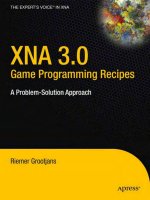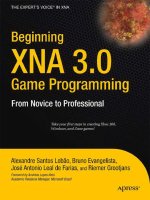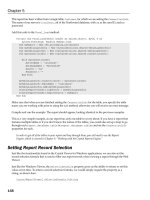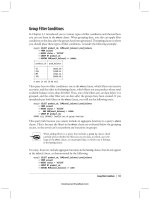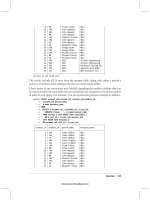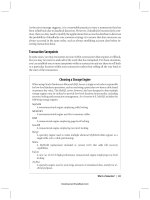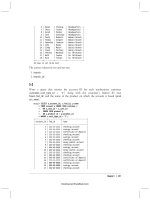ActionScript 3.0 Game Programming University, Second Edition phần 6 pot
Bạn đang xem bản rút gọn của tài liệu. Xem và tải ngay bản đầy đủ của tài liệu tại đây (11.34 MB, 59 trang )
ptg
Each of the three level frames needs a call to startLevel:
startLevel();
Also, the intro frame needs to have the button set up to start the game:
stop();
startButton.addEventListener(MouseEvent.CLICK,clickStart);
function clickStart(event:MouseEvent) {
startBalloonPop();
}
Similarly, the levelover frame needs to set its button to call to clickNextLevel in the
main class:
nextLevelButton.addEventListener(MouseEvent.CLICK,clickNextLevel);
Finally, the gameover frame needs a button script, too:
playAgainButton.addEventListener(MouseEvent.CLICK,playAgainClick);
function playAgainClick(e:MouseEvent) {
gotoAndStop("intro");
}
Modifying the Game
This is another one of those games that can be used for a lot of different purposes. You
could replace the balloons, as well as the cannon, with any object. You can also animate
either one in the movie clip without adding any additional code. It would be fun to see a
flailing circus clown get shot out of the cannon, for instance.
Of course, you could add more levels easily enough. Add as many as you like, with
interesting challenges for a player, like trying to use as few cannonballs as possible.
Notice that the speed variable is not a constant. It certainly can be because it is set at 6
and then never changed. One way it can be used with different values is to reassign it a
value on each level frame. On levels 1 to 10, it might be 6, but then on level 11 it
could change to a 7, with a corresponding change to a larger cannon graphic to repre-
sent a more powerful cannon.
Another variation could include some balloons or other objects that stop the cannonball.
If the cannonball hits the objects, the ball’s journey is over, and the object acts as pro-
tection for the other balloons. These new elements could persist, or they could be
destroyed with the first hit. This adds another layer of strategy to future levels.
Chapter 7: Direction and Movement: Air Raid II, Space Rocks, and Balloon Pop
272
Wow! eBook <WoweBook.Com>
ptg
8
8
Casual Games: Match
Three and Collapsing
Blocks
Reusable Class: Point Bursts
Match Three
Collapsing Blocks
Wow! eBook <WoweBook.Com>
ptg
In the beginning, video games were simple and fun. Little action puzzle games such as
Tetris were the most popular. Then, 3D graphics pushed the edge of gaming into the
virtual worlds of first-person shooters and online role-playing games.
However, puzzle games regained popularity in the early part of the last decade as online
free and downloadable games. These are usually called casual games.
NOTE
There is a lot of confusion over the term casual game. Wikipedia defines it as “a cate-
gory of electronic or computer games targeted at a mass audience.” This is a pretty
broad definition. A narrow one is simply “Match Three games,” because most websites
that sold “casual games” sold mostly Match Three games.
However, many of the games in this book fit the wider definition. In fact, many pic-
ture-puzzle and word-puzzle games are sold alongside Match Three.
Most casual games are action puzzle games, meaning they combine a puzzle game with
some sort of movement or a time limit to elevate the level of excitement.
This chapter starts by taking a look at point bursts, a popular special effect used in
casual games. Then, we go on to build a typical Match Three game, and then another
popular puzzle game genre in Collapsing Blocks.
Reusable Class: Point Bursts
Source Files
A3GPU208_PointBurst.zip
In the old days of arcade games, you were awarded points when you did something
right. That hasn’t changed. But, what has changed is the standard way of indicating it.
In the old arcade games, you would simply see your score change in a corner of the
screen. Chances are you weren’t watching this corner of the screen at the time, and
wouldn’t look at it until the action was over. So, it makes sense that games evolved to
show you how many points you received right at the location of the screen where your
action took place.
Check almost any well-built casual game and you’ll see this. Figure 8.1 shows my game
Gold Strike right at the moment that the player clicks some gold blocks to score points.
You can see the “3 0” text in the lo catio n where the gold blocks used to be. These num-
bers grow from small to large in an instant and then disappear. They are there just long
enough to show players how many points they have scored.
Chapter 8: Casual Games: Match Three and Collapsing Blocks
274
Wow! eBook <WoweBook.Com>
ptg
Reusable Class: Point Bursts
275
I call this special effect a point burst. It is so common, and I use it so frequently, that it
is an ideal candidate for a special class that can be built and then reused in many games.
Developing the Point Burst Class
The PointBurst.as class should be as self-contained as possible. In fact, our goal is to
be able to use a point burst with only one line of code in the game. So, the class itself
needs to take care of creating the text and sprite, animating it, and removing itself com-
pletely when done.
NOTE
Not only will our PointBurst class need just one line of code to use, but it will
not require any items in the main movie’s library other than a font to use in the
point burst.
Figure 8.2 shows a time-lapse version of what we are going for. The point burst should
start small, and then grow in size. It should also start at 100 percent opacity and fade
away to become transparent. And, it should do this in less than a second.
Figure 8.1
The number of
points scored shows
up right at the spot
where the action
occurred.
Figure 8.2
This time-lapse
image shows the
start of the point
burst at the left,
and then each stage
of the animation
from left to right.
Wow! eBook <WoweBook.Com>
ptg
The Class Definition
For such a small class, we still need four imports. We’ll be using the timer to control the
animation of the point burst, although another option is to make it time based using
ENTER_FRAME events:
package {
import flash.display.*;
import flash.events.*;
import flash.text.*;
import flash.utils.Timer;
Even though the PointBurst class is performing animation, it is still a sprite, because it
doesn’t require multiple frames. Instead, we’ll be scaling and setting the alpha of the
sprite in each time step.
We will use static constants to decide the font type, size, and color:
public class PointBurst extends sprite {
// text style
static const fontFace:String = "Arial";
static const fontSize:int = 20;
static const fontBold:Boolean = true;
static const fontColor:Number = 0xFFFFFF;
We also have several constants associated with the animation. The animSteps and
animStepTime determine the length and smoothness of the animation. For instance, at
10 steps, with 50 milliseconds between steps, it takes 500 milliseconds to animate; 20
steps at 25 milliseconds between steps also takes 500 milliseconds, but includes twice
as many steps for smoother animation:
// animation
static const animSteps:int = 10;
static const animStepTime:int = 50;
The scale of the movie changes during the animation. These two constants set the start-
ing point and ending point of the change in scale:
static const startScale:Number = 0;
static const endScale:Number = 2.0;
After the constants, we have several variables to hold references to the items in the
point burst. One holds the text field, and another the Sprite that will encapsulate the
text field. A third holds a reference to the stage or movie clip where we want to place
the point burst. The last holds a reference to the Timer object:
private var tField:TextField;
private var burstSprite:Sprite;
private var parentMC:MovieClip;
private var animTimer:Timer;
Chapter 8: Casual Games: Match Three and Collapsing Blocks
276
Wow! eBook <WoweBook.Com>
ptg
The PointBurst Function
The one line of code we use to create a PointBurst is to create a new PointBurst
object. This in turn calls the PointBurst function, which accepts parameters. These
parameters are our only way to communicate to the PointBurst object some key infor-
mation, such as the location of the point burst and what text to display.
NOTE
The pts parameter is an Object because we want to be able to accept any kind of
variable type: int, Number, or String. We’ll convert whatever it is to a String later,
because that is what the text property of a TextField requires.
The first parameter of PointBurst is a movie clip, mc. This will be a reference to the
stage or another movie clip or sprite where the point burst will be added with addChild:
public function PointBurst(mc:MovieClip, pts:Object, x,y:Number) {
The first thing the function must do is to create a TextFormat object to assign to the
TextField we’ll create later. This will include use of the formatting constants we defined
earlier. It will also set the alignment of the field to "center":
// create text format
var tFormat:TextFormat = new TextFormat();
tFormat.font = fontFace;
tFormat.size = fontSize;
tFormat.bold = fontBold;
tFormat.color = fontColor;
tFormat.align = "center";
Next, we create the TextField itself. In addition to turning selectable to false, we also
need to tell the field to use embedded fonts rather than system fonts. This is because we
want to set the transparency of the text, something that can only be done when the text
uses embedded fonts.
To get the text to be centered in the sprite we’ll create next, we set the autoSize of the
field to TextFieldAutoSize.CENTER. Then, we set the x and y properties to negative half
of the width and height. This puts the center of the text at point 0,0:
// create text field
tField = new TextField();
tField.embedFonts = true;
tField.selectable = false;
tField.defaultTextFormat = tFormat;
tField.autoSize = TextFieldAutoSize.CENTER;
tField.text = String(pts);
tField.x = -(tField.width/2);
tField.y = -(tField.height/2);
Reusable Class: Point Bursts
277
Wow! eBook <WoweBook.Com>
ptg
Now we create a sprite to hold the text and act as the main display object for the anima-
tion. We set the location of this sprite to the x and y values passed into the function. We
set the scale of the sprite to the startScale constant. We set the alpha to zero. Then,
we add the sprite to the mc movie clip, which is the sprite passed in to the function:
// create sprite
burstSprite = new Sprite();
burstSprite.x = x;
burstSprite.y = y;
burstSprite.scaleX = startScale;
burstSprite.scaleY = startScale;
burstSprite.alpha = 0;
burstSprite.addChild(tField);
parentMC = mc;
parentMC.addChild(burstSprite);
Now that the PointBurst object has manifested itself as a sprite, we just need to start a
timer to control the animation over the next 500 milliseconds. This timer calls
rescaleBurst several times, and then calls removeBurst when it is done:
// start animation
animTimer = new Timer(animStepTime,animSteps);
animTimer.addEventListener(TimerEvent.TIMER, rescaleBurst);
animTimer.addEventListener(TimerEvent.TIMER_COMPLETE, removeBurst);
animTimer.start();
}
Animating the Point Burst
When the Timer calls rescaleBurst, we need to set the scale properties and the alpha
of the sprite. First, we calculate percentDone based on how many Timer steps have gone
by and the total number of animSteps. Then, we apply this value to the startScale and
endScale constants to get the current scale. We can use percentDone to set the alpha,
but we want to invert the value so that the alpha goes from 1.0 to 0.0.
NOTE
The alpha property sets the transparency of a sprite or movie clip. At 1.0, the object
behaves as normal, filling in solid colors at 100 percent opacity. This still means that
unfilled areas, like those outside the shape of the characters, are transparent. At .5, or
50 percent transparency, the areas that are usually opaque, like the lines and fills of
the characters, share the pixels with the colors behind them.
// animate
public function rescaleBurst(event:TimerEvent) {
// how far along are we
var percentDone:Number = event.target.currentCount/animSteps;
Chapter 8: Casual Games: Match Three and Collapsing Blocks
278
Wow! eBook <WoweBook.Com>
ptg
// set scale and alpha
burstSprite.scaleX = (1.0-percentDone)*startScale + percentDone*endScale;
burstSprite.scaleY = (1.0-percentDone)*startScale + percentDone*endScale;
burstSprite.alpha = 1.0-percentDone;
}
When the Timer is done, it will call removeBurst. This takes care of everything needed
for the PointBurst to get rid of itself, without any action on the part of the main movie
or the movie’s class.
After removing the tField from the burstSprite, the burstSprite is removed from the
parentMC. Then, both are set to null to clear them from memory. Finally, delete is
used to clear the PointBurst object away completely.
NOTE
It is unclear whether you need all the lines in removeBurst. You are supposed to clear
away all references to an object to delete it. But, the delete statement removes the
PointBurst, which in turn should also remove the two variables. Removing the
burstSprite may also serve to remove the tField. There is no way to test this, and at
the time of this writing, there doesn’t seem to be any technical document that tells us
what the Flash player does in this case, specifically. So, it is best to use a function that
ensures all of this is cleared.
// all done, remove self
public function removeBurst(event:TimerEvent) {
burstSprite.removeChild(tField);
parentMC.removeChild(burstSprite);
tField = null;
burstSprite = null;
delete this;
}
Using Point Bursts in a Movie
You need to do two things before creating a new PointBurst object in a movie. The
first is to create a Font object in the movie’s library. The second is to tell Flash where to
look to find your PointBurst.as file.
Adding a Font to a Movie
The reason a Font is needed is because we are using alpha to adjust the transparency of
the text. This can only be done with an embedded Font in the library.
To create an embedded Font, you need to use the Library panel’s drop-down menu and
choose New Font. Then, add the font, making sure to add the font “Arial” on the left
side, and then select “Basic Latin” to include the 95 basic characters. Figure 8.3 shows
the Font Embedding dialog box, which can be tricky to work with. Now would be a
good time to play with the dialog and fight with the controls to add the font.
Reusable Class: Point Bursts
279
Wow! eBook <WoweBook.Com>
ptg
But, this is only step one. Step two, which is not obvious at all, is to make sure this font
is included for ActionScript use. To do this, you can simply click the ActionScript tab in
the same Font Embedding dialog and then check off Export for ActionScript and name
the class, as shown in figure 8.4. Or, you could skip that step and give the font a
Linkage name in the Library panel just like you would for a movie clip or sound that
you planned to use in your code.
Chapter 8: Casual Games: Match Three and Collapsing Blocks
280
Figure 8.3
The Font Embedding
dialog you choose a
font to add to the
library.
Figure 8.4
Within the Font
Embedding dialog,
you can specify a
class for a font in
the library.
Class Locations
For our examples, we don’t need to do anything to tell Flash where to look to find out
PointBurst.as class file. This is because it is in the same location as the Flash movie.
But, if you want to use the same PointBurst.as class file in multiple projects, you need
to locate it somewhere where all the project movies can get to it, and then tell them
where to find it.
There are two ways to do this. The first is to add a class path to the Flash preferences.
You might want to create a fo lder to hold all the classes yo u regularly use. The n, go to
the Flash Preferences, ActionScript section. There, you can click the ActionScript 3.0
Settings button and add a folder to the place where Flash looks for class files.
Wow! eBook <WoweBook.Com>
ptg
NOTE
Alternatively, you could just use the default location for library classes, the Flash
Classes folder, which is in your Flash folder in the Program Files or Applications folder.
I don’t like doing this because I try to keep any of the documents I create out of the
Applications folder, leaving only the default install of my applications there.
A second way to tell a movie to find a class file not in the same directory as the movie
is to go to File, Publish Settings and click the Settings button next to the ActionScript
version selection. Then, you can add a new class path for only this one movie.
To summarize, here are the four ways a Flash movie can access a class file:
1. Place the class file in the same folder as the movie.
2. Add the class location in the Flash Preferences.
3. Place the class file in the Flash application Class folder.
4. Add the class location in the movie’s Publish Settings.
Creating a Point Burst
After you have the font in the library, and the movie has access to the class, it just takes
one line to make a point burst. Here is an example:
var pb:PointBurst = new PointBurst(this,100,50,75);
This creates a point burst with the number 100 displayed. The burst will appear at loca-
tion 50,75.
The example movie PointBurstExample.fla and its accompanying
PointBurstExample.as class present a slightly more advanced example. It creates a
point burst wherever you click:
package {
import flash.display.*;
import flash.events.*;
public class PointBurstExample extends MovieClip {
public function PointBurstExample() {
stage.addEventListener(MouseEvent.CLICK,tryPointBurst);
}
public function tryPointBurst(event:MouseEvent) {
var pb:PointBurst = new PointBurst(this,100,mouseX,mouseY);
}
}
}
Reusable Class: Point Bursts
281
Wow! eBook <WoweBook.Com>
ptg
Now that we have an independent piece of code that takes care of this somewhat com-
plex special effect, we can move on to our next game knowing that it can include the
point burst with almost no additional programming effort.
Match Three
Source Files
A3GPU208_MatchThree.zip
Although Match Three is the most common and popular casual game, it didn’t get that
way because it was easy to program. In fact, many aspects of Match Three require
some very tricky techniques. We’ll look at the game piece by piece.
Playing Match Three
In case you have been successful in avoiding Match Three games over the past few
years, here is how they are played.
An eight-by-eight board holds a random arrangement of six or seven game pieces. You
can click any two horizontally or vertically adjacent pieces two try to swap them. If the
swap results in a horizontal or vertical lineup of three or more of the same types of
pieces, the swap is allowed. The pieces that line up are then removed, with pieces above
them dropping down. More pieces drop from above to fill the gap left by the match.
That’s it. It is the simplicity of the game that is part of what makes it popular. The
game continues until the board reaches a state where no more moves are possible.
Figure 8.5 shows my game Newton’s Nightmare, a fairly typical Match Three game.
Chapter 8: Casual Games: Match Three and Collapsing Blocks
282
Figure 8.5
Newton’s Nightmare
features apples as
the playing pieces in
a Match Three game.
Wow! eBook <WoweBook.Com>
ptg
NOTE
The game Bejeweled, also named Diamond Mine, is credited with kicking off the
Match Three craze.
Game Functionality Overview
The sequence of events in the game follows 12 steps. Each step presents a different
programming challenge.
1. Create a Random Board
An eight-by-eight board with a random arrangement of seven different items is created
to start the game.
2. Check for Matches
There are some restrictions on what the initial board can hold. The first is that the board
can include no three-in-a-row matches. It must be up to the player to find the first match.
3. Check for Moves
The second restriction on the initial board is that there must be at least one valid move.
That means the player must be able to swap two pieces and create a match.
4. Player Selects Two Pieces
The pieces must be adjacent to each other horizontally or vertically, and the swap must
result in a match.
5. The Pieces Are Swapped
Usually an animation shows the two pieces moving into each others’ places.
6. Look for Matches
After a swap is made, the board should be searched for new matches of three in a row
or more. If no match is found, the swap needs to be reversed.
7. Award Points
If a match is found, points should be awarded.
8. Remove Matches
The pieces involved in a match should be removed from the board.
Match Three
283
Wow! eBook <WoweBook.Com>
ptg
9. Drop Down
The pieces above the ones removed need to drop down to fill the space.
10. Add New
New pieces need to drop down from above the board to fill in empty spaces.
11. Look for Matches Again
After all pieces have dropped and new ones have filled in the gaps, another search for
matches is needed. Back to step 6.
12. Check for No More Moves
Before giving control back to the player, a check is made to see whether any moves are
possible at all. If not, the game is over.
The Movie and MatchThree Class
The MatchThree.fla movie is pretty simple. Besides the Arial font in the library, the
only game-related elements are a movie clip for the game pieces, and another clip that
acts as a selection indicator.
Figure 8.6 shows the Piece movie clip. There are seven frames, each with a different
piece. There is also the select movie clip on the top layer, across all seven frames. This
can be turned on or off using the visible property.
Chapter 8: Casual Games: Match Three and Collapsing Blocks
284
Figure 8.6
The Piece movie
clip contains seven
variations and a
selection box.
Wow! eBook <WoweBook.Com>
ptg
Let’s get the class definitions out of the way before looking at the game logic.
Surprisingly, there isn’t too much to define. Only the most basic imports are needed:
package {
import flash.display.*;
import flash.events.*;
import flash.text.*;
import flash.utils.Timer;
As for constants, we just have some for the number of variations for the Piece, and
three constants that have to do with screen display position:
public class MatchThree extends MovieClip {
// constants
static const numPieces:uint = 7;
static const spacing:Number = 45;
static const offsetX:Number = 120;
static const offsetY:Number = 30;
The game state will be stored in five different variables. The first, grid, contains refer-
ences to all the Pieces. It is actually an array of arrays. So, each item in grid is actually
another array containing eight Piece movie clip references. So, it is an eight-by-eight
nested array. Then, we can look at any Piece by simply using grid[x][y].
The gameSprite is a sprite that holds all the sprites and movie clips we’ll be creating.
This keeps them separate from any other graphics already on the stage.
The firstPiece variable holds a reference to the first Piece clicked, much like the
matching game did in Chapter 3, “Basic Game Framework: A Matching Game.”
The two Boolean variables, isDropping and isSwapping, keep track of whether any
Pieces are animating at the moment. The gameScore variable holds the player’s score:
// game grid and mode
private var grid:Array;
private var gameSprite:Sprite;
private var firstPiece:Piece;
private var isDropping,isSwapping:Boolean;
private var gameScore:int;
Setting Up the Grid
The first functions will set the game variables, including setting up the game grid.
Setting the Game Variables
To start the game, we need to set all the game state variables. We start by creating the
grid array of arrays. Then, we call setUpGrid to populate it.
Match Three
285
Wow! eBook <WoweBook.Com>
ptg
NOTE
There is no need to fill the internal arrays of grid with empty slots. Just by setting a
location in an array, the slot in the array is created, and any earlier slots are filled
with undefined. For instance, if a new array is created, and then item three is set to
"My String", the array will have a length of 3, and items 0 and 1 will have a value
of undefined.
Then, we set the isDropping, isSwapping, and gameScore variables. Also, we set up an
ENTER_FRAME listener to run all the movement in the game:
// set up grid and start game
public function startMatchThree() {
// create grid array
grid = new Array();
for(var gridrows:int=0;gridrows<8;gridrows++) {
grid.push(new Array());
}
setUpGrid();
isDropping = false;
isSwapping = false;
gameScore = 0;
addEventListener(Event.ENTER_FRAME,movePieces);
}
Setting Up the Grid
To set up the grid, we begin an endless loop using a while(true) statement. Then, we
create the items in the grid. We plan on the very first attempt creating a valid board.
A new gameSprite is created to hold the movie clips for the game Pieces. Then, 64
random Pieces are created through the addPiece function. We look at this function
next, but for now you should know that it will add a Piece to the grid array and also to
the gameSprite:
public function setUpGrid() {
// loop until valid starting grid
while (true) {
// create sprite
gameSprite = new Sprite();
// add 64 random pieces
for(var col:int=0;col<8;col++) {
for(var row:int=0;row<8;row++) {
addPiece(col,row);
}
}
Chapter 8: Casual Games: Match Three and Collapsing Blocks
286
Wow! eBook <WoweBook.Com>
ptg
Next, we’ve got to check two things to determine whether the grid that is created is a
valid starting point. The lookForMatches function returns an array of matches found.
We’ll look at it later in this chapter. At this point, it needs to return zero, which means
that there are no matches on the screen. A continue command skips the rest of the
while loop and starts again by creating a new grid.
After that, we call lookForPossibles, which checks for any matches that are just one
move away. If it returns false, this isn’t a good starting point because the game is
already over.
If neither of these conditions are met, the break command allows the program to leave
the while loop. Then, we add the gameSprite to the stage:
// try again if matches are present
if (lookForMatches().length != 0) continue;
// try again if no possible moves
if (lookForPossibles() == false) continue;
// no matches, but possibles exist: good board found
break;
}
// add sprite
addChild(gameSprite);
}
Adding Game Pieces
The addPiece function creates a random Piece at a column and row location. It creates
the movie clip and set its location:
// create a random piece, add to sprite and grid
public function addPiece(col,row:int):Piece {
var newPiece:Piece = new Piece();
newPiece.x = col*spacing+offsetX;
newPiece.y = row*spacing+offsetY;
Each Piece needs to keep track of its own location of the board. Two dynamic
properties, col and row, will be set to this purpose. Also, type holds the number corre-
sponding to the type of Piece, which also corresponds to the frame in the movie clip
being shown:
newPiece.col = col;
newPiece.row = row;
newPiece.type = Math.ceil(Math.random()*7);
newPiece.gotoAndStop(newPiece.type);
Match Three
287
Wow! eBook <WoweBook.Com>
ptg
The select movie clip inside the Piece movie clip is the outline that appears when the
user clicks a Piece. We’ll set that to not be visible at the start. Then, the Piece will be
added to the gameSprite.
To put the Piece into the grid array, we use a double-bracket method of addressing the
nested array: grid[col][row] = newPiece.
Each Piece is given its own click listener. Then, the reference to the Piece is returned.
We won’t be using it in the setUpGrid function above, but we will be using it later on
when creating new Pieces to replace matched ones:
newPiece.select.visible = false;
gameSprite.addChild(newPiece);
grid[col][row] = newPiece;
newPiece.addEventListener(MouseEvent.CLICK,clickPiece);
return newPiece;
}
Figure 8.7 shows a complete random valid grid.
Chapter 8: Casual Games: Match Three and Collapsing Blocks
288
Figure 8.7
Just one of a nearly
infinite number of
randomly generated
game grids.
Player Interaction
When the player clicks a Piece, what happens depends on whether it is the first
Piece clicked, or the second. If it is the first Piece, the Piece is selected, and nothing
else happens.
If the player clicks the same Piece twice, it is deselected and the player is back to
square one:
// player clicks a piece
public function clickPiece(event:MouseEvent) {
var piece:Piece = Piece(event.currentTarget);
Wow! eBook <WoweBook.Com>
ptg
// first one selected
if (firstPiece == null) {
piece.select.visible = true;
firstPiece = piece;
// clicked on first piece again
} else if (firstPiece == piece) {
piece.select.visible = false;
firstPiece = null;
If the player has clicked a second Piece, we need to determine whether there can be a
swap. First, we turn off the selection highlight on the first Piece.
The first test is to determine whether the two Pieces are on the same row, and next to
each other. Alternatively, the Pieces can be on the same column, and above or below
the other.
In either case, makeSwap is called. This takes care of checking to see whether a swap is
valid—that it will result in a match. If it is, or if it isn’t, the firstPiece variable is set to
null to get ready for the next player selection.
On the other hand, if the player has selected a Piece farther away from the first, it
is assumed that the player wants to abandon his first selection and start selecting a
second pair:
// clicked second piece
} else {
firstPiece.select.visible = false;
// same row, one column over
if ((firstPiece.row == piece.row) && (Math.abs(firstPiece.col-piece.col) ==
1)) {
makeSwap(firstPiece,piece);
firstPiece = null;
// same column, one row over
} else if ((firstPiece.col == piece.col) && (Math.abs(firstPiece.row-piece.row)
== 1)) {
makeSwap(firstPiece,piece);
firstPiece = null;
// bad move, reassign first piece
} else {
firstPiece = piece;
firstPiece.select.visible = true;
}
}
}
Match Three
289
Wow! eBook <WoweBook.Com>
ptg
The makeSwap function swaps the two Pieces, and then checks to see whether a match
is available. If not, it swaps the Pieces back. Otherwise, the isSwapping variable is set to
true so that the animation can play:
// start animated swap of two pieces
public function makeSwap(piece1,piece2:Piece) {
swapPieces(piece1,piece2);
// check to see if move was fruitful
if (lookForMatches().length == 0) {
swapPieces(piece1,piece2);
} else {
isSwapping = true;
}
}
To actually do the swapping, we need to store the location of the first Piece in a tem-
porary variable. Then, we’ll set the location of the first Piece to the location of the sec-
ond. Figure 8.8 shows a diagram of how a swap like this works.
Chapter 8: Casual Games: Match Three and Collapsing Blocks
290
Figure 8.8
When swapping
two values, it is
necessary to create
a temporary vari-
able that stores
one value during
the swap.
When the locations of the Pieces are exchanged, the grid needs to be updated. Because
each Piece now has the correct row and col value, we just set the grid to point to each
Piece at the correct position inside of grid:
// swap two pieces
public function swapPieces(piece1,piece2:Piece) {
// swap row and col values
var tempCol:uint = piece1.col;
var tempRow:uint = piece1.row;
piece1.col = piece2.col;
piece1.row = piece2.row;
piece2.col = tempCol;
piece2.row = tempRow;
// swap grid positions
Wow! eBook <WoweBook.Com>
ptg
grid[piece1.col][piece1.row] = piece1;
grid[piece2.col][piece2.row] = piece2;
}
The swap is completely reversible, which is important because it will often need to be
reversed. In fact, we don’t know whether the swap leads to a match until after the swap
is performed. So, we often need to swap the Pieces, check for a match, and then swap
back if no match is found.
Animating Piece Movement
We’re going to be using an interesting, but non-obvious, method of animating Piece
movement. Each Piece knows what row and col it is in because it has a row and col
dynamic property. It also knows what location it is in on the screen thanks to its x
and y property.
These two should match, with help from the spacing, and offsetX and offsetY vari-
ables. So, a Piece in column 3 should be at an x location of 3*spacing+offsetX.
But, what if a Piece moves to a new column? If we set the col value of the Piece to 4,
it should be at 4*spacing+offsetX, which is spacing (45) pixels to the right. In that case,
we can ask the Piece to move a bit to the right, to get closer to its new location. If we
do this each frame, the Piece eventually gets to its new destination, and stops moving
(because it will again have a matching col and x value).
Using this technique, we can have any Piece animate as it moves to a new location.
And we don’t even need to set up this animation on a per-Piece level. All we need to
do is change a col or row property of a Piece, and then the following function will take
care of the rest.
The movePieces function is called every ENTER_FRAME as we set it up with a listener at
the start of the class. It loops through the Pieces and checks all the col and row values
to see whether the x and y values need adjusting to match.
NOTE
We’re using a distance of 5 in movePieces each frame. For the col and row to line up
with an x and y value, we need to stick to multiples of 5 for spacing. In the example
movie, spacing is set to 45, so this works. If you were to change spacing to, say 48,
you need to choose a new movement amount that divides evenly into 48, like 4, 6, or 8.
public function movePieces(event:Event) {
var madeMove:Boolean = false;
for(var row:int=0;row<8;row++) {
for(var col:int=0;col<8;col++) {
if (grid[col][row] != null) {
// needs to move down
Match Three
291
Wow! eBook <WoweBook.Com>
ptg
if (grid[col][row].y <
grid[col][row].row*spacing+offsetY) {
grid[col][row].y += 5;
madeMove = true;
// needs to move up
} else if (grid[col][row].y >
grid[col][row].row*spacing+offsetY) {
grid[col][row].y -= 5;
madeMove = true;
// needs to move right
} else if (grid[col][row].x <
grid[col][row].col*spacing+offsetX) {
grid[col][row].x += 5;
madeMove = true;
// needs to move left
} else if (grid[col][row].x >
grid[col][row].col*spacing+offsetX) {
grid[col][row].x -= 5;
madeMove = true;
}
}
}
}
At the start of movePieces, we set the Boolean madeMove to false. Then, if any anima-
tion is required, we set it to true. In other words, if movePieces does nothing, madeMove
is false.
Then, this value is compared to the class properties isDropping and isSwapping. If
isDropping is true and madeMove is false, it must mean that all the Pieces that were
dropping have just finished. It is time to look for more matches.
Also, if isSwapping is true and madeMove is false, it must mean that two Pieces just fin-
ished swapping. In this case, it is also time to look for matches:
// if all dropping is done
if (isDropping && !madeMove) {
isDropping = false;
findAndRemoveMatches();
// if all swapping is done
} else if (isSwapping && !madeMove) {
isSwapping = false;
findAndRemoveMatches();
}
}
Chapter 8: Casual Games: Match Three and Collapsing Blocks
292
Wow! eBook <WoweBook.Com>
ptg
Finding Matches
There are two very challenging parts to the Match Three program. The first is finding
any matches in a board. This is an excellent example of the “break it into smaller prob-
lems” programming technique that I wrote about in Chapter 1, “Using Flash and
ActionScript 3.0.”
The problem of finding matches of three or more consecutive Pieces in the game grid
is certainly nontrivial. It cannot be solved in a simple step. So, you cannot think of it as
a single problem to solve.
Breaking the Task into Smaller Steps
Instead, we need to break it down into smaller problems, and keep breaking it down
until we have simple enough problems that can be solved easily.
So, the findAndRemoveMatches first breaks the task into two Pieces: finding matches,
and removing them. Removing Pieces is actually a pretty simple task. It just involves
removing the Piece objects from the gameSprite, setting the grid location to null, and
giving the player some points.
NOTE
The number of points awarded depends on the number of Pieces in the match. Three
Pieces means (3-1)*50 or 100 points per Piece for a total of 300 points. Four
Pieces would be (4-1)*50 or 150 points per Piece for a title of 600 points.
However, the absence of some Pieces means that the ones above it will need to be told
they are hanging in mid air and need to drop. This is a nontrivial task, too.
So, we have two nontrivial tasks: looking for matches and telling the Pieces above any
Pieces that have been removed that they need to drop. We’ll delegate these two tasks
to other functions: lookForMatches and affectAbove. The rest of the simple tasks we’ll
perform right here in the findAndRemoveMatches function.
The findAndRemoveMatches Function
We loop grab the matches found and put them into the array matches. Then, we
award points for each match. Next, we loop through all the Pieces to be removed and
remove them.
TIP
When you take difficult tasks and delegate them to new functions—functions you
haven’t created yet—it is called top-down programming. Instead of worrying about
how we’ll find matches, we simply envision a lookForMatches function that will per-
form the task. We are building the program from the top down, taking care of the big
picture first, and worrying about the functions that handle the smaller details later.
Match Three
293
Wow! eBook <WoweBook.Com>
ptg
// gets matches and removes them, applies points
public function findAndRemoveMatches() {
// get list of matches
var matches:Array = lookForMatches();
for(var i:int=0;i<matches.length;i++) {
var numPoints:Number = (matches[i].length-1)*50;
for(var j:int=0;j<matches[i].length;j++) {
if (gameSprite.contains(matches[i][j])) {
var pb = new
PointBurst(this,numPoints,matches[i][j].x,matches[i][j].y);
addScore(numPoints);
gameSprite.removeChild(matches[i][j]);
grid[matches[i][j].col][matches[i][j].row] = null;
affectAbove(matches[i][j]);
}
}
}
The findAndRemoveMatches function has two more tasks to perform. First, it calls
addNewPieces to replace any missing Pieces in a column. Then, it calls
lookForPossibles to make sure there are still more moves remaining. It only needs to
do this if no matches were found. This would only happen if findAndRemoveMatches was
called after new Pieces finished dropping and no current matches were found:
// add any new piece to top of board
addNewPieces();
// no matches found, maybe the game is over?
if (matches.length == 0) {
if (!lookForPossibles()) {
endGame();
}
}
}
The lookForMatches Function
The lookForMatches function still has a pretty formidable task to perform. It must create
an array of all the matches found. It must look for both horizontal and vertical matches
of more than two Pieces. It does this by looping through the rows first, and then the
columns. It only needs to check the first six spaces in each row and column, because a
match starting in the seventh space can only be two in length, and the eighth space
doesn’t have anything following it at all.
The getMatchHoriz and getMatchVert functions take the delegated task of determining
how long a match is starting at a location in the grid. For instance, if spot 3,6 is Piece
type 4, and 4,6 is also type 4, but 5,6 is type 1, calling getMatchHoriz(3,6) should
return 2, because the spot 3,6 starts a run of 2 matching Piece types.
Chapter 8: Casual Games: Match Three and Collapsing Blocks
294
Wow! eBook <WoweBook.Com>
ptg
If a run is found, we also want to push the loop forward a few steps. So, if there is a
four-in-a-row match at 2,1, 2,2, 2,3, and 2,4, we just check 2,1 and get a result of 4,
and then skip 2,2 2,3 and 2,4 to start looking again at 2.5.
Every time a match is found by getMatchHoriz or getMatchVert, they return an array
containing each Piece in the match. These arrays are then added to the matches array
in lookForMatches, which is in turn returned to whatever called lookForMatches:
//return an array of all matches found
public function lookForMatches():Array {
var matchList:Array = new Array();
// search for horizontal matches
for (var row:int=0;row<8;row++) {
for(var col:int=0;col<6;col++) {
var match:Array = getMatchHoriz(col,row);
if (match.length > 2) {
matchList.push(match);
col += match.length-1;
}
}
}
// search for vertical matches
for(col=0;col<8;col++) {
for (row=0;row<6;row++) {
match = getMatchVert(col,row);
if (match.length > 2) {
matchList.push(match);
row += match.length-1;
}
}
}
return matchList;
}
The getMatchHoriz and getMatchVert Functions
The getMatchHoriz function now has a specialized step to perform. Given a column
and a row, it checks the next Piece over to see whether the Piece types match. If it
does, it gets added to an array. It keeps moving horizontally until it finds one that
doesn’t match. Then, it returns the array it compiled. This array may only end up hold-
ing one Piece, the one at the original column and row, if the next one over doesn’t
match. But, for example, if it does match, and the next one does, too, it returns a run
of three Pieces:
Match Three
295
Wow! eBook <WoweBook.Com>
ptg
// look for horizontal matches starting at this point
public function getMatchHoriz(col,row):Array {
var match:Array = new Array(grid[col][row]);
for(var i:int=1;col+i<8;i++) {
if (grid[col][row].type == grid[col+i][row].type) {
match.push(grid[col+i][row]);
} else {
return match;
}
}
return match;
}
The getMatchVert function is almost identical to the getMatchHoriz function, except that
it searches along columns rather than rows:
// look for vertical matches starting at this point
public function getMatchVert(col,row):Array {
var match:Array = new Array(grid[col][row]);
for(var i:int=1;row+i<8;i++) {
if (grid[col][row].type == grid[col][row+i].type) {
match.push(grid[col][row+i]);
} else {
return match;
}
}
return match;
}
The affectAbove Function
We’ll continue to work to build findAndRemoveMatches all the functions it needs. Next on
the list is affectAbove. We pass a Piece into this, and then expect it to tell all Pieces
above it to move down on step. In effect, it is a Piece saying, “I’m going away now, so
all you guys drop down to fill in the gap.”
A loop looks at the Pieces in the column that are above the current one. So, if the cur-
rent one is 5,6, it looks at 5,5, 5,4, 5,3, 5,2, 5,1, and 5,0 in that order. The row of
these Pieces will be incremented by one. Also, the Piece will tell the grid that it is in a
new location.
Remember that with movePieces, we don’t need to worry about how a Piece will animate
to get to a new location, we just change the col or row and it will take care of itself:
// tell all pieces above this one to move down
public function affectAbove(piece:Piece) {
for(var row:int=piece.row-1;row>=0;row ) {
if (grid[piece.col][row] != null) {
Chapter 8: Casual Games: Match Three and Collapsing Blocks
296
Wow! eBook <WoweBook.Com>