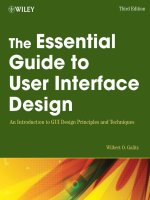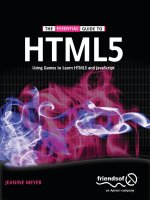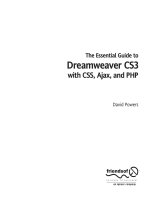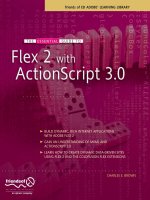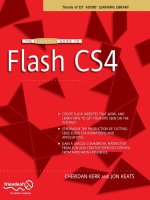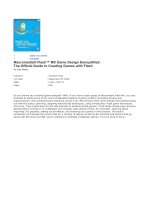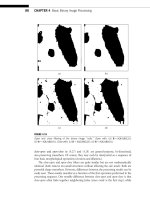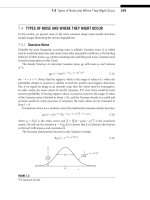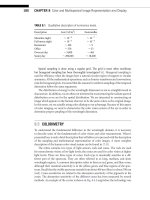The Essential Guide to Dreamweaver CS4 with CSS, Ajax, and PHP phần 5 potx
Bạn đang xem bản rút gọn của tài liệu. Xem và tải ngay bản đầy đủ của tài liệu tại đây (2.05 MB, 94 trang )
In spite of the lack of styling in Design view, using one of these web widgets is a huge time-
saver. All the necessary files are attached and stored in a dedicated jQuery or YUI folder
ready to be uploaded to your website. Inserting a widget also creates the necessary code
to initialize it. However, instead of placing the initialization script at the bottom of the
page, as Spry does, the third-party widgets insert it immediately after the HTML portion of
the widget. Selecting the turquoise tab at the top-left of the widget and pressing Delete
removes the widget, its contents, the initialization script, and all links to dependent files.
Adding content to the jQuery accordion is simply a matter of substituting the placeholder
text, so it’s one of the easiest third-party widgets to use. Other widgets require a knowl-
edge of jQuery or the YUI Library API. Using jQuery and the YUI Library API is beyond the
scope of this book, but the following sections give you a brief taster of what’s possible. If
you have a basic understanding of JavaScript, it doesn’t take long to achieve impressive
results.
Inserting a jQuery UI dialog widget
The jQuery UI dialog widget ( creates modeless and
modal floating windows and dialog boxes. A modeless window is a pop-up window that
permits access to the originating page, whereas a modal one blocks access until the pop-
up window is closed. In combination with a modal window, the dialog widget makes it easy
to dim the rest of the page so that the user’s concentration is focused on the content of
the pop-up—a technique that has become popular with image galleries (see Figure 8-13).
The following exercise uses the jQuery UI dialog widget to display a larger version of liv-
ing_statues.jpg
in stroll.html. Initially, the widget will be physically inserted into the
page, but it will then be converted to use unobtrusive JavaScript so the page degrades
gracefully in browsers that have JavaScript turned off. The exercise uses some basic jQuery
techniques, but you should be able to follow the instructions even if you have never used
jQuery before.
1. Copy stroll.html from examples/ch08, and save it as stroll_dialog.html in
workfiles/ch08. Also copy stroll.css to the same folder.
2. Position your cursor at the end of the first paragraph, just before the Artists at Work
heading. Insert a jQuery UI dialog widget from the Insert bar or Insert menu. A
widget with some placeholder text is inserted in the page like this:
Displaying a larger image with a dialog widget
THE ESSENTIAL GUIDE TO DREAMWEAVER CS4 WITH CSS, AJAX, AND PHP
360
3. Save stroll_dialog.html. Dreamweaver presents you with a dialog box informing
you that it’s copying dependent files to your site. These are all located in a dedi-
cated folder called jQuery.ui-1.5.2 in the site root (the name of the folder is
likely to change when new versions are released).
4. Click the Live View button or load the page into a browser to view the default dia-
log widget (see Figure 8-12). The dialog box loads immediately. It’s both resizable
and draggable, and it closes when you click the close button at the top-right of the
dialog box. It’s not very practicable in its default state, but it doesn’t take much
effort to change.
Figure 8-12. The default widget displays a dialog box in the center of the page as soon as it loads.
5. Close the dialog box, and deactivate Live view. Switch to Code view to examine the
code inserted by the widget. It’s just above the second heading and looks like this:
As you can see, the dialog box is simply a <div>. The text in the dialog box title bar
is taken from the title attribute of the <div>, and the content of the <div> deter-
mines what is displayed inside the dialog box.
GOING BEYOND THE BASICS WITH SPRY AND AJAX
361
8
The code shown on line 53 of the preceding screenshot initializes the widget. To
avoid conflicts with other JavaScript libraries, it uses the jQuery() function instead
of the shorthand $() notation.
6. You’re going to use the dialog box to display a larger version of living_
statues.jpg, so replace the title attribute shown on line 50 with
Living Statues on
the South Bank
.
7. Delete the placeholder text between the <div> tags, and with your cursor between
the empty tags insert living_statues_680.jpg from the images folder. Add some
alternative text when prompted to do so.
8. Enclose the entire <div> in single quotes, cut it to your clipboard, and paste it as
the argument to the jQuery function in place of "jQueryUIDialog1". You might see
the following warning when you try to select the code, but you can safely ignore it:
The code inside the
<script> block should now look like this:
// BeginWebWidget jQuery_UI_Dialog: jQueryUIDialog1
jQuery(
'<div id="jQueryUIDialog1" class="flora" title="Living Statues ➥
on the South Bank"><img src=" / /images/living_statues_680.jpg" ➥
width="680" height="449" alt="Living Statues" /></div>').dialog( ➥
{draggable: true, resizable: true});
// EndWebWidget jQuery_UI_Dialog: jQueryUIDialog1
9. If you save the page and test it now, the dialog box still appears immediately. It
remains the same size, but you can resize it to see the larger image. By using the
code for the
<div> as the argument to jQuery(), the <div> and its contents are
now being generated on the fly by JavaScript. This means the larger image won’t be
loaded in a browser that has JavaScript disabled.
10. The jQuery UI dialog() constructor method takes an object literal containing the
options you want to set. At the moment, the options object has two properties:
draggable and resizable, both of which are set to true. Let’s set two more, height
and width, so the image fits the dialog box. Amend the object literal like this:
{draggable: true,
resizable: true,
height: 515,
width: 720
}
Although adding newlines to JavaScript statements usually causes them to malfunc-
tion, you can use newlines in objects for ease of reading without causing problems.
THE ESSENTIAL GUIDE TO DREAMWEAVER CS4 WITH CSS, AJAX, AND PHP
362
11. To make the dialog box modal, all you need to do is add modal: true to the
options object like this:
{draggable: true,
resizable: true,
height: 515,
width: 720,
modal:true}
12. To dim the background, you also need to use the overlay property, which expects
its values as an object, so you nest it within the options object like this:
{draggable: true,
resizable: true,
height: 515,
width: 720,
modal:true,
overlay: {
opacity: 0.5,
background: 'black'
}
}
13. Test the page to make sure everything is working as expected. You should see the
larger image displayed fully inside a modal dialog box, with the rest of the window
dimmed (see Figure 8-13 on the next page).
14. To prevent the dialog box from opening automatically when the page loads, you
need to set the autoOpen property of the options object to false. You also need a
reference to the dialog box so that it can be opened when the user clicks the
smaller image. Add the autoOpen property, and assign the whole declaration to a
variable called bigImage. The complete code should look like this:
var bigImage = jQuery('<div id="jQueryUIDialog1" class="flora" ➥
title="Living Statues on the South Bank"><img ➥
src=" / /images/living_statues_680.jpg" width="680" height="449" ➥
alt="Living Statues" /></div>').dialog({
draggable: true,
resizable: true,
height: 515,
width: 720,
modal: true,
overlay: {
opacity: 0.5,
background: 'black'
},
autoOpen:false
});
15. You can now attach an onclick event handler dynamically to the smaller image,
which can be identified using the following attribute selector:
jQuery('img[src$=living_statues.jpg]')
GOING BEYOND THE BASICS WITH SPRY AND AJAX
363
8
This looks for an image with a src attribute that ends with living_statues.jpg.
Add the following code immediately after the code in step 14:
jQuery('img[src$=living_statues.jpg]').css('cursor', 'pointer')
.attr('title', 'Click for a larger image')
.click(function(e){bigImage.dialog('open')});
In typical jQuery fashion, this chains several methods and applies them to
living_statues.jpg. First, the css() method converts the cursor to a hand
pointer whenever anyone mouses over the image. Then the attr() method adds a
title attribute, which will be displayed as a tooltip, inviting users to click the
image to see a larger version. Finally, the click() method is passed a function that
references the dialog box using the variable bigImage and passes 'open' as an
argument to its dialog() method.
16. Save stroll_dialog.html, and test it. When you mouse over living_statues.jpg,
the cursor should turn to a hand and display a tooltip inviting you to view a larger
image. Click, and you should see a much bigger version centered in a dialog box
with the rest of the window dimmed, as shown in Figure 8-13.
THE ESSENTIAL GUIDE TO DREAMWEAVER CS4 WITH CSS, AJAX, AND PHP
364
Figure 8-13. The dialog widget displays the larger image and dims the rest of the page.
17. Finally, to tidy up the page and remove the JavaScript from the middle of the HTML,
cut the script block and paste it into the <head> of the document after the links to
the jQuery external files (or put it in an external file of its own, linked to the page
after the other jQuery files). Once you move the script outside the body of the page,
you need to wrap the script in a jQuery document ready handler like this:
jQuery(function() {
var bigImage = jQuery('<div id="jQueryUIDialog1" class="flora" ➥
title="Living Statues on the South Bank"><img ➥
src=" / /images/living_statues_680.jpg" width="680" height="449" ➥
alt="Living Statues" /></div>').dialog({
draggable: true,
resizable: true,
height: 515,
width: 720,
modal: true,
overlay: {
opacity: 0.5,
background: 'black'
},
autoOpen:false
});
jQuery('img[src$=living_statues.jpg]').css('cursor', 'pointer')
.attr('title', 'Click for a larger image')
.click(function(e){bigImage.dialog('open')});
});
I have used jQuery() instead of the shorthand $(), but you can use $() if you’re
not mixing jQuery with other JavaScript libraries that use the same shorthand.
Check your code, if necessary, against stroll_dialog.html in examples/ch08.
Selecting dates with a YUI calendar
The YUI Library is a massive collection of utilities, controls, and components written in
JavaScript. Just to give you a taste of the type of things available, I have chosen the YUI
Calendar, which is one of the first web widgets to have been released for Dreamweaver.
Inserting a calendar requires nothing more than clicking its icon in the
YUI tab of the Insert
bar or selecting it from the Insert menu and saving the external files to your site. However,
you need to write your own JavaScript functions to do anything with selected dates.
This exercise shows how to capture the date selected in a YUI calendar and display it as a
JavaScript alert.
1. Create a new page called yui_calendar.html in workfiles/ch08, and insert a YUI
Calendar widget from the
Insert bar or Insert menu.
Displaying the selected date
GOING BEYOND THE BASICS WITH SPRY AND AJAX
365
8
2. Save the page to copy the external JavaScript files and style sheet to your site.
Dreamweaver stores them in a dedicated folder called YUI.
3. When you look at the page in Design view, you might be distinctly underwhelmed,
because all you get is a turquoise border and tab with nothing inside.
4. Click the Live View button, and everything comes to life, with the current month
and date selected, as shown in Figure 8-14 (so now you know when I wrote this
part of the book). The calendar is fully functional in the sense that you can move
back and forth through the months and select dates, but nothing happens when
you select a particular date. It’s up to you to add that functionality yourself.
5. Deactivate Live view, and switch to Code view. As you can see in the following
screenshot, the calendar is an empty <div>, and there are just a few lines of script.
The code shown on lines 17–20 initializes the calendar, assigning it to a variable
called oCalendar_YahooCalendar1. The code on line 21 loads the calendar into the
page when the DOM is ready.
Figure 8-14.
The YUI calendar is
generated entirely
dynamically by
JavaScript.
THE ESSENTIAL GUIDE TO DREAMWEAVER CS4 WITH CSS, AJAX, AND PHP
366
6. When you select one or more dates in the calendar, it dispatches an event called
selectEvent, which contains the selected date(s) as a multidimensional array in
the format [[YYYY, MM, DD], [YYYY, MM, DD] . . .]. So, you can define an event
handler function to capture the selection. You need to add it inside the initializa-
tion function like this:
YAHOO.init_YahooCalendar1 = function() {
function selectHandler(type, args, obj)
{
var dates = args[0];
var date = dates[0];
var months = ['Jan', 'Feb', 'Mar', 'Apr', 'May', 'June', 'July', ➥
'Aug', 'Sep', 'Oct', 'Nov', 'Dec'];
var year = date[0], month = months[date[1]-1], day = date[2];
alert('Selected date is:'+ month+''+day+','+year);
}
var oCalendar_YahooCalendar1 = new YAHOO.widget.Calendar( ➥
"YahooCalendar1");
oCalendar_YahooCalendar1.render();
}
The event handler needs to take three arguments: the type of event, the arguments
dispatched by the event, and the object that was the event’s target. The function
needs the first and third arguments to know what to expect, but all you’re inter-
ested in is extracting the value of the arguments passed by the event.
The selectEvent dispatches a single multidimensional array of dates, so there’s
only one argument, which can be extracted as args[0] and is assigned to a variable
called dates.
For the purposes of this exercise, you want to extract just the first date in the dates
array. This can be identified as dates[0] and is assigned to a variable called date.
Since each date is in itself an array in the format [YYYY, MM, DD], you can extract
the day as date[2], the month as date[1], and the year as date[0].
To avoid confusion with different national conventions regarding date formats, I
have created an array of month names. JavaScript counts arrays from zero, so you
get the month name by subtracting one from the month number like this:
months[date[1]-1].
Finally, the function passes the selected date to an alert.
7. The event handler function needs to be registered to listen for the selectEvent
by using the subscribe() method after the calendar object has been instantiated
like this:
var oCalendar_YahooCalendar1 = new YAHOO.widget.Calendar( ➥
"YahooCalendar1");
oCalendar_YahooCalendar1.selectEvent.subscribe(selectHandler, ➥
oCalendar_YahooCalendar1, true);
oCalendar_YahooCalendar1.render();
GOING BEYOND THE BASICS WITH SPRY AND AJAX
367
8
The subscribe() method takes three arguments: the event handler function, the
object, and the Boolean variable true.
8. Save yui_calendar.html, and test it in Live view or a browser. Select a date in the
calendar, and you should see its value displayed in a JavaScript alert, as shown in
Figure 8-15.
THE ESSENTIAL GUIDE TO DREAMWEAVER CS4 WITH CSS, AJAX, AND PHP
368
Figure 8-15. The event handler extracts and formats the selected date.
Check your code, if necessary, against yui_calendar.html in examples/ch08.
Of course, displaying the date as a JavaScript alert serves no practical value. The purpose
of this exercise has been to demonstrate how to create an event handler to respond to the
selection of dates. You can use the data gathered by the event handler for a variety of
things, including populating date fields in online forms or triggering a request to display
events related to that date. Your ability to do that depends on your JavaScript skills.
Chapter review
This has been very much a hands-on chapter, digging into the mysteries of JavaScript, Spry,
and other web widgets. However, it has barely managed to scratch the surface of a vast
subject. Spry, jQuery, and the YUI Library have many enthusiastic fans, but JavaScript
remains an uphill struggle for many others. While the web widgets are an attractive addi-
tion, they are not integrated into Dreamweaver to the same extent as Spry. Their principal
advantage is that they speed up the deployment of sophisticated UI components by bring-
ing together all the necessary external files, installing them, and creating the initialization
script with a single mouse click. After that, it’s up to you. I hope this chapter has whetted
your appetite to experiment further with the framework(s) of your choice.
In the next chapter, we take an in-depth look at creating online forms, which lay the foun-
dation for much of the rest of this book. Forms are the principal way of communicating
with a database. You’ll also continue your exploration of Spry, because Dreamweaver
incorporates an impressive set of validation widgets that check user input before submit-
ting it to the server for processing.
GOING BEYOND THE BASICS WITH SPRY AND AJAX
369
8
9 BUILDING ONLINE FORMS AND
VALIDATING INPUT
Online forms are the gateway to the server and lie at the very heart of working with PHP,
the focus of most of the remaining chapters. You use forms for logging into restricted
pages, registering new users, placing orders with online stores, entering and updating
information in a database, and sending feedback by email. But gateways need protection.
You need to filter out incomplete or wrong information: a form isn’t much use if users for-
get to fill in required fields or enter an impossible phone number. It’s also important to
make sure that user input doesn’t corrupt your database or turn your website into a spam
relay. That’s what input validation is all about—checking that user input is safe and meets
your requirements. This is different from validating your HTML or CSS against W3C stan-
dards, and it’s much more important because it protects your data.
Validating user input is a theme that will run through much of the rest of this book. In this
chapter, we’ll look at client-side validation with the assistance of Spry. Then, in Chapter 11,
I’ll show you how to process the form and validate its content on the server with PHP.
Server-side validation is more important, because it’s possible for users to evade client-
side filters. Even so, client-side validation is useful for catching errors before a form is sub-
mitted, improving user experience.
In this chapter, you’ll learn about the following:
Creating a PHP page
Creating forms to gather user input
Understanding the difference between GET and POST
Passing information through a hidden form field
Making online forms accessible
Using Spry widgets to validate input
Displaying and controlling the number of characters in a text area
Building a simple feedback form
All the components for building forms are on the Forms tab of the Insert bar. They’re also
on the
Form submenu of the Insert menu, but for the sake of brevity, I’ll refer only to the
Insert bar in this chapter.
Most form elements use the <input> tag, with their function and look controlled by the type
attribute. The exceptions are the multiline text area, which uses the <textarea> tag, and
drop-down menu and scrollable lists, which use the <select> tag. Dreamweaver handles all
the coding for you, but you need to dive into Code view frequently when working with forms
and PHP, so if your knowledge of the tags and attributes is a bit rusty, brush it up with a good
primer, such as HTML and CSS Web Standards Solutions: A Web Standardista’s Approach by
Christopher Murphy and Nicklas Persson (friends of ED, ISBN: 978-1-43021-606-3).
Choosing the right page type
HTML contains all the necessary tags to construct a form, but it doesn’t provide any means
to process the form when submitted. For that, you need a server-side solution, such as
THE ESSENTIAL GUIDE TO DREAMWEAVER CS4 WITH CSS, AJAX, AND PHP
372
PHP. In the past, you may have used FormMail or a similar script to send the contents of a
form by email. Such scripts normally reside in a directory called cgi-bin and work with
.html pages. The action attribute in the opening <form> tag tells the form where to send
the contents for processing. It usually looks something like this:
<form id="sendcomments" method="post" action="/cgi-bin/formmail.cgi">
You can do the same with PHP: build the form in an .html page, and send the contents to
an external PHP script for processing. However, it’s far more efficient to put the form in a
page with a .php file name extension and use the same page to process the form. This
makes it a lot easier to redisplay the contents with error messages if any problems are
found. So, from now on, we’ll start using PHP pages. Before going any further, you should
have specified a PHP testing server, as described in Chapter 2.
Creating a PHP page
You can create a PHP page in Dreamweaver in several ways, namely:
Select
Create New ➤ PHP in the Dreamweaver welcome screen.
Select
File ➤ New to open the New Document dialog box, and select Blank Page and
PHP as the Page Type. As Figure 9-1 shows, this offers the same choice of CSS lay-
outs as an HTML page. Click
Create when you have made your selection.
Right-click in the
Files panel, and select New File. If you have defined a PHP testing
server, Dreamweaver creates a default blank page with a .php file name extension.
Change the file name extension of an existing page to .php in the
Files panel or
Save As dialog box.
Figure 9-1. You have access to the same wide range of CSS layouts for a PHP page as for an HTML one.
BUILDING ONLINE FORMS AND VALIDATING INPUT
373
9
The file name extension is the only difference between a blank PHP page and an HTML
one. If you switch to Code view, you’ll see the same DOCTYPE declaration and HTML tags.
The .php extension tells the server to send the page to the PHP engine for processing
before sending it to the browser.
Mixing .php and .html pages in a site
It’s perfectly acceptable to mix .html and .php files in the same site. However, when build-
ing a new site, it’s a good idea to create all pages with a .php extension, even if they don’t
contain dynamic code. That way, you can always add dynamic content to a page without
needing to redirect visitors from an .html page. If you are converting an old site, you can
leave the main home page as a static page and use it to link to your PHP pages.
A lot of people ask whether you can treat .html (or any other file name extension) as PHP.
The answer is yes, but it’s not recommended, because it places an unnecessary burden on
the server and makes the site less portable. Also, reconfiguring Dreamweaver to treat
.html files as PHP is messy and inconvenient.
Inserting a form in a page
It’s time to get to work and build a feedback form. To concentrate on how the form is val-
idated and processed, let’s work in a blank page and keep the styling to a minimum.
The final code for this page is in feedback.php in examples/ch09.
1. Create a new PHP page as described in the previous section, and save it in
workfiles/ch09 as feedback.php. If you use the
New Document dialog box, set
Layout to <none>, and make sure no style sheets are listed under Attach CSS file.
2. Add a heading, followed by a short paragraph. Make sure you’re in Design view or,
if Split view is open, that the focus is in Design view. Inserting a form is completely
different when the focus is in Code view, as explained in “Inserting a form in Code
view” later. With the insertion point at the end of the paragraph, click the
Form
button in the Forms tab of the Insert bar. It’s the first item, as shown here:
3. This inserts the opening and closing <form> tags in the underlying code. In Design
view, the form is surrounded by a red dashed line, as shown in the next screenshot:
Building the basic form
THE ESSENTIAL GUIDE TO DREAMWEAVER CS4 WITH CSS, AJAX, AND PHP
374
All form elements must be inserted inside the red line, so don’t click anywhere else
in Design view. Otherwise, you might end up outside the form. Of course, once you
start inserting form elements, the boundary expands to accommodate the content.
4. The Property inspector displays the form’s settings, as shown here:
Dreamweaver gives forms a generic name followed by a number. This is applied to
both the name and id attributes in the underlying code. If you change the value in
the
Form ID field of the Property inspector, Dreamweaver updates both attributes.
The
Action field is where you enter the path of the script that processes the form.
Since this will be a self-processing form, leave the field empty.
The
Method menu has three options: Default, GET, and POST. This determines how
the form sends data to the processing script. Leave the setting on
POST. I’ll explain
the difference between
GET and POST shortly. If you select the Default option,
Dreamweaver omits the method attribute from the <form> tag. This results in the
form behaving the same way as if you had selected
GET. I recommend against using
it, because you’re less likely to make mistakes by selecting
GET or POST explicitly.
You can ignore the
Target and Enctype options. Target should normally be used only
with frames, and Dreamweaver automatically selects the correct value for
Enctype
if required. The only time it needs a value is for uploading files. Dreamweaver
server behaviors don’t handle file uploads. See my book PHP Solutions: Dynamic
Web Design Made Easy (friends of ED, ISBN: 978-1-59059-731-6) for details of how
to do it by hand-coding.
If you try to insert a form element outside the dashed red line, Dreamweaver
asks you whether you want to insert a form tag. Unless you want to create two
separate forms, this is normally an indication that your insertion point is in the
wrong place. Although you can have as many forms as you like on a page, each
one is treated separately. When a user clicks a form’s submit button, only infor-
mation in the same form is processed; all other forms are ignored.
BUILDING ONLINE FORMS AND VALIDATING INPUT
375
9
Inserting a form in Code view
If you insert a form in Code view or in Split view with the focus in Code view,
Dreamweaver displays the
Tag Editor (see Figure 9-2). This offers the same options as the
Property inspector, but you need to fill in all the details yourself. Inserting a form in Design
view is much more user-friendly.
Figure 9-2. The Tag Editor is a less user-friendly way to insert a form.
The Tag Editor selects get as the default value for Method.(GET and POST are case-insensi-
tive in the HTML method attribute.) If you enter a value in the
Name field, Dreamweaver
inserts the name attribute, even if you’re using a strict DOCTYPE declaration, and doesn’t
assign the same value to the id attribute. To insert an ID, you need to select
Style
Sheet/Accessibility
in the left column and enter the value manually.
Adding text input elements
Most online forms have fields for users to enter text, either in a single line, such as for a
name, password, or telephone number, or a larger area, where the text spreads over many
lines. Let’s insert a couple of single-line text fields and a text area for comments.
Opinions vary on the best way to lay out a form. A simple way to get everything to line up
is to use a table, but this creates problems for adding accessibility features, such as
<label> tags. The method that I’m going to use is to put each element in a paragraph and
use CSS to tidy up the layout.
Continue working with the form from the preceding exercise.
1. With your insertion point inside the red outline of the form, press Enter/Return.
This inserts two empty paragraphs inside the form. Press your up arrow key once to
return to the first paragraph, and click the
Text Field button in the Forms tab of the
Insert bar, as shown here:
Inserting text fields and a text area
THE ESSENTIAL GUIDE TO DREAMWEAVER CS4 WITH CSS, AJAX, AND PHP
376
2. By default, this launches the Input Tag Accessibility Attributes dialog box (see
Figure 9-3).
The
ID field uses the same value for the <input> tag’s id and name attributes.
The
Label field is for the label you want to appear next to the form element,
including any punctuation, such as a colon, that you want to appear onscreen.
The
Style option lets you choose how to associate the <label> tag with the form
element. If you choose the first radio button,
Wrap with label tag, it creates code
like this:
<label>Name:
<input type="text" name="name" id="name" />
</label>
The second radio button,
Attach label tag using ‘for’ attribute, creates code like this:
<label for="name">Name:</label>
<input type="text" name="name" id="name" />
From an accessibility point of view, either method is fine. However, using the for
attribute often makes the page easier to style with CSS because the <label> and
<input> tags are independent of each other.
Figure 9-3.
Dreamweaver makes it
easy to build forms that
follow accessibility
guidelines.
BUILDING ONLINE FORMS AND VALIDATING INPUT
377
9
The final radio button, No label tag, inserts no label at all. You normally use this with
form buttons, which don’t need a label because their purpose is displayed as text
directly on the button.
This
Style option is sticky, so Dreamweaver remembers whichever radio button you
chose the last time.
The
Position option, on the other hand, automatically chooses the recommended
position for a form label. In the case of a text field, this is in front of the item, but
with radio buttons and checkboxes, it’s after the item. You can, however, override
the default choice if you want to.
The final two options let you specify an access key and a tab index. Finally, if you
don’t want to use these accessibility features, there’s a link that takes you to the
relevant section of the
Preferences panel to prevent this dialog box from appearing
again. However, since accessibility is such an important issue in modern web design,
I recommend you use these attributes as a matter of course.
Use the following settings, and click
OK to insert a text field and label in the form:
ID: name
Label
: Name:
Style
: Attach label tag using ‘for’ attribute
Position
: Before form item
Access key
/Tab index: Leave blank
3. Move your insertion point into the empty paragraph below, and insert another text
field. Enter
email in the ID field, and enter Email: in the Label field. Leave the other
settings the same as in the previous step, and click
OK.
4. Position your cursor after the new text field, and press Enter/Return twice to insert
two more blank paragraphs in the form.
5. Put your cursor in the first blank paragraph, and click the Text Area button in the
Forms tab of the Insert bar, as shown in the following screenshot:
In the
Input Tag Accessibility Attributes dialog box, set ID to comments and Label to
Comments:, leave the other settings as before, and click OK.
6. Move into the final blank paragraph, and select Button in the Forms tab of the Insert
bar, as shown here:
THE ESSENTIAL GUIDE TO DREAMWEAVER CS4 WITH CSS, AJAX, AND PHP
378
In the Input Tag Accessibility Attributes dialog box, set ID to send, leave the Label
field empty, select No label tag as Style, and click OK. This inserts a submit button.
7. In the Property inspector, change Value from Submit to Send comments. This
changes the label on the button (press Enter/Return or move the focus out of the
Value field for the change to take effect). Leave Action on the default Submit form.
The form should now look like this in Design view:
If you switch to Code view, the underlying HTML for the form should look like this:
<form action="" method="post" name="form1" id="form1">
<p>
<label for="name">Name:</label>
<input type="text" name="name" id="name" />
</p>
<p>
<label for="email">Email:</label>
<input type="text" name="email" id="email" />
</p>
<p>
<label for="comments">Comments:</label>
<textarea name="comments" id="comments" cols="45" rows="5">
➥
</textarea>
</p>
<p>
<input type="submit" name="send" id="send" value="Send comments" />
</p>
</form>
The XHTML 1.0 specification ( lists a number of elements,
including
<form>, for which the name attribute has been deprecated. If you select a strict
If you select Reset form in the Property inspector, this creates a reset button that
clears all user input from the form. However, in Chapter 11, you’ll learn how to
preserve user input when a form is submitted with errors. This technique relies
on setting the value attribute of each form element, which prevents
Reset form
from working after the form has been submitted.
BUILDING ONLINE FORMS AND VALIDATING INPUT
379
9
DOCTYPE declaration, Dreamweaver omits the name attribute from the <form> tag. However,
it’s important to realize that this applies only to the opening <form> tag and not to ele-
ments within a form. The name attribute doesn’t play a significant role in the <form> tag,
which is why it has been deprecated, but its role on input elements in the form is crucial.
Setting properties for text fields and text areas
In the preceding exercise, you inserted two text fields and a text area. A text field permits
user input only on a single line, whereas a text area allows multiple lines of input. The
Property inspector offers almost identical options for both types of text input and even
lets you convert from one to the other. Figure 9-4 shows the Property inspector for the
Name text field. Notice that Type is set to Single line. This is Dreamweaver trying to be user-
friendly by adopting descriptive terms, rather than using the official attribute names.
Figure 9-4. The Property inspector for a text field lets you convert it into a text area, and vice versa.
Unfortunately, if you’re familiar with the correct HTML terminology, the labels in the
Property inspector can be more confusing than enlightening. Let’s run through the various
options and their meanings:
Type: The radio buttons determine the type of text input, as follows:
Single line: This creates an <input> tag and sets its type attribute to text.In
other words, it creates a single-line text input field.
Multi line: This is what Dreamweaver uses to indicate a text area. If you select this
radio button after inserting a single-line input field, Dreamweaver converts the
<input> tag to a pair of <textarea> tags, as described in the next section.
Password: Select this option to change the type attribute of a single-line input
field from text to password. This makes browsers obscure anything typed into
the field by displaying a series of stars or bullets. It doesn’t encrypt the input but
prevents anyone from seeing it in plain text.
The name attribute not only remains valid for <input>, <select>, and <textarea>; PHP
and other scripting languages cannot process data without it. Although the id attrib-
ute is optional, you must use the name attribute for each element you want to be
processed. The name attribute should consist only of alphanumeric characters and the
underscore and should contain no spaces.
THE ESSENTIAL GUIDE TO DREAMWEAVER CS4 WITH CSS, AJAX, AND PHP
380
Char width: This specifies the width of the input field, measured in characters. For a
text field, this inserts the size attribute in the <input> tag. I normally use CSS to
style the width of input fields, so you can leave this blank. This setting has no
impact on the number of characters that can be typed into the field.
Max chars: This sets the maximum number of characters that a field accepts by set-
ting the maxlength attribute of a text field. If left blank, no limit is imposed.
Init val: This lets you specify a default value for the field. It sets the value attribute,
which is optional and normally left blank.
Disabled: This is a new addition in Dreamweaver CS4. It adds the disabled attribute
to the opening tag. This grays out the field when the form is displayed in a browser,
preventing users from entering anything in the field.
Read-only: This is also new to Dreamweaver CS4. Selecting this checkbox adds the
readonly attribute to the opening tag. There’s no change to the look of the field,
but it prevents the user from deleting or changing the existing value.
Figure 9-5 shows the Property inspector for the
Comments text area. As you can see, it
looks almost identical to Figure 9-4, although
Type is set to Multi line. This time, Type has no
direct equivalent in the underlying HTML. Selecting
Multi line changes the tag from <input>
to <textarea>.
The other important differences are that
Max chars has changed to Num lines and default
values have been set for
Char width and Num lines. These determine the width and height
of the text area by inserting the rows and cols attributes in the opening <textarea> tag.
Both attributes are required for valid HTML and should be left in, even if you plan to use
CSS to set the dimensions of the text area.
Figure 9-5. When you insert a text area, Dreamweaver gives it a default width and height.
An important change from previous versions of Dreamweaver is the removal of the Wrap
option. This used to insert the invalid wrap attribute, which was ignored by most browsers.
All modern browsers automatically wrap user input in a text area, so its removal is no loss.
In its place are the
Disabled and Read-only checkboxes, which work the same way as for a
text input field.
The Disabled and Read-only checkboxes are visible only if you have the Property inspec-
tor expanded to its full height. Hiding the bottom half of the Property inspector saves a
small amount of screen real estate but is normally a false economy.
BUILDING ONLINE FORMS AND VALIDATING INPUT
381
9
Converting a text field to a text area, and vice versa
Although text fields and text areas use completely different tags, Dreamweaver lets you
convert from one type to the other by changing the
Type option in the Property inspector.
If you change
Type from Single line to Multi line, the <input> tag is replaced by a pair of
<textarea> tags, and vice versa. Dreamweaver makes the process seamless by changing or
removing attributes. For example, if you convert a text area to a text field, the cols attrib-
ute changes to size, and the rows attribute is deleted.
This is convenient if you change your mind about the design of a form, because it saves
deleting one type of text input field and restarting from scratch. However, you need to
remember to set both
Char width and Num lines if converting a single-line field to a text area;
Dreamweaver sets the defaults only when inserting a text area from the
Insert bar or menu.
The
Password option works only with single-line input. It cannot be used with a text area.
Styling the basic feedback form
The form looks a bit unruly, so let’s give it some basic styling.
With the exception of a single class, all the style rules use type selectors (in other words,
they redefine the style for individual HTML tags). Rather than using the
New CSS Style dia-
log box to create them, it’s quicker and easier to type them directly into a new style sheet
in Code view.
1. Create a new style sheet by selecting File ➤ New. In the New Document dialog box,
select
Blank Page and CSS for Page Type. Insert the following rules, and save the
page as contact.css in the workfiles/ch09 folder. (If you don’t want to type
everything yourself, there’s a copy in the examples/ch09 folder. The version in the
download files contains some extra rules that will be added later.)
body {
background-color:#FFF;
color:#252525;
font-family:Arial, Helvetica, sans-serif;
font-size:100%;
}
h1 {
font-family:Verdana, Arial, Helvetica, sans-serif;
font-size:150%;
}
p{
font-size:85%;
margin:0 0 5px 25px;
max-width:650px;
}
form {
Styling the form
THE ESSENTIAL GUIDE TO DREAMWEAVER CS4 WITH CSS, AJAX, AND PHP
382
width:600px;
margin:15px auto 10px 20px;
}
label {
display:block;
font-weight:bold;
}
textarea {
width:400px;
height:150px;
}
.textInput {
width:250px;
}
The style rules are very straightforward, mainly setting fonts and controlling the
size and margins of elements. By setting the display property for label to block,
each <label> tag is forced onto a line of its own above the element it refers to.
2. Switch to feedback.php in the Document window, and attach contact.css as its
style sheet. There are several ways of doing this. One is to open the
Class drop-down
menu in the
HTML view of the Property inspector and select Attach Style Sheet.
Alternatively, you can use the menu option,
Format ➤ CSS Styles ➤ Attach Style
Sheet
, or click the Attach Style Sheet icon at the bottom right of the CSS Styles panel.
Browse to contact.css, and attach it to feedback.php. The form should now look
a lot neater.
3. Select the Name text field, and set its class to textInput to set its width to 250 pixels.
Do the same with the
Email text field.
4. Save feedback.php, and press F12/Opt+F12 to preview it in a browser. The form
should look like Figure 9-6.
BUILDING ONLINE FORMS AND VALIDATING INPUT
383
9
Figure 9-6.
The basic feedback form
is ready for business.
Understanding the difference between GET and POST
Now that you have a form to work with, this is a good time to see how information is
passed from the form and demonstrate the difference between choosing GET and POST as
the method attribute. With feedback.php displayed in a browser, type anything into the
form, and click the
Send comments button. Whatever you typed into the text fields should
disappear. It hasn’t been processed because there’s no script to handle it, but the content
of the text fields hasn’t entirely disappeared. Click the browser’s reload button, and you
should see a warning that the data will be resent if you reload the page.
If the action attribute is empty, the default behavior is to submit the data in the form to
the same page. As the warning indicates, the data has been passed to the page, but since
there’s no script to process it, nothing happens. Processing the data is the subject of
Chapter 11, but let’s take a sneak preview to see the different ways POST and GET submit
the data.
In this exercise, you’ll add a simple PHP conditional statement to display the data trans-
mitted by the POST method. You’ll also see what happens when the form is submitted
using the GET method. Use feedback.php from the preceding exercise. If you just want to
test the code, use feedback_post.php in examples/ch09.
1. Save a copy of feedback.php as feedback_post.php in workfiles/ch09. Open it in
Code view, and scroll to the bottom of the page.
2. Add the following code shown in bold between the closing </form> and </body>
tags:
</form>
<pre>
<?php if ($_POST) {print_r($_POST);} ?>
</pre>
</body>
As soon as you type the underscore after the
dollar sign, Dreamweaver pops up a PHP code
hint, as shown in the screenshot alongside. Type
p
(uppercase or lowercase—it doesn’t matter), and
press Enter/Return. Dreamweaver completes $_POST
and automatically places an opening square bracket
after it. Delete the square bracket. $_POST is a PHP
superglobal array, which is created automatically.
As the name suggests, it contains data sent by the POST method. (The role of super-
global arrays is explained in Chapter 11.)
Don’t worry about the meaning of the PHP code. Just accept it for the moment,
and concentrate on what it does.
Examining the data submitted by a form
THE ESSENTIAL GUIDE TO DREAMWEAVER CS4 WITH CSS, AJAX, AND PHP
384
3. Save the page, and load it into a browser. Enter some text in the form, and click
Send comments. This time, you should see the value of each field identified by its
name attribute displayed at the bottom of the page as in Figure 9-7.
The values gathered by the $_POST array contain not only the information entered
into the text fields but also the value attribute of the submit button.
4. Change the value of method in the opening <form> tag from post to get like this:
<form action="" method="get" name="form1" id="form1">
5. Save the page, and display it again in the browser by clicking inside the address bar
and pressing Enter/Return. Don’t use the reload button, because you don’t want to
resend the POST data.
6. Type anything into the form, and click Send comments. This time, nothing will be
displayed below the form, but the contents of the form fields will be appended to
the URL, as shown in Figure 9-8. Again, each value is identified by its name attribute.
Figure 9-8. Data sent using the GET method is appended to the URL as a series of name/value pairs.
As you have just seen, the GET method sends your data in a very exposed way, making it
vulnerable to alteration. Also, most browsers limit the amount of data that can be sent
through a URL. The effective maximum is determined by Internet Explorer, which accepts
no more than 2,083 characters, including both the URL and variables (http://support.
microsoft.com/kb/208427). The POST method is more secure and can be used for much
larger amounts of data. By default
, PHP permits up to 8MB of
POST data, although hosting
companies may set a smaller limit.
Because of these advantages, you should normally use the POST method with forms. The
GET method is used mainly in conjunction with database searches and has the advantage
that you can bookmark a search result because all the data is in the URL.
Although the POST method is more secure than GET, you shouldn’t assume that it’s
100-percent safe. For secure transmission, you need to use encryption or the Secure
Sockets Layer (SSL).
Figure 9-7.
The PHP $_POST superglobal array contains the
data submitted from the form.
BUILDING ONLINE FORMS AND VALIDATING INPUT
385
9