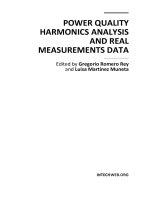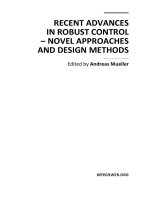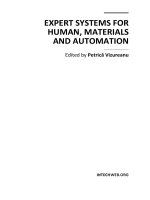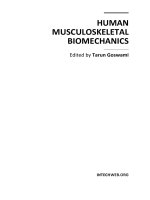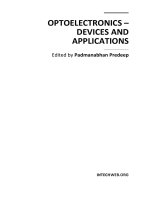Wiley SolidWorks 2009 Bible Part 1 pdf
Bạn đang xem bản rút gọn của tài liệu. Xem và tải ngay bản đầy đủ của tài liệu tại đây (1.89 MB, 80 trang )
SolidWorks
®
2009
Bible
Matt Lombard
SolidWorks
®
2009 Bible
Published by
Wiley Publishing, Inc.
10475 Crosspoint Boulevard
Indianapolis, IN 46256
www.wiley.com
Copyright © 2009 by Wiley Publishing, Inc., Indianapolis, Indiana
Published by Wiley Publishing, Inc., Indianapolis, Indiana
Published simultaneously in Canada
ISBN: 978-0-470-25825-5
Manufactured in the United States of America
10 9 8 7 6 5 4 3 2 1
No part of this publication may be reproduced, stored in a retrieval system or transmitted in any form or by any means,
electronic, mechanical, photocopying, recording, scanning or otherwise, except as permitted under Sections 107 or 108 of
the 1976 United States Copyright Act, without either the prior written permission of the Publisher, or authorization
through payment of the appropriate per-copy fee to the Copyright Clearance Center, 222 Rosewood Drive, Danvers, MA
01923, (978) 750-8400, fax (978) 646-8600. Requests to the Publisher for permission should be addressed to the
Permissions Department, John Wiley & Sons, Inc., 111 River Street, Hoboken, NJ 07030, (201) 748-6011, fax (201) 748-
6008, or online at
/>Limit of Liability/Disclaimer of Warranty: The publisher and the author make no representations or warranties with
respect to the accuracy or completeness of the contents of this work and specifically disclaim all warranties, including
without limitation warranties of fitness for a particular purpose. No warranty may be created or extended by sales or
promotional materials. The advice and strategies contained herein may not be suitable for every situation. This work is sold
with the understanding that the publisher is not engaged in rendering legal, accounting, or other professional services. If
professional assistance is required, the services of a competent professional person should be sought. Neither the publisher
nor the author shall be liable for damages arising herefrom. The fact that an organization or Website is referred to in this
work as a citation and/or a potential source of further information does not mean that the author or the publisher endorses
the information the organization or Website may provide or recommendations it may make. Further, readers should be
aware that Internet Websites listed in this work may have changed or disappeared between when this work was written
and when it is read.
For general information on our other products and services or to obtain technical support, please contact our Customer
Care Department within the U.S. at (877) 762-2974, outside the U.S. at (317) 572-3993 or fax (317) 572-4002.
Library of Congress Control Number: 2008942699
Trademarks: Wiley and related trade dress are registered trademarks of Wiley Publishing, Inc., in the United States and
other countries, and may not be used without written permission. SolidWorks is a registered trademark of SolidWorks
Corporation. All other trademarks are the property of their respective owners. Wiley Publishing, Inc., is not associated
with any product or vendor mentioned in this book.
Wiley also publishes its books in a variety of electronic formats. Some content that appears in print may not be available in
electronic books.
Acknowledgments .......................................xxxvii
Introduction .............................................xxxix
Part I: SolidWorks Basics 1
Chapter 1: Introducing SolidWorks..............................3
Starting SolidWorks for the First Time 4
SolidWorks License Agreement 4
Welcome to SolidWorks 4
Quick Tips 4
Online documentation 8
Tutorials 8
What’s New 8
Moving from AutoCAD 8
Online User’s Guide 9
Tip of the Day 9
Hardcopy documentation 9
Identifying SolidWorks Documents 9
Saving your setup 11
Templates 11
Using multiple document templates 12
Sharing templates 15
Understanding Feature-Based Modeling 16
Understanding History-Based Modeling 18
Sketching with Parametrics 21
Understanding Design Intent 25
Editing Design Intent 25
View, Sketch Relations 26
Display/Delete Relations 26
Suppressed sketch relations 26
Working with Associativity 27
Tutorial: Creating a Part Template 27
Summary 30
Contents
Chapter 2: Navigating the SolidWorks Interface ....................31
Identifying Elements of the SolidWorks Interface 33
Using the CommandManager and toolbars 33
CommandManager 33
Using toolbars 38
Tooltips 43
Managing toolbars 43
Workflow customization 46
Menus 48
Cursors 49
FeatureManager and PropertyManager windows 50
Using the FeatureManager 50
Using the PropertyManager 51
Task pane 52
Status bar 54
Tags 54
Quick Tips 55
2D Command Line Emulator 56
Making the Interface Work for You 57
Customizing colors 57
Default selection colors 57
Background options 59
Customization strategies 59
Hotkey approaches 60
Organizing hotkeys 60
Using the keyboard 61
Fewest number of icons 62
Device approaches 62
Macros 63
Saving custom interface settings 63
Working with multiple document windows 64
Window management 64
Changing windows 65
Tutorial: Getting to Know the Interface 67
Copy the existing settings 68
Set all interface items to their default settings 69
Customizing the CommandManager 69
Customizing menus 72
Change interface colors 73
Adding hotkeys 74
Combining macros with hotkeys 75
Summary 76
Contents
Chapter 3: Working with Sketches ..............................77
Opening a Sketch 78
Identifying Sketch Entities 78
The Sketch toolbar 79
The Dimensions/Relations toolbar 100
Inferencing in Sketch 104
Exploring Sketch Settings 106
Using Sketch Blocks 107
Tutorial: Learning to Use Sketch Relations 109
Tutorial: Using Blocks and Belts 112
Summary 115
Chapter 4: Creating Simple Parts, Assemblies, and Drawings ........ 117
Discovering Design Intent 117
Is the part symmetrical? 118
What are the primary or functional features? 118
In what ways is the part likely to change? 118
What is the manufacturing method? 119
Will there be secondary operations? 119
Will there be other versions? 120
Creating a Simple Part 120
Where to start? 120
Symmetry 121
Make it solid 122
Instant 3D 127
Making the first extrude feature 128
Relative size or direct dimensions? 130
Creating the offset 130
Sketch techniques 131
Hole Wizard 134
Cutting a slot 136
Fillets and chamfers 139
Tutorial: Creating a Simple Assembly 141
Tutorial: Making a Simple Drawing 147
Summary 153
Chapter 5: Using Visualization Techniques ...................... 155
Manipulating the View 155
Arrow keys 156
Middle mouse button 156
Using the View toolbars 156
Scrollbars and splitters 157
Using the Magnifying Glass 158
Clicking the Triad axes 159
Contents
Using the View Tools 159
Camera Views 162
View Orientation 165
The Standard Views toolbar 166
Annotation views 168
Understanding RealView 169
RealView basic components 169
Applying appearances 170
Appearance overrides 170
Other entity colors 171
The Display pane 172
Automatic colors 172
Using Display States 172
Using Edge Settings 173
Tutorial: Visualization Techniques 174
Summary 180
Part II: Building Intelligence into Your Parts 181
Chapter 6: Getting More from Your Sketches .................... 183
Editing Sketch Relations 183
Display/Delete Relations 184
SketchXpert 186
Copying and Moving Sketch Entities 187
Move entities 187
Rotate entities 187
Copy entities 188
Scale entities 188
Modify Sketch 189
Scale about 189
Translate 189
Rotate 189
Mirroring 190
Copy and paste 190
Simple drag 190
Derived sketch 191
Using Sketch Pictures 191
Three views 193
Perspective 193
Sharp edges 194
Auto Trace 194
Using Sketch Text 195
Contents
Using Colors and Line Styles with Sketches 196
Color Display mode 196
Line color 197
Edit sketch or curve color 197
Line thickness and line style 197
Using Other Sketch Tools 198
RapidSketch 198
Sensors 198
Meta data for sketches 199
Construction geometry 200
Tutorial: Editing and Copying 200
Tutorial: Controlling Pictures, Text, Colors, and Styles 204
Tutorial: Using Meta Data 207
Summary 208
Chapter 7: Selecting Features ................................. 209
Identifying When to Use Which Tool 209
Extrude 210
Solid Feature 210
Thin Feature 210
Sketch types 212
Instant 3D 215
Creating extrudes with Instant 3D 215
Editing geometry with Instant 3D 217
Revolve 218
End conditions 218
Contour selection 218
Loft 218
Entities that you can use in a loft 220
The similarities between lofts and splines 220
The need for surfaces 221
Loft end constraints 222
Isoparameter U-V lines 224
Guide curves 224
Centerline lofts 225
SelectionManager 226
Loft options 226
Sweep 228
Simple sweep 228
Sweep with guide curves 229
Pierce relation 230
Cut Sweep with a solid profile 232
Contents
Creating Curve Features 233
Helix 234
Tapered Helix 234
Variable Pitch Helix 234
Spiral 235
Projected curve 235
Sketch Onto Face 235
Sketch Onto Sketch 236
Curve Through XYZ Points 238
Curve Through Reference Points 238
Composite curve 238
Split lines 239
Equation Driven Curve 240
Filleting 240
Creating a constant radius fillet 242
Selecting entities to fillet 242
Tangent propagation 244
Dealing with a large number of fillets 245
Multiple Radius Fillet 247
Round Corners 248
Keep Edge/Keep Surface 249
Keep Feature 250
Creating variable radius fillets 250
Applying the values 251
Straight versus smooth transitions 252
Other reasons to use the variable radius fillet 252
Face fillet 253
Continuous curvature face fillets 255
Face fillets with Help point 256
Single hold line fillet 257
Double hold line fillet 258
Constant width fillet 260
Full round fillet 260
Setback fillet 261
Selecting a Specialty Feature 264
Dome and Shape 264
Wrap feature 267
Scribe 268
Emboss 268
Deboss 268
Flex 270
Deform 273
Point Deform 273
Curve to Curve Deform 275
Surface Push Deform 276
Indent 276
Contents
Tutorial: Bracket Casting 277
Tutorial: Creating a Wire-Formed Part 281
Summary 284
Chapter 8: Patterning and Mirroring ........................... 285
Patterning in a Sketch 285
Further sketch myth debunking 287
Patterning a sketch 288
Linear Sketch Pattern 288
Circular Sketch Pattern 288
Mirroring in a Sketch 290
Mirror Entities 290
Dynamic Mirror 290
Symmetry sketch relation 291
Mirroring in 3D sketches 291
Geometry Pattern 291
Patterning Bodies 293
Patterning Faces 293
Patterning Fillets 295
Understanding Pattern Types 295
Linear Pattern 295
Circular Pattern 297
Curve Driven Pattern 298
Sketch Driven Pattern 301
Table Driven Pattern 301
Fill Pattern 303
Cosmetic Patterns 304
Mirroring in 3D 306
Mirroring bodies 306
Mirroring features 306
Mirroring entire parts 307
Tutorial: Creating a Circular Pattern 307
Tutorial: Mirroring Features 309
Tutorial: Applying a Cosmetic Pattern 311
Summary 313
Chapter 9: Using Equations .................................. 315
Understanding Equations 315
Creating equations 316
Naming dimensions 316
Building the equation 317
Using comments 319
Using driven dimensions 320
Equation tricks 322
IIF 322 322
SWITCH 323
Contents
Using Link Values 324
Using Global Variables 325
Using Expressions 326
Tutorial: Using Equations 327
Summary 328
Chapter 10: Working with Part Configurations .................... 329
Controlling Items with Configurations 330
Finding configurations 330
Deleting configs 330
Sorting configs 331
Activating configurations 332
Creating configurations 334
Making a new config 334
Configuration properties and options 334
Advanced options 336
The Modify dialog box 336
Negative dimensions 337
Using the Modify Configurations box 337
Using Custom PropertyManagers 338
Derived configurations 338
File size considerations 339
Controlling dimensions 340
Controlling suppression 340
Controlling custom properties 342
Controlling colors 343
Controlling sketch relations 343
Controlling sketch planes 344
Controlling configurations of inserted parts 345
Library features 345
Unconfigurable items 346
Using Design Tables 347
What Can Be Driven by a Design Table? 347
Creating a simple design table 349
Design table settings 354
Linked design table 354
Edit control 355
Options 355
Editing the design table 356
Tutorial: Working with Configurations and Design Tables 357
Summary 361
Chapter 11: Editing and Evaluation ............................. 363
Using Rollback 363
Using the Rollback bar 364
Consumed features 365
Examining the parent-child relationship 365
Contents
Rolling back features with multiple parents 366
Viewing consumed features in their original order 367
Enhancement requests 369
Other Rollback techniques 369
Reordering Features 369
Reordering Folders 371
Using the Flyout FeatureManager 371
Summarizing Part Modeling Best Practice 373
Using Evaluation Techniques 377
Verification on rebuild 377
Check 378
Reflective techniques 379
Zebra Stripes 379
RealView 380
Lights and specularity 380
Curvature display 381
Deviation Analysis 381
Tangent Edges as Phantom 382
SimulationXpress 382
Material 383
Restraint 383
Load 384
Analyze 384
Results 384
Optimization 385
Tutorial: Making Use of Editing and Evaluation Techniques 386
Summary 393
Part III: Working with Assemblies 395
Chapter 12: Building Efficient Assemblies........................ 397
Identifying the Elements of an Assembly 397
Standard reference geometry items 398
Assembly equations 399
External references 400
Link values and global variables 400
Renaming 400
Recommendations 401
Assembly layout sketch 401
Virtual components 402
Assembly reference geometry 402
History-based and non-history-based portions of the assembly tree 403
Parts and subassemblies 403
Folders 404
Mates 404
Assembly features 404
Contents
Component patterns 404
In-context reference update holders 405
Smart Fasteners 405
Hole Series 405
Using SpeedPaks 406
Using Ghosts 408
Sharing Self-contained Data 408
Using SpeedPak with drawings 408
Using Subassemblies 408
Creating subassemblies from existing parts 409
Insert a new subassembly 410
Dissolving subassemblies 410
Organizing for performance 410
Solving mates 410
Flexible subassemblies 411
Legacy data 412
Organizing for the BOM 412
Grouping subassemblies by relative motion 412
Organizing groups of purchased components 413
Depicting an assembly process 414
Item numbering 414
Individual steps 414
Patterning considerations 415
Using Folders 415
Creating folders in the FeatureManager 415
Add To New Folder 415
Create New Folder 416
Adding items to existing folders 416
Reordering items in the tree 417
Working with Tree Display Options 417
Show feature names and descriptions 418
Show component and config names and descriptions 418
Using names other than the part filename in the assembly FeatureManager 418
Viewing features, mates, and dependencies 420
Finding Useful Assembly Tools 421
Using Sensors 421
Using the AssemblyXpert 422
Tutorial: Managing the FeatureManager 423
Summary 424
Chapter 13: Getting More from Mates.......................... 425
Applying Mates 426
Mating Through the Mate PropertyManager 426
Mate workflow 427
View and model positioning 427
Contents
Select Other 428
Multiple Mate mode 429
SmartMates 429
Alt+dragging a SmartMate 429
Drag between windows 431
Mate references 431
Mating with macros 431
Mating for Motion 432
Degree-of-Freedom analysis 432
Best bet for motion 433
Working with Advanced and Mechanical Mate Types 435
Symmetric mate 436
Cam mate 436
Width mate 438
Gear mate 439
Rack and Pinion mate 440
Limit mates 441
Screw mate 441
Path mate 442
Linear Coupler mate 443
Hinge mate 444
Belt/Chain 444
Editing and Troubleshooting 445
Editing existing mates 446
Troubleshooting 447
Distinguishing between the warnings and the errors 447
Examining Mate Options 449
Reviewing Mate Best Practices 449
Tutorial: Mating for Success 450
Summary 455
Chapter 14: Assembly Configurations and Display States ............ 457
Using Display States 457
Display States and configurations 458
Display States and drawings 461
Understanding Assembly Configurations 461
Configurations for performance 461
Suppressing components and features 461
Configuring SpeedPaks 462
Using part configurations for speed 462
Advanced Component Selection 464
Isolate 464
SolidWorks Utilities Simplify Assembly 465
Controlling display performance 465
Contents
Configurations for positions 467
Positioning with mates 468
Positioning with sketches 469
Configurations for product variations 470
Design tables for assembly configurations 471
Assembly configuration dos and don’ts 471
Creating Exploded Views 472
Tutorial: Working with Assembly Configurations 480
Summary 484
Chapter 15: Component Patterns .............................. 485
Using Local Component Patterns 486
Local pattern references 486
Pattern seed only 487
Instances to Skip 488
Using Feature-Driven Component Patterns 489
Understanding Other Pattern Options 490
Dissolve Pattern 491
Add to New Folder 491
Component pattern display options 491
Component patterns and configurations 492
Tutorial: Creating Component Patterns 492
Summary 494
Chapter 16: Modeling in Context .............................. 495
Understanding In-Context Modeling 495
Advantages of in-context modeling 496
Potential problems with in-context modeling 496
Dealing with the Practical Details of In-Context Modeling 496
The in-context process 497
Starting out in-context 497
Working in-context 498
In-context best practice suggestions 505
Multiple contexts 505
In-context with configurations 508
In-context with motion 510
In-context with multiple instances 510
In-context and file management 510
In-context and mates 511
Circular references 511
Skeletons and layouts 512
In-context and libraries 512
Removing relations 512
Should you use mating or in-context? 513
Communicating design intent 513
Contents
Other Types of External References 514
Inserted parts 514
Split parts 514
Mirror parts 515
Using the Layout feature 515
Using the Layout workflow 516
Virtual components 516
Tutorial: Working In-Context 518
Summary 524
Part IV: Creating and Using Libraries 525
Chapter 17: Using Hole Wizard and Toolbox..................... 527
Using the Hole Wizard 527
Anatomy of a Hole Wizard hole 529
Placement sketch 529
Hole sketch 529
2D versus 3D placement sketches 530
Advantages and limitations of the 2D sketch 530
Advantages and limitations of the 3D sketch 530
Making and using Favorites 534
Creating a Hole Wizard Favorite 534
Storing custom holes 535
Administering Hole Wizard Favorites 535
Favorites quirks 535
Using the Hole Series 536
Hole Series interface 536
Basic Hole Series steps 536
Understanding Toolbox 538
How Toolbox works 539
The database 539
The Configurator application 540
Toolbox organization 542
Configurations or parts? 543
Which is better? 544
Materials or custom part numbers in Toolbox 545
Toolbox in a multi-user environment 545
Sharing Toolbox 546
Sharing an existing Toolbox library 547
Toolbox administration 548
Read-only setting 548
Upgrading SolidWorks with Toolbox 549
Adding custom Toolbox parts 550
Adding folders to Toolbox 550
Contents
Merging Toolbox libraries 550
Toolbox and PDM 551
Toolbox settings 551
Using Toolbox 555
Turning Toolbox and the Toolbox Browser on 555
Populating holes 557
Smart Fasteners 559
Organizing Toolbox parts in an assembly 561
Recommendations 561
The simplest setup that works 562
A complete setup that works 562
Tutorial: Gaining Experience with the Hole Wizard and Toolbox 563
Summary 570
Chapter 18: Working with Library Features....................... 571
Using Library Features 571
Getting started with library features 572
The Library Feature interface 572
Task pane 572
Design Library 573
Other Design Library functions 577
Annotations 577
Location of the Design Library folder 577
Library parts 578
Sheet metal forming tools 578
Assemblies 579
Routing 579
Smart Components 579
Creating Library Features 579
Creating a library feature 579
A few limitations 580
Creating a new library feature 580
Saving the library feature 582
Display of the Library Feature icon 583
Creating a library feature from an existing part 585
Adding folders to the library 586
Locating and Internal dimensions 587
Understanding Dissection 588
Tutorial: Working with Library Features 588
Summary 595
Chapter 19: Using Smart Components .......................... 597
Understanding Smart Components 597
Using Smart Components 598
Getting started with a simple Smart Component 599
Auto-sizing Smart Components 601
Contents
Making Smart Components 603
Getting started with a simple Smart Component 603
Creating an auto-sizing Smart Component 606
File management with Smart Components 611
Editing Smart Components 612
Tutorial: Working with Smart Components 613
Summary 616
Part V: Creating Drawings 617
Chapter 20: Automating Drawings: The Basics .................... 619
The Difference Between Templates and Formats 619
Can templates be changed on existing documents? 620
Why have different templates or formats? 620
Custom drafting standards 621
Creating Drawing Formats 622
Customizing an existing format 622
Sample formats 622
Editing a format 622
Managing text 625
Custom properties 625
Custom property data entry 625
Property link display 628
Errors and link variables 629
Creating linked properties 629
Using the Title Block function 630
Creating a format from a blank screen 631
Creating a format from an imported DWG/DXF file 632
Saving the format 635
Second sheet formats 635
Adding new sheets 635
Reloading formats 636
Creating Drawing Templates 637
Using Predefined views in drawing templates 637
Aligning Predefined views 639
Populating a drawing with Predefined views 639
Predefined views and sheet scale 640
Predefined view limitations 640
Using styles and blocks in templates 640
Custom properties in templates 642
Saving a template 643
Creating Blocks 643
Summary 644
Contents
Chapter 21: Working with Drawing Views ....................... 645
Creating Common View Types 646
Using the View palette 646
Model 647
Open documents 647
Thumbnail Preview 648
Start Command When Creating New Drawing Option 648
Cosmetic Thread Display 648
Number of Views and Orientation 649
Auto-Start Projected View Option 649
Display Style 650
Scale 650
Dimension Type 650
Cosmetic Thread Display 650
Projected view 650
Standard 3 view 651
Detail view 651
Pre-drawn detail circle 651
Detail circle drawn in-line 653
Editing a Detail view 653
Section view 653
Default Section view 653
Partial Section view 654
Aligned Section view 656
Editing a Section view 657
Creating Other View Types 657
Crop view 657
Broken-out Section view 658
Drawing the closed loop 658
Selecting the depth 660
Editing the view 660
Break view 661
Auxiliary view 663
Alternate Position view 663
Predefined view 664
Empty view 664
Custom view 665
Relative view 665
3D Drawing View Mode 666
View orientation and alignment 666
Using Display Options in Views 667
Display States 667
Display modes 668
Component Line Font 668
Layers 669
Edge display options 669
Contents
View quality settings 670
Distinguishing Views from Sheets 671
Tutorial: Working with View Types, Settings, and Options 671
Summary 677
Chapter 22: Using Annotations and Symbols..................... 679
Using Notes 679
The workflow for placing notes 679
Fonts 680
Text boxes and wrapping 681
Notes and leaders 681
Adding a leader to a note 682
Multiple leaders 683
Jogged leaders 684
Styles 685
Linking notes to custom properties 686
Hyperlinking text 687
Notes and symbols 687
Using Blocks in Drawings 687
Inserting blocks 688
Existing Relations 689
Add Relations 689
Definition 689
Parameters 690
Leader 690
Text/Dimension Display 690
Layer 690
Creating blocks 690
Editing blocks 691
Add/Remove Entities 691
Rebuild 691
Explode 691
Using Symbols 692
Where can you use symbols? 692
Custom symbols 692
Using Center Marks and Centerlines 693
Tutorial: Using Annotations 694
Summary 696
Chapter 23: Dimensioning and Tolerancing ...................... 697
Putting Dimensions on Drawings 697
Insert Model Items 698
Using reference dimensions 699
Reference dimensions and the DimXpert 700
Using the DimXpert 701
Annotation views 703
Driven dimension color 704
Contents
Ordinate and baseline dimensions 705
Autodimensioning 706
Reference sketches 707
Dimension Options 707
Dimension Text 707
Primary Value Override 707
Display Options 707
Witness/Leader Display 710
Break Lines 710
Adding Tolerances 710
Precision 711
Geometric Tolerancing 712
Using Dimension Styles 712
Tutorial: Working with Dimensions and Tolerances 713
Summary 715
Chapter 24: Working with Tables and Drawings ................... 717
Driving the Bill of Materials 717
SolidWorks table-based BOM 718
Table-based BOM templates 719
Table Anchor 720
BOM Type 720
Configurations 721
Keep Missing Items 722
Zero Quantity Display 722
Item Numbers 722
BOM Contents 722
Controlling the appearance of the Table-based BOM 723
Dissolving, combining, numbering, and restructuring for indented BOMS 724
Adding rows or columns 725
Excel-based BOM 725
Using Design Tables 726
Using Hole Tables 728
Using Revision Tables 731
Using General Tables 733
Tutorials: Using Tables 733
Using BOMs 733
Using Hole Tables 737
Using Revision Tables 739
Summary 740
Chapter 25: Using Layers, Line Fonts, and Colors .................. 741
Controlling Layers 742
Layers in imported 2D data 742
Layers on the sheet format 743
Dimensions and notes on layers 744
Contents
Components on layers 744
Controlling Line Format 745
Using the Line Format settings 746
End Cap Style 746
Line Thickness settings 746
Line Style setting 747
Color Display mode 747
Hiding and Showing Edges 747
Tutorial: Using Drawing Display Tools 748
Summary 751
Part VI: Using Advanced Techniques 753
Chapter 26: Modeling Multi-bodies............................ 755
Using Powerful Tools Responsibly 755
Multi-body modeling is not assembly modeling 756
Appropriate multi-body uses 757
Understanding Multi-body Techniques 758
Complex shapes across bodies 758
Tool bodies and Boolean operations 760
Indent feature 761
Move/Copy Bodies and Combine features 762
Local operations 764
Flex feature 764
Shell feature 765
Patterning 766
Simplifying very complex parts 768
Bridge between solids 770
Undetermined manufacturing methods 771
Creating Multi-bodies 772
Disjoint sketches 772
Merge Result option 772
Feature Scope 773
Rib feature 774
Delete Body feature 774
Cut feature 775
Split feature 775
Splitting with a sketch 776
Splitting with a plane 776
Splitting with a surface body 777
Insert Part feature 778
Secondary operations 779
Starting point 779
Managing Bodies 779
Contents
Body folders 780
Hide or show bodies 782
Deleting bodies 783
Renaming bodies 783
Tutorials: Working with Multi-bodies 783
Merging and local operations 783
Splitting and patterning bodies 785
Summary 788
Chapter 27: Working with Surfaces ............................ 789
Why Do You Need Surfaces? 789
Understanding Surfacing Terminology 790
Knit 790
Trim 791
Untrim 791
Hybrid modeling 791
NURBS 792
Developable surface 793
Ruled surface 793
Gaussian curvature 793
What Surface Tools Are Available? 793
Extruded Surface 794
Revolved Surface 795
Swept Surface 795
Lofted Surface 795
Boundary Surface 795
Offset Surface 796
Radiate Surface 797
Knit Surface 799
Planar Surface 799
Extend Surface 800
Trim Surface 801
Fill Surface 801
MidSurface 803
Replace Face 804
Untrim Surface 804
Parting Surface 805
Ruled Surface 806
Using Surfacing Techniques 807
Up to Surface/Up to Body 807
Cut With Surface 808
Replace Face 809
Fill Surface in action 810
Memory surface 811
Tutorial: Working with Surfaces 813
Contents
Using Cut With Surface 813
Using Offset Surface 814
Using Fill Surface blend 816
Summary 820
Chapter 28: Master Model Techniques .......................... 821
Using Pull Functions 823
Insert Part 823
Insert Into New Part 826
Using Push Functions 827
Split feature 827
Split 828
Auto-assign Names 828
Create Assembly 829
Save Bodies 829
Tutorial: Working with Master Model Techniques 830
Insert Part 830
Insert Into New Part 831
Split 832
Save Bodies 833
Summary 834
Part VII: Working with Specialized Functionality 835
Chapter 29: Using the Base Flange Method for Sheet Metal Parts ..... 837
Understanding the Big Picture 837
Using the Base Flange Features 838
Base Flange /Tab feature 839
Sheet Metal feature 840
Gauge Table 841
Bend Radius 842
Thickness 842
Bend Allowance 843
Auto Relief 845
Flat Pattern feature 846
Edge Flange feature 848
Edit Flange Profile 848
Use default radius 850
Gap distance 850
Angle 850
Flange Length 850
Flange Position 851
Curved edges 851
Miter Flange feature 853
Contents
Hem feature 854
Jog feature 855
Fixed Face 856
Jog Offset 856
Fix projected length 856
Jog Position 856
Jog Angle 857
Sketched Bend feature 857
Closed Corner feature 857
Faces to Extend 858
Gap 859
Overlap/Underlap ratio 859
Open bend region 859
Corner Trim and Break Corner features 859
Forming Tool feature 861
Creating forming tools 861
Forming Tool Library 862
Placing a forming tool 863
Special techniques with forming tools 863
Lofted Bends feature 866
Unfold and Fold features 867
Flatten command 868
Tutorial: Using the Base Flange Sheet Metal Method 868
Summary 873
Chapter 30: Using the Insert Bends Method for Sheet Metal Parts ..... 875
Architecture of Insert Bends 876
Making Sheet Metal from a Generic Model 877
Normal Cut 877
Rip feature 878
Sheet Metal feature 879
Flatten Bends feature 879
Process Bends feature 880
No Bends 880
Flat Pattern 881
Convert to Sheet Metal 882
Working with Imported Geometry 883
Making Rolled Conical Parts 883
Mixing Methods 885
Tutorial: Working with the Insert Bends Method for Sheet Metal Parts 885
Summary 888
Chapter 31: Using Weldments................................ 889
Sketching in 3D 889
Navigating in space 890
Sketch relations in 3D sketches 891
Planes in space 892
Contents
Planar path segments 894
Dimensions 894
Using the Weldment Tools 894
Weldment 894
Structural Member 895
Groups 896
Locating and orienting the profile 897
Disjoint sketch segments 898
Custom profiles 898
Corner treatments 900
Arc segments 901
Patterning and symmetry 902
Configurations 902
Trim/Extend 902
End Cap 904
Gusset 904
Fillet Bead 905
Using Non-Structural Components 906
Using Sub-Weldments 907
Using Cut Lists 907
Custom properties 908
Make Weld Bead 909
Creating Weldment Drawings 909
Tutorial: Working with Weldments 911
Summary 918
Chapter 32: Using Plastic Features and Mold Tools ................ 919
Using Plastic Features 920
Using the Mounting Boss 920
Using the Snap Hook and Snap Hook Groove 923
Using Lip/Groove 925
Using the Rib feature 927
Using Draft in the Rib feature 929
Ribs and multi-bodies 929
Using Intersection Curves as reference 930
Terminating ribs 930
Using thin features 932
Using Draft 933
Neutral Plane draft 933
Parting Line draft 934
Step draft 934
Some draft limitations 935
What to do when draft fails 936
Draft Xpert 936
Using Plastic Evaluation Tools 937