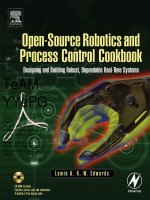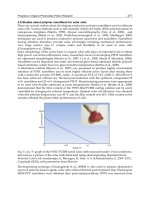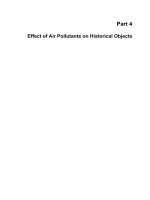Open-Source Robotics And Proces Control Cookbook Edwards L 242P Newnes Elsevier 2005 Part 9 pot
Bạn đang xem bản rút gọn của tài liệu. Xem và tải ngay bản đầy đủ của tài liệu tại đây (142.64 KB, 20 trang )
148
Chapter 4
You use the PPRSTATUS ioctl simply by passing a pointer to a 1-byte buffer to
store the port’s current status:
unsigned char c;
ioctl(handle, PPRSTATUS, &c);
Reading and writing the data lines is achieved using the same syntax as for
PPRSTATUS, but the two ioctls are PPRDATA and PPWDATA, respectively. Note
that before reading or writing the data bus, you must ensure that it has been set into
the correct mode (input or output) using the PPDATADIR ioctl. For example, take
this code, which reads a byte from the data bus, then writes a different byte:
int i;
char c1, c2;
// An arbitrary byte to be written to the port
c2 = 0xf5;
// Set port to input mode
c1 = 0xff;
ioctl(handle, PPWDATA, &c1);
i = -1;
ioctl(handle, PPDATADIR, &i);
// Read byte from port
ioctl(handle, PPRDATA, &c1);
// Write new data to port and set it to output mode
ioctl(handle, PPWDATA, &c2);
i = 0;
ioctl(handle, PPDATADIR, &i);
Note how we write 0xFF to the output latch before we read the port. The reason
for this is that when the port is in readback mode, the output latches are open-collec-
tor. Writing 0xFF to the data latch effectively tristates the outputs so they don’t try
to pull down signals from the outside world. Also note that you can’t really mix and
match—either the entire port is an input, or the entire port is an output. You can’t
specify the data direction at a finer resolution, although there are terrifying hardware
tricks to work around this limitation.
149
The Linux-Based Controller (A Soft Task)
4.7 Implementing Graphical Control Interfaces
4.7.1 Introduction
In this section, I’m going to give you a very short overview of the options available to
you when implementing graphical control/overmonitoring interfaces on Linux sys-
tems. In particular, I’m going to concentrate on interfaces that lend themselves well
to embedded-friendly feature paring. This text is obviously not intended to be an in-
depth how-to guide for any of the specific graphics systems I mention. It’s intended
to show you the advantages and disadvantages of a number of different possible GUI
choices, and provide you with some pointers to further research into the options you
like the best.
The issue of implementing graphics functionality on your system really breaks
down into two subproblems: how you get the system into a correctly initialized
graphics mode, and what you have to do in order to get graphical elements onto the
screen once the graphics mode is set.
The first thing I’d like to impress on you is the horrible but virtually irresistable
temptation to re-invent wheels. Many projects that need or want a graphical inter-
face start out with extremely modest needs; for example, some simple bitmapped
graphics and a single text font. For such a tiny amount of code, it seems that the
most efficient approach is to write your own graphics routines entirely from scratch
rather than invest a lot of time climbing the learning curve for an off-the-shelf li-
brary. There are two hidden flaws in this piece of logic: first, the golden rule is that all
projects mushroom beyond their initial idea (meaning that one day you’ll inevitably
find yourself slaving to implement and debug a hand-rolled version of some tricky
function that you could have just called out of a pre-existing library), and second,
you’ll probably have to repeat a lot of this pedestrian work every time you start a
new project. Both these issues are more or less avoided, and your life is made much
simpler, if you pick a reasonably portable graphics library and use it across multiple
projects.
Essentially, there are only a handful of good reasons to roll your own (and even
these reasons are probably arguable):
150
Chapter 4
■ You are doing something truly unique and fundamentally incompatible with
the design paradigm of any extant graphical library. I have only once been
involved in such a project
26
: designing a GUI based around hexagons instead
of rectangles. All screen surfaces, windows, gadgets, etc. were expressed in
terms of six side-lengths instead of the normal width and height parameters in
a rectangular coordinate system.
■ Your target hardware has some special acceleration features or other hard-
ware magic for which you would need to write drivers anyway. Perhaps you
can gain better performance by designing your GUI’s structure around the
capabilities of the accelerator hardware, rather than writing a driver for an
existing GUI.
■ You have unusually strict performance requirements—real-time issues, mem-
ory consumption, and so on. An example of the type of system that satisfies
this condition (as well as the previous condition, usually) is a low-end digital
camera. These devices are often based on 8051-cored ASSP with specialized
JPEG compression hardware on-chip.
■ You need to maintain rigorous control over the portability and platform-in-
dependence of the code. For instance, you might need to support two or three
different hardware platforms (and no others), and you might want to make
design optimizations specific to those particular platforms.
■ You need to be able to test, certify and guarantee every line of code that is
going into the final system, for security or reliability purposes (or some simi-
larly critical reason). Writing a proprietary GUI can save you an enormous
amount of work on the back end of the project if you have a requirement like
this. Imagine how many man-hours would be required to perform a complete
sourcecode audit on, say, XFree86!
26
It was a very silly project, too—the client wanted a user interface in Klingon. Avid watchers of Star
Trek® will note that most of the Klingon computer displays use hexagonal grids and controls. Don’t
expect projects like this to come along every day.
151
The Linux-Based Controller (A Soft Task)
Having done my best to steer you towards the straight and narrow, let’s consider
some of the choices open to you. For each option, I’ll provide some minimal sample
code so you can get a simple application of your own up and running. Where appro-
priate, I’ll also point you to some further reading on the topic.
4.7.2 The Framebuffer Graphics Console (fbdev)
The framebuffer graphics console is often used in embedded systems, particularly
systems that are based around non-x86 microcontrollers with built-in display control-
ler hardware. If your particular hardware combination is supported by the kernel, it
provides a simple way to get the system into a graphics mode and to query the address
of video RAM. You can then either use your own proprietary GUI code, or port one
of the many graphics libraries (such as Qt-embedded) to implement the actual inter-
face portion of the code. If you are using x86 Linux to prototype something that will
eventually be squeezed into an ARM, MIPS or similar SOC (system-on-chip) device,
the framebuffer driver is almost certainly your line of least resistance.
Geode’s graphics hardware (CS5530) isn’t explicitly supported by a Linux frame-
buffer driver, but there is a generic driver that uses VESA BIOS Extension (VBE)
calls to set video modes, which you can use to prod the system into a graphics mode
at boot time. The sample kernel configuration I included on the CD-ROM includes
the VESA graphical framebuffer driver. If you reboot your SBC, hit any key at the
GRUB prompt, and edit the kernel boot line to include the command “vga=0x311,”
your system will start up in a 640 × 480, 16 bpp graphics mode. (For more informa-
tion on VGA mode numbers, refer to Documentation/fb/vesafb.txt in your Linux
kernel source directory).
Here’s a basic outline of how to use framebuffer mode: First, make sure that the
system is in a graphics mode by editing your kernel command line as I just described,
and rebooting the system if necessary. Next, open a handle to the framebuffer device
of interest (probably /dev/fb0). Use the FBIOGET_FSCREENINFO and FBIOGET_
VSCREENINFO to obtain fixed and variable (mode-specific) screen information,
respectively. This information is necessary to calculate the row stride (bytes per scan-
line), determine the size of the framebuffer memory to be mapped into your process’s
address space, and otherwise locate bytes onscreen.
152
Chapter 4
Note that if you’re reading this section, you’ll most likely have selected a specific
resolution and bit depth for your application in advance, and your code will be tar-
geted specifically to that bit depth. Your screen layouts will probably also be tailored
specifically for a certain screen resolution. For this reason, in embedded applications
you’ll most likely simply be validating the system settings against your hardcoded
constraints, rather than inspecting the system and dynamically adapting your code to
match the hardware’s capabilities.
Here is some illustrative code for you (this program is included in the fbtest direc
-
tory of the sample programs archive):
/*
main.c
Demonstration applet for framebuffer
From “A Cookbook for Open-Source Robotics and Process Control”
Lewin A.R.W. Edwards ()
*/
#include <stdio.h>
#include <fcntl.h>
#include <string.h>
#include <sys/ioctl.h>
#include <sys/mman.h>
#include <linux/fb.h>
#define FB_DEVICE “/dev/fb0”
int main (int _argc, char *_argv[])
{
int handle,i,j,screensize;
unsigned char *framebuffer,*backup;
struct fb_fix_screeninfo fi;
struct fb_var_screeninfo vi;
// Open framebuffer device
handle = open(FB_DEVICE, O_RDWR);
if (handle == -1) {
printf(“Error opening “ FB_DEVICE “.\n”);
return -1;
}
153
The Linux-Based Controller (A Soft Task)
// Get fixed screen information and show an informative message
ioctl(handle, FBIOGET_FSCREENINFO, &fi);
printf(“Device is ‘%s’.\n”, fi.id);
printf(“Buffer: 0x%-08.8X bytes at physical address 0x%-08.8X.\
nMMIO at 0x%-08.8X, accel flags %-08.8X.\n”, fi.smem_len, fi.smem_start,
fi.mmio_len, fi.accel);
printf(“%d bytes per physical scanline.\n”, fi.line_length);
// Get variable screen information and show an informative message
ioctl(handle, FBIOGET_VSCREENINFO, &vi);
printf(“Currently viewing (%d,%d) window of (%d,%d) display
at %dbpp.\n”, vi.xres,vi.yres, vi.xres_virtual, vi.yres_virtual,
vi.bits_per_pixel);
screensize = vi.xres_virtual * vi.yres_virtual * (vi.bits_per_pixel
/ 8);
framebuffer = mmap(0, screensize, PROT_READ | PROT_WRITE, MAP_
SHARED, handle, 0);
if (!framebuffer) {
printf(“Error mapping framebuffer into process.\n”);
return -1;
}
// Allocate memory for backup screen and copy it
backup = malloc(screensize);
if (!backup) {
printf(“Cannot allocate memory for framebuffer backup.\n”);
return -1;
}
memcpy(backup, framebuffer, screensize);
// Wait for a few seconds, then show some coruscating colors
sleep(3);
for (i=0;i<256;i++) {
for (j=0;j<640*480*2;j++)
framebuffer[j]=i;
}
// Restore original screen contents
memcpy(framebuffer, backup, screensize);
return 0;
}
154
Chapter 4
The main disadvantages to using the framebuffer are:
1. You generally have little or no access to hardware acceleration features. There
are a handful of platform-specific framebuffer drivers in current kernels, and
these support a small core of acceleration functionality, but the generic VESA
driver is unaccelerated. Working with the framebuffer is a bit like asking for
a salad, and being handed a shovel and a packet of seeds; it’s possible to do
almost anything, but it can be time-consuming.
2. It’s often not possible to change to any different video mode at runtime—you
boot up in a certain mode, and you’re stuck there. Although there are APIs
in the framebuffer code to change video modes, this part of the code is quite
unstable (again, particularly the VESA-based code).
3. In the case of the VBE-based framebuffer device, there may be BIOS issues
that make the graphics modes quirky. Unfortunately, this fact is true for all
versions of Geode BIOSes that I have tested.
The framebuffer device does, however, have the advantage of being very simple
to work with. Another useful characteristic of the framebuffer code you’ll be writing
is that it’s highly portable to other systems—including OS-less systems—as long as
they have the same pixel format. Because there are almost no required APIs except
the startup job of ascertaining the graphics mode and start location of video memory,
using fbdev doesn’t tie you down by forcing you to make an investment in any partic
-
ular software architecture. When Linux is ported to new platforms (microcontroller
evaluation boards, PDAs, video game consoles, set-top boxes and so forth), invariably
the first graphics subsystem ported is the framebuffer console, so if you work with the
framebuffer you’ll always be able to explore the leading edge of new hardware ports.
4.7.3 SVGAlib
SVGAlib is a couple of steps more advanced than the dumb framebuffer. It includes
APIs for a few useful functions, and on some platforms can take advantage of hard-
ware acceleration features. It was originally designed for games and emulators, which
means that it supports handy animation-friendly features such as double-buffering.
(In fact, SVGAlib is an evolutionary phenomenon based on an older, less general-
purpose library called vgalib).
155
The Linux-Based Controller (A Soft Task)
The current release version of svgalib (1.4.3) is very slightly syntactically incom-
patible with current versions of gcc, so it isn’t possible to compile and install this
version directly on modern Linux distributions such as Fedora Core 1. To save you
some head-scratching time, I have patched the affected file, src/vga.c, and rearchived
the tarball, which you will find as linux/svgalib-1.4.3-patched.tar.gz on the
CD-ROM with this book. To build and install, simply unpack the tarball,
cd svgal-
ib-1.4.3, and make install ; make demoprogs. After compiling and installation are
complete, add the line
/usr/local/lib to /etc/ld.so.conf (if it isn’t there already),
and run ldconfig(8) so that SVGAlib programs can find the shared libraries. You’ll
also want to edit the configuration file /etc/vga/libvga.config to reflect your hardware
configuration (at least the video card selection, and possibly also the mouse type).
If you’re configuring for the Geode SBC family we’ve been discussing, at minimum
you’ll need to add the line
chipset VESA to use the generic VESA BIOS code.
With the library installed and configured, we can start writing some actual code.
We’re going to write an application that incorporates some of the machine vision
code in Section 4.9.1 to capture images from an attached video camera and display
them onscreen, with an overlay showing the outlines of sharply-defined objects in
the image. The easiest way to show you how to do this is to present the main() meat
of the program and go through it line by line, so here it is (this is a listing of the
main.c file):
/*
Example svgalib + V4L application - Displays camera input onscreen
2004-04-03 larwe created
*/
#include <sys/types.h>
#include <sys/stat.h>
#include <stdio.h>
#include <stdlib.h>
#include <fcntl.h>
#include <unistd.h>
#include <sys/ioctl.h>
#include <linux/videodev.h>
#include <vga.h>
#include <vgagl.h>
156
Chapter 4
#include “v4lcap.h”
// Key code definitions
#define KEY_ESCAPE 27 // Esc
// Miscellaneous default settings
#define VIDEO_MODE G640x480x64K
#define DEFAULT_NOISEFLOOR 8
// Internal variables
GraphicsContext *phys_screen, *virt_screen;
BMINFO edge_image;
unsigned char noisefloor = DEFAULT_NOISEFLOOR;
/*
Demonstration main function
*/
int main(int _argc, char *_argv[])
{
int fQuit = 0, c, blit_x, blit_y;
int k;
// Initalize capture device
if (V4LC_Init(320,240)) {
printf(“Error initializing video capture device.\n”);
return -1;
}
// Create a second bitmap structure to hold the derived edge data
memcpy(&edge_image, &V4L_bitmap, sizeof(edge_image));
edge_image.bitmapdata = malloc(edge_image.allocsize);
if (edge_image.bitmapdata == NULL) {
printf(“Could not allocate memory for edge image.\n”);
return -1;
}
// Initialize SVGA graphics, physical and offscreen contexts
vga_init();
vga_setmode(VIDEO_MODE);
gl_setcontextvga(VIDEO_MODE);
phys_screen = gl_allocatecontext();
gl_getcontext(phys_screen);
157
The Linux-Based Controller (A Soft Task)
gl_setcontextvgavirtual(VIDEO_MODE);
virt_screen = gl_allocatecontext();
gl_getcontext(virt_screen);
// Select offscreen drawing environment as target for SVGAlib ops
gl_setcontext(virt_screen);
// Select default 8x8 text font
gl_setfont(8, 8, gl_font8x8);
gl_setwritemode(WRITEMODE_OVERWRITE | FONT_COMPRESSED);
// Calculate desired blit size and draw a border around the target area
blit_x = V4L_bitmap.width;
blit_y = V4L_bitmap.height;
if (blit_x > 352)
blit_x = 352;
if (blit_y > 288)
blit_y = 288;
gl_line(0, 0, blit_x + 1, 0, 0xffff);
gl_line(blit_x + 1, 0, blit_x + 1, blit_y + 1, 0xffff);
gl_line(0, blit_y + 1, blit_x + 1, blit_y + 1, 0xffff);
gl_line(0, 0, 0, blit_y + 1, 0xffff);
while (!fQuit) {
int i,j;
unsigned short pixel, *dest;
unsigned char *src;
unsigned short r, g, b;
char tmps[80];
// Acquire one frame from the capture device
V4LC_Acquire();
// Copy frame data to temp processing area and run edge detection
memcpy(edge_image.bitmapdata, V4L_bitmap.bitmapdata,
edge_image.allocsize);
for (i=0; i<blit_y; i++) {
DER_ScanlineToGrayscale(edge_image.bitmapdata +
(i * edge_image.width * 3), edge_image.width);
DER_DeriveScanline(edge_image.bitmapdata +
(i * edge_image.width * 3), edge_image.width);
}
158
Chapter 4
// Run overlay pass over captured image
for (i=0; i<blit_y; i++) {
unsigned char *ovldest = V4L_bitmap.bitmapdata +
(i * V4L_bitmap.width * 3) + 1;
src = edge_image.bitmapdata + (i * edge_image.width * 3)
+ 1;
for (j=0; j< blit_x ; j++) {
if (*src > noisefloor)
*ovldest = 255;
src += 3;
ovldest += 3;
}
}
// Copy image to the frame buffer (converting to 5:6:5 RGB)
for (i=0; i<blit_y; i++) {
src = V4L_bitmap.bitmapdata + (i * V4L_bitmap.width * 3);
dest = (unsigned short *) ((((unsigned char *) VBUF) +
(i + 1) * BYTEWIDTH) + 2);
for (j=0; j<blit_x; j++) {
r = *(src++) & 0xf8;
g = *(src++) & 0xfc;
b = *(src++) & 0xf8;
pixel = (r << 8) | (g << 3) | (b >> 3);
*(dest++) = pixel;
}
}
// Display current processor settings
gl_setfontcolors(0x0000, 0x07e0);
sprintf(tmps,”CapSize : (%d,%d) “, blit_x, blit_y);
gl_write(blit_x + 4, 0, tmps);
sprintf(tmps,”NoiseFloor: %d “, noisefloor);
gl_write(blit_x + 4, 8, tmps);
gl_setfontcolors(0x0000, 0xffe0);
gl_write(0, blit_y + 4,
“Esc - Exit W / X - Increment/decrement noise floor”);
// Copy current [offscreen] context to visible framebuffer
gl_copyscreen(phys_screen);
159
The Linux-Based Controller (A Soft Task)
// Check if there is a keystroke - if so, act on it
k = vga_getkey();
switch(k) {
case ‘w’:
case ‘W’:
noisefloor++;
if (noisefloor == 0)
noisefloor = 255;
break;
case ‘x’:
case ‘X’:
noisefloor—;
if (noisefloor == 255)
noisefloor = 0;
break;
case KEY_ESCAPE:
fQuit = -1;
break;
default:;
}
}
// Clean up display environment
gl_clearscreen(0);
vga_setmode(TEXT);
}
The first few lines are housekeeping setup for the video capture functions and
a few data structures that are required by the image-processing routines. The first
svgalib-specific call is vga_init(). This function should be called very early in your
program (certainly before using any other svgalib functions); it installs handlers to
catch various signals so that if your program dies, svgalib gets a chance to restore the
video environment.
Next, we set an extended video mode with vga_setmode(). The mode constants
are defined in vga.h with easy-to-understand mnemonic names. (Note that the “x”
character in the mode names is always lowercase; I invariably mistype this when
writing svgalib code). Changing video modes is probably the most stressful thing
160
Chapter 4
svgalib will do to your system. The potential dangers vary according to the type of
chipset support you’re using, and what your definition of a fatal problem might be.
In a worst-case scenario, mode changes can lock up the system so hard that a power-
cycle or hard reset (or a watchdog bite, if your system is equipped with suitable WDT
hardware) is the only way to resurrect it. This scenario is, unfortunately, most likely
to occur when you’re using VESA BIOS support—VESA BIOS extensions and
ACPI tables seem to be the most bug-prone and haphazardly tested pieces of code
in a modern PC. Note that if you happen to be running your svgalib program within
XFree86, svgalib will automatically allocate a new console and switch to it—the
XFree86 video state will be preserved and in theory it should be possible to return to
X after your program terminates. In practice, this facility is horribly broken on a lot
of platforms, including Geode
27
. The soundest advice I can offer you here is that if
you’re using svgalib, you should set a single video mode and never change it—and if
you’re using XFree86, don’t mix in svgalib applications.
Having presumably been successful in pulling the system into our chosen video
mode (640 × 480, 5:6:5 16 bpp direct color), we now use gl_vgacontextvga() to set
the current graphics context to reflect the physical screen’s parameters, allocate a
new context variable with gl_allocatecontext() to store these parameters, and copy
the current graphics context into this newly allocated variable with gl_getcontext().
Similarly, we allocate an offscreen drawing surface with the same characteristics as
the physical screen, and we point the SVGAlib functions to work on this offscreen
buffer with gl_setcontext(). The next few lines draw the screen layout and onscreen
help. Remember that these items are all being drawn into the offscreen buffer; they’re
invisible for the moment.
We now begin the main program loop, which loops continuously until the quit
flag is set by a keystroke. The V4L_Acquire() function grabs a single frame from the
webcam (refer to the sourcecode on disk for the gory details of this process). We then
process it a little bit according to the current settings, superimpose the edge overlay,
and copy it into the offscreen buffer. After the complete frame is assembled, we use
gl_copyscreen() to blit the entire offscreen buffer onto the active display area. Fi-
27
Like most comments about Geode compatibility, this issue depends on your BIOS version.
161
The Linux-Based Controller (A Soft Task)
nally, we use the vga_getkey() function to get a keystroke, if any, out of the keyboard
buffer, and if the user has pressed a key we process it appropriately.
All of this gymnastic activity sounds like a lot of manipulation, but even the
Geode manages to achieve a fairly respectable framerate (about 15 fps).
If you remember the dark ages of programming graphics in DOS using the graphi-
cal console libraries provided by Watcom (now Sybase), Borland and Microsoft, you
won’t have much trouble working with svgalib.
4.7.4 X
With its minimalist name but a far-from-minimalist architecture, X is the non plus
ultra of graphical interfaces. Anything you want to do can be done in X—the ques-
tion is merely if you’ll still want to do it once you find out how much work it’s going
to be. The old tagline says “Programming graphics in X is like computing sqrt(pi) in
Roman numerals,” and with good reason. If you intend to use X as your environment,
you will probably be using a wrapper library to make your life easier, but it’s still not a
trivial matter to develop an X application. If I can extend the analogy I made in my
discussion of the framebuffer (making a salad from seeds), developing X applications
is often like asking for a salad and being given a printout of the lettuce and carrot
genomes; technically, all the information you need is there, but sometimes it seems as
if alien technologies are required to synthesize the desired product from the available
ingredients.
X itself is also terribly resource-intensive and the architecture has inherent per-
formance bottlenecks. There are various extension features, with differing degrees of
portability, to alleviate these bottlenecks, but they aren’t universally available and
add yet more complexity to your program. My recommendation is to eschew X in
embedded systems unless you need to be able to run extant third-party programs that
require it, or you already have an X-based desktop application that you are pruning
down for embedded use. X was designed to solve a variety of technical problems that
simply don’t exist in the majority of embedded systems; primarily, it was designed to
provide a GUI layer over a communications session with applications running on a
remote machine. This introduces all kinds of irritating assumptions and schizophren-
ic bottlenecks due to the fact that the GUI and the programs running inside it are
162
Chapter 4
conceptually on opposite ends of a network connection. Shared memory techniques
are only a workaround, not a solution—they don’t address the conceptual limitation
that certain resources and data structures are “server side” and certain structures are
“client side.”
Unfortunately, the best way of escaping the program complexity issues (besides
using some other GUI) is to use a highly abstracted programming environment like
Java. Of course, that approach introduces its own frustrations. I wouldn’t advise at-
tempting to write any complex Java programs for use on Geode; although they do
run at a semi-reasonable speed with JIT compilation, there can be literally minutes of
startup delay for even relatively simple programs.
If you do want to use X on the Geode platform, you should be aware that there
are some hoops to jump through. I’ve assembled here some special notes that may
help you to get it working properly for your situation. There are three major routes
you can take towards bringing up the X server:
Method 1 – Use the framebuffer console and the XF86_FBDev server. This
method might not work on all Geode-based systems because it relies on the presence
of a VESA BIOS extension. It works on the PCM-5820 (but note the following im-
portant drawbacks). For testing purposes, you can simply type “video=vesa vga=xxx”
at the LILO boot: prompt, or make whatever changes are appropriate to your boot-
loader if you’re not using LILO. This will allow you to check various video modes
(xxx = video mode; look in Documentation/vb/vesafb.txt inside your Linux kernel
source directory for more information on this). Once you’ve established which mode
works best for you, adding these lines to the appropriate paragraph in lilo.conf, or
modifying your bootloader’s will make your choice permanent:
vga=xxx
append=”video=vesa”
Note that this feature requires kernel framebuffer console support. Assuming you
have everything working for the framebuffer console, simply install the XF86_FBDev
server and link it to /usr/X11R6/bin/X and you’ll be set. Following is an example
XF86Config file for framebuffer operation. Using this file, X will start up in the reso-
lution you selected at boot time.
163
The Linux-Based Controller (A Soft Task)
Section “Files”
RgbPath “/usr/X11R6/lib/X11/rgb”
FontPath “unix/:7100”
EndSection
Section “ServerFlags”
EndSection
Section “Keyboard”
Protocol “Standard”
AutoRepeat 500 5
LeftAlt Meta
RightAlt Meta
ScrollLock Compose
RightCtl Control
XkbKeycodes “xfree86”
XkbTypes “default”
XkbCompat “default”
XkbSymbols “us(pc101)”
XkbGeometry “pc”
XkbRules “xfree86”
XkbModel “pc101”
XkbLayout “us”
EndSection
Section “Pointer”
Protocol “PS/2”
Device “/dev/mouse”
Emulate3Buttons
Emulate3Timeout 50
EndSection
Section “Monitor”
Identifier “Panel”
VendorName “Unknown”
ModelName “Unknown”
HorizSync 31-90
VertRefresh 40-160
# Modelines aren’t actually used
Modeline “640x480” 31.5 640 656 720 864 480 488 491 521
EndSection
Section “Device”
Identifier “Geode”
VendorName “Unknown”
164
Chapter 4
BoardName “Unknown”
VideoRam 4096
EndSection
Section “Screen”
Driver “FBDev”
Device “Geode”
Monitor “Panel”
Subsection “Display”
Depth 16
Modes “default”
ViewPort 0 0
EndSubsection
EndSection
There are two major disadvantages to this setup (and some minor ones). The
two big problems are (a) it’s slow, because you have no access to any accelerated
hardware features, and (b) you can’t switch resolutions on the fly. In the multimedia
application I mentioned in the introduction to this book, we wanted to run at 1024
× 768, 16 bpp for still images, but use lower resolutions for full-screen motion video
(MPEG-1 playback) since the source material is low resolution anyway, and stretch-
ing it out to fill a large screen is a complete waste of CPU bandwidth.
Important note: If you are using the VESA framebuffer console, it is not advis-
able to use non-FBDev X servers, nor graphics libraries like SVGAlib. The system
will often go into an undefined video mode as soon as you attempt to switch modes
away from the boot-time default.
If those disadvantages put you off Method 1, consider Method 2 – Use the XF86_
SVGA server from XFree86 version 3.x. The best match I have found so far is the
XF86_SVGA server, version 3.3.6a. If you install Red Hat 7.2 and select Geode, this
server will be installed but it will NOT be enabled! The Red Hat 7.2 install process
by default links /etc/X11R6/bin/X to /etc/X11R6/bin/XFree86, which is the XFree86
4.1.0 “mega-wrapper”; it attempts to install the Cyrix MediaGX driver, which does
not work with Geode. Newer Linux distributions don’t usually include 3.x servers at
all.
Note that the 3.3.6a server I mention here is NOT the same version Advantech
supplies on their driver CD-ROM. The Advantech version seems to calculate dot
165
The Linux-Based Controller (A Soft Task)
clocks and other timings quite bizarrely, and I’ve had trouble getting properly cen-
tered video with their server. Unfortunately, there’s a catch-22 lurking here, which I
describe next.
One essential point to note is that there is a bug in the CS5530, or more likely
the VSA code (yet again!) which can make the SVGA server extremely unstable.
You can work around this bug by specifying an odd virtual screen size using the Vir-
tual x y keyword (I use 1024 × 769 because our system normally runs at 1024 × 768.
If you are using a lower screen resolution like 640 × 480 and want to conserve video
memory requirements, use an appropriately odd-sized virtual buffer such as 640 ×
481). The cause of this bug is a combination of XF86_SVGA’s behavior and a quirk
of the CS5530. The Geode system relies heavily on I/O traps and “faked” hardware
emulation for some of its functionality, particularly video. In the “standard” resolu-
tions, XF86_SVGA attempts to enable display compression, which causes problems.
In the best case, you will get some garbage on the display; in the worst case, the
system will lock hard and require a hard reset or power-cycle. Specifying the strange
virtual resolution implicitly disables the compressed display feature and works around
the problem. This workaround may or may not be ideal for you depending on your
system setup; in the case of the application I was implementing, the system has no
pointing device so it’s not possible for the user to scroll the display window and see
the extra “phantom” scanline.
Using XF86_SVGA you will have access to some hardware acceleration fea-
tures such as a hardware mouse cursor. More importantly, you will be able to change
resolutions on the fly. Here is a suitable XF86Config file for the three standard resolu-
tions, 640 × 480, 800 × 600 and 1024 × 768. It is possible to get the low-resolution
video modes working also, but only with the Advantech-supplied server. (Argh! This
is the catch-22 I mentioned.) If you don’t need low resolution capabilities, I suggest
you stick to the Red Hat-supplied server. It’s much easier to get stable, easily-cen-
tered video with that server.
Section “Files”
RgbPath “/usr/X11R6/lib/X11/rgb”
FontPath “unix/:7100”
EndSection
166
Chapter 4
Section “ServerFlags”
EndSection
Section “Keyboard”
Protocol “Standard”
AutoRepeat 500 5
LeftAlt Meta
RightAlt Meta
ScrollLock Compose
RightCtl Control
XkbKeycodes “xfree86”
XkbTypes “default”
XkbCompat “default”
XkbSymbols “us(pc101)”
XkbGeometry “pc”
XkbRules “xfree86”
XkbModel “pc101”
XkbLayout “us”
EndSection
Section “Pointer”
Protocol “PS/2”
Device “/dev/mouse”
Emulate3Buttons
Emulate3Timeout 50
EndSection
Section “Monitor”
Identifier “Panel”
VendorName “Unknown”
ModelName “Unknown”
HorizSync 31-90
VertRefresh 40-160
# 640x480 @ 72 Hz, 36.5 kHz hsync
Modeline “640x480” 31.5 640 656 720 864 480 488 491 521
# 800x600 @ 72 Hz, 48.0 kHz hsync
Modeline “800x600” 50 800 816 976 1040 600 637 643 666 +hsync
+vsync
# 1024x768 @ 70 Hz, 56.5 kHz hsync
Modeline “1024x768” 75 1024 1040 1184 1328 768 771 777 806 -hsync
-vsync
EndSection
Section “Device”
Identifier “Geode”
167
The Linux-Based Controller (A Soft Task)
VendorName “Unknown”
BoardName “Unknown”
VideoRam 4096
EndSection
Section “Screen”
Driver “svga”
Device “Geode”
Monitor “Panel”
DefaultColorDepth 16
Subsection “Display”
Depth 16
Modes “1024x768” “800x600” “640x480”
Virtual 1024 769
EndSubsection
EndSection
One final note on XFree86 3.x—National Semiconductor has supplied numerous
subtly different versions of the 3.x SVGA server for Geode; some with sourcecode,
some as binary-only. Since 3.x is officially dead, I have not experimented with all of
these. If you’re desperate to fix some particular issue, feel free to go the trial-and-error
route!
If neither Methods 1 nor 2 appeal to you, try Method 3 – Use XFree86 4.x. Mod-
ern distributions of Linux, such as Red Hat 9.0 and Fedora Core 1, ship with XFree86
4.x. However, the installation process doesn’t correctly detect the CS 5530 chipset;
it installs the Cyrix MediaGX driver, again. To get the system working properly, use
this XF86Config, which uses the nsc_drv.o driver. Note that this XF86Config has
only been tested on XFree86 4.2.99.3 beta and the current release, 4.3.0.
Section “ServerLayout”
Identifier “XFree86 Configured”
Screen 0 “Screen0” 0 0
InputDevice “Mouse0” “CorePointer”
InputDevice “Keyboard0” “CoreKeyboard”
EndSection
Section “Files”
RgbPath “/usr/X11R6/lib/X11/rgb”
ModulePath “/usr/X11R6/lib/modules”
FontPath “/usr/X11R6/lib/X11/fonts/misc/”