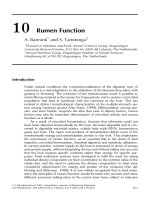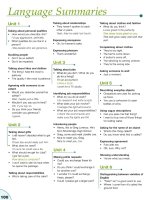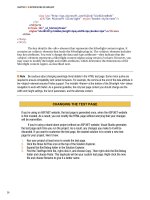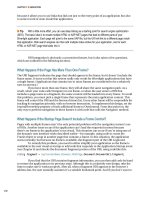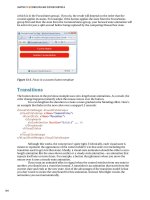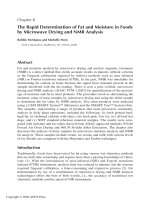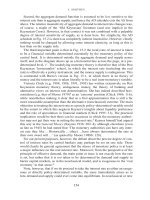Excel add in development in c and c phần 8 doc
Bạn đang xem bản rút gọn của tài liệu. Xem và tải ngay bản đầy đủ của tài liệu tại đây (387.61 KB, 43 trang )
Accessing Excel Functionality Using the C API 281
Note: The trapped keyboard event is based on the physical keys pressed, as mapped for
the geographical settings, rather than the character interpreted by the operating system.
For this reason, pressing the Caps Lock key is itself a keyboard event. Pressing, say, the
A key will always return lowercase a regardless of the Caps Lock state. If you want to
trap Ctrl-a you would pass the string “
^a”. If you pass the string “^A” you will need to
press Ctrl-Shift-a on the keyboard even if Caps Lock is set; in other words the strings
“
^A”and“^+a” are equivalent.
8.14.5 Trapping a recalculation event:
xlcOnRecalc
Overview: Instructs Excel to call a specified command whenever Excel is
about to recalculate the specified worksheet, provided that this
recalculation is a result of the user pressing {F9} or the
equivalent via Excel’s built-in dialogs, or as the result of a
change in worksheet data. The command is not
called where the
recalculation is prompted by another command or macro. Unlike
other event traps, there can only be one trap for this event.
Enumeration value: 32995 (x80e3)
Callable from: Commands only.
Arguments: 1: SheetRef : A string of the format
[Book1.xls]Sheet1
specifying the sheet to which the event applies.
2: Command: The name of the command to be run as passed to
Excel in the 4th argument to
xlfRegister or the name of
some other command macro or VB function.
If SheetRef is missing, the command is run whenever this event occurs on any sheet.
If Command is missing, the function clears the command associated with this combi-
nation of event and sheet.
8.14.6 Trapping a window selection event:
xlcOnWindow
Overview: Instructs Excel to call a specified command whenever Excel is
about to switch to the specified worksheet. The command is not
called where the switch is the result of actions of another
command or macro or as a result of a DDE instruction.
Enumeration value: 32906 (x808a)
Callable from: Commands only.
Arguments: 1: WindowRef : A string of the format
[Book1.xls]Sheet1[:n]
specifying the window to which the event applies.
2: Command: The name of the command to be run as passed to
Excel in the 4th argument to
xlfRegister or the name of
some other command macro or VB function.
282 Excel Add-in Development in C/C++
If WindowRef is missing, the command is run whenever this event occurs on any win-
dow where the event has not already been trapped by a previous, more specific, call to
this function.
If Command is missing, the function clears the command associated with this combi-
nation of event and window.
8.14.7 Trapping a system clock event:
xlcOnTime
Overview: Instructs Excel to call a specified command when the system
clock reaches a specified time.
Enumeration value: 32916 (x8094)
Callable from: Commands only.
Arguments: 1: Time: The time as a serial number.
2: Command: The name of the command to be run as passed
to Excel in the 4th argument to
xlfRegister or the
name of some other command macro or VB function.
3: MaxWaitTime: (Optional.) The time as a serial number that
you want Excel to wait before giving up (if it was not able
to call the function at the given time).
4: Clear: (Optional.) A Boolean that clears a scheduled trap if
false.
This function is covered in more detail in section 9.9.1 Setting up timed calls to DLL
commands:
xlcOnTime on page 316.
8.15 MISCELLANEOUS COMMANDS AND FUNCTIONS
8.15.1 Disabling screen updating during command execution: xlcEcho
Overview: Disables screen updating during command execution.
Enumeration value: 32909 (x808d)
Callable from: Commands only.
Arguments: 1: UpdateScreen: Boolean. If true Excel updates the
worksheet screen, if false disables it. If omitted, Excel
toggles the state.
Note:
Screen updating is automatically re-enabled when a command stops executing.
Accessing Excel Functionality Using the C API 283
8.15.2 Displaying text in the status bar: xlcMessage
Overview: Displays or clears text on the status bar.
Enumeration value: 32890 (x807a)
Callable from: Commands only.
Arguments: 1: Display: Boolean. If true, Excel displays the given message
and suppresses Excel’s status messages. If false, Excel reverts
to displaying the usual Excel status messages.
2: MessageText: The message to display.
8.15.3 Evaluating a cell formula:
xlfEvaluate
Overview: Converts a string cell formula to a value. If the conversion fails,
returns
#VALUE!
Enumeration value: 257 (x101)
Callable from: Commands, macro and worksheet functions.
Arguments: 1: Formula: Any string that is syntactically correct. Note that an
equals sign at the start of the string is optional.
This function is useful for retrieving the values corresponding to named ranges on a
worksheet (see the example in section 8.10), and for evaluating functions that are not
available via the C API in cases where the COM interface is also not available. (See
section 9.5 Accessing Excel functionality using COM/OLE Automation on page 295.)
The following exportable worksheet function demonstrates its use:
xloper * __stdcall evaluate(xloper * p_formula)
{
cpp_xloper RetVal;
Excel4(xlfEvaluate, &RetVal, 1, p_formula);
return RetVal.ExtractXloper(true);
}
8.16 THE XLCallVer()C API FUNCTION
This function returns the version number of the 32-bit library and the C API interface func-
tions contained within it. The following example command, simply displays the version
number in a dialog box.
284 Excel Add-in Development in C/C++
int __stdcall xl_call_version(void)
{
cpp_xloper Version(XLCallVer()); // returns an integer
Version.ConvertToString(false); // convert integer to string
Excel4(xlcAlert, 0, 1, &Version); // display the string
return 1;
}
9
Miscellaneous Topics
9.1 TIMING FUNCTION EXECUTION IN VB AND C/C++
Section 9.2 Relative performance of VB, C/C++: Tests and results relies on the ability to
time the execution of both VB and C/C++ DLL worksheet functions. One fairly obvi-
ous strategy for timing how long a f unction takes to execute in Excel would be to do
the following:
(i) Record the start time, T1.
(ii) Call the function.
(iii) Record the end time, T2.
(iv) Calculate the test execution time T2 – T1.
There are a number of problems to overcome, however, before getting Excel to do this
and these are:
1. How do I start the test?
2. How do I record the time?
3. How do I make sure that steps (i) to (iii) happen in that order with no delays?
4. What if the granularity of the time I can record is large relative to T2 – T1?
1. How do I start the test?
Starting a test is something the tester has to do, and in Excel there are two ways this can
be done: (1) by executing a command, (2) by changing the value of a cell via a cell edit.
The second method simplifies the test set-up and provides an easy way to force other
cells to be recalculated, using trigger values if necessary.
2. How do I record the time?
The obvious (and wrong) answer might be to use Excel’s NOW() function, but this is
a volatile function and will be recalculated every time Excel feels the need to update
the sheet, destroying the results of the test. The right answer is to use a user-defined
function with a trigger argument. This will only be recalculated when the trigger argument
changes.
1
3. How do I make sure that steps (i) to (iii) happen in that order with no delays?
To ensure that the time T1 is recorded in step (i) before the cell containing the function
is called in step (ii), the time T1 should be used as a trigger argument for the function to
1
There are a number of events that will cause Excel to do an entire rebuild of the calculation dependency tree
and/or a complete recalculation of all cells. One example is the insertion or deletion of a row or column.
286 Excel Add-in Development in C/C++
be tested. This requires that the function being tested is user-defined either in VB or in
a C/C++ add-in. Given that these are exactly the things we want to compare, this is not
a problem.
Ensuring that the test function is called immediately after the time T1 is recorded is
a little trickier. We know that Excel will not call the test function before T1 has been
evaluated as T1 is an argument to the test function. The problems is that we don’t know
what Excel might choose to do in the meantime. The solution is to not give Excel any
other work to do. Create a very simple sheet and have the initial cell edit that started the
test to only be a trigger for this test and no others.
So, for example, you could start the test by editing cell
A1, record the time of this
edit in
B1 using the Get Time() macro, then set up the function call in C1 and finally
record the time that Excel finishes calculating
C1 with another call to Get Time() in
D1. The time difference can then be calculated in E1. S o, these cells would contain
the formulae:
Table 9.1 Example execution timing formulae
Cell Formula
A1 No formula, just some value acting as a trigger for the test
B1 =Get Time(A1)
C1 =Test Function(B1, other arguments)
D1 =Get Time(C1)
E1 =D1-B1
The code for the VB function Get Time() is simply:
Function Get_Time(trigger As Double) As Double
Get_Time = Now
End Function
Provided that A1, B1 or C1 have no other dependents, the test should give a fairly good
measurement.
4. What if the granularity of the time I can record is large relative to T2 – T1?
Excel reports the system time to a granularity of 1/100 of a second. (Just use the NOW()
function with a custom time display format of [h]:mm:ss.000 and you will see that the
third decimal place on the seconds is always zero.) Unfortunately, VB’s
Now function
only provides access to the system time rounded down to the nearest second. (Display
the results of the
Get Time() VB macro with the same display format if you need
Miscellaneous Topics 287
convincing.) The C run-time library function time() only provides access to the system
time to the nearest second as well.
Timing things to VB or C run-time granularity may be fine if all you’re doing is, say,
recording the time-stamp of a piece of data from a live feed – the nearest second would
be fine – or if the calculation you want to time was expected to take 30 seconds or more.
Where you need to calculate time with a finer granularity, you might think the obvious
thingtodowouldbetoaccessExcel’s
NOW() function from within VB and improve VB’s
accuracy by two orders of magnitude. Sadly, this is not one of the functions that VBA
has access to.
2
C/C++ programmers have access to a supposedly higher-granularity way of measuring
time than either VB or Excel: the C run-time library function
clock(), prototyped in
time.h. This returns a clock t variable. The constant CLOCKS PER SEC is defined
as
1000 so that clock() appears to provide the means of measuring time to the nearest
1/1,000 of a second. Unfortunately, this is not quite true. The value returned by
clock()
is in fact incremented approximately once every 10.0144 milliseconds, usually by 10 but
sometimes by 11 to catch up. This has the effect of giving a value of time that is reasonably
correct when rounded to the nearest 10 milliseconds, i.e., to a 100 of a second: effectively
no better than Excel’s
NOW() function.
Nevertheless, the following example function,
get time C(),usesclock()
wrapped in a DLL function to return this value. The function still has to do some work
to do to return a time value consistent with Excel and VB’s time format. (An alternative
solution is to simply access Excel’s
NOW() function using xlfNow.) This function can be
accessed via VB or exported to Excel as part of an XLL.
double __stdcall get_time_C(short trigger)
{
static bool first_call = true;
static long initial_100ths;
static double initial_time;
if(first_call)
{
long T, T_last = current_system_time();
first_call = false; // do this part only once
// Wait till the second changes, so no fractional second
while((T = current_system_time()) == T_last);
// Round to the nearest 100th second
initial_100ths = (clock() + 5) / CLOCKS_PER_100TH_SEC;
return initial_time = (T / (double)SECS_PER_DAY);
}
return initial_time + ((clock() + 5) / CLOCKS_PER_100TH_SEC
- initial_100ths) / (SECS_PER_DAY * 100.0);
}
2
To see the list of worksheet functions that are accessible from within VBA, type WorksheetFunction. in a
VB module. On typing the dot, the editor will display a list.
288 Excel Add-in Development in C/C++
So now we have a way of measuring time to 1/100 of a second, we still have to address
the question of the granularity being large relative to T2 – T1. A spreadsheet user might
really be in trouble if every cell takes many hundredths of a second to evaluate. In this
section, the goal is to test some elementary operations which should take very much less
than 1/100 of a second. Fortunately, the final piece of the puzzle is simple to overcome:
have the test function repeat the operation many times. In practice, the best solution is to
enclose the test within two nested for loops, and pass in limits for each loop as arguments
to the test function.
Finally, we are in a position to specify what is required to run the test:
1. A
get time C() worksheet function that takes a trigger argument and returns the
time to the nearest 1/100 of a second in an Excel-compatible number format.
2. A wrapper function, that calls the test function in two nested for loops, and that takes a
trigger argument, an outer-loop limit, an inner-loop limit and whatever other arguments
are needed by the test code. (The test function itself performs the test operation within
the two nested for loops.)
3. One version of the wrapper function written in VB and one written in C/C++ so that
a fair comparison can be made.
3
In order to simplify the test, the number of worksheet cells can be reduced by enclosing
the two calls to
get time C() in the test function wrapper. An example VB wrapper
function would look like this:
Declare Function get_time_C Lib "example.dll" (trigger As Integer) _
As Double
Function VB_Test_Example(trigger As Variant, _
Inner_Loops As Integer, Outer_Loops As Integer) As Double
Dim t As Double
Dim i As Integer
Dim j As Integer
Dim Val As Double
t = get_time_C(0) ’ record the start time
Val = VB_Test_Function(Inner_Loops, Outer_Loops)
VB_Test_Example = get_time_C(0) - t
End Function
The worksheet formulae for running a test would then be:
Table 9.2 Example single-cell timing formula
Cell Formula
A1 No formula, just some value acting as a trigger for the test
B1 =Test Function(A1, other arguments)
3
The intention is to measure the execution time of the test function only. However, some account should be
taken of the relative performance of the wrapper functions as well. As later sections show, this is easy to do
and the overhead is not that significant.
Miscellaneous Topics 289
The equivalent C code wrapper would look like this:
double __stdcall C_test_example(long trigger, long inner_loops,
long outer_loops)
{
double t = get_time_C(0);
double val = C_test_fn(0, inner_loops, outer_loops);
return get_time_C(0) - t;
}
The next section discusses a number of test operations carried out in exactly this
way.
9.2 RELATIVE PERFORMANCE OF VB, C/C++: TESTS
AND RESULTS
This section applies the above test process to the relative performance of VB and C/C++
code for some fundamental types of operations:
Test 0. No action. Tests the relative performance of the wrappers.
Test 1. Assignment of a constant to an integer.
Test 2. Assignment of a constant to a floating-point double.
Test 3. Copying of the value of one integer to another.
Test 4. Copying of the value of one double to another.
Test 5. Assignment of the result of double multiplication to a double.
Test 6. Assignment of the result of an exp() function call to a double.
Test 7. Evaluation of a degree-4 polynomial.
Test 8. Evaluation of the sum of a 10-element double vector.
Test 9. Allocation and de-allocation of memory for an array of doubles.
Test 10. Call to a trivial sub-routine.
Test 11. String manipulation: summing the character values of a string.
More detail, including source code for all of these in C and VB and the test spreadsheet
is provided in the example worksheets and VC project on the CD ROM.
It’s important to remember that this kind of test is not 100% scientific: many factors
can interfere with the results, such as the operating system or Excel deciding to do some
housework behind the scenes. The tests results varied slightly (up to ±5%) each time the
tests were run, so they should only be used as a guide to help make the decision about
which environment makes most sense.
The tests gave the following results:
4
4
The tests were carried out on a DELL Inspiron 4100 laptop computer running Windows 2000 Professional
version 5.0 (Service Pack 1, build 2195), with a 730 Megahertz Intel Pentium 4 processor and 128 Megabytes
of RAM of which about 20 were free at the time the test was run. No other applications were using significant
CPU during the tests on the PC which was not connected to a network. The DLL tested was built from the
Release configuration. The version of Excel was 2000.
290 Excel Add-in Development in C/C++
Table 9.3 VB function test results
Test action Inner loop Outer loop Other
arguments
Seconds to
complete
Test0 No action 1,000 30,000 0.72
Test1 Integer const assignment 1,000 30,000 1.99
Test2 Double const assignment 1,000 30,000 2.40
Test3 Integer variable assignment 1,000 30,000 2.24
Test4 Double variable assignment 1,000 30,000 2.23
Test5 Double const multiplication 1,000 30,000 2.39
Test6 Exp() evaluation and
assignment
300 30,000 3.68
Test7 Degree-4 double polynomial
evaluation (const
coefficients)
100 30,000 0.64
Test8 Sum 10-element double
vector
100 30,000 1.46
Test9 Double array allocation test 1 30,000 1,000 1.86
Test10 Simple function call 1,000 30,000 10.70
Test11 Sum of ASCII values of
string
100 30,000 abcdefghi 19.16
Table 9.4 C function test results
Test action Inner loop Outer loop Other
arguments
Seconds to
complete
Test0 No action 1,000 30,000 0.32
Test1 Integer const assignment 1,000 30,000 0.29
Test2 Double const assignment 1,000 30,000 0.29
Test3 Integer variable assignment 1,000 30,000 0.25
Test4 Double variable assignment 1,000 30,000 0.33
Test5 Double const multiplication 1,000 30,000 0.42
Miscellaneous Topics 291
Table 9.4 (continued)
Test action Inner loop Outer loop Other
arguments
Seconds to
complete
Test6 Exp() evaluation and
assignment
300 30,000 3.02
Test7 Degree-4 double polynomial
evaluation (const coefficients)
100 30,000 0.06
Test8 Sum 10-element double vector 100 30,000 0.07
Test9 Double array allocation test 1 30,000 1,000 0.85
Test10 Simple function call 1,000 30,000 2.37
Test11 Sum of ASCII values of string 1,000 30,000 abcdefghi 0.62
Table 9.5 Test results comparison
Test Action Performance ratio
C/C++ : VB
Test0 No action 1:2.2
Test1 Integer const assignment 1:6.7
Test2 Double const assignment 1:8.8
Test3 Integer variable assignment 1:7.9
Test4 Double variable assignment 1:6.8
Test5 Double const multiplication 1:5.6
Test6 Exp() evaluation and assignment 1:1.1
Test7 Deg-4 double polynomial evaluation (const coefficients) 1:9.5
Test8 Sum of double vector elements (10) 1:21.8
Test9 Double array allocation test 1:2.1
Test10 Simple function call 1:4.5
Test11 Sum of ASCII values of string 1 : 309
Notes:
Test 0
This was a do nothing test to measure the difference in wrapper function execution times.
Interestingly, as you may have noticed, the do nothing test in C took 10% longer to
execute than the test which assigned a constant value to either an integer or a double!
5
5
Despite having looked at the assembler output, the author has no explanation for this. There may be a more
rational explanation, but perhaps the compiler and Windows have a collective sense of humour.
292 Excel Add-in Development in C/C++
Tests 1 to 5
These tests show that C/C++ code is faster by a factor of 6 to 8 for regular variable
assignments and simple algebraic operations.
Test 6
In this test, most of the time is being spent calling the VB Exp() or the C exp() library
functions, which are roughly as efficient as each other. This reflects the fact that, unsurpris-
ingly, VB can call a compiled Microsoft library function just about as quickly as C can. If
you take out the times of Test 0 from scaled-up times for Test 6, the ratio becomes even
closer at 1 : 1.002. (It is also interesting to note that the statement
v = exp(1.5);
executes roughly 45 times slower than v = 1.5; and about 40 times slower than
v1 = v2.)
Test 7
In both cases the test code was written so as to use the minimum number of multiplications,
as well additions, to evaluate the polynomial. The relatively large ratio indicates partly
that VB takes far more time to process all of the symbols in the line, despite being
partially pre-compiled. This tends to exaggerate the ratios seen in tests 1 through 5.
Test 8
The same reasoning applies in part to this test as Test 7, i.e., the large number of sym-
bols exaggerate the performance differential. However, it’s clear that C/C++ is far more
efficient at evaluating array index references than VB.
Test 9
This test compares the relative abilities to dynamically allocate memory in the applica-
tion’s process and freeing it again. Given that well-written code should not be doing this
too often, the difference here is not significant.
Test 10
The function called in both cases simply returns its Boolean argument. The ratio here
seems to be typical of simple statements and operations.
Test 11
In this test it was difficult to make a fair comparison without deliberately restraining C
and the powerful low-level string manipulation that it makes possible. The C code makes
use of C’s powerful pointer arithmetic and null-terminated strings to do the job with
typical efficiency. VB, on the other hand, was shackled by its lack of efficient low-level
string handling.
Miscellaneous Topics 293
9.2.1 Conclusion of test results
VB is very efficient, all things considered. However, C/C++ is typically 5 to 10 times
faster for simple operations. If a function needs to do a lot of array manipulation then
the ratio could be closer to 15 to 20. If you are considering writing intensive matrix
manipulation functions or functions that are evaluating complex algebraic expressions
then C/C++ is the best solution. This is especially true if the resulting spreadsheet needs
to be able to recalculate in near real-time or is going to be large (or if you’re the impa-
tient type).
String manipulation is clearly what C excels at (small e). Some might say that test 11
was an unfair test. Not so. If string manipulation is a large part of what you want to do
then don’t hesitate to use C or C++. String-intensive activities would include functions
that, say, read and analysed all types of cell contents and formulae.
9.3 RELATIVE PERFORMANCE OF C API VERSUS VBA
CALLING FROM A WORKSHEET CELL
Apart from the code execution speed of C/C++ versus VB, reviewed in the above section,
there is also the difference between the time it takes Excel to call a VBA function,
compared to an XLL function registered via the C API. This is easily tested using a
simple example function:
In C:
double __stdcall C_call_test(double d)
{
return d;
}
In VBA:
Function VBA_call_test(d As Double)
VBA_call_test = d
End Function
The example spreadsheets Call Speed Test – C API.xls
6
and Call Speed
Test – VBA.xls
on the CD ROM contain replications of this formula with one cell
depending on the previous in the same pattern across all columns from row 2 down. Cell
A1 drives a recalculation of all cells. The former workbook contains just over 1,000,000
copies of the function (one per cell) and the latter just over 50,000. From a crude test
(counting the seconds), it can be seen that each C API call is made approximately 20
times faster than a VBA call with the VB editor closed and a staggering 2,000 times
faster than a VBA call with the editor open. Given that the code execution ratio is only
6
Care should be taken when opening and running this example test sheet as it is very large, over 41 Mbytes,
and could cause Excel severe performance problems if there is insufficient available memory.
294 Excel Add-in Development in C/C++
about 7:1, most of this disparity clearly comes from the difference in the speed of the
calling interface.
When calling an XLL function, Excel only has to look up the function in an internal
table to obtain the address, prepare the arguments on the stack, call the function, read the
result back from the stack and deposit it in the cell. The looking-up of the function address
is optimised: the position in the table is noted, so to speak, at the point the function is
entered into the cell. This is a very fast overall operation.
When calling a VBA function, Excel has to do all the work that it previously did,
but must use the COM interface to prepare arguments, call the function and retrieve the
result. As can be seen, this is an extremely slow operation.
In conclusion, where there are a large number of calls to user-defined functions, the
benefit of using the C API becomes even more compelling, especially in applications that
need to run in near real time. The very latest versions of Excel and Windows support a
more direct access of COM DLLs, whether written in VB or C++, from the worksheet,
but there is still a significant calling overhead compared to the directness of the C API.
9.4 DETECTING WHEN A WORKSHEET FUNCTION
IS CALLED FROM THE PASTE FUNCTION DIALOG
(FUNCTION WIZARD)
For a number of reasons, you may not want one of your worksheet functions to evaluate
when the user is entering or editing arguments using the
Paste Function dialog, otherwise
known as the Function Wizard. The reason might be performance or that the function
communicates with some remote process, for example. Detecting that your function is
being called from this dialog is fairly straightforward.
The dialog has a class name of the form
bosa sdm XL
n
where
n
is the current
Excel version. Windows provides an API function,
GetClassName(), that obtains this
name from a Windows handle, an
HWND variable type. It also provides another function,
EnumWindows(), that calls a supplied callback function (within your DLL) once for
every top-level window that is currently open. The callback function only needs to perform
the following steps:
1. Check if the parent of this window is the current version of Excel (in case there are
multiple versions running).
2. Get the class name from the handle passed in by Windows.
3. Check if the class name is of the form
bosa sdm XL
n
(ignoring the Excel ver-
sion number).
The following C++ code demonstrates how to do this.
#define CLASS_NAME_BUFFER_SIZE 50
typedef struct
{
BOOL is_paste_fn;
short low_hwnd;
}
fnwiz_enum_struct;
Miscellaneous Topics 295
// The callback function called by Windows for every top-level window
BOOL __stdcall fnwiz_enum_proc(HWND hwnd, fnwiz_enum_struct *p_enum)
{
// Check if the parent window is Excel
if(LOWORD((DWORD)GetParent(hwnd)) != p_enum->low_hwnd)
return TRUE; // keep iterating
char class_name[CLASS_NAME_BUFFER_SIZE + 1];
// Ensure that class_name is always null terminated
class_name[CLASS_NAME_BUFFER_SIZE] = 0;
GetClassName(hwnd, class_name, CLASS_NAME_BUFFER_SIZE);
// Do a case-insensitive comparison for the Paste Function window
// class name with the Excel version number truncated
if(_strnicmp(class_name, "bosa_sdm_xl", 11) == 0)
{
p_enum->is_paste_fn = TRUE;
return FALSE; // Tells Windows to stop iterating
}
return TRUE; // Tells Windows to continue iterating
}
bool called_from_paste_fn_dlg(void)
{
xloper hwnd = {0.0, xltypeNil}; // super-safe
if(Excel4(xlGetHwnd, &hwnd, 0))
// Can't get Excel's main window handle, so assume not
return false;
fnwiz_enum_struct es = {FALSE, hwnd.val.w};
EnumWindows((WNDENUMPROC)fnwiz_enum_proc, (LPARAM)&es);
return es.is_paste_fn == TRUE;
}
Note: There are other times when Excel will call functions with this class active, even
though it is not the Function Wizard dialog displayed. One example is during a search and
replace that causes Excel to re-enter modified formulae into a worksheet. If your function
returns some error value when called from the wizard, the newly changed cells will
contain this value and you will need to force a recalculation to flush these errors through.
9.5 ACCESSING EXCEL FUNCTIONALITY USING COM/OLE
AUTOMATION USING C++
Full coverage of the COM/OLE Automation and IDispatch interfaces to Excel, as used
by VBA, for example, is beyond the scope of this book. One reason for this is that you
don’t often need to do things that OLE permits and the C API does not when writing high-
performance worksheet functions. There are, however, a few situations where COM might
be useful or important and this section provides a rudimentary coverage of some of these.
It is important to note that Excel was not designed to allow OLE Automation calls
during normal calls to either XLL commands or functions. The Microsoft view appears
to be that such calls probably won’t work, are definitely not safe and are not recommended.
296 Excel Add-in Development in C/C++
The MSDN Microsoft Knowledge Base Article (KBA) 301443: Automation Calls to Excel
from an XLL May Fail or Return Unexpected Results explains why. However, many
developers’ experience is that in certain cases it is safe to call COM, although care is
needed. Table 9.6 summarises these cases:
Table 9.6 When it is safe to call Excel’s COM interface
Excel’s COM interface called from where: Is it safe?
From an XLL function called directly by Excel No (see KBA 301443)
From an XLL command called directly by
Excel. (This includes the
xlAuto* interface
functions
7
and C API event traps such as
xlcOnTime.)
KBA 301443 says no.
Many developers say yes.
From a Window’s call-back to an XLL No
From an XLL function called via VBA No
From an XLL command called via VBA Yes
From a stand-alone application Yes
From a COM DLL Yes, subject to the usual distinctions
between commands and functions and
the associated restrictions.
As an aside, there are a few cases where the C API, accessed via Excel4() and
Excel4v(), is not available even to the XLL. Calling these functions at these times
will have unpredictable results and almost certainly cause Excel to crash. The two most
important cases where the C API is not available are (1) from a background thread, and
(2) when the DLL has been called directly by Windows as a result of, say, a timed call-
back request or during calls to
DllMain. (See sections 8.4 What C API functions can
the DLL call and when and 9.9 Multi-tasking, multi-threading and asynchronous calls in
DLLs for more details.)
Where an XLL worksheet function needs to access, say, a new function that was not
available when the C API was written, the C API function
xlfEvaluate should be
used, since the COM interface cannot safely be called. (See section 8.15.3 Evaluating a
cell formula:
xlfEvaluate
on page 283.)
There are two ways to access Excel’s functionality using COM, and these are commonly
know as late binding and early (or vtable) binding. Without going into too much detail,
this section only discusses late binding. This is the method by which a program (or DLL)
must interrogate Excel’s objects at run-time before it is able to access them. There is
an inefficiency associated with this, and the marshalling and conversion of arguments to
object method calls, that is largely addressed and removed by early binding. With early
binding, the compiler makes use of an object library to remove this inefficiency, and is
7
Note that xlAutoFree is an exception: it is a macro-sheet function equivalent, not a command.
Miscellaneous Topics 297
not covered here in order to keep this section simple and compiler-independent. However,
most of the inefficiency can be removed with the use of static or global variables so that
the interrogations need only be done once.
If you want to access COM-exposed Excel methods or properties other than those
discussed in the following sections, you can fairly easily get the syntax and names of
these from VBA, either by recording a macro or via the VBA Excel help.
As a final note before moving on, this section only shows code examples that work
when part of a C++ source module. The syntax for C modules is a little different, and is
not described, in the interests of simplicity.
9.5.1 Initialising and un-initialising COM
A number of things need to be initialised when the XLL is activated and then un-initialised
when the XLL is deactivated. The following outline and code examples get around many
of the inefficiencies of late binding by caching object references and dispatch function
IDs (
DISPIDs) in global or static variables.
The steps to initialise the interface are:
1. Include the system header
<comdef.h> in source files using the COM/OLE interface.
2. Make sure Excel has registered itself in the ROT (Running Object Ta ble).
8
3. Initialise the COM interface with a call to OleInitialize(NULL).
4. Initialise a
CLSID variable with a call to CLSIDFromProgID().
5. Initialise an
IUnknown object pointer with a call to GetActiveObject().Ifthere
are two instances of Excel running,
GetActiveObject() will return the first.
6. Initialise a global pointer to an
IDispatch object for Excel with a call to the
QueryInterface() method of the IUnknown object.
The
Excel.Application’s methods and properties are now available. The most sensible
place to call the function that executes these steps is from
xlAutoOpen(). The following
code shows how these steps can be accomplished:
IDispatch *pExcelDisp = NULL; // Global pointer
bool InitExcelOLE(void)
{
if(pExcelDisp)
return true; // already initialised
// Make sure Excel is registered in the Running Object Table. Even
// if it already has, telling it to do so again will do no harm.
HWND hWnd;
if((hWnd = FindWindow("XLMAIN", 0)) != NULL)
{
// Sending WM_USER + 18 tells Excel to register itself in the ROT
SendMessage(hWnd, WM_USER + 18, 0, 0);
}
// Initialise the COM library for this compartment
8
The Microsoft Knowledge Base Articles 147573, 153025 and 138723 provide more background on this topic
as well as links to related articles.
298 Excel Add-in Development in C/C++
OleInitialize(NULL);
CLSID clsid;
HRESULT hr;
char cErr[64];
IUnknown *pUnk;
hr = CLSIDFromProgID(L"Excel.Application", &clsid);
if(FAILED(hr))
{
// This is unlikely unless you have forgotten to call OleInitialize
sprintf(cErr, "Error, hr = 0x%08lx", hr);
MessageBox(NULL, cErr, "CLSIDFromProgID",
MB_OK | MB_SETFOREGROUND);
return false;
}
hr = GetActiveObject(clsid, NULL, &pUnk);
if(FAILED(hr))
{
// Excel may not have registered itself in the ROT
sprintf(cErr, "Error, hr = 0x%08lx", hr);
MessageBox(NULL, cErr, "GetActiveObject",
MB_OK | MB_SETFOREGROUND);
return false;
}
hr = pUnk->QueryInterface(IID_IDispatch,(void**)&pExcelDisp);
if(FAILED(hr))
{
sprintf(cErr, "Error, hr = 0x%08lx", hr);
MessageBox(NULL, cErr, "QueryInterface",
MB_OK | MB_SETFOREGROUND);
return false;
}
// We no longer need pUnk
pUnk->Release();
// We have now done everything necessary to be able to access all of
// the methods and properties of the Excel.Application interface.
return true;
}
When the XLL is unloaded the XLL should undo the above steps in the following
order:
1. Release the global
IDispatch object pointer with a call to its Release()
method.
2. Set the global
IDispatch object pointer to NULL to ensure that subsequent reacti-
vation of the XLL is not fooled into thinking that the object still exists.
3. Un-initialise the COM interface with a call to
OleUninitialize().
The most sensible place to call the function that executes these steps is
xlAutoClose(),
making sure that this is after any other function calls that might still want to access COM.
Miscellaneous Topics 299
The following code shows how these steps can be accomplished:
void UninitExcelOLE(void)
{
// Release the IDispatch pointer. This will decrement its RefCount
pExcelDisp->Release();
pExcelDisp = NULL; // Good practice
OleUninitialize();
}
Once this is done, the Excel application’s methods and properties can fairly straight-
forwardly be accessed as demonstrated in the following sections. Note that access to
Excel’s worksheet functions, for example, requires the getting of the worksheet functions
interface, something that is beyond the scope of this book.
9.5.2 Getting Excel to recalculate worksheets using COM
This is achieved using the
Calculate method exposed by Excel via the COM interface.
Once the above initialisation of the
pExcelDisp IDispatch object has taken place,
the following code will have the equivalent effect of the user pressing the {F9} key.
Note that the call to the
GetIDsOfNames() method is executed only once for the
Calculate command, greatly speeding up subsequent calls.
HRESULT OLE_ExcelCalculate(void)
{
if(!pExcelDisp)
return S_FALSE;
static DISPID dispid = 0;
DISPPARAMS Params;
char cErr[64];
HRESULT hr;
// DISPPARAMS has four members which should all be initialised
Params.rgdispidNamedArgs = NULL; // Dispatch IDs of named args
Params.rgvarg = NULL; // Array of arguments
Params.cArgs = 0; // Number of arguments
Params.cNamedArgs = 0; // Number of named arguments
// Get the Calculate method's dispid
if(dispid == 0) // first call to this function
{
// GetIDsOfNames will only be called once. Dispid is cached since it
// is a static variable. Subsequent calls will be faster.
wchar_t *ucName = L"Calculate";
hr = pExcelDisp->GetIDsOfNames(IID_NULL, &ucName, 1,
LOCALE_SYSTEM_DEFAULT, &dispid);
if(FAILED(hr))
{
// Perhaps VBA command or function does not exist
sprintf(cErr, "Error, hr = 0x%08lx", hr);
MessageBox(NULL, cErr, "GetIDsOfNames",
300 Excel Add-in Development in C/C++
MB_OK | MB_SETFOREGROUND);
return hr;
}
}
// Call the Calculate method
hr = pExcelDisp->Invoke(dispid, IID_NULL, LOCALE_SYSTEM_DEFAULT,
DISPATCH_METHOD, &Params, NULL, NULL, NULL);
if(FAILED(hr))
{
// Most likely reason to get an error is because of an error in a
// UDF that makes a COM call to Excel or some other automation
// interface
sprintf(cErr, "Error, hr = 0x%08lx", hr);
MessageBox(NULL, cErr, "Calculate", MB_OK | MB_SETFOREGROUND);
}
return hr; // = S_OK if successful
}
Note that calls to Invoke do not have to be method calls such as this. Invoke is also
called for accessor functions that get and/or set Excel properties. For a full explanation
of
Invoke’s syntax, see the Win32 SDK help.
9.5.3 Calling user-defined commands using COM
This is achieved using the
Run method exposed by Excel via the COM interface. Once
the above initialisation of the
pExcelDisp IDispatch object has taken place, the
following code will run any command that takes no arguments and that has been reg-
istered with Excel in this session. (The function could, of course, be generalised to
accommodate commands that take arguments.) Where the command is within the XLL,
the required parameter
cmd name should be the same as the 4th argument passed
to the
xlfRegister function, i.e., the name Excel recognises the command rather
than the source code name. Note that the call to the
GetIDsOfNames() method to
get the
DISPID is done only once for the Run command, greatly speeding up subse-
quent calls.
#define MAX_COM_CMD_LEN 512
HRESULT OLE_RunXllCommand(char *cmd_name)
{
static DISPID dispid = 0;
VARIANTARG Command;
DISPPARAMS Params;
HRESULT hr;
wchar_t w[MAX_COM_CMD_LEN + 1];
char cErr[64];
int cmd_len = strlen(cmd_name);
if(!pExcelDisp || !cmd_name || !*cmd_name
Miscellaneous Topics 301
|| (cmd_len = strlen(cmd_name)) > MAX_COM_CMD_LEN)
return S_FALSE;
try
{
// Convert the byte string into a wide char string. A simple C-style
// type cast would not work!
mbstowcs(w, cmd_name, cmd_len + 1);
Command.vt = VT_BSTR;
Command.bstrVal = SysAllocString(w);
Params.rgdispidNamedArgs = NULL;
Params.rgvarg = &Command;
Params.cArgs = 1;
Params.cNamedArgs = 0;
if(dispid == 0)
{
wchar_t *ucName = L"Run";
hr = pExcelDisp->GetIDsOfNames(IID_NULL, &ucName, 1,
LOCALE_SYSTEM_DEFAULT, &dispid);
if(FAILED(hr))
{
sprintf(cErr, "Error, hr = 0x%08lx", hr);
MessageBox(NULL, cErr, "GetIDsOfNames",
MB_OK|MB_SETFOREGROUND);
SysFreeString(Command.bstrVal);
return hr;
}
}
hr = pExcelDisp->Invoke(dispid,IID_NULL,LOCALE_SYSTEM_DEFAULT,
DISPATCH_METHOD, &Params, NULL, NULL, NULL);
if(FAILED(hr))
{
sprintf(cErr, "Error, hr = 0x%08lx", hr);
MessageBox(NULL, cErr, "Invoke",
MB_OK | MB_SETFOREGROUND);
SysFreeString(Command.bstrVal);
return hr;
}
// Success.
}
catch(_com_error &ce)
{
// If COM throws an exception, we end up here. Most probably we will
// get a useful description of the error.
MessageBoxW(NULL, ce.Description(), L"Run",
MB_OK | MB_SETFOREGROUND);
// Get and display the error code in case the message wasn' t helpful
hr = ce.Error();
302 Excel Add-in Development in C/C++
sprintf(cErr, "Error, hr = 0x%08lx", hr);
MessageBox(NULL, cErr, "The Error code",
MB_OK|MB_SETFOREGROUND);
}
SysFreeString(Command.bstrVal);
return hr;
}
9.5.4 Calling user-defined functions using COM
This is achieved using the
Run method exposed by Excel via the COM interface.
There are some limitations on the exported XLL functions that can be called using
COM: the OLE Automation interface for Excel only accepts and returns Variants of
types that this interface supports. It is not possible to pass or retrieve Variant equiva-
lents of
xloper types xltypeSRef, xltypeSRef, xltypeMissing, xltypeNil
or xltypeFlow. Only types xltypeNum, xltypeInt, xltypeBool, xltypeErr
and xltypeMulti arrays of these types have Variant equivalents that are supported.
Therefore only functions that accept and return these things can be accessed in this way.
(The
cpp xloper class contains xloper-VARIANT conversion routines.)
Once the above initialisation of the
pExcelDisp IDispatch object has taken place,
the following code will run any command that has been registered with Excel in this
session. Where the command is within the XLL, the parameter
CmdName should be
same as the 4th argument passed to the
xlfRegister function, i.e. the name Excel
recognises the command by rather than the source code name. Note that the call to the
GetIDsOfNames() method to get the DISPID is executed only once for the Run
command, greatly speeding up subsequent calls.
// Run a registered XLL function. The name of the function is the
// 1st element of ArgArray, and NumArgs is 1 + the number of args
// the XLL function takes. Function can only take and return
// Variant types that are supported by Excel.
HRESULT OLE_RunXllFunction(VARIANT &RetVal, int NumArgs,
VARIANTARG *ArgArray)
{
if(!pExcelDisp)
return S_FALSE;
static DISPID dispid = 0;
DISPPARAMS Params;
HRESULT hr;
Params.cArgs = NumArgs;
Params.rgvarg = ArgArray;
Params.cNamedArgs = 0;
if(dispid == 0)
{
wchar_t *ucName = L"Run";
hr = pExcelDisp->GetIDsOfNames(IID_NULL, &ucName, 1,
LOCALE_SYSTEM_DEFAULT, &dispid);
Miscellaneous Topics 303
if(hr != S_OK)
return hr;
}
if(dispid)
{
VariantInit(&RetVal);
hr = pExcelDisp->Invoke(dispid, IID_NULL,
LOCALE_SYSTEM_DEFAULT, DISPATCH_METHOD, &Params,
&RetVal, NULL, NULL);
}
return hr;
}
9.5.5 Calling XLM functions using COM
This can be done using the
ExecuteExcel4Macro method. This provides access to less of
Excel’s current functionality than is available via VBA. However, there may be times
where it is simpler to use
ExecuteExcel4Macro than COM. For example, you could set a
cell’s note using the XLM
NOTE via ExecuteExcel4Macro, or you could perform the COM
equivalent of the following VB code:
With Range("A1")
.AddComment
.Comment.Visible = False
.Comment.Text Text:="Test comment."
End With
Using late binding, the above VB code is fairly complex to replicate. Using early binding,
once set up with a capable compiler, programming in C++ is almost as easy as in VBA.
The syntax of the
ExecuteExcel4Macro method is straightforward and can be found using
the VBA online help. The C/C++ code to execute the method is easily created by modify-
ing the
OLE RunXllCommand() function above to use this method instead of L"Run".
9.5.6 Calling worksheet functions using COM
When using late binding, worksheet functions are mostly called using the
Evaluate method.
This enables the evaluation, and therefore the calculation, of anything that can be entered
into a worksheet cell. Within VB, worksheet functions can be called more directly,
for example,
Excel.WorksheetFunction.LogNormDist( ). Using late binding, the
interface for
WorksheetFunction would have to be obtained and then the dispid of the
individual worksheet function. As stated above, using early binding, once set up with a
capable compiler, programming in C++ is almost as easy as in VBA.
The following example function evaluates a string expression placing the result in the
given Variant, returning
S OK if successful.
304 Excel Add-in Development in C/C++
#define MAX_COM_EXPR_LEN 1024
HRESULT CallVBAEvaluate(char *expr, VARIANT &RetVal)
{
static DISPID dispid = 0;
VARIANTARG String;
DISPPARAMS Params;
HRESULT hr;
wchar_t w[MAX_COM_EXPR_LEN + 1];
char cErr[64];
int expr_len;
if(!pExcelDisp || !expr || !*expr
|| (expr_len = strlen(expr)) > MAX_COM_EXPR_LEN)
return S_FALSE;
try
{
VariantInit(&String);
// Convert the byte string into a wide char string
mbstowcs(w, expr, expr_len + 1);
String.vt = VT_BSTR;
String.bstrVal = SysAllocString(w);
Params.rgdispidNamedArgs = NULL;
Params.rgvarg = &String;
Params.cArgs = 1;
Params.cNamedArgs = 0;
if(dispid == 0)
{
wchar_t *ucName = L"Evaluate";
hr = pExcelDisp->GetIDsOfNames(IID_NULL, &ucName, 1,
LOCALE_SYSTEM_DEFAULT, &dispid);
if(FAILED(hr))
{
sprintf(cErr, "Error, hr = 0x%08lx", hr);
MessageBox(NULL, cErr, "GetIDsOfNames",
MB_OK | MB_SETFOREGROUND);
SysFreeString(String.bstrVal);
return hr;
}
}
// Initialise the VARIANT that receives the return value, if any.
// If we don't care we can pass NULL to Invoke instead of &RetVal
VariantInit(&RetVal);
hr = pExcelDisp->Invoke(dispid,IID_NULL,LOCALE_SYSTEM_DEFAULT,
DISPATCH_METHOD, &Params, &RetVal, NULL, NULL);
if(FAILED(hr))
{
sprintf(cErr, "Error, hr = 0x%08lx", hr);
MessageBox(NULL, cErr, "Invoke",
MB_OK | MB_SETFOREGROUND);
SysFreeString(String.bstrVal);
return hr;
Miscellaneous Topics 305
}
// Success.
}
catch(_com_error &ce)
{
// If COM throws an exception, we end up here. Most probably we will
// get a useful description of the error. You can force arrival in
// this block by passing a division by zero in the string
MessageBoxW(NULL, ce.Description(), L"Evaluate",
MB_OK | MB_SETFOREGROUND);
// Get and display the error code in case the message wasn' t helpful
hr = ce.Error();
sprintf(cErr, "Error, hr = 0x%08lx", hr);
MessageBox(NULL, cErr, "The error code",
MB_OK | MB_SETFOREGROUND);
}
SysFreeString(String.bstrVal);
return hr;
}
9.6 MAINTAINING LARGE DATA STRUCTURES WITHIN
THE DLL
Suppose you have a DLL function, call it UseArray, that takes as an argument a large
array of data or other data structure that has been created by another function in the
same DLL, call it
MakeArray. The most obvious and easiest way of making this array
available to
UseArray would be to return the array from MakeArray to a range of
worksheet cells, then call
UseArray with a reference to that range of cells. The work
that then gets done each time
MakeArray is called is as follows:
1. The DLL creates the data structure in a call to
MakeArray.
2. The DLL creates, populates and returns an array structure that Excel understands. (See
sections 6.2.2 Excel floating-point array structure:
xl array
and 6.8.7 Array (mixed
type):
xltypeMulti
.)
3. Excel copies out the data into the spreadsheet cells from which
MakeArray was
called (as an array formula) and frees the resources (which might involve a call to
xlAutoFree).
4. Excel recalculates all cells that depend on the returned values, including
UseArray.
5. Excel passes a reference to the range of cells to
UseArray.
6. The DLL converts the reference to an array of values.
7. The DLL uses the values.
Despite its simplicity of implementation, there are a number of disadvantages with the
above approach:
•
MakeArray might return a variable-sized array which can only be returned to a block
of cells whose size is fixed from edit to edit.
• There is significant overhead in the conversion and hand-over of the data.
• There is significant overhead in keeping large blocks of data in the spreadsheet.