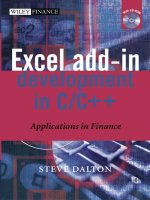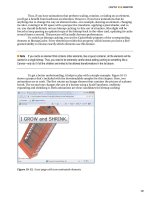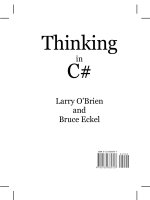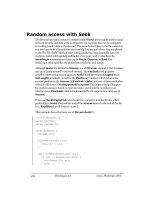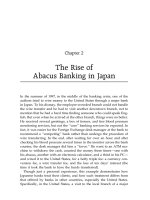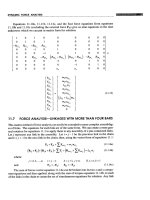Excel add in development in c and c phần 7 potx
Bạn đang xem bản rút gọn của tài liệu. Xem và tải ngay bản đầy đủ của tài liệu tại đây (459.88 KB, 43 trang )
238 Excel Add-in Development in C/C++
Note: xlfCaller can sometimes return an xloper that has had memory allocated
by Excel. When the
xloper is done with, the memory must be freed by Excel. (See
section 7.3, Getting Excel to free memory allocated by Excel for details.)
Warning:
The DLL can be called by the operating system, for example, DllMain()or
during a Windows call-back. Calling xlfCaller in these contexts is not necessary and
may have strange and undesirable consequences.
Note that some of Excel’s built-in functions behave differently when called from a
single cell or a number of cells in an array formula. This kind of behaviour can be
replicated in DLL functions by detecting the type of the caller, and the size if it is a
range. (See section 2.6.8 Conversion of multi-cell range references on page 14 for more
detail.) You can also use the
xlfGetCell function, with argument 49, to detect if a
given cell reference is part of an array.
Apart from the usefulness of this function in determining the type of caller, it plays
an important r
ˆ
ole in the naming and tracking of cells that are performing some important
task. See section 8.10 immediately below and sections 9.7 to 9.10. It also can play an
important role in returning the pre-call value of the calling cell. This can be useful in
stopping the propagation of errors as the following simple function demonstrates:
xloper * __stdcall CurrentValue(xloper *rtn_input, xloper *rtn_value)
{
cpp_xloper RetVal;
if(rtn_input->xltype == xltypeBool && rtn_input->val._bool == 1)
return rtn_value;
cpp_xloper Caller;
Excel4(xlfCaller, &Caller, 0);
Caller.SetExceltoFree();
if(!Caller.IsType(xltypeSRef | xltypeRef))
return NULL;
Excel4(xlCoerce, &RetVal, 1, &Caller);
RetVal.SetExceltoFree();
if(RetVal.IsType(xltypeErr))
RetVal = 0.0;
return RetVal.ExtractXloper(false);
}
The function takes two optional arguments. The default behaviour of the function is to
return the existing value of the cell. (For this to work the function must be registered as
a macro sheet equivalent function.) The optional arguments override this and force the
return of a supplied value if the first argument is set to true. An example of the use of
such a function would be as follows:
=IF(OR(ISNA(A1),ISERR(A1)),CurrentValue(B1,C1),A1)
Any error that exists in A1 will not be propagated to the result of this formula.
Accessing Excel Functionality Using the C API 239
8.10 WORKING WITH EXCEL NAMES
Excel supports the concept of named ranges within sheets. In ordinary Excel use, these are
easy to create and access, and aid the formation of easy to read and maintain spreadsheets.
The C API provides a number of functions for accessing and managing these names. Excel
also supports a type of hidden name that is only accessible within a DLL using the C
API. (The latter type has its origins as a private Excel 4 macro sheet name.)
In practice, Excel named ranges are best handled in the DLL with a C++ class. An
example of a simple class,
xlName, is provided on the CD ROM and discussed in
section 9.7 A C++ Excel name class example,
xlName
on page 307. The class supports
the reading of values from named ranges, writing values to them using simple data types,
as well as creation, deletion and validation. It also assists with the creation of internal
names, especially those associated with the calling cell; a very useful technique when
dealing with internally held data structures and background tasks.
Before this, sections 8.10.1 to 8.10.8 provide a low-level look at Excel’s defined name
logic and the C API’s name handling capabilities.
8.10.1 Specifying worksheet names and name scope
A defined name in Excel is simply a text string that has an associated definition. The
definition can be a constant value (a number, Boolean value or string but not an error
value), an array of constant values, or a reference to a range of cells on a worksheet.
Names are associated with either a worksheet (or an Excel 4 macro sheet). The relevance
of macro sheets here is only that Excel treats functions in an XLL as if they were on
a hidden Macro sheet. Macro sheets and DLLs using the C API, can define worksheet
names on a given worksheet but also can create internal (or Macro sheet) names. Both
can represent all of the basic Excel data types including range references. From a DLL
point of view, it is helpful to think of the two types of names as follows:
1. Worksheet names: defined on a worksheet and persist when the workbook is saved
and reloaded.
2. DLL names: defined in a DLL and are only accessible directly by DLLs. Persist only
as long as the current Excel session.
Both types of names follow the same naming rules:
• Names can be up to 255 characters in length. (You should use a much shorter length
so that worksheet names, when appended to a filename and sheet name, are still well
within the 255 character limit for C API compatibility.)
• Names are case-sensitive and can contain the characters ‘A’ to ‘Z’, ‘a’ to ‘z’, ‘
\’
and ‘
’.
• The numerals 0 to 9, ‘
?’and‘.’ are permitted except that names cannot begin
with these.
• Names cannot contain spaces, tabs, non-printable characters or any of
!"$%^&*(){}
[]:;'@#~< >/|-+=¬
as well as some other non-alpha and extended ASCII charac-
ters, including other currency symbols.
Worksheet names
In general, worksheet names are specified in formulae by the workbook, sheet and
name. The most general name specification in a worksheet cell would be of the form
240 Excel Add-in Development in C/C++
[Book1.xls]Sheet1!Name. Where the use of the name is within the workbook that contains
the definition, the filename is not required and its display, including the brackets that
contain it, is suppressed. The sheet name and exclamation mark are also not required,
and their display suppressed, except when there are two identically named ranges on sep-
arate sheets of the same workbook. In this case, they do need to be referred to as, say,
Sheet1!Name and Sheet2!Name.
Worksheet names are saved with the workbook and can be used in the sheet in exactly
the same way that references are, for example
={RangeName} or =SUM(RangeName).Where
identical names are defined on different sheets in the same workbook, Excel can display
some curious behaviour. Ordinarily, cutting and pasting a named range from one sheet to
another simply redefines the name’s definition to reflect its new location. If a named range
with the same name already exists in the paste-to sheet, Excel suppresses the name but
does not invalidate or delete it: the pre-existing name masks the added name. Cutting and
pasting the (masked) named range to another sheet reveals the name again. The situation
can get quite confusing so, in general, it’s best not to tempt fate in this way, and to keep
range names unique within a workbook.
DLL names
Excel names that are defined as internal to a DLL (see function xlfSetName below
for details) cannot be accessed directly in worksheet formulae, unlike worksheet names.
They can only be accessed by the C API functions
xlfSetName and xlfGetDef in
the DLL.
How Excel resolves worksheet and DLL names
The steps Excel takes when interpreting a reference in a worksheet (such as Name)are:
1. Look for a definition of the name on the current worksheet.
2. If not found, look for a definition in the current workbook.
3. If still not found, return a
#NAME? error.
If the name is referred to as
Sheet1!Name then Excel looks for the name in the specified
sheet in the current workbook and returns
#REF! if the sheet does not exist or #NAME? if
the name is not defined there.
If the name is referred to as
[Book1.xls]Sheet1!Name then Excel looks for the name in the
specified sheet in the specified workbook and returns
#REF! if the workbook is not open
or the sheet does not exist, or returns
#NAME? if the name is not defined. If the workbook
is closed, the full path name is required as follows (Excel will prompt for the worksheet
name on a closed workbook, if omitted.):
='C:\Example Folder\[Book1.xls]Sheet1'!Name
When accessing a worksheet named range from within the DLL using the xlfGetName
function (see below), the name must be prefixed by ‘!’ unless the worksheet name is
specified. Otherwise Excel will look for the given name in a hidden name-space that is
only accessible by DLLs running in this instance of Excel. (See DLL Names above.)
Accessing Excel Functionality Using the C API 241
8.10.2 Basic operations with Excel names
There are a number of things you might want to do with names. These operations, and
the functions that you would use to execute them, are summarised here:
• Find out if a given name is defined and, if so, what its definition is (
xlfGetName,
not to be confused with
xlGetName which returns the name of the DLL).
• Given a reference or value, find out the corresponding defined name if it exists
(
xlfGetDef).
• Create, define or redefine a name on a worksheet (
xlcDefineName).
• Delete a defined name from a given worksheet (
xlcDeleteName).
• Create, define or redefine a name in the DLL-space (
xlfSetName).
• Delete a defined name from the DLL-space (
xlfSetName).
• Get the value(s) corresponding to the defined name (
xlfEvaluate).
• Set the value of cells in a given named range (
xlfGetName and xlSet).
• Get a list of all defined worksheet names. (
xlfNames).
All of these basic operations, except for the last, have been encapsulated in the
xlName
class in section 9.7. The class also provides simple member functions that inform the
caller whether the name is defined and, if so, whether the range reference is still valid.
It is important to remember that Excel names can be valid in the sense that they are
defined, but at the same time have invalid range definitions. This can come about when
a named cell is deleted by a row or column deletion, a sheet deletion or as a result of a
cell cut and paste.
8.10.3 Defining a name on a worksheet:
xlcDefineName
Overview: Defines a name on a worksheet. The name can represent a
constant value (which can be a number, Boolean value or
string but not an error value), an array of constant values or a
reference to one or more cells.
The function performs the same operation as if the user had
selected the menu option I
nsert/Name/Define and will, in
fact, display the dialog box if used in conjunction with the
xlPrompt bit.
Enumeration value: 32829 (x803d)
Callable from: Commands only.
Return type: Boolean or error.
Arguments: 1: Name: A string satisfying the rules in section 8.10.
2: Definition: (Optional.) One of the following:
• A formula (as text using
R1C1 style references)
242 Excel Add-in Development in C/C++
• A constant (as an xloper of that type or as text with or
without a leading =)
• An array of values. (See note below.)
If Definition is omitted, the function defines the name as
referring to the currently selected cell(s) on the active
worksheet.
Note:
There are two ways to specify a literal definition for a name that you wish to
define as a constant. For example, a literal array can be passed as a string of the form
"={1,2;3,4}",orasanxloper of type xltypeMulti. The following example com-
mands are equivalent and demonstrate this. Both create a name on the active sheet, so
that the formula
=SUM(XLL test name), if entered anywhere in the active workbook, would
return
45.
int __stdcall define_name_example_1(void)
{
cpp_xloper Name("XLL_test_name");
cpp_xloper Definition("={1,2,3;4,5,6;7,8,9}");
Excel4(xlcDefineName, 0, 2, &Name, &Definition);
return 1;
}
int __stdcall define_name_example_2(void)
{
double array[9] = {1,2,3,4,5,6,7,8,9};
cpp_xloper Name("XLL_test_name");
cpp_xloper Definition(array, 3, 3);
Excel4(xlcDefineName, 0, 2, &Name, &Definition);
return 1;
}
8.10.4 Defining and deleting a name in the DLL: xlfSetName
Overview: Used to define or delete an Excel name that cannot be directly
seen or accessed from a worksheet, only from a DLL. The
name is created for the current session of Excel only and is
defined in a name-space that is shared by all currently
Excel-loaded DLLs. This means that such names could be
used for inter-DLL communication, for example, to advertise
that a DLL is present. Names should be chosen carefully to
avoid conflicts or accidental deletions.
Enumeration value: 88 (x58)
Callable from: Commands and macro sheet functions.
Accessing Excel Functionality Using the C API 243
Return type: Boolean true if successful, otherwise #NAME? If the name does
not exist or error if it could not be created.
Arguments: 1: Name: A string satisfying the rules in section 8.10.
2: Definition: (Optional.) One of the following:
• A formula (as text using
R1C1 style references)
• A constant (as an
xloper of that type or as text with or
without a leading =)
• An array of values.
If Definition is omitted, the function deletes the name.
The most useful application of such a name is to keep track of an instance of a DLL func-
tion call from a specific cell, even if the cell is moved. Unlike the function
xlcDefineName which can only be called from a command, this function can be called
from a worksheet function (provided it has been registered as a macro-sheet equivalent
function), enabling a function to name its calling cell. Chapter 9 and Chapter 10 both
contain example techniques and applications that rely on the DLL being able to do this.
The function
xlfNames (see section 8.10.8 below) returns a horizontal array of all the
worksheet names defined in a specified workbook. Unfortunately, this does not include
names created with
xlfSetName. For this reason, the DLL should maintain an internal
list of such names. The example class
xlName, see section 9.7 below, adds every internal
name it creates to a Standard Template Library (STL) container class. The source files
XllNames.cpp and XllNames.h in the example project on the CD ROM contain a
full listing of the code for both the
xlName class and the STL map.
As with the definition of a worksheet name, the Definition argument string can be a
formula, for example,
"=SQRT(2*PI())". When retrieving the value of the name, this
formula must be evaluated using the
xlfEvaluate function before the value can be
used. (In this rather simplistic example, it would be better to evaluate first and define the
name as the value instead.)
Note:
If you want to set the name to be defined as the value of a cell reference, rather
than the reference itself, it is necessary to obtain that value using either the
xlfDeref or
the
xlCoerce function before passing it to xlfSetName. Passing the reference directly
defines the name as the reference instead of the value.
The following code lists a function that creates an internal DLL name, or retrieves its
value. If the 4th argument is Boolean and true, the function deletes the name. (The call
to
xlfSetName fails gracefully if the name is not defined.)
xloper * __stdcall xll_name(char *name_text, xloper *p_defn,
xloper *p_as_value), xloper *p_delete)
{
cpp_xloper Name(name_text); // make a deep copy
cpp_xloper Defn(p_defn); // make a shallow copy
cpp_xloper AsValue(p_as_value); // shallow copy
cpp_xloper Delete(p_delete);
cpp_xloper RetVal;
int xl4;
if(Delete == true)
244 Excel Add-in Development in C/C++
{
Excel4(xlfSetName, 0, 1, &Name);
// Remove from the DLL's list of internal names.
clean_xll_name_list();
return p_xlTrue;
}
if(Defn.IsType(xltypeNil | xltypeMissing))
{
// function is just asking for the name to be evaluated
Excel4(xlfEvaluate, &RetVal, 1, &Name);
return RetVal.ExtractXloper(true);
}
if(AsValue==true && Defn.IsType(xltypeSRef | xltypeRef))
{
// Create a name defined as the value of the given reference
cpp_xloper Val;
xl4 = Excel4(xlCoerce, &Val, 1, &Defn);
Val.SetExceltoFree();
if(xl4 ||Val.IsType(xltypeErr))
return p_xlFalse;
Excel4(xlfSetName, &RetVal, 2, &Name, &Val);
}
else
{
// Create a name defined as the given reference
Excel4(xlfSetName, &RetVal, 2, &Name, &Defn);
}
// Add to DLL's list of internal names. Done automatically by the
// the xlName constructor
xlName R(name_text);
return RetVal.ExtractXloper(true);
}
8.10.5 Deleting a worksheet name: xlcDeleteName
Overview: Deletes a defined worksheet name. Once this operation has
completed, any cells that reference the deleted name will
return the
#NAME? error.
The function performs the same operation as if the user had
selected the menu option
Insert/Name/Define and deleted the
name in the
Define Name dialog.
Enumeration value: 32878 (x806e)
Callable from: Commands only.
Return type: Boolean or error.
Arguments: 1: Name: A string satisfying the rules in section 8.10.
Accessing Excel Functionality Using the C API 245
8.10.6 Getting the definition of a named range: xlfGetName
Overview: Returns the definition of a given named range as text. The output
of the function depends on where the input range is defined and
on whether the range was defined on the active sheet.
Enumeration value: 107 (x6b)
Callable from: Commands only.
Return type: Text or an error value.
Arguments: 1: Name: A string satisfying the rules in section 8.10. (See table
below for examples.)
2: ReturnedInfo: A number specifying the type of information to
return about the name. If 1 or omitted, returns the name’s
definition (see following table for details). If 2, returns a
Boolean which is true if the scope of the name is limited to
the current sheet.
Example
Suppose that three ranges have been defined but with the same name, TestName,inthree
places as shown in Table 8.20. Suppose also that
Book1 is an open workbook containing
Sheet1, Sheet2 and Sheet3.
Table 8.20 Example range definitions
Full name Where defined Definition
TestName DLL (see xlfSetName) [Book1.xls]Sheet3!R1C1:R2C2
[Book1.xls]Sheet1!TestName Book1, Sheet1 [Book1.xls]Sheet1!R2C2:R3C3
[Book1.xls]Sheet2!TestName Book1, Sheet2 [Book1.xls]Sheet2!R3C3:R4C4
Table 8.21 summarises the values returned by xlfGetName in various contexts when the
second argument is omitted. (See section 2.2,
A1 versus R1C1 cell references on page 9
for an explanation of the
R1C1 address style.)
Table 8.21 Example xlfGetName return values
Name passed as The active
sheet:
The
current
sheet:
Value returned
TestName Any. Any. =[Book1.xls]Sheet3!R1C1:R2C2
The definition supplied in
the call to
xlfSetName.
This may be a constant
value or array, or a
worksheet range as in this
example.
(continued overleaf )
246 Excel Add-in Development in C/C++
Table 8.21 (continued )
Name passed as The active
sheet:
The
current
sheet:
Value returned
!TestName Sheet1 Any. =R2C2:R3C3
!TestName Sheet2 Any. =R3C3:R4C4
!TestName Sheet3 Any. =Sheet1!R2C2:R3C3 Name on
Sheet2 is masked by name
on
Sheet1.
!TestName Any sheet
in any
other
workbook.
Any. #NAME?
Sheet1!TestName Sheet1 Any. =R2C2:R3C3
Sheet1!TestName Sheet2 Any. =[Book1.xls]Sheet1!R2C2:R3C3
Sheet1!TestName Sheet3 Any. =[Book1.xls]Sheet1!R2C2:R3C3
Sheet1!TestName Any sheet
in any
other
workbook.
Any sheet
in any
other
workbook.
#NAME?
Sheet1!TestName Any sheet
in any
other
workbook.
Book1:
Sheet1,
Sheet2 or
Sheet3
=[Book1.xls]Sheet1!R2C2:R3C3
[Book1.xls]Sheet1!TestName Sheet1 Any. =R2C2:R3C3
[Book1.xls]Sheet1!TestName Any other
sheet in
any
workbook.
Any. =[Book1.xls]Sheet1!R2C2:R3C3
As you can see from the above table, the behaviour of this function, whilst being logical
in its own interesting way, is a little confusing. Consequently, it’s best to use the most
explicit form of the name, as shown at the bottom of the table, to avoid ambiguity or the
need to check which is the active sheet before interpreting the result. Where the name is
defined within the DLL, its definition is only accessible as shown at the top of Table 8.21.
If the name is a worksheet name it must be prefixed with at least the ‘
!’.
Where a DLL name was defined as a constant value, even where this is a number,
the function returns a string in which the value is prefixed with ‘
=’. For example, if
the value 1 was assigned, it returns “
=1” and if the value “xyz” was assigned it returns
="xyx".
Accessing Excel Functionality Using the C API 247
The Excel4() function set-up and call are as shown in the following C/C++ code
example of an exportable function that wraps up the call to
xlfGetName.
xloper * __stdcall GetName(char *name, xloper *p_info_type)
{
cpp_xloper Arg1(name);
cpp_xloper RetVal;
int retval = Excel4(xlfGetName, &RetVal, 1, &Arg1, p_info_type);
return RetVal.ExtractXloper(true);
}
If the name is defined as a reference to one or more cells, (the most common reason
for defining a name), then to convert the text definition returned by
xlfGetName you
need to use
xlfTextRef, after stripping the leading ‘=’ from the text address. (See
section 8.9.15 Converting text to a reference:
xlfTextref
on page 235, and also the
xlName class code listed on the CD ROM and discussed below.)
8.10.7 Getting the defined name of a range of cells:
xlfGetDef
Overview: Returns the defined name of a range of cells (or other
nameable object) given the corresponding range as text (or
object ID). If no name corresponds to the reference provided,
it returns
#NAME?.
Enumeration value: 145 (x91)
Callable from: Commands and macro sheet functions.
Return type: Text or an error value.
Arguments: 1: DefinitionText : A text representation of anything that a
name can be assigned to. If a range of cells, then the range
address must be expressed in
R1C1 form.
2: DocumentText : The name of the sheet in the current
workbook containing the object or range specified in
DefinitionText. If omitted the sheet is assumed to be the
DLL, i.e., the function returns the internal name if it exists.
3: TypeNum : A number indicating the type of name to find. 1
or omitted will only search for names that are not hidden, 2
only for names that are hidden and 3 for all names.
Where the range name is defined on a worksheet, the first argument should be passed as in
the following code fragment, which places the name, if it exists, or
#NAME? in RetVal:
cpp_xloper Address("R1C1"); // Cell A1
cpp_xloper Sheet("Sheet1");
cpp_xloper RetVal;
248 Excel Add-in Development in C/C++
Excel4(xlfGetDef, &RetVal, 2, &Address, &Sheet);
RetVal.SetExcelToFree();
Where the range name is defined within the DLL, only the first argument should be
provided as in the following code fragment:
cpp_xloper Address("[Book1.xls]Sheet1!R1C1");
cpp_xloper RetVal;
Excel4(xlfGetDef, &RetVal, 1, &Address);
RetVal.SetExcelToFree();
8.10.8 Getting a list of named ranges: xlfNames
Overview: Returns a horizontal array of all the names defined in the
specified workbook. (Unfortunately, this function does not
return Excel names created within the DLL using
xlfSetName. For this reason the DLL should maintain an
internal list of the hidden DLL names it has created.)
If no names match the criteria, the function returns
#N/A.
Enumeration value: 122 (x7a)
Callable from: Commands and macro sheet functions.
Return type: Horizontal array (
xltypeMulti) of strings (xltypeStr).
Arguments: 1: Workbook/Worksheet : (Optional.) A string in the form
Book1.xls or [Book1.xls]Sheet1. If omitted the current
workbook is searched.
2: NameType: (Optional.) Integer indicating the type of names
to select: 1 or omitted = unhidden names, 2 = hidden
names, 3 = all names.
3: Mask : (Optional.) A wildcard match string. For example
“
S*” will return all names starting with S. (Note: Searches
are not case-sensitive). If omitted all names of NameType
are returned.
Note:
This function will not return the names of any binary storage blocks created with
the
xlDefineBinaryName function (see section 8.8 Working with binary names on
page 209). Nor does it list names defined by a DLL within this session of Excel using
xlfSetName. The DLL should therefore maintain its own list of such names using, for
example, one of the C++ Standard Template Library containers or a simple linked list
coded in C.
Where a workbook contains distinct sheets which have duplicate defined names, as in
the example in section 8.10.6 on page 245, the function will behave slightly differently
Accessing Excel Functionality Using the C API 249
depending on whether the first argument is omitted or not. If omitted, the function returns
an array of the names in the current workbook with no duplicates. If the workbook is
explicitly provided in the first argument, the function returns the array with duplicate
names repeated.
8.11 WORKING WITH EXCEL MENUS
Excel displays one menu bar for each sheet type, the most familiar being the default
worksheet menu bar which normally contains nine menus:
File Edit View Insert Format Tools Data Window Help
Customising this and other menu bars, the menus they contain and the commands that the
menus contain, enables the DLL to make its own command functions easily accessible.
(Remember that commands can perform operations that worksheet functions cannot.)
Creating menus using the XLM functions via the C API is fairly easy, as this section
aims to show, but complex commands, especially those with complex dialogs and so on,
are far better developed in VB. Including a few commands within an XLL can greatly
simplify the provision of functionality of a DLL that primarily exists to provide worksheet
functions. For example, a command that displays a simple dialog showing DLL version
information or that allows configuration of one or more worksheet functions, can make
the DLL functionality very much more user-friendly.
The highest level menu object is the menu bar, such as the one shown above, containing
one or more menus, e.g.
File, with each menu in turn providing access to one or more
commands or sub-menus, the latter with its own commands. Excel has a number of built-
in menu bars relating to different types of sheet, for example, there is a worksheet menu
bar and a chart menu bar. Excel switches automatically between these when the user
changes the active sheet.
As well as the add-in developer being able to change existing menu bars, they can
also create custom menu bars. The creation of a custom menu bar does not automatically
display it – it must be explicitly invoked, replacing the previous menu bar in the process.
The display of a custom menu bar also suppresses the automatic switching between menu
bars when the sheet type changes. So, unless you deliberately want to restrict the user
in what they can do with Excel, it is better to add menus and/or commands to existing
menu bars than to use custom bars.
Menus and commands can be accessed with Alt-key sequences. These are defined at
the point that the new menu or command is registered with Excel, using an ampersand
‘&’ before the relevant letter in the displayed string. When adding menus or commands
care should be taken to avoid conflicts with existing items, especially Excel’s built-in
menus and commands.
8.11.1 Menu bars and ID numbers and menu and command specifiers
Internally, Excel represents each of the built-in menu bars by an ID number as shown in
Table 8.22. Custom menu bars are assigned an ID number outside this range.
250 Excel Add-in Development in C/C++
Table 8.22 Built-in menu bar IDs
Bar ID number Built-in menu bar description
1to6 No longer used. These all correspond to versions of Excel 5.0 and
earlier.
7, 8, 9 Short-cut menu groups (see next section)
10 Worksheets (and Excel 4 macro sheets)
11 Chart sheets
12 No longer used (Excel 4.0 and earlier)
13 to 35 Reserved for use by Excel’s short-cut menus.
36 to 50 Returned by xlfAddBar when creating custom menu bars.
Each menu bar contains a number of menus which can either be referred to by name (the
displayed text) or position number counting from 1 from the left.
Each menu contains a number of lines comprised of the following three types:
• Commands
• Separator lines
• Sub-menus, containing
◦
Commands
◦
Separator lines
These lines can be referred to either by name (the displayed text) or position number
counting from 1, top to bottom. (Counting includes separator lines.) Where the line is a
sub-menu, its sub-commands can also be referred to by name or position number in the
same way.
Some of the menu management functions take search strings that can contain wildcards.
These strings can be the name of a menu or a menu item. Ampersands, indicating the
Alt-key access key, are ignored in these searches. An ellipsis ‘ ’ needs to be included
if the command contains one. (The ellipsis has no function, but, by convention, indicates
that the command will display a dialog box.) Searches are not-case sensitive. Where text
is provided in order to create a new menu, the position of any ampersand is important to
avoid conflicts with built-in menus.
Note:
Built-in menu-bars and menus can change from version to version and, as this
section shows, can be altered by add-ins even during an Excel session. Therefore, menus
and commands should generally be specified as text rather than by position.
8.11.2 Short-cut (context) menu groups
The short-cut drop-down menus referred to in the above table (Bar ID numbers 7, 8 and 9)
are displayed by right-clicking on the relevant object, and are consequently also referred to
as context menus. Conceptually, a short-cut menu bar is an invisible menu bar containing
a number of invisible short-cut menus, whose drop-down list of commands only becomes
Accessing Excel Functionality Using the C API 251
visible when you right-click on the associated object. For example, right clicking on a
worksheet cell displays a context menu containing the most common cell operations:
Cut, Copy, Paste, Paste Special , Insert , Delete , Clear Contents, Insert Comment, Format
Cells
, Pick From List , Hyperlink
Commands can be added and deleted in exactly the same way as with menus on visible
menu bars, except that instead of being able to specify a menu as either a text argument
or position number (see below), the drop-down menu of a specified must be specified by
the number shown in Table 8.23:
Table 8.23 Short-cut menus
Worksheet short-cut bar
ID
Menu number Corresponding object description
7 1 Toolbars
2 Toolbar buttons
3 No longer used
4 Worksheet cells
5 Entire column selection
6 Entire row selection
7 Workbook tab
8 Excel 4 Macro sheet cells
9 Workbook title bar
10 Desktop (Windows only)
11, 12, 13, 14 These menus refer to VB code modules which are no
longer supported.
Non-worksheet object
short-cut bar ID
Menu number Corresponding object description
8 1 Drawn and imported objects
2 Buttons on sheets
3 Text boxes
4 Dialog sheet
Chart short-cut bar ID Menu number Corresponding object description
9 1 Series
2 Chart and axis titles
3 Plot area and walls
4 Entire chart
5 Axes
6 Gridlines
7 Floor and arrows
8 Legend
252 Excel Add-in Development in C/C++
8.11.3 Getting information about a menu bar: xlfGetBar
Overview: Provides information about a menu bar.
Enumeration value: 182 (xb6)
Callable from: Commands only.
Return type: Various. (See below.)
Arguments: 1: MenuID: The menu bar ID number.
2: Menu: The menu as either text or position number.
3: MenuPosition: The command (i.e., menu item) as text or
position number.
4: SubMenuPosition: The sub-command as text or position
number.
If all arguments are omitted, the function returns the ID number of the currently displayed
menu bar, which can then be used as an argument to other menu-management functions.
Where MenuID is given, Menu and MenuPosition must also be provided, although
MenuPosition maybepassedas
xltypeMissing.
If MenuPosition is zero or
xltypeMissing, the function returns the position number
of the menu on the menu bar (if the menu was specified as text), or as text (if specified
by its position number). If the menu is returned as text, it includes the ampersand if there
is an Alt-key associated with it. If the menu cannot be found or the position number is
not valid, the function returns
#N/A.
If MenuPosition is specified as a number, the function returns the command in that
position as text including any ampersand or ellipsis. If the number corresponds to a
command separator line, the returned text is a single dash ‘
-’. If there is no menu item
at that position or the menu is not valid the function returns
#N/A.
If MenuPosition is specified as text, the function returns the position of the command
in the menu. If the text provided is a single dash, the function returns the position of the
first separator line, and if two dashes “
”, the position of the second separator line, and
so on. If the specified text cannot be located, the function returns
#N/A. (Functions that
take the position of a command on a menu or sub-menu also accept text. Two dashes will
be treated as equivalent to the position of the second separator.)
In calling the function to obtain command information as described above, SubMenu-
Position can be omitted.
If SubMenuPosition is specified, the first three arguments must also be provided. The
argument functions in the same way as when passed only three arguments, except that it
returns the position of a command on the sub-menu or the text, depending on whether it
was given as text or number. The function returns
#N/A if the arguments are not valid.
Consequently, a call to this function with SubMenuPosition set to 1 will return
#N/A if
the given menu item is not a sub-menu, giving a fairly easy means of determining which
type of menu item is at each position on a menu.
Note:
Built-in menu-bars and menus can change from one Excel version to another,
and they can be altered by add-ins during an Excel session. Menus and commands should
therefore be specified as text rather than by position.
Accessing Excel Functionality Using the C API 253
The following example function returns a number specifying whether a menu item is
a command, separator line or sub-menu, returning 1, 2 or 3 respectively. It returns 0 if
the position is invalid for this menu and −1 if the inputs did not correspond to a valid
menu. The menu argument is declared as an integer so that the function will work with
short-cut menus that cannot be specified by a text value. The function makes use of
the
cpp_xloper class to simplify the management of the arguments for Excel4().
Remember that this function can only be called during execution of a command.
int menu_item_type(int bar_ID, xloper *pMenu, int position)
{
if(position <= 0)
return -1;
cpp_xloper BarID(bar_ID);
cpp_xloper Pos(1);
cpp_xloper RetVal;
// Check that bar_ID and menu are valid by asking for the
// text of the menu at position 1
if(Excel4(xlfGetBar, &RetVal, 3, &BarID, pMenu, &Pos)
|| !RetVal.IsType(xltypeStr))
return -1;
// Get Excel to free the memory before re-use
RetVal.Free(true);
// Get the text of the menu item at the given position
Pos = position;
if(Excel4(xlfGetBar, &RetVal, 3, &BarID, pMenu, &Pos)
|| !RetVal.IsType(xltypeStr))
return 0;
// Is it a separator line?
char *p = (char *)RetVal;
bool is_separator = (*p == '-');
free(p);
RetVal.Free(true);
if(is_separator)
return 2;
// Is it a command? Try and get the text of the 1st sub-menu item
cpp_xloper SubCmd(1);
if(Excel4(xlfGetBar, &RetVal, 4, &BarID, pMenu, &Pos, &SubCmd)
|| !RetVal.IsType(xltypeStr))
{
// It's a command
return 1;
}
RetVal.SetExceltoFree();
// It's a sub-menu
return 3;
}
254 Excel Add-in Development in C/C++
8.11.4 Creating a new menu bar or restoring a default bar: xlfAddBar
Overview: Creates an new user menu bar or restores a built-in menu bar.
If the argument is omitted it creates a new menu bar and returns
an ID. This ID is used when adding or deleting menus and
commands, displaying it (using
xlfShowBar), deleting it and so
on. Excel permits up to 15 custom menu bars to be defined. If
this limit has already been reached the function will fail with a
#VALUE! error.
If the argument is a valid built-in menu bar ID number the
function restores the original menu bar, effectively removing any
and all customisations: yours and everyone else’s. If successful,
it returns the ID number of the restored menu bar, otherwise it
returns
#VALUE!.
Enumeration value: 151 (x97)
Callable from: Commands only.
Return type: Boolean, integer or error.
Arguments: 1: MenuID. (Optional.) A menu bar ID number
8.11.5 Adding a menu or sub-menu:
xlfAddMenu
Overview: Can be used to add a menu to an existing menu bar with one or
more commands, or to add a sub-menu and commands to an
existing menu. It can also restore a deleted built-in menu.
Enumeration value: 152 (x98)
Callable from: Commands only.
Return type: Boolean or error.
Arguments: 1: MenuID: The menu bar ID number.
2: MenuRef : The name of a built-in menu or an array (or
reference to a block of cells) containing the menu description
(see below for details).
3: MenuPosition: (Optional.) Specifies the position of the menu
item at which commands described in the menu description
are to be placed. This can be a number or the text of an
existing menu item. (The n
th
separator line can be specified by
a string of ‘n’ dashes.)
Accessing Excel Functionality Using the C API 255
4: SubMenuPosition: (Optional.) Specifies the position on the
sub-menu at which commands described in the sub-menu
description are to be placed. This can be a number or the text
of an existing sub-menu item. (The n
th
separator line can be
specified by a string of ‘n’ dashes).
If MenuRef is simply the name of a built-in menu, the remaining arguments are not
required and the function restores the menu to its original default state, returning the
position number of the restored menu. To restore it to its original position, you need to
specify this in MenuPosition, otherwise it is placed at the right of the menu bar.
If not simply the name of a menu, MenuRef is an array that describes the menu to be
added or extended as shown in Table 8.24.
Table 8.24 Custom menu definition array
Required columns Optional columns
Menu text (blank) (blank) (blank) (blank)
Command1 text Command1 Name (not used) Status bar text Help reference
Command2 text Command2 Name (not used) Status bar text Help reference
Notes:
• The first two columns and at least two rows are required.
• The second column contains the command name as passed to Excel in the 4th argument
to xlfRegister or the name of some other command macro VB function.
• If the command is not a recognised name Excel will not complain until the user attempts
to run the command, at which point an alert dialog with the message “
The macro
'command
name' cannot be found.”isdisplayed.
• The third column would contain a short-cut key for Macintosh systems and is therefore
not used in Windows DLLs.
• The fifth column contains a help reference in the form
HelpFile!TopicNum where
HelpFile is a standard Windows help file.
• The third, fourth and fifth columns are all optional.
• This table can be passed to the function as either an
xloper of type xltypeMulti
or as a reference to range of cells on a worksheet.
If MenuPosition is omitted, commands in the MenuRef are placed at the end of the
list of existing menu items and the function returns the position number of the first
new command.
If argument SubMenuPosition is given, the function adds a sub-menu (or adds com-
mands if the sub-menu already exists) to the menu specified by the position in Menu-
Position. SubMenuPosition specifies the position on the sub-menu at which to place the
commands. Again, this can be a number or text specifying the line before which the
commands will be placed. If SubMenuPosition is omitted, then the commands are placed
at the end of the menu, not the sub-menu.
256 Excel Add-in Development in C/C++
Example 1
The following code fragment adds a new menu, with two commands separated by a line,
at the right of the worksheet menu bar and records the position number so that it can be
modified or deleted. (Note
: Referring to the menu by its text “&XLL test” is better as
the position number could be altered by other menu changes.)
The code creates an array of strings for the MenuRef parameter in an
xltypeMulti
xloper
, as shown in this table, using the cpp_xloper class.
"&XLL test" ""
"&XLL command 1" "XLL CMD1"
"-" ""
"X&LL command 2" "XLL CMD2"
char *menu_txt[8] = {"&XLL test", "", "&XLL command 1", "XLL_CMD1",
"-", "", "X&LL command 2", "XLL_CMD2"};
cpp_xloper BarNum(10); // the worksheet menu bar
cpp_xloper MenuRef(menu_txt, (WORD)4, (WORD)2); // 4 rows, 2 columns
cpp_xloper RetVal;
int xl4 = Excel4(xlfAddMenu, &RetVal, 2, &BarNum, &MenuRef);
if(xl4 == 0 && !RetVal.IsType(xltypeErr))
int test_menu_position = (int)RetVal;
Example 2
The following code fragment inserts the same new menu as in Example 1, to the imme-
diate left of the
Help menu on the worksheet menu bar.
char *menu_txt[8] = {"&XLL test", "", "&XLL command 1", "XLL_CMD1",
"-", "", "X&LL command 2", "XLL_CMD2"};
cpp_xloper BarNum(10); // the worksheet menu bar
cpp_xloper MenuRef(menu_txt, (WORD)4, (WORD)2); // 4 rows, 2 columns
cpp_xloper MenuPos("Help");
cpp_xloper RetVal;
int xl4 = Excel4(xlfAddMenu, &RetVal, 3, &BarNum, &MenuRef, &MenuPos);
if(xl4 == 0 && !RetVal.IsType(xltypeErr))
int test_menu_position = (int)RetVal;
Example 3
The following code fragment inserts the same menu as in Example 1 as a sub-menu just
before the
Table command on the Data menu on the worksheet menu bar.
Accessing Excel Functionality Using the C API 257
char *menu_txt[8] = {"&XLL test", "", "&XLL command 1", "XLL_CMD1",
"-", "", "X&LL command 2", "XLL_CMD2"};
cpp_xloper BarNum(10); // the worksheet menu bar
cpp_xloper MenuRef(menu_txt, (WORD)4, (WORD)2); // 4 rows, 2 columns
cpp_xloper MenuPos("Data");
cpp_xloper SubMenuPos("Table ");
cpp_xloper RetVal;
int xl4 = Excel4(xlfAddMenu, &RetVal, 4, &BarNum, &MenuRef, &MenuPos,
&SubMenuPos);
Example 4
The following code fragment restores the Data menu to the worksheet menu bar in its
default position (just left of the
Window menu). This presupposes that the menu was deleted
with the
xlfDeleteMenu command. Note that the menu will be restored in the same
state in which it was deleted which may not be the Excel’s default. (To restore a menu
to its default state use the
xlfAddCommand function.) Note also that this code assumes
that the
Window menu has not itself been deleted.
cpp_xloper BarNum(10); // the worksheet menu bar
cpp_xloper MenuRef("Data"); // Just the menu name!
cpp_xloper MenuPos("Window"); // Default posn: left of Window menu
cpp_xloper RetVal;
Excel4(xlfAddMenu, &RetVal, 3, &BarNum, &MenuRef, &MenuPos);
8.11.6 Adding a command to a menu: xlfAddCommand
Overview: Adds a command to an existing menu or sub-menu, or restores a
modified built-in menu to its default state.
Enumeration value: 153 (x99)
Callable from: Commands only.
Return type: Various. (See below.)
Arguments: 1: MenuID. (Optional.) A menu bar ID number.
2: Menu: The name of a menu or its position from the left or its
designated number if a short-cut menu.
3: CommandRef : The ID of a deleted built-in command obtained
from the
xlfDeleteCommand function, or a horizontal
array (or range reference) containing the description of the
command to be added. (See below for details.)
258 Excel Add-in Development in C/C++
4: CommandPosition: An optional argument specifying the
position of the menu item at which the command is to be
placed: a number or the text of an existing menu item. (The
n
th
separator line can be specified by a string of n dashes.)
5: SubMenuPosition: An optional argument specifying the
position on the sub-menu at which the command is to be
placed. This can be a number or the text of an existing
sub-menu item. (The n
th
separator line can be specified by a
string of n dashes.)
If CommandRef is simply the name of a built-in menu, the remaining arguments are not
required and the function restores the menu to its original default state, returning the
position number of the restored menu. To restore it to its original position, you need to
specify this in MenuPosition, otherwise it is placed at the right of the menu bar.
CommandRef is a horizontal array as that describes the menu to be added or extended
as shown in Table 8.25.
Table 8.25 Custom command definition array
Required columns Optional columns
Command text Command1 Name (not used) Status bar text Help reference
Notes:
• The array is the same as the 2nd (and subsequent) rows in the MenuRef array described
in the previous section.
• The first two columns are required.
• The second column contains the command name as passed to Excel in the 4th argument
to
xlfRegister or the name of some other command macro of VB function.
• If the command is not a recognised name Excel will not complain until the user attempts
to run the command, at which point an alert dialog with the message “
The macro
'command
−
name' cannot be found.” is displayed.
• The third column would contain a short-cut key for Macintosh systems and is therefore
not used in Windows DLLs.
• The fifth column contains a help reference in the form
HelpFile!TopicNum where
HelpFile is a standard Windows help file.
• The third, fourth and fifth columns are all optional.
If CommandRef is simply the text of a previously deleted built-in command on this
menu, the command is restored in the position specified by CommandPosition and Sub-
CommandPosition.
If CommandPosition is omitted, the command is placed at the end of the menu and the
function returns the position number of the added command.
If argument SubMenuPosition is given, the function adds the command to the sub-menu
at CommandPosition. SubMenuPosition specifies the position on the sub-menu at which
Accessing Excel Functionality Using the C API 259
to place the command. Again this can be a number or text specifying the line before which
the commands will be placed. If SubMenuPosition is zero, the command is placed at the
end sub-menu. If omitted, the command is added to the main menu, not the sub-menu.
Example 1
The following code fragment adds a new command to the bottom of the Tools menu. The
code creates an array of strings for the CommandRef parameter in an
xltypeMulti
xloper
using the cpp_xloper class.
char *cmd_txt[2] = {"&XLL command 1", "XLL_CMD1"};
cpp_xloper BarNum(10); // the worksheet menu bar
cpp_xloper Menu("Tools");
cpp_xloper CmdRef(cmd_txt, (WORD)1, (WORD)2); // 1 row, 2 columns
xl4 = Excel4(xlfAddCommand, &RetVal, 3, &BarNum, &Menu, &CmdRef);
Example 2
The following code fragment adds a new command before the first separator on the Tools
menu.
char *cmd_txt[2] = {"&XLL command 1", "XLL_CMD1"};
cpp_xloper BarNum(10); // the worksheet menu bar
cpp_xloper Menu("Tools");
cpp_xloper CmdRef(cmd_txt, (WORD)1, (WORD)2); // 1 row, 2 columns
cpp_xloper CmdPos("-");
Excel4(xlfAddCommand, &RetVal, 4, &BarNum, &Menu, &CmdRef, &CmdPos);
Example 3
The following code fragment adds a new command to the end of the Macro sub-menu on
the
Tools menu.
char *cmd_txt[2] = {"&XLL command 1", "XLL_CMD1"};
cpp_xloper BarNum(10); // the worksheet menu bar
cpp_xloper Menu("Tools");
cpp_xloper CmdRef(cmd_txt, (WORD)1, (WORD)2); // 1 row, 2 columns
cpp_xloper CmdPos("Macro");
cpp_xloper SubMenuPos(0);
Excel4(xlfAddCommand, &RetVal, 5, &BarNum, &Menu, &CmdRef, &CmdPos,
&SubMenuPos);
Example 4
The following code fragment adds a new command to the end of the worksheet cells
short-cut menu (viewed by right-clicking on any cell).
260 Excel Add-in Development in C/C++
char *cmd_txt[2] = {"&XLL command 1", "XLL_CMD1"};
cpp_xloper BarNum(7); // the worksheet short-cut menu-group
cpp_xloper Menu(4); // the worksheet cells short-cut menu
cpp_xloper CmdRef(cmd_txt, (WORD)1, (WORD)2); // 1 row, 2 columns
cpp_xloper CmdPos(0);
Excel4(xlfAddCommand, &RetVal, 4, &BarNum, &Menu, &CmdRef, &CmdPos);
Example 5
The following code fragment restores the deleted Goal Seek command on the Tools
menu in its default position just above Scenarios
cpp_xloper BarNum(10); // the worksheet menu bar
cpp_xloper Menu("Tools");
cpp_xloper CmdRef("Goal Seek ");
cpp_xloper CmdPos("Scenarios ");
Excel4(xlfAddCommand, &RetVal, 4, &BarNum, &Menu, &CmdRef, &CmdPos);
8.11.7 Displaying a custom menu bar: xlfShowBar
Overview: Displays a custom menu bar or the default built-in menu for the
sheet type.
Enumeration value: 157 (x9d)
Callable from: Commands only.
Return type: Boolean or error.
Arguments: 1: MenuID: (Optional.)
When you create a custom menu bar using
xlfAddBar, it is not automatically dis-
played. This function takes one optional argument, the menu bar ID number returned by
xlfAddBar. It replaces the currently displayed menu with the specified one. If the argu-
ment is omitted, Excel displays the appropriate built-in menu bar for the active sheet type.
If the menu bar ID corresponds to a built-in menu bar, Excel only allows the DLL to
display the appropriate type. For example, you could not display the chart menu bar when
a worksheet is active.
Displaying a custom menu bar disables Excel’s automatic switching from one menu bar
to another when the active sheet type changes. Displaying a built-in menu bar reactivates
this feature.
8.11.8 Adding/removing a check mark on a menu command:
xlfCheckCommand
Overview: Displays or removes a check mark from a custom command.
Enumeration value: 155 (x9b)
Accessing Excel Functionality Using the C API 261
Callable from: Commands only.
Return type: Boolean or error.
Arguments: 1: MenuID: The menu bar ID number.
2: Menu: The menu as text or position number.
3: MenuItem: The command as text or position number.
4: DisplayCheck : A Boolean telling Excel to display a check if
true, remove it if false.
5: SubMenuItem: (Optional.) A sub-menu command as text or
position number.
The C API provides access to a more limited set of menu features than current versions of
Excel provide, and this function reflects this. With Excel 4.0, menus supported the display
of a check-mark immediately to the right of the command name as a visual indication
that something had been selected or toggled. The typical behaviour of such a command is
to toggle the check mark every time the command is run. This function, gives the add-in
developer access to this check-mark.
The function returns a Boolean reflecting the value that was set in DisplayCheck.
Example 1
The following code fragment toggles a check-mark on the custom command XLL command
1
on the Tools menu.
static bool show_check = false;
show_check = !show_check;
cpp_xloper BarNum(10); // the worksheet menu bar
cpp_xloper Menu("Tools");
cpp_xloper Cmd("XLL command 1");
cpp_xloper Check(show_check);
Excel4(xlfCheckCommand, &RetVal, 4, &BarNum, &Menu, &Cmd, &Check);
Example 2
The following code fragment toggles a check-mark on the command XLL command 1 on
the sub-menu
XLL on the Data menu.
static bool show_check = false;
show_check = !show_check;
cpp_xloper BarNum(10); // the worksheet menu bar
cpp_xloper Menu("Data");
cpp_xloper Cmd("XLL test");
cpp_xloper Check(show_check);
cpp_xloper SubMenuCmd("XLL command 1");
Excel4(xlfCheckCommand, &RetVal, 5, &BarNum, &Menu, &Cmd, &Check,
&SubMenuCmd);
262 Excel Add-in Development in C/C++
8.11.9 Enabling/disabling a custom command or menu: xlfEnableCommand
Overview: Enables or disables (greys-out) custom commands on a menu or
sub-menu, or enables or disables the menu itself.
Enumeration value: 154 (x9a)
Callable from: Commands only.
Return type: Boolean or error.
Arguments: 1: MenuID: The menu bar ID number.
2: Menu: The menu as text or position number.
3: MenuItem: The command as text or position number.
4: Enable: A Boolean telling Excel to enable if true, disable if
false.
5: SubMenuItem: (Optional.) A sub-menu command as text or
position number.
The function returns a Boolean reflecting the Enable value.
If MenuItem is zero, the function enables or disables the entire menu provided that it
is also a custom menu. If SubMenuItem is zero and the specified MenuItem is a custom
sub-menu, the function toggles the state of the entire sub-menu.
Example 1
The following code fragment toggles the state of the command XLL command 1 on the
Tools menu.
static bool enable = false;
enable = !enable;
cpp_xloper BarNum(10); // the worksheet menu bar
cpp_xloper Menu("Tools");
cpp_xloper Cmd("XLL command 1");
cpp_xloper State(enable);
Excel4(xlfEnableCommand, &RetVal, 4, &BarNum, &Menu, &Cmd, &State);
Example 2
The following code fragment toggles the state of the command XLL command 1 on the
sub-menu
XLL on the Data menu.
static bool enable = false;
enable = !enable;
cpp_xloper BarNum(10); // the worksheet menu bar