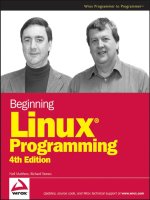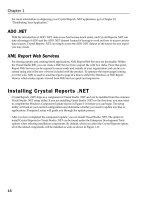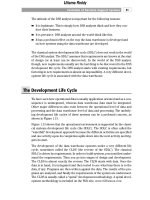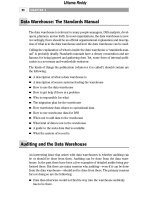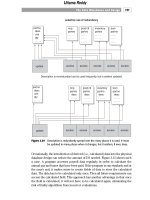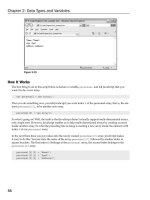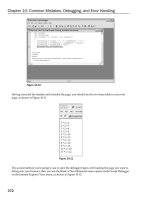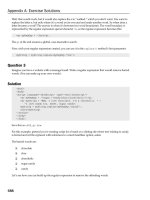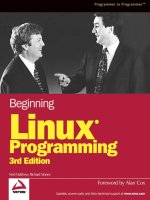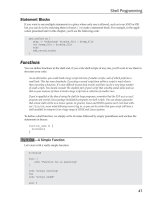Beginning Linux Programming Third Edition phần 2 doc
Bạn đang xem bản rút gọn của tài liệu. Xem và tải ngay bản đầy đủ của tài liệu tại đây (1.33 MB, 89 trang )
Statement Blocks
If you want to use multiple statements in a place where only one is allowed, such as in an AND or OR
list, you can do so by enclosing them in braces
{} to make a statement block. For example, in the appli-
cation presented later in this chapter, you’ll see the following code:
get_confirm && {
grep -v “$cdcatnum” $tracks_file > $temp_file
cat $temp_file > $tracks_file
echo
add_record_tracks
}
Functions
You can define functions in the shell and, if you write shell scripts of any size, you’ll want to use them to
structure your code.
As an alternative, you could break a large script into lots of smaller scripts, each of which performs a
small task. This has some drawbacks: Executing a second script from within a script is much slower
than executing a function. It’s more difficult to pass back results, and there can be a very large number
of small scripts. You should consider the smallest part of your script that sensibly stands alone and use
that as your measure of when to break a large script into a collection of smaller ones.
If you’re appalled at the idea of using the shell for large programs, remember that the FSF
autoconf
program and several Linux package installation programs are shell scripts. You can always guarantee
that a basic shell will be on a Linux system. In general, Linux and UNIX systems can’t even boot with-
out
/bin/sh, never mind allowing users to log in, so you can be certain that your script will have a
shell available to interpret it on a huge range of UNIX and Linux systems.
To define a shell function, we simply write its name followed by empty parentheses and enclose the
statements in braces:
function_name () {
statements
}
Try It Out—A Simple Function
Let’s start with a really simple function:
#!/bin/sh
foo() {
echo “Function foo is executing”
}
echo “script starting”
foo
echo “script ended”
exit 0
47
Shell Programming
b544977 Ch02.qxd 12/1/03 8:55 AM Page 47
Running the script will show
script starting
Function foo is executing
script ending
How It Works
This script starts executing at the top, so nothing is different there. But when it finds the foo() { con-
struct, it knows that a function called
foo is being defined. It stores the fact that foo refers to a function
and continues executing after the matching
}. When the single line foo is executed, the shell knows to
execute the previously defined function. When this function completes, execution resumes at the line
after the call to
foo.
You must always define a function before you can invoke it, a little like the Pascal style of function defi-
nition before invocation, except that there are no forward declarations in the shell. This isn’t a problem,
because all scripts start executing at the top, so simply putting all the functions before the first call of any
function will always cause all functions to be defined before they can be invoked.
When a function is invoked, the positional parameters to the script,
$*, $@, $#, $1, $2, and so on are
replaced by the parameters to the function. That’s how you read the parameters passed to the function.
When the function finishes, they are restored to their previous values.
We can make functions return numeric values using the
return command. The usual way to make func-
tions return strings is for the function to store the string in a variable, which can then be used after the
function finishes. Alternatively, you can
echo a string and catch the result, like this.
foo () { echo JAY;}
result=”$(foo)”
Note that you can declare local variables within shell functions by using the local keyword. The vari-
able is then only in scope within the function. Otherwise, the function can access the other shell vari-
ables that are essentially global in scope. If a local variable has the same name as a global variable, it
overlays that variable, but only within the function. For example, we can make the following changes to
the preceding script to see this in action:
#!/bin/sh
sample_text=”global variable”
foo() {
local sample_text=”local variable”
echo “Function foo is executing”
Some older shells may not restore the value of positional parameters after functions
execute. It’s wise not to rely on this behavior if you want your scripts to be portable.
48
Chapter 2
b544977 Ch02.qxd 12/1/03 8:55 AM Page 48
echo $sample_text
}
echo “script starting”
echo $sample_text
foo
echo “script ended”
echo $sample_text
exit 0
In the absence of a return command specifying a return value, a function returns the exit status of the
last command executed.
Try It Out—Returning a Value
In the next script, my_name, we show how parameters to a function are passed and how functions can
return a
true or false result. You call this script with a parameter of the name you want to use in the
question.
1. After the shell header, we define the function yes_or_no:
#!/bin/sh
yes_or_no() {
echo “Is your name $* ?”
while true
do
echo -n “Enter yes or no: “
read x
case “$x” in
y | yes ) return 0;;
n | no ) return 1;;
* ) echo “Answer yes or no”
esac
done
}
2. Then the main part of the program begins:
echo “Original parameters are $*”
if yes_or_no “$1”
then
echo “Hi $1, nice name”
else
echo “Never mind”
fi
exit 0
49
Shell Programming
b544977 Ch02.qxd 12/1/03 8:55 AM Page 49
Typical output from this script might be:
$ ./my_name Rick Neil
Original parameters are Rick Neil
Is your name Rick ?
Enter yes or no: yes
Hi Rick, nice name
$
How It Works
As the script executes, the function yes_or_no is defined but not yet executed. In the if statement, the
script executes the function
yes_or_no, passing the rest of the line as parameters to the function after
substituting the
$1 with the first parameter to the original script, Rick. The function uses these parame-
ters, which are now stored in the positional parameters
$1, $2, and so on, and returns a value to the
caller. Depending on the return value, the
if construct executes the appropriate statement.
As we’ve seen, the shell has a rich set of control structures and conditional statements. We need to learn
some of the commands that are built into the shell; then we’ll be ready to tackle a real programming
problem with no compiler in sight!
Commands
You can execute two types of commands from inside a shell script. There are “normal” commands that you
could also execute from the command prompt (called external commands), and there are “built-in” com-
mands (called internal commands) that we mentioned earlier. Built-in commands are implemented internally
to the shell and can’t be invoked as external programs. Most internal commands are, however, also pro-
vided as standalone programs—this requirement is part of the POSIX specification. It generally doesn’t
matter if the command is internal or external, except that internal commands execute more efficiently.
Here we’ll cover only the main commands, both internal and external, that we use when we’re program-
ming scripts. As a Linux user, you probably know many other commands that are valid at the command
prompt. Always remember that you can use any of these in a script in addition to the built-in commands
we present here.
break
We use this for escaping from an enclosing for, while, or until loop before the controlling condition
has been met. You can give
break an additional numeric parameter, which is the number of loops to
break out of. This can make scripts very hard to read, so we don’t suggest you use it. By default,
break
escapes a single level.
#!/bin/sh
rm -rf fred*
echo > fred1
echo > fred2
mkdir fred3
echo > fred4
50
Chapter 2
b544977 Ch02.qxd 12/1/03 8:55 AM Page 50
for file in fred*
do
if [ -d “$file” ]; then
break;
fi
done
echo first directory starting fred was $file
rm -rf fred*
exit 0
The : Command
The colon command is a null command. It’s occasionally useful to simplify the logic of conditions, being
an alias for
true. Since it’s built-in, : runs faster than true, though its output is also much less readable.
You may see it used as a condition for
while loops; while : implements an infinite loop in place of the
more common
while true.
The
: construct is also useful in the conditional setting of variables. For example,
: ${var:=value}
Without the :, the shell would try to evaluate $var as a command.
#!/bin/sh
rm -f fred
if [ -f fred ]; then
:
else
echo file fred did not exist
fi
exit 0
continue
Rather like the C statement of the same name, this command makes the enclosing for, while, or until
loop continue at the next iteration, with the loop variable taking the next value in the list.
#!/bin/sh
rm -rf fred*
echo > fred1
In some, mostly older shell scripts, you may see the colon used at the start of a line
to introduce a comment, but modern scripts should always use # to start a comment
line because this executes more efficiently.
51
Shell Programming
b544977 Ch02.qxd 12/1/03 8:55 AM Page 51
echo > fred2
mkdir fred3
echo > fred4
for file in fred*
do
if [ -d “$file” ]; then
echo “skipping directory $file”
continue
fi
echo file is $file
done
rm -rf fred*
exit 0
continue can take the enclosing loop number at which to resume as an optional parameter so that you
can partially jump out of nested loops. This parameter is rarely used, as it often makes scripts much
harder to understand. For example,
for x in 1 2 3
do
echo before $x
continue 1
echo after $x
done
The output will be
before 1
before 2
before 3
The . Command
The dot (.) command executes the command in the current shell:
. ./shell_script
Normally, when a script executes an external command or script, a new environment (a subshell) is cre-
ated, the command is executed in the new environment, and the environment is then discarded apart
from the exit code that is returned to the parent shell. But the external source and the dot command (two
more synonyms) run the commands listed in a script in the same shell that called the script.
This means that normally any changes to environment variables that the command makes are lost. The
dot command, on the other hand, allows the executed command to change the current environment.
This is often useful when you use a script as a wrapper to set up your environment for the later execu-
tion of some other command. For example, if you’re working on several different projects at the same
time, you may find you need to invoke commands with different parameters, perhaps to invoke an older
version of the compiler for maintaining an old program.
52
Chapter 2
b544977 Ch02.qxd 12/1/03 8:55 AM Page 52
In shell scripts, the dot command works a little like the #include directive in C or C++. Though it doesn’t
literally include the script, it does execute the command in the current context, so you can use it to incor-
porate variable and function definitions into a script.
Try It Out—The Dot Command
In the following example, we use the dot command on the command line, but we can just as well use it
within a script.
1. Suppose we have two files containing the environment settings for two different development
environments. To set the environment for the old, classic commands,
classic_set, we could
use
#!/bin/sh
version=classic
PATH=/usr/local/old_bin:/usr/bin:/bin:.
PS1=”classic> “
2. For the new commands we use latest_set:
#!/bin/sh
version=latest
PATH=/usr/local/new_bin:/usr/bin:/bin:.
PS1=” latest version> “
We can set the environment by using these scripts in conjunction with the dot command, as in the fol-
lowing sample session:
$ . ./classic_set
classic> echo $version
classic
classic> . latest_set
latest version> echo $version
latest
latest version>
echo
Despite the X/Open exhortation to use the printf command in modern shells, we’ve been following
common practice by using the
echo command to output a string followed by a newline character.
A common problem is how to suppress the newline character. Unfortunately, different versions of UNIX
have implemented different solutions. The common method in Linux is to use
echo -n “string to output”
but you’ll often come across
echo -e “string to output\c”
53
Shell Programming
b544977 Ch02.qxd 12/1/03 8:55 AM Page 53
The second option, echo -e, makes sure that the interpretation of backslashed escape characters, such
as
\t for tab and \n for carriage returns, is enabled. It’s usually set by default. See the manual pages for
details.
eval
The eval command allows you to evaluate arguments. It’s built into the shell and doesn’t normally exist
as a separate command. It’s probably best demonstrated with a short example borrowed from the
X/Open specification itself:
foo=10
x=foo
y=’$’$x
echo $y
This gives the output $foo. However,
foo=10
x=foo
eval y=’$’$x
echo $y
gives the output 10. Thus, eval is a bit like an extra $: It gives you the value of the value of a variable.
The
eval command is very useful, allowing code to be generated and run on the fly. It does complicate
script debugging, but it can let you do things that are otherwise difficult or even impossible.
exec
The exec command has two different uses. Its typical use is to replace the current shell with a different
program. For example,
exec wall “Thanks for all the fish”
in a script will replace the current shell with the wall command. No lines in the script after the exec
will be processed, because the shell that was executing the script no longer exists.
The second use of
exec is to modify the current file descriptors:
exec 3< afile
This causes file descriptor three to be opened for reading from file afile. It’s rarely used.
If you need a portable way to remove the trailing newline, you can use the external
tr command to get rid of it, but it will execute somewhat more slowly. If you need
portability to UNIX systems, it’s generally better to stick to printf if you need to
lose the newline. If your scripts need to work only on Linux and bash, echo -n
should be fine.
54
Chapter 2
b544977 Ch02.qxd 12/1/03 8:55 AM Page 54
exit n
The exit command causes the script to exit with exit code n. If you use it at the command prompt of
any interactive shell, it will log you out. If you allow your script to exit without specifying an exit status,
the status of the last command executed in the script will be used as the return value. It’s always good
practice to supply an exit code.
In shell script programming, exit code 0 is success and codes 1 through 125 inclusive are error codes that
can be used by scripts. The remaining values have reserved meanings:
Exit Code Description
126 The file was not executable.
127 A command was not found.
128 and above A signal occurred.
Using zero as success may seem a little unusual to many C or C++ programmers. The big advantage in
scripts is that they allow us to use 125 user-defined error codes without the need for a global error code
variable.
Here’s a simple example that returns success if a file called
.profile exists in the current directory:
#!/bin/sh
if [ -f .profile ]; then
exit 0
fi
exit 1
If you’re a glutton for punishment, or at least for terse scripts, you can rewrite this script using the com-
bined AND and OR list we saw earlier, all on one line:
[ -f .profile ] && exit 0 || exit 1
export
The export command makes the variable named as its parameter available in subshells. By default,
variables created in a shell are not available in further (sub)shells invoked from that shell. The
export
command creates an environment variable from its parameter that can be seen by other scripts and pro-
grams invoked from the current program. More technically, the exported variables form the environ-
ment variables in any child processes derived from the shell. This is best illustrated with an example of
two scripts,
export1 and export2.
55
Shell Programming
b544977 Ch02.qxd 12/1/03 8:55 AM Page 55
Try It Out—Exporting Variables
1.
We list export2 first:
#!/bin/sh
echo “$foo”
echo “$bar”
2. Now for export1. At the end of this script, we invoke export2:
#!/bin/sh
foo=”The first meta-syntactic variable”
export bar=”The second meta-syntactic variable”
export2
If we run these, we get
$ export1
The second meta-syntactic variable
$
The first blank line occurs because the variable foo was not available in export2, so $foo evaluated to
nothing;
echoing a null variable gives a newline.
Once a variable has been exported from a shell, it’s exported to any scripts invoked from that shell and
also to any shell they invoke in turn and so on. If the script
export2 called another script, it would also
have the value of
bar available to it.
expr
The expr command evaluates its arguments as an expression. It’s most commonly used for simple arith-
metic in the following form:
x=`expr $x + 1`
The `` (back-tick) characters make x take the result of executing the command expr $x + 1. We could
also write it using the syntax
$( ) rather than back ticks, like this:
x=$(expr $x + 1)
We’ll mention more about command substitution later in the chapter.
The commands set -a or set -allexport will export all variables thereafter.
56
Chapter 2
b544977 Ch02.qxd 12/1/03 8:55 AM Page 56
The expr command is powerful and can perform many expression evaluations. The principal ones are in
the following table:
Expression Evaluation Description
expr1 | expr2 expr1 if expr1 is nonzero, otherwise expr2
expr1 & expr2 Zero if either expression is zero, otherwise expr1
expr1 = expr2 Equal
expr1 > expr2 Greater than
expr1 >= expr2 Greater than or equal to
expr1 < expr2 Less than
expr1 <= expr2 Less than or equal to
expr1 != expr2 Not equal
expr1 + expr2 Addition
expr1 - expr2 Subtraction
expr1 * expr2 Multiplication
expr1 / expr2 Integer division
expr1 % expr2 Integer modulo
In newer scripts, the use of
expr is normally replaced with the more efficient $(( )) syntax, which
we discuss later in the chapter.
printf
The printf command is available only in more recent shells. X/Open suggests that we should use it in
preference to
echo for generating formatted output.
The syntax is
printf “format string” parameter1 parameter2
The format string is very similar to that used in C or C++, with some restrictions. Principally, floating
point isn’t supported, because all arithmetic in the shell is performed as integers. The format string con-
sists of any combination of literal characters, escape sequences, and conversion specifiers. All characters
in the format string other than
% and \ appear literally in the output.
The following escape sequences are supported:
Escape Sequence Description
\\ Backslash character
\a Alert (ring the bell or beep)
Table continued on following page
57
Shell Programming
b544977 Ch02.qxd 12/1/03 8:55 AM Page 57
Escape Sequence Description
\b Backspace character
\f Form feed character
\n Newline character
\r Carriage return
\t Tab character
\v Vertical tab character
\ooo The single character with octal value ooo
The conversion specifier is quite complex, so we’ll list only the common usage here. More details can be
found in the bash online manual or in the
printf pages from section 3 of the online manual (man 3
printf
). The conversion specifier consists of a % character, followed by a conversion character. The prin-
cipal conversions are as follows:
Conversion Specifier Description
d Output a decimal number.
c Output a character.
s Output a string.
% Output the % character.
The format string is then used to interpret the remaining parameters and output the result. For example,
$ printf “%s\n” hello
hello
$ printf “%s %d\t%s” “Hi There” 15 people
Hi There 15 people
Notice how we must use “ “ to protect the Hi There string and make it a single parameter.
return
The return command causes functions to return. We mentioned this when we looked at functions ear-
lier.
return takes a single numeric parameter that is available to the script calling the function. If no
parameter is specified,
return defaults to the exit code of the last command.
set
The set command sets the parameter variables for the shell. It can be a useful way of using fields in
commands that output space-separated values.
58
Chapter 2
b544977 Ch02.qxd 12/1/03 8:55 AM Page 58
Suppose we want to use the name of the current month in a shell script. The system provides a date
command, which contains the month as a string, but we need to separate it from the other fields. We can
do this using a combination of the
set command and the $( ) construct to execute the date com-
mand and return the result (which we’ll look at in more detail very soon). The
date command output
has the month string as its second parameter:
#!/bin/sh
echo the date is $(date)
set $(date)
echo The month is $2
exit 0
This program sets the parameter list to the date command’s output and then uses the positional param-
eter
$2 to get at the month.
Notice that we used the
date command as a simple example to show how to extract positional parameters.
Since the
date command is sensitive to the language local, in reality we would have extracted the name of
the month using
date +%B. The date command has many other formatting options; see the manual page
for more details.
We can also use the
set command to control the way the shell executes by passing it parameters.
The most commonly used form of the command is
set -x, which makes a script display a trace of its
currently executing command. We discuss
set and more of its options when we look at debugging,
later on in the chapter.
shift
The shift command moves all the parameter variables down by one, so that $2 becomes $1, $3 becomes
$2, and so on. The previous value of $1 is discarded, while $0 remains unchanged. If a numerical parame-
ter is specified in the call to
shift, the parameters will move that many spaces. The other variables $*,
$@, and $# are also modified in line with the new arrangement of parameter variables.
shift is often useful for scanning through parameters, and if your script requires 10 or more parameters,
you’ll need
shift to access the tenth and beyond.
Just as an example, we can scan through all the positional parameters like this:
#!/bin/sh
while [ “$1” != “” ]; do
echo “$1”
shift
done
exit 0
59
Shell Programming
b544977 Ch02.qxd 12/1/03 8:55 AM Page 59
trap
The trap command is used for specifying the actions to take on receipt of signals, which we’ll meet in
more detail later in the book. A common use is to tidy up a script when it is interrupted. Historically,
shells always used numbers for the signals, but new scripts should use names taken from the
#include
file signal.h, with the SIG prefix omitted. To see the signal numbers and associated names, you can
just type
trap -l at a command prompt.
The
trap command is passed the action to take, followed by the signal name (or names) to trap on.
trap command signal
Remember that the scripts are normally interpreted from top to bottom, so you must specify the trap
command before the part of the script you wish to protect.
To reset a trap condition to the default, simply specify the command as
To ignore a signal, set the com-
mand to the empty string
‘’. A trap command with no parameters prints out the current list of traps
and actions.
The following table lists the more important signals covered by the X/Open standard that can be caught
(with the conventional signal number in parentheses). More details can be found under in the
signal
manual pages in section 7 of the online manual (man 7 signal).
Signal Description
HUP (1) Hang up; usually sent when a terminal goes off line, or a user logs out
INT (2) Interrupt; usually sent by pressing Ctrl+C
QUIT (3) Quit; usually sent by pressing Ctrl+\
ABRT (6) Abort; usually sent on some serious execution error
ALRM (14) Alarm; usually used for handling timeouts
TERM (15) Terminate; usually sent by the system when it’s shutting down
Try It Out—Trapping Signals
The following script demonstrates some simple signal handling:
#!/bin/sh
trap ‘rm -f /tmp/my_tmp_file_$$’ INT
echo creating file /tmp/my_tmp_file_$$
date > /tmp/my_tmp_file_$$
For those not familiar with signals, they are events sent asynchronously to a program.
By default, they normally cause the program to terminate.
60
Chapter 2
b544977 Ch02.qxd 12/1/03 8:55 AM Page 60
echo “press interrupt (CTRL-C) to interrupt ”
while [ -f /tmp/my_tmp_file_$$ ]; do
echo File exists
sleep 1
done
echo The file no longer exists
trap INT
echo creating file /tmp/my_tmp_file_$$
date > /tmp/my_tmp_file_$$
echo “press interrupt (control-C) to interrupt ”
while [ -f /tmp/my_tmp_file_$$ ]; do
echo File exists
sleep 1
done
echo we never get here
exit 0
If we run this script, pressing Ctrl+C (or whatever your interrupt keys are) in each of the loops, we get
the following output:
creating file /tmp/my_tmp_file_141
press interrupt (CTRL-C) to interrupt
File exists
File exists
File exists
File exists
The file no longer exists
creating file /tmp/my_tmp_file_141
press interrupt (CTRL-C) to interrupt
File exists
File exists
File exists
File exists
How It Works
This script uses the trap command to arrange for the command rm -f /tmp/my_tmp_file_$$ to be
executed when an
INT (interrupt) signal occurs. The script then enters a while loop that continues while
the file exists. When the user presses Ctrl+C, the statement
rm -f /tmp/my_tmp_file_$$ is executed,
and then the
while loop resumes. Since the file has now been deleted, the first while loop terminates
normally.
The script then uses the
trap command again, this time to specify that no command be executed when
an
INT signal occurs. It then recreates the file and loops inside the second while statement. When the
user presses Ctrl+C this time, there is no statement configured to execute, so the default behavior occurs,
which is to immediately terminate the script. Since the script terminates immediately, the final
echo and
exit statements are never executed.
61
Shell Programming
b544977 Ch02.qxd 12/1/03 8:55 AM Page 61
unset
The unset command removes variables or functions from the environment. It can’t do this to read-only
variables defined by the shell itself, such as IFS. It’s not often used.
The following script writes
Hello World once and a newline the second time:
#!/bin/sh
foo=”Hello World”
echo $foo
unset foo
echo $foo
Two More Useful Commands and Regular Expressions
Before we see how we can put this new knowledge of shell programming to use, let’s look at a couple of
other very useful commands, which, although not part of the shell, are often useful when writing shell
programs. Along the way we will also be looking at regular expressions, a pattern-matching feature that
crops up all over Linux and its associated programs.
The find Command
The first command we will look at is find. This command, which we use to search for files, is extremely
useful, but newcomers to Linux often find it a little tricky to use, not least because it takes options, tests,
and action-type arguments, and the results of one argument can affect the processing of subsequent
arguments.
Before we delve into the options, tests, and arguments, let’s look at a very simple example for the file
wish on our local machine. We do this as root to ensure that we have permissions to search the whole
machine:
# find / -name wish -print
/usr/bin/wish
#
As you can probably guess, this says “search starting at / for a file named wish and then print out the
name of the file.” Easy, wasn’t it?
However, it did take quite a while to run, and the disk on a Windows machine on the network rattled
away as well. The Linux machine mounts (using SAMBA) a chunk of the Windows machine’s file sys-
tem. It seems like that might have been searched as well, even though we knew the file we were looking
for would be on the Linux machine.
Writing foo= would have a very similar effect, but not identical, to unset in the
preceding program. Writing foo= has the effect of setting foo to null, but foo
still exists. Using unset foo has the effect of removing the variable foo from the
environment.
62
Chapter 2
b544977 Ch02.qxd 12/1/03 8:55 AM Page 62
This is where the first of the options comes in. If we specify -mount, we can tell find not to search
mounted directories:
# find / -mount -name wish -print
/usr/bin/wish
#
We still find the file, but without searching other mounted file systems.
The full syntax for the
find command is:
find [path] [options] [tests] [actions]
The path part is nice and easy: We can use either an absolute path, such as /bin, or a relative path, such
as
If we need to, we can also specify multiple paths, for example find /var /home.
There are several options; the main ones are as follows:
Option Meaning
-depth Search the contents of a directory before looking at the directory itself.
-follow Follow symbolic links.
-maxdepths N Search at most N levels of directory when searching.
-mount (or -xdev) Don’t search directories on other file systems.
Now for the tests. There are a large number of tests that can be given to
find, and each test returns
either
true or false. When find is working, it considers each file it finds in turn and applies each test,
in the order they were defined, on that file. If a test returns
false, find stops considering the file it is
currently looking at and moves on; if the test returns
true, find will process the next test or action on
the current file. The tests we list in the following table are just the most common; consult the manual
pages for the extensive list of possible tests you can apply using
find.
Test Meaning
-atime N The file was last accessed N days ago.
-mtime N The file was last modified N days ago.
-name pattern The name of the file, excluding any path, matches the pattern pro-
vided. To ensure that the pattern is passed to
find, and not evalu-
ated by the shell immediately, the pattern must always be in quotes.
-newer otherfile The file is newer than the file otherfile.
-type C The file is of type C, where C can be of a particular type; the most
common are “d” for a directory and “f” for a regular file. For other
types consult the manual pages.
-user username The file is owned by the user with the given name.
63
Shell Programming
b544977 Ch02.qxd 12/1/03 8:55 AM Page 63
We can also combine tests using operators. Most have two forms: a short form and a longer form:
Operator, Short Form Operator, Long Form Meaning
! -not Invert the test.
-a -and Both tests must be true.
-o -or Either test must be true.
We can force the precedence of tests and operators by using parentheses. Since these have a special
meaning to the shell, we also have to quote the braces using a backslash. In addition, if we use a pattern
for the filename, we must use quotes so that the name is not expanded by the shell but passed directly to
the
find command. So if we wanted to write the test “newer than file X or called a name that starts with
an underscore” we would write the following test:
\(-newer X -o -name “_*” \)
We will present an example just after the next “How it Works” section.
Try It Out—find with Tests
Let’s try searching in the current directory for files modified more recently than the file while2:
$ find . -newer while2 -print
.
./elif3
./words.txt
./words2.txt
./_trap
$
That looks good, except that we also find the current directory, which we didn’t want; we were inter-
ested only in regular files. So we add an additional test,
-type f:
$ find . -newer while2 -type f -print
./elif3
./words.txt
./words2.txt
./_trap
$
How It Works
How did it work? We specified that find should search in the current directory (.), for files newer than
the file
while2 (-newer while2) and that, if that test passed, then to also test that the file was a regular
file (
-type f). Finally, we used the action we already met, -print, just to confirm which files we had
found.
Now let’s also find files that either start with an underscore or are newer than the file
while2, but must
in either case be regular files. This will show us how to combine tests using parentheses:
64
Chapter 2
b544977 Ch02.qxd 12/1/03 8:55 AM Page 64
$ find . \( -name “_*” -or -newer while2 \) -type f -print
./elif3
./words.txt
./words2.txt
./_break
./_if
./_set
./_shift
./_trap
./_unset
./_until
$
See, that wasn’t so hard, was it? We had to escape the parentheses so that they were not processed by the
shell and also quote the
* so that it was passed directly into find as well.
Now that we can reliably search for files, let’s look at the actions we can perform when we find a file
matching our specification. Again, this is just a list of the most common actions; the manual page has the
full set.
Action Meaning
-exec command Execute a command. This is one of the most common actions See the
explanation following this table for how parameters may be passed to
the command.
-ok command Like -exec, except that it prompts for user confirmation of each file on
which it will carry out the command before executing the command.
-print Prints out the name of the file.
-ls Uses the command ls -dils on the current file.
The
-exec and -ok commands take subsequent parameters on the line as part of their parameters, until
terminated with a
\; sequence. The magic string {} is a special type of parameter to an -exec or -ok
command and is replaced with the full path to the current file.
That explanation is perhaps not so easy to understand, but an example should make things clearer.
Let’s see a simpler example, using a nice safe command like
ls:
$ find . -newer while2 -type f -exec ls -l {} \;
-rwxr-xr-x 1 rick rick 275 Feb 8 17:07 ./elif3
-rwxr-xr-x 1 rick rick 336 Feb 8 16:52 ./words.txt
-rwxr-xr-x 1 rick rick 1274 Feb 8 16:52 ./words2.txt
-rwxr-xr-x 1 rick rick 504 Feb 8 18:43 ./_trap
$
As you can see, the find command is extremely useful; it just takes a little practice to use it well.
However, that practice will pay dividends, so do experiment with the
find command.
65
Shell Programming
b544977 Ch02.qxd 12/1/03 8:55 AM Page 65
The grep Command
The second very useful command we are going to look at is grep, an unusual name that stands for General
Regular Expression Parser. We use
find to search our system for files, but we use grep to search files for
strings. Indeed, it’s quite common to have
grep as a command passed after -exec when using find.
The
grep command takes options, a pattern to match, and files to search in:
grep [options] PATTERN [FILES]
If no filenames are given, it searches standard input.
Let’s start by looking at the principal options to
grep. Again we will list only the principal options here;
see the manual pages for the full list.
Option Meaning
-c Rather than printing matching lines, print a count of the number of lines that match.
-E Turn on extended expressions.
-h Suppress the normal prefixing of each output line with the name of the file it was
found in.
-i Ignore case.
-l List the names of the files with matching lines; don’t output the actual matched line.
-v Invert the matching pattern to select nonmatching lines rather than matching lines.
Try It Out—Basic grep Usage
Let’s look at grep in action with some simple matches:
$ grep in words.txt
When shall we three meet again. In thunder, lightning, or in rain?
I come, Graymalkin!
$ grep -c in words.txt words2.txt
words.txt:2
words2.txt:14
$ grep -c -v in words.txt words2.txt
words.txt:9
words2.txt:16
$
How It Works
The first example uses no options; it simply searches for the string “in” in the file words.txt and prints
out any lines that match. The filename isn’t printed because we are searching on just a single file.
The second example counts the number of matching lines in two different files. In this case, the file
names are printed out.
Finally, we use the
-v option to invert the search and count lines in the two files that don’t match.
66
Chapter 2
b544977 Ch02.qxd 12/1/03 8:55 AM Page 66
Regular Expressions
As we have seen, the basic usage of grep is very easy to master. Now it’s time to look at the basics of reg-
ular expressions, which allow you to do more sophisticated matching. As was mentioned earlier in the
chapter, regular expressions are used in Linux and many other Open Source languages. You can use them
in the vi editor and in writing Perl scripts, with the basic principles common wherever they appear.
During the use of regular expressions, certain characters are processed in a special way. The most fre-
quently used are as follows:
Character Meaning
^ Anchor to the beginning of a line.
$ Anchor to the end of a line.
. Any single character.
[ ] The square braces contain a range of characters, any one of which may be
matched, such as a range of characters like a-e or an inverted range by
preceding the range with a ^ symbol.
If you want to use any of these characters as “normal” characters, precede them with a
\. So if you
wanted to look for a literal “$” character, you would simply use
\$.
There are also some useful special match patterns that can be used in square braces:
Match Pattern Meaning
[:alnum:] Alphanumeric characters
[:alpha:] Letters
[:ascii:] ASCII characters
[:blank:] Space or tab
[:cntrl:] ASCII control characters
[:digit:] Digits
[:graph:] Noncontrol, nonspace characters
[:lower:] Lowercase letters
[:print:] Printable characters
[:punct:] Punctuation characters
[:space:] Whitespace characters, including vertical tab
[:upper:] Uppercase letters
[:xdigit:] Hexadecimal digits
67
Shell Programming
b544977 Ch02.qxd 12/1/03 8:55 AM Page 67
In addition, if the -E for extended matching is also specified, other characters that control the completion
of matching may follow the regular expression. With
grep it is also necessary to precede these characters
with a
\.
Option Meaning
? Match is optional but may be matched at most once.
* Must be matched zero or more times.
+ Must be matched one or more times.
{n} Must be matched n times.
{n,} Must be matched n or more times.
{n,m} Must be matched between n or m times inclusive.
That all looks a little complex, but if we take it in stages, you will see it’s not as complex as it perhaps
looks at first sight. The easiest way to get the hang of regular expressions is simply to try a few.
Try It Out—Regular Expressions
Let’s start by looking for lines that end with the letter e. You can probably guess we need to use the spe-
cial character
$:
$ grep e$ words2.txt
Art thou not, fatal vision, sensible
I see thee yet, in form as palpable
Nature seems dead, and wicked dreams abuse
$
As you can see, this finds lines that end in the letter e.
Now suppose we want to find words that end with the letter a. To do this, we need to use the special
match characters in braces. In this case, we will use
[[:blank:]], which tests for a space or a tab:
$ grep a[[:blank:]] words2.txt
Is this a dagger which I see before me,
A dagger of the mind, a false creation,
Moves like a ghost. Thou sure and firm-set earth,
$
Now let’s look for three-letter words that start with Th. In this case, we need both [[:space:]] to
delimit the end of the word and
. to match a single additional character:
$ grep Th.[[:space:]] words2.txt
The handle toward my hand? Come, let me clutch thee.
The curtain’d sleep; witchcraft celebrates
Thy very stones prate of my whereabout,
$
68
Chapter 2
b544977 Ch02.qxd 12/1/03 8:55 AM Page 68
Finally, let’s use the extended grep mode to search for lowercase words that are exactly 10 characters
long. We do this by specifying a range of characters to match a to z, and a repetition of 10 matches:
$ grep -E [a-z]\{10\} words2.txt
Proceeding from the heat-oppressed brain?
And such an instrument I was to use.
The curtain’d sleep; witchcraft celebrates
Thy very stones prate of my whereabout,
$
We have only really had chance to touch on the more important parts of regular expressions here. As
with most things in Linux, there is a lot more documentation out there to help you discover more details,
but the best way of learning about regular expressions is to experiment.
Command Execution
When we’re writing scripts, we often need to capture the result of a command’s execution for use in the
shell script; that is, we want to execute a command and put the output of the command into a variable.
We can do this by using the
$(command) syntax that we introduced in the earlier set command exam-
ple. There is also an older form,
`command`, that is still in common usage.
All new scripts should use the
$( ) form, which was introduced to avoid some rather complex rules
covering the use of the characters
$, `, and \ inside the back-quoted command. If a backtick is used within
the
` ` construct, it must be escaped with a \ character. These relatively obscure characters often con-
fuse programmers, and sometimes even experienced shell programmers are forced to experiment to get the
quoting correct in backticked commands.
The result of the
$(command) is simply the output from the command. Note that this isn’t the return
status of the command but of the string output. For example,
#!/bin/sh
echo The current directory is $PWD
echo The current users are $(who)
exit 0
Since the current directory is a shell environment variable, the first line doesn’t need to use this command
execution construct. The result of
who, however, does need this construct if it is to be available to the script.
If we want to get the result into a variable, we can just assign it in the usual way:
whoisthere=$(who)
echo $whoisthere
Note that with the older form of the command execution, the backtick, or backquote
(`), is used, not the single quote (‘) that we used in earlier shell quoting (to protect
against variable expansion). Use this form for shell scripts only when you need
them to be very portable.
69
Shell Programming
b544977 Ch02.qxd 12/1/03 8:55 AM Page 69
The ability to put the result of a command into a script variable is very powerful, as it makes it easy to
use existing commands in scripts and capture their output. If you ever find yourself trying to convert a
set of parameters that are the output of a command on standard output and capture them as arguments
for a program, you may well find the command
xargs can do it for you. Look in the manual pages for
further details.
A problem sometimes arises when the command we want to invoke outputs some white space before
the text we want, or more output than we require. In such a case, we can use the
set command as we
have already shown.
Arithmetic Expansion
We’ve already used the expr command, which allows simple arithmetic commands to be processed, but
this is quite slow to execute because a new shell is invoked to process the
expr command.
A newer and better alternative is
$(( )) expansion. By enclosing the expression we wish to evaluate
in
$(( )), we can perform simple arithmetic much more efficiently:
#!/bin/sh
x=0
while [ “$x” -ne 10 ]; do
echo $x
x=$(($x+1))
done
exit 0
Parameter Expansion
We’ve seen the simplest form of parameter assignment and expansion, where we write
foo=fred
echo $foo
A problem occurs when we want to append extra characters to the end of a variable. Suppose we want
to write a short script to process files called
1_tmp and 2_tmp. We could try
#!/bin/sh
for i in 1 2
do
my_secret_process $i_tmp
done
Notice that this is subtly different from the x=$( ) command. The double
parentheses are used for arithmetic substitution. The single parentheses form that
we saw earlier is used for executing commands and grabbing the output.
70
Chapter 2
b544977 Ch02.qxd 12/1/03 8:55 AM Page 70
But on each loop, we’ll get
my_secret_process: too few arguments
What went wrong?
The problem is that the shell tried to substitute the value of the variable
$i_tmp, which doesn’t exist.
The shell doesn’t consider this an error; it just substitutes nothing, so no parameters at all were passed to
my_secret_process. To protect the expansion of the $i part of the variable, we need to enclose the i in
braces like this:
#!/bin/sh
for i in 1 2
do
my_secret_process ${i}_tmp
done
On each loop, the value of i is substituted for ${i} to give the actual file names. We’ve substituted the
value of the parameter into a string.
We can perform many parameter substitutions in the shell. Often, these provide an elegant solution to
many parameter-processing problems.
The common ones are in the following table:
Parameter Expansion Description
${param:-default} If param is null, set it to the value of default.
${#param} Gives the length of param.
${param%word} From the end, removes the smallest part of param that matches
word and returns the rest.
${param%%word} From the end, removes the longest part of param that matches
word and returns the rest.
${param#word} From the beginning, removes the smallest part of param that
matches word and returns the rest.
${param##word} From the beginning, removes the longest part of param that
matches word and returns the rest.
These substitutions are often useful when you’re working with strings. The last four, which remove
parts of strings, are especially useful for processing filenames and paths, as the following example
shows.
71
Shell Programming
b544977 Ch02.qxd 12/1/03 8:55 AM Page 71