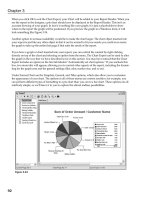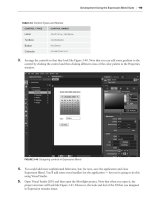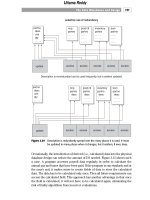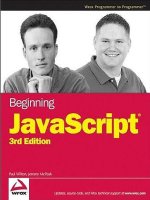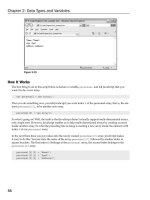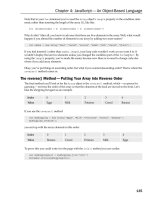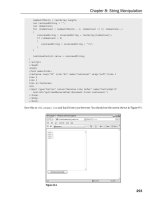Beginning JavaScript Third Edition phần 4 pdf
Bạn đang xem bản rút gọn của tài liệu. Xem và tải ngay bản đầy đủ của tài liệu tại đây (1.58 MB, 79 trang )
An alternative way of finding out which radio button was clicked would be to loop through the radio
button group’s array and test each radio button in turn to see if it was checked. The code would look
something like this:
var radIndex;
for (radIndex = 0; radIndex < document.form1.radCPUSpeed.length; radIndex++)
{
if (document.form1.radCPUSpeed[radIndex].checked == true)
{
radCpuSpeedIndex = radIndex;
break;
}
}
But to get back to the actual code, you’ll notice a few new-line (\n) characters thrown into the message
string for formatting reasons.
Next you have your big
for statement.
for (controlIndex = 0; controlIndex < numberOfControls; controlIndex++)
{
element = document.form1[controlIndex];
if (element.type == “checkbox”)
{
if (element.checked == true)
{
compSpec = compSpec + element.value + “\n”;
}
}
}
alert(compSpec);
}
It’s here that you loop through each element on the form using document.form1[controlIndex],
which returns a reference to the element object stored at the
controlIndex index position.
You’ll see that in this example the
element variable is set to reference the object stored in the form1[]
array at the index position stored in variable controlIndex. Again, this is for convenient shorthand
purposes; now to use that particular object’s properties or methods, you just type
element, a period,
and then the method or property name, making your code easier to read and debug, which also saves on
typing.
You only want to see which check boxes have been checked, so you use the
type property, which every
HTML element object has, to see what element type you are dealing with. If the
type is checkbox, you
go ahead and see if it’s a checked check box. If so, you append its value to the message string in
compSpec. If it is not a check box, it can be safely ignored.
Finally, you use the
alert() method to display the contents of your message string.
214
Chapter 6: HTML Forms — Interacting with the User
09_051511 ch06.qxp 4/13/07 6:20 PM Page 214
The select Elements
Although they look quite different, the drop-down list and the list boxes are actually both elements cre-
ated with the
<select> tag, and strictly speaking they are both select elements. The select element has
one or more options in a list that you can select from; each of these options is defined by means of the
<option> tag. Your list of <option> tags goes in between the <select> and </select> tags.
The
size attribute of the <select> tag is used to specify how many of the options are visible to the user.
For example, to create a list box five rows deep and populate it with seven options, your
<select> tag
would look like this:
<select name=theDay size=5>
<option value=0 selected>Monday
<option value=1>Tuesday
<option value=2>Wednesday
<option value=3>Thursday
<option value=4>Friday
<option value=5>Saturday
<option value=6>Sunday
</select>
Notice that the Monday <option> tag also contains the word selected; this will make this option the
default selected one when the page is loaded. The values of the options have been defined as numbers,
but text would be equally valid.
If you want this to be a drop-down list, you just need to change the
size attribute in the <select> tag
to
1, and presto, it’s a drop-down list.
If you want to let the user choose more than one item from a list at once, you simply need to add the
multiple attribute to the <select> definition.
The
<select> tag creates a Select object. This object has an options[] array property, and this array
is made up of
Option objects, one for each <option> element inside the <select> element associated
with the
Select object. For instance, in the preceding example, if the <select> element was contained
in a form called
theForm with the following:
document.theForm.theDay.options[0]
you would access the option created for Monday.
How can you tell which option has been selected by the user? Easy: You use the
Select object’s
selectedIndex property. You can use the index value returned by this property to access the selected
option using the
options[] array.
The
Option object also has index, text, and value properties. The index property returns the index
position of that option in the
options[] array. The text property is what’s displayed in the list, and the
value property is the value defined for the option, which would be posted to the server if the form were
submitted.
215
Chapter 6: HTML Forms — Interacting with the User
09_051511 ch06.qxp 4/13/07 6:20 PM Page 215
If you want to find out how many options there are in a select element, you can use the length property
of either the
Select object itself or of its options[] array property.
Let’s see how you could loop through the
options[] array for the preceding select box:
var theDayElement = window.document.form1.theDay;
document.write(“There are “ + theDayElement.length + “options<br>”);
var optionCounter;
for (optionCounter = 0; optionCounter < theDayElement.length; optionCounter++)
{
document.write(“Option text is “ + theDayElement.options[optionCounter].text)
document.write(“ and its value is “);
document.write(theDayElement.options[optionCounter].value);
document.write(“<br>”)
}
First you set the variable theDayElement to reference the Select object. Then you write the number of
options to the page, in this case
7.
Next you use a
for loop to loop through the options[] array, displaying the text of each option, such
as
Monday, Tuesday, and so on, and its value, such as 0, 1, and so on. If you create a page based on this
code, it must be placed after the
<select> tag has been defined.
It’s also possible to add options to a select element after the page has finished loading. You’ll look at how
this is done next.
Adding New Options
To add a new option to a select element, you simply create a new Option object using the new operator
and then insert it into the
options[] array of the Select object at an empty index position.
When you create a new
Option object, there are two parameters to pass — the first is the text you want
to appear in the list, and the second the value to be assigned to the option.
var myNewOption = new Option(“TheText”,”TheValue”);
You then simply assign this Option object to an empty array element, for example:
document.theForm.theSelectObject.options[0] = myNewOption;
If you want to remove an option, you simply set that part of the options[] array to null. For example,
to remove the element you just inserted, you need the following:
document.theForm.theSelectObject.options[0] = null;
When you remove an Option object from the options[] array, the array is reordered so that the array
index value of each of the options above the removed one has its index value decremented by one.
When you insert a new option at a certain index position, be aware that it will overwrite any
Option
object that is already there.
216
Chapter 6: HTML Forms — Interacting with the User
09_051511 ch06.qxp 4/13/07 6:20 PM Page 216
Try It Out Adding and Removing List Options
Use the list-of-days example you saw previously to demonstrate adding and removing list options.
<html>
<head>
<script language=”JavaScript” type=”text/javascript”>
function butRemoveWed_onclick()
{
if (document.form1.theDay.options[2].text == “Wednesday”)
{
document.form1.theDay.options[2] = null;
}
else
{
alert(‘There is no Wednesday here!’);
}
}
function butAddWed_onclick()
{
if (document.form1.theDay.options[2].text != “Wednesday”)
{
var indexCounter;
var days = document.form1.theDay;
var lastoption = new Option();
days.options[6] = lastoption;
for (indexCounter = 6;indexCounter > 2; indexCounter )
{
days.options[indexCounter].text = days.options[indexCounter - 1].text;
days.options[indexCounter].value = days.options[indexCounter - 1].value;
}
var option = new Option(“Wednesday”,2);
days.options[2] = option;
}
else
{
alert(‘Do you want to have TWO Wednesdays?????’);
}
}
</script>
</head>
<body>
<form name=form1>
<select name=theDay size=5>
<option value=0 selected>Monday
<option value=1>Tuesday
<option value=2>Wednesday
<option value=3>Thursday
<option value=4>Friday
<option value=5>Saturday
<option value=6>Sunday
</select>
<BR>
<input type=”button” value=”Remove Wednesday” name=butRemoveWed
217
Chapter 6: HTML Forms — Interacting with the User
09_051511 ch06.qxp 4/13/07 6:20 PM Page 217
onclick=”butRemoveWed_onclick()”>
<input type=”button” value=”Add Wednesday” name=butAddWed
onclick=”butAddWed_onclick()”>
<BR>
</form>
</body>
</html>
Save this as ch6_examp7.htm. If you type the page in and load it into your browser, you should see the
form shown in Figure 6-9. Click the Remove Wednesday button, and you’ll see Wednesday disappear
from the list. Add it back by clicking the Add Wednesday button. If you try to add a second Wednesday
or remove a nonexistent Wednesday, you’ll get a polite warning telling you that you can’t do that.
Figure 6-9
How It Works
Within the body of the page, you define a form with the name form1. This contains the select element,
which includes day-of-the-week options that you have seen previously. The form also contains two but-
tons, as shown here:
<input type=”button” value=”Remove Wednesday” name=butRemoveWed
onclick=”butRemoveWed_onclick()”>
<input type=”button” value=”Add Wednesday” name=butAddWed
onclick=”butAddWed_onclick()”>
Each of these buttons has its onclick event handler connected to some code that calls one of two func-
tions:
butRemoveWed_onclick() and butAddWed_onclick(). These functions are defined in a script
block in the head of the page. You’ll take a look at each of them in turn.
218
Chapter 6: HTML Forms — Interacting with the User
09_051511 ch06.qxp 4/13/07 6:20 PM Page 218
At the top of the page you have your first function, butRemoveWed_onclick(), which removes the
Wednesday option.
function butRemoveWed_onclick()
{
if (document.form1.theDay.options[2].text == “Wednesday”)
{
document.form1.theDay.options[2] = null;
}
else
{
alert(‘There is no Wednesday here!’);
}
}
The first thing you do in the function is a sanity check: You must try to remove the Wednesday option
only if it’s there in the first place! You make sure of this by seeing if the third option in the array (with
index
2 because arrays start at index 0) has the text “Wednesday”. If it does, you can remove the
Wednesday option by setting that particular option to
null. If the third option in the array is not
Wednesday, you alert the user to the fact that there is no Wednesday to remove. Although this code uses
the
text property in the if statement’s condition, you could just as easily have used the value prop-
erty; it makes no difference.
Next you come to the
butAddWed_onclick() function, which, as the name suggests, adds the
Wednesday option. This is slightly more complex than the code required to remove an option. First you
use an
if statement to check that there is not already a Wednesday option.
function butAddWed_onclick()
{
if (document.form1.theDay.options[2].text != “Wednesday”)
{
var indexCounter;
var days = document.form1.theDay;
var lastoption = new Option();
days.options[6] = lastoption;
for (indexCounter = 6;indexCounter > 2; indexCounter )
{
days.options[indexCounter].text = days.options[indexCounter - 1].text;
days.options[indexCounter].value = days.options[indexCounter - 1].value;
}
If there is no Wednesday option, you then need to make space for the new Wednesday option to be
inserted.
Before you do this, you define two variables,
indexCounter and days (which refers to theDay select
element and is a shorthand reference for your convenience). Next you create a new option with the vari-
able name
lastoption and assign this new option to the element at index position 6 in your options
array, which previously had no contents. You next assign the text and value properties of each of the
Option objects from Thursday to Sunday to the Option at an index value higher by one in the options
array, leaving a space in the options array at position 2 to put Wednesday in. This is the task for the
for loop within the if statement.
219
Chapter 6: HTML Forms — Interacting with the User
09_051511 ch06.qxp 4/13/07 6:20 PM Page 219
Next, you create a new Option object by passing the text “Wednesday” and the value 2 to the Option
constructor. The Option object is then inserted into the options[] array at position 2, and presto, it
appears in your select box.
var option = new Option(“Wednesday”,2);
days.options[2] = option;
}
You end the function by alerting the user to the fact that there is already a Wednesday option in the list,
if the condition in the
if statement is false.
else
{
alert(‘Do you want to have TWO Wednesdays?????’);
}
}
Adding New Options with Internet Explorer
In IE, additional properties, methods, and events are associated with the select options. In particular, the
options[] array you are interested in has the additional add() and remove() methods, which add and
remove options. These make life a little simpler.
Before you add an option, you need to create it. You do this just as before, using the
new operator.
The
add() method enables you to insert an Option object that you have created and takes two parame-
ters. You pass the option that you want to add as the first parameter. The optional second parameter
enables you to specify which index position you want to add the option in. This parameter won’t over-
write any
Option object already at that position, but instead will simply move the Option objects up the
array to make space. This is basically the same as what you had to code into the
butAddWed_onclick()
function using your for loop.
Using the
add() method, you can rewrite the butAddWed_onclick() function in your
ch6_examp7.htm example to look like this:
function butAddWed_onclick()
{
if (document.form1.theDay.options[2].text != “Wednesday”)
{
var option = new Option(“Wednesday”,2);
document.form1.theDay.options.add(option,2);
}
else
{
alert(‘Do you want to have TWO Wednesdays?????’);
}
}
The remove() method takes just one parameter, namely the index of the option you want removed. When
an option is removed, the options at higher index positions are moved down the array to fill the gap.
220
Chapter 6: HTML Forms — Interacting with the User
09_051511 ch06.qxp 4/13/07 6:20 PM Page 220
Using the remove() method, you can rewrite the butRemoveWed_onclick() function in your
ch6_examp7.htm example to look like this:
function butRemoveWed_onclick()
{
if (document.form1.theDay.options[2].text == “Wednesday”)
{
document.form1.theDay.options.remove(2);
}
else
{
alert(‘There is no Wednesday here!’);
}
}
Modify the previous example and save it as ch6_examp8_IE.htm before loading it into IE. You’ll see
that it works just as the previous version did.
Select Element Events
Select elements have three event handlers, onblur, onfocus, and onchange. You’ve seen all these
events before. You saw the
onchange event with the text box element, where it fired when focus was
moved away from the text box and the value in the text box had changed. Here it fires when the user
changes which option in the list is selected.
Try It Out Using the Select Element for Date Difference Calculations
Let’s take a look at an example that uses the onchange event and makes good use of the select element
in its drop-down list form. Its purpose is to calculate the difference, in days, between two dates set by
the user via drop-down list boxes.
<html>
<head>
<script language=”JavaScript” type=”text/javascript”>
function writeOptions(startNumber, endNumber)
{
var optionCounter;
for (optionCounter = startNumber; optionCounter <= endNumber; optionCounter++)
{
document.write(‘<option value=’ + optionCounter + ‘>’ + optionCounter);
}
}
function writeMonthOptions()
{
var theMonth;
var monthCounter;
var theDate = new Date(1);
for (monthCounter = 0; monthCounter < 12; monthCounter++)
{
theDate.setMonth(monthCounter);
theMonth = theDate.toString();
theMonth = theMonth.substr(4,3);
document.write(‘<option value=’ + theMonth + ‘>’ + theMonth);
221
Chapter 6: HTML Forms — Interacting with the User
09_051511 ch06.qxp 4/13/07 6:20 PM Page 221
}
}
function recalcDateDiff()
{
var myForm = document.form1;
var firstDay = myForm.firstDay.options[myForm.firstDay.selectedIndex].value;
var secondDay =
myForm.secondDay.options[myForm.secondDay.selectedIndex].value;
var firstMonth =
myForm.firstMonth.options[myForm.firstMonth.selectedIndex].value;
var secondMonth =
myForm.secondMonth.options[myForm.secondMonth.selectedIndex].value;
var firstYear =
myForm.firstYear.options[myForm.firstYear.selectedIndex].value;
var secondYear =
myForm.secondYear.options[myForm.secondYear.selectedIndex].value;
var firstDate = new Date(firstDay + “ “ + firstMonth + “ “ + firstYear);
var secondDate = new Date(secondDay + “ “ + secondMonth + “ “ + secondYear);
var daysDiff = (secondDate.valueOf() - firstDate.valueOf());
daysDiff = Math.floor(Math.abs((((daysDiff / 1000) / 60) / 60) / 24));
myForm.txtDays.value = daysDiff;
return true;
}
function window_onload()
{
var theForm = document.form1;
var nowDate = new Date();
theForm.firstDay.options[nowDate.getDate() - 1].selected = true;
theForm.secondDay.options[nowDate.getDate() - 1].selected = true;
theForm.firstMonth.options[nowDate.getMonth()].selected = true;
theForm.secondMonth.options[nowDate.getMonth()].selected = true;
theForm.firstYear.options[nowDate.getFullYear()- 1970].selected = true;
theForm.secondYear.options[nowDate.getFullYear() - 1970].selected = true;
}
</script>
</head>
<body language=JavaScript onload=”return window_onload()”>
<form name=form1>
<p>
First Date<br>
<select name=firstDay size=1 onchange=”return recalcDateDiff()”>
<script language=JavaScript>
writeOptions(1,31);
</script>
</select>
<select name=firstMonth size=1 onchange=”return recalcDateDiff()”>
<script language=JavaScript>
writeMonthOptions();
</script>
</select>
<select name=firstYear size=1 onchange=”return recalcDateDiff()”>
<script language=JavaScript>
writeOptions(1970,2020);
</script>
</select>
222
Chapter 6: HTML Forms — Interacting with the User
09_051511 ch06.qxp 4/13/07 6:20 PM Page 222
</p>
<p>
Second Date<br>
<select name=secondDay size=1 onchange=”return recalcDateDiff()”>
<script language=JavaScript>
writeOptions(1,31);
</script>
</select>
<select name=secondMonth size=1 onchange=”return recalcDateDiff()”>
<script language=JavaScript>
writeMonthOptions();
</script>
</select>
<select name=secondYear size=1 onchange=”return recalcDateDiff()”>
<script language=JavaScript>
writeOptions(1970,2020);
</script>
</select>
</p>
Total difference in days
<input type=”text” name=txtDays value=0 readonly>
<br>
</form>
</body>
</html>
Call the example ch6_examp9.htm and load it into your web browser. You should see the form shown
in Figure 6-10, but with both date boxes set to the current date.
Figure 6-10
223
Chapter 6: HTML Forms — Interacting with the User
09_051511 ch06.qxp 4/13/07 6:20 PM Page 223
If you change any of the select boxes, the difference between the days will be recalculated and shown in
the text box.
How It Works
In the body of the page, the form in the web page is built up with six drop-down list boxes and one text
box. Let’s look at an example of one of these select elements: take the first
<select> tag, the one that
allows the user to choose the day part of the first date.
<select name=firstDay size=1 onchange=”return recalcDateDiff()”>
<script language=JavaScript>
writeOptions(1,31);
</script>
</select>
The size attribute has been set to 1 so that you have a drop-down list box rather than a list box, though
strictly speaking
1 is the default, so you don’t have to specify it. The onchange event handler has been
connected to the
recalcDateDiff() function that you’ll be looking at shortly.
However, no
<option> tags are defined within the <select> element. The drop-down list boxes need
to be populated with too many options for you to enter them manually. Instead you populate the
options using the functions, which make use of the
document.write() method.
The date and year options are populated using the
writeOptions() function declared in the head of
the page. The function is passed two values: the start number and the end number of the options that
you want the select element to be populated with. Let’s look at the
writeOptions() function.
function writeOptions(startNumber, endNumber)
{
var optionCounter;
for (optionCounter = startNumber; optionCounter <= endNumber; optionCounter++)
{
document.write(‘<option value=’ + optionCounter + ‘>’ + optionCounter);
}
}
The function is actually quite simple, consisting of a for loop that loops from the first number
(
startNumber) through to the last (endNumber) using the variable optionCounter, and writes out the
HTML necessary for each
<option> tag. The text for the option and the value attribute of the
<option> tag are specified to be the value of the variable optionCounter. It’s certainly a lot quicker
than typing out the 31
<option> tags necessary for the dates in a month.
For the year select box, the same function can be reused. You just pass 1970 and 2020 as parameters to
the
writeOptions() function to populate the year select box.
<select name=firstYear size=1 onchange=”return recalcDateDiff()”>
<script language=JavaScript>
writeOptions(1970,2020);
</script>
</select>
224
Chapter 6: HTML Forms — Interacting with the User
09_051511 ch06.qxp 4/13/07 6:20 PM Page 224
To populate the month select box with the names of each month, you will need a different function.
However, the principle behind populating the
<select> element remains the same: You do it using
document.write(). The function in this case is writeMonthOptions(), as you can see from the fol-
lowing month select element:
<select name=firstMonth size=1 onchange=”return recalcDateDiff()”>
<script language=JavaScript>
writeMonthOptions();
</script>
</select>
The new function, writeMonthOptions(), is defined in the head of the page. Let’s take a look at it now.
You start the function by defining three variables and initializing the variable,
theDate, to the first day
of the current month.
function writeMonthOptions()
{
var theMonth;
var monthCounter;
var theDate = new Date(1);
You use the Date object you have stored to get the months as text (Jan, Feb Dec). You get these months
by setting the month in the
theDate variable from 0 up to 11 using the setMonth() method in a for
loop. Although the Date object does not provide a method for returning the date as anything other than
a number, it does have the
toString() method, which returns the value, as a string, of the date stored
in the variable. It returns the date in the format of day of the week, month, day of the month, time, and
finally year, for example,
Sat Feb 19 19:04:34 2000. You just need the month part. Since you always
know where it will be in the string and that its length is always
3, you can easily use the String object’s
substr() method to extract the month.
for (monthCounter = 0; monthCounter < 12; monthCounter++)
{
theDate.setMonth(monthCounter);
theMonth = theDate.toString();
theMonth = theMonth.substr(4,3);
document.write(‘<option value=’ + theMonth + ‘>’ + theMonth);
}
}
Now that you have your month as a string of three characters, you can create the <option> tag and
populate its text and value with the month.
For user convenience, it would be nice during the loading of the page to set both of the dates in the
select elements to today’s date. This is what you do in the
window_onload() function, which is con-
nected to the window’s
onload event by means of the <body> tag.
<body language=”JavaScript” onload=”return window_onload()”>
The window_onload() function is defined in the head of the page. You start the function by setting the
theForm variable to reference your Form object, because it shortens the reference needed in your code.
Next you create a variable to hold a
Date object to store today’s date.
225
Chapter 6: HTML Forms — Interacting with the User
09_051511 ch06.qxp 4/13/07 6:20 PM Page 225
function window_onload()
{
var theForm = document.form1;
var nowDate = new Date();
Setting each of the <select> box’s initial values is easy; the value returned by the Date object nowDate
can be modified to provide the required index of the options[] array. For the day, the correct index is
simply the day of the month minus one — remember that arrays start at
0, so day 1 is actually at index 0.
The
selected property is set to true to make that day the currently selected option in the list.
theForm.firstDay.options[nowDate.getDate() - 1].selected = true;
theForm.secondDay.options[nowDate.getDate() - 1].selected = true;
The month is even easier because the getMonth() function returns a value from 0 to 11 for the month,
which exactly matches the necessary index value for our
options[] array.
theForm.firstMonth.options[nowDate.getMonth()].selected = true;
theForm.secondMonth.options[nowDate.getMonth()].selected = true;
For the year, because you are starting with 1970 as your first year, you need to take 1970 from the current
year to get the correct index value.
theForm.firstYear.options[nowDate.getFullYear() - 1970].selected = true;
theForm.secondYear.options[nowDate.getFullYear() - 1970].selected = true;
}
The final part of your code that you need to look at is the function connected to the onchange event of
each select element, namely the
recalcDateDiff() function. Your first task with this function is to
build up the two dates the user has selected using the drop-down lists.
function recalcDateDiff()
{
var myForm = document.form1;
var firstDay = myForm.firstDay.options[myForm.firstDay.selectedIndex].value;
var secondDay =
myForm.secondDay.options[myForm.secondDay.selectedIndex].value;
var firstMonth =
myForm.firstMonth.options[myForm.firstMonth.selectedIndex].value;
var secondMonth =
myForm.secondMonth.options[myForm.secondMonth.selectedIndex].value;
var firstYear =
myForm.firstYear.options[myForm.firstYear.selectedIndex].value;
var secondYear =
myForm.secondYear.options[myForm.secondYear.selectedIndex].value;
You go through each select element and retrieve the value of the selected Option object. The
selectedIndex property of the Select object provides the index you need to reference the selected
Option object in the options[] array. For example, in the following line the index is provided by
myForm.firstDay.selectedIndex:
var firstDay = myForm.firstDay.options[myForm.firstDay.selectedIndex].value;
226
Chapter 6: HTML Forms — Interacting with the User
09_051511 ch06.qxp 4/13/07 6:20 PM Page 226
You then use that value inside the square brackets as the index value for the options[] array of the
firstDay select element. This provides the reference to the selected Option object, whose value prop-
erty you store in the variable
firstDay.
You use this technique for all the remaining select elements.
You can then create new
Date objects based on the values obtained from the select elements and store
them in the variables
firstDate and secondDate.
var firstDate = new Date(firstDay + “ “ + firstMonth + “ “ + firstYear);
var secondDate = new Date(secondDay + “ “ + secondMonth + “ “ + secondYear);
Finally, you need to calculate the difference in days between the two dates.
var daysDiff = (secondDate.valueOf() - firstDate.valueOf());
daysDiff = Math.floor(Math.abs((((daysDiff / 1000) / 60) / 60) / 24));
The Date object has a method, valueOf(), which returns the number of milliseconds from the first of
January, 1970, to the date stored in the
Date object. You subtract the value of the valueOf property of
firstDate from the value of the valueOf property of secondDate and store this in the variable
daysDiff. At this point, it holds the difference between the two dates in milliseconds, so you convert
this value to days in the following line. By dividing by 1,000 you make the value seconds, dividing the
resulting number by 60 makes it minutes, by 60 again makes it hours, and finally you divide by 24 to
convert to your final figure of difference in days. The
Math object’s abs() method makes negative num-
bers positive. The user may have set the first date to a later date than the second, and since you want to
find only the difference between the two, not which is earlier, you make any negative results positive.
The
Math.floor() method removes the fractional part of any result and returns just the integer part
rounded down to the nearest whole number.
Finally you write the difference in days to the
txtDays text box in the page.
myForm.txtDays.value = daysDiff;
return true;
}
That completes our look at the more useful form elements available in web pages. The next section
returns to the trivia quiz, where you can put your newfound knowledge to good use and actually create
a working quiz page.
The Trivia Quiz
It’s time to return to the trivia quiz as you left it in Chapter 3. So far you have defined the questions and
answers in arrays, and defined a function to check whether the user’s answer is correct. Now that you
know how to create HTML forms and elements, you can start using them in the quiz to provide the user
input. By the end of this section the question form will look like Figure 6-11.
227
Chapter 6: HTML Forms — Interacting with the User
09_051511 ch06.qxp 4/13/07 6:20 PM Page 227
Figure 6-11
At present our questions are multiple-choice; you represent the multiple-choice options by a radio but-
ton group.
You create the form elements dynamically using our old friend
document.write() and the information
contained in the
questions array. When the user has selected the radio button representing the answer,
she then clicks the Check Question button, which calls your
checkAnswer() function. This tells the user
if she got the question right and lets her know. You then move on to the next question.
Let’s start by creating the form elements.
Creating the Form
The first thing you need to do is add a form to your page in which the radio buttons will be written.
Load
trivia_quiz.htm and change the bottom of the page, below which the questions and answers
arrays are defined, as follows:
// assign answer for question 3
answers[2] = “C”;
</script>
</head>
<body>
<form name=”QuestionForm”>
Question
<input type=”text” name=txtQNumber size=1>
<script language=”JavaScript” type=”text/javascript”>
228
Chapter 6: HTML Forms — Interacting with the User
09_051511 ch06.qxp 4/13/07 6:20 PM Page 228
document.write(getQuestion());
</script>
<input type=”button” value=”Check Question” name=”buttonCheckQ”
onclick=”return buttonCheckQ_onclick()”>
</form>
</body>
</html>
You’re inserting the new form, named QuestionForm, inside the body of the page.
The elements on the form are a text box, defined by the following line:
<input type=”text” name=txtQNumber size=1>
This will hold the current question number, and a button named buttonCheckQ.
<input type=”button” value=”Check Question” name=”buttonCheckQ”
onclick=”return buttonCheckQ_onclick()”>
When clicked, this will check the answer supplied by the user and let her know if she got it correct or
not. The button has its
onclick event connected to a function, buttonCheckQ_onclick(), which
you’ll create in a moment.
Where are the radio buttons you can see in Figure 6-11? Well, you’ll be using the
document.write()
method again to dynamically insert the questions as the page is loaded. That way you can pick a ran-
dom question each time from your question array. The following code inserts the question using the sec-
ond function you need to add,
getQuestion():
<script language=”JavaScript” type=”text/javascript”>
document.write(getQuestion());
</script>
Creating the Answer Radio Buttons
You saw in the code that the radio buttons required will be inserted by the getQuestion() function,
and that the
buttonCheckQ_onclick() function is connected to the button’s onclick event handler.
You’ll now add these functions to the top of the page in the same script block as the
answerCorrect()
function that you defined in Chapter 3.
Add the following lines to the top of the
trivia_quiz.htm page:
<html>
<head>
<title>Wrox Online Trivia Quiz</title>
<script language=”JavaScript” type=”text/javascript”>
var questionNumber;
function answerCorrect(questionNumber, answer)
{
// declare a variable to hold return value
var correct = false;
// if answer provided is same as answer then correct answer is true
229
Chapter 6: HTML Forms — Interacting with the User
09_051511 ch06.qxp 4/13/07 6:20 PM Page 229
if (answer == answers[questionNumber])
correct = true;
// return whether the answer was correct (true or false)
return correct;
}
function getQuestion()
{
questionNumber = Math.floor(Math.random() * (questions.length));
var questionHTML = “<p>” + questions[questionNumber][0] + “</p>”;
var questionLength = questions[questionNumber].length;
var questionChoice;
for (questionChoice = 1;questionChoice < questionLength;questionChoice++)
{
questionHTML = questionHTML + “<input type=radio name=radQuestionChoice”
if (questionChoice == 1)
{
questionHTML = questionHTML + “ checked”;
}
questionHTML = questionHTML + “>”;
questionHTML = questionHTML + questions[questionNumber][questionChoice];
questionHTML = questionHTML + “<br>”;
}
document.QuestionForm.txtQNumber.value = questionNumber + 1;
return questionHTML;
}
function buttonCheckQ_onclick()
{
var answer = 0;
while (document.QuestionForm.radQuestionChoice[answer].checked != true)
{
answer++;
}
answer = String.fromCharCode(65 + answer);
if (answerCorrect(questionNumber,answer) == true)
{
alert(“You got it right”);
}
else
{
alert(“You got it wrong”);
}
window.location.reload();
}
// questions and answers arrays will hold questions and answers
You will discuss the getQuestion() function first, which is used to build up the HTML needed to dis-
play the question to the user. You first want to select a random question from your
questions array, so
you need to generate a random number, which will provide the index for the question. You store this
number in the global variable
questionNumber that you declared at the top of the script block.
function getQuestion()
{
questionNumber = Math.floor(Math.random() * (questions.length));
230
Chapter 6: HTML Forms — Interacting with the User
09_051511 ch06.qxp 4/13/07 6:20 PM Page 230
You generate a random number between 0 and 1 using the Math.random() method, and then multiply
that by the number of questions in the
questions array. This number is converted to an integer using
the
Math object’s floor() method, which returns the lowest integer part of a floating-point number.
This is exactly what you want here: a randomly selected number from
0 to questions.length minus
one. Don’t forget that arrays start at an index of
0.
Your next task is to create the radio buttons, which allow the user to answer the question. You do this by
building up the HTML that needs to be written to the page inside the variable
questionHTML. You can
then display the question using just one
document.write(), which writes the whole question out in
one go.
You start this process by declaring the
questionHTML variable and setting it to the HTML needed to
write the actual question to the page. This information is stored in the first index position of the second
dimension of your
questions array — that is, questions[questionNumber][0], where
questionNumber is the random index you generated before.
var questionHTML = “<p>” + questions[questionNumber][0] + “</p>”;
var questionLength = questions[questionNumber].length;
var questionChoice;
To create the possible answers for the user to select from, you need to know how many radio buttons are
required, information that’s stored in the
length property of the second dimension of your questions
array. Remember that the second dimension is really just an Array object stored in a particular position
of your
questions array and that Array objects have a length property. You use the variable
questionLength to store the length of the array and also to declare another variable, questionChoice,
which you will use to loop through your array.
Now you can start looping through the question options and build up the radio button group. You do
this in the next
for loop. If it’s the first radio button that you are creating the HTML for, you add the
checked word to the <input> tag. You do this to ensure that one of the radio buttons is checked, just in
case the user tries to press the Check Answer button without actually providing one first.
for (questionChoice = 1;questionChoice < questionLength;questionChoice++)
{
questionHTML = questionHTML + “<input type=radio name=radQuestionChoice”
if (questionChoice == 1)
{
questionHTML = questionHTML + “ checked”;
}
questionHTML = questionHTML + “>”;
questionHTML = questionHTML + questions[questionNumber][questionChoice];
questionHTML = questionHTML + “<br>”;
}
For example, on one loop of the for loop, the HTML built up in questionHTML may be the following:
<input type=radio name=radQuestionChoice checked> A sixties rock group from
Liverpool<br>
With the looping finished and questionHTML containing the complete HTML needed to display one
question, all that remains to do is to display the question number for the current question in the text box
231
Chapter 6: HTML Forms — Interacting with the User
09_051511 ch06.qxp 4/13/07 6:20 PM Page 231
in the form, and then return the questionHTML string to the calling code. You use questionNumber + 1
as the question number purely for user friendliness. Even though it might be a question at index 0, most
people think of starting at question
1 not question 0.
document.QuestionForm.txtQNumber.value = questionNumber + 1;
return questionHTML;
}
That completes the getQuestion() function. The final new code you need to look at is the
buttonCheckQ_onclick() function that fires when the button is clicked. You saw this added to your
code earlier.
You start the function by declaring the variable
answer and initializing it to 0. You’ll be using this as the
index when looping through the radio button group and also to hold the actual answer.
function buttonCheckQ_onclick()
{
var answer = 0;
You then use a while statement to loop through each of the radio buttons, incrementing the answer
variable until it hits upon a radio button that is checked. At this point the loop ends and you now know
which radio button the user chose as his answer, namely the one at the index stored in the
answer
variable.
while (document.QuestionForm.radQuestionChoice[answer].checked != true)
{
answer++;
}
Since your answers array holds the answers as A, B, C, D, and so on, you need to convert the radio but-
ton index contained in
answer into a character. You do this in the next line.
answer = String.fromCharCode(65 + answer);
This makes use of the fact that the character code for A is 65, so that if the user chooses the first radio
button — the one with an index of
0 — you just need to add 65 and the index number contained in
answer to get the answer’s character code. This code is converted to a character by means of the String
object’s fromCharCode() method. Remember that some methods of the String object, called static
methods, can be used without having to actually create a
String object; you can use the native String
object, which is always present.
The
answerCorrect() function you created in Chapter 3 is then used as part of an if statement. You
pass the question number and the answer character to the function, and it returns
true if the answer is
correct. If it does return
true, you show a message box telling the user that he got the question right;
otherwise the
else statement lets him know that he got it wrong.
if (answerCorrect(questionNumber,answer) == true)
{
alert(“You got it right”);
}
232
Chapter 6: HTML Forms — Interacting with the User
09_051511 ch06.qxp 4/13/07 6:20 PM Page 232
else
{
alert(“You got it wrong”);
}
Finally, you reload the page to select another random question.
window.location.reload();
}
In the next chapter you’ll be making the Trivia Quiz a more sophisticated multi-frame-based application,
also adding necessary features like one to make sure that the user doesn’t get the same question twice.
Summary
In this chapter you looked at how to add a user interface onto your JavaScript so that you can interact
with your users and acquire information from them. Let’s look at some of the things we discussed in this
chapter.
❑ The HTML form is where you place elements making up the interface in a page.
❑ Each HTML form groups together a set of HTML elements. When a form is submitted to a
server for processing, all the data in that form are sent to the server. You can have multiple
forms on a page, but only the information in one form can be sent to the server.
❑ A form is created with the opening tag
<form> and ends with the close tag </form>. All the ele-
ments you want included in that form are placed in between the open and close
<form> tags.
The
<form> tag has various attributes — for client-side scripting, the name attribute is the
important one. You can access forms with either their
name attribute or their ID attribute.
❑ Each
<form> element creates a Form object, which is contained within the document object. To
access a form named
myForm, you write document.myForm. The document object also has a
forms[] property, which is an array containing every form inside the document. The first form
in the page is
document.forms[0], the second is document.forms[1], and so on. Using the
length property of an Array object, document.forms.length tells you how many forms are
on the page.
❑ Having discussed forms, we then went on to look at the different types of HTML elements that
can be placed inside forms, how to create them, and how they are used in JavaScript.
❑ The objects associated with the form elements have a number of properties, methods, and
events that are common to them all. They all have the
name property, which you can use to ref-
erence them in your JavaScript. They also all have the
form property, which provides a refer-
ence to the
Form object in which that element is contained. The type property returns a text
string telling you what type of element this is; types include
text, button, and radio.
❑ You also saw that the methods
focus() and blur(), and the events onfocus and onblur, are
available to every form element object. Such an element is said to receive the focus when it
becomes the active element in the form, either because the user has selected that element or
because you used the
focus() method. However an element got the focus, its onfocus event
will fire. When another element is set as the currently active element, the previous element is
233
Chapter 6: HTML Forms — Interacting with the User
09_051511 ch06.qxp 4/13/07 6:20 PM Page 233
said to lose its focus, or to blur. Again, loss of focus can be the result of the user selecting
another element or the use of the
blur() method; either way, when it happens the onblur
event fires. You saw that the firing of onfocus and onblur can, if used carefully, be a good
place to check things like the validity of data entered by a user into an element.
❑ All elements return a value, which is the string data assigned to that element. The meaning of
the value depends on the element; for a text box, it is the value inside the text box, and for a but-
ton, it’s the text displayed on its face.
❑ Having discussed the common features of elements, we then looked at each of the more com-
monly used elements in turn, starting with the button element.
❑ The button element’s purpose in life is to be clicked by the user, where that clicking fires some
script you have written. You can capture the clicking by connecting to the button’s
onclick
event. A button is created by means of the <input> tag with the type attribute set to button.
The
value attribute determines what text appears on the button’s face. Two variations on a but-
ton are the
submit and reset buttons. In addition to acting as buttons, they also provide a spe-
cial service not linked to code. The
submit button will automatically submit the form to the
server; the
reset button clears the form back to its default state when loaded in the page.
❑ The text element allows the user to enter a single line of plain text. A text box is created by
means of the
<input> tag with the type attribute set to text. You can set how many characters
the user can enter and how wide the text box is with the
maxlength and size attributes,
respectively, of the
<input> tag. The text box has an associated object called Text, which has
the additional events
onselect and onchange. The onselect event fires when the user selects
text in the box, and the more useful
onchange event fires when the element loses focus and its
contents have changed since the element gained the focus. The firing of the
onchange event is a
good place to do validation of what the user has just entered. If she entered illegal values, such
as letters when you wanted numbers, you can let the user know and send her back to correct
her mistake. A variation on the text box is the
password box, which is almost identical to the
text box except that the values typed into it are hidden and shown as an asterisk. Additionally,
the text box also has the
onkeydown, onkeypress, and onkeyup events.
❑ The next element you looked at was the text area, which is similar to the text box except that it
allows multiple lines of text to be entered. This element is created with the open tag
<textarea> and closed with the </textarea> tag, the width and height in characters of the
text box being determined by the
COLS and ROWS attributes respectively. The wrap attribute
determines whether the text area wraps text that reaches the end of a line and whether that
wrapping is sent when the contents are posted to the server. If this attribute is left out, or set to
off, no wrapping occurs; if set to soft, it causes wrapping client-side, but is not sent to the
server when the form is sent; if set to
hard, it causes wrapping client-side and is sent to the
server. The associated
Textarea object has virtually the same properties, methods, and events
as a
Text object.
❑ You then looked at the check box and radio button elements together. Essentially they are the
same type of element, except that the radio button is a grouped element, meaning that only one
in a group can be checked at once. Checking another one causes the previously checked button
to be unchecked. Both elements are created with the
<input> tag, the type attribute being
checkbox or radio. If checked is put inside the <input> tag, that element will be checked
when the page is loaded. Creating radio buttons with the same name creates a radio button
group. The name of a radio button actually refers to an array, and each element within that
array is a radio button defined on the form to be within that group. These elements have associ-
234
Chapter 6: HTML Forms — Interacting with the User
09_051511 ch06.qxp 4/13/07 6:20 PM Page 234
ated objects called Checkbox and Radio. Using the checked property of these objects, you can
find out whether a check box or radio button is currently checked. Both objects also have the
onclick event in addition to the common events onfocus and onblur.
❑ Next in your look at elements were the drop-down list and list boxes. Both in fact are actually
the same select element, with the
size attribute determining whether it’s a drop-down or list
box. The
<select> tag creates these elements, the size attribute determining how many list
items are visible at once. If a
size of 1 is given, a drop-down box rather than a list box is cre-
ated. Each item in a select element is defined by the
<option> tag, or added to later by means
of the
Select object’s options[] array property, which is an array containing each Option
object for that element. However, adding options after the page is loaded is different for Firefox
and Microsoft browsers. The
Select object’s selectedIndex property tells you which option
is selected; you can then use that value to access the appropriate option in the
options[] array
and use the
Option object’s value property. The Option object also has the text and index
properties, text being the displayed text in the list and index being its position in the Select
object’s options[] array property. You can loop through the options[] array, finding out its
length from the
Select object’s length property. The Select object has the onchange event,
which fires when the user selects another item from the list.
❑ Finally, you added a basic user interface to the trivia quiz. Now questions are created dynami-
cally with the
document.write() method and the user can select his answer from a group of
radio buttons.
In the next chapter you’ll look at how, once you have created a frameset in a page, you can access code
and variables between frames. You’ll also look at how to open new windows using JavaScript, and
methods of manipulating them when they are open. You’ll see the trivia quiz become a frame-based
application.
Exercises
Suggested solutions to these questions can be found in Appendix A.
Question 1
Using the code from the temperature converter example you saw in Chapter 2, create a user interface for
it and connect it to the existing code so that the user can enter a value in degrees Fahrenheit and convert
it to centigrade.
Question2
Create a user interface that allows the user to pick the computer system of her dreams, similar in princi-
ple to the e-commerce sites selling computers over the Internet. For example, she could be given a choice
of processor type, speed, memory, and hard drive size, and the option to add additional components like
a DVD-ROM drive, a sound card, and so on. As the user changes her selections, the price of the system
should update automatically and notify her of the cost of the system as she has specified it, either by
using an alert box or by updating the contents of a text box.
235
Chapter 6: HTML Forms — Interacting with the User
09_051511 ch06.qxp 4/13/07 6:20 PM Page 235
09_051511 ch06.qxp 4/13/07 6:20 PM Page 236
7
Windows and Frames
Until now, the pages you have been looking at have just been single pages. However, many web
applications make use of frames to split up the browser’s window, much as panes of glass split up
a real window. It’s quite possible that you’ll want to build web sites that make use of such frames.
The good news is that JavaScript enables the manipulation of frames and allows functions and
variables you create in one frame to be used from another frame. One advantage of this is that you
can keep common variables and functions in one place but use them from many places. You start
this chapter by looking at how you can script across such frames.
But a number of other good reasons exist for wanting to access variables and functions in another
frame. Two important reasons are to make your code modular and to gain the ability to maintain
information between pages.
What do we mean by modular? In other programming languages, like Visual Basic, you can create
a module — an area to hold general functions and variables—and reuse it from different places in
your program. Well, when using frames you can put all of your general functions and variables
into one area, such as the top frame, which you can think of as your code module. Then you can
call the functions repeatedly from different pages and different frames.
If you put the general functions and variables in a page that defines the frames that it contains
(that is, a frameset-defining page), then if you need to make changes to the pages inside the
frames, any variables defined in the frameset page will retain their value. This provides a very
useful means of holding information even when the user is navigating your web site. A further
advantage is that any functions defined in the frameset-defining page can be called by subsequent
pages and have to be loaded into the browser only once, making your page’s loading faster.
The second subject of this chapter is how you can open up and manipulate new browser windows.
There are plenty of good uses for new windows. For example, you may wish to open up an
“external” web site in a new window from your web site, but still leave your web site open for
the user. External here means a web site created and maintained by another person or company.
Let’s say you have a web site about cars — well, you may wish to have a link to external sites, such
as manufacturing web sites (for example, that of Ford or General Motors). Perhaps even more use-
ful is using small windows as dialog boxes, which you can use to obtain information from the
user. Just as you can script between frames, you can do similar things between certain windows.
You find out how later in the chapter, but let’s start by looking at scripting between frames.
10_051511 ch07.qxp 4/13/07 6:17 PM Page 237
Frames and the window Object
Frames are a means of splitting up the browser window into various panes, into which you can then load
different HTML documents. The frames are defined in a frameset-defining page by the
<frameset> and
<frame> tags. The <frameset> tag is used to contain the <frame> tags and specifies how the frames
should look on the page. The
<frame> tags are then used to specify each frame and to include the required
documents in the page.
You saw in Chapter 5 that the
window object represents the browser’s frame on your page or document.
If you have a page with no frames, there will be just one
window object. However, if you have more than
one frame, there will be one
window object for each frame. Except for the very top-level window of a
frameset, each
window object is contained inside another.
The easiest way to demonstrate this is through an example in which you create three frames, a top frame
with two frames inside it.
Try It Out Multiple Frames
For this multi-frame example, you’ll need to create three HTML files. The first is the frameset-defining
page.
<html>
<frameset rows=”50%,*” ID=”TopWindow”>
<frame name=”UpperWindow” src=”UpperWindow.htm”>
<frame name=”LowerWindow” src=”LowerWindow.htm”>
</frameset>
</html>
Save this as TopWindow.htm. Note that the src attributes for the two <frame> tags in this page are
UpperWindow.htm and LowerWindow.htm. You will create these next.
<html>
<head>
<script language=”JavaScript” type=”text/javascript”>
function window_onload()
{
alert(“The name of the upper frame’s window object is “ + window.name);
alert(“The location of UpperWindow’s parent is “ +
window.parent.location.href);
}
</script>
</head>
<body onload=”return window_onload()”>
<p>Upper Frame</p>
</body>
</html>
The preceding page is the source page for the top frame with the name UpperWindow and needs to be
saved as
UpperWindow.htm. The final page is very similar to it:
238
Chapter 7: Windows and Frames
10_051511 ch07.qxp 4/13/07 6:17 PM Page 238