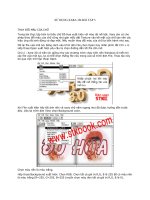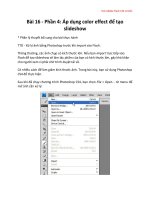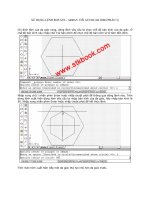SolidWorks 2010 bible phần 3 pdf
Bạn đang xem bản rút gọn của tài liệu. Xem và tải ngay bản đầy đủ của tài liệu tại đây (3.3 MB, 118 trang )
Part I: SolidWorks Basics
192
When you apply an appearance at the level of the part (the name of the part shows in the Color
and Optics PropertyManager), any other entity color will override it. You can assign Solid or
Surface bodies an appearance that overrides the part appearance. Some color changes are automatic;
for example, when you are editing parts in the context of an assembly, they can temporarily change
color or become transparent, which overrides everything else.
Other entity colors
You can color other entities in addition to the 3D shaded model. Curve entities (such as a helix or
projected curve) can be colored in addition to sketches with the Edit Sketch or Curve Color tool.
You can only view sketch colors when the sketch is closed and shown, because when the sketch is
open, the entity colors have special significance indicating the sketch status.
Note
The Edit Sketch or Curve Color works for sketches and limited curve features. It works for all curve features
except for projected curves. In addition, pre-selection does not work with this tool. The Edit Sketch or Curve
Color tool is grouped with the commands in the View toolbar in the Tools ➪ Customize ➪ Commands menu
area.
n
The Display pane
The Display pane flies out from the right side of the FeatureManager and displays a quick list
of which entities have appearances, transparency, or other visual properties assigned. It also
shows hidden parts or bodies for assemblies and multibody parts. The Display pane is shown in
Figure 5.18. I revisit the Display pane in Chapter 12 to show you how it is used in assemblies.
FIGURE 5.18
The Display pane in action
Chapter 5: Using Visualization Techniques
193
Automatic color features
The settings found at Tools ➪ Options ➪ Document Properties ➪ Colors can be used to automatically
color certain types of features with specific colors. For example, all Shell features can be colored
red as they are created.
Remove appearances
You can access tools to remove appearances in two separate locations. The first is the Appearance
flyout on the context toolbar for either left- or right-clicking on a model (the Appearance flyout is
only available on the RMB menu if you have not disabled the context toolbar for shortcut menus).
The second location is in the Appearances PropertyManager. Both of these locations are shown in
Figure 5.19.
FIGURE 5.19
Access the tool to remove appearances in the PropertyManager or the context toolbars
Using Display States
One of the most commonly used and powerful visualization aids available in SolidWorks is the
Display States functionality (see Figure 5.20). Display States is simply the capability to show parts
shaded, shaded with edges, wireframe, HLR (hidden lines removed), or HLG (hidden lines in gray).
Cross-Reference
Chapter 14 deals with Display States in more detail.
n
In addition to being able to use display states to differentiate parts in an assembly, you can use
display states for bodies within parts. I only mention the capabilities in this chapter because
display states are a huge tool for visualization in both parts and assemblies. Examples of the
functionality applied to real modeling situations will come in Chapters 12 through 16 for assemblies
and Chapter 28 multi-body topics.
Part I: SolidWorks Basics
194
FIGURE 5.20
Display States in an assembly
Using Edge Settings
Earlier in this chapter, I discussed the Shaded with Edges display style. Some people think that this
makes the parts look “cartoony.” I agree, especially when the default black edges are used, but the
display improves when the edge color matches the shaded part color. In any case, sometimes this
method is necessary to see the breaks between faces, especially fillets. Cartoony or not, it is also
useful.
Taking this one step further, you can also make use of the tangent edge settings. These settings are
found in the View ➪ Display menu. The settings are
l
Tangent Edges Visible. Displays tangent edges as solid lines, just like all other edges
l
Tangent Edges as Phantom. Displays tangent edges in a phantom line font
l
Tangent Edges Removed. Displays only non-tangent edges
The tangent edges removed setting leaves parts looking like a silhouette. I prefer the phantom
setting because I can easily distinguish between edges that will actually look like edges on the
actual part and edges that only serve to break up faces on the model. The tangent edges visible
setting conveys no additional information, and is the default setting. Figure 5.21 shows a sample
part with all three settings.
Chapter 5: Using Visualization Techniques
195
FIGURE 5.21
Samples of the tangent edge settings
Using Assembly Visualization
Assembly Visualization is a tool that enables you to sort or display parts and subassemblies in an
assembly in various ways, including by filename, quantity, mass, or a custom property value.
When you click on column headers to sort the names of components in the assembly, you can
move the sliders on the left side of the FeatureManager to change the display colors of the parts.
Part I: SolidWorks Basics
196
You can expand or collapse subassemblies by clicking the assembly symbol at the top of the tree,
or you can disable the color display by clicking the color gradient scale. Value bars can also be
displayed to show the relative value of each assembly component.
Figure 5.22 shows a model of a bicycle sorting subassemblies by mass. The gray value bars are
superimposed on the text in the FeatureManager area. You will have to open an assembly on your
computer and try this for yourself to see the color display.
FIGURE 5.22
Assembly Visualization offers several ways to sort and display the components in an assembly.
You can access the Assembly Visualization tool on the Evaluate tab of the CommandManager when
an assembly is active. The toolbar icon is with the Tools icons, and you can find it by choosing
Tools ➪ Customize or through the Tools menu in an assembly.
Tutorial: Applying Visualization
Techniques
Visualization is a key factor when working with SolidWorks software. Whether it is for a presentation
of your design to customers or management or simply checking the design, it is important to be able
to see the model in various ways. This tutorial guides you through using several tools and techniques.
1. If the part named Chapter5Sample.sldprt is not already open, open it from the
CD-ROM. If it is open and changes have been made to it, choose File ➪ Reload ➪ OK.
2. Practice using some of the controls for rotating and zooming the part. In addition to
the View toolbar buttons, you should also use Z and Shift+Z (Zoom Out and In, respectively),
the arrow keys, and the Ctrl+, Shift+, and Alt+arrow combinations.
3. Use the MMB to select a straight edge on the part, and then drag it with the MMB.
This rotates the part about the selected entity. Also, apply this technique when selecting a
vertex and a flat face.
Chapter 5: Using Visualization Techniques
197
4. Select the name of the part at the top of the FeatureManager.
5. Click the Appearance button from the Heads-up View toolbar at the top of the
graphics window.
6. Click the color you want in the Favorite panel. The model should change color. If
you click and drag the cursor over the colors, the model changes color as you drag over
each new color. You can also drag appearances from the Task Pane. Figure 5.23 shows
interfaces for both methods.
FIGURE 5.23
Use the Appearance PropertyManager to change color and material
Part I: SolidWorks Basics
198
7. If the Color panel is not expanded, click the double arrows to the right to expand
it. Select the colors you want from the continuous color map. Again, click and drag the
cursor to watch the part change color continuously.
8. Create a swatch. In the Favorite panel, select the Create New Swatch button and call the
new swatch color file
BibleColors.
9. Select a color from the Color Properties continuous map; the Add Selected Color
button becomes active. Clicking the button adds the color to the swatch palette. You
can add several colors to the palette to use as favorites later on.
Tip
You will be able to access these colors again later by selecting BibleColors from the drop-down list in the
Favorite panel. You can transfer the colors to other computers or SolidWorks installations by copying the file
BibleColors.slddclr from the <SolidWorks installation directory>\lang\english folder
(or the equivalent file for your installed language).
n
10. In the Appearance panel, move the Transparency slider to the right, and watch the
part become transparent.
11. To prevent the Appearance window from closing after every change, click the
pushpin at the top of the window.
12. Click the green check mark icon to accept the changes; note that with the pushpin
icon selected, the window remains available.
13. Expand the flyout FeatureManager in the upper-left corner of the graphics window,
as shown in Figure 5.24, so that all the features in the part are visible.
FIGURE 5.24
The flyout FeatureManager
Chapter 5: Using Visualization Techniques
199
14. Select the features Extrude1, Fillet7, and Fillet6 from the FeatureManager so that
they are displayed in the Selection list of the Appearances window. Select a color
from the BibleColors swatch palette that you have just created.
15. Click the check mark icon to accept the changes and clear the Selection list.
16. Select the inside face of the large cylindrical hole through the part and assign a
separate color to the face.
17. Click the check mark icon to accept the changes, and click the red X icon to exit the
command.
18. Expand the Display pane (upper-right area of the FeatureManager). You should see
color and transparency symbols for the overall part, and color symbols for three features.
There is no indication of the face color that is applied.
19. Remove the colors. Open the Appearances window again, re-select the three features
(Extrude1, Fillet7, and Fillet6), and click the Remove Color button below the Selection
list. Do the same with the colored face. Return the part transparency to fully opaque.
20. Click the check mark icon to accept the changes.
21. Change the edge display to Shaded (without edges). Then change to a Wireframe
mode. Finally, change back to Shaded with Edges.
22. Choose View ➪ Display ➪ Tangent Edges as Phantom. Figure 5.25 shows the difference
between Tangent Edges Visible, as Phantom, and Removed settings.
Tip
Using the Tangent Edges as Phantom setting is a quick and easy way to look at a model to determine whether
face transitions are tangent. It does not help to distinguish between tangency and curvature continuity; you
need to use Zebra Stripes for that.
n
23. Switch back to Shaded display.
24. If you do not have a RealView-capable computer, then skip this step. Ensure that the
RealView button in the View toolbar is depressed. Click the Appearances/Scenes tab on
the Task Pane to the right of the graphics window. Expand Appearances ➪ Metal ➪ Steel;
then in the lower pane, scroll down to the Cast Carbon Steel appearance.
25. Turn the part over, select the bottom face, and drag and drop the appearance from
the Task Pane. Apply the appearance just to the bottom face using the popup toolbar
that appears. The rest of the part should retain the semi-reflective surface, as shown in
Figure 5.26. Click the check mark icon to accept the change.
26. Click the Section View button on the View toolbar. Drag the arrows in the middle of
the section plane back and forth with the cursor to move the section dynamically through
the part, as shown in Figure 5.27.
27. Select the check box next to the Section 2 panel name and create a second section
that is perpendicular to the first.
28. Click the green check mark icon to accept the section. Notice that while in the Section
View PropertyManager, the RealView material does not display, but once you close the
dialog box, RealView returns.
Part I: SolidWorks Basics
200
FIGURE 5.25
Tangent Edge display settings for a shaded model
FIGURE 5.26
Applying an appearance to a face
Chapter 5: Using Visualization Techniques
201
FIGURE 5.27
A section view
Tutorial: Using Assembly Visualization
This tutorial walks you through the steps necessary to make use of the Assembly Visualization tool
in SolidWorks.
1. Close other open documents by choosing Window ➪ Close All command. If you have
any documents open from the CD-ROM, you can save them using the Save As command.
2. Open the assembly file BibleBikeAssembly ch5.sldasm from the CD-ROM.
3. Select the Assembly Visualization tool from the Tools menu. You can also select it on
the Evaluate tab of the CommandManager or from a custom location by placing the icon
by choosing Tools ➪ Customize ➪ Commands ➪ Tools and dragging Assembly
Visualization to the toolbar of your choice.
4. Toggle the Flat/Nested view icon to see its effect on the tree display.
5. Click each available heading to see the tree sorted based on that criteria.
6. Turn off the assembly coloration by clicking once on the red to blue fade.
7. Sort the tree based on mass.
8. Show the tree in flat rather than nested display.
9. Move the red and blue sliders up and down to focus on a range of weights.
10. Toggle on the Value Bars to show the relative weights of parts.
Part I: SolidWorks Basics
202
Summary
Visualization is a key function of the SolidWorks software. It can either be an end to itself if you
are showing a design to a vendor or client, or it can be a means to an end if you are using visualiza-
tion techniques to analyze or evaluate the model. In both cases, SolidWorks presents you with a
list of tools to accomplish the task. The tools range from the analytical to the cosmetic and some of
the tools have multiple uses.
T
he chapters of Part II take you beyond the basic
modeling tools so you can start taking advantage of
the parametric options within SolidWorks. Chapter
6 acquaints you with the entire breadth of sketching tools
and techniques available in SolidWorks. Chapter 7 assists
you in finding the right tool for the right job. Chapter 8
debunks some myths about patterning and mirroring and
helps you establish good modeling practices. The equations
in Chapter 9 are, of course, one of the quintessential
strengths of parametric modeling tools. Chapter 10 intro-
duces the concept of configurations, which will help you
model variable driven models more quickly and efficiently.
Chapter 11 sums it all up with what I consider to be the
most important information in the book (editing), and
helps you decide whether your model is “good enough”
through evaluation.
IN THIS PART
Chapter 6
Getting More from Your Sketches
Chapter 7
Selecting Features
Chapter 8
Patterning and Mirroring
Chapter 9
Using Equations
Chapter 10
Working with Part Configurations
Chapter 11
Editing and Evaluation
Building Intelligence
into Your Parts
Part II
205
CHAPTER
Getting More from
Your Sketches
IN THIS CHAPTER
Editing sketch relations
Copying and moving sketch
entities
Using sketch pictures
Using sketch text
Using colors and line styles
with sketches
Using other sketch tools
Editing and copying tutorial
Controlling pictures, text,
colors, and styles tutorial
Using metadata tutorial
Sketching calculator tutorial
P
revious chapters have described the basic tools for sketching. This
chapter takes you to the next level, teaching you about more
advanced sketch tools, how to edit and manipulate sketches, and how
to work with sketch text, sketch pictures, and sketch colors. At the end of
this chapter, with a little practice to reinforce the tools and techniques, you
should feel like you have mastered the topic of SolidWorks sketching and
can handle almost any problem that is thrown at you.
Editing Sketch Relations
Delete is not an edit option. In time, you will find that this is good advice,
even if you don’t agree with it now. There are times to use the Delete
command, but you should use it only when it is necessary. In my own work,
I sometimes go to extreme lengths to avoid deleting sketch entities, often just
to stay in practice, but also because deleting sketch entities, or even features
in a part, increases the likelihood that sketch or mate relationships will be
broken.
The main reason to not use Delete in a sketch is that when you are editing a
sketch that has other features that are dependent on it, the dependent features
may lose their references, or go dangling. Because of this, even when you can
use the Delete command instead of making edits, it is still a good practice to
edit instead. Deleting relations is not as critical as deleting sketch entities,
unless the relations are referenced by equations or design tables.
Part II: Building Intelligence into Your Parts
206
Best Practice
Before deleting sketch entities, try to understand what types of relationships the change will affect downstream.
Be sure to consider other sketch relationships within the current part, mates, and in-context relations in
the assembly, and things of this nature. In fact, it is best to have all of this in mind when you are creating
relationships to begin with. Try to make relations to the most stable entities available, which usually means
having sketches and reference geometry entities as high up in the tree as possible.
n
Display/Delete Relations
Display/Delete Relations is your primary tool when dealing with sketch relations. It is particularly
useful for sorting relations by the various categories shown in Figure 6.1. The capability to show
sketch relations in the graphics window is nice, but sorting them in a list according to their state,
with the capability to delete all in any particular state, is very useful.
FIGURE 6.1
The Display/Delete Relations PropertyManager
Sketch relations in the Display/Delete Relations dialog box can be divided into the following
categories:
l
All in this sketch. Shows all the relations in the active sketch.
l
Dangling. Shows only the dangling relations. Dangling relations appear in a brownish-green
or olive color, and represent relations that have lost one of the entities that drives the
relation. You can repair dangling relations by selecting the entity with the dangling relation,
and then dragging the red dot onto the entity to which it should have the relation.
l
Overdefining/Not Solved. Overdefined relations are any set of conflicting or redundant
instructions that are given to a sketch entity, and appear in red. For example, if a line is
collinear with an edge and vertical, but the edge itself is not vertical, then both the collin-
ear and vertical relations appear in red.
Chapter 6: Getting More from Your Sketches
207
The Not Solved condition often accompanies Overdefined. Not Solved typically refers
to a dimension or relation that cannot be applied because of the conflict. The lower-right
corner of the screen and the status bar show flags warning that the sketch is overdefined,
as shown in Figure 6.2.
When an overdefined situation exists, all the relations and dimensions in a sketch often
become overdefined. This can look like a daunting task to repair, especially when the
entire problem is caused by a single relation. Do not automatically delete everything.
Instead, try deleting or suppressing the last dimension or relation that was added, or a
single relation that looks suspect. It is also a good idea to delete red relations before
deleting yellow ones. Yellow simply means conflict, while red means a condition that
cannot be applied. You can suppress a dimension by setting it to Driven in the right
mouse button (RMB) menu, and you can suppress relations in the Display/Delete
Relations PropertyManager.
FIGURE 6.2
An overdefined sketch
l
External. External relations connect with an entity outside the active sketch. This
includes the part Origin, or any model edges. The term external relations can also signify
any relations outside of the part.
l
Defined in Context. Any relation between features in one part in an assembly and
another part is considered an in-context relation.
l
Locked (Broken). External relations (outside the part) may be locked or broken to
increase speed and to lock out parametric changes. There is no advantage of breaking
relations rather than locking them. Both are ignored, but locked relations can be
unlocked; broken relations can only be deleted.
l
Selected Entities. Sketch relations are shown only for the selected sketch entities.
Cross-Reference
In-context design, also called top-down, as well as locked and broken relations, is covered in detail in
Chapter 16.
n
Part II: Building Intelligence into Your Parts
208
Caution
Some of the relations listed in the Display/Delete Relations dialog box may be colored to signify the state of
the relation. Unfortunately, colored relations are typically placed at the top of the list to attract attention, but
when you select them, they are always gray, and so the advantage of color-coding is always defeated for the
first relation in the list. The only way around this is to select a relation other than the first one in the list. If
there is only one relation in the list, you cannot see the state color.
n
A setting in Tool ➪ Options controls the display of errors. You can choose Tools ➪ Options ➪
FeatureManager to find an option called Display Warnings, where you can choose Always, Never,
and All but Top Level. When a sketch contains sketch relations with errors, they display as warn-
ing signs on the sketch, and will propagate to the top level of a part or assembly if you have
selected the Always option.
SketchXpert
The SketchXpert, shown in Figure 6.3, can help you to diagnose and repair complex sketch
relation problems. The Diagnose button at the top creates several possible solutions that you can
toggle through using the forward and backward arrow buttons in the Results panel. The Manual
Repair button displays all the relations with errors in a window where you can delete them
manually.
By selecting the option at the very bottom of the dialog box, you can make the SketchXpert appear
any time that a sketch error occurs. To display the SketchXpert manually instead of automatically,
you can access it by right-clicking in a sketch.
FIGURE 6.3
The SketchXpert dialog box
Chapter 6: Getting More from Your Sketches
209
Copying and Moving Sketch Entities
SolidWorks offers several different tools to help you move sketch entities around in a sketch. In
SolidWorks, it is usually recommended to keep the sketch as simple as you can, and to create
patterns using feature patterns rather than sketch patterns. The following section discusses the
main tools for moving and copying sketch entities.
Move entities
Move entities enables you to move selected sketch entities by either selecting From and To points,
or by typing in XY coordinates for the move. When the Keep relations option is unselected, the
Move tool automatically detaches sketch segments whose endpoints are merged, as shown in
Figure 6.4. If Keep relations is selected, SolidWorks moves the entities and tries to maintain the
sketch relations and merged points. All the tools have a pushpin icon in the interface, which
enables you to use them many times when the pushpin icon is pushed in; they are deactivated after
one use if the pushpin icon is not pushed in.
FIGURE 6.4
Using the Move tool
Rotate entities
Rotate entities rotates selected entities in a sketch in the same way that Move entities works. You
can drag the angle or type it in manually. The green check mark icon is on the RMB, as shown in
the cursor display in Figure 6.5.
Part II: Building Intelligence into Your Parts
210
The Keep Relations option does not actually keep any relations — it deletes the Horizontal and
Vertical relations in the sketch, as shown in Figure 6.5 — but it does keep the merged endpoints,
as shown in the right-most image of Figure 6.5. This can be useful, especially considering how
many sketch relations it would take to make a sketch move like this naturally.
FIGURE 6.5
Using the Rotate tool
Copy entities
The Copy entities tool works exactly like the Move entities tool, except that it copies instead of
moving. The Copy entities tool enables you to move selected sketch entities by either selecting
From and To points, or by typing in XY coordinates to copy. SolidWorks copies the entities and
tries to maintain the sketch relations and merged points.
Scale entities
Scale entities is one of those functions probably best left alone. This is because the results are
erratic and unpredictable, particularly if there are dimensions on the sketch. This tool works on a
selection of entities, particularly on an isolated selection that is not connected to other entities in
the sketch. The PropertyManager for the Scale Entities tool is shown in Figure 6.6.
Modify Sketch
The Modify Sketch tool has been available in SolidWorks for a long time, but it has been super-
seded by some of the newer tools mentioned previously. However, it still has some unique func-
tionality that is not covered by any other sketch tool. Modify sketch works on the entire sketch
rather than on selections from the sketch, and it works best if there are no external relations
between sketch entities and anything outside the sketch. It can also work on a sketch without the
sketch being active. While most feature and tool interfaces have been moved to the
PropertyManager, Modify sketch still uses a dialog box, as shown in Figure 6.7, that floats in the
graphics window.
Chapter 6: Getting More from Your Sketches
211
FIGURE 6.6
The Scale PropertyManager
FIGURE 6.7
The Modify Sketch dialog box
The Modify Sketch dialog box enables you to perform the following functions:
l
Scale About. The Scaling function in the Modify Sketch tool enables you to scale about
either the part Origin or the Moveable Origin. The Moveable Origin is the black origin
symbol with knobs on the ends of the axes and at the intersection. The Moveable Origin
can be moved and even snapped to entities that are internal or external to the sketch.
l
Translate. The Translate function of the Modify Sketch tool enables you to click and drag
to move the entire sketch, or to select a point and move it to a specific set of coordinates
that you type in. If the sketch is dragged onto an external entity and picks up an automatic
relation, then a message may appear saying that you can now use Modify sketch only for
rotating the sketch because there is an external relation.
l
Rotate. The Rotate function of the Modify Sketch tool enables you to position the
Moveable Origin to act as the center of rotation, and to either type in a rotation angle or
drag with the right-mouse button to rotate, as indicated by the cursor.
When you place the cursor over the knobs on the Moveable Origin, the cursor symbols change to
indicate the functionality of the RMB. These cursors are shown in action in Figure 6.8. The cursors
enable mirroring about X, Y, or both simultaneously.
Part II: Building Intelligence into Your Parts
212
FIGURE 6.8
The Modify Sketch tool cursors
Note
The Modify Sketch tool is one of my favorite sketch editing tools to use because it is straightforward and
doesn’t do anything unexpected. It was also an original SolidWorks development, not a tool meant to duplicate
existing AutoCAD functionality like some of the previously mentioned sketch tools.
The one thing about Modify Sketch that many people find unsettling is that the red sketch origin moves and
rotates along with the rest of the sketch. Once you make peace with the fact that you can’t use the red sketch
origin for much anyway, this becomes unimportant.
n
Copy and paste
Probably the simplest way to copy sketch entities in a sketch is to select the entities and use Ctrl+C
and Ctrl+V or one of the many other methods available for this purpose (such as the RMB button
menu, the Edit menu, and Ctrl+dragging).
In addition to copying selected entities within an active sketch, you can also select a sketch from
the FeatureManager and copy or paste it to a selected plane or planar face. This creates a new
sketch feature in the FeatureManager that is not related to the original, although it does maintain
internal dimensions and relations. (External relations are not copied with the sketch.) This is
particularly useful when setting up certain types of lofts that use several profiles that can be created
from a single copied profile. Copying and pasting is a fast and effective method of putting sketches
on planes.
Simple drag
If a selected set of sketch entities has no external relations, then you can select it as a group and
move it without distorting or resizing the sketch. For best results with this, avoid dragging end
points.
Derived sketch
A derived sketch is a parametrically linked copy. The original parent and derived sketches do not
need to have any geometrical relation to one another, but when the parent sketch is changed, the
dependent derived copy is updated to stay in sync.
To create a derived sketch, you can select a plane or planar face, Ctrl+select the sketch of which
you want to make the parametric copy, and then choose Insert ➪ Derived Sketch.
Chapter 6: Getting More from Your Sketches
213
When you create a derived sketch, you cannot change its shape; it works like a block of a fixed
shape driven by the parent. However, you can change the position and orientation of the derived
sketch. Figure 6.9 shows a derived sketch and its parent. Modify Sketch is a great tool to use for
manipulating derived sketches that are not related to things outside the sketch, especially for
mirroring or rotating.
FIGURE 6.9
A derived sketch and its parent
Original sketch Derived sketch
Using Sketch Pictures
Sketch pictures are images that are placed in a sketch on a sketch plane. You can size and rotate
the images, give them a transparent background, trace over them, and suppress them. They display
as a child of the sketch in the FeatureManager. Image types that you can use as sketch pictures are
BMP, GIF, JPEG, TIFF, PNG, PSD, and WMF.
To bring a picture into a sketch, the sketch must first be active. Click Sketch Picture on the Sketch
toolbar (it is not there by default, and so you may need to drag it onto the Sketch toolbar from the
Tools ➪ Customize ➪ Commands dialog box). You can also access this command by choosing
Tools ➪ Sketch Tools ➪ Sketch Picture from the menu. You cannot use sketch pictures in assembly
sketches, but you can use them in a part sketch in an assembly.
To change the size of a sketch picture, you can double-click it and drag one of the handles around
the outside of the image. When the picture comes into the sketch, it is usually too big, having been
sized at a ratio of 1 pixel to 1 mm. To size a picture accurately, you should include a ruler or an
object of a known size in the image. If you cannot do this, the next best thing is to guess the size.
Part II: Building Intelligence into Your Parts
214
Draw a line in your sketch and dimension it to approximately the size of something that is
recognizable in the image, and then move the image by clicking and dragging it to lay the
dimensioned sketch entity as close over the object in the image as possible.
You can rotate and mirror images, as well, using the Sketch Picture PropertyManager. Images are
opaque, and you cannot see the model through them, but at the same time, you also cannot see
the images through the model. They are like flat pieces of paper that are pasted to the model or
hanging in space.
You can add transparency to images, either by selecting a color or by using the built-in transparency
in the image file. When you select a color to be transparent, you will also need to increase both the
Matching Tolerance and the Transparency value sliders, which are by default set to their minimum
values.
Caution
If a sketch picture has had user defined transparency applied to it, and you double-click the picture,
SolidWorks automatically bumps you into the eyedropper mode, which selects a color to be transparent.
A single extra click in this mode can make a mess of your Sketch Picture transparency settings by changing
the selected transparency color.
n
Sketch pictures cannot be shown on a drawing associatively. The only way to do this is to capture
an image of the sketch picture that is being shown in the model, and put this image in the drawing.
PhotoWorks does not use sketch pictures, either, and PhotoWorks Decals are a separate item
altogether.
Tip
Although the most common use for the sketch picture is as a tracing guide, you can use it for a wide variety of
other purposes. For example, any sort of logo, decal, or display that is on a flat surface can be shown as a
sketch picture.
n
Best Practice
Best practice for using sketch pictures is to put them into a separate sketch near or at the top of the
FeatureManager. Even though you can have sketch entities in a Sketch Picture sketch, I recommend keeping
them in separate sketches. This is because when you use the sketch entities for an extrude or a loft guide curve,
this sketch will be consumed under that feature, meaning the image becomes buried somewhere in your model
rather than being easily accessible at the top of the FeatureManager.
n
Three views
When building a model from images, it is often helpful to have three or more images from
orthogonal views, similar to re-creating a part from a 2D drawing. If you have a left and a right
view, it may be a good idea to put them on planes that are slightly separated so that the images are
not exactly on top of one another, which makes them both hard to see. Putting them on slightly
offset planes means that one will be clearly visible from one direction and the other visible from
the other direction.
Chapter 6: Getting More from Your Sketches
215
Each sketch picture must be in a separate sketch. Figure 6.10 demonstrates the use of multiple
sketch pictures to trace the outline of a vehicle, with the partially complete model shown with the
images.
FIGURE 6.10
Using multiple sketch pictures
Additionally, you can put multiple sketch pictures inside a single sketch if you want to do that.
Both images show up in the FeatureManager, and both can be displayed at the same time, although
you may have difficulty if you want to put them on top of one another.
Compensate for perspective
When taking digital photographs to be used as sketch pictures in SolidWorks, you have to consider
how perspective affects the image. Perspective can make it difficult to size items in the foreground
or background. You should be aware of this, as well as that objects at different distances from the
camera will appear at distorted sizes. If you are taking the pictures that will be used as sketch
pictures, you can minimize the effects of perspective by standing farther away from the object and
using zoom on the camera if possible.
Estimate sharp edges
When you are drawing a sketch of an object, you are usually drawing theoretically sharp corners of
the model. Real parts usually have rounded corners, so you may have to use your imagination to
project where the 3D surfaces would intersect at an edge minus the fillets.
When you are reverse-modeling a part from images, you are not using an exact science. It is
better than not being able to put pictures into the sketch, but there is nothing about it that can be
considered precise.