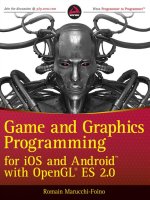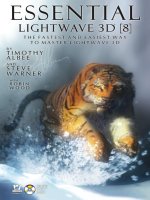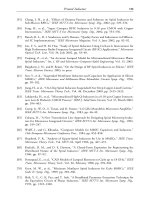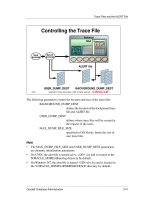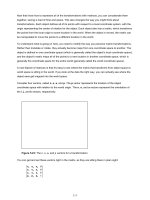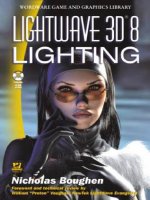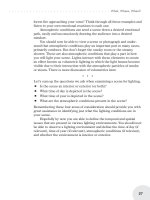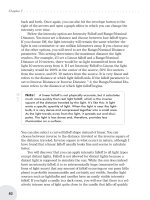LightWave 3D 8 Lighting Wordware game and graphics library phần 4 ppsx
Bạn đang xem bản rút gọn của tài liệu. Xem và tải ngay bản đầy đủ của tài liệu tại đây (1.41 MB, 55 trang )
OpenGL. You can change exactly
which lights you want Affect OpenGL
applied to simply by deselecting this
control on those lights.
This button determines whether
or not the selected light will illumi
-
nate objects in your OpenGL Layout.
Be aware that OpenGL currently sup
-
ports a maximum of eight lights. You
may have Affect OpenGL activated for
20 lights, but only the eight brightest
in the list will affect objects within
Layout’s OpenGL View, unless you
specify the eight lights you want
OpenGL to use by disabling the Affect
OpenGL switch in all the other lights. Note that this does not affect ren-
dered images in any way but only whether the effects of the selected
light are visible in Layout’s OpenGL View.
Affect Caustics
The Affect Caustics button can actu-
ally save you significant render time if
you have enabled caustics in your
scene because you can eliminate all
the lights from caustics calculations
except the specific ones involved in
the caustic effect. What are caustics?
In the real world, caustics are very
similar to specularity, except that
instead of the light intensifying toward
the camera, it reflects off the surface
and intensifies on another surface.
Caustics is similar to radiosity in that
it is light that is reflected off one sur
-
face onto another or focused by
refraction onto another surface. The
difference is that caustic light is
focused and highly intensified to create a bright area of reflection or
refraction.
By having the Affect Caustics button enabled only for a specific light
or a couple of lights, all other lights will not calculate caustics. This
·································
General Light Properties
137
Figure 11.5: Affect OpenGL button.
Figure 11.6: The Affect Caustics
button.
means more predictable results and less render time than if you had
caustics enabled for all lights.
Note: Caustics must be enabled in the Global Illumination
panel.
Caustics are pretty render-intensive and finicky so you may find that this
is a tool you don’t often use. Of course, render power and speed is
always increasing. Not long ago we all thought area lights were too
render-intensive to use.
Chapter 11
······································
138
Figure 11.7
Figure 11.8
Enable caustics both on the individual light (in the Light Properties Basic
sub-tab) and in the Global Illumination panel.
Figure 11.9: Example of caustics.
Intensity
Light “intensity” refers to the bright
-
ness of your lighting instrument or
how much brightness it is adding to
the objects in your scene; that is, how
much light it is putting out. We would
consider that a 1000-watt lightbulb
has an intensity ten times greater
than a 100-watt lightbulb. In the world
of real lighting, 0% is where the light
is off and 100% is where maximum
voltage has been applied, usually 110
volts or 220 volts (or other voltages
depending on where you live). Fortu
-
nately for us, we CG artists are not
limited by available electricity. The
percentage range of 0% to 100% is by no means an upper or lower limit.
Light intensity is a multiplier that is used to calculate the final color of a
surface. For instance, if you have a light with an intensity value of 100%
aimed exactly perpendicular to a flat colored surface that has an RGB
value of 200, 200, 200 and a diffuse value of 100%, the color that will be
rendered out is 200, 200, 200. If the light has a value of 50%, you will
receive a color of 100, 100, 100. In practical application however, choos-
ing the proper intensity value is not always that straightforward, as there
are many more calculations involved with varying surface parameters,
light angles, etc., that often require you to use values outside the range
of 0 to 100. There is no (practical) upper or lower limit to your light’s
intensity value. Your light can be 1,000,000% if you like or –38,465%.
There is actually a numerical limit to how high or low LightWave will
allow you to adjust the intensity, but the values are so extreme that it is
generally not practical to use them.
Note: Intensity values above 100% and below 0% must be
entered numerically. The slider arrows only work from 0% to 100%.
What’s the use of a light intensity over 100%? You’ll find that you often
use lighting values over 100%. Remember earlier on in the book when I
mentioned that lighting levels are completely relative? This is where
that principle comes into play. Say, for example, you have a nice interior
shot beautifully lit with lamps and diffuse reflections from light sources
·································
General Light Properties
139
Figure 11.10: The Light Intensity
setting.
within the room. Then the client says she wants sunlight streaming in
through the window. So you place a light outside the window, crank it up
to 100% and render. But you can barely see the light because all the
other lights inside are between 50% and 100%. The sunlight should be
predominant, but it’s just washed out by all the other lights. Relative to
the interior lights, the sun should be many times brighter. So make it
many times brighter. Start by cranking it up to 500%. This may be too
bright, but it’s a place to start. You get the idea.
Intensities are highly subjective. They’re easy to set, and one inten
-
sity takes pretty much the same amount of time to render as another.
Feel free to experiment with wildly strange intensities. Push the limits
of your scene to see what your lights are capable of.
What about lights of negative intensities? This is a truly great tool
that every gaffer in the world wishes he had available on set. A negative
light will remove intensity from the scene, resulting in lower diffuse
and/or specular values of surfaces illuminated by that light. It can be
used like a carving tool, removing only specific light from specific areas
of the scene. You can even use a light with a negative value to remove
volumetrics from a volumetric light of positive intensity. For example, if
I have a surface lit with a distant light at 100% and I aim a spotlight with
an intensity of –50% at the middle of the surface, there will be an area in
the middle of the surface that is illuminated at only 50%.
Chapter 11
······································
140
Figure 11.11: Layout View of intensity example.
There are a number of practical applications for using negative lights.
For one, you can carefully sculpt exactly where you wish your light and
dark areas to be in the shot. You can also use a negative light to remove
color from another light. For example, white light is composed of the
three primaries: red, green, and blue. If you shine a negative green light
on a white light, some of the green will be removed, leaving mostly red
and blue, or magenta.
·································
General Light Properties
141
Figure 11.12: Render of intensity example.
Figure 11.13: The main light is a distant light with a
color of 255, 255, 255, or pure white. The spotlight has
been set to –50% intensity and has a color of 0, 255, 0,
or pure green. This means that 50% of the green has
been removed from the area where the spotlight is
shining. (See color image.)
Understanding the color wheel and how to mix colors is key to using
this trick effectively. The color wheel and color mixing are covered in
detail in Chapter 19. This technique is a great way of coloring your lights
without having to compete with the intensity already in the scene. In
other words, if all the lights in the room are relatively bright, you don’t
have to crank a particular red light up to 1000% just to see some of the
red color in that spotlight (or whatever light type you choose). Instead,
add a negative intensity and remove the colors you don’t want to see.
As another example, let’s say you have a scene perfectly lit, but the
color values of the lights aren’t quite right. Perhaps they are too warm
for the intended environment. Instead of adjusting the color values of all
the lights in your scene, you could add a negative light or two with the
proper color values selected to “pull” some of the unwanted color values
out of the scene. To be really sneaky, you could also apply a negative
Ambient Intensity value with an appropriate color choice to accomplish a
global reduction of color values of surfaces in your scene
Now just to throw a monkey wrench into the works, if you place an
object in front of the negative light, the object will cast a shadow but not
one you might expect. In this shadow, the negative light will not have
any effect at all on the original surface value. In other words, light will
not be subtracted from the area in shadow. Think of it this way: With a
“normal” light of positive intensity, there is no light added into an area of
shadow. With a light of negative intensity, just the opposite happens —
no light is subtracted from the area of shadow.
Chapter 11
······································
142
Figure 11.14: If the spotlight had a positive intensity value, the
shadow area behind the ball would not receive illumination from
the spotlight. Since the spotlight has a negative intensity value,
the shadowed area behind the ball is not having light removed
and you get a sort of “photo-negative” effect. (See color image.)
Now to add a second monkey wrench: In LightWave 7.5, we were given
the option of coloring the shadows in our scene. This is done in the
Light Properties panel Shadows sub-tab.
If the light is negative, however, the shadowed area will have the
selected shadow color removed. Using our example scene with a nega
-
tive spotlight colored 0, 255, 0 (pure green), this produces an area in
which some of the green has been removed. If we then make the shadow
color 255, 0, 0 (pure red), then the shadowed area from the negative
spotlight will have some of the red removed, resulting in a shadowed
area containing mainly blue and green.
Note: Bear in mind that the shadow color setting only changes
the color of the shadow cast by one object onto another object.
The color of the self shadows on the object are not affected, so you
might end up with two different colored shadows beside each
other. This severely limits the practical use of shadow color.
So you can see how versatile light intensity can be. It’s much more than
simple illumination. Intensity can define a light source. The sun, for
example, is usually blinding. Put an extremely bright light source in your
scene and most people will assume it is the sun. Conversely, if you put a
·································
General Light Properties
143
Figure 11.15: This checkerboard polygon is lit with a white
distant light. We have added a green negative spotlight that
removes the green, resulting in a magenta area (magenta is
composed of red and blue). We have also made the shadow
of the negative spotlight red; therefore, red is removed from
the shadowed area, resulting in a cyan colored shadow
(cyan is composed of blue and green). (See color image.)
very small, dim source in your scene, people will have no trouble accept
-
ing that as a candle flame. Experiment with intensity. Try out different
relationships. For example, fill light is usually at a lower intensity than
the key light. That doesn’t mean it must always be so. Try out different
combinations.
Falloff
Light falloff is probably one of the
most important yet subtle properties
of your CG light. Let’s begin with a
discussion of how falloff works.
You know that if you turn your
radio on you will hear sound. You
know that if you walk away from the
radio, the sound will get quieter and
that at a certain point, you will be so
far away that your ears can no longer
perceive any sound from the radio
even though it is on, even though the
speakers are vibrating, compressing,
and rarifying the air molecules in the
room. The density of the molecular
motion decreases the farther away you get from the speaker and the
more the sound spreads out over three-dimensional space. That is sound
falloff. It is very similar to how light falloff works.
When light is emitted from a light source, a quantifiable number of
photons are released. These photons spread out in all directions, becom
-
ing less dense as they spread out. The farther away from the light
source, the lower the density of photons. This means thata1cmsquare
piece of paper held very near the light source will be struck by many
more photons than the same 1 cm square piece of paper held very far
from the light source. Very far away from the light source, only a tiny
fraction of the photons reach the 1 cm square piece of paper. This is the
reason why stars seem so dim. Many of the stars are much, much
brighter than our own sun, yet because of their distance from us, they
appear so dim as to be invisible during the day and cast almost no visible
light on the earth during the night.
Natural falloff is exponential or curved because it follows the inverse
square law; in other words, the light is spreading out both horizontally
and vertically as it moves away from the light source. To understand
this, you must first know that the area illuminated by a light source
Chapter 11
······································
144
Figure 11.16: The Intensity Falloff
setting.
corresponds to the square of its distance from the light source. For
instance, let’s say that you have a spotlight that has been “barn-doored”
to project light in the shape of a square. Furthermore, it is aimed at a
surface that is 1 meter away and happens to illuminate an area that is 50
centimeters wide and tall (50 square centimeters). If you were to move
the light or the surface so that they are now 2 meters apart, you would
get an area of light on the surface that is 100 centimeters square, or four
times the previous area (2 squared = 4). Increasing the distance to 3
meters would give you an area of light that is nine times greater than it
is at 1 meter apart (3 squared = 9). We know that the farther away a
surface is from a light source, the more the same number of photons are
spread out, so each time we increase our distance, we have a larger area
of light, but it is less bright—sort of like having enough paint to cover a
1 meter square area. If we have to cover 10 square meters with the
same quantity of paint, the paint is going to be a lot thinner. Since the
area of illumination corresponds to the square of the distance, the inten-
sity of the light must fall off by the inverse square of the distance. With
our example above, let’s say that the area illuminated at 1 meter away
receives 100% of the light. This means that at 2 meters away, the area
being illuminated would only receive 25% of the light (the square of the
distance is 4 and the inverse of that is ¼, or 25%). As we increase our
distance to 3 meters, the area being illuminated would only receive
11.11% of the light value (3 squared = 9, and 1/9
th
of 100% = 11.11%).
You can see that in nature, we can never actually get to 0% falloff. To
actually calculate this in LightWave would take forever and so we are
able to adjust the range of lights so they do not illuminate anything after
the defined range. Of course, it would take a very long time to model the
entire universe to test this, so the point is moot anyway.
In LightWave you have the option of choosing other falloff calcula
-
tions. A linear falloff, for example, means that if you set the range of the
light to 1 meter, the intensity will be 100% (or whatever intensity you
set) at the light source and 0% at 1 meter away from the light. There
will be no illumination outside the 1 meter circle around the light source.
At 0.5 meters, the intensity will be 50%, and so on. This is not a physi
-
cally accurate model of light falloff; however, I have found that few
people can look at a falloff gradient and tell whether it’s linear, inverse
distance, or inverse square.
·································
General Light Properties
145
Figure 11.17 clearly demonstrates the differences in falloff type. The
bottom segment shows a natural falloff using the inverse square. This is
how real light falls off. But you may not always wish to have that much
intensity so close to the light source. You can lower the near intensity by
selecting either Inverse Distance or Linear. Or you can decrease the
nominal distance. The nominal distance used with inverse or inverse
square falloff determines where the light falloff begins, so light within
the nominal distance circle will be at the full intensity set in the Light
Properties panel. This is an instance in which real-world calculations
often don’t seem to be very important. I usually use linear falloff and
only occasionally switch to one of the other types.
Distant lights are not equipped with falloff. This is because distant
lights are meant to simulate sunlight. The sun has falloff just like any
other light source, but the amount of falloff occurring within the human
perceptual range is so slight as to be virtually unnoticeable. Why calcu
-
late something that can never be perceived?
Chapter 11
······································
146
Figure 11.17: Falloff types
Falloff is available for any lights other than distant lights. In Figure 11.18,
an area light is used to demonstrate how falloff works. Note that an area
light with no falloff still appears similar to an area light with linear falloff.
This is because the ray-traced light rays are diverging and becoming less
dense farther away from the area light, much like real-world light
behavior.
Range/Nominal Distance
The Range/Nominal Distance setting
pertains to falloff. There are two
modes: Range and Nominal Distance.
If you are in linear falloff mode and
look through one of the orthogonal
views, you will see a yellow circle
around the light depicting the range.
The light intensity falls off to 0% at
this range. For example, if you set the
Range/Nominal Distance to 1 meter,
when using linear falloff the light
intensity will be 100% at the light’s
origin, 50% at a range of 0.5 meters,
and 0% at a range of 1 meter. This
·································
General Light Properties
147
Figure 11.18: Area light falloff types.
Figure 11.19: The Range/Nominal
Distance setting.
effect does not exist in the real world. Light can continue traveling bil
-
lions of light-years or until it impacts an opaque material. There is no
known upper limit to the distance light can travel. However, we often
wish to limit exactly what our light will illuminate. This is a tool that
every gaffer wishes he had in his toolkit. Besides, it is much easier and
quicker to calculate a 1 meter spheroid area of illumination than it is to
calculate 1 billion light-years in every direction.
If, on the other hand, you select one of the inverse modes of falloff
such as Inverse Distance or Inverse Distance Squared, then the yellow
circle becomes the nominal distance. In other words, this is no longer
the range at which light falls off to 0%; it is now the range at which the
light falloff begins. Therefore, the light intensity is 100% (or whatever
intensity you have selected) from the light source out to the nominal dis
-
tance, at which place it begins to fall off either inversely or inverse
squared. Inverse squared most closely resembles real-world lighting in
behavior. Bear in mind that the light within the nominal distance circle
will appear extremely bright, as does the light in the immediate vicinity
of a lightbulb. It may take you a while to get used to using this setting,
but it is by far the most realistic.
Exclude Objects
You will not always want every object
lit by every light. On set, we use
“flags” of various shapes and sizes to
prevent certain lights from illuminat
-
ing certain areas on the set. We use
barn doors and shutters as well to
control exactly where the light
reaches.
Fortunately for CG artists, pre
-
venting a light from spilling into
undesired areas is as simple as open
-
ing up the Light Properties Objects
sub-tab, and clicking in the Exclude
column beside the object you wish not
to be lit by the selected lighting
instrument. If you exclude your selected light from a certain object, no
illumination from that light will reach the object, even if you point the
light directly at it.
Chapter 11
······································
148
Figure 11.20: Excluding objects in
the Objects sub-tab.
In LightWave 3D 8, we can now click on the dark gray bar in the
Exclude window to access Select All, Clear All, or Invert Selection
options. This is very handy when you have many items in the scene to
select or deselect.
Ambient Intensity
Found in Light Properties on the
Global Illumination panel, ambient
intensity is the oft-maligned bastard
child of CG lighting. Most experi
-
enced CG artists will automatically
set Ambient Intensity to 0. Simply
put, ambient intensity adds a perfectly
even amount of diffuse illumination to
all surfaces in the scene. The problem
with this is that it is extremely unnat
-
ural because it is much too perfect and
therefore is a dead giveaway that your
work is computer generated.
Take heart, though. Ambient
intensity is still a good tool and has
recently been given an entirely new and very crucial importance in
LightWave’s world thanks to the addition of radiosity.
·································
General Light Properties
149
Figure 11.21: Exclude options.
Figure 11.22: The Ambient Intensity
setting.
The biggest advantage to ambient intensity is that it is dirt-cheap to
render. Also, it is somewhat reminiscent of fill light. Sometimes you can
get away with using only ambient intensity as your fill source which is
very good, considering that ambient intensity is the proverbial hare
compared to an area light’s or radiosity’s tortoise. I actually find ambient
intensity most useful for seeing what I am doing in Layout. Often times,
even if I am not using ambient intensity in the shot, I will have it turned
up to illuminate the OpenGL interface, and then I’ll turn it off for the
render. But there are a few instances where ambient intensity can save
the day.
The following are remarks by Arnie Cachelin about using ambient
intensity with LightWave’s radiosity. The full text can be found in Ken
-
neth Woodruff’s document “LightWave’s ‘Full Precision’ Renderer and
You,” which is printed in the appendix:
“When radiosity is enabled, the ambient light value is added only to
the indirect diffuse lighting of surfaces, not to the direct lighting.
This means that the ambient level functions as the sum of all the
higher order diffuse light ‘bounces.’ This little-known solution pro-
vides adjustable levels of higher-order lighting, which is generally a
very subtle effect, while avoiding the exponential increase in the
number of expensive ray-trace operations otherwise required by
multi-bounce global illumination solutions. Contrary to your well-
honed instinct for LW photorealism, ambient intensity should NOT
automatically be set to negligible levels for radiosity. In general, the
ambient level will need to account for second and higher-order
bounces from many directions. These bounces will tend to contrib
-
ute more if there are very bright lights in the scene, or bright
luminous objects or bright spots in HDR ImageWorld environments.
In these cases, bumping up the ambient intensity will increase accu
-
racy. It will also help smooth noisy artifacts of undersampling, and
light nooks and crannies which may otherwise not sample enough of
the environment. This is better than just a hack, because every
level of bounce makes the lighting less directional, of far lower
intensity, and more susceptible to undersampling. Subsuming these
bounces into a uniform level takes advantage of these characteris
-
tics, and eliminates the extra sampling requirements.”
Chapter 11
······································
150
What this comes down to is that using ambient intensity with radiosity is
not merely a good thing, it is highly desirable, especially as one of the
main problems with radiosity is the graininess produced by under
-
sampling. Try it out. I think it will give you a new respect for ambient
intensity.
This chapter has covered numerous capabilities of the lighting tools
available in LightWave. By now you should have a good grasp of most
of the tools discussed herein. No doubt there are dozens more that I
haven’t thought of, and probably thousands more invented by other art
-
ists in times of need. Use your creativity to find new, effective, and
cheap ways to use these great tools.
·································
General Light Properties
151
Chapter 12
Radiosity
This chapter deals with the wacky world of radiosity. By the time you
have finished this chapter, you should have a good understanding of what
radiosity is and how to decide when to use it and when not to use it,
along with a few good ideas about how to improve render times while
still using radiosity.
I know many artists have written off radiosity as too expensive,
requiring too much render time to make it practical. And, in fact, there
are many clever ways to fake radiosity and achieve very good results
without the hideous render times, but nonetheless I’m here to change
your mind. There are many ways to use radiosity that do not make ren-
der times unacceptable. The simple fact is that no other lighting tool in
the LightWave arsenal will provide you with the photo-realism that
radiosity will. This is because radiosity behaves more like real light than
any of LightWave’s other tools. Read on and be converted.
Radiosity Defined
Simply put, radiosity is the reflection of light. Light comes out of the
sun, hits the white concrete in front of your house, bounces up, and hits
your yellow house. The fir tree beside your house tree is green but now
has a yellow sheen from the light that diffused and bounced off your
house.
This light bouncing goes on and on. Light reflects or bounces hun
-
dreds or thousands of times until it is completely absorbed; however,
humans are usually unable to perceive more than just a few bounces
before the light become too subtle to see. The sky is also a radiosity
light source. Light is diffused through the atmosphere and bounced
around in all directions through impacts with air molecules.
One of the key properties of radiosity besides its random diffusion
is that it appears to “pick up” the color of the surface from which it
bounces, such as the yellow light bouncing off the yellow house. What is
really happening is that the yellow house absorbs most of the blue
152
wavelengths and reflects the remaining red and green light onto the fir
tree beside your house. Red and green light mix to make yellow or
amber light. In reality the light bouncing off the house simply contains
fewer visible wavelengths than the light that reached it. Understanding
this principle will help you know what color to make your reflecting
source when you are faking radiosity as discussed later in this chapter.
The Tools
In order to use radiosity in your scene, you must first turn it on by click
-
ing the Enable Radiosity button found in the Light Properties Global
Illumination panel about halfway down.
Once this is done, you have three radiosity methods to choose from.
Backdrop Only is at the top of the Type drop-down list. According to
Kenneth Woodruff, author of “LightWave’s ‘Full Precision’ Renderer and
You,” Backdrop Only radiosity works like an “accessibility” plug-in in
which surfaces are illuminated based on how much light from the back
-
drop can reach areas in the scene. This is a relatively quick radiosity
solution that provides beautiful, natural, soft shadows in occluded areas.
As a matter of fact, it works like a gigantic, ball-shaped area light. The
trade-off is that Backdrop Only does not calculate any bounces and sub
-
sequently does not “pick up” any color from bounce surfaces. But there
are ways to fake colored bounces, and the soft shadows really make the
extra render time worth it.
········································
Radiosity
153
Figure 12.1: Enabling radiosity in
the Global Illumination panel.
Figure 12.2: Radiosity type options.
Monte Carlo is the best quality radiosity available in LightWave. The
primary difference between Backdrop Only and Monte Carlo is that the
light is actually bounced from one surface to another along with the sur
-
face color. In LightWave 3D 7.5 NewTek gifted us with the ability to
bounce light as many as eight times where previously Monte Carlo
would calculate only one bounce. This makes a dramatic difference in
quality and also in render time. I find it difficult not to justify the extra
render time considering the final render is exponentially better looking
with multi-bounce radiosity. Fortunately, those brains at NewTek pro
-
vided us a way out of this conundrum. It’s called Interpolated Radiosity.
Interpolated Radiosity provides you with two additional settings that
allow you to tweak sensitivity and speed up renders. Higher Tolerance
settings speed up render times but come at the expense of accuracy, so
there may be differences from one frame to the next. Minimum Evalua
-
tion Spacing determines how close the closest evaluation rays will come
to each other. By setting a higher value, there are fewer rays in the
scene and, therefore, faster rendering times. The trade-off of faster ren-
dering times is decreased accuracy and a higher likelihood that the
radiosity solution will be calculated differently from one frame to the
next, resulting in a “crawling” artifact effect. But I have found that there
is usually a certain amount that each of these settings can be pushed.
Also, keep scale in mind. If you are calculating a radiosity solution for a
very large scene, make the Minimum Evaluation Spacing proportion-
ately larger. For example, if you are rendering a cityscape, it hardly
makes sense to set minimum spacing to 20 mm. Start with something
much larger like 1 meter or so. Twiddle with settings until you get the
fastest possible rendering time with acceptable lighting quality. More
complex textures will also help. If, for example, you are rendering with
radiosity on an untextured, white plane, you are likely to see every arti
-
fact and miscalculation. On the other hand, if your plane is covered with
a dirty, complex asphalt texture, you are much less likely to see any
errors at all. Keep this in mind. Hiding radiosity artifacts is as good as
not having them at all.
The following image demonstrates all three radiosity types includ
-
ing render times. You can see that the two-bounce Monte Carlo and the
two-bounce Interpolated are pretty much identical, yet the Interpolated
took just over half the render time. That’s a very significant saving.
Chapter 12
······································
154
The LightWave manual contains an
excellent explanation of how radiosity
is calculated within LightWave, so feel
free to read that document for a
detailed explanation. Suffice it to say
that a theoretical hemisphere (half a
ball) is placed on the surface of an
object that receives light. The nor
-
mals (polygon faces) of that
theoretical hemisphere are used to
project light rays that represent the
diffuse reflected light of the real
world. It is important to understand
this concept because all three
radiosity types have a pertinent set
-
ting that can help speed up render
times: Rays Per Evaluation.
········································
Radiosity
155
Figure 12.3: Radiosity types. (See color image.)
Figure 12.4: The Rays Per Evaluation
setting.
You will notice that rays per evaluation come in many sizes such as 1x3,
2x6, 3x9, 4x12, and so on up to 16x48. These dimensions represent the
segments and sides of the theoretical hemisphere or half-ball that is
being used to project the radiosity light rays. The default setting is 4x12,
but you can set this higher or lower as you see fit. Lower settings will
improve render times. Try it. Often you can get away with lower set
-
tings. Sometimes, for detailed work or very smooth textures, you will
need to use higher settings. Don’t forget that the Shading Noise Reduc
-
tion option will smooth out many artifacts and errors in the radiosity
solution, so you can often use lower, quicker settings just by turning on
Shading Noise Reduction. I turn it on by habit now whenever I use
radiosity.
As you can see, higher “resolutions” in calculating the number of rays
per evaluation will obviously provide a smoother, more uniform radiosity
solution. Higher settings, however, mean higher rendering times. For
each “ray” that is shot out of a normal, a new evaluation is spawned for
each bounce, so you can see why higher bounces become exponentially
longer to render.
The purpose of the Intensity box is pretty self-evident. The default
level is 100%. If you find the radiosity lighting too bright or too dim, sim
-
ply adjust the level.
The images in Figure 12.6 balance quality with rendering time. In
general, better quality means higher rendering times and vice versa. But
there is always an upper and lower limit to this depending on your
scene. You must know what the scale is, how detailed it is, how close to
Chapter 12
······································
156
Figure 12.5
photo-reality you wish to be, how much motion blur and camera move
-
ment are there to hide artifacting, and how much texturing is apparent.
In general, more detailed textures hide the artifacting of lower-quality
radiosity solutions. Flat, monochromatic surfaces generally require the
highest quality radiosity solutions. Notice the blotchiness that is very
noticeable on the ground plane but not on the aircraft. This is due to the
aircraft’s irregular texturing, which is already blotchy and helps hide the
lighting inconsistencies.
Note that while higher Rays Per Evaluation settings are available, a set
-
ting of 4x12 has rendered quite adequate results. Higher settings are not
required. If the ground plane were textured rather than flat and white, a
lower setting would have been acceptable, resulting in faster render
times. You will notice that even in the 1x3 render, while the ground
plane looks terrible, the aircraft looks pretty much the same as the
higher quality renders.
········································
Radiosity
157
Figure 12.6
When and Where to Use Radiosity
Radiosity can be a subtle and tricky effect. This works to our advantage
because the untrained eye cannot always distinguish between physically
accurate radiosity and some of the cheesy, dirty tricks we’ve come up
with to shave minutes off a render.
The first question you must ask yourself is whether or not radiosity
is actually required in the scene. Most often the answer will be “no.”
Radiosity is most apparent and necessary in shots where two adjacent
surfaces are brightly enough lit that at least one light bounce is obvi
-
ously required. For example, take someone sitting at an outdoor
restaurant. The tablecloth is white, the sun is shining brightly on the
table. This lighting situation clearly calls for some sort of radiosity solu
-
tion to simulate the light that would bounce off the table and onto the
underside of the person’s face and onto the clothing. It is obvious that
the sunlight would reflect off the tablecloth and up onto the person sit-
ting at the table, probably illuminating any downward-facing surfaces
such as the underside of the chin and nose, as well as the front of the
shirt. Angle, intensity, and diffusion in this case must clearly show a
radiosity illumination source.
A typical example is a room interior that has a beam of light stream-
ing in through the window. The light hits the floor, bounces onto the
nearby walls and ceiling, bouncing again onto other nearby surfaces, and
so on. A higher number of bounces is more physically accurate and gen-
erally looks better but comes at the price of drastically increased render
times.
Chapter 12
······································
158
Figure 12.7: Example of radiosity.
As a matter of fact, the best way to understand radiosity is to observe.
As with any other art, if we observe and strive to understand nature’s
work, we can incorporate that knowledge into our own artwork.
Radiosity can be a subtle and convincing effect, adding unparalleled
realism to your work. In fact, there is only one good reason not to use
radiosity, and that is the high render times associated with radiosity cal
-
culations. Since radiosity occurs everywhere in nature all the time, it is
only natural to wish to include it in a lighting setup. Unfortunately, until
CPU speed increases drastically, radiosity will be a luxury tool. In the
meantime, we rely on many cheats and tricks to create lighting that
“looks” similar to radiosity in order to fool the viewer.
Radiosity Cheats and Tricks
Cheating, faking, tricking, outright deceit: These are the gems that
make us great CG artists, not because the art is good but because it ren-
ders fast and fools the eye. In a production environment, one thing you
will hear time and again is that your render is taking too long, that there
are other artists who would love to use the farm if Your Highness is
through with it. You’ll be called names like Render Hog, Farm King, and
other expletives that cannot be printed here (not that I, personally, have
ever been called such things). Worry not. There are many ways to fake
radiosity, speed up those render times, and rid yourself of the pesky vil-
lagers with pitchforks and torches.
LightWave creates a radiosity solution by calculating light bounce
from one surface to another. Rather than giving your CPU all those extra
calculations, try turning off radiosity and instead place a lighting instru
-
ment where the bounce would occur and pointing in the direction in
which the bounce would go.
········································
Radiosity
159
Figure 12.8: Using an area light and falloff to simulate
radiosity.
In Figure 12.8, radiosity has been turned off. An area light has been
placed at floor level pointing upward where the light beam hits the floor.
A theoretically accurate falloff was used to give the corners of the room
the illumination characteristics of radiosity.
The final render is not as accurate as the radiosity render, but
because Interpolated was used for the radiosity render to keep render
times down, that image has splotchy lighting, while the area light solu
-
tion is clean and smooth. Further, while the radiosity solution took over
7 minutes, the area light solution took just under 1 minute. Following is
another solution.
In this solution, a single point light was used in place of the area light.
The problems are that the lighting is yet again less accurate than a true
radiosity solution, and a bright spot is visible on the floor near where the
point light is located, although I attempted to hide this by placing it
within the square of light from the exterior source. But there are times
you may need a very cheap solution to provide some apparent bounce in
your environment. This render took 11.7 seconds. A radiosity solution
takes 35 times longer.
Every light in the toolbox can be used as a fake radiosity bounce
source. You need only to know the qualities and properties of that
bounce, where it originates, what color it should be, and what direction it
is going. Just treat the bounce as though it were a lighting instrument
and proceed accordingly.
Chapter 12
······································
160
Figure 12.9: Using a point light to simulate radiosity.
Baking Radiosity
One of the best lighting tools in LightWave is the Surface Baker. What
this great gadget does is take all the layers of painstakingly painted tex
-
tures you have created and mash them flat into one layer that you can
then apply back to the surface. This new surface takes less time to ren
-
der because, well, because it is only one texture instead of many.
“So why does this make my lighting better?” you ask. Simple; you
can also bake lighting information into the texture. This means that you
can create a detailed radiosity or HDRI lighting solution, render a single
frame to bake the textures, then apply the new texture, lighting informa
-
tion included, back onto your surface. You set your surface luminosity to
100% and your surface diffuse to 0% and voilà. You can also bake only
the illumination data into the map and apply that on the illumination
channel of the texture if you don’t want to lose the advantage of having
separate channels of control in your Surface Editor.
Note: Don’t forget to then turn off radiosity and disable the
Surface Baker before continuing.
The drawback to this is that any surface-baked surfaces must not move
during the animation; otherwise the shadows will not move with the
object—the lighting and shadows are baked into the texture, right? Also,
because the luminosity is up and the diffuse is down, you will not be able
to cast shadows onto the baked surface. There are ways around this, of
course, such as rendering separate elements and then compositing
them, but it is good to be aware. You can also have the diffuse value
higher than 0% to receive shadows, but then the texture will be brighter
than it originally was. This is fine, provided you plan for it when creating
your textures.
If you have a scene in which you can use this technique, it will save
many hours of render time and afford you the beauty of radiosity at a
fraction of the cost. For example, if you have a character walking down a
street with buildings on both sides of the street, the character’s shadows
never touch the buildings, and the buildings never move, then you can
bake a beautiful radiosity solution into the buildings’ surfaces. You leave
the ground alone so it can receive shadows from the walking character.
Turn radiosity and the Surface Baker off and render the sequence. You
will get radiosity lighting on your building walls and still have shadows
from the character without the render times of radiosity. For more infor
-
mation on the Surface Baker and for details on its use, see the
········································
Radiosity
161