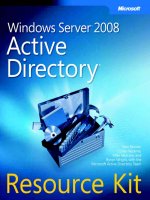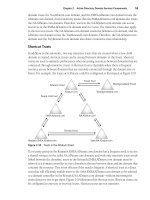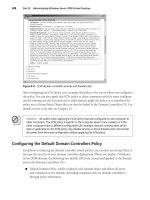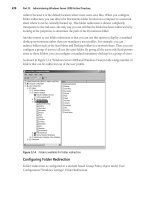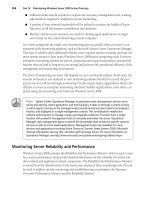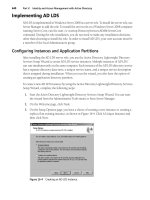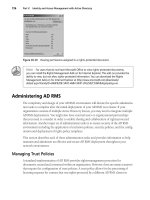Microsoft Press Windows Server 2008 Networking and Network Access Protection (NAP) phần 6 pot
Bạn đang xem bản rút gọn của tài liệu. Xem và tải ngay bản đầy đủ của tài liệu tại đây (2.59 MB, 84 trang )
394 Windows Server 2008 Networking and Network Access Protection (NAP)
Manually Configuring Wired Clients
If you have a small number of wired clients, you can manually configure LAN connections for
each wired client. For Windows Server 2008 and Windows Vista wired clients, the Authentica-
tion tab is enabled through the Wired AutoConfig service. Because the Wired AutoConfig service
is not started by default, the Authentication tab for LAN connection does not appear by default.
You must use the Services snap-in to start the Wired AutoConfig service and configure it for
automatic startup. For Windows XP and Windows Server 2003 wired clients, the Authentication
tab is enabled through the Wireless Zero Configuration service, which is started by default.
The following sections describe how to manually configure EAP-TLS and PEAP-MS-CHAP v2
authentication for Windows wired clients.
EAP-TLS To manually configure EAP-TLS authentication on a wired client running
Windows Server 2008 or Windows Vista, perform the following steps:
1. In the Network Connections folder, right-click your LAN connection, and then click
Properties.
2. Click the Authentication tab, and then click Enable IEEE 802.1X Authentication. In
Choose A Network Authentication Method drop-down list, select Smart Card Or Other
Certificate, and then click Settings.
3. In the Smart Card Or Other Certificate Properties dialog box, select Use A Certificate On
This Computer to use a registry-based user certificate or Use My Smart Card for a smart
card–based user certificate.
If you want to validate the computer certificate of the NPS server, select Validate Server
Certificate (recommended and enabled by default). If you want to specify the names of
the NPS servers that must perform the TLS authentication, select Connect To These
Servers, and then type the names. Click OK twice.
To manually configure EAP-TLS authentication on a wired client running Windows XP with
SP2, Windows XP with SP1, or Windows Server 2003, perform the following steps:
1. In the Network Connections folder, obtain properties of the LAN connection.
2. Click the Authentication tab, and then ensure that Enable IEEE 802.1X Authentication
For This Network and Smart Card Or Other Certificate EAP type are selected. (These are
selected by default.)
3. Click Properties. In the properties dialog box of the Smart Card Or Other Certificate
EAP type, to use a registry-based computer and user certificates, select Use A Certificate
On This Computer or for a smart card–based user certificate, select Use My Smart Card.
If you want to validate the computer certificate of the NPS server, select Validate Server
Certificate (recommended and enabled by default). If you want to specify the names of
the authentication servers that must perform the TLS authentication, select Connect To
These Servers, and then type the names. Click OK twice.
C11624221.fm Page 394 Wednesday, December 5, 2007 5:15 PM
Chapter 11: IEEE 802.1X–Authenticated Wired Networks 395
PEAP-MS-CHAP v2 To manually configure PEAP-MS-CHAP v2 authentication on a wired
client running Windows Server 2008 or Windows Vista, do the following:
1. In the Network Connections folder, right-click your LAN connection, and then click
Properties.
2. Click the Authentication tab, and then select the Enable IEEE 802.1X Authentication
check box. PEAP-MS-CHAP v2 is the default authentication method. Click OK.
To manually configure PEAP-MS-CHAP v2 authentication on a wired client running
Windows XP with SP2, Windows XP with SP1, or Windows Server 2003, perform the
following steps:
1. In the Network Connections folder, obtain properties of the LAN connection.
2. Click the Authentication tab, select the Enable IEEE 802.1X Authentication check box,
and on the drop-down list, choose Protected EAP (PEAP) as the authentication type.
3. Click Settings. In the Protected EAP Properties dialog box, select Validate Server Certifi-
cate to validate the computer certificate of the NPS server (enabled by default). If you
want to specify the names of the authentication servers that must perform validation,
select Connect To These Servers, and then type the names. In the Select Authentication
Method drop-down list, click Secured Password (EAP-MSCHAP v2) (selected by
default). Click OK twice.
Ongoing Maintenance
The three general categories of maintenance for an 802.1X-authenticated wired solution are as
follows:
■ Management of user and computer accounts
■ Management of 802.1X-capable switches
■ Updating of wired profiles
Managing User and Computer Accounts
When a new user or computer account is created in Active Directory and that user or
computer is allowed wired access, add the new account to the appropriate group for wired
connections. For example, add the new account to the WiredAccounts security group, which
is specified in the network policy for wired connections.
When user or computer accounts are deleted in Active Directory, no additional action is
necessary to prevent those user or computer accounts from making wired connections.
As needed, you can create additional universal security groups and network policies to
configure wired network access for different sets of users. For example, you can create a global
C11624221.fm Page 395 Wednesday, December 5, 2007 5:15 PM
396 Windows Server 2008 Networking and Network Access Protection (NAP)
WiredAccessContractors group and a network policy that allows wired connections to
members of the WiredAccessContractors group only during normal business hours or for
access to specific intranet resources.
Managing 802.1X-Capable Switches
Once deployed, 802.1X-capable switches do not require a lot of maintenance. Most of the
ongoing changes to 802.1X-capable switch configuration are because of wired network
capacity management and changes in network infrastructure.
Adding an 802.1X-Capable Switch
To add an 802.1X-capable switch:
1. Follow the deployment steps in “Configuring 802.1X-Capable Switches,” earlier in this
chapter, to add a new 802.1X-capable switch to your wired network.
2. Add the 802.1X-capable switch as a RADIUS client to your NPS servers.
Removing an 802.1X-Capable Switch
When removing an 802.1X-capable switch, update the configuration of your NPS servers to
remove the 802.1X-capable switch as a RADIUS client.
Configuration for Changes in NPS Servers
If the NPS servers change (for example, because of additions or removals of NPS servers on
the intranet), you will need to do the following:
1. Ensure that new NPS servers are configured with RADIUS clients corresponding to the
802.1X-capable switches and with the appropriate network policies for wired access.
2. Update the configuration of the 802.1X-capable switches for the new NPS server
configuration as needed.
Updating Wired XML Profiles
To update a wired XML profile and import it on your Windows Server 2008 or Windows Vista
wired clients, perform the following steps:
1. Create an updated XML profile by running the netsh lan export profile command
using a Windows Server 2008 or Windows Vista wired client.
2. Execute the netsh lan add profile command to import the XML profile on your wired
clients through a script or other method.
C11624221.fm Page 396 Wednesday, December 5, 2007 5:15 PM
Chapter 11: IEEE 802.1X–Authenticated Wired Networks 397
Troubleshooting
This section describes the following:
■ The tools that are provided with Windows Server 2008 and Windows Vista to trouble-
shoot wired connections
■ How to troubleshoot wired connection problems from the wired client
■ How to troubleshoot wired connection problems from the 802.1X-capable switch
■ How to troubleshoot wired connection problems from the NPS server
Wired Troubleshooting Tools in Windows
Microsoft provides the following tools to troubleshoot wired connections:
■ TCP/IP troubleshooting tools
■ The Network Connections folder
■ Netsh lan commands
■ Network Diagnostics Framework support for wired connections
■ Wired diagnostics tracing
■ NPS authentication and accounting logging
■ NPS event logging
■ SChannel logging
■ SNMP agent
■ Reliability and Performance snap-in
■ Network Monitor 3.1
TCP/IP Troubleshooting Tools
The Ping, Tracert, and Pathping tools use ICMP Echo and Echo Reply and ICMPv6 Echo
Request and Echo Reply messages to verify connectivity, display the path to a destination, and
test path integrity. The Route tool can be used to display the IPv4 and IPv6 routing tables. The
Nslookup tool can be used to troubleshoot DNS name resolution issues.
The Network Connections Folder
When you double-click on a wired connection in the Network Connections folder, you can
view information such as the link speed on the General tab. Click Details to view the TCP/IP
configuration.
C11624221.fm Page 397 Wednesday, December 5, 2007 5:15 PM
398 Windows Server 2008 Networking and Network Access Protection (NAP)
If the wired adapter is assigned an Automatic Private IP Addressing (APIPA) address in the
range 169.254.0.0/16 or the configured alternate IPv4 address, the wired client is connected
to the 802.1X-capable switch, but either authentication has failed or the DHCP server is not
available. If the authentication fails, TCP/IP performs its normal configuration process. If a
DHCP server is not found (either authenticated or not), Windows Vista automatically config-
ures an APIPA address unless there is an alternate address configured.
Netsh Lan Commands
You can run the following netsh lan commands to gather information for troubleshooting
wired issues:
■ netsh lan show interfaces Displays information about the installed LAN adapters and
whether the devices to which they are connected support 802.1X authentication
■ netsh lan show profiles Displays the Group Policy and local wired profiles
■ netsh lan show settings Displays the state of Wired AutoConfig service
■ netsh lan show tracing Displays the state of wired tracing
To obtain additional information about the diagnostics process, Windows creates a detailed
diagnostic log that is separate from the System event log.
To Access the Wired Diagnostics Log
1. In the Event Viewer snap-in, in the tree view, expand Applications And Services
Logs\Microsoft\Windows\Wired-AutoConfig.
2. Click Operational.
3. In the contents pane, view the events for the wired diagnostics session.
Generating Microsoft Wired Diagnostics Report and Wired Trace Files
Generating the Microsoft Wired Diagnostics Report is a three-step process: enable tracing,
reproduce the connectivity error, and then stop the wired tracing.
When tracing is enabled, it runs silently in the background while the problem is re-created.
When the logging is turned off, a process will run that will automatically compile the
Microsoft Wired Diagnostics Report.
To Generate a Microsoft Wired Diagnostics Report
1. In the Administrative Tools folder, click Computer Management.
2. In the Computer Management console, expand Reliability and Performance\Data Col-
lector Sets\System\LAN Diagnostics.
3. Right-click LAN Diagnostics, and then click Start.
4. Log off and log back on to the network, or otherwise reproduce the error condition.
C11624221.fm Page 398 Wednesday, December 5, 2007 5:15 PM
Chapter 11: IEEE 802.1X–Authenticated Wired Networks 399
5. Return to the Computer Management console and expand Reliability and Performance\
Data Collector Sets\System\LAN Diagnostics, right-click LAN Diagnostics, and then
click Stop to stop the wired diagnostic tracing.
6. In Reliability and Performance, expand Reports\System\LAN Diagnostics, and then
click Wired to open the top level of the Microsoft Wired Diagnostics Report.
Occasionally, you might need to escalate a wired networking problem to Microsoft or another
support specialist in your organization. To perform a detailed analysis, Microsoft or your
support specialists need in-depth information about the computer’s state and wired compo-
nents in Windows and their interaction when the problem occurred. You can obtain this
information from the wired trace logs that are generated in the Microsoft Wired Diagnostics
Report. These are a set of files that contain highly detailed information about specific aspects
of wired service-related components.
To Open Wired Trace Logs
1. In the Microsoft Wired Diagnostics Report, expand Wired Networking Troubleshooting
Information.
2. Open Wired Trace.
The most useful logs are:
■ OneX Trace
■ Msmsec Trace
■ Wired Auto-Configuration Service Trace
In addition to wired diagnostic tracing, Windows Server 2008 and Windows Vista support
tracing for components of the Remote Access Connection Manager and Routing and Remote
Access services, which are also used for 802.1X-authenticated wired connections. Like the
wired diagnostic tracing, tracing for these components creates information that you can use to
troubleshoot complex problems for specific components. The information in these additional
tracing files is typically useful only to Microsoft support engineers, who might request that
you create trace files for a connection attempt during their investigation of a support issue.
You can enable this additional tracing by using the Netsh tool.
To enable and disable tracing for a specific component of the Remote Access Connection Man-
ager and Routing and Remote Access services, the command is:
netsh ras diagnostics set rastracing component enabled|disabled
in which component is a component in the list of components found in the registry under
HKEY_LOCAL_MACHINE\SOFTWARE\Microsoft\Tracing.
To enable tracing for all components, the command is:
netsh ras diagnostics set rastracing * enabled
C11624221.fm Page 399 Wednesday, December 5, 2007 5:15 PM
400 Windows Server 2008 Networking and Network Access Protection (NAP)
To disable tracing for all components, the command is:
netsh ras diagnostics set rastracing * disabled
The tracing log files are stored in the %SystemRoot%\Tracing folder. The most interesting log
files for wired authentication are the following:
■ Svchost_rastls.log Records TLS authentication activity
■ Svchost_raschap.log Records MS-CHAP v2 authentication activity
NPS Authentication and Accounting Logging
By default, NPS supports the logging of authentication and accounting information for wired
connections in local log files. This logging is separate from the events recorded in the Win-
dows Logs\Security event log. You can use the information that is logged to track wired usage
and authentication attempts. Authentication and accounting logging is especially useful for
troubleshooting network policy issues. For each authentication attempt, the name of the
network policy that either accepted or rejected the connection attempt is recorded. You can
configure NPS authentication and accounting logging options in the Accounting node in the
Network Policy Server snap-in.
The authentication and accounting information is stored in a configurable log file or files
stored in the %SystemRoot%\System32\LogFiles folder. The log files are saved in Internet
Authentication Service (IAS) or database-compatible format, meaning that any database
program can read the log file directly for analysis. NPS can also send authentication and
accounting information to a Microsoft SQL Server database.
NPS Event Logging
Check the Windows Logs\Security event log on the NPS server for NPS events corresponding
to rejected (event ID 6273) or accepted (event ID 6272) connection attempts. NPS event log
entries contain a lot of information on the connection attempt, including the name of the
connection request policy that matched the connection attempt (the Proxy Policy Name field
in the description of the event) and the network policy that accepted or rejected the connection
attempt (the Network Policy Name field in the description of the event). NPS event logging for
rejected or accepted connection attempts is enabled by default and configured in the Network
Policy Server snap-in, in the properties dialog box of an NPS server, on the Service tab.
NPS events can be viewed from the Event Viewer snap-in. Viewing the NPS events in the
Windows Logs\Security event log is one of the most useful troubleshooting methods to
obtain information about failed authentications.
SChannel Logging
Secure channel (SChannel) logging is the logging of detailed information for SChannel events
in the system event log. By default, only SChannel error messages are recorded. To log errors,
C11624221.fm Page 400 Wednesday, December 5, 2007 5:15 PM
Chapter 11: IEEE 802.1X–Authenticated Wired Networks 401
warnings, and informational and successful events, set the HKEY_LOCAL_MACHINE\
System\CurrentControlSet\Control\SecurityProviders\SCHANNEL\EventLogging registry
value to 4 (as a DWORD value type). With SChannel logging recording all events, it is possible
to obtain more information about the certificate exchange and validation process on the NPS
server.
SNMP Agent
You can use the Simple Network Management Protocol (SNMP) agent software included with
Windows Server 2008 to monitor status information for your NPS server from an SNMP con-
sole. NPS supports the RADIUS Authentication Server MIB (RFC 2619) and the RADIUS
Accounting Server MIB (RFC 2621). Use Features in the Server Manager console to install the
optional SNMP service.
The SNMP agent can be used in conjunction with your existing SNMP-based network man-
agement infrastructure to monitor your NPS RADIUS servers or proxies.
Reliability and Performance Snap-In
You can use the Reliability and Performance snap-in to monitor counters, create logs, and set
alerts for specific NPS components and program processes. You can also use charts and
reports to determine how efficiently your server uses NPS and to both identify and trouble-
shoot potential problems.
You can use the Reliability and Performance snap-in to monitor counters within the following
NPS-related performance objects:
■ NPS Accounting Clients
■ NPS Accounting Proxy
■ NPS Accounting Server
■ NPS Authentication Clients
■ NPS Authentication Proxy
■ NPS Authentication Server
■ NPS Policy Engine
■ NPS Remote Accounting Servers
■ NPS Remote Authentication Servers
More Info
For more information about how to use the Reliability and Performance snap-in,
see Help and Support in Windows Server 2008.
C11624221.fm Page 401 Wednesday, December 5, 2007 5:15 PM
402 Windows Server 2008 Networking and Network Access Protection (NAP)
Network Monitor 3.1
You can use Microsoft Network Monitor 3.1 or a commercial packet analyzer (also known as
a network sniffer), to capture and view the authentication and data traffic sent on a network.
Network Monitor 3.1 includes RADIUS, 802.1X, EAPOL, and EAP parsers. A parser is a
component included with Network Monitor 3.1 that can separate the fields of a protocol
header and display their structure and values. Without a parser, Network Monitor 3.1
displays the hexadecimal bytes of a header, which you must parse manually.
On the Disc
You can link to the download site for Network Monitor from the companion
CD-ROM.
For Windows wired client authentications, you can use Network Monitor 3.1 to capture the
set of frames exchanged between the wired client computer and the 802.1X-capable switch
during the wired authentication process. You can then use Network Monitor 3.1 to view the
individual frames and determine why the authentication failed. Network Monitor 3.1 is also useful
for capturing the RADIUS messages that are being exchanged between an 802.1X-capable switch
and its RADIUS server and for determining the RADIUS attributes of each message.
The proper interpretation of wired traffic with Network Monitor 3.1 requires an in-depth
understanding of EAPOL, RADIUS, and other protocols. Network Monitor 3.1 captures can
be saved as files and sent to Microsoft support for analysis.
Troubleshooting the Windows Wired Client
When troubleshooting wired connectivity, it is important to first determine the scope of the
problem. If all your wired clients are experiencing problems, issues might exist in your
authentication infrastructure. If all your wired clients that are connected to a specific switch
are experiencing problems, issues might exist in the configuration of the switch or its RADIUS
servers. If only specific wired clients are experiencing problems, issues might exist for those
individual wired clients.
The following are some common problems with wired connectivity and authentication that
are encountered by a Windows wired client:
Unable to Authenticate
■ Verify that the user or computer account for the wired client exists, is enabled, and is not
locked out (via account properties or remote access account lockout); and that the con-
nection is being attempted during allowed logon times.
■ Verify that the connection attempt for the user or computer account matches a network
policy. For example, if you are using a group-based network policy, verify that the user or
computer account is a member of the group specified in the Windows Groups condition
of the appropriate network policy.
C11624221.fm Page 402 Wednesday, December 5, 2007 5:15 PM
Chapter 11: IEEE 802.1X–Authenticated Wired Networks 403
■ Verify that the root CA certificates for the issuing CAs of the NPS server certificates are
installed in the Trusted Root Certification Authorities Local Computer store on the
wired client computer.
■ For an EAP-TLS-based wired client, verify that the computer or user certificate meets the
conditions described in the section titled “Validating the Wired Client’s Certificate” later
in this chapter.
■ For a PEAP-MS-CHAP v2–based wired client, investigate whether the wired client’s
account password has expired and verify that the Allow Client To Change Password
After It Has Expired check box in the EAP MS-CHAP v2 Properties dialog box is selected
on the NPS servers.
Unable to Authenticate with a Certificate
■ The most typical cause for this problem is that you do not have either a user or computer
certificate installed. Depending on the authentication mode configured through wired
Group Policy, you might need to have both installed. Using the Certificates snap-in,
verify that you have a computer certificate, a user certificate, or both installed.
■ Another possible cause is that you have certificates installed, but they either cannot be
used for wired authentication or they cannot be validated by your NPS servers. For more
information, see “Troubleshooting Certificate-Based Validation” later in this chapter.
Troubleshooting the 802.1X-Capable Switch
If you have multiple 802.1X-capable switches and are unable to connect or authenticate with
one of them, you might have a problem with that specific switch. This section describes the
common troubleshooting tools of 802.1X-capable switches and the common problems of
connecting and authenticating with such a switch.
Switch Troubleshooting Tools
Although the set of troubleshooting tools for 802.1X-capable switches varies with each
manufacturer and with each model, some of the more common troubleshooting tools include
the following:
■ Panel indicators
■ SNMP support
■ Diagnostics
These tools are described in the following sections. Consult your 802.1X-capable switch
documentation for information about the set of troubleshooting tools provided with it.
C11624221.fm Page 403 Wednesday, December 5, 2007 5:15 PM
404 Windows Server 2008 Networking and Network Access Protection (NAP)
Panel Indicators Most 802.1X-capable switches have one or more indicators, which are sta-
tus lights that are visible on the housing of the switch, from which you can obtain a quick
assessment of the switch’s hardware status. For example, you might see the following:
■ An indicator to show that the 802.1X-capable switch has electrical power.
■ An indicator to show general operation status. For example, the indicator might show
whether the 802.1X-capable switch has any authenticated wired clients.
■ An indicator to show wired network traffic. This indicator might blink for each frame
sent or received.
■ An indicator to show data collisions. If the blinking of this indicator seems excessive,
evaluate the performance of the link using the methods suggested by the 802.1X-
capable switch vendor.
Alternatively, it might have a liquid crystal display (LCD) panel that shows icons indicating its
current status. Consult your 802.1X-capable switch documentation for information about
panel indicators and their meaning.
SNMP Support Many 802.1X-capable switches include a Simple Network Management
Protocol (SNMP) agent with support for the following SNMP Management Information Bases
(MIBs):
■ IEEE 802.1 PAE (Port Access Entity) MIB
■ SNMP Management MIB (described in RFC 1157)
■ SNMP MIB II (described in RFC 1213)
■ Bridge MIB (described in RFC 1286)
■ Ethernet Interface MIB (described in RFC 1398)
■ IETF Bridge MIB (described in RFC 1493)
■ Remote Monitoring (RMON) MIB (described in RFC 1757)
■ RADIUS Client Authentication MIB (described in RFC 2618)
The SNMP agent can be used in conjunction with your existing SNMP-based network man-
agement infrastructure to configure your 802.1X-capable switches, set trap conditions, and
monitor loads on your switches.
Diagnostics Diagnostics for 802.1X-capable switches can be of the following forms:
■ Diagnostic facilities that are available through the switch’s main configuration program,
such as a Windows program provided on the CD-ROM included with the switch, or a
series of Web pages
■ Diagnostic facilities that are available through a command-line tool or facility, such as
terminal access to the 802.1X-capable switch
C11624221.fm Page 404 Wednesday, December 5, 2007 5:15 PM
Chapter 11: IEEE 802.1X–Authenticated Wired Networks 405
The exact diagnostic facilities of an 802.1X-capable switch vary from one switch to another;
however, the purpose of the diagnostics is to ensure that the switch is operating properly
(from a hardware standpoint) and to validate its current configuration.
Common 802.1X-Capable Switch Problems
The following are common problems with 802.1X-capable switches:
■ Clients are unable to authenticate with the switch.
■ Clients are unable to communicate beyond the switch.
These common problems are discussed in detail in the following sections.
Inability to Authenticate with the 802.1X-Capable Switch If you have multiple 802.1X-
capable switches, and your wired clients cannot authenticate with any of them, you might
have a problem with your authentication infrastructure. See “Troubleshooting the Authentica-
tion Infrastructure,” later in this chapter, for instructions on how to troubleshoot this situa-
tion. If you have multiple 802.1X-capable switches, and the wired clients cannot authenticate
with an individual switch, you must troubleshoot the authentication-related configuration of
the switch. You must investigate the following areas of authentication configuration:
■ 802.1X configuration
■ RADIUS configuration
802.1X Configuration Ensure that the switch has 802.1X authentication enabled.
RADIUS Configuration The RADIUS configuration consists of the following elements:
■ 802.1X-capable switch RADIUS configuration Ensure that the 802.1X-capable switch
has been properly configured for RADIUS settings as a RADIUS client. The switch
should contain the following configuration information:
❑ The IPv4 or IPv6 address of a primary RADIUS server (one of your NPS servers)
❑ The destination UDP ports for RADIUS traffic sent to the primary RADIUS server
(UDP port 1812 for RADIUS authentication traffic and UDP port 1813 for
RADIUS accounting traffic)
❑ The RADIUS shared secret for a primary RADIUS server
❑ The IPv4 or IPv6 address of a secondary RADIUS server (another of your NPS
servers)
❑ The destination UDP ports for RADIUS traffic sent to the secondary RADIUS
server
❑ The shared secret for the secondary RADIUS server
C11624221.fm Page 405 Wednesday, December 5, 2007 5:15 PM
406 Windows Server 2008 Networking and Network Access Protection (NAP)
■ NPS server reachability Ensure that the primary and secondary NPS servers are reach-
able from the 802.1X-capable switch by doing the following:
❑ If the switch has a ping facility—the capability to send an Internet Control Message
Protocol (ICMP) Echo or an ICMP for IPv6 (ICMPv6) message to an arbitrary
unicast IPv4 destination—try pinging the IPv4 or IPv6 addresses of the configured
primary and secondary RADIUS servers.
❑ If the switch does not have a ping facility, try pinging the IPv4 or IPv6 addresses
of the configured primary and secondary RADIUS servers from a network node
that is attached to the same subnet as the switch.
If the IPv4-based ping from the network node succeeds and the ping from the 802.1X-
capable switch does not, examine the IPv4 configuration of the switch to ensure that
it has been configured with the correct IPv4 address, subnet mask, and default gateway
for the attached wired subnet. If neither ping works, troubleshoot the lack of IPv4
connectivity between the attached subnet and the NPS servers.
Note
The ping test is not necessarily a definitive test of IPv4 reachability. There might
be routers in the path between the 802.1X-capable switch and the NPS server that are
filtering ICMP traffic, or the NPS servers might be configured with packet filters to dis-
card ICMP traffic.
To ensure that RADIUS traffic is reaching the NPS servers, use a network sniffer such as
Network Monitor 3.1 on the NPS servers to capture the RADIUS traffic sent from and
to the 802.1X-capable switch during an authentication attempt.
■ NPS server configuration If RADIUS traffic is reaching the primary and secondary
NPS servers, verify that the NPS servers corresponding to the configured primary and
secondary RADIUS servers of the 802.1X-capable switch are configured with a RADIUS
client that corresponds to the switch, including the following:
❑ The IPv4 or IPv6 address of the switch’s interface
❑ The destination UDP ports for RADIUS traffic sent by the (UDP port 1812 for
RADIUS authentication traffic and UDP port 1813 for RADIUS accounting traffic)
❑ The shared secret configured at the switch
Check the System event log for authentication failure events corresponding to connec-
tion attempts to the switch. To view the failed authentication events, use the Event
Viewer to view the events in the System event log with the Source of NPS and the Event
ID of 2.
■ IPsec for RADIUS traffic If you are using IPsec to encrypt the RADIUS traffic sent
between the 802.1X-capable switch and the NPS server, check the IPsec settings on both
the 802.1X-capable switch and NPS server to ensure that they can successfully negotiate
security associations and authenticate each other.
C11624221.fm Page 406 Wednesday, December 5, 2007 5:15 PM
Chapter 11: IEEE 802.1X–Authenticated Wired Networks 407
More Info For more information about how to configure IPsec policies in Windows Server
2008 to provide protection for RADIUS traffic, see Chapter 4, “Windows Firewall with Advanced
Security.” For more information about how to configure IPsec settings for an 802.1X-capable
switch, see your switch’s product documentation.
Inability to Communicate Beyond the 802.1X-Capable Switch The 802.1X-capable
switch is a transparent bridge and Layer 2 switching device that forwards packets between the
connected wired clients and the wired network to which it is attached. If wired clients can con-
nect and authenticate but cannot reach locations beyond the switch, one or more of the fol-
lowing might be happening:
■ The switch is not forwarding frames as a bridge. All transparent bridges support the
spanning tree protocol, which is used to prevent loops in a bridged section of the net-
work. The spanning tree protocol uses a series of multicast messages to communicate
bridge configuration information and automatically configure bridge interfaces to forward
frames or block forwarding to prevent loops. While the spanning tree algorithm is
determining forwarding and blocking interfaces, the bridge is not forwarding frames.
Check the switch’s forwarding status and bridge configuration.
■ The 802.1X-capable switch is not configured with the correct VLAN IDs. Many
802.1X-capable switches support VLANs, which are switch ports that are administra-
tively grouped so that they appear on the same link or subnet. Each group is assigned a
separate VLAN ID. Verify that the VLAN IDs for your wired clients are correctly config-
ured on the switch and in the NPS network policy. For example, you might use one
VLAN ID for authenticated wired clients (that connects them to the organization intra-
net) and a separate VLAN ID for guest wired clients (that connects them to an alternate
subnet or the Internet).
Troubleshooting the Authentication Infrastructure
If you have multiple 802.1X-capable switches and are unable to authenticate with any of them,
then you might have a problem with your authentication infrastructure, which consists of
your NPS servers, PKI, and Active Directory accounts. In this section, we examine common
issues with NPS authentication and authorization and validation of certificate and password-
based authentications.
Troubleshooting NPS Authentication and Authorization
To troubleshoot the most common issues with NPS authentication and authorization, verify
the following:
■ That the switch can reach the NPS servers To test this, try to ping the IP address of
the switch’s interface on the wired network from each of the NPS servers. Additionally,
ensure that IPsec policies, IP packet filters, and other mechanisms that restrict network
C11624221.fm Page 407 Wednesday, December 5, 2007 5:15 PM
408 Windows Server 2008 Networking and Network Access Protection (NAP)
traffic are not preventing the exchange of RADIUS messages between the switch and its
configured NPS servers. RADIUS traffic to the NPS servers uses a source IPv4 or IPv6
address of the switch, a destination IPv4 or IPv6 address of the NPS server, and a UDP
destination port of 1812 for authentication messages and UDP destination port 1813 for
accounting messages. RADIUS traffic from the NPS servers uses a source IPv4 or IPv6
address of the NPS server, a destination IPv4 or IPv6 address of the switch, and a UDP
source port of 1812 for authentication messages and UDP source port 1813 for accounting
messages. These examples assume that you are using the RADIUS UDP ports defined in
RFC 2865 and 2866 for RADIUS authentication and accounting traffic.
■ That each NPS server/switch pair is configured with a common RADIUS shared
secret
The RADIUS shared secret does not necessarily need to be unique, but each
member of the pair must have the same RADIUS shared secret. For example, when
you copy the NPS configuration from one NPS server to another, the shared secret
must be the same for the NPS server/802.1X-capable switch pair for the NPS server
that the configuration is being copied from to each server/switch pair for the NPS
servers the configuration is being copied to.
■ That the NPS servers can reach a global catalog server and an Active Directory domain
controller
The NPS server uses a global catalog server to resolve the user principal
name (UPN) of the computer certificate, user certificate, smart card, or the MS-CHAP v2
account name to the distinguished name of the corresponding account in Active
Directory. The NPS server uses an Active Directory domain controller to validate the
credentials of the computer and user account and obtain account properties to evaluate
authorization.
■ That the computer accounts of the NPS servers are members of the RAS and IAS
Servers security group for the appropriate domains
Adding the NPS server computer
accounts to the RAS and IAS Servers security group for the appropriate domains is
normally done during the initial configuration of the NPS server. To add the NPS server
computer account to the appropriate domains, you can run the netsh nps add
registeredserver command. For more information, see Chapter 9.
■ That there are no configured restrictions blocking access The user or computer
account is not locked out, expired, or disabled; or the time the connection is being made
corresponds to the permitted logon hours.
■ That the user account has not been locked out by remote access account
lockout
Remote access account lockout is an authentication counting and lockout
mechanism designed to prevent an online dictionary attack against a user’s password.
If remote access account lockout is enabled, you can reset account lockout for the
account by deleting the HKEY_LOCAL_MACHINE\SYSTEM\CurrentControlSet\
Services\RemoteAccess\Parameters\AccountLockout\DomainName:AccountName
registry value on the NPS server.
C11624221.fm Page 408 Wednesday, December 5, 2007 5:15 PM
Chapter 11: IEEE 802.1X–Authenticated Wired Networks 409
■ That the connection is authorized For authorization, the parameters of the
connection attempt must:
❑ Match all the conditions of at least one network policy. If there is no matching
policy, all wired authentication requests are rejected.
❑ Be granted network access permission through the user account (set to Allow
Access), or if the user account has the Control Access Through NPS Network
Policy option selected, the policy type of the first matching network policy must be
set to Grant Access.
❑ Match all the settings of the profile. Verify that the authentication settings of the
profile have EAP-TLS or PEAP-MS-CHAP v2 enabled and properly configured.
❑ Match all the settings of the dial-in properties of the user or computer account.
To obtain the name of the network policy that rejected the connection attempt, ensure
that NPS event logging is enabled for rejected authentication attempts, and use the
Event Viewer to view the events in the Windows Logs\Security event log that have
the event ID of 6273. In the text of the event for the connection attempt, look for the
network policy name in the Network Policy Name field.
■ That you have not changed the mode of your domain from mixed mode to native
mode
If you have just changed your Active Directory domain from mixed-mode to
native-mode, NPS servers can no longer authenticate valid connection requests. You
must restart every domain controller in the domain for the change to replicate.
Troubleshooting Certificate-Based Validation
Troubleshooting certificate validation for EAP-TLS authentication consists of verifying the
wired client’s computer and user certificates and the computer certificates of the NPS servers.
Validating the Wired Client’s Certificate For an NPS server to validate the certificate of a
wired client, the following must be true for each certificate in the certificate chain sent by
the wired client:
■ The current date is within the validity dates of the certificate. When certificates are
issued, they are issued with a range of valid dates before which they cannot be used and
after which they are considered expired.
■ The certificate has not been revoked. Issued certificates can be revoked at any time.
Each issuing CA maintains a list of certificates that should no longer be considered valid
by publishing an up-to-date certificate revocation list (CRL). The NPS server will first
attempt to validate the certificate by using OSCP. If the OSCP validation is successful,
the validation verification is satisfied; otherwise, it will then attempt to perform a CRL
validation of the user or computer certificate. By default, the NPS server checks all the
certificates in the wired client’s certificate chain (the series of certificates from the wired
C11624221.fm Page 409 Wednesday, December 5, 2007 5:15 PM
410 Windows Server 2008 Networking and Network Access Protection (NAP)
client certificate to the root CA) for revocation. If any of the certificates in the chain have
been revoked, certificate validation fails. This behavior can be modified by changing
the registry settings as described later in this chapter.
To view the CRL distribution points for a certificate in the Certificates snap-in, in the
contents pane, double-click the certificate, click the Details tab, and then click the CRL
Distribution Points field. To perform a revocation check, the NPS server must be able to
reach the CRL distribution points.
The certificate revocation check works only as well as the CRL publishing and distribu-
tion system. If the CRL is not updated often, a certificate that has been revoked can still
be used and considered valid because the published CRL that the NPS server is check-
ing is out of date. Verify that the CRLs available to the NPS servers have not expired. If
the CRLs available to the NPS servers have expired, EAP-TLS authentication fails.
■ The certificate has a valid digital signature. CAs digitally sign certificates they issue.
The NPS server verifies the digital signature of each certificate in the chain (with the
exception of the root CA certificate) by obtaining the public key from the certificate’s
issuing CA and mathematically validating the digital signature.
The wired client certificate must also have the Client Authentication certificate purpose
(also known as Enhanced Key Usage or EKU) and must contain either a UPN of a
valid user account or a Fully Qualified Domain Name (FQDN) of a valid computer
account in the Subject Alternative Name field of the certificate.
To view the EKU for a certificate, in the Certificates snap-in, in the contents pane,
double-click the certificate, click the Details tab, and then click the Enhanced Key Usage
field. To view the Subject Alternative Name field, click the Subject Alternative Name field.
Finally, to trust the certificate chain offered by the wired client, the NPS server must have the
root CA certificate of the issuing CA of the wired client certificate installed in its Trusted
Root Certification Authorities Local Computer store.
Note
In addition to performing normal certificate validation, the NPS server verifies that the
identity sent in the initial EAP-Response/Identity message is the same as the name in the
Subject Alternative Name property of the received certificate. This prevents a malicious user
from masquerading as a different user or computer from that specified in the EAP-Response/
Identity message.
For additional requirements for the wired client’s certificate, see “Requirements for PKI,”
earlier in this chapter.
By default, NPS performs certificate revocation checking on the certificate received from the
wired clients. You can use the following registry values in HKEY_LOCAL_MACHINE\
SYSTEM\CurrentControlSet\Services\RasMan\PPP\E AP\13 on the NPS server to modify
certificate revocation checking behavior:
C11624221.fm Page 410 Wednesday, December 5, 2007 5:15 PM
Chapter 11: IEEE 802.1X–Authenticated Wired Networks 411
■ IgnoreNoRevocationCheck When set to 1, NPS accepts EAP-TLS authentications, even
when it does not perform or cannot complete a revocation check of the client’s certifi-
cate chain (excluding the root certificate). Typically, revocation checks fail because the
certificate does not include CRL information.
IgnoreNoRevocationCheck is set to 0 (disabled) by default. NPS rejects an EAP-TLS
authentication unless it can complete a revocation check of the client’s certificate chain
(including the root certificate) and verify that none of the certificates has been revoked.
Set IgnoreNoRevocationCheck to 1 to accept EAP-TLS authentications when the certifi-
cate does not include CRL distribution points, such as those from third-party CAs.
■ IgnoreRevocationOffline When set to 1, NPS accepts EAP-TLS authentications, even
when a server that stores a CRL is not available on the network. IgnoreRevocation-
Offline is set to 0 by default. NPS rejects an EAP-TLS authentication unless it can access
CRLs and complete a revocation check of their certificate chain and verify that none of
the certificates has been revoked. When it cannot connect to a location that stores a
CRL, EAP-TLS considers the certificate to have failed the revocation check.
Set IgnoreRevocationOffline to 1 to prevent certificate validation failure due to poor net-
work conditions that inhibit revocation checks from completing successfully.
■ NoRevocationCheck When set to 1, NPS does not perform a revocation check on the
wired client’s certificate. The revocation check verifies that the wired client’s certificate
and the certificates in its certificate chain have not been revoked. NoRevocationCheck is
set to 0 by default.
■ NoRootRevocationCheck When set to 1, NPS does not perform a revocation check of
the wired client’s root CA certificate. This entry eliminates only the revocation check
of the client’s root CA certificate. A revocation check is still performed on the remainder
of the wired client’s certificate chain. NoRootRevocationCheck is set to 0 by default.
You can use NoRootRevocationCheck to authenticate clients when the root CA certifi-
cate does not include CRL distribution points, such as those from third-party CAs. Also,
this entry can prevent certification-related delays that occur when a certificate revoca-
tion list is offline or is expired.
All these registry values must be added as a DWORD type (a registry data type composed of
hexadecimal data with a maximum allotted space of 4 bytes) and set to 0 or 1. The Windows
wired client does not use these values.
Validating the NPS Server’s Certificate For the wired client to validate the certificate of
the NPS server, the following must be true for each certificate in the certificate chain sent by
the NPS server:
■ The current date must be within the validity dates of the certificate. When certifi-
cates are issued, they are issued with a range of valid dates before which they cannot be
used and after which they are considered expired.
C11624221.fm Page 411 Wednesday, December 5, 2007 5:15 PM
412 Windows Server 2008 Networking and Network Access Protection (NAP)
■ The certificate has a valid digital signature. CAs digitally sign certificates they issue.
The wired client verifies the digital signature of each certificate in the chain, with the
exception of the root CA certificate, by obtaining the public key from the certificate’s
issuing CA and mathematically validating the digital signature.
Additionally, the NPS server computer certificate must have the Server Authentication EKU
(object identifier or OID 1.3.6.1.5.5.7.3.1). To view the EKU for a certificate in the Certificates
snap-in, double-click the certificate in the contents pane, click the Details tab, and then click
the Enhanced Key Usage field.
Finally, to trust the certificate chain offered by the NPS server, the wired client must have
the root CA certificate of the issuing CA of the NPS server certificate installed in its Trusted
Root Certification Authorities Local Computer store.
For additional requirements for the computer certificate of the NPS server, see “Requirements
for PKI,” earlier in this chapter.
Notice that the wired client does not perform certificate revocation checking for the certifi-
cates in the certificate chain of the NPS server’s computer certificate. The assumption is that
the wired client does not yet have a connection to the network and therefore cannot access a
Web page or other resource for it to be able to check for certificate revocation.
Troubleshooting Password-Based Validation
Troubleshooting password validation with PEAP-MS-CHAP v2 authentication consists of
verifying the wired client’s user name and password credentials and the computer certificates
of the NPS servers.
Validating the Wired Client’s Credentials When you are using PEAP-MS-CHAP v2 for
authentication, the name and password as sent by the wired client must match the credentials
of a valid account. The successful validation of the MS-CHAP v2 credentials by the NPS server
depends on the following:
■ The domain portion of the name must correspond to a domain that is either the domain
of the NPS server or a domain that has a two-way trust with the domain of the NPS
server.
■ The account portion of the name must correspond to a valid account in the domain.
■ The password must be the correct password for the account.
To verify user account credentials, have the user of the wired client log on to the domain using
a computer that is already connected to the network, such as with an unauthenticated wired
connection (if possible). This process demonstrates whether the problem is with the user’s
credentials or if the problem lies in the configuration of the authentication infrastructure.
C11624221.fm Page 412 Wednesday, December 5, 2007 5:15 PM
Chapter 11: IEEE 802.1X–Authenticated Wired Networks 413
Validating the NPS Server’s Certificate For the wired client to validate the certificate of
the NPS server for PEAP-MS-CHAP v2 authentication, the following must be true for each
certificate in the certificate chain sent by the NPS server:
■ The current date must be within the validity dates of the certificate. When
certificates are issued, they are issued with a valid date range before which they cannot
be used and after which they are considered expired.
■ The certificate has a valid digital signature. CAs digitally sign certificates they issue.
The wired client verifies the digital signature of each certificate in the chain, with the
exception of the root CA certificate, by obtaining the public key from the certificate’s
issuing CA and mathematically validating the digital signature.
Additionally, the NPS server computer certificate must have the Server Authentication EKU
(OID 1.3.6.1.5.5.7.3.1). To view the EKU for a certificate in the Certificates snap-in, in the
contents pane, double-click the certificate, click the Details tab, and then click the Enhanced
Key Usage field.
Finally, to trust the certificate chain offered by the NPS server, the wired client must have
the root CA certificate of the issuing CA of the NPS server certificate installed in its Trusted
Root Certification Authorities Local Computer store.
Chapter Summary
Deploying a protected wired network solution involves configuration of Active Directory, PKI,
Group Policy, and RADIUS elements of a Windows-based authentication infrastructure. Once
deployed, ongoing maintenance consists of managing 802.1X-capable switches and their
configuration for changes in infrastructure servers and updating and deploying wired profiles.
Common problems with wired connections include the inability to connect because of an
authentication or authorization failure and the inability to reach intranet resources from the
wired client.
Additional Information
For additional information about wired support in Windows Server 2008 and Windows Vista,
see the following:
■ Windows Server 2008 Technical Library at />2008
■ Windows Server 2008 Help and Support
■ “Wired Networking with 802.1X Authentication” ( />network/bb545365.aspx)
C11624221.fm Page 413 Wednesday, December 5, 2007 5:15 PM
414 Windows Server 2008 Networking and Network Access Protection (NAP)
For additional information about Active Directory, see the following:
■ Chapter 9, “Authentication Infrastructure”
■ Windows Server 2008 Active Directory Resource Kit (Microsoft Press, 2008)
■ Windows Server 2008 Technical Library at />2008
■ Windows Server 2008 Help and Support
For additional information about PKI, see the following:
■ Chapter 9, “Authentication Infrastructure”
■ Windows Server 2008 Technical Library at />2008
■ Windows Server 2008 Help and Support
■ “Public Key Infrastructure for Windows Server” ( />■ Windows Server 2008 PKI and Certificate Security by Brian Komar (Microsoft Press, 2008)
For additional information about Group Policy, see the following:
■ Chapter 9, “Authentication Infrastructure”
■ Windows Group Policy Resource Kit: Windows Server 2008 and Windows Vista (Microsoft
Press, 2008)
■ Windows Server 2008 Technical Library at />2008
■ Windows Server 2008 Help and Support
■ “Microsoft Windows Server Group Policy” ( />For additional information about RADIUS and NPS, see the following:
■ Chapter 9, “Authentication Infrastructure”
■ Windows Server 2008 Technical Library at />windowsserver/2008
■ Windows Server 2008 Help and Support
■ “Network Policy Server” ( />C11624221.fm Page 414 Wednesday, December 5, 2007 5:15 PM
Chapter 11: IEEE 802.1X–Authenticated Wired Networks 415
For additional information about NAP and 802.1X Enforcement, see the following:
■ Chapter 14, “Network Access Protection Overview”
■ Chapter 15, “Preparing for Network Access Protection”
■ Chapter 17, “802.1X Enforcement”
■ Windows Server 2008 Technical Library at />windowsserver/2008
■ Windows Server 2008 Help and Support
■ “Network Access Protection” ( />C11624221.fm Page 415 Wednesday, December 5, 2007 5:15 PM
C11624221.fm Page 416 Wednesday, December 5, 2007 5:15 PM
417
Chapter 12
Remote Access VPN
Connections
This chapter provides information about how to design, deploy, maintain, and troubleshoot
remote access virtual private network (VPN) connections. Once deployed, the remote access
VPN solution can be modified for the VPN Enforcement method of Network Access Protec-
tion (NAP), as described in Chapter 18, “VPN Enforcement.”
This chapter assumes that you understand the role of Active Directory, public key infrastruc-
ture (PKI), Group Policy, and Remote Authentication Dial-up User Service (RADIUS) ele-
ments of a Windows-based authentication infrastructure for network access, as described in
Chapter 9, “Authentication Infrastructure.”
More Info
This chapter does not describe the deployment planning and steps for dial-up
remote access. For more information on those topics, see Windows Server 2008 Help and
Support or the Windows Server 2008 Technical Library at />windowsserver/2008.
Concepts
A VPN is the extension of a private network that encompasses links across shared or public
networks such as the Internet. With a VPN, you can send data between two computers across
a shared or public network in a manner that emulates a point-to-point private link, such as a
long-haul T-Carrier–based wide area network (WAN) link. Virtual private networking is the
act of creating and configuring a virtual private network.
To emulate a point-to-point link, data is encapsulated, or wrapped, with a header that provides
routing information, which allows the data to traverse the shared or public network to reach
its endpoint. To emulate a private link, the data is encrypted for confidentiality. The link in
which the private data is encapsulated and encrypted is the VPN connection.
Users working at home or on the road can use VPN connections to establish a remote access
connection to an organization’s server by using the infrastructure provided by a public net-
work such as the Internet. From the user’s perspective, the VPN connection is a point-to-point
connection between the computer (the VPN client) and an organization server (the VPN
server). The exact infrastructure of the shared or public network is irrelevant because it
appears logically as if the data is sent over a dedicated private link.
C12624221.fm Page 417 Wednesday, December 5, 2007 5:16 PM
418 Windows Server 2008 Networking and Network Access Protection (NAP)
Organizations can also use VPN connections to establish routed connections with geographi-
cally separate offices or with other organizations over a public network such as the Internet
while maintaining secure communications. A routed VPN connection across the Internet
logically operates as a dedicated WAN link. For more information about routed VPN connec-
tions, see Chapter 13, “Site-to-Site VPN Connections.”
With both remote access and routed connections, an organization can use VPN connections
in place of long-distance dial-up or leased lines for connecting to an Internet service provider
(ISP).
There are three types of remote access VPN technologies in the Windows Server 2008 and
Windows Vista operating systems:
■ Point-to-Point Tunneling Protocol (PPTP) PPTP uses Point-to-Point Protocol (PPP)
authentication methods for user-level authentication and Microsoft Point-to-Point
Encryption (MPPE) for data encryption.
■ Layer Two Tunneling Protocol with Internet Protocol security (L2TP/IPsec) L2TP/
IPsec uses PPP authentication methods for user-level authentication and IPsec for computer-
level peer authentication, data authentication, data integrity, and data encryption.
■ Secure Socket Tunneling Protocol (SSTP) SSTP uses PPP authentication methods for
user-level authentication and Hypertext Transfer Protocol (HTTP) encapsulation over a
Secure Sockets Layer (SSL) channel (also known as a Transport Layer Security or TLS
channel) for data authentication, data integrity, and data encryption.
A remote access client (a single user computer) makes a remote access VPN connection to a
private network through a VPN server. The VPN server can provide access to the entire net-
work to which the VPN server is attached. The packets sent from the remote client across the
VPN connection originate at the remote access client computer.
During the connection process, the remote access client (the VPN client) authenticates itself
to the remote access server (the VPN server), and for authentication methods that support
mutual authentication, the server authenticates itself to the client.
Note
Using IPsec tunnel mode as a remote access VPN technology is not supported by Win-
dows-based VPN clients or servers because of the lack of an industry standard method of per-
forming user authentication and IP address configuration over an IPsec tunnel. IPsec tunnel
mode is described in Requests for Comments (RFCs) 2401, 2402, and 2406.
C12624221.fm Page 418 Wednesday, December 5, 2007 5:16 PM