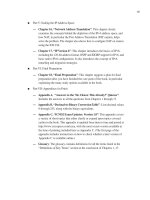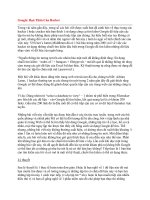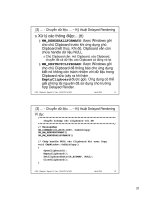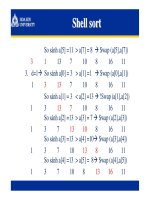Final Cut ServerSetup Guide phần 4 docx
Bạn đang xem bản rút gọn của tài liệu. Xem và tải ngay bản đầy đủ của tài liệu tại đây (910.06 KB, 13 trang )
40
Chapter 3 Using the Installer
The custom QuickCluster is now available in the Compressor Preferences pane of the
Final Cut Server client’s Administration window. You can now set this QuickCluster as
the one that Final Cut Server uses.
Although this QuickCluster defaults to the permissions of the user that Important:
congured it, it will change those permissions to any user that manually starts the
QuickCluster later. If you need to restart this QuickCluster, be sure to log in using the
same user account that was used to install Final Cut Server.
To choose the custom QuickCluster in Final Cut Server:
In a Final Cut Server client, choose Administration from the Server pop-up menu (the 1
pop-up menu in the Final Cut Server main window that appears when you click the
Server button) to open the Administration window.
You must be logged in as a user with administrator privileges for the Important:
Administration item to appear in the Server pop-up menu.
Click Preferences in the column on the left to open the Preferences pane.2
Click Compressor to open the Compressor pane.3
Choose the new QuickCluster from the Compressor Cluster Name pop-up menu.4
Choose the new
QuickCluster from
the pop-up menu.
Click the Save button to save the changes.5
Chapter 3 Using the Installer
41
About Updating Your License
Updating your Final Cut Server license is done through Final Cut Server System Preferences
and does not involve the Final Cut Server installation disc or using the installer.
To update your Final Cut Server license:
Open System Preferences on the computer with Final Cut Server installed.1
Click the Final Cut Server icon in the Other section.2
The Final Cut Server System Preferences pane appears.
Click the lock icon in the lower-left corner and authenticate yourself.3
42
Chapter 3 Using the Installer
Click the Update License button.4
Click Update License
to enter a new
serial number.
A pane appears for you to enter your name, organization, and the new serial number.
Enter the information and click OK.5
The Final Cut Server license is updated.
4
43
ConguringSystemPreferences
After you have installed Final Cut Server, you can continue its
setup by conguring Final Cut Server System Preferences.
You congure Final Cut Server System Preferences in the Mac OS X System Preferences.
Introduction to Final Cut Server System Preferences
After you have installed Final Cut Server, a Final Cut Server item is added to the Other
section of System Preferences. Clicking this item shows the General pane (or the last
pane that was selected) of Final Cut Server System Preferences. The Final Cut Server
installer congures the settings in these panes to defaults that you may need to
change. Be sure to verify these settings before opening any Final Cut Server clients.
The top of the System Preferences pane includes buttons to select which
Final Cut Server panes to congure. The lower-right corner includes a question mark
button that opens the onscreen version of this guide as a PDF le. The lower-left corner
displays the lock icon that you use to authenticate yourself. You must authenticate
yourself before you can make any changes to the Final Cut Server settings.
44
Chapter 4 Conguring System Preferences
TovieworchangeFinalCutServerSystemPreferences:
Choose Apple menu > System Preferences.1
In the Other section, click Final Cut Server.2
In the Final Cut Server System Preferences window that appears, click the lock icon and 3
authenticate yourself to make changes to any of the panes.
Click a button near the top to choose the pane you want to congure.4
Click the question mark
to view a PDF version
of this manual.
Click these buttons
to select the pane
to configure.
For details, see the following sections about each of the Final Cut Server System
Preferences panes and settings.
Chapter 4 Conguring System Preferences
45
General Pane Settings
The General pane includes a variety of basic Final Cut Server settings. Most of these
settings are also available from the client’s Administration window. The exceptions are
the Stop/Start, Update License, and Register buttons.
Following are the General pane settings:
Stop/Start button: Â Click the Stop button to shut down Final Cut Server services. The
button changes to Start, which you can click to start Final Cut Server services.
You cannot make any changes to Final Cut Server while its services are shut down.
Default Video Frame Rate:
 Choose the frame rate to use for assets with undened or
unrecognized timecode and for assembling image sequence proxy videos.
46
Chapter 4 Conguring System Preferences
Outgoing Mail Server (SMTP): Â Enter the name of the outgoing SMTP server used to
send all emails.
Final Cut Server supports only Simple Mail Transfer Protocol (SMTP)
Important:
servers that do not require authentication.
This setting is also congured during the Final Cut Server installation process. If this was
left blank during installation, this setting defaults to “localhost,” which you can use if
this computer has Mac OS X Server and is congured as an SMTP email server.
Final Cut Server can be congured to send email notications for a variety of reasons,
such as a set of assets being ready for review.
Maximum Running Jobs: Â Enter the maximum number of jobs that can run
concurrently on Final Cut Server. Most facilities will set this to no more than 20 jobs.
Retry Count:
 Enter the maximum number of times to retry a failed job.
Retry Timeout:
 Enter the period (in seconds) to wait before retrying a failed job.
Create Support Prole:
 In certain support situations, AppleCare may require
information about both your computer and how this particular application is
congured. Clicking Create Support Prole creates a le that contains the necessary
information and can be emailed to AppleCare.
You would not normally use this feature unless directed to by an AppleCare
representative.
Update License:
 Click this button to update the Final Cut Server license information
entered during the initial installation.
Register:
 Click this button to enter your registration information.
Chapter 4 Conguring System Preferences
47
Group Permissions Pane Settings
You use the Group Permissions pane to choose the Mac OS X groups that can access
Final Cut Server. You also assign permission sets to each group, allowing you to control
the areas of Final Cut Server to which each group has access.
By default, the group of “admin” is added with the default “admin” permission set. If you
have already congured local groups using the Accounts pane of System Preferences,
Open Directory in Mac OS X Server, or Active Directory in Windows Server, you can add
these groups and assign permission sets in the Group Permissions pane.
48
Chapter 4 Conguring System Preferences
To add a group and assign a permission set to it:
Click the Add (+) button.1
If necessary, click the lock icon and authenticate yourself rst.
A list of groups appears.
Choose the group to add.2
The group appears in the Group Permissions pane list.
Click in the Permission Set area next to the group name in the list, and choose a 3
permission set to assign to the group.
You can add, edit, and delete permission sets in the Adminstration window of the Note:
Final Cut Server client. For more information, see the Final Cut Server Administrator Guide.
Chapter 4 Conguring System Preferences
49
Devices Pane Settings
Devices are storage locations where Final Cut Server can interact with assets and
productions. When you installed Final Cut Server, you entered a production media
location. By default, Final Cut Server creates three devices at that location: Library,
Watchers, and Media.
The Devices pane of System Preferences includes Device Setup Assistant that you can
use to modify these default devices or add additional devices. For details, see Chapter 6.
50
Chapter 4 Conguring System Preferences
Automations Pane Settings
The Automations pane allows you to create, edit, and enable watchers and subscriptions.
Watchers:
 These are Final Cut Server items that you congure to monitor a device.
When an event occurs that it is watching for, such as a media le being added to the
device, the watcher executes a response, such as copying the media le to another
location or sending an email.
Subscriptions:
 These are Final Cut Server items that you congure to monitor
metadata changes. When an event occurs that the subscription is watching for, such
as an asset having its current status changed to Ready for Review, the subscription
executes a response such as sending an email to the reviewer.
Chapter 4 Conguring System Preferences
51
There are two types of automations you can congure with the Automation pane’s
Automation Setup Assistant: a le system watcher that responds to any le changes
to a specied location and a metadata subscription that responds to specic
metadata changes.
In each case, the response of the watcher or subscription can be to copy a le to
another location, send an email to specied addresses, or archive a le.
52
Chapter 4 Conguring System Preferences
The installer creates default watchers and subscriptions based on the customer prole
you selected. Following are two examples:
Media to Library [Copy] watcher:
 This le system watcher monitors the Watchers
device’s Media folder (created by the installer) and automatically copies any new
assets in it to the Library device with no conversion.
Assets Ready for Review [Email] subscription:
 This metadata subscription monitors
all assets in the catalog and sends an email whenever any of the assets have their
metadata changed to the Ready for Review state. This subscription (and any others
using email responses) uses the email addresses you enter or email addresses
entered as an asset’s required reviewers.
You can modify or delete the default automations or create new ones using
Automation Setup Assistant. You can control whether these automations are active or
not by selecting or deselecting their On checkboxes. For details, see Chapter 7.