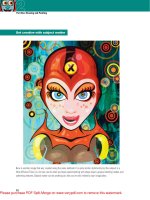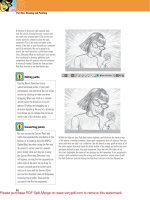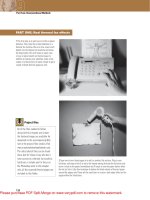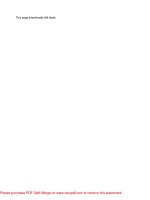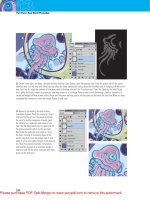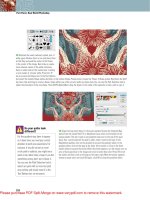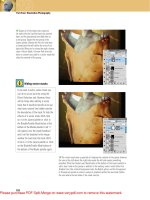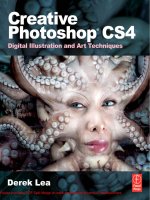Creative Photoshop CS4 Digital Illustration and Art Techniques - phần 5 pot
Bạn đang xem bản rút gọn của tài liệu. Xem và tải ngay bản đầy đủ của tài liệu tại đây (6.51 MB, 44 trang )
164
Part Two: Unconventional Methods
10
12 Use this same method to change the
color stop beneath the gradient at the
right to a different, darker blue. Drag the
gradient midpoint to the right slightly
and click OK. Your new gradient will be
selected as the preset when you exit the
Gradient Editor. Click and drag, from the
bottom up, within the current selection
on your new layer. This will add your new
gradient into the selection. Deactivate
the selection and change the blending
mode of the layer to multiply.
PART THREE: Add the main components
Adding a figure
Follow this process to create a figure, complete with a giant laptop on his head.
1 Open up the band.jpg file and use
the Polygonal Lasso tool to draw
a polygonal selection around one
of the band members. Control(PC)/
Command(Mac)-click inside the
selection and drag the contents into
your working file as a new layer.
2 With the new layer targeted,
choose Edit Ͼ Free-Transform from
the menu. To rotate, move the mouse
pointer outside the bounding box,
then click and drag. Shift-drag the
corner of the box to increase the
size proportionately. Press the Enter
key to apply the transformation.
3 Open up the computers.jpg file.
Select a laptop with the Polygonal
Lasso and drag it into your working
file as a new layer. Use the Free-
Transform function to rotate, resize,
and position the laptop so that it
overlaps the figure’s head.
165
Chapter 10: Photocopier Meets Photoshop
10
13 Use the Polygonal Lasso tool to draw a selection that surrounds only the screen
of the laptop in your working file. Open up the eyes.jpg file. In the eyes.jpg file,
draw a polygonal selection around one of the eyes in the image. Copy the selected
area and return to your working file. With your current selection active, choose
EditϾ Paste Into from the menu to paste the eye into the image as a masked layer.
Target the new layer thumbnail in the Layers palette (not the mask) and use Free-
Transform to resize and position the eye.
14 Click in the area between your new layer thumbnail and the mask thumbnail in
the Layers palette to link them. Now, target the current layer and then Control(PC)/
Command(Mac)-click on the laptop layer and the figure layer in the Layers palette
so that all three layers are targeted. Choose Layer Ͼ N e w Ͼ Group From Layers from
the menu to add these layers to a group. Now, repeat this procedure three times to
add the three remaining figures, add laptops on their heads, put eyes on the laptop
screens, link any unlinked masks, resize and rotate as required, and then add each
set of layers to a group until you have a separate group for each figure.
When you have a selection active and
you choose the Paste Into option from
the Edit menu, your copied artwork
is pasted into the file as a new layer.
This layer is automatically masked and
the active selection determines which
areas of the new layer will remain
visible. When you create a masked layer
this way, the mask and the layer are not
linked in the Layers palette. If you want
to move both the layer and the mask
together, it is necessary to link them
by clicking in the space between the
two thumbnails in the Layers palette.
You’ll see a link icon appear in this
area. Masks are linked to layers here
because if the groups containing the
layers are moved, we want the masks to
move with them.
Linking the unlinked
166
Part Two: Unconventional Methods
10
15 Return to your shapes.jpg file. If you have left the file open, there is a chance
that it is still inverted . Choose File Ͼ Revert from the menu to revert it back to the
original positive state. If it isn’t currently open, reopen the shapes.jpg file. Use
the Polygonal Lasso tool to draw a selection border around the starburst shape.
Hold down the Control(PC)/Command(Mac) key, and then click inside the selection
border and drag it into your working file as a new layer. Use Free-Transform to
increase the size and position the layer on the canvas as shown here.
16 Drag your starburst layer onto the Create
a New Layer button at the bottom of the Layers
palette to duplicate it. Use the Move tool to drag
it over to the left and then down slightly on the
canvas. Duplicate this layer too, and then move it
to the right. Open up the logos.jpg file. Click and
drag with the Elliptical Marquee tool to select
the logo at the upper right. Hold down the Shift
key to create a circular selection as you drag.
Control(PC)/Command(Mac)-drag the selected
logo into the working file as a new layer. Use
Free-Transform to adjust the size and position.
When you are using the Polygonal
Lasso tool, try right-clicking(PC)/
Control-clicking(Mac) on the contents
of your layer on the canvas. You will
see a pop-up menu appear offering
you several functions to choose from.
Included on the list is the option to
duplicate the layer. Try using this
method, you may find it even quicker
than dragging layers onto the Create a
New Layer button at the bottom of the
Layers palette. This method works with
any selection tool.
Another duplication
method
167
Chapter 10: Photocopier Meets Photoshop
10
17 Return to your logo.jpg file. This time use
the Elliptical Marquee tool to draw a selection
around the black logo at the lower right of the
canvas. Copy it and return to your working file.
Click on the Create New Channel button at the
bottom of the Channels palette to create an
alpha channel. Double-click the new channel
thumbnail and when the Channel Options appear
choose Selected Areas in the Color Indicates
options and click OK. Paste the copied art into
your new channel and then enable the visibility
of the CMYK composite channel by clicking in the
column to the left of it in the Channels palette.
PART FOUR: Typographic elements
18 Use Free-Transform to increase the size of your pasted selection and
position it within the channel so that it overlaps the logo in the composite
channel. Press Enter to apply the transformation and then open up the type.
jpg file. Use the Polygonal Lasso tool to draw a selection around the “ sonic
unyon presents ” that is set against a dark background. Copy it and return to
your working file. Paste it into your targeted alpha channel and then use Free-
Transform to adjust the size and position it at the upper left within the channel.
Load the channel as a selection.
When you are rotating the contents of a
layer or selection with Free-Transform,
try holding down the Shift key while you
click and drag outside of the bounding
box. When you do this, your rotations
will be constrained to 45 ° increments.
Constrained rotations
168
Part Two: Unconventional Methods
10
19 With the new channel-based selection active,
return to the Layers palette and create a new
layer. Click on the Foreground Color swatch to
choose a light green foreground color from the
picker. Type Alt/Option-Delete to fill the active
selection with the foreground color on the new
layer and then deselect. Set the blending mode
of the layer to multiply in the Layers palette
and select the Polygonal Lasso tool. Use the
Polygonal Lasso to draw selections that cover
each large eye. Then fill these selections
with the same color on the current layer and
deselect.
20 Create a new layer and drag it below the top layer in the Layers palette. Use the
Polygonal Lasso to draw a shape that roughly surrounds the “ sonic unyon presents ”
box on the top layer. Ensure that the new layer is targeted and then press “ d ” on the
keyboard to set the background color to white. Type Control(PC)/Command(Mac)-
Delete to fill the selection with the background color and then deselect. Return to
the type.jpg file, reopen it if necessary.
If you double-click a layer thumbnail
in the Layers palette, you will access
the layer style box which, in addition to
a plethora of other options, allows you
to control the blending of the layer. In
this case, simply direct your attention to
the top slider in the “ blend if ” section.
Drag the left slider underneath the “ this
layer ” bar to the right. This will lighten
all of the shadow areas on the layer.
This is a handy way to lighten all of the
black components of your photocopied
art on a layer. The advantage of doing
this versus a color adjustment is that
you can always go back to this dialog
box and edit or reset your adjustment.
Lighten via blending
169
Chapter 10: Photocopier Meets Photoshop
10
21 Use the Rectangular Marquee to draw a
selection around the black against white “ sonic
unyon presents ” type. Copy it, return to your
working file, and paste it in as a new layer.
Drag the layer to the top of the Layers palette
and change the blending mode to multiply. Use
Free-Transform to adjust the size and angle of
the layer contents as well as position it over
the other “ sonic unyon presents ” artwork on the
canvas. Repeat this method to add the “ live at
the horseshoe ” text on a new layer. Drag the new
layer beneath the figure groups in the Layers
palette.
22 Now, return to the type.jpg file. Use the
Polygonal Lasso to select a section of type,
copy it, and then paste it into the working file
as a new layer. Use Free-Transform to size,
rotate, and position it. Repeat this method over
and over again until you’ve added all of the
necessary text elements to the poster. Leave the
blending modes for all of these new layers set
to normal as you add them. Move the layers up
and down within the palette as you see fit.
Each piece of photocopied text that is
brought into this image as a new layer
is resized and rotated by using the
Free-Transform function. However, if
you look at the word “ live ” you’ll notice
that it has been distorted. To distort,
rather than scale, while using Free-
Transform, hold down the Control(PC)/
Command(Mac) key while you drag a
corner handle of the bounding box.
Distorting
170
Part Two: Unconventional Methods
10
23 The poster design is complete, but it doesn’t look weathered or
distressed enough on the surface. To remedy this, we’ll incorporate
a photo of the real thing. Open up the texture.jpg file. This is a photo
of extremely weather-beaten poster art. Select all and copy. Paste it
into your working file as a new layer and drag the new layer to the
top of the stack in the Layers palette. Change the blending mode
of the layer to hard light and reduce the opacity to 26%. Save and
close your poster file with all of the channels and layers intact.
PART FIVE: Application methods
Put your poster up on the wall
Add your poster to a background image as an editable smart object, carefully tracing it with the Pen tool.
1 Open up the wall.jpg file. Then, choose File Ͼ Place from the menu. Navigate
to your layered poster file on your hard drive and open it. This will place your
poster file into the wall image file as a smart object.
2 The smart object is placed into your file surrounded by a Free-Transform
bounding box. Resize and rotate the smart object while placing it to the left
of the canvas. Press Enter key to commit the transformation.
3 Use the Pen tool to draw a closed path around the pink edge of the rotated poster.
The smart object’s black background should lie outside of your finished path. Ensure
that the Pen tool is set to create paths and the Add to Path Area option is enabled.
171
Chapter 10: Photocopier Meets Photoshop
10
24 With your new path selected and your smart object targeted in the Layers palette, choose Layer Ͼ Vector Mask Ͼ Current Path from
the menu to clip your smart object with the path. You will see a vector mask added to your smart object in the Layers palette. If you wish
to edit your poster at any point, all that you need to do is double-click on the smart object in the Layers palette. This will open a new
document containing a layered version of the poster. You can make any changes you like to the poster file. Once you save the changes,
the smart object will automatically update within this file, reflecting the changes you made.
Examining the poster you’ve created
A successful urban poster art effect is the culmination of a number of essential ingredients.
a Converting your images to grayscale and then enhancing
the contrast is an excellent way to get started. It allows you
to cr
eate simple, high-contrast images that lend themselves
nicely to real-world photocopier degradation without losing
any essential detail.
b Scanning the photocopied results and then using the
Polygonal Lasso tool allows you to create an imperfect and
choppy composition. Because most r
eal-world underground
posters are put together by manually cutting and pasting, a
choppy Photoshop selection technique is necessary to ensure
an authentic look.
c Creating areas of color that overlap the imagery on a
layer with a multiply blending mode simulates authentic
silkscreen-printing effects
. Usually, urban posters that are silkscreened are hastily created with poor registration and as a
result, colors overlap and tend to look sloppy.
d Now, even though we started with a folded piece of paper in the background, the results were still a little too crisp looking.
Adding a photo of actual torn-up posters on the top layer helps to provide a gritty, textured effect.
a
d
c
b
a
d
c
b
172
Part Two: Unconventional Methods
10
Try varying your color scheme
Because this style of urban artwork is comprised of flat, solid colors, it lends itself nicely to hue/saturation adjustments.
As is evident in these poster designs for The Weekend , a hue adjustment, after all is said and done, can open the door
to a plethora of new color combinations. Sometimes you’ll be taken by surprise to see how well a color combination that
you’d never think to try will work out.
Source : Original Weekend press photo courtesy of Teenage USA Recordings.
173
Chapter 10: Photocopier Meets Photoshop
10
Other inferior devices
Although we explored the thermal qualities of old fax machines in the previous chapter, they can also be used to
deteriorate, just like an old photocopier is used in this chapter. The central figure in this composition is the result of
copying and re-copying black-and-white printouts with a fax machine instead of a photocopier. With fax machines, you’re
likely to see line patterns form rather than the random noise patterns caused by photocopying. In any case, it still helps to
create a wonderfully distressed result.
Source : Model photo courtesy of Paul O’Connor: www.paulandpaul.co.uk .
11
Chapter 11: Urban Lowbrow Art
Urban
Lowbrow Art
T
here is evidence of a reckless approach inherent in
the majority of urban art. This, along with pop-
culture subject matter, is what some argue sets it
apart from the world of mainstream art, giving it the
derogatory sounding tag of being “ lowbrow. ” However, with a
lack of mainstream acceptance comes a sense of freedom. Not
only is no subject too taboo, but the techniques of execution
are less limited than within mainstream art. Paint is thrown
around with abandon, new elements are added on top of old,
and the visual result has an incredibly loose feel to it. This is
something that is rarely achieved or even addressed in the world
of digital art. Things are often very contrived and the feeling of
abandon is rarely even attempted. The recklessness and abandon
that the paint slingers take for granted is something that we
Photoshop artists must carefully plan and calculate. In order to
achieve similar results, it is up to the digital artist to devise a
process that mimics the techniques of the real-world approach.
This process is outlined step-by-step within this chapter. So
lower your chair, lean back, and let’s create an urban lowbrow
masterpiece.
Chapter 11
The techniques used in this chapter are not overly complicated, but
there is a lot going on here. A vast array of tools and features are used.
You’ll explore everything from bitmap conversions to layer stacks,
alpha channels, type layers, masks, groups, the Pen tool, native fi lters,
and more. If anything within this chapter is remotely daunting, it is the
quantity of techniques explored.
176
Part Two: Unconventional Methods
11
What you’ll learn in this chapter
Creative Techniques and Working Methods
The importance of materials
As you work your way through the following pages, you’ll notice the inclusion of many real-world
resources. When a dripping paint effect is required, we’ll opt for an actual photo of just the
thing. Rather than a digital simulation, an appropriate paper scan is used to create an authentic
unbleached parchment background. All of the primary elements are converted drawings or photos.
The results are helped by the fact that no single element is entirely computer generated. By the
time you finish this chapter, it will become obvious that if you want the finished result to feel real,
it is best to begin with real-world resources.
Visualize puncture effects
Converted and adjusted black-and-white art is an infinitely useful tool when compositing. The
usefulness of this as a resource extends beyond the obvious use as an image component on the
canvas. By creating selections from the art and hiding regions of groups via masks based on the
selections, you’ll learn to puncture holes in artwork that is composed of multiple layers, revealing
the background layer beneath.
Intentionally compose within groups
The central primary elements within this image, the car, the figure, etc., are all contained within a single
group. By treating the group as a self-contained collage within the greater scheme of the image, you can
work on the content as an independent component. Then, after the fact, you’ll learn that the entire group
can be integrated into the composition by simply altering the blending mode.
Photoshop Tools, Features, and Functions
Threshold method
Using bitmap mode’s threshold method is very effective. When you choose the threshold method,
there are no halftone screens or patterns generated from the shades of gray within the image.
The result is a simple, high contrast, black-and-white image.
Native filters
Another method for achieving high contrast is to use a couple of native filters that reside within
Photoshop. The stamp and photocopy sketch filters can prove very useful when it comes to
converting color and grayscale images and will help preserve a little detail where the bitmap
conversion method will not.
Alpha channels
When it comes to incorporating converted components into the composition, we’d be nowhere if
it weren’t for alpha channels. They provide unparalleled control and flexibility when it comes to
creating custom selections from black-and-white data.
177
11
Chapter 11: Urban Lowbrow Art
Project files
All of the files needed to follow
along with this chapter and create
the featured image are available for
download on the accompanying Web
site in the project files section. Visit
www.creativephotoshopthebook.com .
However, do not feel restricted to using
these files only. Feel free to follow
along and incorporate background
imagery and textures of your own as you
work through the chapter. Also, rather
than using the supplied outline art files,
you can create your own outline art
using the methods described earlier in
either Chapter 5 or Chapter 6.
PART ONE: Building the background
1 To get started, open up the bkd.jpg file
from the CD. This will act as the background
layer in our new working file. Next, open
up the black-and-white heart.jpg file. Type
Control(PC)/Command(Mac)-a to select all of
the image contents and then type Control(PC)/
Command(Mac)-c to copy the contents of
the selection. In the bkd.jpg file, click on the
Create New Channel button at the bottom of the
Channels palette. With your new alpha channel
targeted, type Control(PC)/Command(Mac)-v to
paste the copied black-and-white image into
your alpha channel. Click on the Load Channel
as a Selection button at the bottom of the
palette.
2 Return to the Layers palette and click on the Create a New Layer button at the
bottom of the palette. Target your new layer and click on the Foreground Color
swatch in the toolbar to access the picker. Choose a color similar to red brick and
click OK. Type Alt(PC)/Option(Mac)-Delete to fill the active selection with the new
foreground color. Leave the selection active and open up the redpaint.jpg file.
Select the contents of the redpaint.jpg file and copy. Return to the working file with
the active selection and choose Edit Ͼ Paste Into from the menu.
178
Part Two: Unconventional Methods
11
3 Use the Move tool to drag the contents of the
layer up to the top of the canvas area. Ensure
that the layer is targeted in the Layers palette
and not the mask. Because the mask isn’t linked,
it will remain in position as you move the layer
contents. Change the layer blending mode
to hard light and then duplicate the layer by
dragging it onto the Create a New Layer button.
Change the blending mode of your duplicate
layer to soft light. With your current layer
targeted, Shift-click on the layer directly above
the background layer, targeting the top three
layers. Type Control(PC)/Command(Mac)-g to
add the targeted layers to a new group .
Mask your group
Punch a hole in your paint effects by using the contents of a new channel as the basis for a mask.
1 Open up the ace.jpg file. Select the
contents of the file and copy them. Return
to your working file and create a new
alpha channel in the Channels palette.
With your new channel targeted, paste
the copied contents from the other file.
2 Click in the column to the left
of the CMYK composite channel to
enable its visibility. You will now see
your alpha channel appear as a red
overlay on top of the image. This
will aid you in repositioning your
pasted art.
3 Position the pasted art within the
paint area to the right. Load the
channel as a selection and then
target your group in the Layers
palette. Choose Layer Ͼ Layer
MaskϾ Hide Selection from the
menu to mask this area of the entire
g r o u p .
179
11
Chapter 11: Urban Lowbrow Art
4 Open up the dice.jpg file. We’re going to use the photocopy
filter here as it will produce a high-contrast result with a halo
around the perimeter of the dice. The photocopy filter uses the
current foreground and background colors to produce its results;
so in order to create a black-and-white effect, we need to set
the foreground and background colors to their default black-
and-white state. Press the “ d ” key on the keyboard to set the
foreground and background colors to their default state. Choose
Filter Ͼ Sketch Ͼ Photocopy from the menu. Adjust the detail and
darkness settings until your dice look something like this. Apply
the filter.
Incorporate the dice
Place your converted dice into another channel and use the resulting selection to punch another hole in the paint.
1 Choose Image Ͼ Mode Ͼ Grayscale
from the menu. Then, choose
Image Ͼ Mode Ͼ Bitmap to access the
bitmap conversion options. Choose 50%
threshold as the method and leave the
output set at the current resolution. This
will vary depending upon the resolution
you’re working at.
2 Click OK to convert your image. Then
select the contents of the image and copy
them. Return to your working f
ile, create a
new alpha channel, and invert it by typing
Control(PC)/Command(Mac)-i. Paste your
copied dice into the new, inverted channel.
3 Enable the visibility of the
composite channel. Position your
selection contents to the left and then
load the channel as a selection.
Invert
the selection by typing Control(PC)/
Command(Mac)-Shift-i. Target the
group’s mask in the Layers palette
and fill the selection with black.
180
Part Two: Unconventional Methods
11
PART TWO: Introducing painted textures
5 Deactivate the dice selection. Open up
the bluepaint.jpg file and use the Magic
Wand to select a range of blue color from
within the image. Hold down the Control(PC)/
Command(Mac) key and drag the selected paint
into the working file as a new layer. Choose
EditϾ Free-Transform from the menu. Click and
drag within the center of the bounding box to
reposition the contents; then Shift-click and
drag a corner point to resize the contents of the
bounding box proportionately. Press the Enter
key to apply the transformation. Reduce the
opacity of the layer and change the blending
mode to luminosity.
Finish the blue paint effect
Repeat the process of dragging selected regions of blue into the image and then add a solid blue background on an underlying la y e r .
1 Return to the bluepaint.jpg file
and use the Magic Wand to select
another, different range of color.
Again, hold down the Control(PC)/
Command(Mac) key and drag it
into the working file. Use Free-
Transform to resize and position it;
change the mode to luminosity and
reduce the opacity.
2 Use this method to add a couple more
layers from the same bluepaint.jpg file
.
Control(PC)/Command(Mac)-click on
the thumbnail of one of these layers to
generate a selection from the contents.
Then Control(PC)/Command(Mac)-Shift-
click on the remaining blue paint layer
thumbnails to add them to the selection.
3 Create a new layer and drag it
below all of these new la
yers in the
Layers palette
. Choose a light blue
foreground color from the picker
and use it to fill the active selection
on your new layer. Deactivate the
selection.
181
11
Chapter 11: Urban Lowbrow Art
PART THREE: Adding the main components
6 Target all of the blue paint layers and group
them in the Layers palette. Open up the figure.
jpg file. This file, like the original heart.jpg file,
has been prepared ahead of time. Both images
were converted to grayscale and then converted
to bitmap mode, as you did previously to convert
the dice after the photocopy filter was applied.
Use the Move tool to click anywhere on the
image and drag it into the working file as a new
layer. Reposition the layer contents toward the
upper left of the canvas. Drag the new layer to
the top of the stack in the Layers palette.
7 Now open up the edges.jpg file. This is another prepared image that was created
by con
verting poor-quality scans of photocopied pa
ges to bitmap mode. If you like
this sort of look, be sure to read Chapter 10 where photocopy effects are explained
in greater detail. Use the Move tool to drag the edges.jpg image into the working
file as a new layer. Position the layer so that it touches the top of the canvas and
change the blending mode to multiply. Open up the car.psd file and drag it into the
working file as a new layer. Position the car layer at the bottom of the canvas.
The conversion process
In order to convert an image to
bitmap mode, it must be converted to
grayscale first. After you convert your
image to grayscale, it is a good idea to
examine the overall contrast within the
image. Perform any tonal adjustments
you think will be necessary for a
successful conversion while you’re
working in grayscale. Once you’ve got
things looking the way you want them,
then go ahead and convert the image
to bitmap mode. Once the image is in
bitmap mode you cannot perform any
tonal adjustments, so remember to
make any adjustments while you are in
grayscale mode.
182
Part Two: Unconventional Methods
11
8 Open up the righthand.jpg file. Duplicate the
background layer and ensure that the foreground
and background colors are set to black and
white. Target the bottom layer and then choose
Filter Ͼ Sketch Ͼ Stamp from the menu. Adjust the
sliders so that there is a good balance between
contrast and detail. Click OK to apply the filter
and then target the top layer that is hiding the
effect. Now choose Filter Ͼ Sketch Ͼ Photocopy.
Apply a fairly dark photocopy effect and then
change the blending mode of this layer to
multiply. Choose Layer Ͼ Flatten from the menu
to flatten the image.
Incorporate hands into the design
Add the selected hand to your working file; then repeat the entire process to alter and then add the other hand as well.
1 Select the Pen tool, ensure that it is set to create paths, and that
the Add to Path Area option is enabled in the Tool Options bar. Draw
a closed path component that surrounds the hand and includes a bit
of the perimeter.
2 In the Paths palette,
c
lick on the Load Path
as a Selection button.
Copy the selected
contents and retur
n to
your working file. Paste
the copied art into the
file as a new layer and
use Free-Transform to
adjust size, rotation, and
position.
3 Open up the lefthand.jpg
f
ile and repeat the process.
Apply filters to the original
background and duplicate
layers. Flatten the file and
encircle the hand with a path.
Load the path as a selection
and copy. Paste the art into the
working file and transform the
layer contents.
183
11
Chapter 11: Urban Lowbrow Art
9 Target all of these black-and-white layers
and add them to a new group within the Layers
palette.
Ensure that the new group is targeted in
the Layers palette, and set the blending mode
of the group itself to multiply. Now that you can
see the entire composition clearly, select the
Magic Wand tool. Disable the Contiguous option,
and then enable the Sample All Layers option
in the Tool Options bar. Leave the tolerance set
at the default value of 32 and click on a black
area of the canvas. This will select all visible
areas of the same black color.
10 Open up the darkred.jpg image. Select and copy it. Return to your working file
and, with the current Magic Wand selection active, choose Edit Ͼ Paste Into from
the menu. Use the Move tool to reposition the contents of the layer toward the
left of the canvas. Change the blending mode of the layer to hard light. Duplicate
the layer. Target your newly duplicated layer and now duplicate it too. Target the
second duplicate layer and use the Move tool to move the layer contents upward
and to the left a little more. Change the blending mode of the layer to luminosity.
Gathering resource
materials
When collecting resource materials to
use within your urban art illustrations,
primarily main image components,
bear in mind the conversion process.
The image of Jesus is a photograph I
took of a mural painted onto the side
of a religious supply store. I knew it
was an ideal candidate for conversion
because, although the original was
in color, there was enough contrast
between the outline and fill colors
to indicate that conversion to black
and white would be successful. And
although the low-rider car is a photo
of an actual car, I examined the image
and found that the same qualities
were present. It is important to look
for areas of preexisting contrast in
your photographs or scans to ensure
that the image contains detail and is
properly represented when you convert
to bitmap mode.
184
Part Two: Unconventional Methods
11
11 Target all of the dark red paint layers in
the Layers palette and group them. Use the
Pen tool to create path components outlining
areas like the car windows and the front of his
gown. Generate a selection from the path and
fill the active selection with brown on a new
layer. Drag the layer down beneath the group
that contains the black-and-white artwork in the
Layers palette. Reduce the layer opacity slightly,
revealing some of the painterly texture beneath.
Use this same method again to add color into
his skin and hair on other layers beneath the
group containing the black-and-white art.
PART FOUR: Bitmaps and type layers
Add the heart
A scanned drawing, converted to bitmap mode, provides the basis for the heart-shaped selection within a new alpha channel.
1 Open up the sacredheart.jpg file.
Choose Image Ͼ Mode Ͼ Bitmap
from the menu. Use the 50%
threshold method and then invert
the image. Copy the inverted
bitmap and create a new alpha
channel in your working file. Paste
the copied art into the channel.
2 Load a selection from the channel and
then cr
eate a new layer in the Layers
palette. Drag your new layer to the top
of the stack in the Layers palette. Fill
the active selection with a light beige
foreground color on the new layer.
3 Deactivate the selection and then
use the Mo
ve tool to reposition the
contents of the layer so that the
hear
t is sitting directly on top of
his chest area. Keep the foreground
color set to the same beige and
select the Horizontal Type tool.
185
11
Chapter 11: Urban Lowbrow Art
12 Click on the hand at the right to
add a text insertion point in that area
of the canvas
. Type the word “ hate ”
and press the Enter key. Try to select
an appropriate font from the available
fonts in your system that are listed
in the Tool Options bar. Also enter
a sufficient size to cover the hand
as shown here. Choose Edit Ͼ Free-
Transform from the menu. Click and
drag outside of the bounding box
to rotate it and then place the type
directly over the knuckles. Press Enter
to apply the transformation and then
use the same method to add the word
“ love ” across the knuckles of his
other hand on another type layer.
13 Open up the spraypaint.jpg file. Use the Lasso tool to draw a rough selection
containing some of the dripping paint and copy it. Create a new alpha channel in
the working file and paste the copied paint into it. Generate a selection from the
channel and create a new layer in the Layers palette. Fill the active selection with
a new, bright orange foreground color. Deactivate the selection and use Free-
Transform to resize the contents of the new paint layer. Position it over the hand at
the left and drag the layer beneath the group that contains the black-and-white art.
PART FIVE: Additional paint effects
No fonts, no problem
You may find that you’re lacking an
appropriate font on your system for the
love and hate knuckle tattoos in your
illustration. If this is the case, worry not,
there are plenty of appropriate fonts out
there on the Web. Simply do a search
for gothic free fonts like I did here, and
you’ll find numerous hits offering a vast
number of appropriate fonts available
for free personal use.
186
Part Two: Unconventional Methods
11
14 Use this method to add dripping paint
clusters on a variety of layers in different colors.
Explore different positions on the canvas as well
as within the Layers palette hierarchy. Repeat
the entire procedure using the brushy.jpg file
and the overspray.jpg file as the resources for
new alpha channel – based selections. Load the
channels as selections and fill the selected
regions with color to produce similar effects
in different colors on a variety of layers. Vary
the position of your layers but ensure that they
remain below the black artwork group in the
Layers palette.
15 Now, use the splatters.jpg as the resource for an alpha channel – based
selection. Again, fill the selection with a variety of colors on different layers. Move
them up or down within the palette, transform and reposition the layer contents as
necessary. Feel free to duplicate and perform transform operations on your new
layers as well as existing paint layers.
Don’t stop there
Take a good look at your file. It contains
numerous layers and alpha channels. You
do not have to limit yourself to stopping
because the illustration is complete.
There are endless opportunities when
you consider the resources available
within the file. For instance, I duplicated
one of the blue paint layers, changed
the blending mode to overlay, and
increased the opacity to 100%. After
that, I dragged it out of the group and
closer to the top of the stack within the
Layers palette. Finally, I moved it down
to the bottom of the canvas. This is just
one very simple example of what can
be done. Have some fun and experiment
with what else you can do within the file.
187
11
Chapter 11: Urban Lowbrow Art
Don ’t limit yourself in terms of subject matter
This technique lends itself to any subject, so don’t feel limited to traditional lowbrow subject matter and iconography.
Here you can see that the effect is equally as compelling when applied to a more esoteric theme like ancient stone
monuments. Feel free to take the methodology explained here and apply it to any subject of your own choice .
This page intentionally left blank