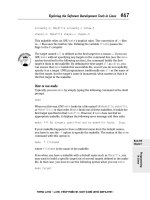art and design in photoshop - phần 10 pps
Bạn đang xem bản rút gọn của tài liệu. Xem và tải ngay bản đầy đủ của tài liệu tại đây (3.37 MB, 23 trang )
))-
Selection tools
DFM<KFFCJ\c\ZkXe[dfm\cXp\ij
D8IHL<<KFFCDXb\i\ZkXe^lcXiXe[\cc`gk`ZXcj\c\Zk`fej
J<C<:K@FEKFFCKI@:BJ8[[`e^Xe[jlYkiXZk`e^
J?FIK:LKJ
MAC WIN BOTH
The Move tool is
used for selecting
and moving layers
around.
You can access the
Move tool when any
other tool is active
by holding
*
!.
Both the Rectangular Marquee and the Elliptical Marquee tools
draw from corner to corner.
This can be tricky when
drawing ellipses, as they have
no corners; hold
- after
you start to drag to draw from
the center out instead.
Hold 1 after you start to
drag to constrain a rectangle to a
square, and an ellipse to a circle.
Original
selection
New
selection
Hold 1 before you make
a second selection to add the
new one to the old.
Hold 1-1
before you make a second
selection to produce an
intersection of the new
selection with the old.
Hold the Spacebar while you’re
drawing a selection to move it
around. When you release the
Spacebar, you can continue to
drag the selection.
Hold - before you make
a second selection to subtract
the new one from the old.
Click here to select
a layer or group as
you click on it. If
Auto Select is not
active, hold
*
! to select a
layer when you click
on it.
Click to display
tranformation
handles around each
layer as it’s selected.
Alignment controls,
used to align two
or more selected
layers.
Distribute controls,
used to apply equal
space between
three or more
selected layers.
Lasso
I
Crop
@
Pen
M
Move
S
Marquee
J
Quick
Mask
N
Magic
Wand
and
Quick
Selection
T
)).
Reference
D8>@:N8E;"HL@:BJ<C<:K@FEKFFCJ8lkfdXk`ZiXe^\j\c\Zk`fe
HL@:BD8JBJ\c\Zk`feYpgX`ek`e^
C8JJF9Xj`Zj\c\Zk`fe G<EJdffk_j\c\Zk`fe:IFG:ifg"ifkXk\
Art & Design in Photoshop
The Magic Wand selects ranges of
similar colors, such as this sky (left).
To add to the selection, hold
1
and click in a different area (right).
The Tolerance setting on the Options
bar determines the color variation
that the tool will include in its search.
A figure of 32 is a good starting point.
Press
1T to switch between the
Magic Wand and the Quick Selection
tool (right). This is used for isolating
people or objects from a background,
and selects all the tones over which
the tool is dragged. Use
1and
- to modify the selections.
The basic tool
for tracing a
selection. But it’s
hard to control for
accurate selections;
best used while
holding
-,
which allows you
to trace straight
lines between click
points.
QuickMask is one of the best ways of making selections in
Photoshop. Press
N to enter QuickMask mode, and use any of the
painting tools to fill in your selection. When you’ve finished, press Q
again to leave QuickMask to work with your selection.
You can used a soft-edged brush in QuickMask to get a feathered
selection – or use Gaussian Blur on a QuickMask selection to soften
the edges numerically, if you prefer. All the standard painting tools
and filters can be used within a QuickMask selection.
The default method is for ‘masked’ (unselected) regions to be
highlighted in red. Many Photoshop users prefer to switch this
around, so selected areas are shown: double click the QuickMask
icon to change the settings. Paint black to select, white to deselect.
Change the
highlight
color if
there’s a lot
of red in your
image
A sophisticated
tool for drawing
smooth paths,
which can
then be stored
within images
and turned into
selections later.
The professional’s
choice of selection
tool.
The Crop tool allows us to both crop and
rotate images. When the Perspective
button is checked on the Options bar, we
can remove distortion from images.
))/
Brush
?
Eraser
B
Smudge
Blur
Sharpen
O
Painting tools 1
J?FIK:LKJ
MAC WIN BOTH
9ILJ?KFFCK_\YXj`ZgX`ek`e^kffc
>I8;@<EKKFFC:i\Xk\jjdffk_ZfcfikiXej`k`fej
Right click (* click) with the
Brush tool for the Brushes palette
Photoshop comes with a wide variety of preset brushes.
Choose a brush library and manage your brushes here
Drag to change the
size and hardness of
the current brush…
…or use
9and ;
to make the brush
smaller and larger,
and
19 and
1; to make
the brush harder
and softer
Click and drag to
create a gradient –
a smooth transition
between the
foreground and
background colors
Foreground color to
background color
Foreground color to
transparent
Hold 1 when
dragging with the
Gradient tool to
draw horizontally,
vertically or at 45°
Open
your own
gradient
presets
Choose from
your existing
range of
gradients
Choose the gradient
mode: linear, radial,
sweep, reflected,
diamond
Hard-edged brush
Soft-edged brush
Click the arrow… …to set how the thumbnails are displayed
Gradient
D
))0
Reference
<I8J<IKFFCI\dfm\jgfik`fejf]XcXp\ij\c\Zk`m\cp
JDL;><#9CLI#J?8IG<EKFFCJJd\XiXe[i\]fZljg`o\cj
Art & Design in Photoshop
Eraser: deletes layer where you brush
Background Eraser options:
The Smudge tool is used to
smear pixels. Use with the
Spatter brush style, or with a small
soft brush, to recreate the effect of
windswept hair.
Choose from the fly-out tool icon, or press 1O to
change between these three tools.
The Blur
tool is used
to soften harsh
edges, such as
around the eyes
in this greatly
enlarged view.
The
Sharpen
tool is used to add
contrast, such as
the sparkle that has
been painted back
into this eye.
Sample continuously Sample once Erase background color Do not erase foreground color
Erase inside bounded areas Range of colors erased
Background Eraser: deletes colors similar to
the color you first click on, as you brush
Magic Eraser: deletes colors similar to the
one you first click on, throughout the image
)*'
Painting tools 2
;F;><8E;9LIE;Xib\eXe[Yi`^_k\ek_\`dX^\
?@JKFIP9ILJ?I\m\ikkfXe\Xic`\ijkXk\f]k_\`dX^\
J?FIK:LKJ
MAC WIN BOTH
The Dodge and Burn tools are used
to add light and shade to an image.
Burn darkens, and Dodge lightens.
Each tool can affect the Highlights,
Midtones and Shadows (see
examples here); Right click or
*
click to select which.
Switch between these tools by
holding
-when either tool
is active.
Set to Midtones, Burn (left)
produces rich shading, while Dodge
(right) merely adds brightness.
The History Brush is used to paint part of
an image back to an earlier state, set by the
History Palette. Here, we’re able to revert a
swoosh through this image, despite several
operations having taken place.
The History Brush works well in conjunction
with the Background Eraser (see previous
page) to revert areas inadvertently erased.
The original image.
History brush
pinned at this
position
Current
state of the
document
Take a snapshot of the document
in its current state
Set to Shadows, Burn (left) greatly
increases saturation, while Dodge
(right) gives a washed out look.
Set to Highlights, Burn (on the left)
adds grayish shadow, while Dodge
(right) brightens and enhances color.
Here, a combination of Burn set
to Midtones and Dodge set to
Highlights produces the best result.
Healing
G
History
Brush
V
Clone
P
Dodge
and Burn
L
)*(
Reference
:CFE<KFFC:fgpXgfik`fef]Xe`dX^\]ifdfe\cfZXk`fekfXefk_\i
?<8C@E>KFFCJ\Xdc\jji\dfmXcf]lenXek\[\c\d\ekj`eXe`dX^\
Art & Design in Photoshop
Hold - and click to set the clone source (above), then paint a copy
into a different part of the image (below).
Spot Healing Brush
works in the same
way, but no need to set
a source point – results
are not as good.
Patch Tool is similar to the Healing Brush, but used for large areas:
trace the area as if using the Lasso, then drag selected region to
clone source point.
Red Eye tool used for painting out redeye caused by flash
photography.
Hold
- and click to set the source point
such as the blank portion of wall, bottom right.
Paint with the Healing Brush. Don’t worry that
the result is much darker than the original…
…as when you let go of the mouse button it will
blend in perfectly.
As of Photoshop CS3 the Clone tool has its own dialog, permitting a
much wider range of effects:
Fine tune
the clone
position
Set the
size of the
copy
Set the
angle of
the copy
Display the image to be
cloned as a translucent
overlay…
…and set this overlay to
hide automatically when
you start to clone
)*)
Working with layers
K?<C8P<IJG8C<KK<?fnkfZfekifcpflicXp\ij
K?<C8P<IJG8C<KK<?fnkfZfekifcpflicXp\ij
C8P<IDF;<J:_Xe^\k_\nXpcXp\ij`ek\iXZk
J?FIK:LKJ
MAC WIN BOTH
Layers are like sheets of
glass upon which the image
is painted. We can drag and
change the layer order to
set which layer is on top.
Click to select layer mode
(see below)
Lock layer transparency
and position
Click eye to hide and show
layer
Background layer cannot
include transparency –
double click to make it a
regular layer
Link selected layers
together
Apply Layer Styles –
click for pop-up menu
Add layer
mask
Add adjustment
layer
New layer
Click and drag to change
layer opacity
Click for pop-up menu
showing more layer options
Layers can be combined
into groups for ease of
organization
Highlighted layer is
currrently active
Delete layer
We can lower the opacity
of a layer, so we can see
through to the layer below.
Normal mode. There
are two layers in this
document: the plaque and
the wall behind it.
Layer modes determine the way in which we see
through a layer to the layers beneath. There are a lot
of these, and the most common ones are shown here.
You can cycle through all the layer modes by pressing
*1!1.
One of the most useful layer modes is Hard Light,
shown bottom right. Because this hides the midtones,
allowing the light and shade to show, we can use it
to create initially invisible layers on which to paint
shading.
Lighten mode: the plaque
is visible only where it’s
brighter than the wall.
In Darken mode, the
plaque is visible only where
it’s already darker than the
wall behind.
In Multiply mode, the
plaque layer darkens
up the wall, making
everything darker.
Hard Light mode: midtone
gray disappears, leaving
just the highlight and
shadow visible.
Screen mode: the plaque
brightens the wall. This
mode is the opposite of
Multiply.
)**
Our poster has just three basic elements: the
close-up of the man’s face; a rather dodgy
cowboy with poor dress sense tipping his hat;
and that staple of Western posters, the doomy
dawn (or is it sunset?) cloudy background.
Reference
C8P<ID8JBJ8ccfnljkf_`[\Xe[j_fngXikjf]XcXp\i
:C@GG@E>D8JBJ:fejkiX`ek_\m`j`Y`c`kpf]cXp\ijkfk_\cXp\iY\e\Xk_
Art & Design in Photoshop
This is our original layer.
Although there are three
separate eraser tools in
Photoshop, erasing is an
irrevocable step: once part of
a layer has been erased, it’s
gone forever.
Using a layer mask is a better
option: it’s created by clicking
the icon at the bottom of the
Layers palette (see left).
Painting in black on the layer
mask hides the layer, and
painting in white reveals it
again. We can paint in gray,
by lowering the opacity
of our brush, for partial
transparency.
Clipping masks are layers that
constrict the visibility of the layer
above. Here, the Red circle layer
uses the Blue square layer as a
clipping mask, so it’s only visible
where the two layers overlap.
Multiple layers can be stacked up
this way, using the bottom one as a
clipping mask.
To make a clipping mask, select the
uppermost layer and choose Layer
> Create Clipping Mask. There are
two alternative methods: use the
shortcut
*D!-D,
or hold
- and click between
the two layers in the Layers palette.
Note: if you have an old version of
Photoshop this is called ‘grouping’.
When we paint in black
on the layer mask, we hide
the layer.
This is the layer mask itself,
showing the area we’ve
painted out.
If we paint with gray
instead of black, we can
partially hide the layer.
8;ALJKD<EKC8P<IJ8ggcp:lim\j#C\m\cjXe[jffe`eXe\[`kXYc\dXee\i
Adjustment Layers let us
apply contrast, color and
other adjustments to layers
that are editable, and can
even be turned off entirely.
They work like looking
through sheets of colored
glass at the layers beneath.
The advantage of
Adjustment Layers is that
we can apply changes that
we can later adapt easily;
we’re also able to copy
adjustments between layers.
Adjustment Layers are
selected from the pop-up
menu at the bottom of the
Layers palette.
All Adjustment Layers come
with a Mask, so we can
paint out areas where we
don’t want the adjustment
applied
"
"
4
4
)*+
Layer styles: basics
M@<N@E>8E;:I<8K@E>C8P<IJKPC<J
9<M<C8E;<D9FJJ8[[[\gk_Xe[j_X[`e^
J?FIK:LKJ
MAC WIN BOTH
Layer Styles add special
effects to all the pixels in
a layer. Unlike applying
filters or painting directly
onto a layer, Layer Styles
can be turned on and
off at any time, added
to, modified or copied to
other layers.
In this example we’ll
use the simple circle with
a hole in it, above, to which
we’ll apply a variety of
styles and effects.
Click the Eye icon to
show or hide all effects
Click the Eye icons to
show or hide individual
effects
Basic Inner Bevel
applied to object
Click here to save style
to disk for later use
Increased depth and
size on Inner Bevel
Changing Technique from
Smooth to Chisel Hard
creates a carved look
Changing Direction from Up
to Down makes object look
recessed
Checking the Texture
category under Bevel and
Emboss allows us to add
the impression of raised
textures
Checking the Contour
category under Bevel and
Emboss allows us to modify
the shape of the beveled
edge itself
Click to collapse palette view so
effects are not expanded
Create new layer styles
from the pop-up menu
at the bottom of the
Layers palette
Switch to a layer style by
clicking on it in the side
panel so it’s highlighted
Turn individual styles on
and off by clicking their
check boxes
)*,
Reference
;IFGJ?8;FNJDXb\XcXp\icffbXj`]`kjXYfm\k_\jli]XZ\
DFI<C8P<IJKPC<JJkifb\#jXk`e#^cfnjXe[dfi\
LJ@E>C8P<IJKPC<JDX`ekX`e`e^\[`kXY`c`kpk_ifl^_flkk_\gifZ\jj
Art & Design in Photoshop
Drop Shadows
make objects
appear to be
floating above
the surface
Stroke: a border
around the edge,
which can be set to
inside, outside or
centered on the object
Satin: adds a shiny
appearance, but matt
rather than metallic
Inner Glow: A glow
that can be set to
radiate from the
center or come in
from the edges
Inner Shadow:
creates a cutout
appearance, especially
good for text
Gradient Overlay:
applies any of the
current gradients to
a layer
Pattern Overlay:
places any loaded
patterns over the
layer, which can then
be scaled
You can drag
directly on the
image to change
the Distance and
Angle values
Add noise for a
more realistic
photographic
shadow effect
Set the Size
value to zero for
a hard-edged
shadow
Layer Styles apply to the layer as a whole, not just to the
pixels already present. After we apply the effects to this
layer (left), we can extend, delete or paint on the layer and
the styles will still apply to the entire layer (right).
When we apply layer styles to text, we don’t need to rasterize the
text first (turn it into editable pixels). This means that the style can
be applied to text that we can edit later: we can change the wording,
font and color as we wish.
)*-
Layer styles: metal
D<K8C1:I<8K@E>K?<9<M<C
J?FIK:LKJ
MAC WIN BOTH
+
Begin by choosing Bevel and Emboss
from the Layer Styles button at the
bottom of the Layers palette. Adjust the size
of the bevel with the slider to suit the size of
your artwork.
0
Change the Technique pop-up from
Smooth to Chisel Hard. This produces
a hard-edged bevel, which will look much
more like a metal finish.
!
We can begin to bring a metallic feel
to the text by changing the Gloss
Contour setting. Try out the available shapes
to see how they look: click on the thumbnails
to change them.
We use metallic styles a
few times in this book,
and they’re created using
Layer Styles. There are
many variations, and
you can easily spend an
evening toying with the
settings to produce the
effect you want. Here,
we’ll go through the
basics of setting up a
metallic style, showing
how it’s created step by
step so that you can see
how to modify it.
There are several
filters that create
metallic effects, from
Photoshop’s own Chrome
filter to a number of
third party solutions.
But they all depend on
regular pixel layers to
have their effect. The
advantage of using Layer
Styles is that we can
apply the effect to live
text, and then edit the
text as we wish.
This style is included
on the CD so you can
load it directly without
having to build it, if you
wish to do so.
)*.
Reference
D<K8C18;;@E>K?<;<K8@C
D<K8C1M8I@8K@FEJ
Art & Design in Photoshop
,
Click on the Contour checkbox to turn it on and switch to
that pane. This applies a shape to the bevel itself. You don’t
have to use this step if you don’t want a shaped bevel.
.
Click on the Satin checkbox to turn it on, and switch to its
pane. By changing the distance, size and contour we can
change the apparent reflections this creates.
1
Finally, add a Color Overlay. Choose a grayish blue color for
steel and silver (more gray than blue), and a strong orange
for a gold effect.
Click here to
open the color
dialog to pick a
different color
Changing color overlay to orange
produces a gold effect
Changing the contour and increasing
the bevel width adds interest
Adding texture produces
a mottled surface
Increasing the bevel width removes
the flat area from the face
)*/
Adjusting images
:LIM<J8ccfnljkfZfekifcZfekiXjkXe[Zfcfikf^\k_\i
8;ALJKD<EKC8P<IJ
J?FIK:LKJ
MAC WIN BOTH
Dragging the curve down
darkens the midtones (see
original, above left)
Adjusting the brightness
and color of an image is the
key not only to producing
crisp images in Photoshop,
but also to make elements
of a montage fit together.
There are several ways
to do this in Photoshop,
and we’ll look at the most
popular here – beginning
with Curves, which gives
us the highest amount of
control over the image.
Dragging the right corner
down lowers the total
brightness of the image
Choose whether to
adjust the whole image
or a single channel
Try an automatic
adjustment first
With this image we first drag
the center of the curve down to
darken the skin tones…
Turn the Preview box on and off to
compare the before and after images,
while you still have the dialog open
All the adjustments shown here can also be applied as editable Adjustment Layers – see page 233 for details.
…then raise the lower portion to
lighten the shadows in the hair
Dragging up on the curve
brightens the midtones
We can adjust the curve
for each channel: here, we
reduce the blue and green
)*0
Reference
9I@>?KE<JJ&:FEKI8JKJ`dgc\Xe[jkiX`^_k]finXi[Zfii\Zk`fe
?L<&J8KLI8K@FEK_\Y\jkX[aljkd\ek]fidXb`e^dXafiZfcfiZ_Xe^\j
C<M<CJK_\g_fkf^iXg_\iËjZ_f`Z\]fi`dX^\X[aljkd\ek
Art & Design in Photoshop
The Brightness/Contrast
dialog has just two sliders,
and is easier to use than
Curves. It works well when
you simply want to beef up
a dull looking image, but
offers a lower degree of
control.
Levels performs a largely
similar job to the Curves
adjustment, except that
while we can drag the
midpoint we can’t add
extra points to the graph.
Levels features a histogram
showing the ratio of light
to dark in the image,
which photographers find
particularly useful.
You can change colors
selectively using the
pop-up menu
Choose which color
channel to work on
Drag sliders to
set the darkest,
lightest and mid
point values
Drag triangles
to set the overall
brightness and
black density
Use Auto Levels
for a quick fix,
which can then
be adjusted by
dragging the
sliders
Histogram
shows the
balance of light
and shade
Drag to change the hue
– but watch out, it can
make big changes
You may need to
reduce the saturation
when changing colors
Hold - and
press Cancel to
revert the dialog
Check the Colorize
button to color
the entire image
uniformly
Check this box for a more extreme
version of the effect (this performs an
older version of the adjustment)
)+'
Type
tool
Q
Working with text
C@E<KPG<8E;9FOKPG<=finfi[jfigXiX^iXg_j
N8IG@E>KPG<;`jkfikjkpg\`eXe\[`kXYc\dXee\i
J?FIK:LKJ
MAC WIN BOTH
Drag to change
height and width
The Warp Text button, on
the Options bar when the
Type tool is active, allows us
to apply custom distortions
to live text.
The text remains editable
after the distortion has been
applied, and we can modify
or remove the distortion at
any time.
Choose a distortion
from the pop-up list
Drag to set the
amount of the
current distortion
The Horizontal Distortion (above)
and Vertical Distortion (right)
sliders add the effect of horizontal
and vertical perspective
Drag to change
height
Drag to change
width
)+(
Our
poster has just three basic elements: the
close-up of the man’s face; a rather dodgy
cowboy with poor dress sense tipping his hat; and that
staple of Western posters, the doomy dawn (or is it
sunset?) cloudy background.
Reference
K?<KPG<FGK@FEJ98I:fekifcjdXepXjg\Zkjf]k_\Zlii\ekk\okYcfZb
:?8I8:K<I8E;G8I8>I8G?G8C<KK<J=`e\$kle`e^Zfekifcj
Art & Design in Photoshop
Switch between
horizontal and
vertical type
Kerning control: the
amount two characters
overlap each other’s space.
Type a value, or click and
drag the pop-up slider
Modify characters’ height
and width: mainly useful
to restore text that has
been distorted using Free
Transform
Raise and lower selected
characters. You can
also use
1p
-1p
and
1o
-1o
to increase
and decrease the values
Align text left, center, right; justify
(normal), justify with last line centered,
justify with last line aligned right; justify
with last line expanded to fit width
Indent left margin
Indent first line of
each paragraph
Indent right margin
Insert space between
paragraphs, before selected
paragraph
Insert space between
paragraphs, after selected
paragraph
Choose hyphenation
method
Leading control: the space between lines of type. Set
Auto for an optically pleasing setting, or choose a
custom figure. With type selected, you can also press
p-p and o-o to increase and
decrease the leading for the selected paragraph
Tracking control: sets the space between characters
over a whole word or text block. You can also press
m-m and q-q to increase and
decrease the spacing
Set text in Bold, Italic; All Caps, Small Caps,
Superscript and Subscript; Underline and
Strikethrough
Choose the font weight. If you’re typing to select a font (see
above), then press Tab to move to this dialog and type the
first letter(s) of the weight name – e.g. B for Bold, and so on
Type the size, or choose from the pop-up
list. With type selected, press
*1
!1and *1!1 to
make text larger and smaller
Set the anti-alias method – you’ll
only change this for web delivery
Align left, center,
or right
Open Warp Text
dialog (see facing
page)
Set type
color
Open Character
palette
Choose your font. You
can also click in here and
type the first few letters
of the font you want,
such as T for Times
)+)
What’s on the CD
G?FKFJ?FG=@C<J 9ILJ?<J
C8P<IJKPC<J
Several of the tutorials require the use of Layer Styles. You can build these yourself, of course,
and instructions are given in the text. But for some of the more complex styles, it can be tricky
to get it exactly right; so I’ve included these on the CD, in the folder named Layer Styles. These
are the styles that are included:
You’ll find Photoshop
files to accompany all
the tutorials in this book.
These contain the starting
images, as well as any
additional textures and
picture elements you may
need. They’re in the folder
named Photoshop Files.
G_fkfj_fg]`c\j
Double click their
icons on the CD, or
use the Open dialog in
Photoshop and navigate
to them.
=fek]`c\j
Windows Vista: select
the font file, then right
click and choose Install.
Windows: place the
fonts in the folder C:\
Windows\Fonts.
Mac: Double click the
files and press the
Install Font button.
CXp\ijkpc\j
Open the Layer Styles
palette in Photoshop.
From the pop-up
menu in the top right,
choose Load Styles…
and navigate to the file
A&D styles.asl in the
folder Layer Styles on
the CD. The styles will
now appear in your
Styles palette, after
all your existing styles.
Once loaded, you do
not have to have the
CD inserted in order
to continue using the
styles.
:ljkfdYilj_\j
Open the Brushes
palette in Photoshop.
Choose Load Brushes…
from the pop-up menu
at the top, and open the
file A&D brushes.abr
in the folder Brushes on
the CD.
Only one custom brush
is used in this book – on
page 212, in the tutorial on
fabric badges. The stitching
brush is in the folder
marked Brushes on the CD.
)+*
On the CD
=FEKJ
Art & Design in Photoshop
These are all the fonts used in the tutorials in this
book. You’ll find them in the folder named Fonts
on the CD.
In one or two instances I have been unable
to contact font authors. If you are the designer
of one of these fonts, apologies for my failure
to contact you first. If you would like your font
removed from the CD please let me know through
Focal Press.
My grateful thanks to all the font authors who
have selflessly created these fonts and allowed us
to use them freely:
:_i`jkfg_\=\iXp
www.wcfonts.com
DXe]i\[Bc\`e
IXpCXiXY`\
www.larabiefonts.com
www.typodermicfonts.com
8e[i\nC\dXe
www.cthulhulives.org
GXlcCcfp[
/>designers/lloyd/index.htm
>iX_XdD\X[\
www.moorstation.org/typoasis/designers/
gemnew
GXkJep[\i
www.patsnyderartist.com
;`\k\iJk\]]dXee
www.steffmann.de
*Please note: Dieter Steffmann’s fonts are
licensed for personal use only, and may not
be used for commercial purposes
Alc`lj9%K_pjj\e
NXck\iM\c\q
/>9\eN\`e\i
www.readingtype.org
)++
3D from flat artwork 188
1950s B movies 84
1950s horror comics 128
8
action figures 194
Action Man 194
Add Noise filter 165
adjusting images 238
Adjustment Layers 47, 233
adjustments 238
Brightness/Contrast 80, 91, 103,
150, 155, 239
Color Balance 91
Curves 95, 98, 129, 140, 159, 183,
238
Hue/Saturation 47, 131, 160, 175,
183, 187, 217, 239
Levels 239
Threshold 46, 50, 93
adolescent fiction 150
adult rock 124
album covers 124
Alfred Hitchcock 60
Alice Through the Looking Glass 66
Alien 82
alignment of type 12
alignment, optical 149
Andy Warhol 178
anti-aliasing 59
apocalyptic thrillers 96
art deco 6, 76
art house 90
Arthur Conan Doyle 132
9
Background Eraser tool 229
Bacon, Francis 174
badges 212, 214, 218
bank checks 112
baseline shift 141
Bauhaus 74
Bellamy, Edward 202
Betty Blue 90
Bevel and Emboss 205, 234
Bill Clinton 134
bling bling 220
Bloat tool 63
blood 138, 142
blurring the background 31
Blur tool 229
B movies 84
books 127
boxes 188
, 190, 194, 196
boxing promotion 78
box perspective 196
brackets 71
brass 64
Bridget Riley 180
Brightness/contrast adjustment 80,
91, 103, 150, 155, 239
brushes, custom 212
Brushes palette 212
Brush tool 228
Burn tool 182, 230
button badges 214
byline 15
:
cans 198
canvas 155
caricature 62
cartons 186
carving in stone 204
cellophane 197
cereal boxes 190
certificates 116
Cézanne, Paul 160
Character palette 241
checks 112
chemistry 147
chick lit 140
children’s books 144
Chisel Hard 205
classical albums 124
Clinton, Bill 134
Clipping masks 143, 233
Clone tool 94
, 231
Clouds filter 97, 110, 164, 168
Coliseum 41
color 9
, 11
Color Balance 91
Color Halftone filter 177
colors, 16 million 23
comedy 88, 94
comics 128
Constable 35
container perspective 196
contemporary design 43
cracks 204
credit cards 202
Crop tool 227
crosshatching 50
crumpled paper 108
cubism 166
Curves adjustment 95, 98, 129, 140,
159, 183, 238
custom brushes 212
customizing film logos 16
cut paper 52
;
dafont.com 24
Dalí, Salvador 172
danger sign 10
Death Row 3
Define Pattern 180, 221
De Stijl 164
diagonals 31, 32
diamonds 221
Diffuse filter 165
digital grids 44
Displace filter 210
displacement map 211
distortion 211
Dodge and Burn tools 169, 182, 202,
230
Donald McGill 118
drop caps 14
drop shadows 235
Dry Brush filter 160, 175
dynamism 33
<
Edward Bellamy 202
enamel pin badges 218
engraving 50
Eraser tool 229
exhibitions 104
=
fabric badges 212
facing in and out 28
Fauvism 162
feathering 20
Fibers filter 174
figurative sculpture 168
Film Grain filter 63
film logos 16
film noir 92
Filter Gallery 157
, 175
filters
Add Noise 165
Clouds 97
, 110, 164, 168
Color Halftone 177
Index
)+,
fi lters (cont.)
Diffuse 165
Displace 210
Dry Brush 160, 175
Fibers 174
Film Grain 63
Fresco 163
Gaussian Blur 159, 162, 165, 211
Glowing Edges 161
Lens Flare 151
Lighting Effects 154
Liquify 62, 131, 172, 174
Median 94
Mosaic 45
Paint Daubs 162
Plastic Wrap 195, 197
Pointillize 158
Poster Edges 48, 63, 76, 128, 175,
206
Sketch 73
Spatter 157
Spherize 181
Sponge 158
Stamp 186
Texturizer 110, 155, 207
Watercolor 156
fi nding fonts 24
fl ipping images 29
fl yers 12
focus of attention 30
fonts 243
Akzidenz Grotesk 6
alignment 12
Arial 6
Arnold Bocklin 8
Avant Garde 6
A Yummy Apology 140
Baskerville 4
Baveuse 100
Boris Black Bloxx 78
Bullpen 84
, 134
Cairo 70
Cantebriggia 111
Century Gothic 6
Chopin Script 117, 148
Comic Sans 23
Comics Cartoon 177
Comics Sans 177
Credit Valley 147
Deftone Stylus 23, 77, 216, 220
Dream Orphans 89, 91, 198
Echelon 95, 149
Egyptian 4
Euphorigenic 150
Fette Egyptienne 70
fonts (cont.)
fi nding 24
Foo 89
Franklin Gothic 6
Frutiger 6
Futura 6
Garamond 4
Georgia 119
, 131, 138
Geo Sans Light 75
GeoSans Light 144
Gill Sans 6
Gothic 6
Green Fuz 128
Grotesque 6
Guanine 77, 198
Headline One 70, 78, 93, 211
Helvetica 6, 146, 187
Honey Script 117
informational 7
Johnston 6
Junegull 208
Kenyan Coffee 67, 101
Kyrilla 72
Marketing Script 93
Medieval Victoriana 110, 132
Old English 22, 192
OldSansBlack 123, 214
Optima 6
Optimus Princeps 86, 103, 105, 205
Perpetua 8
picking the right one 10
picking the wrong one 8
Plastische Plakat-Antiqua 70
Saddlebag 81
Salernomi-J 132
size and arrangement 12
slab serif 4
Slab Serif 70
Snell Roundhand 23
Strenuous 190
Superheterodyne 194
Timeless 104
Times 4
, 144, 148
Times Roman 193
tracking 86
Transitional 4
True Crime 136
True Crimes 128
Univers 6
Velvenda Cooler 99
Vipnagorgialla 83
Warp Text 136
wrong 8
Wunderback Mix 97
Zorque 196
font smoothing 20
foreground elements 40
Francis Bacon 174
Free Transform 189
, 197, 199
French art house 90
Fresco fi lter 163
fruit 54
>
Gainsborough, Thomas 154
Gaussian Blur fi lter 159, 162, 165, 211
Georges Seurat 158
G. I. Joe 194
glamor magazines 130
Glowing Edges fi lter 161
gold blocking 138
Golden Age 76, 84
Gradient tool 150, 228
graffi ti 46
grids 44
guitars 64
Gustav Klutsis 72
?
haloes 30, 206
hamster 84
Hard Light mode 96, 100, 105, 109,
139, 151, 169, 204
Harry Potter 16
Healing Brush tool 130, 131
Healing tool 231
heavy metal 125
Henri Matisse 40
Henry Moore 168
H. G. Wells 64
historical non-fi ction 142
History Brush 230
holograms 202
horizon 36
, 37, 39
horizontal regions 34
horror comics 128
horror movies 86
Hue/Saturation adjustment 47, 131
,
160, 175, 183, 187, 217, 239
@
Ilia Zdanevich 14
Image Warp 113, 114, 123, 198
Inner Bevel 215
inspirational 148
Art & Design in Photoshop
Index
)+-
interference patterns 98
intertwining letters 18
iPod advertising 56
A
Jazz 124
Jeff Koons 182
jewelry 220
J. M. W. Turner 156
Jules Verne 64
justified type 133
B
kerning 139
Koons, Jeff 182
C
labels 192
landscapes 154, 156, 170
Lasso tool 227
Layer masks 233
Layer modes 232
Layers palette 232
Layer styles 234, 236
leather 67, 216
Lens Flare filter 151
Levels adjustment 239
Lewis Carrol 66
Lichtenstein, Roy 176
Lighting Effects filter 154
line action 66
line art 48, 50
Liquify filter 62
, 131, 172, 174
logos 9
D
magazines 127
Magic Eraser tool 229
Magic Wand tool 61, 171, 227
magnets 20
Magritte, René 170
manuscripts 110
marble 204
Marilyn Monroe 178
Marquee tool 226
Median filter 94
medieval manuscripts 110
Merged Copy 129
metal effect 183, 186, 203, 219, 236
Michelangelo’s David 28
modern folk 125
Mondrian, Piet 164
monograms 18
Moore, Henry 168
Mosaic filter 45
mother and child 168
motion 29
motivational posters 102
movement 33
Move tool 226
museum exhibitions 104
myfonts.com 25
mystic and inspirational 148
E
neon 208
newspapers 122
news periodicals 134
Newsweek magazine 134
number grids 44
F
Old English filter 192
old newspapers 122
opacity 53
Op Art 180
orrery 150
orthogonal lines 66
Outer Bevel 186
Outer Glow 136, 146, 191
outline and fill 54
G
Pablo Picasso 166
packaging 185
Paint Daubs filter 162
painting tools 228
paper 107
paper in perspective 114
Paragraph palette 241
parchment 110, 143
path text 215
patterns 221
Paul Cézanne 160
Pen tool 54, 60, 227
periodicals 132, 134
perspective 36, 38, 114, 188, 196
pharmacy cartons 186, 188
Photoshop reference 225
physics 147
Picasso, Pablo 166
picture grid 34
picture postcards 118
Piet Mondrian 164
Pillow Emboss 216
pin badges 218
pixel art 58
planes 177
Plastic Wrap filter 195
, 197
playbills 70
pointillism 158
Pointillize filter 158
pop art 176, 178
Pope Innocent X 174
popular vocal music 124
portraits 154
postage stamps 120
postcards 118
poster design 12, 69
Poster Edges filter 48, 63, 128, 175,
206
post-impressionism 160, 162
PostScript 24
principles of design 27
psychedelia 98, 125
pull quotes 14
pulp fiction 136
punk rock 125
H
QuickMask 51, 120, 187, 227
Quick Selection tool 227
I
radial gradient 150
ransom notes 108
reading perspective 38
reference books 144
Refine Edge 20, 195
, 209, 219
Rembrandt 32
René Magritte 170
Riley, Bridget 180
romantic comedy 94
Ronald Reagan 86
Rowan Atkinson 62, 88
Roy Lichtenstein 176
Rule of Thirds 34
Russian Revolutionary posters 72
)+.
J
saints 206
Salvador Dalí 172
sans serif fonts 6
science books 146
science fi ction 82
Screaming Pope 174
seal 116
selection tools 226
serif fonts 4
Seurat, Georges 158
shadows 31, 57, 137, 139, 161, 163,
167, 191, 192
Shapes layers 48
Shapes tool 57, 203, 214, 218
Sharpen tool 229
Shear 189
Sherlock Holmes 132
shields 218
ships 157
silhouette 56
Sim City 58
Simpsons 60
Sketch fi lter 73
slugs 15
small caps 133
Smart Filters 161
Smart Objects 199
Smudge tool 175, 229
soup cans 198
sparkles 221
Spatter fi lter 157
Spherize fi lter 181
Sponge fi lter 158
squared-up rectangles 32
stained glass windows 206
stains 147
Stamp fi lter 186
stamps 120
steampunk 64
stencil graffi ti 46
stillness 33
stitching 213
stone 204
stonemasons 4
Strand Magazine 132
strings 65
stroke 145
stroking paths 61
surrealism 170
, 172
swinging sixties 100
K
Tales from the Crypt 128
text 240
textbooks 146
text on a path 215
texture 66, 220
texture overlays 22
Texturizer fi lter 110, 155, 207
The Silence of the Lambs 86
Thomas Edison 121
Thomas Gainsborough 154
Threshold adjustment 46, 50, 93
thrillers 96, 138
Time magazine 134
tins 198
Tolerance 227
tracking 86
Trajan Column 204
TrueType 24
Turner, J. M. W. 156
type options bar 241
typographical devices 14
typographic mistakes 22
typography 3
L
underwater writing 210
M
vanishing lines 39
Velázquez 174
Victorian periodicals 132
Victorian playbills 70
visual interest 28
Vogue magazine 130
N
walking into the scene 29
Walter Gropius 74
Warhol, Andy 178
Warp Text 81, 118, 192, 216, 240
Warp tool 63
watches 172
water 210
Watercolor fi lter 156
web browsers 222
western movies 80
Whaaam! 177
WhatTheFont 25
White House 40
Wikimedia Commons 135
windows 206
wine labels 192
wob 15
Work Path 213
works on paper 107
www mistakes 222
O
X and Z axes 58
Art & Design in Photoshop
Index
)+/
Steve Caplin is a freelance digital artist and author working
in London, England. His satirical photomontage work is
regularly commissioned by newspapers and magazines both
in the United Kingdom and around the world, including
The Guardian, The Independent, The Sunday Telegraph, The
Sunday Times Magazine, Radio Times, Readers Digest, Men’s
Health and l’Internazionale.
Steve has worked for advertising agencies including Saatchi
& Saatchi, Bartle Bogle Hegarty and Lowe Howard Spink,
and his work has won two Campaign Poster Awards and a D&AD Pencil
award. He has lectured widely in England, Norway, France and Holland, and
has taught digital design at the University of Westminster and the London
College of Printing.
Steve is the author of nine books: How to Cheat in Photoshop (four
editions), How to Cheat in Photoshop Elements 6 (co-authored), Icon Design,
Max Pixel’s Adventures in Adobe Photoshop Elements, and The Complete
Guide to Digital Illustration (co-authored). He has also co-authored three
mainstream books: Dad Stuff (published in the United States as Be the
Coolest Dad on the Block), More Dad Stuff and Stuff the Turkey.
A regular conributor to MacUser
magazine since 1990, Steve is also a
beta tester for Adobe software and has a
pathological interest in gadgets.
When he’s not sitting at his desk
Steve plays the piano well, the accordion
moderately and the guitar badly, and
enjoys making improbable constructions
out of wood.
About the author