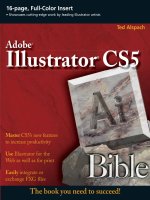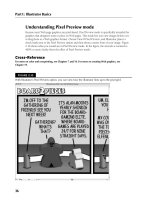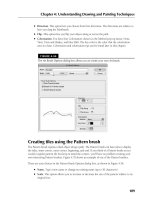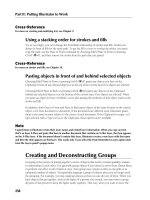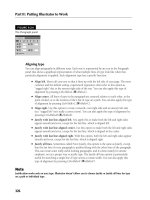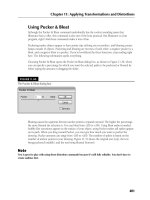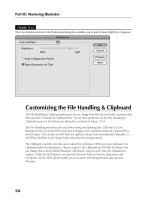Wile Adobe InDesign CS5 Bible phần 5 pps
Bạn đang xem bản rút gọn của tài liệu. Xem và tải ngay bản đầy đủ của tài liệu tại đây (1.45 MB, 94 trang )
Chapter 13: Orchestrating Objects
331
dialog box covered previously in this section and shown in Figure 13.6, except that the Anchored
Object Options dialog box does not have the Object Options section.
Of course, you can also adjust the frame’s other attributes as needed, such as strokes, fills, dimen-
sions, rotation, and skew.
Releasing and deleting anchored frames
If you no longer want an anchored frame to be anchored to a text location, you can release the
anchor. To do so, select the anchored frame and then choose Object ➪ Anchored Object ➪ Release.
It’s also easy to delete an anchored frame: Select the frame and then choose Edit ➪ Clear or press
Delete or Backspace. If you want to remove the object but keep it on the Clipboard for pasting
elsewhere, choose Edit ➪ Cut or press Ô+X or Ctrl+X.
Wrapping Text around Objects
In the days before personal computers and page-layout software, wrapping text around a graphic
or other object was a time-consuming and expensive task. Text wraps were rare, found only in the
most expensively produced publications.
Not these days. Not only do all page-layout programs let you create text runarounds, most pro-
grams, including InDesign, provide several options for controlling how text relates to graphics and
other objects that obstruct its flow.
When a frame is positioned in front of a text frame, InDesign provides the following options.
You can:
l
Ignore the frame and flow the text behind it.
l
Wrap the text around the frame’s rectangular bounding box.
l
Wrap the text around the frame itself.
l
Jump the text around the frame (that is, jump the text from the top of the frame to the
bottom).
l
Jump the text to the next column or page when the text reaches the top of frame.
l
Specify the amount of distance between the text and the edge of the obstructing shape.
l
Flow text within the obstructing shape rather than outside it.
Tip
InDesign lets you wrap text around frames on hidden layers, as well as remove text wrap for objects on hidden
layers. This is handy when you want to hide images or other distracting items but preserve the layout. See
Chapter 6 for details on using layers.
n
If you want to wrap text around only a portion of a graphic — perhaps you need to isolate a face in a
crowd — the best solution is to open the graphics file in its original program, create a clipping path
21_607169-ch13.indd 33121_607169-ch13.indd 331 4/22/10 7:55 PM4/22/10 7:55 PM
Part III: Object Fundamentals
332
around that portion, and then resave the file and import it and its clipping path into an InDesign
document (clipping paths are explained in Chapter 15). Another option is to use the Pen tool to cre-
ate a free-form shape within InDesign and then use the shape as both a frame and a clipping path.
If you apply text wrap to an inline graphic, note that InDesign sees the graphic as a text character,
so it will not let text flow around the sides; instead it increases the leading for the inline containing
the inline graphic to match the graphic’s height — that means you can’t have multiple lines of text
on either side of the inline graphic. If you want an inline graphic to have the surrounding text
wrap around it, convert it to an anchored graphics frame as described earlier in this chapter.
New Feature
Fixing a long-standing flaw, InDesign now properly aligns bulleted and numbered lists when the left side of the
text frame they are in wraps around another object.
n
Using the Text Wrap panel
The controls in the Text Wrap panel (see Figure 13.9) let you specify how a selected object affects
the flow of text behind it. Remember, the flow of text around an obstructing object is determined
by the text wrap settings applied to the obstructing object.
Tip
You can override the text-wrap settings of objects in front of a text frame by telling the text frame to ignore
them. To do so, click a text frame and then choose Object ➪ Text Frame Options or press Ô+B or Ctrl+B. In
the Text Frame Options dialog box’s General pane, select Ignore Text Wrap and then click OK.
n
Note
The Text Wrap panel has three options that may not appear when you open it: Wrap Options, Contour
Options, and Include Inside Edges. You can more easily hide/show these functions by double-clicking the
double-arrow icon to the left of the Text Wrap label in the panel’s tab or by choosing Hide Options/Show
Options from the flyout menu.
n
Here’s how to apply text-wrap settings to a frame or other object:
1. If the Text Wrap panel is not open, choose Window ➪ Text Wrap or press
Option+Ô+W or Ctrl+Alt+W.
2. Click any of the selection tools. If the Type tool isn’t selected, you can press V to select
the Selection tool or press A to select the Direct Selection tool.
3. Click the object to which you want to apply text-wrap settings. The object can be
anywhere, but you probably want to position it on top of a text frame that contains text
so you can see the results of the settings you apply.
4. Click one of the five text-wrap iconic buttons at the top of the Text Wrap panel.
Figure 13.9 shows how each of these options affects a graphics frame.
21_607169-ch13.indd 33221_607169-ch13.indd 332 4/22/10 7:55 PM4/22/10 7:55 PM
Chapter 13: Orchestrating Objects
333
FIGURE 13.9
Examples of the five text-wrap options (top to bottom) and their Text Wrap panel settings: No Text Wrap,
Wrap around Bounding Box, Wrap around Object Shape, Jump Object, and Jump to Next Column. The
sixth example shows the Invert option selected for the Wrap around Object Shape option.
21_607169-ch13.indd 33321_607169-ch13.indd 333 4/22/10 7:55 PM4/22/10 7:55 PM
Part III: Object Fundamentals
334
5. If you want, adjust the space between the surrounding text and the obstructing
shape by typing values in the Top Offset, Bottom Offset, Left Offset, and Right
Offset fields. (These fields are not available if you click the No Text Wrap iconic but-
ton.) If the object is a rectangle, all four fields are available if you click Wrap around
Bounding Box or Wrap around Object Shape. Only the Top Offset field is available if you
click the Wrap around Object Shape iconic button for a free-form shape or the Jump to
Next Column button. The Top Offset and Bottom Offset fields are available if you click
Jump Object.
Tip
The Text Wrap panel’s Make All Settings the Same iconic button (the chain icon) determines how wrap mar-
gins are applied. If the chain is unbroken, changing any offset automatically changes the other offsets to the
same value. If the chain is broken, you can adjust each offset independently. Click the button to toggle
between the two modes.
n
Note
A bounding box is the dimension of the graphic, whether or not it is wholly contained in its frame. You use a
bounding box if you want to have the wrap follow the graphic’s dimensions rather than those of the frame con-
taining it.
n
6. Select Invert if you want to flow the text inside the obstructing shape.
7. If you choose the Wrap around Object Shape iconic button and have selected a
graphics frame, you can also select from the Contour Options section’s Type pop-up
menu. There are seven options (Figure 13.10 shows examples of each):
l
Bounding Box determines the dimensions of the bounding box — the uncropped
image, which may be larger or smaller than the graphics frame containing it — and
uses them for the wrap boundary.
l
Detect Edges tries to determine the graphic’s outside boundary by ignoring white
space; you would use this for bitmapped images that have a transparent or white back-
ground.
l
Alpha Channel uses the image’s alpha channel, if any, to create a wrapping boundary.
l
Photoshop Path uses the image’s clipping path, if any, to create a wrapping boundary.
l
Graphic Frame uses the frame’s boundary rather than the bounding box.
l
Same as Clipping uses the clipping path for the graphic created in InDesign.
l
User-Modified Path uses any modification to one of the above boundaries you have
made by editing it with the Direct Selection tool. This option is grayed out unless you
modify the wrap boundary yourself.
21_607169-ch13.indd 33421_607169-ch13.indd 334 4/22/10 7:55 PM4/22/10 7:55 PM
Chapter 13: Orchestrating Objects
335
FIGURE 13.10
The six contour options for text-wrap options (left to right, top to bottom): Bounding
Box, Detect Edges, Alpha Channel, Photoshop Path, Graphic Frame, and Same as
Clipping. The example at lower right shows the text wrap immediately above it modi-
fied by dragging and removing anchor points to create a user-adjusted path.
8. You can control how text wraps around an object that splits a column by choosing
an option from the Wrap To pop-up menu. The six options are Right Side, Left Side,
Both Left and Right Sides, Side Towards Spine, Side Away from Spine, and Largest Area.
You rarely choose Both Left and Right Sides, because unless the object is small, readers’
eyes stop at the interposed object and not see the rest of the text on the other side of it.
Use either of the spine options to have the text stay on the outside or inside of a page, rel-
ative to the object, based on whether the page is right-facing or left-facing. You often
want to choose Largest Area because that gives the text the most space next to the inter-
posed object, which tends to be what looks good in many situations.
9. By selecting the Include Inside Edges option, InDesign lets text appear inside any
interior holes in the graphic. Use this technique rarely because in most cases it’s hard
for the reader to follow text that wraps around an image, flows inside it, and then contin-
ues to flow outside it. However, if the interior is large enough and not too distant from
the text that flows on the outside, this effect might be readable.
Tip
If you specify text-wrap settings when no objects are selected, the settings are automatically applied to all new
objects.
n
21_607169-ch13.indd 33521_607169-ch13.indd 335 4/22/10 7:55 PM4/22/10 7:55 PM
Part III: Object Fundamentals
336
Tip
To apply text-wrap settings to a master item on a document page, press and hold Shift+Ô or Ctrl+Shift to
select the item and then use the controls in the Text Wrap panel as just described. If you don’t want the text
wrap applied to existing document items but do want it applied to new ones, choose Apply to Master Page
Only in the Text Wrap panel’s flyout menu.
n
Setting text-wrap preferences
There are several global text-wrap options you should be aware of, all of which are accessed via the
Composition pane of the Preferences dialog box (choose InDesign ➪ Preferences ➪ Composition or
press Ô+K on the Mac, or choose Edit ➪ Preferences ➪ Composition or press Ctrl+K in Windows).
Here are the options:
l
Justify Text Next to an Object: This option is useful when you have left-aligned text that
wraps around an object at the right. It also works if you have right-aligned text that wraps
around an object at the left. This can lead to an awkward wrap, however, because
InDesign doesn’t try to make the text align precisely to the wrap’s contour (because the
text isn’t justified). Use this option to justify the text just around the wrap; then, continue
using the text’s specified nonjustified alignment.
l
Skip by Leading: This option makes text wrap below or above an object based on the
text’s leading so that at least a full line of space exists between the text and the object,
even if the object’s text-wrap settings would allow less space.
l
Text Wrap Only Affects Text Beneath: This option, if selected, prevents text frames
placed on top of an object from wrapping, whereas those behind the graphic frame are
still allowed to wrap. This option allows some text to overlap the graphic and other text to
wrap around it. Note this is a global setting, affecting all objects. To override wrap settings
of individual text frames, choose Object ➪ Text Frame Options or press Ô+B or Ctrl+B,
then select the Ignore Text Wrap option.
Changing the shape of a text wrap
When you specify text-wrap settings for an object, an editable shape is created. If the text-wrap
shape is the same shape as the object, the text-wrap boundary is superimposed on the object. You
can modify a text-wrap boundary by clicking it with the Direct Selection tool and then moving,
adding, deleting, and changing the direction of anchor points and by moving direction lines.
Figure 13.10 shows a text wrap before and after being manually reshaped.
Cross-Reference
For more information about modifying free-form shapes, see Chapter 16.
n
21_607169-ch13.indd 33621_607169-ch13.indd 336 4/22/10 7:55 PM4/22/10 7:55 PM
Chapter 13: Orchestrating Objects
337
Defining and Applying Object Styles
For many years, desktop-publishing programs have let designers save textual styles for easy reuse
and application to text throughout a document; but of the major programs, only InDesign lets you
create object styles so that you can ensure that multiple objects have the same attributes and that
any changes to the style are made to all the objects using that style.
Designers should find the process of creating and applying object styles very familiar because the
concept is the same as creating other types of styles, such as paragraph, character, and stroke
styles.
Cross-Reference
Chapter 7 covers the common issues in setting up and managing styles. Paragraph styles are covered in Chapter
21, character styles in Chapter 20, stroke styles in Chapter 12, and table and cell styles in Chapter 25.
n
There are no hard-and-fast rules about how best to implement styles. Like handwriting, you
should develop your own style. How many styles you create, the names you use, and whether you
apply them with keyboard shortcuts or through the Object Styles pane are all matters of personal
taste. One thing is indisputable: You should use object styles whenever you’re dealing with multi-
ple objects that need to be formatted the same way.
Creating object styles
You create object styles using the Object Styles panel (choose Window ➪ Styles ➪ Object Styles, or
press Ô+F7 or Ctrl+F7), shown in Figure 13.11. You can also click the New Object Style iconic
button (the turned-page icon) at the bottom of the panel. New styles are added at the bottom of
the style list or, if a group is selected, at the bottom of the group’s list.
Tip
The simplest way is to apply various attributes to an object (text frame, graphics frame, unassigned frame, or
line) is to select it and then choose New Object Style from the Object Style panel’s flyout menu. InDesign
records all those settings automatically so that they’re in place for the new object style.
n
Whether you start with an existing object or create a new object style completely from scratch, you
use the New Object Style menu option that opens the New Object Style dialog box shown in
Figure 13.12.
At the left side of the dialog box is a list of types of attributes that are or can be set. The selected
items are in use for this style; you can deselect an item so that InDesign doesn’t apply its settings to
objects using the style. For example, if Fill is deselected, the object style won’t apply any Fill set-
tings to objects using that style. You can also set a pane to ignore any local formatting in an object
(leaving it alone when you apply the style): Click the selection box to the left of the pane name
until a – icon appears; that icon indicates the pane is set to Ignore.
21_607169-ch13.indd 33721_607169-ch13.indd 337 4/22/10 7:55 PM4/22/10 7:55 PM
Part III: Object Fundamentals
338
FIGURE 13.11
The Object Styles panel and its flyout menu
Delete Selected Style
Create New Style
Clear Attributes Not Defined by Style
Clear Overrides
Create New Style Group
FIGURE 13.12
The Fill pane of the New Object Style dialog box
21_607169-ch13.indd 33821_607169-ch13.indd 338 4/22/10 7:55 PM4/22/10 7:55 PM
Chapter 13: Orchestrating Objects
339
Note
Because there are so many panes, the New Object Style dialog box breaks them into two sections: Basic
Attributes and Effects. The Effects set of panes have the same functions as the Effects dialog box. For the details
on the Effects panes’ settings, see Chapter 12.
n
The Fill pane
Shown in Figure 13.12, the Fill pane of the New Object Style dialog box lets you set colors for fills
using whatever colors are defined in the Swatches panel. You can also set the tint and, if you select
a gradient fill, the angle for that gradient. Finally, you can choose to have the fill overprint the con-
tents of the frame by selecting the Overprint Fill option. The other options are grayed out because
they do not apply to fills.
Tip
If you click the Stroke icon in the pane, you are taken to the Stroke pane of the New Object Style dialog box.
This emulates the behavior of the Stroke and Fill iconic buttons in the Tools panel and the Swatches panel.
n
Cross-Reference
Chapter 8 covers the definition and application of colors, gradients, and tints.
n
The Stroke pane
The Stroke pane in the New Object Style dialog box is identical to the Fill pane except that options
specific to fills are grayed out and options available to strokes are made available. The color, tint,
and gradient angle options are the same as for the Fill pane.
In the Stroke pane, you choose the type of stroke (solid line, dashed line, or dotted line) using the
Type pop-up menu, and the thickness using the Weight field. You can also choose to overprint the
stroke over underlying content by selecting the Overprint Stroke option. Finally, if your stroke is a
dotted or dashed line, you can set the color, tint, and overprint for the gap in the Gap Color section.
Tip
If you click the Fill iconic button in the pane, you are taken to the Fill pane of the New Object Style dialog box.
This emulates the behavior of the Stroke and Fill iconic buttons in the Tools panel and the Swatches panel.
n
Cross-Reference
Chapter 12 covers the use of strokes and settings such as gap.
n
The Stroke & Corner Options pane
Shown in Figure 13.13, the Stroke & Corner Options pane of the New Object Style dialog box lets
you set stroke position and how corners and line ends are handled. It also lets you apply fancy cor-
ners to frames.
21_607169-ch13.indd 33921_607169-ch13.indd 339 4/22/10 7:55 PM4/22/10 7:55 PM
Part III: Object Fundamentals
340
FIGURE 13.13
The Stroke & Corner Options pane of the New Object Style dialog box
The Stroke Effects section is where you align the strokes to the frame edges, using the Stroke
Alignment buttons. You also control how lines join at corners using the Join buttons. The End Cap
buttons control how the lines end (such as immediately, or with a rounded or squared-off cap).
You can also use the Miter Limit field to tell InDesign when a corner point should switch from
mitered (squared off) to a beveled appearance, based on the sharpness of the corner’s angle. Finally,
you can select line endings such as arrowheads using the Line Start and Line End pop-up menus.
The Corner Options section is where you select from five fancy corners, such as Bevel and
Rounded, using the Shape pop-up menus for each corner, and where you specify the radius, or
reach, of the corners using the Size fields. (To adjust corners individually, make sure the Make All
Settings the Same iconic button is deselected, so it displays the broken-chain icon.)
Cross-Reference
Chapter 12 covers the use of strokes and settings such as alignment and line endings, as well as corner options.
n
The Paragraph Styles pane
The Paragraph Styles pane of the New Object Style dialog box controls what paragraph style, if
any, is applied to text in the frame. It has just two options:
l
You choose the style from the Paragraph Style pop-up menu that you want automatically
applied to any text typed into the frame.
l
If that style is set to invoke another style for the next paragraph, be sure to select the
Apply Next Style option; otherwise, the object style insists on making every paragraph use
the style specified in the pop-up menu.
21_607169-ch13.indd 34021_607169-ch13.indd 340 4/22/10 7:55 PM4/22/10 7:55 PM
Chapter 13: Orchestrating Objects
341
Note
Chances are you won’t use the Paragraph Styles pane except for frames that contain only consistent, very sim-
ple text, such as pull-quotes or bios.
n
Cross-Reference
Chapter 21 covers paragraph styles in detail.
n
The Text Frame General Options pane
Shown in Figure 13.14, the Text Frame General Options pane of the New Object Style dialog box
controls how text is handled within a frame. This essentially replicates the controls in the General
pane of the Text Box Options dialog box (choose Object ➪ Text Frame Options, or press Ô+B or
Ctrl+B), including the number of columns, column width, gutter settings, inset spacing (how far
from the frame edge text is placed), vertical justification (how text is aligned vertically in the
frame), and whether text wrap settings are ignored when this frame overlaps other frames.
FIGURE 13.14
The Text Frame General Options pane of the New Object Style dialog box
Note
You can set text frame options even if the current object is not a text frame. That’s so you can have a consis-
tent style for multiple kinds of objects, with the text attributes coming into play only for objects that actually
are text frames.
n
21_607169-ch13.indd 34121_607169-ch13.indd 341 4/22/10 7:55 PM4/22/10 7:55 PM
Part III: Object Fundamentals
342
Cross-Reference
Chapter 18 covers text frame options in detail.
n
The Text Frame Baseline Options pane
The Text Frame Baseline Options pane of the New Object Style dialog box controls how text is
handled within a frame. This essentially replicates the controls in the Baseline Options pane of the
Text Box Options dialog box (choose Object ➪ Text Frame Options, or press Ô+B or Ctrl+B),
including how the text baseline is calculated for the frame and whether the text frame gets its own
baseline grid.
Cross-Reference
These options are covered in Chapter 19.
n
The Story Options pane
The Story Options pane of the New Objects Style dialog box lets you enable optical margin align-
ment — its controls are the same as the Story panel (choose Type ➪ Story). Optical margin align-
ment adjusts the placement of text along the left side of a frame so the text alignment is more
visually pleasing.
Note
You can set optical margin alignment even if the current object is not a text frame. That’s so you can have a
consistent style for multiple kinds of objects, with the text attributes coming into play only for objects that
actually are text frames.
n
Cross-Reference
Chapter 18 covers optical margin alignment in detail.
n
The Text Wrap & Other pane
Shown in Figure 13.15, the Text Wrap & Other pane of the New Object Style dialog box lets you
set text wrap — mirroring the features of the Text Wrap panel (choose Window ➪ Text Wrap, or
press Option+Ô+W or Ctrl+Alt+W) — as well as make an object nonprinting (normally handled
through the Attributes panel by choosing Window ➪ Output ➪ Attributes).
Note
You can set text wrap even if the current object is not a text frame. That’s so you can have a consistent style
for multiple kinds of objects, with the text attributes coming into play only for objects that actually are text
frames.
n
Cross-Reference
Text wrap settings are covered earlier in this chapter. Chapter 10 covers nonprinting objects. Chapter 12 cov-
ers other Attributes panel options.
n
21_607169-ch13.indd 34221_607169-ch13.indd 342 4/22/10 7:55 PM4/22/10 7:55 PM
Chapter 13: Orchestrating Objects
343
FIGURE 13.15
The Text Wrap & Other pane of the New Object Style dialog box
The Anchored Object Options pane
The Anchored Object Options pane of the New Object Style dialog box lets you set the attributes for
inline and anchored frames, using the same settings as in the Anchored Object Options dialog box.
Cross-Reference
Anchored objects are covered previously in this chapter.
n
The Frame Fitting Options pane
The New Object Style dialog box’s Frame Fitting Options pane lets you set the offset values for
imported graphics, by entering values in the Crop Amount area. You select what those offset (crop)
settings are calculated from by selecting one of the Align From reference points.
You can also select the default frame-fitting behavior for imported graphics in the Fitting pop-up
menu: None, Fit Content to Frame, Fit Content Proportionally, or Fill Frame Proportionally.
Figure 13.16 shows the pane.
New Feature
The new Auto-Fit check box, if selected, makes InDesign CS5 automatically resize the contents of a graphics
frame based on the Fitting pop-up menu’s settings as you resize that frame. Otherwise, the content of the
graphics frame is resized based on the Fitting pop-up menu’s settings only when you place a graphic in a frame
using the object style.
n
21_607169-ch13.indd 34321_607169-ch13.indd 343 4/22/10 7:55 PM4/22/10 7:55 PM
Part III: Object Fundamentals
344
FIGURE 13.16
The Frame Fitting Options pane of the New Object Style dialog box
Cross-Reference
Reference points are covered in Chapter 1. Setting offset values for frames are covered in Chapter 11. Frame-
fitting options are covered in Chapter 15.
n
Applying object styles
After you create an object style, applying it is easy. Just click an object and then click the object
style name in the Object Styles panel or press its keyboard shortcut. (Windows users must make
sure Num Lock is on when using shortcuts for styles.)
In addition to the standard options for removing local formatting from the object when you apply
the style — the Clear Overrides shortcut, iconic button, and flyout menu option — the Object
Styles panel has the Clear Attributes Not Defined by Style option.
Cross-Ref
See Chapter 7 for more about the Clear Overrides menu option.
n
For example, say you have an object style that defines a 1-point black stroke and has the Drop
Shadow settings at Ignore, but the selected object has a 3-point blue stroke applied and a yellow
drop shadow. The Clear Attributes Not Defined by Style command removes the drop shadow but
leaves the modified stroke alone; by contrast, the Clear Overrides in Selection command would
make the stroke 1-point black but ignore the drop shadow. Further note that if the Drop Shadow
21_607169-ch13.indd 34421_607169-ch13.indd 344 4/22/10 7:55 PM4/22/10 7:55 PM
Chapter 13: Orchestrating Objects
345
settings were selected or deselected in the New Object Style or Object Style Options dialog box,
the Clear Overrides in Selection command would not be available.
Managing Links
The Links panel (choose Window ➪ Links, or press Shift+Ô+D or Ctrl+Shift+D) is a handy place
to manage the links to your graphics and text, particularly when you need to update them. Figure
13.17 shows the Links panel.
FIGURE 13.17
Left: The Links panel and its flyout menu. Note the icons that indicate missing and modified source files.
Right: The Panel Options dialog box, where you can set what information columns appear in the Links
panel.
Name sort button
Changed-file indicator
Missing-file indicator
Status sort button
Page sort button
Show/Hide Link Information
Relink
Go to Link
Update Link
Select Previous Link in List
Select Next Link in List
Edit Original
21_607169-ch13.indd 34521_607169-ch13.indd 345 4/22/10 7:55 PM4/22/10 7:55 PM
Part III: Object Fundamentals
346
InDesign always creates links for graphics files, but it also creates links to source text files (includ-
ing spreadsheets) if the Create Links When Placing Text and Spreadsheet Files option is selected in
the File Handling pane of the Preferences dialog box (choose InDesign ➪ Preferences ➪ File
Handling or press Ô+K on the Mac, or choose Edit ➪ Preferences ➪ File Handling or press Ctrl+K
in Windows).
This option is not selected by default because many designers don’t want to have text files be easily
updated in their layouts. That’s because all the formatting they have done to the file in InDesign is
removed when the link to the source file is updated, causing the text to be replaced.
Tip
If you can store all your linked files in a single location — not necessarily in a single folder, but perhaps within
a folder hierarchy on your hard drive or a file server — you can minimize link problems. If you move, rename,
or delete the original file after importing a graphic, you break the link, which causes printing problems.
Keeping all graphics files in a single, safe place — a place that’s backed up regularly — is a good idea.
n
Tip
You can sort the display of links in the Links panel by clicking the labels or icons at the top of the panel.
Clicking once sorts in ascending order (such as A to Z or earliest to latest); clicking again sorts in descending
order (such as Z to A or latest to earliest).
n
Menu options for managing links
The first four sets of commands in the Links panel’s flyout menu let you reestablish links to miss-
ing and modified files, display an imported graphic or text file in the document window, open the
program used to create a graphic or text file, and work on copies and versions of the source graph-
ics and text:
l
Relink: This command, and the Relink iconic button (at the bottom of the panel), lets you
reestablish a missing link or replace the original file you imported with a different file.
1. Choose Relink or click the button. The Relink dialog box opens and shows the orig-
inal path name and file name.
2. You can enter a new path name and file name in the Location field, but it’s easier
to click Browse, which opens a standard Open a File dialog box.
3. Use the controls to locate and select the original file or a different file and then
click OK. You can also drag and drop a file icon from the Mac OS X Finder or
Windows Explorer directly into the Relink dialog box.
4. If you want to restore broken links to multiple files simultaneously, highlight
their file names in the scroll list and then choose Relink or click the Update Link
button.
21_607169-ch13.indd 34621_607169-ch13.indd 346 4/22/10 7:55 PM4/22/10 7:55 PM
Chapter 13: Orchestrating Objects
347
l
Relink to Folder: This command lets you relink multiple files at the same time and even
change the type of graphic files to use at the same time.
1. Select all files in the panel you want to relink — only selected files are updated.
2. Choose this option and navigate to the folder that has the files. If the file names in
the new folder match the file names of the selected files in the panel, InDesign updates
them. (It leaves alone any it cannot find.)
Tip
You’ll notice in the Open a File dialog box that appears when you choose this command that there’s an option
called Match This Filename But This Extension. Say that someone gave you JPEG files as placeholders for your
layout and then delivered the final TIFF files for high-quality print output. Before, you would have to relink
every single file manually.
Now you can use this option and enter TIFF (or TIF, depending on the file name extension used) in the Match
This Filename But This Extension field to substitute the high-quality TIFF files for the original low-quality JPEG
files. That’s a real timesaver! (Note that the new file can be any format supported by InDesign, not just TIFF.)
l
Relink File Extension: This new command lets you relink to a file of the same name and
location but with a different file name extension. It’s the same capability that the Relink to
Folder command offers, but with a simpler dialog box that changes nothing else.
l
Update Link: To update a link to a modified graphic or text file, follow these steps:
1. Choose the Update Link option or click the Update Link iconic button (at the
bottom of the panel).
2. Highlight multiple file names.
3. Choose Update Link or click the Update Link button to update all those links
simultaneously.
l
Update All Links: Choose this option to update all files marked as modified without hav-
ing to select individual files.
l
Go To Link: Choose this option, or click the Go To Link iconic button (second from left)
in the panel to display the highlighted file in the document window. If necessary,
InDesign navigates to the correct page and centers the frame in the document window.
You can also display a particular graphic or text file by double-clicking its name in the
scroll list while pressing and holding Option or Alt.
l
Embed Link (for graphics only): This option lets you embed the complete file of any
imported graphics file. (InDesign normally imports only a low-resolution screen preview
when you place a graphic that is 48K or larger.) If you want to ensure that the graphics
file forever remains with a document, you can choose to embed it; however, by embed-
ding graphics, you produce larger document files, which means that opening and saving
them takes you longer.
If you do use this option, InDesign displays an alert and informs you about the increased
document size that will result. Click Yes to embed the file. Note that this menu option
changes to Unembed File, so you can reenable the original link at any time.
21_607169-ch13.indd 34721_607169-ch13.indd 347 4/22/10 7:55 PM4/22/10 7:55 PM
Part III: Object Fundamentals
348
l
Unlink (for text files only): This option removes the link to the source text file so that it
can’t be updated. Note that you cannot undo this option from the Links panel; you have
to choose Edit ➪ Undo or press Ô+Z or Ctrl+Z. Also, the option is available only if you
enabled text linking via the Create Links When Placing Text and Spreadsheet Files option
in the File Handling pane of the Preferences dialog box.
l
Edit Original: If you want to modify an imported graphic or text file, choose Edit Original
from the flyout menu or click the Edit Original button (far right) at the bottom of the
panel. InDesign tries to locate and open the program used to create the file. This may or
may not be possible, depending on the original program, the file format, and the programs
available on your computer.
l
Edit With: This new menu option lets you choose what program to edit a select object
with.
l
Reveal in Finder (Macintosh) and Reveal in Explorer (Windows): This menu option
opens a window displaying the contents of the folder that contains the source file, so you
can move, copy, or rename it if you want. (The Reveal in Bridge option is a similar feature
for the expert Adobe Bridge companion program not covered in this book.)
l
Reveal in Bridge and Reveal in Mini Bridge: These menu options open the Bridge and
Mini Bridge, respectively, and display the selected files there, giving you access to their file
preview and management capabilities.
When you relink missing graphics and update modified ones, any transformations — rotation,
shear, scale, and so on — that you’ve applied to the graphics or their frames are maintained, unless
you’ve deselected the new Preserve Image Dimensions When Relinking option in the File Handling
pane of the Preferences dialog box (choose InDesign ➪ Preferences ➪ File Handling or press Ô+K
on the Mac, or choose Edit ➪ Preferences ➪ File Handling or press Ctrl+K in Windows).
New Feature
In InDesign CS5, you can now sort the links based on status using the new Status button in the Links panel. You
can also relink multiple selected files to files with the same name but a different file name extension by using a
flyout menu option; you also continue to relink to files with different file name extensions via the Relink to
Folder menu option as in InDesign CS4. The Reveal in Mini Bridge option is also new to the flyout menu.
Finally, the Copy Info menu option is new, incorporating two new menu options (Copy All Link Information
and Copy Info for Selected Links) and two menu options previously in the main flyout menu (Copy Full Path
and Copy Platform Style Path).
n
Tip
InDesign lets you relink all instances of a file in your layout so that you have to do the operation only once.
Press and hold Option or Alt when clicking the Relink menu options or Relink iconic button.
Also, if the Find Missing Links Before Opening Document option is selected in the File Handling pane of the
Preferences dialog box, InDesign searches your drives for the files and automatically updates them if it finds
them.
n
21_607169-ch13.indd 34821_607169-ch13.indd 348 4/22/10 7:55 PM4/22/10 7:55 PM
Chapter 13: Orchestrating Objects
349
The Utilities menu option in the flyout menu provides access to several link-management functions:
l
Search for Missing Links: Choose this menu option to look for missing files on your
computer and networked drives.
l
Copy Link(s) To: Choose this menu option to copy the source graphic or text file to a
new location and update the link so that it refers to this new copy. (This is a new location
for a function found in the Links panel’s main flyout menu in previous versions of
InDesign.)
l
Check Out: If you are using InCopy, this menu option lets you open an InCopy assign-
ment file in InDesign so that others cannot work on it at the same time. (See Chapter 24
for more details on using InCopy.)
l
Cancel Check Out: This menu option stops a linked InCopy assignment file from being
checked out if you just asked InDesign to check it out for you.
l
Check In: This menu option checks back in the selected InCopy assignment so that oth-
ers can use it.
Two options are available only if your work environment uses the Version Cue functionality,
which Creative Suite 5 no longer includes but which Adobe lets customers install themselves for
custom-developed shared workflow systems:
l
Check in Link: This menu option lets you check in to your layout the selected file in the
Links panel, thus updating it. Typically, you would have first edited the file by choosing
Edit ➪ Edit Original and saved it in the application you edited it in.
l
Version: This option lets you select an alternative version of an Adobe Creative Suite
graphic file (if that graphic has been saved with at least one version). By default, a placed
graphic displays the most recent version of itself in InDesign, so you would use this menu
option to select a previous version of the file.
Menu options for managing link information
The Links panel also lets you access information embedded into files, such as color model and bit
depth for image files.
The flyout menu lets you manage link information in two submenus: the Utilities submenu and the
Copy Info submenu. A third submenu, Captions, lets you create captions based on link informa-
tion, as described later in this chapter.
The Utilities submenu offers the following link information:
l
XMP File Info: This displays Extensible Metadata Platform (XMP) data, which is a way
of labeling a file with relevant information, such as when a photograph was taken.
l
Auto-Size Link Information: If selected (the option has a check mark to its left), the
bottom part of the Links pane displaying link information automatically gets deeper or
shorter based on the information available for the currently selected link.
21_607169-ch13.indd 34921_607169-ch13.indd 349 4/22/10 7:55 PM4/22/10 7:55 PM
Part III: Object Fundamentals
350
l
Show/Hide Link Information Pane: This menu options turns on and off the display of
link information at the bottom of the Links panel. You can also use the Show/Hide Link
Information iconic button on the bottom of the panel.
The Copy Info submenu has the following options:
l
Copy Full Path: This copies the file path so that you can use it in other applications.
l
Copy Platform Style Path: This copies the file path in the native syntax of the operating
system you are using (Mac OS X or Windows).
l
Copy All Link Information: This takes all the information available for all linked files in
your document and copies it to the Clipboard, from which you can paste it into a text edi-
tor or into InDesign as a text frame. The information is arranged as a tabbed table.
l
Copy Info for Selected Links: This takes all the information available for the files
selected in the Links panel and copies it to the Clipboard, from which you can paste it
into a text editor or into InDesign as a text frame. The information is arranged as a tabbed
table.
New Feature
InDesign CS5 lets you right-click or Control+click any link information in the Links panel for a selected image
and copy it to the Clipboard.
n
Panel Options dialog box
You can control what appears in the Links panel using the Panel Options option in the flyout
menu. This lets you specify what information appears with each file name, including whether icons
of the file contents appear. Figure 13.17 shows the dialog box.
You can set the row size by choosing an option from the Row Size pop-up menu, as well as deter-
mine whether and where thumbnail icons appear in the Links panel by selecting either or both of
the Thumbnails options: the Show in Name Column check box or the Show in Link Info check
box. You can also control what attributes are shown in the panel’s list of linked items and what are
shown in the Link Info area of the panel.
New Feature
If you have multiple copies of the same file linked in your InDesign layout, the Links panel lists the file name
just once by default; to see all instances of that file in your layout, you have to click the reveal control (the
right-facing triangle icon to the left of the file name). InDesign CS5’s Panel Options dialog box adds a new
option — the Collapse Multiple Links to Same Source check box — to control this behavior. If checked (the
default setting), this option has InDesign display multiple instances of linked files in its traditional way, as just
described. But if unchecked, this option has InDesign CS5 list each instance of a linked file separately in the
Links panel — with no need to use the reveal control.
n
21_607169-ch13.indd 35021_607169-ch13.indd 350 4/22/10 7:55 PM4/22/10 7:55 PM
Chapter 13: Orchestrating Objects
351
Adding Metadata Captions
The Links panel contains a new menu option, Captions, that lets you create captions for your
images. These captions use link information — called metadata — as their basis. Some of that
metadata is added as files are created (such as the file name and the image resolution); other meta-
data can be added in programs such as Adobe Bridge that use a metadata standard called XMP.
Being based on metadata limits when you can use this feature. You can’t, for example, use it to cre-
ate free-form captions; you would create those by adding a text frame and entering or placing text
in it, then positioning that caption next to your image and perhaps grouping it with the graphics
frame so it moves with the graphic.
However, metadata captions are helpful for captions that are based on metadata contained in the
image file, such as copyright notices, photographer credits, or creation dates. Note that the caption
setup applies to all linked images in your document — you cannot set separate caption-creation
rules for different images.
New Feature
The metadata caption capabilities are new to InDesign CS5.
n
To set up metadata captions, choose Captions ➪ Caption Setup in the Links panel’s flyout menu.
The Caption Setup dialog box, shown in Figure 13.18, appears. Here, you build the caption:
1. Choose the metadata you want the caption to include, using the unnamed pop-up
menu.
2. Add any text that should precede the metadata in the Text Before field and/or any
text that should follow the metadata in the Text After field. Both fields have right-fac-
ing arrow buttons that open menus that let you choose special characters to include in
your text.
3. You can add additional lines to the caption by clicking the + button to the right of
the Text After field; click – to delete a line.
4. Use the Position and Style area of the Caption Setup dialog box to control the cap-
tion’s appearance.
5. Use the Alignment pop-up menu to set how the caption’s text frame is positioned
relevant to the graphics frame: Below Image, Above Image, Right of Image, or Left
of Image.
6. Use the Offset field to determine how far the caption’s text frame is from the graph-
ics frame.
7. Assign a paragraph style to the caption text using the Paragraph Style menu.
8. Choose the layer the caption appears on using the Layer pop-up menu (this option
is grayed out if there is only one layer in your document).
21_607169-ch13.indd 35121_607169-ch13.indd 351 4/22/10 7:55 PM4/22/10 7:55 PM
Part III: Object Fundamentals
352
9. You can have the text captions automatically grouped with their graphics frames by
selecting the Group Caption with Image option.
10. Click OK when done. Note you can edit these settings at any time by choosing
Captions ➪ Caption Setup in the Links panel’s flyout menu.
FIGURE 13.18
The Caption Setup dialog box where you specify what metadata information should be
used in images’ captions, as well as how the caption should appear
Once you’ve set up the caption, you can apply it to all graphics frames containing links. InDesign
gives you two choices for generating these captions:
l
Choose Captions ➪ Generate Live Captions in the Links panel’s flyout menu to create cap-
tions whose metadata is automatically updated if the images’ metadata changes.
l
Choose Captions ➪ Generate Static Captions to create captions whose metadata is not
updated when the images’ metadata changes.
You can convert individual captions from being live to being static by selecting the caption frames
and then choosing Captions ➪ Convert to Static Caption. Be careful, though: You cannot convert
them back to being live.
When placing graphics files (see Chapter 14), select the Create Static Captions option to have
InDesign create the caption when you place the image. (Note the caption created is a static one,
not a live one.) After clicking in your document to place the image, you then click-drag a rectangle
to create a text frame containing the metadata caption. (Note that if you have not set up the cap-
tion, InDesign creates a static caption using the file name.)
21_607169-ch13.indd 35221_607169-ch13.indd 352 4/22/10 7:55 PM4/22/10 7:55 PM
Chapter 13: Orchestrating Objects
353
Summary
Most InDesign pages are made up of several objects. Each object occupies a separate level in a
page’s stacking order. The first object you place on a page occupies the bottom later, and each new
object you create or place occupies a new layer on top of all other layers. You can change a page’s
stacking order by moving individual items forward or backward in the stacking order. InDesign
also provides several options for working with several objects at one time. When multiple items are
selected, you can combine them into a group that behaves like a single item. You can also place an
object within a frame to create a nested object.
InDesign provides two ways to associate frames with text. One method lets you insert objects
within a text thread to create inline frames that flow with the surrounding text. The other creates a
link between a specific location in your text thread and an outside frame so that the frame moves
along with that location as the text moves.
InDesign also lets you have text wrap around objects, with controls over the wrap’s shape, loca-
tion, and text flow.
InDesign lets you create object styles, which are named collections of attributes, that you can apply
to objects to ensure consistent formatting and to easily update formatting across multiple objects,
sort of the frame version of a paragraph style for text.
To manage the links to source files — such as to bring in an updated version or use a different ver-
sion — use the Links panel. You can also get information about linked files.
You can have InDesign create captions automatically for graphics frames that contain linked
images. These captions are based on metadata in the images, such as copyright information or cre-
ation date, and all graphics frames in the document must use the same caption settings.
21_607169-ch13.indd 35321_607169-ch13.indd 353 4/22/10 7:55 PM4/22/10 7:55 PM
21_607169-ch13.indd 35421_607169-ch13.indd 354 4/22/10 7:55 PM4/22/10 7:55 PM
Part IV
Graphics
Fundamentals
IN THIS PART
Chapter 14
Importing Graphics
Chapter 15
Fitting Graphics and Frames
Together
Chapter 16
Drawing Free-form Shapes and
Curved Paths
22_607169-pp04.indd 35522_607169-pp04.indd 355 4/22/10 7:55 PM4/22/10 7:55 PM