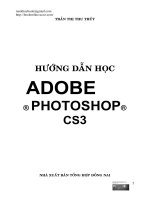visual Adobe Photoshop CS3 Top 100 Simplified Tips & and trick phần 6 pptx
Bạn đang xem bản rút gọn của tài liệu. Xem và tải ngay bản đầy đủ của tài liệu tại đây (5.21 MB, 26 trang )
1 With the image as a smart object
layer (see Task #19), click Filter.
2 Click Blur.
3 Click Motion Blur.
Add action with a simulated
MOTION BLUR
You can add a greater sense of movement to action
shots by using a filter to simulate the motion of the
subjects. Photoshop includes a number of blur filters,
including one for motion blur. Unlike the Gaussian
Blur filter, which blurs pixels in clusters, the Motion
Blur filter blurs pixels in both directions along straight
lines. You can choose the angle of movement and
the distance in pixels that are affected by the blur
in the filter dialog box to simulate both the direction
and speed of motion of the subject of the photo.
The Motion Blur filter blurs the entire image,
removing all details. The subject matter as well as
the background is blurred, making the photo look as
though the camera and not the subject was moving
when the shot was taken. By adding a layer mask
filled with black to hide the motion blur, you can then
selectively paint in white over certain areas to create
the illusion of movement while keeping the main
subject and the background in focus. Apply the filter
as a smart filter on a previously converted smart
object layer, and you can edit the amount of blur
after applying it.
11
33
44
66
22
55
Photo © 2007 www.photospin.com
The Motion Blur dialog box
appears.
4 Click and drag the straight line
in the circle to rotate the angle
of the motion.
5 Click and drag the distance slider
to adjust the amount of blur.
6 Click OK.
118
08_144763 ch06.qxp 7/18/07 11:20 PM Page 118
The filter is applied to
the smart object layer.
7 Press D to reset the
foreground and
background colors.
8 Click the Layer Mask
icon for the smart filter.
The mask appears with
a line around it, and the
foreground color changes
to white.
9 Press Ô+Delete (Ctrl+Backspace)
to fill the smart filter layer mask
with black.
88
00
!!
@@
@@
119
The motion blur effect is hidden, and
the mask is filled with black.
0 Click the Brush tool.
! Click here and click a soft-edge brush
from the Brush Picker.
@ Paint in the image over the areas where
you want the motion blur to appear.
The motion blur is applied to specific
areas, and the subject appears to be
moving through the background.
Chapter 6: Making Magic with Digital Special Effects
Did You Know?
You can also use the Wind filter for
a linear motion effect. Instead of
selecting the Motion Blur filter, click
Filter
➔ Stylize ➔ Wind. Click From
the Right or From the Left to select
the direction of the movement.
Click OK to close the dialog box.
Then follow steps
7 to 12 in this
task to selectively paint in the
appropriate motion.
More Options!
After applying the Motion Blur
smart filter, you can instead leave
the blur over the entire image and
paint back the subject and
foreground to bring them back into
focus. Click the mask to select it as
in step
8 and press X to reverse the
foreground and background colors.
Paint with black over the areas that
you want in focus.
08_144763 ch06.qxp 7/18/07 11:20 PM Page 119
1 With an image open, click the
New Adjustment Layer button.
2 Click Threshold.
The Threshold dialog box appears.
3 Click and drag the slider to adjust
the amount for your image.
Note: The Threshold adjustment
changes all color information to
either black or white. Moving the
slider to the right of the midpoint,
128, makes more tonal values shift
to black. Moving to the left makes
more tonal values turn white.
4 Click OK.
Using the
NEW BLEND MODE
to stylize an image
The two new blend modes included in Photoshop CS3
called
Darker Color and Lighter Color add more
options for stylizing photos or designs. The new
Darker Color mode displays only the one lowest value
color from both the blend and base layer colors in
the blended image, and, conversely, Lighter Color
displays only the one highest value color. With a
color layer in Darker Color blend mode, for example,
only the darkest color values in the image layer
below show through. In contrast, the Lighten and
Darken blend modes compare all the color
information in each channel of the image and thus
display more gradations in the final blend for a
different effect.
Applying the Darker Color or Lighter Color blend
modes to a layer of color with a high contrast image
layer below is particularly effective.
Start with either a color or grayscale image and add
a Threshold adjustment layer to convert it to an
absolute-contrast black and white. Apply the Darker
or Lighter Color blend mode to a Solid Color or
Gradient Fill adjustment layer to create an effect that
remains editable.
11
22
55
66
33
44
77
5 Click the New Adjustment Layer
button.
6 Click Gradient.
Note: Clicking Solid Color instead
produces a two-tone stylized effect
with only one color and either white
or black.
The Gradient dialog box appears.
7 Click here.
120
08_144763 ch06.qxp 7/18/07 11:20 PM Page 120
The Gradient Editor
appears.
8 Click a different preset.
9 Click OK.
88
99
00
121
The gradient is applied as a separate
adjustment layer covering the image.
0 Click here and select Darker Color to
make the black areas in the image below
show as black in the resulting blended
image.
The gradient layer blends with the high
contrast of the image.
Chapter 6: Making Magic with Digital Special Effects
More Options!
You can double-click the
Threshold adjustment
layer or the Gradient Fill
adjustment layer anytime
and adjust the amount
of black or the color
variations to change the
stylized effect.
Did You Know?
You can create your
own custom gradient in
the Gradient Editor.
Double-click in each of the
lower color stops under
the gradient to open the
Color Picker and select a
new color.
Try It!
Instead of Darker Color,
click the Blend mode
arrow in the Layers
palette and select Lighter
Color. The image changes,
applying the gradient
blend to the previously
black or darkest areas
of the image, leaving the
other areas white.
08_144763 ch06.qxp 7/18/07 11:20 PM Page 121
1 Open the photos to combine.
2 Click the Move tool.
3 Click and drag one photo on
top of the other.
4 Click here to close the photo
that you just dragged.
ALIGN AND BLEND
SEPARATE PHOTOS
for the best group shot
Photoshop CS3 introduces a new Auto-Align Layers
command to help you combine separate photos for
panoramas or for composites. Auto-Align Layers
analyzes edges and common elements in each image
and brings them into alignment with each other. Not
only can this tool help with registering misaligned
photos when using the Merge to HDR command with
exposure-bracketed photographs or for panorama
stitching, but it is also perfect for combining multiple
photos in group shots and getting everyone to look
their best in the final photo.
You can drag all the separate images onto one of the
images, making multiple layers. When you run the
Auto-Align Layers command, Photoshop matches
each layer with the others so that the similar shapes
and forms match as much as possible. You can then
add a layer mask to the layers to merge the images,
erasing away the unwanted parts of each layer. For
group shots, you erase the closed eyes or grimaces
to combine the best of the group.
22
66
99
77
88
55
33
44
Photo © 2007 www.photospin.com
5 Press Shift and click each layer
to select them.
6 Click Edit.
7 Click Auto-Align Layers.
The Auto-Align Layers dialog
box appears.
8 Click Auto for the type of
projection, depending on the
elements in the photos.
9 Click OK.
122
08_144763 ch06.qxp 7/18/07 11:20 PM Page 122
A progress bar
appears, and
Photoshop aligns
the photos by the
content.
0 Click the top layer
to select it.
! Press D to set the
foreground color
to black.
@ Click here and drag the top layer’s opacity
to 60% to see the shapes below.
# Click here to add a layer mask to the top
layer.
$ Click the Brush tool.
% Click here and select a soft-edge brush.
$$
!!
%%
^^
00
##
@@
&&
**
123
^ Paint with black on the top layer to show
the best group shots.
Note: The top layer’s mask should still be
selected.
& Click here and drag the top layer’s opacity
back to 100%.
* Click the Crop tool and crop the image to
final size.
The final image blends the preferred
subjects from both images.
Chapter 6: Making Magic with Digital Special Effects
Caution!
Make sure that the
top layer’s mask is still
selected and that the
foreground color is set
to black when you paint
on the photo to reveal
the parts of the image
on the layer below.
Did You Know?
Photoshop automatically
selects one alignment
projection option
based on the contents
of the images you are
combining. You can try
it and then press
Ô+Z
(Ctrl+Z) to undo the
auto-alignment and try
a different option.
More Options!
The new Auto-Blend
Layers command blends
separate layers and tries
to reduce or eliminate
the perspective
differences as well as
the differences in colors
or luminance without
leaving a seam.
08_144763 ch06.qxp 7/18/07 11:20 PM Page 123
OPEN MERGE TO HDR FROM THE BRIDGE
1 In the Bridge, press Shift and
click to select the images to
merge.
2 Click Tools.
3 Click Photoshop.
4 Click Merge to HDR.
Note: Continue the steps starting
with step 8 below.
MERGE MULTIPLE RAW PHOTOS
to 32-bit HDR
Dynamic range in a photo refers to the ratio between
the dark and bright areas. The human eye can adapt
to different brightness levels, but the camera cannot.
Using Photoshop CS3, you can merge multiple photos
of the same scene but with different exposures into
a High Dynamic Range (HDR) image, with luminosity
levels even beyond what the human eye can see.
Using Merge to HDR, the blended image can
represent more shades of the colors in the visible
world. Although HDR images today are used mostly
for motion pictures and special lighting effects in
some high-end photography, Photoshop CS3’s
Merge to HDR command also opens the possibilities
for photographs with more dynamic range.
Photoshop CS3 adds more support for 32-bit files
than the previous version. You can now add layers
and layer masks and use some of the adjustment
layer types, blend modes, filters, and various tools
on 32-bit images. Photoshop Extended includes a
new HDR Color Picker.
22
44
11
33
11
33
11
22
OPEN MERGE TO HDR FROM PHOTOSHOP
1 In Photoshop, click File.
2 Click Automate.
3 Click Merge to HDR.
124
08_144763 ch06.qxp 7/18/07 11:20 PM Page 124
The Merge to HDR
dialog box appears.
4 Click Browse.
The Open dialog box
appears.
5 Navigate to and press
Shift+click to select the
images to use.
l
The files appear in the
list box.
6 Click here.
7 Click OK.
44
55
66
00
77
99
88
88
125
Photoshop opens, analyzes, and combines the
images into one multilayered file.
Photoshop automatically applies the Auto-Align
Layers command and crops the image.
The larger Merge to HDR dialog box appears.
8 Click here to deselect some of the source images
if necessary.
9 Click and drag the slider to fit your image.
0 Click OK.
Photoshop merges the files into a document
named Untitled_HDR.
Chapter 6: Making Magic with Digital Special Effects
Did You Know?
As of today, only some
monitors — such as the
Eizo CG221 — and some
printers — such as Canon’s
iPF5000, 8000, and 9000 —
are capable of displaying or
printing greater than 8-bit
images.
Attention!
The Merge to HDR
command works best on
photos taken with a tripod
in which nothing is moving.
The aperture and ISO of
the images should be the
same in each photo. The
shutter speed for the
different exposures should
vary by at least one f-stop.
Did You Know?
The bit depth describes how
much color information
exists per pixel in an image.
A greater number of bits per
pixel translates into greater
color accuracy, with more
shades of color or grays in
the image.
08_144763 ch06.qxp 7/18/07 11:20 PM Page 125
1 Click File.
2 Click Open As Smart Object.
The Open dialog box appears.
3 Click a file to select it.
4 Click here and select
Camera Raw.
5 Click Open.
APPLY A SPLIT-NEUTRAL
DENSITY FILTER
using smart objects
You may have photographed a scene with a dynamic
sky, but the resulting photo did not reflect the drama
that you saw. The light in the sky or a reflection of
water may have created a dynamic range larger than
what the camera can capture. Photographers
sometimes use a split-neutral density filter on the
lens to capture such a large dynamic range. Using a
tripod, you can also take multiple exposures of the
same scene and combine the images using
Photoshop’s Merge to HDR command. However, you
can effectively simulate a neutral density filter or a
multiexposure photograph using a combination of
Camera Raw and smart object layers.
Using two copies of a smart object layer, you can
use Camera Raw 4 to edit a photograph — first to
emphasize the foreground and then edit a copy
to emphasize the background or sky. Then use a
layer mask to combine the best exposures of both
images. You can also edit each layer again before
flattening and saving the final image file with a
new name.
11
22
44
77
33
55
66
The Camera Raw dialog box
appears.
6 Move the slider to simulate
the best exposure for the
foreground.
7 Click OK.
126
08_144763 ch06.qxp 7/18/07 11:20 PM Page 126
l
The file is opened in
Photoshop as a smart
object.
8 Click Layer.
9 Click Smart Objects.
0 Click New Smart Object
via Copy.
l
The smart object layer
is duplicated but not
linked to the original.
! Double-click the Smart Object icon on the
new smart object layer.
The image opens in Camera Raw again.
@ Repeat steps 6 and 7, but this time select
the best exposure for the sky.
88
00
%%
&&
!!
99
$$
^^
127
The top layer reappears.
# Press D.
$ Click here to add a layer mask to the top
layer.
% Click the Gradient tool.
^ Click here.
& Press Shift and click and drag from just
above the horizon to just below the
horizon.
The gradient on the mask allows the
properly exposed sky from the top smart
object layer to be seen on the smart
object photo layer with the well-exposed
foreground.
Chapter 6: Making Magic with Digital Special Effects
Caution!
You must duplicate the smart object
layer using the menu path Layer
➔
Smart Objects ➔ New Smart Object
via Copy to edit each one
independently. If you duplicate the
smart object by dragging it over the
New Layer button in the Layers
palette, the smart object layers are
linked to each other, and editing one
edits the other at the same time.
More Options!
If the file is in the Raw format, you can
start from the Bridge. Double-click the
Raw file to open the Camera Raw 4
dialog box. Make your adjustments for
the foreground. Press Shift and click
Open Object. The file then opens as a
smart object, and you can continue
with the rest of the steps in the task
starting at step
8.
08_144763 ch06.qxp 7/18/07 11:20 PM Page 127
1 Click the Channels tab in the
Layers palette.
2 Click the New Channel button
to add a new black Alpha
channel.
Optionally, you can press the
F key once to view the photo
against a gray background.
ADJUST DEPTH OF FIELD
with a Lens Blur filter
You can draw the attention of the viewer into the
main subject of an image by controlling the depth
of field, or defining the part of the image that is in
focus and blurring other areas. Photographers
control the depth of field by changing the aperture
setting on the camera. A small opening results in a
greater depth of field with more of the image in
focus. A larger aperture creates an image with less
depth of field and only the center of the image in
focus. You can use Photoshop’s blur filters to
selectively adjust the depth of field in your digital
images. Use the Lens Blur filter and a white-to-black
gradient on an Alpha channel to create a smooth
transition from the focused areas to the out-of-focus
areas in the photo. Click one area in the image to set
the main focal point. Areas with the same level of
gray in the Alpha channel as the selected area are
now in focus. All other areas are blurred depending
on the level of gray in the Alpha channel.
33
11
22
The image is covered with
black, and the channel is
named Alpha 1.
3 Click the Visibility box for the
RGB channel to see the image.
128
08_144763 ch06.qxp 7/18/07 11:20 PM Page 128
All the channels are
visible, and a red mask
covers the image.
4 Click the Alpha 1 channel
to highlight it.
5 Press D to select the
default foreground and
background colors.
6 Click the Gradient tool.
7 Click the Linear gradient.
8 Press and hold the Shift key
as you click and drag in the
image from the background
toward the foreground.
44
99
!!
66
00
@@
77
88
129
The red mask area appears as a red
gradient.
9 Click the RGB channel to highlight it.
0 Click Filter.
! Click Blur.
@ Click Lens Blur.
Chapter 6: Making Magic with Digital Special Effects
More Options!
You can create a selection in the
image and click Select
➔ Save
Selection. Type a name in the data
field in the Save Selection dialog box.
Click OK. Hide the visibility of the
new channel, click the RGB channel in
the Layers palette, and then click the
Layers tab. Apply the Lens Blur filter,
and everything in the selection
remains in focus.
Try This!
You can also create a channel with
two selections, one for the main
subject and the second for an area
slightly farther in the background.
Fill the first selection with white and
the second with a light gray. Apply
the Lens Blur filter with this channel
as the source. Your image now
has areas with three distinct levels
of focus.
08_144763 ch06.qxp 7/18/07 11:21 PM Page 129
The Lens Blur dialog box
appears.
# Click and drag all the sliders
to the left to remove any blur
effect.
$ Click here and select Alpha 1.
ADJUST DEPTH OF FIELD
with a Lens Blur filter
Photoshop includes other blur filters. All the blur
filters can soften or blur either a selected area or the
entire image. These filters smooth the transitions
between areas of contrast from hard edges or shaded
areas by averaging the pixels that are juxtaposed to
any lines or edges in an image. The Lens Blur filter
works best for creating or simulating depth of field in
a photo because it uses a depth map to determine
the position of the pixels to blur. You can set the
specific area to start blurring the focus in the image
by specifying the source for the depth map. Using
the Lens Blur filter with a separate Alpha channel or
a layer mask as the source enables you to specify
exactly what is in sharp focus and how much depth
of field to apply. The Lens Blur filter also enables you
to determine the shape of the iris to control how the
blur appears. By changing the shape, curvature, or
rotation of the iris in the Lens Blur dialog box, you
control the look of the Lens Blur filter.
##
**
%%
^^
$$
&&
% Click the main subject in the
image to assign the point of
focus.
^ Click and drag the Radius
slider to the right to blur the
background.
& Click and drag the Blur Focal
Distance slider to adjust the
point of focus if necessary.
Note: The Blur Focal Distance
number corresponds to the level
of gray at the targeted point in
the Alpha channel.
* Click OK.
130
08_144763 ch06.qxp 7/18/07 11:21 PM Page 130
The Lens Blur filter is
applied to the image.
( Click the Visibility
icon on the Alpha 1
channel to deselect
it and hide the red
mask.
((
))
131
) Click the Layers tab.
The main subject in the image is sharp
while the rest of the image gradually blurs
out of focus as it gets farther away from
the focal point.
Chapter 6: Making Magic with Digital Special Effects
Attention!
Film grain and noise are removed
when the Lens Blur filter is
applied. You can replace some of
the noise and make the image look
more realistic. First, zoom in to
see the image at 100 percent. Click
and drag the Amount slider in the
Noise section of the Lens Blur
dialog box until the image appears
less changed and click OK.
Did You Know?
Applying a Lens Blur filter rather
than a Gaussian Blur filter preserves
more of the geometric shapes in
the original image. Highlights in the
image also reflect the Shape setting
that is chosen in the Iris section
of the Lens Blur dialog box. You
can smooth the edges of the iris
and rotate it by changing the Blade
Curvature and Rotation settings.
08_144763 ch06.qxp 7/18/07 11:21 PM Page 131
1 Open the photos with the
objects for the silhouettes and a
new blank document with the
width, height, and resolution set
for the custom layout.
2 Press D to set the foreground
color to black.
3 Click the Quick Select tool.
l
Optionally, you can click the
Lasso tool to select the subject.
4 Click and drag a detailed
selection around the subject
as in Task #16.
5 Press Ô+J (Ctrl+J) to put the
selected area on its own layer.
CREATE A SILHOUETTE
for a custom design
Many advertising layouts are designed with a
silhouetted person or object against a plain, colored
background. You can easily create a similar design by
making a selection in a photograph and using that
selection in a background document. The silhouette
design can be very effective, not only as an
advertising piece but also as a business card, a
greeting card, a postcard, or an original logo.
Not all objects in a photograph can be used as a
silhouette. The subject needs to have a detailed
enough shape when contrasted against a background
to not only stand out but also be recognizable.
People or objects that are angled or positioned
parallel to the plane of the photograph often work
best. The size of the object is not important because
you can transform and resize the silhouetted item to
fit your design. You can use just one silhouette or
combine any number of objects from various photos
and place these on any colored background. Just add
some text to complete the design.
55
66
44
77
88
99
00
33
Photos © 2007 www.photospin.com
6 Press Ô (Ctrl) and click the
Layer 1 thumbnail to target
the selection.
7 Press Option+Delete
(Alt+Backspace) to fill the
selection with black.
8 Repeat steps 3 to 7 for any
additional photos.
9 Click the blank document to
select it.
0 Click the foreground color in
the toolbox.
132
08_144763 ch06.qxp 7/18/07 11:21 PM Page 132
The Color Picker
appears.
! Click to select a color
for the new document.
@ Click OK.
Note: The Warning
triangle next to the
selected color is an
Out-of-Gamut alert
indicating that a color
will not print exactly
as seen on the screen.
!!
@@
##
133
# With the blank document selected, press
Option+Delete (Alt+Backspace) to fill the
layer with the new foreground color.
The new document fills with the
foreground color.
Chapter 6: Making Magic with Digital Special Effects
More Options!
Pressing Ô+Tab (Ctrl+Tab)
enables you to cycle through
all open documents. You can
select the one that you need
to work on without clicking
and dragging the others out of
the way in the document
window.
Did You Know?
You can view all the open
documents at once by clicking
Window
➔ Arrange and
selecting Tile Horizontally or
Tile Vertically. Clicking
Window
➔ Arrange ➔ Cascade
makes the documents align to
occupy the least amount of
space.
More Options!
Press Ô++ (Ctrl++) to
enlarge the preview. Press
Ô+– (Ctrl+–) to reduce
the preview. Press
Ô+spacebar (Ctrl+spacebar)
and click to zoom in even
with another tool selected.
Press Option+spacebar
(Alt+spacebar) and click to
zoom out.
08_144763 ch06.qxp 7/18/07 11:21 PM Page 133
$ Click the Move tool.
% Click one of the photos to
activate it.
^ Click the black silhouette and
drag it onto the new document.
& Repeat steps 14 to 16 for any
additional silhouettes.
CREATE A SILHOUETTE
for a custom design
The silhouette technique can be used in a variety of
ways. It can be the main part of the design or a
secondary element in the overall piece. A wedding
thank-you note, for example, may have a small
silhouette of the couple kissing on the inside or back
of the card.
You can make variations to the silhouette and the
background depending on the purpose of the piece.
Highlighting specific areas such as a bracelet or a
belt adds dimension and focus to the silhouette.
Select these areas as the first step. Jump the
selections to a separate layer and fill them with
white. Then continue creating the silhouetted form.
Place the highlights layer above the silhouette layer
and merge these two layers. For a more subtle
overall effect, you can apply a gradient to the
background layer instead of using a solid color. Place
the most important part of the silhouette over the
lightest part of the gradient. As the gradient gets
lighter, the silhouette stands out more due to the
increased contrast.
$$
%%
^^
&&
))
((
))
**
Photos © 2007 www.photospin.com
l
The silhouettes appear on
separate layers in the new
document.
* Click Auto-Select.
( Click Show Transform Controls.
) Click the Close button to close
each photo.
Note: Do not save the changes to
the images when the dialog box
appears.
q Press Ô++ (Ctrl++) to enlarge the
design document.
134
08_144763 ch06.qxp 7/18/07 11:21 PM Page 134
w Press Shift and click
and drag the corner
of the transformation
anchors to resize this
silhouette.
e Click the silhouette
and drag it into
position.
r Press Return (Enter)
to apply the transformation.
t Repeat steps 22 to 24 for any additional
silhouettes.
ADD TEXT TO YOUR DESIGN
y Click the Type tool.
u Select a color, font, and size in the Type
tool’s Options bar.
ww
ee
yy
ii
EE
WW
pp
RR
135
i Click in the image and type some text.
o Press Return (Enter) to apply the text.
APPLY A GRADIENT
p Click the Background layer.
Q Click the Gradient tool.
W Click here.
E Click with the Color Picker eyedropper in
the main color of the design to select that
color and click OK.
R Press Shift+click and drag in the image to
create a gradient background.
Chapter 6: Making Magic with Digital Special Effects
More Options!
Pressing Ô+T (Ctrl+T)
brings up the Transformation
controls. You can press
Return (Enter) instead of
clicking the Commit button
on the Options bar to apply
the transformation. You
can press Esc to cancel the
transformation.
Did You Know?
Selecting the Auto-Select
Layer and the Auto-Select
Groups check boxes on
the Options bar enables
you to click an item in a
multilayered document and
automatically select the
layer that contains the item.
Try This!
Selecting the Show
Transform Controls check
box on the Options bar
makes the transformation
anchors appear. You
can then click and drag the
corner anchors to resize
without clicking the Edit
menu and selecting Free
Transform.
08_144763 ch06.qxp 7/18/07 11:21 PM Page 135
1 Open a main image.
2 Click here to add a new layer.
3 Open a second image to be
used on the main image.
4 Press Ô+A (Ctrl+A) to select the
entire second image.
Note: You can select just an area.
5 Press Ô+C (Ctrl+C).
6 Click here to close the second
image.
7 Click Filter.
8 Click Vanishing Point.
BECOME A DIGITAL ARCHITECT
with the Vanishing Point filter
The Vanishing Point filter helps Photoshop recognize
the third dimension of objects so that you can
manipulate items in perspective. Using the Grid tool,
you create a grid over a rectangular area and then
extend the grid by pulling on the anchor points. You
can then pull a secondary plane around 90 degree
corners. With Photoshop CS3, you can now drag out
a secondary plane and rotate it by any amount. After
the grids or perspective planes are defined, you can
change the look of the image by erasing items,
copying objects from one area of the image to
another, or adding items from other images, all while
keeping the perspective in the original photo. You
can expand a building to make it look taller than it is,
erase or add windows to a structure, add a cover
design to the photo of an open book, or even add
signs on any building.
The first grid must be accurate. A blue grid shows a
correct perspective plane. A red or yellow grid must
be must adjusted using the anchor points until the
grid turns blue.
77
88
00
99
99
!!
22
66
!!
99
99
@@
The Vanishing Point dialog box
appears.
l
The Create Plane tool is
automatically selected.
9 Click four corners of an area
that shows the perspective of
the photo to create a blue grid.
0 Click the Edit Plane tool.
! Click and drag the center points
of the grid to extend the plane.
@ Press Ô (Ctrl) and click and
drag a center point to create
a perpendicular plane.
136
08_144763 ch06.qxp 7/18/07 11:21 PM Page 136
l
The grid extends at
a 90 degree angle.
# Press Option+click
(Alt+click) and drag
a center point to
swing the plane into
position.
The perspective plane
swings around and
aligns at a different
angle.
^^
&&
##
%%
**
137
$ Press Ô+V (Ctrl+V).
l
The pasted image appears in a corner
of the Vanishing Point dialog box.
% Click and drag the second image over
the perspective plane.
The second image snaps into perspective
on the plane.
^ Click the Transform tool.
& Press Shift+click and drag the corners
of the second image to adjust it into
position.
* Click OK.
The additions in perspective are applied.
Chapter 6: Making Magic with Digital Special Effects
Did You Know?
When you are in the
Vanishing Point dialog
box, you can use the
Zoom tool to enlarge
the area that you want
to select. To zoom in
as you are placing or
adjusting the anchor
points, press and hold X.
Important!
You can increase the
size of the building
beyond the boundaries
of the existing photo.
First, increase the canvas
size by clicking Image
➔
Canvas Size and adding
width or height to
one side of the existing
image.
Caution!
When you plan to copy
an item or a layer from
one photo to paste into
another in perspective,
be sure to copy the item
first to save it to the
Clipboard
before you
choose the Vanishing
Point filter.
08_144763 ch06.qxp 7/18/07 11:21 PM Page 137
Designing with
Text Effects
If a picture is worth a thousand words, then a
picture with words has even more persuasive
powers. Although Photoshop CS3 is not a
page-layout application, you can add text to
photographs for added impact or to create an
original design. You can also add special text
effects to give personality to the words or even
use the words alone to create the design.
With Photoshop, you can apply effects to text
in more creative ways and more quickly than
is possible using traditional tools. Not only can
you see the end result instantly, but you also
have complete creative freedom to make
changes without wasting any paper or ink. By
combining layer styles, patterns, colors, and
fonts, you can create type with just the right
look for your project. You can use text on
images and make the words appear as part of
the photograph and, conversely, make the
photo appear as part of the text.
When you type in Photoshop, the text is placed
on a type layer as
vectors, or mathematically
defined shapes that describe the letters,
numbers, and symbols of a typeface. You can
scale or resize the words, edit the text, and
apply many layer effects to the text while
preserving the crisp edges. Some commands
and tools, however, require the type to be
rasterized, or converted to a normal layer filled
with pixels. The filter effects and painting tools
and the perspective and distort commands can
only work after the type has been rasterized.
After the type layer has been converted, the
text is no longer editable.
09_144763 ch07.qxp 7/18/07 10:55 PM Page 138
Add a Double-Neon Glow to Text for a
Unique Design . . . . . . . . . . . . . . . . . . . . . . . . . . . . . . . . . 140
Create a Custom Watermark to Protect Your Images. . . 142
Fill Any Shape with Text to Create Unique Effects . . . . . 144
Warp Type to Emphasize the Words . . . . . . . . . . . . . . . . 145
Add Perspective to Type and Keep It Sharp . . . . . . . . . . 146
Make Your Text Follow Any Path. . . . . . . . . . . . . . . . . . . 148
Create Eye-Catching Photo-Filled Titles . . . . . . . . . . . . . 150
Blend Text into a Photograph Creatively . . . . . . . . . . . . 152
Create an Amazing Colored Shadow . . . . . . . . . . . . . . . 154
Weave Text and Graphics for Intriguing Designs . . . . . . 156
09_144763 ch07.qxp 7/18/07 10:55 PM Page 139
1 Open a new blank document.
2 Click the Type tool.
3 Select the font family, style, and
size in the Options bar.
4 Click in the image and type your
text.
5 Press Return (Enter) to commit
the type.
6 Click the Layer Style button.
7 Click Outer Glow.
Add a
DOUBLE-NEON GLOW
to text for a unique design
You can easily give any text a double-neon glow
effect using a variation of a technique taught by Colin
Smith of PhotoshopCAFÉ. Colin is an award-winning
Photoshop and Flash designer and teaches the new
media through his instructional videos called the
Photoshop Secrets video training series. He also
writes the CAFÉ cup, a free subscription newsletter,
and runs the PhotoshopCAFE.com Web site, a
powerful resource for Photoshop-related news.
The double-neon glow can be very effective for
creating album or Web page titles. Set against a dark
background, the glowing letters quickly capture your
viewer’s attention. You can easily change the way the
letters glow on the screen by changing the
background layer color or adding a gradient
background. The double-glow effect surrounding the
letters can be varied anytime and changed by simply
double-clicking the effect icon in the Layers palette to
reopen the Layer Style dialog box. By keeping the
text as a type layer, you can edit the text and
maintain the glow, so you can use the double-glow
technique for multiple applications.
66
77
00
22
44
88
99
The Layer Style dialog box
appears.
l
Move the dialog box so that
you can see the text.
8 Click and drag to increase the
spread to about 13%.
9 Click and drag to increase the
size to about 16 pixels.
0 Click Drop Shadow.
140
09_144763 ch07.qxp 7/18/07 10:55 PM Page 140
The dialog box changes.
! Click here and select
Normal.
@ Click and drag the Opacity
slider to 100%.
# Click and drag the distance
to 0 pixels.
$ Increase the size of the glow
to about 24.
% Click here.
The Select Shadow Color dialog box appears.
^ Click and drag the color slider.
& Click in the color box to select a glow color.
* Click OK.
^^
&&
**
##
$$
@@
((
%%
!!
( Click OK.
) Press D to reset the default foreground color
to black.
q Click the Background layer to select it.
w Press Option+Delete (Alt+Backspace) to fill the
background with black.
e Repeat steps 6 to 19 to change the color or
size of the double glow.
The text appears with a neon glow against a
dark background.
141
Chapter 7: Designing with Text Effects
Attention!
The double-neon glow
technique works best on
a dark background;
however, it does not need
to be black. You can
also select the Gradient
tool and click and drag
across the Background
layer to create a gradient
color fill.
Keyboard Shortcuts!
With the Type tool
selected, pressing Return
(Enter) moves the
cursor to the next line
and pressing Enter
or
Ô+Return (Ctrl+Enter)
applies the type or
any transformations.
Pressing Esc cancels the
Type layer.
Try This!
Type some text with
the Type tool. Before
clicking the Commit
button, press and hold
Ô (Ctrl) to bring up the
transformation anchor
points. Click and drag the
anchors while pressing
Ô (Ctrl) to transform the
type.
09_144763 ch07.qxp 7/18/07 10:55 PM Page 141
1 With the image open, click the
Type tool.
2 Select the font family, style, and
size in the Options bar.
3 Click in the image and type the
text for your watermark, such as
your name or company name.
4 Click the Commit button.
5 Click the Layer Style button.
6 Click Bevel and Emboss.
Create a
CUSTOM WATERMARK
to protect your images
If you upload your proofs to a Web site for client
approval or if you sell your digital artwork online, you
want people to see the images but not to use the
files without your permission. You can add a custom
watermark with a transparent look to any image to
protect it and still keep the image visible.
A custom watermark can be as simple as your name
and the copyright symbol. After typing your name on
a type layer and adding a large copyright symbol as
a shape layer, you can add any kind of bevel or
embossed style to your personalized watermark. You
can even copy the two layers to another photo to
apply the same custom watermark. To give a
transparent look to each layer, you lower the Fill
opacity, which only affects the fill pixels, leaving the
beveled areas appearing like a glass overlay. You can
also use the same technique to give a transparent
look to any text, shape, or other layer on any image.
66
44
55
99
11
33
88
00
77
22
The Layer Style dialog box
appears.
7 Click here and select Inner Bevel.
8 Click here and select Smooth.
9 Click Contour.
0 Click OK.
142
09_144763 ch07.qxp 7/18/07 10:55 PM Page 142