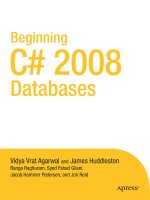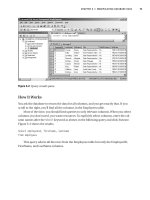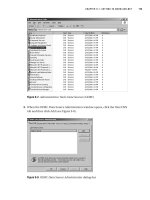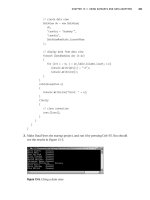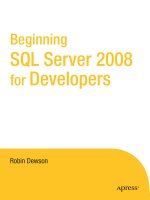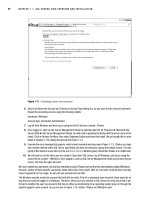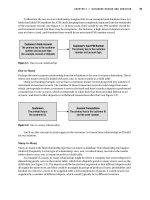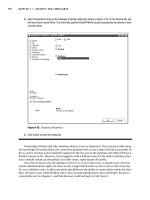Beginning SQL Server 2008 for Developers From Novice to Professional phần 3 pot
Bạn đang xem bản rút gọn của tài liệu. Xem và tải ngay bản đầy đủ của tài liệu tại đây (1.96 MB, 45 trang )
CHAPTER 3 ■ DATABASE DESIGN AND CREATION
65
To illustrate the one-to-one relationship, imagine that in our example bank database there is a
table that holds PIN numbers for ATM cards, keeping them completely separate from the remainder
of the customer records (see Figure 3-1). In most cases, there would be one PIN number record for
each customer record, but there may be exceptions—for instance, a high-interest deposit account
may not have a card, and therefore there would be no associated PIN number record.
Figure 3-1. One-to-one relationship
One-to-Many
Perhaps the most common relationship found in a database is the one-to-many relationship. This is
where one master record is linked with zero, one, or more records in a child table.
Using our banking example, say we have a customer master record along with any number of
associated transaction records. The number of these transaction records could range from none,
which corresponds to when a customer is new to the bank and hasn’t made a deposit or performed
a transaction, to one or more, which corresponds to when there has been an initial deposit in an
account, and then further deposits or withdrawal transactions after that (see Figure 3-2).
Figure 3-2. One-to-many relationship
You’ll see this concept in action again in the customer-to-transactions relationship we’ll build
for our solution.
Many-to-Many
Many-to-many is the final relationship type that can exist in a database. This relationship can happen
relatively frequently. In this type of relationship, zero, one, or indeed many records in the master
table relate to zero, one, or many records in a child table.
An example of a many-to-many relationship might be where a company has several depots for
dispatching goods, seen as the master table, which then dispatch goods to many stores, seen as the
child table (see Figure 3-3). The depots could be located and organized so that different depots could
all supply the same store, and they could be arranged in groups of produce, frozen, perishables, and
bonded. In order for a store to be supplied with a full complement of goods, it would need to be
supplied by a number of different depots, which would typically be in different locations.
Dewson_958-7C03.fm Page 65 Tuesday, July 1, 2008 5:16 PM
66
CHAPTER 3
■ DATABASE DESIGN AND CREATION
Figure 3-3. Many-to-many relationship
When building relationships within a database, it is necessary to have a foreign key. I covered
foreign keys briefly earlier in the chapter; let’s take a closer look at them in the next section.
More on Foreign Keys
A foreign key is any key on a child table where a column, or a set of columns, can be directly matched
with exactly the same number and information from the master table. By using this foreign key, you
can build up the data to return via a relationship.
However, a foreign key does not have to map to a primary key on a master table. Although it is
common to see a foreign key mapped to a primary key, as long as the key in the master table that is
being mapped to is a unique key, you can build a relationship between a master table and a child
table.
The whole essence of a foreign key lies in its mapping process and the fact that it is on the child
table. A foreign key will exist only when a relationship has been created from the child table to the
parent table. But what exactly are the master table and the child tables? To demonstrate, let’s refer
to our relationship examples. Take, for example, the one-to-many relationship. The master table
would be on the left-hand side, or the “one” side of the relationship, and the child table would be on
the right-hand side, or the “many” side of the relationship (see Figure 3-4).
Figure 3-4. Foreign key
There is one final point to mention concerning foreign keys, relationships, and the master and
child tables. It is totally possible for the master table and the child table to be the same table, and for
the foreign key and the unique key to both be defined within the same table. This is called a self-join
or a reflexive relationship. You don’t tend to see this much within a database, as it is quite an unusual
situation, although you could use it to ensure that the data in one column exactly matches the infor-
mation in another column, just as in any other join.
For example, say you have a table built around customers, and you have two columns, one of
which is a parent customer ID, which holds an ID for the head office and is used to link all the branches.
If the head office is also seen as valid branch of the conglomerate, the second column could be the
specific branch ID, and you could put a link between these two columns so that there is still a valid
link for the head office as a branch as well (see Figure 3-5). Another example is in an employees table
where all employees reside, with a self-join from an employee back to his or her manager.
Dewson_958-7C03.fm Page 66 Tuesday, July 1, 2008 5:16 PM
CHAPTER 3 ■ DATABASE DESIGN AND CREATION
67
Figure 3-5. Foreign keys in same table
Now that we’ve looked at relationships, let’s move on to cover how to normalize the database.
Normalization
Normalizing a database is the science of reducing any duplication of data within tables. You can
then build multiple tables related to one another through keys or indexes. The removal of as much
duplication of data will lead to smaller, more compact databases. There will be a reduced chance of
confusion over which column holding the “same” data is correct or should be modified, and there
will also be less overhead involved in having to keep multiple columns of data up to date.
■Note Just a reminder that we’re still in the logical phase of building our solution, and we’re not ready to start
building our database within SQL Server.
A database designer should not normalize with impunity, as this may have an effect on speed
within the database and the retrieval of data. In good normalization, the removal of the duplication
of data will provide faster sorting of data and queries that run faster, thereby improving performance.
Although normalization will produce an efficient database, it is possible to overnormalize data by
creating too many relationships and too many slim, small tables, so that to retrieve one piece of
information requires access to many tables and many joins between these tables. A knowledgeable
designer knows when to stop normalizing and does not take things just that stage too far, such as
having too many relationships. This knowledge comes with experience and practice mainly, but in
our database example, you’ll learn where to “stop.”
■Tip When any reference tables return one row of data without further table references to retrieve that informa-
tion, that’s a signal to stop normalization.
In this section of the chapter, we’ll model our example in a method known as logical modeling.
The purpose of the logical model is to show the data that the application must store to satisfy busi-
ness requirements. It demonstrates how this data is related and explores any integration requirements
Dewson_958-7C03.fm Page 67 Tuesday, July 1, 2008 5:16 PM
68
CHAPTER 3
■ DATABASE DESIGN AND CREATION
with business areas outside the scope of the development project. It is created without any specific
computer environment in mind, so no optimization for performance, data storage, and so forth is done.
In logical modeling, the term entity is used to mean a conceptual version of a table. As we’re still
in the logical modeling stage of designing our database, I’ll use “entity” rather than “table” in this
discussion, since it is less tied to implementation. Also within logical modeling, a column of data is
referred to as an attribute. To build our logical model, we’ll take the information gathered previously
in the chapter and implement attributes in our entities. From that, we’ll see how we need to alter
our design.
The question remains, what should be contained in an entity? Three principles should govern
the contents of an entity:
• Each entity should have a unique identifier.
• Only store information that directly relates to that entity.
• Avoid repeating values or columns.
The sections that follow provide more detail about each principle.
Each Entity Should Have a Unique Identifier
It must be possible to find a unique row in each entity. You can do this through the use of a unique
identifying attribute or the combination of several attributes. However, no matter which method
you use, it must be impossible for two rows to contain the same information within the unique iden-
tifying attribute(s).
Consider the possibility that there is no combination of attributes in an entity that can make a
row unique, or perhaps you wish to build a single value from a single attribute. SQL Server has a
special data type, called a unique identifier, that can do this, but a more common solution is to build
a column attribute with an integer data type, and then set this up as an identity column. You’ll learn
more about this technique when building the tables in Chapter 5.
Only Store Information That Directly Relates to That Entity
It can be very easy in certain situations to have too much information in one entity and therefore
almost change the reason for the existence of the specific entity. Doing so could reduce efficiency
in an OLTP system, where duplicate information has to be inserted. It could also lead to confusion
when an entity that has been designed for one thing actually contains data for another.
Avoid Repeating Values or Columns
Having attributes of data where the information is an exact copy of another attribute within either
the same entity or a related entity is a waste of space and resources. However, what tends to happen
is that you have repeated values or attributes within two or more tables, and therefore the informa-
tion is duplicated. It is in this scenario that you are expected to avoid the repeating values and move
them elsewhere.
Normalization Forms
Now that you know what should be contained within an entity, how do you go about normalizing
the data? The normalization forms addressed within this chapter are as follows:
• First normal form (1NF)
•Second normal form (2NF)
Dewson_958-7C03.fm Page 68 Tuesday, July 1, 2008 5:16 PM
CHAPTER 3 ■ DATABASE DESIGN AND CREATION
69
• Third normal form (3NF)
There are a number of other, “higher” normal forms, but they are rarely used outside academic
institutions, so they will not be covered here.
First Normal Form
To achieve 1NF within a database, it is required that you eliminate any repeating groups of informa-
tion. Any groups of data found to be repeated will be moved to a new table. Looking at each table in
turn, we find that we have two tables in our example database that potentially flout the first require-
ment of 1NF: customers and shares.
Customers
There are two columns with possible repeating values in this table:
• Title: A customer’s title will be Mr., Miss, Ms., or Mrs., all of which you could put in to a refer-
ence table. Some corporations do this; others don’t. It all depends on whether you want to
restrict what users can enter.
• Address: The address should be split out into separate lines, one for each part of the address
(e.g., street, district, etc.). It is probably well worth having a reference table for cities, states,
and countries, for example.
Shares
There is one column that will possibly repeat: share name. This is really due to the shares table actu-
ally doing two jobs: holding details about the share, such as its name and the market ticker, which
really are unique; and holding a historical list of share prices. This table actually needs to be split into
Share Details and Share Prices, which we’ll see happening when we discuss the 3NF.
Second Normal Form
To achieve 2NF, each column within the table must depend on the whole primary key. This means
that if you look at any single column within a table, you need to ask if it is possible to get to this infor-
mation using the whole key or just part of the key. If only part of the key is required, then you must
look to splitting the tables so that every column does match the whole key. So, you would look at
each column within the table and ask, “Can I reach the information contained within this column
just using part of the key?” All of the tables use an ID as the primary key, and only one column will
define that ID. Therefore, to break 2NF with this is almost impossible. Where you are more likely to
break 2NF is a scenario in which the primary key uses several columns.
If we look at all the tables within our example, every column within each table does require the
whole key to find it.
Third Normal Form
To achieve 3NF, you must now have no column that is not defined as a key be dependent on any
other column within the table. Further, you cannot have any data derived from other data within the
table.
The Customers table does have data derived from another table, with account numbers for each
product the customer has bought and financial product details. This means that the account number
plus details about the product such as the date opened, how much is paid with each payment, and
the product type do not belong in the Customers table. If such information did remain in the table,
then Customers would have multiple rows for the same customer. Therefore, this table also now
Dewson_958-7C03.fm Page 69 Tuesday, July 1, 2008 5:16 PM
70
CHAPTER 3
■ DATABASE DESIGN AND CREATION
needs to be split into customer details such as name and address, and customer products, such as a
row for each product bought with the customer details about that product.
We have now reached full normalization to 3NF of the tables within our database. Let’s take a
moment to clarify where we are now. Figure 3-6 shows that we’re now moving from a logical model
to a physical model, where we are physically defining what information is stored where.
Figure 3-6. Physical database model
Denormalization
Despite having normalized our data to be more efficient, there will be times when denormalizing the
data is a better option. Denormalization is the complete opposite of normalization: it is where you
introduce data redundancy within a table to reduce the number of table joins and potentially speed
up data access. Instances of denormalization can be found in production systems where the join to
a table is slowing down queries, or perhaps where normalization is not required (e.g., when working
with a system in which the data is not regularly updated).
Just because others say your data should be totally normalized, this is not necessarily true, so
don’t feel forced down that route. The drawback of denormalizing your data too far, though, is that
you’ll be holding duplicate and unnecessary information that could be normalized out to another
table and then just joined during a query. This will, therefore, create performance issues as well as
use a larger amount of data storage space. However, the costs of denormalization can be justified if
queries run faster. That said, data integrity is paramount in a system. It’s no use having denormalized
Dewson_958-7C03.fm Page 70 Tuesday, July 1, 2008 5:16 PM
CHAPTER 3 ■ DATABASE DESIGN AND CREATION
71
data in which there are duplications of data where one area is updated when there’s a change, and
the other area isn’t updated.
Denormalization is not the route we want to take in our database example, so now that we have
all the data to produce the system, it’s time to look at how these tables will link together.
Creating the Sample Database
Let’s now begin to create our example database. In this section, we’ll examine two different ways to
create a database in SQL Server:
• Using the SQL Server Management Studio graphical interface
•Using T-SQL code
Both methods have their own merits and pitfalls for creating databases, as you’ll discover, but
these two methods are used whenever possible throughout the book, and where you might find one
method is good for one task, it might not be ideal for another. Neither method is right or wrong for
every task, and your decision of which to use basically comes down to personal preference and what
you’re trying to achieve at the time. You may find that using T-SQL code for building objects provides
the best results, as you will see instantly the different possible selections. However, if the syntax for
the commands is not familiar to you, you may well choose to use a wizard or SQL Server Manage-
ment Studio. Once you become more comfortable with the syntax, then a Query Editor pane might
become your favored method.
We’ll also examine how to drop a database in SQL Server Management Studio.
Creating a Database in SQL Server Management Studio
The first method of creating a database we’ll look at is using SQL Server Management Studio, which
was introduced in Chapter 2.
Try It Out: Creating a Database in SQL Server Management Studio
1. Before creating the database, you’ll need to start up SQL Server Management Studio.
■Tip Throughout the book examples, I’m working on a server called FAT-BELLY using the default installed
instance. Replace your server and instance where appropriate.
2. Ensure that you have registered and connected to your server. If the SQL Server service was not previously
started, it will automatically start as you connect, which may take a few moments. However, if you have not shut
down your computer since the install of SQL Server, then everything should be up and running. SQL Server will
only stop if you have shut down your computer and indicated not to start the SQL Server service automatically.
To start SQL Server, or conversely, if you want to set up SQL Server not to start automatically when Windows
starts, set this either from Control Panel or from the SQL Server Configuration Manager found under Programs ➤
Microsoft SQL Server 2008 ➤ Configuration Tools.
3. In Object Explorer, expand the Databases node until you see either just the system database and database
snapshot nodes that always exist, or, on top of these, the individual sample databases you installed earlier in the
book. Ensure that the Databases folder is highlighted and ready for the next action, as shown in Figure 3-7.
Dewson_958-7C03.fm Page 71 Tuesday, July 1, 2008 5:16 PM
72
CHAPTER 3
■ DATABASE DESIGN AND CREATION
Figure 3-7. The Databases node in Object Explorer
A minimum amount of information is required to create a database:
• The name the database will be given
• How the data will be sorted
• The size of the database
• Where the database will be located
• The name of the files used to store the information contained within the database
SQL Server Management Studio gathers this information using the New Database menu option.
4. Right-click the Databases folder to bring up a context-sensitive menu with a number of different options. Select
New Database, as shown in Figure 3-8.
Figure 3-8. Selecting to create a new database
5. You are now presented with the New Database screen set to the General tab. First enter the name of the
database you want to create—in this case, ApressFinancial. Notice as you type that the two file names in the
Database Files list box also populate. This is simply an aid, and the names can be changed (see Figure 3-9).
However, you should have a very good reason to not take the names that the screen is creating, as this is
enforcing a standard. Once you have finished, click OK to create the database.
Dewson_958-7C03.fm Page 72 Tuesday, July 1, 2008 5:16 PM
CHAPTER 3 ■ DATABASE DESIGN AND CREATION
73
Figure 3-9. General settings in the New Database dialog
The General dialog within this option collects the first two pieces of information. The first piece of information required
is the database name. No checks are done at this point as to whether the database exists (this comes when you click OK);
however, there is some validation in the field so that certain illegal characters will not be allowed.
■Note Illegal characters for a database name are as follows:
" ' */?:\<> -
Keep your naming standard to alphabetic, numeric, underscore, or dash characters. Also, you may want to keep the
database name short, as the database name has to be entered manually in many parts of SQL Server.
Below the database name is the owner of the database. This can be any login that has the authority to create databases.
A server in many—but not all—installations can hold databases that belong to different development groups. Each group
would have an account that was the database owner, and at this point, you would assign the specific owner. For the
moment, let it default to the <default> account, which will be the account currently logged in to SQL Server; you’ll learn
how to change this later. If you’re using Windows authentication, then your Windows account will be your user ID, and if
you’re using SQL Server authentication, it will be the ID you used at connection time.
Dewson_958-7C03.fm Page 73 Tuesday, July 1, 2008 5:16 PM
74
CHAPTER 3
■ DATABASE DESIGN AND CREATION
The database owner initially has full administration rights on the database, from creating the database, to modifying it or
its contents, to even deleting the database. It is normal practice for a database administrator type account to create the
database, such as a user that belongs to the Builtin\Administrators group, as this is a member of the sysadmin
role, which has database creation rights.
Ignore the check box for Full-Text Indexing. You would select this option if you wanted your database to have columns that
you could search for a particular word or phrase. For example, search engines could have a column that hold a set of
phrases from web pages, and full-text searching could be used to find which web pages contain the words being searched for.
The File Name entry (off screen to the right in Figure 3-9) is the name of the physical file that will hold the data within the
database you’re working with. By default, SQL Server takes the name of the database and adds a suffix of _Data to create
this name.
Just to the left of the File Name option is the physical path where the files will reside. The files will typically reside in a
directory on a local drive. For an installation such as you are completing on a local machine, the path will normally be the
path specified by default. That path is to a subfolder under the SQL Server installation directory. If, however, you are
working on a server, although you will be placing the files on a local hard drive, the path may be different, so that different
teams’ installations will be in different physical locations or even on different local hard drives.
The database files are stored on your hard drive with an extension of .MDF—for example, ApressFinancial_Data.MDF. In
this case, .MDF is not something used by DIY enthusiasts, but it actually stands for Master Data File and is the name of
the primary data file. Every database must have at least one primary data file. This file may hold not only the data for the
database, but also the location of all the other files that make up the database, as well as start-up information for the
database catalog.
It is also possible to have secondary data files. These would have the suffix .NDF. Again, you could use whatever name
you wished, and in fact, you could have an entirely different name from the primary data file. However, if you did so, the
confusion that would abound is not worth thinking about. So do use the same name, and if you need a third, fourth, and
so on, then add on a numerical suffix.
Secondary data files allow you to spread your tables and indexes over two or more disks. The upside is that by spreading
the data over several disks, you will get better performance. In a production environment, you may have several secondary
data files to spread out your heavily used tables.
■Note As the primary data file holds the database catalog information that will be accessed constantly during the
operation of the server, it would be best, in a production environment at least, to place all your tables on a secondary
data file.
You would place the file name for a secondary data file in the row below the ApressFinancial_Data entry in the Data Files
list box, after clicking the Add button. The File Type column shows whether the file is a data file or a log file, as in a file
for holding the data or a file for holding a record of the actions done to the data.
The next column in the grid is titled Filegroup. This allows you to specify the PRIMARY file group and any SECONDARY
data file groups for your database. The Filegroup option is a method for grouping logical data files together to manage
them as a logical unit. You could place some of your tables in one file group, more tables in another file group, indexes in
another, and so on. Dividing your tables and indexes into file groups allows SQL Server to perform parallel disk operations
and tasks if the file groups are on different drives.You could also place tables that are not allowed to be modified together
in one file group and set the file group to Read-Only. Figure 3-10 shows the dialog for creating a new file group. The top
option allows you to create read-only file groups. Finally, when creating a database object, the default file group is the
PRIMARY file group. In a production environment—and therefore in a development environment as well, so that it is simpler to
move from development through to production—you would create a secondary file group and set it as the default. In this
book, we will just keep to the PRIMARY file group for simplicity.
Dewson_958-7C03.fm Page 74 Tuesday, July 1, 2008 5:16 PM
CHAPTER 3 ■ DATABASE DESIGN AND CREATION
75
Figure 3-10. New file group
■Note Remember that the PRIMARY file group may hold not only data, but also the system tables, so the
PRIMARY file group could fill up purely with information about tables, columns, and so forth.
The next item is the Initial Size (MB) column. The initial size of the database is its size when empty. Don’t forget that the
database won’t be totally empty, and some of the space will be initially taken up with the system tables. It is impossible to
say, “I’m creating a database, and the initial size must be nnMB”—the database size depends on many factors, such as
the number of tables, how much static information is stored, to what size you expect the database to grow, and so on. It
would be during the investigation phase that you would try to determine the size that you expect the database to reach over
a given period of time. If anything, estimate larger rather than smaller to avoid fragmentation.
Moving on to the next, and possibly most important, area: Autogrowth. This option indicates whether SQL Server will auto-
matically handle the situation that arises if your database reaches the initial size limit. If you don’t set this option, you will
have to monitor your database and expand its size manually, if and when required. Think of the overhead in having to
monitor the size, let alone having to increase the size! It is much easier and less hassle, and much less of a risk, to let SQL
Server handle this when starting out. However, do set a maximum size so that you have some emergency disk space
available in case it is required.
■Note In a production environment, or even when you’re developing in the future, it will be more common to
switch Autogrowth on and fix the size. This prevents your hard drive from filling up and your server from being
unable to continue. At least when you fix the maximum size, you can keep some hard drive space in reserve to
enable your SQL Server to continue running while the development team tries to clear out unwanted data, but also
create an initial smaller size and allow growth if required.
While SQL Server handles increasing the size of the database for you, it has to know by how much. This is where the Auto-
growth option comes in. You can let SQL Server increase the database either by a set amount each time in megabytes or
by a percentage. The default is By Percent, and at this stage, it doesn’t really matter. In our example, the first increase will
be 3MB; the second increase will be 3.3MB. For our example, this is sufficient, as there won’t be a great deal of data being
entered. However, the percentage option does give uneven increases, and if you like order, then By MB is the option for
you. If you want to change these options by selecting the autogrowth options button (the ellipsis) to the right of the current
setting, you can disable autogrowth of your database in the dialog that appears. You can also, as discussed, alter it to
increase by By MB rather than By Percent.
Dewson_958-7C03.fm Page 75 Tuesday, July 1, 2008 5:16 PM
76
CHAPTER 3
■ DATABASE DESIGN AND CREATION
In the autogrowth dialog, the Maximum File Size option sets a limit on how large the database is allowed to grow. The
default is “unrestricted growth”—in other words, the only limit is the spare space on the hard drive. This is good, as you
don’t have to worry about maintaining the database too much. But what if you have a rogue piece of code entering an
infinite loop of data? This scenario is rare, but not unheard of. It might take a long time to fill up the hard drive, but fill up
the hard drive it will, and with a full hard drive, purging the data will prove troublesome. When it is time to start moving the
database to a production environment, ensure the Restrict File Growth (MB) option is set to guard against such problems.
The final column that you will find in the New Database dialog by scrolling to the right is Path. In this column, you define where
the database files will reside on your hard drive. If SQL Server is installed on your C drive and none of the paths for the data were
changed and you are working on a default instance, then you will find that the default is C:\Program Files\
Microsoft SQL Server\MSSQL.10.MSSQLSERVER\MSSQL\Data. Figure 3-9 shows working on a mapped drive that
has been given the drive letter C. The command button with the ellipsis (. . .) to the right of the path brings up an explorer-
style dialog that allows you to change the location of the database files. For example, if you move to a larger SQL Server
installation, moving the location of these files to a server relevant to the needs of your database will probably be a necessity.
The line that has a File Type setting of Log includes the same information as a Data File Type setting, with one or two minor
exceptions. The File Name places a suffix of _Log onto the database name, and there is no ability to change the Filegroup
column, since the Transaction Log doesn’t actually hold system tables, and so would only fill up through the recording of
actions. It is possible, however, to define multiple log file locations. Filling the transaction log and not being able to process
any more information because the log is full will cause your SQL Server to stop processing. Specifying more than one log
location means that you can avoid this problem. The use of a failover log file in larger production systems is advisable.
Let’s now move on to discuss the Options area of the New Database dialog (see Figure 3-11).
The first field in the Options area is labeled Collation. We discussed this option in Chapter 1 when installing SQL Server. If
you need to alter a collation setting on a database, you can do so, but care is required.
The next setting is Recovery Model. You’ll learn about backing up and restoring your database in Chapter 7, and this option
forms part of that decision-making process. In development, the best option is to choose the Simple backup mode, as you
should have your most up-to-date source being developed and saved to your local hard drive. The three modes are as follows:
• Full: Allows the database to be restored to where the failure took place. Every transaction is logged; therefore,
you can restore a database backup and then move forward to the individual point in time required using the
transaction log.
• Bulk-Logged: Minimally logs bulk operations, so if you’re performing a bulk operation such as bulk copying
into SQL Server, or if you’re inserting a bulk of rows of data, then only the action is recorded and not every
row is inserted. This will increase performance during these sorts of operations, but if a problem occurs, then
recovery can only occur to the end of the last log backup.
• Simple: Truncates the transaction log after each database backup. This allows restores to be created to the
last successful data backup only, as no transaction log backups are taken. You should not use this mode in a
production environment.
The third item in the Options area is Compatibility Level. It is possible to build a database for previous versions of SQL
Server, provided you are willing to sacrifice the new functionality. This will allow you to connect to a SQL Server 2005 or
earlier–defined database.
Dewson_958-7C03.fm Page 76 Tuesday, July 1, 2008 5:16 PM
CHAPTER 3 ■ DATABASE DESIGN AND CREATION
77
Figure 3-11. Options area of the New Database dialog
Among the next set of options, the ones of interest to us at the moment are the first five. We’ll examine the remaining
options when we build the database using T-SQL.
• Auto Close: If you want the database to shut down when the last user exits, then set this option to True. The
standard practice is a setting of False, and you should have a good reason to set this option to True, especially
on a remote server.
• Auto Create Statistics: This option relates to the creation of statistics used when querying data. The standard
practice is a setting of True; however, in a production environment, especially if you have a nightly or weekly
process that generates statistics on your data, you would switch this to False. Creating and updating statistics
while your system is being used does increase processing required on your server, and if your server is heavily
used for inserting data, then you will find a performance degradation with this option set to True. To clarify,
though, it is necessary to balance your choice with how much your system will have to query data.
• Auto Shrink: Database and transaction logs grow in size not only with increased data input, but also through
other actions, which we’ll discuss in more detail in Chapter 7. You can shrink the logical size of the log file
through certain actions, some of which can be instigated by T-SQL and some as a by-product of actions being
performed.
• Auto Update Statistics and Auto Update Statistics Asynchronously: These are more common options to have
set to True, even on production servers, although there is still a performance degradation. These options will
update statistics as data is inserted, modified, or deleted for tables for use in indexes, and they will also update
statistics for columns within a table. We’ll discuss indexes further in Chapter 6.
Dewson_958-7C03.fm Page 77 Tuesday, July 1, 2008 5:16 PM
78
CHAPTER 3
■ DATABASE DESIGN AND CREATION
■Note It is possible to switch modes, and you may wish to do this if you have a number of bulk-logged opera-
tions—for example, if you’re completing a refresh of static data.
SQL Server will now perform several actions. First, it checks whether the database already exists; if so, you will have to
choose another name. Once the database name is validated, SQL Server does a security check to make sure that the user
has permission to create the database. This is not a concern here, since by following this book, you will always be logged
on to SQL Server with the proper permissions. Now that you have security clearance, the data files are created and placed
on the hard drive. Providing there is enough space, these files will be successfully created, and it is not until this point that
SQL Server is updated with the new database details in the internal system tables.
Once this is done, the database is ready for use. As you can see, this whole process is relatively straightforward, and
simple to complete. Congratulations!
■Tip You need not create the database at this point if you don’t want to. There are several other options available
to you to save the underlying T-SQL to a file, to the clipboard, or to the Query window. The first two options are very
useful as methods of storing actions you’re creating to keep in your source code repository, such as Visual Source-
Safe. The third option is ideal if you wish to add more options to your database than you have defined within the
wizard setup. All of the options enable you to see the underlying code and understand what is required to create a
database. We’ll look at the code in a moment.
When you return to Object Explorer in SQL Server Management Studio, refresh the contents
manually if the explorer hasn’t autorefreshed. You will see the new database listed, as shown in
Figure 3-12.
Figure 3-12. The new database within Object Explorer
SQL Server Management Studio is simply a GUI front end to running T-SQL scripts in the back-
ground. As we progress through the book, you’ll see the T-SQL generated for each object type we’re
using, and you’ll create the objects graphically, as you’ve just seen. There are two methods you can
use to get the script for this database:
• Notice that at the top of the New Database wizard screen in Figure 3-9, there is a button that
generates the script. After you click this button, you can indicate where you would like the
script sent to.
• Once the database has been created, you can right-mouse-click and, as shown in Figure 3-13,
have the details sent to one of four locations.
Dewson_958-7C03.fm Page 78 Tuesday, July 1, 2008 5:16 PM
CHAPTER 3 ■ DATABASE DESIGN AND CREATION
79
Figure 3-13. Scripting the database from SSMS
Whichever method you choose to use, the script will be the same, with the exception of a comment
line when you create the script in the second option. The script for generating the database from this
option is listed here, so we can go through what is happening. The fourth option allows you to schedule
a re-creation of the database at a certain point in time. This is ideal to use when building a database
from scratch, which you’ll sometimes find in a daily job for setting up a test area.
First of all, SQL Server points itself to a known database, as shown in the following snippet. master
has to exist; otherwise, SQL Server will not work. The USE statement, which instructs SQL Server to
alter its connection to default to the database after the USE statement, points further statements to
the master database:
USE [master]
GO
Next, the script builds up the CREATE DATABASE T-SQL statement built on the options selected.
(We’ll walk through the CREATE DATABASE syntax that could be used in the “Creating a Database in a
Query Pane” section, as this statement doesn’t cover all the possibilities.) Notice in the code that
follows that the name of the database is surrounded by square brackets: []. SQL Server does this as
a way of defining that the information between the square brackets is to be used similarly to a literal
and not as a variable. Also it defines that the information is to be treated as one unit. To clarify, if we
want to name the database Apress Financial (i.e., with a space between “Apress” and “Financial”),
then we need to have a method of knowing where the name of the database starts and ends. This is
where the identifier brackets come in to play.
■Note Recall the Quoted Identifier option that we encountered in Chapter 2, with the T-SQL command SET
QUOTED_IDENTIFIER ON/OFF. Instead of using the square brackets, you can define identifiers by surrounding
them with double quotation marks using this command. Therefore, anything that has double quotation marks
around it is seen as an identifier rather than a literal, if this option is set to ON. To get around this requirement, you
can use single quotation marks, as shown in the example, but then if you do have to enter a single quote mark—as
in the word “don’t”—you would have to use another single quotation mark. So as you can see, this situation can
get a bit messy. I prefer to have QUOTED_IDENTIFIER set to OFF to reduce confusion.
Dewson_958-7C03.fm Page 79 Tuesday, July 1, 2008 5:16 PM
80
CHAPTER 3
■ DATABASE DESIGN AND CREATION
The following code shows the code generated by the script for creating the ApressFinancial
database:
/****** Object: Database [ApressFinancial]
Script Date: 02/28/2008 21:57:46 ******/
CREATE DATABASE [ApressFinancial] ON PRIMARY
( NAME = N'ApressFinancial', FILENAME = N'C:\Program Files\
Microsoft SQL Server\
MSSQL10.MSSQLSERVER\MSSQL\DATA\ApressFinancial.mdf' ,
SIZE = 3072KB , MAXSIZE = UNLIMITED, FILEGROWTH = 1024KB )
LOG ON
( NAME = N'ApressFinancial_log', FILENAME = N'C:\Program Files\
Microsoft SQL Server\
MSSQL10.MSSQLSERVER\MSSQL\DATA\ApressFinancial_log.ldf' ,
SIZE = 1024KB , MAXSIZE = 2048GB , FILEGROWTH = 10%)
GO
Have you noticed that every so often there is a GO command statement? This signals to SQL
Server—or any other SQL Server utility—that this is the end of a batch of T-SQL statements, and the
utility should send the batch of statements to SQL Server. You saw this in Chapter 2 when we were
looking at Query Editor’s options. Certain statements need to be in their own batch and cannot be
combined with other statements in the same batch. To clarify, a GO statement determines that you
have come to the end of a batch of statements and that SQL Server should process these statements
before moving on to the next batch of statements.
■Note GO statements are used only in ad hoc T-SQL, which is what I’m demonstrating here. Later in the book,
you’ll build T-SQL into programs called stored procedures. GO statements are not used in stored procedures.
Next, we define the new database’s compatibility level. This statement defines that the database’s
base level is SQL Server 2008. It is possible to define SQL Server to an earlier level, as far back as SQL Server
2000, by changing the version number in the parameter @new_cmptlevel. You’ll learn more about this
code in Chapter 10. Notice, though, that it is a figure of 100 rather than 2008 that you may have been
expecting. A base level of 100 actually means 10.0, as in version 10 (100). SQL Server 2000 was version 8,
known as compatibility level 80. 2005 was version 9 (90). SQL Server 2008 thus becomes level 100.
ALTER DATABASE [ApressFinancial] SET COMPATIBILITY_LEVEL = 100
GO
We then can define the remaining database options. The statements to set those options have
GO statements separating them. But in this scenario, the GO statements are superfluous. So why are
they included? When SQL Server is preparing the wizard, it is safer for it to place GO statements after
each statement, as the wizard then doesn’t have to predict what the next statement is, and therefore
whether the end of the batch of transactions has to be defined.
It is possible to set up a database to allow searching of values within columns of your tables. This
is a great utility, if you need it, but it does have a processing overhead when working with your data.
There is an IF statement around the following code that enables or disables full text searching. This
code is testing whether full texting has been installed or not as part of the current instance. If it has
not been installed, then by default the option is disabled.
IF (1 = FULLTEXTSERVICEPROPERTY('IsFullTextInstalled'))
begin
EXEC [ApressFinancial].[dbo].[sp_fulltext_database] @action = 'disable'
end
Dewson_958-7C03.fm Page 80 Tuesday, July 1, 2008 5:16 PM
CHAPTER 3 ■ DATABASE DESIGN AND CREATION
81
There will be times when columns have no data in them. When a column is empty, it is said to
contain the special value of NULL. Setting ANSI_NULL_DEFAULT to OFF means that a column’s default
value is NOT NULL. We’ll look at NULL values in Chapter 5 during our table creation discussion. The
following statement defines what the default setting is when defining a new column within a table in
SQL Server. If you define a new column for a table without defining if it can hold NULL values or not,
using the T-SQL ALTER TABLE command, then the column by default will not allow NULL values.
ALTER DATABASE [ApressFinancial] SET ANSI_NULL_DEFAULT OFF
GO
Still with NULL values, the ANSI standard states that if you are comparing two columns of data
that have this special NULL value in them, then the comparison should fail and should not return the
rows with NULL values, when you use the equals sign (=) and not equals (<>) operators. Setting ANSI
NULL values to OFF alters the standard, so when you do compare two NULL values, the comparison will
pass. The following is the statement to use:
ALTER DATABASE [ApressFinancial] SET ANSI_NULLS OFF
GO
There are columns of characters than can store variable-length data. We’ll come across these
when we build our table in Chapter 5. If set to ON, this option makes every column of data contain the
maximum number of characters, whether you sent through just one character or many more. It is
common to have this set to OFF.
ALTER DATABASE [ApressFinancial] SET ANSI_PADDING OFF
GO
If an ANSI standard warning or error occurs, such as “divide by zero,” then switching the
ANSI_WARNINGS setting to OFF will suppress these. A value of NULL will be returned in any columns
that have the error.
ALTER DATABASE [ApressFinancial] SET ANSI_WARNINGS OFF
GO
If the ANSI_WARNINGS setting was ON, and you performed a divide by zero, the query would termi-
nate. To change this in combination with ANSI_WARNINGS set to ON, we tell SQL Server not to abort
when there’s an arithmetic error.
ALTER DATABASE [ApressFinancial] SET ARITHABORT OFF
GO
If you have a database that is only “active” when users are logged in, then switching the AUTO_CLOSE
setting to ON would close down the database when the last user logged out. This is unusual, as data-
bases tend to stay active 24/7, but closing unwanted databases frees up resources for other databases
on the server to use if required. One example of when to switch this setting ON is for a database used
for analyzing data by users through the day (e.g., one in an actuarial department, where death rates
would be analyzed). By then switching it to AUTO_CLOSE, it would ensure there were no connections
when a job was run to update the data if the job required there to be no updates to the data while it
was processing.
ALTER DATABASE [ApressFinancial] SET AUTO_CLOSE OFF
GO
SQL Server uses statistics when returning data. If it finds that statistics are missing when running a
query, having the following option ON will create these statistics.
ALTER DATABASE [ApressFinancial] SET AUTO_CREATE_STATISTICS ON
GO
Dewson_958-7C03.fm Page 81 Tuesday, July 1, 2008 5:16 PM
82
CHAPTER 3
■ DATABASE DESIGN AND CREATION
If the volume of data within your database reduces (e.g., if you have a daily or weekly archive
process), you can reduce the size of the database automatically by setting the following option ON. It
is standard to have the option OFF because the database size will simply increase as data is re-added.
It would be switched ON only if a reduction in the database is required—due to disk space require-
ments, for example—but it is never a good idea for this option to kick in when the database is in use,
so really it is best to keep it off.
ALTER DATABASE [ApressFinancial] SET AUTO_SHRINK OFF
GO
■Note It would be better to shrink the database manually by using the DBCC SHRINKDATABASE command.
When data is added or modified to SQL Server, statistics are created that are then used when
querying the data. These statistics can be updated with every modification, or they can be completed
via a T-SQL set of code at set times. There is a performance reduction as data is inserted, modified,
or deleted, but this performance is gained back when you want to return data. Your application being
a pure insertion, pure query, or a mix determines whether you’ll want this option on. If you have a
pure insertion application, you probably want this option switched off, for example, but this is an
optimization decision.
ALTER DATABASE [ApressFinancial] SET AUTO_UPDATE_STATISTICS ON
GO
A cursor is a special type of data repository that exists only while the cursor is defined. It’s a
temporary memory resident table, in essence. A cursor can exist for the lifetime of a program, but if
you switch the following setting to ON, when a batch of data is committed or rolled back during a
transaction, the cursor will be closed.
ALTER DATABASE [ApressFinancial] SET CURSOR_CLOSE_ON_COMMIT OFF
GO
A cursor can exist either locally or globally. This means that if GLOBAL is selected for this option,
then any cursor created in a program is available to any subprogram that is called. LOCAL, the other
option, indicates that the cursor exists only within that program that created it.
ALTER DATABASE [ApressFinancial] SET CURSOR_DEFAULT GLOBAL
GO
If you’re concatenating character fields and if the following option is ON, then if any of the
columns has a NULL value, the result is a NULL.
ALTER DATABASE [ApressFinancial] SET CONCAT_NULL_YIELDS_NULL OFF
GO
When you’re working with some numeric data types, it is possible to lose precision of the numerics.
This can occur when you move a floating-point value to a specific numeric decimal point location,
and the value you’re passing has too many significant digits. If the following option is set to ON, then
an error is generated. OFF means the value is truncated.
ALTER DATABASE [ApressFinancial] SET NUMERIC_ROUNDABORT OFF
GO
As mentioned earlier, when you’re defining database names, if there is a space in the name or
the name is a reserved word, it is possible to tell SQL Server to ignore that fact and treat the contents
of the squared brackets as a literal. You are using quoted identifiers when you use the double quotation
Dewson_958-7C03.fm Page 82 Tuesday, July 1, 2008 5:16 PM
CHAPTER 3 ■ DATABASE DESIGN AND CREATION
83
mark instead of square brackets. We’ll delve into this further when inserting data in Chapter 8, as
there are a number of details to discuss with this option.
ALTER DATABASE [ApressFinancial] SET QUOTED_IDENTIFIER OFF
GO
The following option relates to a special type of program called a trigger. A trigger can run when
data is modified, and one trigger can call another trigger. A setting of OFF means that this cannot
take place.
ALTER DATABASE [ApressFinancial] SET RECURSIVE_TRIGGERS OFF
GO
Service Broker provides developers with a raft of functionality, such as asynchronous processing or
the ability to distribute processing over more than one computer. Such a scenario might be heavy
overnight batch processing that needs to be completed within a certain time window. By distributing
the processing, it could mean that a process that wouldn’t have been distributed could finish within
that time frame.
ALTER DATABASE [ApressFinancial] SET ENABLE_BROKER
GO
I mentioned statistics earlier with another option and how they can be updated as data is modi-
fied. The following option is similar to AUTO_UPDATE_STATISTICS. If this option is set to ON, the query
that triggers an update of the statistics will not wait for the statistics to be created. The statistics
update will start, but it will do so in the background asynchronously.
ALTER DATABASE [ApressFinancial] SET AUTO_UPDATE_STATISTICS_ASYNC OFF
GO
This option governs whether there is a relationship between datetime columns in related tables:
ALTER DATABASE [ApressFinancial] SET DATE_CORRELATION_OPTIMIZATION OFF
GO
This option defines whether this database is seen as trustworthy regarding what resources it can
access and whether SQL Server can trust it not to crash the server, for example. By setting it to OFF, it
means that SQL Server will not allow any code developed to have access to external resources, for
example.
ALTER DATABASE [ApressFinancial] SET TRUSTWORTHY OFF
GO
If you build a database that is set for replication—in other words, where data changes are repli-
cated to another server, which you sometimes see for distributed solutions—then this option will
define details for this process.
ALTER DATABASE [ApressFinancial] SET ALLOW_SNAPSHOT_ISOLATION OFF
GO
We will look at this option more when we look at returning data in Chapter 9. The basis of this
option, though, is to inform SQL Server how best to work with code that has parameters within it and
decide on the best and fastest way to work with that query.
ALTER DATABASE [ApressFinancial] SET PARAMETERIZATION SIMPLE
GO
The following option defines how the file groups are set: READ_WRITE or READ_ONLY. The use of
READ_ONLY is ideal where you have a backup database that users can use to inspect data. The database
is an exact mirror of a production database, for example, so it has the security on it set to allow updates
to it, but by setting this option to READ_ONLY, you can be sure that no updates can occur.
Dewson_958-7C03.fm Page 83 Tuesday, July 1, 2008 5:16 PM
84
CHAPTER 3
■ DATABASE DESIGN AND CREATION
ALTER DATABASE [ApressFinancial] SET READ_WRITE
GO
The next option determines how your data can be recovered when a failure such as a power
outage happens. In other words, the following option defines the recovery model, as discussed
earlier. We’ll look at this in more detail when we discuss database maintenance in Chapter 7.
ALTER DATABASE [ApressFinancial] SET RECOVERY FULL
GO
The following option defines the user access to the database. MULTI_USER is the norm and allows
more than one user into the database. The other settings are SINGLE_USER and RESTRICTED_USER,
where only people who have powerful privileges can connect. You would set your database to
RESTRICTED_USER after a media or power failure, for example, when a database administrator needs
to connect to the database to ensure everything is OK.
ALTER DATABASE [ApressFinancial] SET MULTI_USER
GO
When you have an I/O error (e.g., a hard drive might be on its way to breaking down), then this
option will report an error if checksums don’t match:
ALTER DATABASE [ApressFinancial] SET PAGE_VERIFY CHECKSUM
GO
Finally, the following line is used for controlling whether permissions checks are required when
referring to objects in another database:
ALTER DATABASE [ApressFinancial] SET DB_CHAINING OFF
Dropping the Database in SQL Server Management Studio
To follow the next section properly and build the database using code, it is necessary to remove the
database just created. It is also handy to know how to do this anyway, for those times when you have
made an error or when you wish to remove a database that is no longer in use. Deleting a database
is also known as dropping a database.
Try It Out: Dropping a Database in SQL Server Management Studio
1. If SQL Server Management Studio should still be running from our previous example. Expand the nodes until you
see the database ApressFinancial.
2. Right-click ApressFinancial to bring up the context menu.
3. Click the Delete option, as shown in Figure 3-14.
4. The dialog shown in Figure 3-15 will display. Select Close Existing Connections, and then click OK.
The first check box, Delete Backup and Restore History Information for Databases, gives you the option of keeping or
removing the history information that was generated when completing backups or restores. If you want to keep this infor-
mation for audit purposes, then uncheck the box.
The second check box is very important. If there is a program running against a database, or if you have any design windows or
query panes open and pointing to the database you want to delete, then this option will close those connections. If you are
deleting a database, then there really should be no connections there. This is a good check and will prevent accidents from hap-
pening, and it also allows any rogue databases to be removed without having to track down who is connected to them.
5. Click OK. The database is now permanently removed.
Dewson_958-7C03.fm Page 84 Tuesday, July 1, 2008 5:16 PM
CHAPTER 3 ■ DATABASE DESIGN AND CREATION
85
Figure 3-14. Deleting a database within SSMS
Figure 3-15. Selecting to delete a database in the Delete Object dialog
Dewson_958-7C03.fm Page 85 Tuesday, July 1, 2008 5:16 PM
86
CHAPTER 3
■ DATABASE DESIGN AND CREATION
When you click the OK button, SQL Server actually performs several actions. First, a command is sent to SQL Server
informing it of the name of the database to remove. SQL Server then checks that nobody is currently connected to that
database. If someone is connected, through either SQL Server Query Editor or a data access method like ADO.NET, then
SQL Server will refuse the deletion. Only if you select Close Existing Connections will this process be overridden
For SQL Server to refuse the deletion, it does not matter if anyone connected to the database is actually doing anything; all
that is important is the existence of the connection. For example, if you selected ApressFinancial in Query Editor and then
returned to SQL Server Management Studio and tried to drop the database, you would see the error shown in Figure 3-16.
Figure 3-16. Failed database deletion
■Tip Errors like the one shown in Figure 3-16 provide hyperlinks to documentation that can give you further help.
Once SQL Server has checked that nobody is connected to the database, it then checks that you have permission to
remove the database. SQL Server will allow you to delete the database if it was your user ID that created it, in which case
you own this database and SQL Server allows you to do what you want with it. However, you are not alone in owning the
database.
If you recall from Chapter 1, there was mention of the sa account when installing SQL Server. Since it is the most powerful
ID and has control over everything within SQL Server, there were warnings about leaving the sa account without any
password and also about using the sa account as any sort of login ID in general. This section also mentioned that the sa
account was in fact a member of the sysadmin server role. A role is a way of grouping together similar users who need
similar access to sets of data. Anyone in the sysadmin role has full administrative privileges—and this includes rights to
remove any database on the server.
So whether you are logged in as yourself or as sysadmin, take care when using SQL Server Management Studio to drop
a database.
Creating a Database in a Query Pane
To use the second method of creating databases, you first need to drop the ApressFinancial data-
base as described in the previous section.
Try It Out: Creating a Database in a Query Pane
1. From the standard toolbar of SQL Server Management Studio, select New Query.
2. In the query pane, enter the following T-SQL script:
Dewson_958-7C03.fm Page 86 Tuesday, July 1, 2008 5:16 PM
CHAPTER 3 ■ DATABASE DESIGN AND CREATION
87
CREATE DATABASE ApressFinancial ON PRIMARY
( NAME = N'ApressFinancial',
FILENAME = N'C:\Program Files\Microsoft SQL
Server\MSSQL10.MSSQLSERVER\MSSQL\DATA\
ApressFinancial.mdf' , SIZE = 3072KB ,
MAXSIZE = UNLIMITED, FILEGROWTH = 1024KB )
LOG ON
( NAME = N'ApressFinancial_log',
FILENAME = N'C:\Program Files\Microsoft SQL
Server\MSSQL10.MSSQLSERVER\MSSQL\DATA\
ApressFinancial_log.ldf' ,
SIZE = 1024KB , MAXSIZE = 2048GB , FILEGROWTH = 10%)
COLLATE SQL_Latin1_General_CP1_CI_AS
GO
3. Execute this code by pressing F5 or Ctrl+E, or by clicking the Execute Query toolbar button.
4. Once the code is executed, you should see the following result:
Command(s) completed successfully.
How It Works: Creating a Database in Query Editor
The main focus of this section of the chapter is the code listed in the previous exercise: the CREATE DATABASE command.
When placing code in the Query Editor, you’re building up a set of instructions for SQL Server to act on. As you progress
through the book, you will encounter many commands that you can place in Query Editor, all of which build up to provide
powerful and useful utilities or methods for working with data. An in-depth discussion of Query Editor took place in Chapter 2, so
if you need to refresh your memory, take a quick look back at the material covered in that chapter.
Before we actually looking at the code itself, we need to inspect the syntax of the CREATE DATABASE command:
CREATE DATABASE <database name>
[ON
( [ NAME = logical_name, ]
FILENAME = physical_file_name
[, FILESIZE = size ]
[, MAXSIZE = maxsize ]
[, FILEGROWTH = growth_increment] ) ]
[LOG ON
( [ NAME = logical_name, ]
FILENAME = physical_file_name
[, FILESIZE = size ]
[, MAXSIZE = maxsize ]
[, FILEGROWTH = growth_increment] ) ]
[COLLATE collation_name ]
Dewson_958-7C03.fm Page 87 Tuesday, July 1, 2008 5:16 PM
88
CHAPTER 3
■ DATABASE DESIGN AND CREATION
The parameters are as follows:
• database name: The name of the database that the CREATE DATABASE command will create within SQL
Server.
• ON: The use of the ON keyword informs SQL Server that the command will specifically mention where the data
files are to be placed, as well as their name, size, and file growth. With the ON keyword comes a further list of
comma-separated options:
• NAME: The logical name of the data file that will be used as the reference within SQL Server.
• FILENAME: The physical file name and full path where the data file will reside.
• SIZE: The initial size, in megabytes by default, of the data file specified. This parameter is optional, and if
omitted, it will take the size defined in the model database. You can suffix the size with KB, MB, GB, or TB
(terabytes).
• FILEGROWTH: The amount that the data file will grow each time it fills up. You can specify either a value
that indicates by how many megabytes the data file will grow or a percentage, as discussed earlier when
we created a database with SQL Server Management Studio.
• LOG ON: The use of the LOG ON keyword informs SQL Server that the command will specifically mention
where the log files will be placed, and their name, size, and file growth.
• NAME: The name of the log file that will be used as the reference within SQL Server.
• FILENAME: The physical file name and full path to where the log file will reside. You must include the suffix
.LDF. This could be a different name from the FILENAME specified earlier.
• SIZE: The initial size, in megabytes by default, of the log file specified. This parameter is optional, and if
omitted, it will take the size defined in the model database. You can suffix the size with KB, MB, GB, or TB.
• FILEGROWTH: The amount by which the log file will grow each time the data file fills up, which has the same
values as for the data file’s FILEGROWTH.
• COLLATE: The collation used for the database. Collation was discussed earlier in the chapter when we created
a database with SQL Server Management Studio.
It's now time to inspect the code entered into Query Analyzer that will create the ApressFinancial database.
Commencing with CREATE DATABASE, you are informing SQL Server that the following statements are all parameters to
be considered for building a new database within SQL Server. Some of the parameters are optional, and SQL Server will
include default values when these parameters are not entered. But how does SQL Server know what values to supply?
Recall that at the start of this chapter, we discussed the built-in SQL Server databases—specifically, the model database.
SQL Server takes the default options for parameters from this database unless they are otherwise specified. Thus, it is
important to consider carefully any modifications to the model database.
The database name is obviously essential, and in this case, ApressFinancial is the chosen name.
The ON parameter provides SQL Server with specifics about the data files to be created, rather than taking the defaults.
Admittedly, in this instance, there is no need to specify these details, as by taking the defaults, SQL Server would supply
the parameters as listed anyway.
This can also be said for the next set of parameters, which deal with the Transaction Log found with LOG ON. In this
instance, there is no need to supply these parameters, as again the listed amounts are the SQL Server defaults.
Finally, the collation sequence we specify is actually the default for the server.
Taking all this on board, the command could actually be entered as follows, which would then take all the default settings
from SQL Server to build the database:
CREATE DATABASE ApressFinancial
Dewson_958-7C03.fm Page 88 Tuesday, July 1, 2008 5:16 PM
CHAPTER 3 ■ DATABASE DESIGN AND CREATION
89
We can then set the database options as outlined during the discussion of the script earlier in the chapter.
Similarly, if we want to delete the database using T-SQL code, it’s a simple case of ensuring that we are not connected
within that particular query pane to ApressFinancial via the USE command. Then we use the command DROP followed
by the object we want to drop, or delete, and then the name of the object.
USE Master
GO
DROP DATABASE ApressFinancial
Summary
In this chapter, we looked at designing and building our example database. The steps covered are
very important on the development front. The database itself requires careful thought regarding
some of the initial settings, but as time moves on and you have a better idea about the volume of data
and how people will use the data, you may find you need to alter some of these options. As you move
to user acceptance testing, keep an eye on the statistic options mentioned here.
In the next chapter, we’ll start adding some meat to the bones of our example database by
creating tables to hold data.
Dewson_958-7C03.fm Page 89 Tuesday, July 1, 2008 5:16 PM