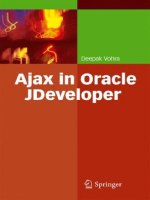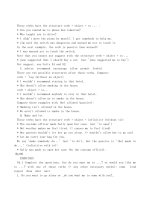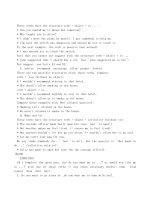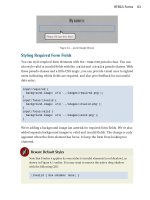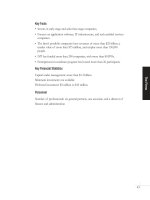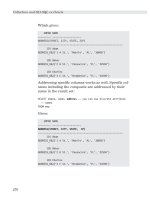Ajax in Oracle JDeveloper phần 4 ppt
Bạn đang xem bản rút gọn của tài liệu. Xem và tải ngay bản đầy đủ của tài liệu tại đây (2.32 MB, 23 trang )
3.5 Updating a DOM Element with Ajax.Updater 59
Fig. 3.6 Updating ValidationMessage Div
If a Catalog Id field value is specified that is not valid, the
validationMessage div message gets updated to indicate that the
Catalog Id value is not valid, as shown in Fig. 3.7.
Fig. 3.7 Non Valid Catalog Id
60 3 Less JavaScript with Prototype
3.6 Summary
The prototype library facilitates the development of Ajax applications
with Ajax.Request, Ajax.Updater and
Ajax.PeriodicalUpdater classes, and reduces JavaScript code
with utility functions. In this chapter we added prototype functions and
classes to the Ajax web application that we developed in the previous
chapter to reduce the JavaScript code in the web application.
4 Ajax with Java-GWT
4.1 Introduction
Google Web Toolkit (GWT) is a Java framework for developing Ajax
applications. Ajax being a JavaScript based web technique, GWT
generates the required JavaScript and HTML from the Java classes. GWT
provides a library of dynamic, reusable user interface (UI) components for
UI applications. Only a front-end Java class is required to be specified to
create a GWT application. GWT applications may be run with commonly
used browsers such as IE and Netscape and Safari.
4.2 Installing GWT
First, we need to download GWT 1.4
1
. Extract the zip file to a directory.
Install a recent version of JDK if not already installed. We shall be using
JDK 5.0. GWT does not require any installer application. All the required
files are available in the directory in which the zip file is extracted.
GWT provides the command-line tool applicationCreator to
generate a GWT application. GWT also provides a projectCreator
tool to generate an Eclipse project for the GWT application, but we shall
only discuss the command-line GWT application.
A GWT application may be run in two modes: hosted mode and web
mode. In hosted mode a GWT application is run as Java bytecode in the
JVM. In web mode the GWT application is run as JavaScript and HTML
created with Java-to-JavaScript compiler.
GWT has four main components.
1. GWT Java-to-JavaScript compiler. The Java-to-JavaScript compiler
compiles a Java class into JavaScript and HTML. Java-to-JavaScript
compiler is used to run a GWT application in web mode.
1
Download GWT-
62 4 Ajax with Java-GWT
2. GWT Hosted Web Browser. The Hosted Web Browser is used to run
a GWT application in hosted mode.
3. JRE Emulation Library. The JRE emulation library contains
JavaScript implementations of the most commonly used Java
standard class libraries.
4. GWT Web UI Class Library. The Web UI class library consists of
classes and interfaces to create User Interface (UI) components
(widgets) such as buttons and text fields.
4.3 Creating a GWT Application
The procedure to develop a GWT application is as follows.
1. Create a GWT application with the applicationCreator tool.
2. Modify the Java class to add UI components or other Java code.
3. Compile the Java class to JavaScript and HTML with GWT’s Java-
toJavaScript compiler.
4. Run the GWT application.
The syntax of the applicationCreator command is as follows.
applicationCreator [-eclipse projectName] [-out dir]
[-overwrite] [-ignore] className
-eclipse specifies the Eclipse IDE project for the GWT application.
-out specifies the directory in which output files are generated. The default
is the current directory.
-overwrite specifies if existing files should be overwritten.
-ignore specifies that any existing files should be ignored, not overwritten.
-className specifies the front-end Java class for the GWT application.
The applicationCreator tool requires the final package of the
class from which a GWT application is created to be “client”. Create an
example GWT application with the following command.
C:/GWT/gwt-windows-1.4.60>applicationCreator
com.gwt.client.CatalogForm
A GWT application gets created. The output from the
applicationCreator command is shown in Fig. 4.1.
4.3 Creating a GWT Application 63
Fig. 4.1
Creating a GWT Application
The directory structure of the GWT application consists of com/gwt
package, which is the project root package, in the src directory. Client-
side source file/s, such as com.gwt.client.CatalogForm.java,
and sub-packages are in the com/gwt/client package. Static
resources, CatalogForm.html, are in the com/gwt/public
package. CatalogForm.html is the wrapper HTML for the
CatalogForm application and consists of a table with two <td/> cell
elements. CatalogForm.html is listed below.
<html>
<head>
<title>Wrapper HTML for CatalogForm</title>
<style>
body,td,a,div,.p{font-family:arial,sans-
serif}
div,td{color:#000000}
a:link,.w,.w a:link{color:#0000cc}
a:visited{color:#551a8b}
a:active{color:#ff0000}
</style>
<! The module reference below is the link >
<! between html and your Web Toolkit module >
<meta name='gwt:module'
content='com.gwt.CatalogForm'>
</head>
<! The body can have arbitrary html, or >
<! you can leave the body empty if you want >
<! to create a completely dynamic ui >
<body>
<! This script is required bootstrap stuff. >
<! You can put it in the HEAD, but startup >
<! is slightly faster if you include it here. >
<script language=”javascript” src=”gwt.js”></script>
<! OPTIONAL: include this if you want history
support >
64 4 Ajax with Java-GWT
<iframe id=”__gwt_historyFrame”
style=”width:0;height:0;border:0”></iframe>
<h1>CatalogForm</h1>
<p>
This is an example of a host page for the
CatalogForm application.
You can attach a Web Toolkit module to any HTML page
you like,
making it easy to add bits of AJAX functionality to
existing pages
without starting from scratch.
</p>
<table align=center>
<tr>
<td id=”slot1”></td><td id=”slot2”></td>
</tr>
</table>
</body>
</html>
A base module CatalogForm.gwt.xml gets created in the
com/gwt directory. A module is a GWT configuration XML file. The
base module inherits from the com.google.gwt.user.User module
and is listed below.
<module>
<! Inherit the core Web Toolkit stuff. >
<inherits name='com.google.gwt.user.User'/>
<! Specify the app entry point class. >
<entry-point class='com.gwt.client.CatalogForm'/>
</module>
A module contains configuration information about inherited modules,
entry-point class name, source path, and public path. When a module is
loaded every entry-point class gets instantiated and its
EntryPoint.onModuleLoad() method gets invoked. Source path
specifies files in which packages/sub-packages are to be compiled into
JavaScript. Public path specifies the directory path for static resources. In
the preceding example, the entry point class is
com.gwt.client.CatalogForm.
The com.gwt.client.CatalogForm.java class consists of a
method onModuleLoad(). In the onModuleLoad() method a new
Button and a Label are created. A ClickListener is added to the
button. When the button is clicked the label text gets set to “Hello World”
if the initial text is “”. The button and the label are added to the
RootPanels associated with the host HTML page table cell elements. A
4.3 Creating a GWT Application 65
RootPanel is a panel to which all other widgets are added. The Widget
class is the root class for most of the user interface (UI) components.
CatalogForm.java is listed below.
package com.gwt.client;
import com.google.gwt.core.client.EntryPoint;
import com.google.gwt.user.client.ui.Button;
import com.google.gwt.user.client.ui.ClickListener;
import com.google.gwt.user.client.ui.Label;
import com.google.gwt.user.client.ui.RootPanel;
import com.google.gwt.user.client.ui.Widget;
/**
* Entry point classes define
<code>onModuleLoad()</code>.
*/
public class CatalogForm implements EntryPoint {
/**
* This is the entry point method.
*/
public void onModuleLoad() {
final Button button = new Button(“Click me”);
final Label label = new Label();
button.addClickListener(new ClickListener() {
public void onClick(Widget sender) {
if (label.getText().equals(“”))
label.setText(“Hello World!”);
else
label.setText(“”);
}
});
// Assume that the host HTML has elements defined
whose
// IDs are “slot1”, “slot2”. In a real app, you
probably would not want
// to hard-code IDs. Instead, you could, for
example, search for all
// elements with a particular CSS class and
replace them with widgets.
//
RootPanel.get(“slot1”).add(button);
RootPanel.get(“slot2”).add(label);
}
}
66 4 Ajax with Java-GWT
A hosted mode launch script, CatalogForm-shell, and a
compilation script, CatalogForm-compile, also get created. Next, we
shall run the GWT application in hosted mode and in web mode in
JDeveloper 11g. First we shall run the GWT application in hosted mode.
We need to create an application and a web project in JDeveloper. Select
File>New and in the New Gallery window select General in Categories
and
Application
in
Items
and click on
OK
. In the
Create Application
window specify an Application Name and click on OK. In the Create
Project
window click on
Cancel
as we shall be adding a Web Project to
the application. An application gets added to Application Navigator.
Select File>New and in the New Gallery window select
General>Projects in Categories and Web Project in Items and click on
OK. In the Create Web Project Wizard click on Next. Specify a Project
Name, GWT, and specify Directory as C:/GWT/gwt-windows-
1.4.60, which is the GWT installation directory, and click on Next as
shown in Fig. 4.2.
Fig. 4.2
Creating a Web Project
Select J2EE 1.4 as the Web Application Version and click on Next.
Click on Next in the Page Flow Technology window. In the Tag
Libraries window click on Next. Specify Document Root as
C:/GWT/gwt-windows-1.4.60/www and click on Next as shown in
Fig. 4.3.
4.3 Creating a GWT Application 67
Fig. 4.3 Specifying Document Root
Click on Finish. The GWT Web Project gets created as shown in Fig.
4.4. The GWT application that we created with the
applicationCreator gets added to the Application Navigator.
Fig. 4.4 GWT Application in JDeveloper
68 4 Ajax with Java-GWT
Next, add the GWT JAR files and Src directory of the GWT
application to the GWT Web Project libraries. Select Tools>Project
Properties
. In the
Project Properties
window select
Libraries
and add
JAR files GWT-user.jar and GWT-dev-windows.jar to the project
with the
Add JAR/Directory
button. Also add the Src directory. Click on
OK as shown in Fig. 4.5.
Fig. 4.5 GWT Libraries
Next, we shall configure the runtime settings for the GWT application
for the hosted mode. Select Tools>Project Properties. In the Project
Properties window select Run/Debug/Profile and select the Default Run
Configuration
and click on
Edit
as shown in Fig. 4.6.
4.3 Creating a GWT Application 69
Fig. 4.6 Configuring Default Run Configuration
In the
Edit Run Configuration
window select the
Launch Settings
node and specify the Default Run Target, the Program Arguments, and
the
Run Directory
. To run the GWT application in hosted mode, in the
Default Run Target field select the GWTShell.class in the gwt-dev-
windows.jar. In the Program Arguments field specify the following
arguments.
-out C:/GWT/gwt-windows-1.4.60/www
com.gwt.CatalogForm/CatalogForm.html
In the
Run Directory
window specify the GWT installation directory,
in which the GWT application was created. Click on OK as shown in Fig.
4.7.
70 4 Ajax with Java-GWT
Fig. 4.7 GWT Hosted Mode Run Configuration
Click on
OK
in the
Project Properties
window. Next, we shall run the
GWT application in hosted mode. Right-click on the GWT web project
and select
Run
as shown in Fig. 4.8.
Fig. 4.8 Running GWT Application in Hosted Mode
4.3 Creating a GWT Application 71
The Tomcat servlet container gets started on port 8888. The
CatalogForm.java application runs and button and a label UI components
get added to the host HTML page. Click on the
Click me
button as shown
in Fig. 4.9.
Fig. 4.9 GWT Application in Hosted Mode
“Hello World” text gets displayed in the host HTML page as shown in
Fig. 4.10.
72 4 Ajax with Java-GWT
Fig. 4.10 Testing the GWT Application
To run the same GWT application in web mode we shall compile the
Java class CatalogForm.java into JavaScript and HTML . First, we need
to modify the runtime settings for the web mode. Select Tools>Project
Properties and in the Project Properties window select
Run/Debug/Profile and select the Default Run Configuration. Click on
Edit and in the Edit Run Configuration window specify Default Target
as the GWTCompiler.class and in the Program Arguments field
specify the following arguments.
-out C:/GWT/gwt-windows-1.4.60/www
com.gwt.CatalogForm
The
Run Directory
is the same as for the hosted mode as shown in Fig.
4.11. Click on OK in the Edit Run Configuration window and the
Project Properties window.
4.3 Creating a GWT Application 73
Fig. 4.11 Web Mode Run Configuration
Next, we shall run the GWT application in web mode. Right-click on
the GWT web project and select Run as shown in Fig. 4.12.
Fig. 4.12 Running GWT Application in Web Mode
74 4 Ajax with Java-GWT
The CatalogForm.java class gets compiled into HTML and JavaScript.
The output from the compilation is copied to the C:\GWT\gwt-windows-
1.4.60\www\com.gwt.CatalogForm directory as shown in Fig. 4.13.
Fig. 4.13 Output from GWTCompiler
To run the GWT application open the
www/com.gwt.CatalogForm/CatalogForm.html in a browser. The output is
the same as for the hosted mode as shown in Fig. 4.14.
Fig. 4.14 GWT Application in Web Mode
Click on the button and a “Hello World” message gets displayed, same
as for the hosted mode as shown in Fig. 4.15.
4.4 GWT Class Libraries 75
Fig. 4.15
Testing GWT Application in Web Mode
4.4 GWT Class Libraries
GWT provides various class packages for user interface classes and utility
classes. GWT applications consist of widgets contained in panels. Widgets
are user interface components such as buttons and labels. Panels such as
DockPanel and HorizontalPanel are containers that layout the
user interface components. Styles are applied to the widgets using CSS
stylesheets. Some of the commonly used GWT packages are discussed in
Table 4.1.
76 4 Ajax with Java-GWT
Table 4.1
GWT Packages
Package Description
com.google.gwt.core.client Core GWT classes that represent module entry
p
oints and interface to JavaScript. For a class to
be a module entry point implement the
EntryPoint interface. The CatalogForm.java
class in the example GWT application
implements the EntryPoint interface.
com.google.gwt.user.client Provides classes representing a browser window
(Window class), browser’s Document Object
Model (DOM class), DOM events (Event class).
Provides the EventListener interface for browser
events and the WindowCloseListener and
WindowResizeListener interfaces to receive
window closing and resizing events.
com.google.gwt.user.client.ui Provides classes representing widgets and
p
anels. For example the Button class represents
a button widget and the TextArea class
represents a text area widget. Most of the user
interface classes extend the Widget class. Panels
layout the widgets. For example, the
HorizontalPanel lays out the widgets
horizontally, the VerticalPanel lays out the
widgets vertically, and the DockPanel lays out
the widgets docked at the edges with the last
widget taking up the center space. The
FlowPanel lays out widgets in the HTML layout
p
attern and the FormPanel lays out HTML
forms. Also provides interfaces to handle
events generated by the widgets. For example,
the ClickListener is registered with widgets
generating a click event such as a button. The
FormHandler interface handles form submit
events.
com.google.gwt.xml.client Provides classes and interfaces for generating
and parsing XML documents. The XMLParser
class is used to create and parse an XML
document. The Document interface represents a
document node and Element interface represents
an element node.
4.5 Creating a Form Validation Ajax Application 77
4.5 Creating a Form Validation Ajax Application
In this section we shall modify the example GWT application to create a
Catalog Form that is used to create a catalog entry in a HashMap. The
Catalog form consists of input fields CatalogID, Journal, Publisher,
Edition, Title, Author and Ajax is used for dynamic validation of the
CatalogID field.
First, we need to modify the host HTML page, C:\GWT\gwt-windows-
1.4.60\src\com\gwt\public\CatalogForm.html, to add DOM elements for
labels and input text boxes to the HTML table. Add a button to submit the
table and a DOM element for the validation message for the Catalog ID
field. If a new Catalog ID is already in the HashMap, a validation
message, “Catalog Id is not Valid”, gets displayed, the text fields get filled
with element values for the specified Catalog Id and the submit button gets
disabled. If the Catalog ID specified is not in the HashMap a new entry is
added to the
HashMap
. The modified
<table/>
element in
CatalogForm.html is listed below.
<table align=center>
<tr>
<td id=”label1”></td><td id=”textBox1”></td>
</tr>
<tr>
<td id=”label2”></td><td id=”textBox2”></td>
</tr>
<tr>
<td id=”label3”></td><td id=”textBox3”></td>
</tr>
<tr>
<td id=”label4”></td><td id=”textBox4”></td>
</tr>
<tr>
<td id=”label5”></td><td id=”textBox5”></td>
</tr><tr>
<td id=”label6”></td><td id=”textBox6”></td>
</tr><tr>
<td id=”button”></td><td id=”label7”></td>
</tr></table>
Copy the modified table element to the table element in
CatalogForm.html in JDeveloper. We also need to modify the
CatalogForm.java class to validate a Catalog ID value. To the
onModuleLoad() method add declarations for Label widgets for
CatalogID, Journal, Publisher, Edition, Title, Author. Example of a
Label
component is as follows.
78 4 Ajax with Java-GWT
final Label label1 = new Label(“Catalog ID”);
A TextBox widgets to input values for a catalog entry. Example of a
TextBox is as follows.
final TextBox textBox1 = new TextBox();
Add a Button widget to create a catalog entry.
final Button button = new Button(“Submit”);
Add the Label, TextBox, and Button widgets to the RootPanel.
Example of adding a Label, a TextBox and button are as follows.
RootPanel.get(“label1”).add(label1);
RootPanel.get(“textBox1”).add(textBox1);
RootPanel.get(“button”).add(button);
Create a
HashMap
for catalog entries and add an initial set of catalog
entries using an ArrayList for each catalog entry. An example
ArrayList for a catalog entry is added as follows.
HashMap catalogHashMap=new HashMap();
ArrayList arrayList= new ArrayList();
arrayList.add(0, “catalog1”);
arrayList.add(1, “Oracle Magazine”);
arrayList.add(2, “Oracle Publishing”);
arrayList.add(3, “May-June 2006”);
arrayList.add(4, “Tuning Your View Objects”);
arrayList.add(5, “Steve Muench”);
Add a KeyboardListener to the TextBox for Catalog ID using a
KeyboardListenerAdapter; if a KeyboardListenerAdapter
is used not all the methods of the KeyboardListener interface have to
be implemented. Implement only the
onKeyUp()
method.
textBox1.addKeyboardListener(new
KeyboardListenerAdapter() {
public void onKeyUp(Widget sender, char keyCode,
int modifiers) {
}
Add a ClickListener to the button and implement the onClick()
method.
button.addClickListener(new ClickListener() {
public void onClick(Widget sender) {
}
}
4.5 Creating a Form Validation Ajax Application 79
When a character is added to the TextBox for Catalog ID, the
onKeyUp() method of the KeyboardListener gets invoked.
Retrieve the text for the TextBox and check if a catalog entry for the
specified Catalog ID already define in the HashMap. If a catalog entry for
the Catalog ID is already defined, retrieve the values for the catalog entry
and set the values in the host HTML page table DOM elements. Set the
validation message to “Catalog ID is not Valid”, and disable the submit
button.
String catalogId = textBox1.getText();
if(catalogHashMap.containsKey(catalogId))
{
ArrayList
arraylist=(ArrayList)catalogHashMap.get(catalogId);
label7.setText(“Catalog Id is not Valid”);
textBox2.setText((String)arraylist.get(1));
button.setEnabled(false);
}
If the Catalog ID is not already defined in the HashMap, set the
validation message indicating that the Catalog ID is valid, set the table
field values to empty string and enable the Submit button.
label7.setText(“Catalog Id is Valid”);
textBox2.setText(“”);
button.setEnabled(true);
To create a new catalog entry specify values for the different rows of the
catalog form and click on the Submit button. When the Submit button
is clicked the
onClick()
method of the
ClickListener
gets
invoked. In the onClick() method, retrieve the values in the different
TextBoxe
s, create an
ArrayList
for a catalog entry and add a catalog
entry to the HashMap.
String catalogId = textBox1.getText();
ArrayList arrayList= new ArrayList();
arrayList.add(0, catalogId);
arrayList.add(1, textBox2.getText());
catalogHashMap.put(catalogId,arrayList);
The modified CatalogForm.java class is listed below.
package com.gwt.client;
import com.google.gwt.core.client.EntryPoint;
import com.google.gwt.user.client.ui.Button;
import com.google.gwt.user.client.ui.TextBox;
import com.google.gwt.user.client.ui.ClickListener;
80 4 Ajax with Java-GWT
import com.google.gwt.user.client.ui.Label;
import com.google.gwt.user.client.ui.RootPanel;
import com.google.gwt.user.client.ui.Widget;
import
com.google.gwt.user.client.ui.KeyboardListenerAdapter
;
import java.util.*;
import java.lang.Exception;
/**
* Entry point classes define
<code>onModuleLoad()</code>.
*/
public class CatalogForm implements EntryPoint {
/**
* This is the entry point method.
*/
ArrayList arrayList;
HashMap catalogHashMap;
public void onModuleLoad() {
final Button button = new Button(“Submit”);
final Label label1 = new Label(“Catalog ID”);
final Label label2 = new Label(“Journal”);
final Label label3 = new Label(“Publisher”);
final Label label4 = new Label(“Edition”);
final Label label5 = new Label(“Title”);
final Label label6 = new Label(“Author”);
final Label label7 = new Label();
final TextBox textBox1 = new TextBox();
final TextBox textBox2 = new TextBox();
final TextBox textBox3 = new TextBox();
final TextBox textBox4 = new TextBox();
final TextBox textBox5 = new TextBox();
final TextBox textBox6 = new TextBox();
arrayList = new ArrayList();
arrayList.add(0, “catalog1”);
arrayList.add(1, “Oracle Magazine”);
arrayList.add(2, “Oracle Publishing”);
arrayList.add(3, “May-June 2006”);
arrayList.add(4, “Tuning Your View Objects”);
arrayList.add(5, “Steve Muench”);
catalogHashMap = new HashMap();
catalogHashMap.put(“catalog1”, arrayList);
arrayList = new ArrayList();
arrayList.add(0, “catalog2”);
arrayList.add(1, “Oracle Magazine”);
arrayList.add(2, “Oracle Publishing”);
4.5 Creating a Form Validation Ajax Application 81
arrayList.add(3, “July-August 2006”);
arrayList.add(4, “Evolving Grid Management”);
arrayList.add(5, “David Baum”);
catalogHashMap.put(“catalog2”, arrayList);
textBox1.addKeyboardListener(new
KeyboardListenerAdapter() {
public void onKeyUp(Widget sender, char
keyCode, int modifiers) {
try {
String catalogId = textBox1.getText();
if (catalogHashMap.containsKey(catalogId))
{
ArrayList arraylist =
(ArrayList)catalogHashMap.get(catalogId);
label7.setText(“Catalog Id is not Valid”);
textBox2.setText((String)arraylist.get(1));
textBox3.setText((String)arraylist.get(2));
textBox4.setText((String)arraylist.get(3));
textBox5.setText((String)arraylist.get(4));
textBox6.setText((String)arraylist.get(5));
button.setEnabled(false);
}
else {
label7.setText(“Catalog Id is Valid”);
textBox2.setText(“”);
textBox3.setText(“”);
textBox4.setText(“”);
textBox5.setText(“”);
textBox6.setText(“”);
button.setEnabled(true);
}
} catch (Exception e) {
}
}
});
button.addClickListener(new ClickListener() {
public void onClick(Widget sender) {
String catalogId = textBox1.getText();
arrayList = new ArrayList();
arrayList.add(0, catalogId);
arrayList.add(1, textBox2.getText());
arrayList.add(2, textBox3.getText());
arrayList.add(3, textBox4.getText());
arrayList.add(4, textBox5.getText());
arrayList.add(5, textBox6.getText());
catalogHashMap.put(catalogId, arrayList);