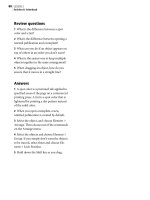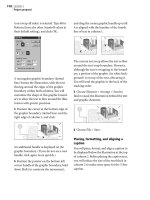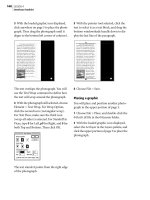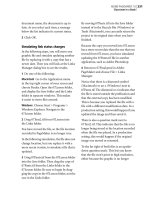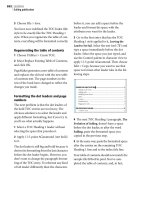ADOBE PHOTOSHOP LIGHTROOM 3 - CLASSROOM IN A BOOK Part 8 docx
Bạn đang xem bản rút gọn của tài liệu. Xem và tải ngay bản đầy đủ của tài liệu tại đây (2.86 MB, 36 trang )
ptg
238 LESSON 7 Creating Slideshows
Modifying and organizing
user templates
(continued)
Deleting a template
To delete a custom template, right-click / Control-click the template name in the
Template Browser and choose Delete from the context menu. You can also select
the template and click the Remove button at the bottom of the right panel group.
You cannot delete the templates in the Lightroom Templates folder.
Creating a new templates folder
To create a new empty folder in the Templates Browser, right-click / Control-click the
header of any other folder and choose New Folder from the context menu. You can
drag templates into the new folder.
Deleting a templates folder
To delete a template folder, you’ll first need to delete all the templates within that
folder—or drag them to another folder. Right-click / Control-click the empty folder,
and choose Delete Folder from the context menu or simply select the empty folder
and click the Remove button at the bottom of the right panel group.
Well done! You have successfully completed another Lightroom lesson. In this les-
son you learned how to view your image collection as an impromptu slideshow and
then created your own stylish slideshow presentation.
In the process, you’ve explored the Slideshow module and used the control panels
to customize a slideshow template—refining the layout and playback settings and
adding a backdrop, text, borders, and a soundtrack.
In the next chapter you’ll find out how to present your work in printed format, but
before you move on, take a few moments to reinforce what you’ve learned by read-
ing through the review questions and answers on the next page.
ptg
ADOBE PHOTOSHOP LIGHTROOM 3 CLASSROOM IN A BOOK 239
Review questions
1 How do you view an Impromptu Slideshow?
2 Which Lightroom slideshow template would you pick if you wished to display
metadata for your images?
3 What options do you have when customizing a slideshow template?
4 What are the four Cast Shadow controls and what are their effects?
Review answers
1 To view an Impromptu Slideshow, press Ctrl+Enter / Command+Return. You can also
choose Window > Impromptu Slideshow.
2 e EXIF Metadata template, which centers photos on a black background and
displays star ratings and EXIF information for the images, as well as an identity plate.
3 In the right panel group you can modify the slide layout, add borders and text overlays,
create shadow effects for images or text, change the background color or add a
backdrop image, adjust the durations of slides and fades, and add a soundtrack.
4 e four Cast Shadow controls have the following effects:
t Opacity: Controls the opacity of the shadow ranging from 0% (invisible) to 100%
(fully opaque).
t Offset: Affects the distance that the shadow is offset from the slide. As the offset is
increased, more shadow becomes visible.
t Radius: Controls how sharp (lower settings) or soft (higher settings) the edges of the
shadow appear.
t Angle: Sets the direction of the light source, which affects the angle at which the
shadow is cast.
ptg
240
8 PRINTING IMAGES
Lesson overview
e Lightroom Print module offers all the tools you’ll need to quickly
prepare any selection of images from your library for printing.
You can print a photo singly or repeated at different sizes on the same
sheet, or create an attractive layout for multiple images. Add borders,
text, and graphics, and then adjust settings for print resolution,
sharpening, paper type, and color management with just a few clicks.
In this lesson, you’ll explore the Print module as you become accus-
tomed to the steps in the printing workflow:
t Selecting and grouping your photos
t Choosing a layout template
t Creating a custom print template
t Creating a Custom Package print layout
t Adding borders and a background color
t Adding an identity plate
t Adding text
t Specifying print settings and printer driver options
t Saving print settings as an output preset
You’ll probably need between one and two hours to complete this lesson.
ptg
241
Whether you need to print a contact sheet or a fi ne
art mat, Lightroom makes it easy to achieve profes-
sional results with a choice of highly customizable
layout templates.
ptg
242 LESSON 8 Printing Images
Getting started
is lesson assumes that you are already familiar with the Lightroom workspace
and with moving between the different modules. If you find that you need more
background information as you go, refer to Lightroom Help, or review the previous
lessons in this book.
Before you begin, make sure that you have correctly copied the Lessons folder from
the CD in the back of this book onto your computer’s hard disk and created the
LR3CIB Library Catalog file as detailed in “Copying the Classroom in a Book files”
on page 2 and “Creating a catalog file for working with this book” on page 3.
1 Start Lightroom.
2 In the Adobe Photoshop Lightroom - Select Catalog dialog box, make sure the
file LR3CIB Library Catalog.lrcat is selected under Select A Recent Catalog To
Open, and then click Open.
3 Lightroom will open in the screen mode and workspace module that were active
when you last quit. If necessary, click Library in the Module Picker to switch to
the Library module.
Importing images into the library
e first step is to import the images for this lesson into the Lightroom library.
1 In the Library module, click the Import
button below the left panel group.
ptg
ADOBE PHOTOSHOP LIGHTROOM 3 CLASSROOM IN A BOOK 243
2 If the Import dialog box appears in compact
mode, click the Show More Options button at the
lower left of the dialog box to see all the options in
the expanded Import dialog box.
3 Under Source at the left of the expanded Import dialog box, navigate to the
Lessons folder that you copied into the LR3CIB folder on your hard disk. Select
the Lesson 8 folder. Ensure that all six images in the Lesson 8 folder are checked
for import.
4 In the import options above the thumbnail previews, click Add to add the
imported photos to your catalog without moving or copying them.
5 Under File Handling at the right of the expanded Import dialog box, choose
Minimal from the Render Previews menu and ensure that the Don’t Import
Selected Duplicates option is activated.
6 Under Apply During Import, choose None from both the Develop Settings
menu and the Metadata menu and type Lesson 8 in the Keywords text box.
Make sure your settings are exactly as shown in the illustration below, and then
click Import.
e six images are imported from the Lesson 8 folder and now appear in both
the Grid view of the Library module and in the Filmstrip across the bottom of the
Lightroom workspace.
ptg
244 LESSON 8 Printing Images
Creating a new collection
It’s a good idea to group the images for your print job as a collection so that you
can easily retrieve them even if they’re actually stored in different folders on your
hard disk. Grouping your images in a collection has other advantages: you can
make consistent adjustments across all the images, rearrange their display order,
and add or remove images. You can use the temporary Quick Collection in the
Catalog panel, or create a new collection that will appear in the Collections panel.
1 Select all six images for this lesson by pressing Ctrl+A / Command+A or
choosing Edit > Select All.
2 In the left panel group, click the New Collection icon (+) in the header of the
Collections panel and choose Create Collection from the menu.
3 In the Create Collection dialog box, type My Prints in the Name box and
choose None from the Set menu. Under Collection Options, activate Include
Selected Photos and disable Make New Virtual Copies; then click Create.
e new collection is now listed in the Collections panel.
4 Click Print in the Module Picker to switch to the Print Module.
Tip: To delete a
collection, right-click /
Control-click its name
in the Collections panel
and choose Delete from
the context menu.
ptg
ADOBE PHOTOSHOP LIGHTROOM 3 CLASSROOM IN A BOOK 245
About the Lightroom Print module
In the Print module you’ll find tools and controls for each step in the printing
workflow. Organize your photos, choose a template and refine the layout, add
borders, text, or graphics, and adjust the output settings; everything you need is at
your fingertips.
In the Print module’s left panel group are the Preview and Template Browser pan-
els. By moving the pointer over the list of templates in the Template Browser you
can see a thumbnail preview of each layout displayed in the Preview panel. e left
panel group also contains the Collections panel for easy access to your images.
You can select the photos you wish to print in the Filmstrip. When you choose
a new template from the list, the Print Editor view—at center-stage in the work-
space—will be updated to show how the selected photos look in the new layout.
You’ll use the controls in the right panel group to customize your layout template
and to specify output settings.
ptg
246 LESSON 8 Printing Images
e Template Browser contains templates of three
distinct types: Single Image / Contact Sheet layouts,
Picture Package layouts, and Custom Package layouts.
Four of the first twelve preset Lightroom templates in
the menu are Picture Package layouts, which repeat a
single image at a variety of sizes on the same page. e
other eight are Single Image / Contact Sheet layouts,
which can be used to print multiple photos at the same
size on a single sheet. Single Image / Contact Sheet lay-
outs are based on an adjustable grid of image cells. ey
range from contact sheets with many cells to single-cell
layouts such as the Fine Art Mat and Maximize Size
templates. e Custom layout templates further down
the menu enable you to print multiple images at any size
on the same page. All of the templates can be custom-
ized; you can save your modified layouts as user-defined
templates, which will be listed in the Template Browser.
e suite of panels you see in the right panel group will vary slightly, depending on
which type of template you have chosen. e Layout Style panel at the top of the
group indicates which type of template you’re working with.
e controls in the Image Settings panel enable you to add borders and to specify
the way in which your photos are fitted to their image cells. For a Single Image /
Contact Sheet template, you can use the Layout panel to adjust the margins, cell
size and spacing, and to change the number of rows and columns that make up
the grid. Use the Guides panel to show or hide a selection of layout guides. For a
Picture Package or Custom package template, you’ll modify your layout with the
Rulers, Grid & Guides panel and the Cells panel. You can use the Page panel to
watermark your printed images and to add text, graphics, or a background color to
your layout. In the Print Job panel you can set print resolution, print sharpening,
paper type, and color management options.
e photos in your collection are displayed in the Filmstrip across the bottom of
the workspace, where you can select images for printing and drag their thumbnails
to change the order in which they will appear in a multiple-image layout.
ptg
ADOBE PHOTOSHOP LIGHTROOM 3 CLASSROOM IN A BOOK 247
About layout styles and print templates
e Template Browser offers a wide choice of preset Lightroom print templates
that differ not only in basic layout but may also include a variety of design features
such as borders and overlaid text or graphics.
Templates may also differ in their output settings: the print resolution setting for
a contact sheet will be lower than the resolution set for a template designed for
producing finished prints.
You can save time and effort setting up your print job by selecting the print tem-
plate that most closely suits your purpose. In this exercise you’ll be introduced to
the different types of template and use the panels in the right panel group to exam-
ine the characteristics of each layout.
1 In the left panel group, make sure that the Preview and Template Browser
panels are expanded. If necessary, drag the top border of the Filmstrip down so
that you can see as many as possible of the templates in the Template Browser.
In the right panel group, expand the Layout Style panel and collapse the others.
2 Choose Edit > Select None, and then select just one of the images in the
Filmstrip. e Print Editor view at the center of the workspace is updated to
display the selected photo in the current layout.
3 If necessary, expand the Lightroom Templates folder inside the Template
Browser panel. Move the pointer slowly over the list of preset templates to see a
preview of each layout in the Preview panel.
4 Click the second template in the Template Browser: “(1) 4 × 6, (6) 2 × 3.” e
new template is applied to the image in the Print Editor view. Look at the
Layout Style panel in the right panel group. You’ll see that the Layout Style
panel indicates that this template is a Picture Package layout. In the Template
Browser, click the sixth Lightroom template “(2) 7 × 5.” e Layout Style panel
indicates that this is also a Picture Package layout.
5 Now choose the ninth preset template in the Template Browser: “2-Up Greeting
Card.” e Layout Style panel indicates that the template “2-Up Greeting Card”
is a Single Image / Contact Sheet layout, and the Print Editor view at the center
of the workspace displays the new template.
6 In the Layout Style panel, click Picture Package. e Print Editor view is
updated to display the last selected Picture Package layout: “(2) 7 × 5.” Click
Single Image / Contact Sheet in the Layout Style panel and the Print Editor view
returns to the last selected Single Image / Contact Sheet layout: “2-Up Greeting
Card.”
As you move between the Single Image / Contact Sheet and Picture Package layout
styles you’ll notice that a different suite of control panels become available in the
right panel group. Panels common to both layout styles may differ in content.
ptg
248 LESSON 8 Printing Images
7 In the right panel group, expand the Image Settings panel. In the Layout Style
panel, click Picture Package and expand the Image Settings panel again. Toggle
between the Picture Package and Single Image / Contact Sheet layouts and
notice how the options available in the Image Settings panel change.
You can see that the selected photo fits to the image cell differently for each of
these templates. In the Picture Package layout “(2) 7 × 5,” the Zoom To Fill option
is activated in the Image Settings panel so that the photo is zoomed and cropped
to fill the image cell. In the Single Image / Contact Sheet “2-Up Greeting Card,” the
Zoom to Fill option is disabled and the photo is not cropped. Take a moment to
examine the other differences in the Image Settings panel.
8 Select the Single Image / Contact Sheet layout style. Look at the page count at
the right of the Toolbar below the Print Editor view: it reads “Page 1 of 1.” Press
Ctrl+A / Command+A or choose Edit > Select All to select all six images in the
collection. e page count in the Toolbar now reads “Page x of 6.” e template
“2-Up Greeting Card” is now applied to all six photos, resulting in a print job of
six pages. Use the navigation buttons at the left the Toolbar to move between
the pages and see the layout applied to each image in turn.
9 For the last step in this exercise, collapse the Image Settings panel and expand
the Print Job panel. You’ll notice that in the Print Job panel, the Print Resolution
for the “2-Up Greeting Card” template is set to 240 ppi. Select the template
“4×5 Contact Sheet” in the Template Browser. e Print Resolution option in
the Print Job panel is disabled and the Draft Mode Printing option is activated.
(2) 7 × 5 template 2-Up Greeting Card template
Tip: You can also
navigate your multi-
page print document
by using the Home, End,
Page Up, Page Down,
and left and right arrow
keys on your keyboard,
or choosing from the
navigation commands
in the Print menu.
ptg
ADOBE PHOTOSHOP LIGHTROOM 3 CLASSROOM IN A BOOK 249
Selecting a print template
Now that you’ve explored the Template Browser, it’s time to choose the template
that you will customize in the next exercise.
1 In the Template Browser, click the template “4 Wide.” If you have customized
your default identity plate, you may want to uncheck the Identity Plate option in
the Page panel for now.
2 Choose Edit > Select None. In the Filmstrip, select the images Emma_1.jpg,
Emma_2.jpg, and Emma_3.jpg. e Images will be arranged in the template in
the same order in which they appear in the Filmstrip. Drag the images inside
their grid cells to reposition them as shown in the illustration below.
Specifying the printer and paper size
Before you customize the template, you’ll need to specify the paper size and page
orientation for your print job. Doing this now may save you the time and effort of
readjusting the layout later.
1 Choose File > Page Setup.
2 In the Print Setup / Page Setup dialog box, choose the desired printer from the
Name / Format For menu.
3 From the Paper Size menu, choose Letter (8.5 × 11 In.) / US Letter. Choose the
portrait format option as Orientation, and then click OK.
Tip: By default, each
photo will be centered
in its own image cell.
To expose a different
portion of an image
that is cropped by the
boundaries of its cell,
simply drag the photo
to reposition it within
its image cell.
Tip: Lightroom
automatically scales
your photos in the
print layout template
to fit the paper size
you have specified. In
the Print Setup / Page
Setup dialog box, leave
the scale setting at
the default 100% and
let Lightroom fit the
template to the page—
that way, what you see
in the Print Editor view
will be what you’ll get
from your printer.
ptg
250 LESSON 8 Printing Images
Customizing print templates
Having established the overall layout of your print job, you can use the controls in
the Layout panel to fine-tune the template so that the images fit better to the page.
Changing the number of cells
For the purposes of this exercise, we need only three of the four preset image cells.
1 If necessary, expand the Layout panel in the right panel group. Under Page Grid,
drag the Rows slider to the left or type 3 in the text box to the right of the slider.
2 Experiment with the Margins, Cell Spacing, and Cell Size sliders—making sure
to undo (Ctrl+Z / Command+Z) after each change. Activate the Keep Square
option below the Cell Size sliders. e Cell Width and Cell Height sliders are
locked together at the same value. Disable the Keep Square option.
3 e black lines you might see around the photos are
merely guides indicating the image cell boundaries;
they will not appear on your printed page. ese
guides are helpful while you’re adjusting the cell size
and spacing but they’ll be distracting when you add
printable borders to your layout in the next exercise.
If necessary, expand the Guides panel below the Layout panel and disable the
Image Cells option; then collapse the Layout and Guides panels.
ptg
ADOBE PHOTOSHOP LIGHTROOM 3 CLASSROOM IN A BOOK 251
Modifying the page layout of a print template
Layout controls for Single Image / Contact Sheet and Picture Package templates
Depending on which type of print template you are working with, you’ll find a slightly different suite
of panels in the right panel group. The Image Settings, Page, and Print Job panels are available for all
template types but the controls for modifying the page layout differ. If you’ve chosen a Single Image /
Contact Sheet template, you’ll customize your layout using the Layout and Guides panels. For a
Picture Package template, you’ll use the Rulers, Grids & Guides panel and the Cells panel. For Custom
Package layouts you’ll also use the Rulers, Grids & Guides panel and the Cells panel—where you’ll find
a few minor differences from the options offered in the same panels for a Picture Package.
Picture Package templates and Custom Package layouts and are not grid-based so they are very flex-
ible to work with; you can arrange the image cells on the page either by simply dragging them in the
Print Editor view or by using the controls in the Cells panel. You can resize a cell using the width and
height sliders or simply drag the handles of its bounding box. Add more photos to your layout with
the Cells panel controls or Alt-drag / Option-drag a cell to duplicate it and resize it as you wish.
Lightroom provides a variety of guides to help you adjust your layout. Guides are not printed: they
appear only in the Print Editor view. To show or hide the guides, activate Show Guides in the Guides
panel, or choose View > Show Guides (Ctrl+Shift+H / Command+Shift+H). In the Guides panel you can
specify which types of guides will be displayed in the Print Editor view.
Note: The Margins and Gutters guides and Image Cells guides—available only for Single Image /
Contact Sheet layouts—are interactive; you can adjust your layout directly by dragging the guides
themselves in the Print Editor view. When you move these guides, the Margins, Cell Spacing and Cell
Size sliders in the Layout panel will move with them.
Using the Layout panel to modify a Contact Sheet / Grid layout
Ruler Units sets the units of measurement for most of the other controls in the Layouts panel and
for the Rulers guide in the Guides panel. Click the Ruler Units setting and choose Inches, Centimeters,
Millimeters, Points or Picas from the menu. The default setting is Inches.
Margins sets the boundaries for the grid of image cells in your layout. Most printers don’t support
borderless printing, so the minimum value for the margins is dependent on the capabilities of your
printer. Even if your printer does support borderless printing, you may first need to activate this fea-
ture in the printer settings before you can set the margins to zero.
Page Grid specifies the number of rows and columns of image cells in the layout. The grid can con-
tain anything from one image cell (Rows: 1, Columns: 1) to 225 image cells (Rows: 15, Columns: 15).
Cell Spacing and Cell Size settings are linked so that changes you make to one will affect the other.
The Cell Spacing sliders set the vertical and horizontal spaces between the image cells in the grid; the
Cell Size controls change the height and width of the cells. The Keep Square option links the height
and width settings so that the image cells remain square.
(continued on next page)
ptg
252 LESSON 8 Printing Images
Modifying the page layout of a print template (continued)
Using the Guides panel to modify a Contact Sheet / Grid layout
Rulers are displayed across the top and at the left of the Print Editor view. If Show Guides is activated,
you can also show the rulers by choosing View > Show Rulers (Ctrl+R / Command+R). To change the
ruler units, click the setting in the Layout panel.
Page Bleed shades the non-printable edges of the page, as defined by your printer settings.
Margins and Gutters guides reflect the Margins settings in the Layout panel; in fact, dragging these
guides in the Print Editor view will move the respective sliders in the Layout panel.
Image Cells shows a black border around each image cell. When the Margins and Gutters guides
are not visible, dragging the Image Cells guides in the Print Editor view will change the Margins, Cell
Spacing, and Cell Size settings in the Layout panel.
Dimensions displays the measurements of each image cell in its top left corner, expressed in what-
ever units of measurement you have chosen for the Ruler Units.
Using the Rulers, Grids & Guides panel to modify a Picture Package layout
Rulers shows the rulers and lets you set the units of measurement just as you would in the Layout
panel when you’re working with a Contact Sheet / Grid template.
Grid displays a grid guide behind the image cells in the Print Editor view. As you drag the cells, you
can have them snap to each other or to the grid (or turn the snap behavior off) by choosing Cells,
Grid, or Off from the Snap menu options. The grid divisions are affected by your choice of ruler units.
Note: The snap behavior helps you to position the image cells accurately on the page. If you acciden-
tally overlap your photos, Lightroom will let you know by showing a triangular yellow warning icon (!)
in the top right corner of the page.
Bleeds and Dimensions are the Picture Package equivalents of the Page Bleed and Dimensions
guides.
Using the Cells panel to modify a Picture Package layout
Add To Package offers six preset image cell sizes that can be placed in your layout at the click of a
button. You can change which of the presets is assigned to each button by clicking its menu triangle.
The default presets are standard photo sizes but you can edit them if you wish.
New Page adds a page to your layout, though Lightroom automatically adds pages if you use the
Add to Package buttons to add more photos than fit on a page. To delete a page from your layout,
click the red X in its upper left corner of the page in the Print Editor view.
Auto Layout optimizes the arrangement of the photos on the page for the fewest cuts.
Clear Layout removes all the image cells from the layout.
Adjust Selected Cell lets you change the height and width of an image cell using sliders or numeri-
cal input.
ptg
ADOBE PHOTOSHOP LIGHTROOM 3 CLASSROOM IN A BOOK 253
Creating stroke and photo borders
For our Single Image / Contact Sheet layout, the Image Settings panel offers
options that affect the way your photos are fit to the image cells, and a control for
adding borders. In this exercise you’ll add a stroke border around each of the three
images and adjust the width of the stroke.
1 Expand the Image Settings panel. For the 4 Wide
template, the Zoom To Fill option is activated. is
means that our photos are cropped in height to fit
the proportions of the image cells.
2 Click the checkbox to activate the Stroke Border option, and then drag the
Width slider to the right or type 2.0 in the text box to the right of the slider.
For your reference, 72 points (pt) are one inch.
3 In the Layout Type panel, click Picture Package. If
necessary, expand the Image Settings panel. For a
Picture Package template, the Image Settings panel
offers two controls for borders. An Inner Stroke
border is the Picture Package equivalent of a Stroke
Border. Use the Photo Border control to specify the
width of a blank frame between the edge of each
photo and the boundary of its image cell.
4 Experiment with the Inner Stroke and Photo Border settings.
5 In the Layout Type panel, click Single Image / Contact Sheet to return to your
modified 4 Wide template; then collapse the Image Settings panel.
Tip: You can change
the color of the border
by clicking the Stroke
Border color swatch
and choosing a color
from the Color Picker.
ptg
254 LESSON 8 Printing Images
Using the Rotate To Fit option
By default, Lightroom will place photos so that they are upright within their image cells. The Rotate
To Fit option in the Image Settings panel will override this behavior so that your photos are rotated to
match the orientation of the image cells. For presentation layouts you would not wish to have images
displayed in different orientations on the same page but in some situations this feature can be very
helpful and save on expensive photo paper too! The Rotate To Fit option is particularly useful when
you wish to print photos in both portrait and landscape formats on the same sheet, as large as pos-
sible and without wasting paper, as shown in the illustration on the right.
Another situation where you might choose to use the Rotate To Fit setting is when you are printing
contact sheets. As you can see in the next illustration, Rotate To Fit enables you to see all the photos at
the same size regardless of the image orientation.
ptg
ADOBE PHOTOSHOP LIGHTROOM 3 CLASSROOM IN A BOOK 255
Customizing your identity plate
In the Page panel you have the option add an identity plate or text to your print
layout. You can quickly edit your identity plate or add photo info, captions, page
numbers, or crop marks to your prints. To begin with, you’ll modify the identity
plate to suit our sepia-toned images.
1 Expand the Page panel; then click the checkbox to
activate the Identity Plate option. Click the triangle
in the lower right corner of the identity plate
preview pane and choose Edit from the menu.
2 In the Identity Plate Editor dialog box, activate the Use A Styled Text Identity
Plate option. Choose Arial, Regular, and 36 point from the font menus. At this
point, you could also change the default color for the identity plate text by
clicking the color swatch to the right of the font size menu; we choose a light
gray. Select the text in the text box and type Manneken Photography (or a
name of your own choice); then click OK.
3 In the Page panel, drag the Scale slider to the right so that the identity plate text
is the same width as the image. You can also scale the identity plate by clicking
it in the Print Editor view and dragging the handles of its bounding box.
Tip: If your text is
too long to be fully
visible in the text box,
either resize the dialog
box or reduce the
font size until you’ve
finished editing.
Tip: By default the
identity plate will be
oriented horizontally.
This setting (0˚) is
indicated at the top
right of the Identity
Plate pane in the Page
panel. To re-orient your
identity plate on the
page, click on the 0˚
indicator and choose
90˚, 180˚, or −90˚ from
the menu. To move your
identity plate, simply
drag it in the Print
Editor view.
ptg
256 LESSON 8 Printing Images
4 Now you’ll change the color of the identity plate. Click the Override Color
checkbox to set the color of the identity plate for this layout only—without
affecting the defined color settings for the identity plate.
5 Click the Override Color swatch to open the Color Picker. Set the RGB values:
R: 60%, G: 45%, B: 20%, and then click outside the Color Picker to close it. e
color of the identity plate is now matched to the sepia tones of the photos.
6 In the Identity Plate pane, use the Opacity slider or type 70 in the text box
beside it to set an opacity value of 70% for the identity plate. is feature can be
particularly effective if you wish to position your identity plate over an image.
Printing captions and metadata information
In this exercise, you will add a caption and metadata information—in this case,
sequence numbers for the images—to your print layout using the Page panel and
the Text Template Editor.
1 At the bottom of the the Page panel, click the
checkbox to activate the Photo Info overlay option;
then choose Edit from the menu to the right. Most
of the other options in the Photo Info menu are
drawn from the images’ existing metadata.
Tip: If you see a
hexadecimal value
displayed in the lower
right corner of the Color
Picker rather than RGB
values, click RGB below
the color slider.
ptg
ADOBE PHOTOSHOP LIGHTROOM 3 CLASSROOM IN A BOOK 257
e text Template Editor enables you to access and edit the metadata embedded in
your image files, and then to save your template as an easy-to-access preset.
2 In the Text Template Editor, choose
Sequence from the Preset menu.
3 Click to place an insertion cursor
just before the first token in the
Example text box and then type
Emma Antique. Be sure to add a
space between your text and the
first token. Click Done to close the
Text Template Editor. e images
in the Print Editor view are now
captioned and numbered.
4 Click the triangle beside Font Size at the bottom of the Page panel and choose
12 pt from the menu; then collapse the Page panel.
Tip: You’ll find more
detailed information on
the Text Template Editor
in the section “Using the
Text Template Editor”
in Lesson 7, “Creating
Slideshows.”
ptg
258 LESSON 8 Printing Images
Saving your customized print template
Having started with a preset print template, you’ve created your own page design
by modifying the layout and adding borders, an identity plate, and captions to the
images. You can now save your customized layout for future use.
1 Click the Create New Preset button (+) in
the header of the Template Browser panel
header, or choose Print > New Template.
2 In the New Template dialog box, type My Wide Triptych in the Template Name
text box. By default, new templates are saved to the User Templates folder. For
this exercise, accept the default User Templates as the destination folder and
click Create.
3 Your saved template appears in the User Templates folder in the Template
Browser panel where you can access it quickly for use with a new set of images.
With your new template selected in the Template Browser, select the last three
images in the Filmstrip.
ptg
ADOBE PHOTOSHOP LIGHTROOM 3 CLASSROOM IN A BOOK 259
Creating a Custom Package print layout
If you prefer to create your own page layout from scratch, without using any of
the Lightroom print layout templates as a starting point, you can use the Custom
Package option in the Layout Style panel.
1 In the Layout Style panel, click Custom Package. If you clicked the print layout
template Custom (2) 4 × 6 in the Template Browser earlier in the lesson, the
page layout you see in the Print Editor view may already contain two 4 × 6
image cells. Delete the existing image cells by clicking inside each cell and
pressing the Delete key on your keyboard.
2 Click the double tri-angle beside Grid Snap and
choose Grid from the menu. is will make it easier
to arrange the images in your print layout.
3 Choose Edit > Select None to deselect all the
images in the Filmstrip, and then drag the image
Emma_4.jpg from the Filmstrip to the Print Editor
view, positioning it on the page as shown in the
illustration.
4 Expand the Cells panel and make sure that the Lock
To Photo Aspect Ratio option is activated. In the
Adjust Selected Cell controls, click the Width value
and type 3.6; then press Enter / Return.
5 Hold down the Alt / Option key and drag the image
in the Print Editor view to produce a copy. Repeat
the process to produce a second copy, and then
drag the images to position them on the page as
shown in the illustration.
6 Drag the image Emma_5.jpg from the Filmstrip and drop it onto the photo at
the top right of your layout.
ptg
260 LESSON 8 Printing Images
7 Disable the Lock To Photo Aspect Ratio option at the bottom of the Cells panel.
8 Drag the image Emma_6.jpg from the Filmstrip and drop it onto the photo in
the center of your layout.
With the Lock To Photo Aspect Ratio option disabled, the image Emma_6.jpg—
which is in a square format—is cropped to fit the existing image cell.
9 Click the check box to activate the Lock To Photo Aspect Ratio option at the
bottom of the Cells panel so that the image cell is resized to fit this photo's
square aspect ratio.
10 Drag the image Emma_6.jpg in the page layout
and use the corner handles of its bounding box
to position and scale the photo as shown in the
illustration.
ptg
ADOBE PHOTOSHOP LIGHTROOM 3 CLASSROOM IN A BOOK 261
Changing the page background color
In Lightroom 3, you can apply a background color to your print layout.
To save on printer ink, you may prefer not to print a page with large areas of bold
color or black in the background on your home printer, but when you’re ordering
professional prints this can be a striking choice.
1 Expand the Page panel in the right panel group and activate the Page Back-
ground Color option.
2 Click the Page Background Color color swatch to open the Color Picker.
3 Move the pointer over the row of color swatches at the top of the Color Picker
and use the eyedropper to sample the black swatch. Click the Close button (x)
or click outside the Color Picker to close it.
e new color appears in the Page Background Color color swatch and in the page
preview in the Print Editor view.
ptg
262 LESSON 8 Printing Images
Configuring the output settings
e final step before you’re ready to print your layout is to adjust the output set-
tings in the Print Job panel.
1 Expand the Print Job panel in the right panel group.
From the Print To menu at the top of the Print Job
panel you can choose to send the job directly to your
printer or generate a JPEG file, which you can print
later or send out for professional printing. e controls
in the Print Job panel vary slightly depending on which
option is selected in the Print To menu.
2 Choose Printer from the Print To menu at the top
of the Print Job panel.
Activating the Draft Mode Printing option will disable the other options in the
Print Job panel. Draft Mode Printing results in high speed output at a relatively low
quality, which is an efficient option for printing contact sheets or for assessing your
layout before you commit it to high quality photo paper. e 4 × 5 Contact Sheet
and the 5 × 8 Contact Sheet templates are preset for Draft Mode Printing.
e Print Resolution setting that is appropriate for your print job depends on
the intended print size, the resolution of your image files, the capabilities of your
printer, and the quality of your paper stock. e default print resolution is 240 ppi,
which generally produces good results. As a rule of thumb, use a higher resolution
for smaller, high quality prints (around 360 ppi for letter size). You can use a lower
resolution setting for larger prints (around 180 ppi for 16˝ × 20˝) without compro-
mising too much on quality.
3 e Print Resolution control has a range of 72 ppi
to 480 ppi. For this exercise, type 200 in the Print
Resolution text box.
Images tend to look less sharp on paper than they do on screen. e Print
Sharpening options can help to compensate for this by increasing the crispness
of your printed output. You can choose between Low, Standard, and High Print
Sharpening settings, and specify a Matte or Glossy Media Type. You won’t notice
the effects of these settings on screen so it’s useful to experiment by printing at dif-
ferent settings to familiarize yourself with the results.
4 If it’s not already selected, choose Low from the
Print Sharpening menu.
#
Note: The terms
“print resolution” and
“printer resolution” have
different meanings.
“Print resolution”
refers to the number
of printed pixels per
inch (ppi); “printer
resolution” refers to the
capability of the printer,
called dots per inch
(dpi). A printed pixel
of a particular color is
created by patterns of
tiny dots of the few ink
colors available.
#
Note: The purpose
of the Sharpening
feature in the Develop
module is to compens-
ate for blurriness in
the original photo,
while Print Sharpening
improves the crispness
of printed output on a
particular paper type.