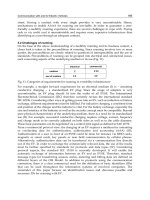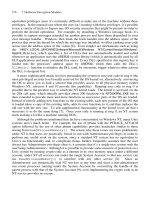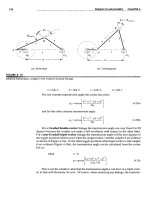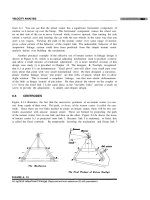DESIGN OF MACHINERYAN INTRODUCTION TO THE SYNTHESIS AND ANALYSIS OF MECHANISMS AND MACHINES phần 10 docx
Bạn đang xem bản rút gọn của tài liệu. Xem và tải ngay bản đầy đủ của tài liệu tại đây (5.43 MB, 87 trang )
Second is the growth of the student's ability to visualize. The creative designer must
be able to develop a mental image of that which he is inventing. The editor of the book
Seeing with the Mind's Eye/
41
by Samuels and Samuels, says in the preface:
" visualization is the way we think. Before words, images were. Visualization is the heart
of the bio-computer. The human brain programs and self-programs through its images. Riding
a bicycle, driving a car, learning to read, baking a cake, playing golf - all skills are acquired
through the image making process. Visualization is the ultimate consciousness tool."
Obviously, the creator of new machines or products must excel in this area.
To me, a course in Descriptive Geometry is one part of an engineer's training that
enhances one's ability to visualize theoretical concepts and graphically reproduce the
result. This ability is essential when one sets out to design a piece of new equipment.
First, he visualizes a series of complete machines with gaps where the problem or un-
known areas are. During this time, a number of directions the development could take
begin toform. The best of these images are recorded on paper and then are reviewed with
those around him until, finally, a basic concept emerges.
The third element is the building of the student's knowledge of what can be or has
been done by others with different specialized knowledge than he has. This is the area to
which experience will add throughout his career as long as he maintains an enthusiastic
curiosity. Creative engineering
is
a building process. No one can develop a new concept
involving principles about which he has no knowledge. The creative engineer looks at
problems in the light of what he has seen, learned and experienced and sees new ways for
combining these tofill a new need.
Fourth is the development of the ability of the student to communicate his knowledge
to others. This communication must involve not only skills with the techniques used by
technical people but must also include the ability to share engineering concepts with un-
trained shop workers, business people and the general public. The engineer will seldom
gain the opportunity to develop a concept
if
he cannot pass on to those around him his
enthusiasm and confidence in the idea. Frequently, truly ingenious ideas are lost because
the creator cannot transfer his vivid image to those who might finance or market it.
Fifth is the development of a student's knowledge of the physical result of engineer-
ing. The more he can see real machines doing real work, the more creative he can be as
a designer. The engineering student should be required to run tools, make products, ad-
just machinery and visit factories. It is through this type of experience that judgement
grows as to what makes a good machine, when approximation will suffice and where op-
timization should halt.
It is often said that there has been so much theoretical development in engineering
during the past few decades that the colleges and universities do not have time for the
basics I have outlined above. It is suggested that industry should fill in the practice areas
that colleges have no time for, so that the student can be exposed to the latest technology.
To some degree I understand and sympathize with this approach, but Ifeel that there is a
negative side that needs to be recognized. If a potentially creative engineer leaves col-
lege without the means to achieve some creative success as he enters his first job, his en-
thusiasm for creative effort isfrustrated and his interest sapped long before the most en-
lightened company canfill in the basics. Therefore, a result of the "basics later" approach
often
is
to remove from the gifted engineering student the means to express himself visu-
ally and physically. Machine design tasks therefore become the domain of the graduates
of technical and trade schools and the creative contribution by many a brilliant universi-
ty student to products that could make all our lives richer is lost.
As I said at the start, not all engineering students have the desire, drive and enthusi-
asm that are essential to creative effort. YetIfeel deeply the need for the enhancement of
the potential of those who do. That expanding technology makes course decisions diffi-
cult for both student and professor is certainly true. The forefront of academic thought
has a compelling attraction for both the teacher and the learner. Yet Ifeel that the devel-
opment of strong basic knowledge, the abilities to visualize, to communicate, to respect
what has been done, to see and feel real machinery, need not exclude or be excluded by
the excitement of the new. I believe that there is a curriculum balance that can be
achieved which will enhance the latent creativity in all engineering and science students.
It can give afirm basis for those who look towards a career of mechanical invention and
still include the excitement of new technology.
I hope that this discussion may help in generating thought and providing some con-
structive suggestions that may lead more engineering students tofind the immense satis-
faction of the creative moment in the industrial environment. In writing this paper I have
spent considerable time reflecting on my years in engineering and I would close with the
following thought. For those of us who have known such times during our careers, the
successful culminations of creative efforts stand among our most joyous hours.
el,
there are seven custom computer programs provided on the CD-ROM with this text:
programs FOURBAR,FIVEBAR,SIXBAR,SLIDER,MATRIX,DYNACAM,and ENGINE.These
are student editions of the programs. Professional versions with extended capabilities are
also available. Contact the author at or visit his faculty page at the web
site J for more information. Programs FOURBAR,FrVEBAR,SIXBAR,
and SLIDERare based on the mathematics derived in Chapters 4 to 7 and 10 to 11 and use
the equations presented therein to solve for position, velocity, and acceleration in linkag-
es of the variety described in the particular program's name. Program DYNACAMis a earn
design program based on the mathematics derived in Chapters 8 and 15. Program EN-
GINEis based on the mathematics derived in Chapters 13 and 14. Program MATRIXis a
general linear simultaneous equation solver. All have similar choices for display of out-
put data in the form of tables and plots. All the programs are designed to be user friendly
and reasonably "crashproof." The author encourages users to email reports of any "bugs"
or problems encountered in their use to him at
Learning Tools
All the custom programs provided with this text are designed to be learning tools to aid
in the understanding of the relevant subject matter and are specifically not intended to
725
be used for commercial purposes in the design of hardware and should not be so used.
It is quite possible to obtain inappropriate (but mathematically correct) results to any
problem solved with these programs, due to incorrect or inappropriate input of data.
In
other words, the user is expected to understand the kinematic and dynamic theory un-
derlying the program's structure and to also understand the mathematics on which the
program's algorithms are based. This information on the underlying theory and mathe-
matics is derived and described in the noted chapters of this text. Most equations used
in the programs are presented or derived in this textbook.
Disclaimer
Commercial software for use in design or analysis needs to have built-in safeguards
against the possibility of the user providing incorrect, inappropriate, or ridiculous values
for input variables, in order to guard against erroneous results due to user ignorance or
inexperience. The student editions of the custom programs provided with this text
are not commercial software and deliberately do not contain such safeguards
against improper input data, on the premise that to do so would "short circuit" the stu-
dent's learning process. We learn most from our failures. These programs provide a con-
sequence- free environment to explore failure of your designs "on paper" and in the pro-
cess come to a more thorough and complete understanding of the subject matter. The
author and publisher are not responsible for any damages which may result from
the use or misuse of these programs.
Brute Force and Ignorance
The very rapid computation speed of these programs allows the student to explore a much
larger number and variety of potential solutions to more realistic and comprehensive prob-
lems than could be accomplished using only hand calculator solutions of these compli-
cated systems of equations. This is both an advantage and a danger. The advantage is
that the student can use the programs like a "flight simulator" to "fly" potential design
solutions through their paces with no consequences from a "crash" of the design not yet
built. If the student diligently attempts to interpret the program's results and relate them
to the relevant theory, a more thorough understanding of the kinematics and dynamics can
result. On the other hand, there is a great temptation to use these programs with "brute
force and ignorance" (BFI) to somewhat randomly try solutions without regard to what
the theory and equations are telling you and hope that somehow a usable solution will
"pop out." The student who succumbs to this temptation will not obtain much benefit
from the exercise and will probably have a poor design result. This situation is probably
best summed up in the following comment from a student who had suffered through the
course in kinematics using these programs to design solutions to three project problems
like those listed at the end of Chapter 3.
. . . The computer, with its immense benefits for the engineer, can also be a hindrance if
one does not first develop a thorough understanding of the theory upon which a particu-
lar program is based. An over-reliance on the computer can leave one "computer smart"
and "engineering stupid." The BFI approach becomes increasingly tempting when it can
be employed with such ease BRIAN KIMBALL
Smart student! Use these computer programs wisely. Avoid Brute Force and Igno-
rance! Engineer your solutions and understand the theory behind them.
A.l GENERAL INFORMATION
Hardware Requirements
These programs work on any computer that runs Windows 3.1, Windows 95, or
Windows NT. Different versions of the programs are provided for each operating sys-
tem. A CD-ROM drive is needed, as is a hard disk drive. If your computer does not read
a CD-ROM, your school's computer center can probably convert it to a usable format for you.
Operating System Requirements
These custom programs are written in Microsoft Visual Basic and are compiled in two
versions: Pgmname16.exe for the Windows 3.1 (16 bit) operating system and
Pgmname32.exe for the Windows 95 and NT (32 bit) operating systems. Be sure to use
the version suitable to your computer's hardware and software.
Installing the Software
The CD-ROM contains the executable program files plus all necessary Dynamic Link
Library (DLL) and other ancillary files needed to run the programs. Run the SETUP file
from the individual program's folder on the CD-ROM to automatically decompress and
install all of its files on your hard drive. A folder and icon will be created with that pro-
gram's name. The program can then be run by double clicking on the icon or on the
Pgmnamel6.exe or Pgmname32.exe file itself. In Windows 95 or NT the program name
will appear in the list under the Start button's Program menu after installation and can
be run from there.
How to Use ThisManual
This manual is intended to be used while running the programs. To see a screen referred
to, bring it up within the program to follow its discussion.
A.2 GENERAL PROGRAM OPERATION
All seven programs in the set have similar features and operate in a consistent way. For
example, all printing and plotting functions are selected from identical screens common
to all programs. Opening and saving files are done identically in all programs. These
common operations will be discussed in this section independent of the particular pro-
gram. Later sections will address the unique features and operations of each program.
Note that student editions of these programs are supplied with this book at no charge
and carry a limited-term license restricted to use in course work for up to two semesters
(9 months). If you continue to use the program after that time, you are expected to reg-
ister it and pay the shareware fee defined on the Registration screen. If you wish to use
the program for the benefit of a company or for any commercial purpose, then you must
obtain the professional edition of the same program. The student editions are not to be
used commercially. The professional editions typically offer more features than the stu-
dent editions.
Running the Programs (All Programs)
At start-up, a splash screen appears which identifies the program version, revision num-
ber, and revision date. Click the button labeled Start or press the Enter key to run the
program. A Disclaimer screen next appears which defines the registered owner and al-
lows the printing of a registration form if the software is as yet unregistered. A registra-
tion form can be accessed and printed from this screen.
The next screen, the Title screen, allows the input of any user and/or project identi-
fication desired. This information must be provided to proceed and is used to identify
all plots and printouts from this program session. The second box on the Title screen al-
lows any desired file name to be supplied for storing data to disk. This name defaults to
Modell and may be changed at this screen and/or when later writing the data to disk.
The third box allows the typing of a starting design number for the first design. This
design number defaults to I and is automatically incremented each time you change the
basic design during this program session. It is used only to identify plots, data files, and
printouts so they can be grouped, if necessary, at a later date. When the Done button on
the Title screen is clicked, the Home screen appears.
The Home Screen (All Programs)
All program actions start and end at the Home screen which has several pull-down menus
and buttons, some of which commands (File, New, Open, Save, Save As, Units, About,
Plot, Print, Quit) are common to all programs. These will be described below.
General User Actions Possible Within a Program (All Programs)
The programs are constructed to allow operation from the keyboard or the mouse or with
any combination of both input devices. Selections can be made either with the mouse
or, if a button is highlighted (showing a dotted square within the button), the Enter key
will activate the button as if it had been clicked with the mouse. Text boxes are provided
where you need to type in data. These have a yellow background. In general, what you
type in any text box is not accepted until you hit the Enter key or move off that box with
the Tab key or the mouse. This allows you to retype or erase with no effect until you
leave the text box. You can move between available input fields with the Tab key (and
backup with Shift-Tab) on most screens. If you are in doubt as to the order in which to
input the data on any screen, try using the Tab key as it will take you to each needed entry
field in a sensible order. You can then type or mouse click to input the desired data in
that field. Remember that a yellow background means typed input data is expected.
Boxes with a cyan background provide information back to you but cannot be typed in.
Other information required from you is selected from drop-down menus or lists.
These have a white background.· Some lists allow you to type in a value different than
any provided in the available list of selections. If you type an inappropriate response, it
will simply ignore you or choose the closest value to your request. Typing the first few
letters of a listed selection will sometimes cause it to be selected. Double clicking on a
selectable item in a list will often provide a shortcut.
Units (All Programs)
The Units menu defines several units systems to choose from. Note that all programs
work entirely in pure numbers without regard to units. It is your responsibility to ensure
that the data as input are in some consistent units system. No units conversion is done
within the programs. The Units menu selection that you make has only one effect,
namely to change the labels displayed on various input and output parameters within the
program. You mix units systems at your own peril.
Examples (Most Programs)
Most of the programs have an Examples pull-down menu on the Home screen which pro-
vides some number of example mechanisms that will demonstrate the program's capa-
bility. Selecting an example from this menu will cause calculation of the mechanism and
open a screen to allow viewing the results. In some cases you may need to hit a button
marked Calculate, Run, or Animate on the presented screen to see the results. Some pro-
grams also provide access to examples from various screens.
Creating New, Saving, and Opening Files
(File -
All Programs)
The standard Windows functions for creating new files, saving your work to disk, and
opening a previously saved file are all accessible from the pull-down menu labeled File
on each program's Home screen. Selecting New from this menu will zero any data you
may have already created within the program, but before doing so will give warning and
prompt you to save the data to disk.
The Save and Save As selections on the File menu prompt you to provide a file name
and disk location to save your current model data to disk. The data are saved in a cus-
tom format and with a three-character suffix unique to the particular program. You
should use the recommended suffix on these files as that will allow the program to see
them on the disk when you want to open them later. If you forget to add the suffix when
saving a file, you can still recover the file.
Selecting Open from the File menu prompts you to pick a file from those available
in the disk directory that you choose. If you do not see any files with the program's suf-
fix, use the pull-down menu within the Open File dialog box to choose Show All Files
and you will then see them. They will read into the program properly with or without
the suffix in their name as long as they were saved from the same program. If you are a
former user of the DOS versions of these programs, files saved from the older version of
a given program can also be opened in its Windows version, though they will not have as
much information as is needed in the new programs.
Copying Screens to Clipboard or Printer (Copy - All Programs)
Any screen can be copied as a graphic to the clipboard by using the standard Windows
keyboard combo of Alt-PrintScm. It will then be available for pasting into any compat-
ible Windows program such as Word or Powerpoint that is running concurrently in Win-
dows. Most screens also provide a button to dump the screen image to an attached laser
printer. However, the quality of that printed image may be less than could be obtained
cartesian (x, y) axes. In these programs, the independent variable shown on the x axis may
be either time or angle, depending on the calculation choice made in the particular pro-
gram. The variable for the
y
axis is selected from the plot menu. Angular velocities and
torques are vectors but are directed along the z axis in a two-dimensional system. So their
magnitudes can be plotted on cartesian axes and compared because their directions are
constant, known, and the same.
POLAR PLOTS Plots of linear velocities, linear accelerations, and forces require a
different treatment than the cartesian plots used for the angular vector parameters. Their
directions are not the same and vary with time or input angle. One way to represent these
linear vectors is to make two cartesian plots, one for magnitude and one for angle of the
vector at each time or angle step. Alternatively, the
x
and
y
components of the vector at
each time or angle step can be presented as a pair of cartesian plots. Either of these ap-
proaches requires two plots per vector and has the disadvantage of being difficult to inter-
pret. A better method for vectors that act on a moving point (such as a force on a moving
pin) can be to make a polar plot with respect to a local, nonrotating axis coordinate sys-
tem (LNCS) attached at the moving point. This local, nonrotating x,
y
axis system trans-
lates with the point as it moves but remains always parallel to the global axis system X.Y.
By plotting the vectors on this moving axis system we can see both their magnitude and
direction at each time or angle step, since we are attaching the roots of all the vectors to
the moving point at which they act.
In some of the programs, polar plots can be paused between the plotting of each vec-
tor. Without a pause, the plot can occur too quickly for the eye to detect the order in which
they are drawn. When a mouse click is required between the drawing of each vector, their
order is easily seen. With each pause, the current value of the independent variable (time
or angle) as well as the magnitude and angle of the vector are displayed.
The programs also allow alternate presentations of polar plots, showing just the vec-
tors, just the envelope of the path of the vector tips, or both. A plot that connects the tips
of the vectors with a line (its envelope) is sometimes called a hodograph.
SELECTINGPLOT VARIABLES Choosing anyone of the four plot types from the
Plot Type screen brings up a Plot Select screen which is essentially the same in all pro-
grams. (See Figure A-3.) As with the Print Select screen, two arrangements for select-
ing the functions to be plotted are provided, Preset Formats and Mix and Match. The
former provides preselected collections of functions, and the latter allows you to select
up to four functions from those available on the pull-down menus. In some cases you
will also have to select the component of the function desired, i.e., x, y, mag, or angle.
PLOT ALIGNMENT Some of the Plot Select screens offer a choice of two further
plot style variants labeled Aligned and Annotated. The aligned style places multiple plots
in exact phase relationship, one above the other. The annotated style does not align the
plots but allows more variety in their display such as fills and grids. The data displayed
is the same in each case.
COORDINATESYSTEMS For particular variables in some programs, a choice of co-
ordinate system is provided for display of vector information in plots. The Coordinate
System panel on the Plot Select screen will become active when one of these variables is
selected. Then either the Global or Local button can be clicked. (It defaults to Global.)
GLOBAL COORDINATES The Global choice in the Coordinate System panel refers
all angles to the
XY
axes of Figure A-6 (p. 737). For polar plots the vectors shown with
the Global choice actually are drawn in a local, nonrotating coordinate system (LNCS)
that remains parallel to the global system such as
Xl,
YI
at point
A
andx2,
Y2
at point
B
in
Figure A-I. The LNCS
X2, Y2
at point
B
behaves in the same way as the LNCS
Xl,
YI
at
point A; that is, it travels with point B but remains parallel to the world coordinate sys-
tem X,Y at all times.
LOCAL COORDINATES The coordinate system
x',y'
also travels with point
B
as its
origin, but is embedded in link 4 and rotates with that link, continuously changing its ori-
entation with respect to the global coordinate system X,Y making it an LRCS. Each link
has such an LRCS but not all are shown in the figure. The Local choice in the Coordinate
System panel uses the LRCS for each link to allow the plotting and printing of the tan-
gential and radial components of acceleration or force on a link. This is of value if, for
example, a bending stress analysis of the link is wanted. The dynamic force components
perpendicular to the link due to the product of the link mass and tangential acceleration
will create a bending moment in the link. The radial component will create tension or
compression.
PLOTTING Once your selections are made and are shown in the cyan boxes at the
lower right of the Plot Select screen, the Done button will become available. Clicking it
will bring up the plots that you selected. Figure A-4 shows examples of the four plot
types available. From this Plot screen you may copy to the clipboard for pasting into
another application or dump the Plot screen to a printer. The Select Another button re-
turns you to the previous Plot Select screen. Done returns you to the Home screen.
The About Menu (All Programs)
The About pull-down menu on the Home screen will display a splash screen containing
information on the edition and revision of your copy of the program. The Disclaimer
and Registration form can also be accessed from this menu.
Exiting a Program (All Programs)
Choosing either the Quit button or Quit on the File pull-down menu on the Home screen
will exit the program. If the current data has not been saved since it was last changed, it
will prompt you to save the model using an appropriate suffix. In all cases, it will ask
you to confirm that you want to quit. If you choose yes, the program will terminate and
any unsaved data will be gone at that point.
Support (All Programs)
Please notify the author of any bugs via email to
A.3 PROGRAM FOURBAR
FOURBARfor Windows is a linkage design and analysis program intended for use by stu-
dents, engineers and other professionals who are knowledgeable in or are learning the
art and science of linkage design. It is assumed that the user knows how to determine
whether a linkage design is good or bad and whether it is suitable for the application for
which it is intended. The program will calculate the kinematic and dynamic data associ-
ated with any linkage design, but cannot substitute for the engineering judgment of the
user. The linkage theory and mathematics on which this program is based are document-
ed in Chapters 4 to 7, 10, and 11 of this textbook. Please consult them for explanations
of the theory and mathematics involved.
The FOURBAR
Home Screen
Initially, only the Input and Quit buttons are active on the Home screen. Typically, you
will start a linkage design with the Input button, but for a quick look at a linkage as drawn
by the program, one of the examples under the Example pull-down menu can be select-
ed and it will draw a linkage. If you activate one of these examples, when you return
from the Animate screen you will find all the other buttons on the Home screen to be ac-
tive. We will address each of these buttons in due course below.
Input Data
(FOURBAR
Input Screen)
Figure A-5 defines the input parameters, link numbering, and the axis system used in pro-
gram FOURBAR. The link lengths needed are ground link 1, input link 2, coupler link 3,
and output link 4, defined by their pin-to-pin distances and labeled a,
b,
c,
d
in the figure.
The X axis is constrained to lie along link 1, defined by the instant centers
h
2 and
h
4
which are also labeled, respectively,
02
and
04
in the figure. Instant center
h ;,
the dri~-
er crank pivot, is the origin of the global coordinate system.
It might seem overly restrictive to force the X axis to lie on link 1 in this "aligned
system." Many linkages will have their ground link at some angle other than zero. How-
ever, reorienting the linkage after designing and analyzing it merely involves rotating the
piece of paper on which it is drawn to the desired final angle of the ground link. More
formally, it means a rotation of the coordinate system through the negative of the angle
of the ground link. In effect, the actual final angle of the ground link must be subtracted
from all angles of links and vectors calculated in the aligned axis system.
In addition to the link lengths, you must supply the location of one coupler point on
link 3 to find that point's coupler curve positions, velocities, and accelerations. This point
is located by a position vector rooted at h,3 (point A) and directed to the coupler point P
of interest which can be anywhere on link 3. The program requires that you input the polar
coordinates of this vector which are labeled
p
and
03
in Figure
A-
5. The program asks for
the distance from
h,3
to the coupler point, which is
p,
and the angle the coupler point
makes with link 3 which is
03.
Note that angle
03
is not referenced to either the global
coordinate system (GCS) X,Y or to the local nonrotating coordinate system (LNCS) x,y
at point A. Rather, it is referenced to the line AB which is the pin-to-pin edge of link 3
(LRCS). Angle
03
is a property of link 3 and is embedded in it. The angle which locates
vector
RCA
in the x,y coordinate system is the sum of angle
03
and angle 8
3
.
This addition
is done in the program, after
83
is calculated for each position of the input crank. Also see
Section 4.5 (p. 152). The coordinate system, dimensions, angles, and nomenclature in
Figure A-5 are consistent with those of Figure 4-6 (p. 154) which were used in the deri-
vation of the equations used in program FOURBAR.
Calculation (FOURBAR,FIVEBAR,SIXBAR,and SLIDER
Input
Screens)
Basic data for a linkage design is defined on the Input screen shown in Figure A-6, which
is activated by selecting the Input button on the Home screen. When you open this screen
for the first time, it will have default data for all parameters. The linkage geometry is
defined in the Linkage Data panel on the left side of the screen. You may change these
by typing over the data in the yellow text boxes.
The open or crossed circuit of the linkage is selected in a panel at the lower left of
the screen in Figure A-6. Select the type of calculation desired, one of Angle Steps, Time
Steps, or One Position from the Calculation Mode in the upper-right panel. The start,
finish, and delta step information is different for each of these calculation methods, and
the input text box labels in the Initial Conditions panel will change based on your choice.
Type the desired initial, delta, and final conditions as desired.
ONE POSITION will calculate position, velocity, and acceleration for anyone spec-
ified input position 8
2
,
input angular velocity
(02,
and angular acceleration
«2·
ANGLESTEPS assumes that the angular acceleration
«2
of input link 2 is zero, mak-
ing
Wz
constant. The values of initial and final crank angle 82, angle step ~82, and the
constant input crank velocity
(02
are requested. The program will compute all linkage pa-
rameters for each angle step. This is a steady-state analysis and is suitable for either
Grashof or non-Grashoflinkages provided that the total linkage excursion is limited in the
latter case.
TIME STEPS
requires input of a start time, finish time, and a time step, all in sec-
onds. The value for az (which must be either a constant or zero) and the initial position
8z
and initial velocity
o)z
of link 2 at time zero must also be supplied. The program will
then calculate all linkage parameters for each time step by applying the specified accel-
eration, which of course will change the angular velocity of the driver link with time.
This is a transient analysis. The linkage will make as many revolutions of the driver
crank as is necessary to run for the specified time. This choice is more appropriate for
Grashof linkages, unless very short time durations are specified, as a non-Grashof link-
age will quickly reach its toggle positions.
Note that a combination of successive Time Step, Crank Angle, and Time Step
analyses can be used to simulate the start-up, steady-state, and deceleration phases, re-
spectively, of a system for a complete analysis.
CALCULATE The Calculate button will compute all data for your linkage and show
it in an arbitrary position in the linkage window on the Input screen. If at any time the
white linkage window is blank, the Calculate button will bring back the image. The
Show button will move the linkage through its range in "giant steps."
After you have calculated the linkage, the Animate and Done buttons on the Input
screen will become available. The Animate button takes you to the Animate screen where
you can run the linkage through any range of motion to observe its behavior. You can
also change any of the linkage parameters on the Animate screen and then recalculate the
results there with the Recalc button. The Done button on either the Input or Animate
screen returns you to the Home screen. The Plot and Print buttons will now be available
as well as the Animate button which will send you to the Animate screen.
CALCULATION ERRORS
If a position is encountered which cannot be reached by
the links (in either the angle step or time step calculations), the mathematical result will
be an attempt to take the square root of a negative number. The program will then show
a dialog box with the message Links do not connect for Theta2=xx and present three
choices: Abort, Retry, or Ignore. Abort will terminate the calculation at this step and re-
turn you to the Input screen. Retry will set the calculated parameters to zero at the cur-
rent position and attempt to continue the computation at the next step, reporting succes-
sive problems as they occur. Ignore will continue the calculation for the entire excursion,
setting the calculated parameters to zero at any subsequent positions with problems but
will not present any further error messages. If a linkage is non-Grashof and you request
calculation for angles that it cannot reach, then you will trip this error sequence. Choos-
ing Ignore will force the calculation to completion, and you can then observe the possible
motions of the linkage in the linkage window of the Input screen with the Show button.
GRASHOF CONDITION
Once the calculation is done, the linkage's Grashof condi-
tion is displayed in a panel at the top left of the screen. If the linkage is non-Grashof, the
angles at which it reaches toggle positions are displayed in a second panel at top right.
This information can be used to reset the initial conditions to avoid tripping the "links
cannot connect" error.
Animation
(FOURBAR)
The Animate button on the Home screen brings up the Animate screen as shown in Figure
A-7. Its Run button activates the linkage and runs it through the range of motion defined
in its most recent calculation. The Grashof condition is reported at the upper right comer
of the screen. The number of cycles for the animation can be typed in the Cycles box at
the lower right of the screen.
A time delay (defaulted to 0) can be set with a drop-down menu below the Cycles box.
Any number of cycles not on its list can be typed in the box. This time-delay feature is
provided to accommodate variations in speed among computers. If your computer is very
fast, the animation may occur too rapidly to be seen. If so, selecting larger positive num-
bers for the time delay will slow the animation. For slow computers, negative numbers
will speed the animation to a degree but can make it jerky. The Step button moves the
linkage one increment of the independent variable at a time.
Text boxes in the Linkage Data panel allow the linkage geometry to be changed with-
out returning to the Input screen. The initial conditions can be redefined in the panel on
the left of this screen. The Open-Crossed selection can be switched, but the Calculation
Type can only be changed on the Input screen. After any such change, the linkage must
be recalculated with the Recalc button and then rerun.
Two panels at the top center of the Animate screen provide switches to change the
animation display. In the Show Curves panel, displays of Links, Coupler Path, and Cen-
trades can be turned on and off in subsequent animations.
CENTRODES Only the FOURBARprogram calculates and draws the fixed and mov-
ing centrodes (the loci of the instant centers as defined in Section 6.5 (p. 263) and shown
in Figure 6-15a, p. 266). Different colors are used to distinguish the fixed from the mov-
ing centrode. The centrodes are drawn with their point of common tangency located at
the first position calculated. Thus, you can orient them anywhere by your choice of start
angle for the calculation.
AUTOSCALE can be turned on or off in the Animation Settings panel. The linkage
animation plot is normally autoscaled to fit the screen based on the size of the linkage
and its coupler curves (but not of the centrodes as they can go to infinity). You may want
to turn off autoscaling when you wish to print two plots of different linkages at the same
scale for later manual superposition. Turning off auto scaling will retain the most recent
scale factor used. When on, it will rescale each plot to fit the screen.
TRACE Turning Trace on keeps all positions of the linkage visible on the screen so
that the pattern of motion can be seen. Turning Trace off erases all prior positions, show-
ing only the current position as it cycles the linkage through all positions giving a dynam-
ic view of linkage behavior.
the shaking forces and shaking torques before and after balancing. Effects on the shak-
ing force and torque from changes in the amount of balance mass-radius product placed
on each link can be immediately seen in these plots. The energy in each pulse of the
torque-time curve is also displayed in a sidebar on the right of this screen for use in a
flywheel sizing calculation. See Section 11.11 (p. 548) for a discussion of the meaning
and use of these data. The program calculates a smoothed torque function by multiply-
ing the raw torque by the coefficient of fluctuation specified in the box at lower left.
Cognates
(FOURBAR
Only)
The Cognates pull-down menu allows switching among the three cognates which create
the same coupler curve. Switching among them requires recalculation of all kinematic
and dynamic parameters via the Input, Dynamics, and Balance buttons. The previously
used mass property data is retained but can be changed easily by selecting the Dynamics
button. The Cayley Diagram menu pick under Cognates displays that diagram of all
three cognates. See Chapter 3. Whenever linkage data are changed on the Input Screen
and recalculated, the program automatically calculates the dimensions of that linkage's
two cognates. These can be switched to, calculated, and investigated at any time.
Synthesis
(FOURBAR
Only)
This pull-down menu allows selection of two- or three-position synthesis of a linkage,
each with a choice of two methods. See Chapter 5 for a discussion of these methods and
derivations of the equations used. When the linkage is synthesized, its link geometry is
automatically put into the input sheet and recalculation is then required.
Other
See Section A.2, General Program Operation (p. 727) for information on New, Open,
Save, Save As, Plot, Print, Units, and Quit functions.
A.4 PROGRAM
FIVE BAR
FIVEBARfor Windows is a linkage design and analysis program intended for use by stu-
dents, engineers, and other professionals who are knowledgeable in or are learning the
art and science of linkage design. It is assumed that the user knows how to determine
whether a linkage design is good or bad and whether it is suitable for the application for
which it is intended. The program will calculate the kinematic and dynamic data associ-
ated with any geared fivebar linkage design, but cannot substitute for the engineering
judgment of the user. The linkage theory and mathematics on which this program is
based are documented in Chapters 4 to 7, and 11 of this textbook. Please consult them
for explanations of the theory and mathematics involved.
The
FIVEBAR
Home Screen
Initially, only the Input and Quit buttons are active on the Home screen. Typically, you
will start a linkage design with the Input button, but for a quick look at a linkage as drawn
that for FOURBARshown in Figure A-6 (p. 737). The Input screen is activated by select-
ing the Input button on the Home screen. When you open this screen for the first time, it
will have default data for all link parameters. You may change any of these by typing
over the data in the yellow text boxes.
Select the type of calculation desired in the upper right comer of the screen, one of
Angle Steps, Time Steps, or One Position. The Calculate button will compute all data
for your linkage and show it in an arbitrary position on the screen. If the white linkage
display window is blank, the Calculate button will bring back the image. See the dis-
cussion of calculations for the FOURBARprogram in Section A.3 (p. 735). They are sim-
ilar in FIVEBAR.
After you have calculated the linkage, the Animate and Done buttons on the Input
screen will become available. Animate takes you to the Animate screen where you can
run the linkage through any range of motion to observe its behavior. You can also change
any of the linkage parameters on the Animate screen and then recalculate the results with
the Recalc button. The Done button on either the Input or Animate screen returns you to
the Home screen. The Plot and Print buttons will now be available as well as the Ani-
mate button which returns you to the Animate screen.
Animation
(FIVEBAR)
In program FrVEBAR,the Animation screen and its features are essentially similar to
those of program FOURBAR. The only exception is the lack of a centrode selection in
FIVEBAR.See the Animation discussion for FOURBARin Section A-3 for more informa-
tion.
Dynamics
(FIVEBAR
Dynamics Screen)
Input data for dynamics calculation in FIVEBARare similar to that for program FOURBAR
with the addition of one more link. However, linkage balancing is not available in FIVE-
BAR. See the discussion of dynamics calculations for program FOURBARin Section A-3
for more information.
Other
See Section A.2, General Program Operation (p. 727) for information on New, Open,
Save, Save As, Plot, Print, Units, and Quit functions.
A.5 PROGRAM SIXBAR
SIxBARfor Windows is a linkage design and analysis program intended for use by stu-
dents, engineers, and other professionals who are knowledgeable in or are learning the
art and science of linkage design. It is assumed that the user knows how to determine
whether a linkage design is good or bad and whether it is suitable for the application for
which it is intended. The program will calculate the kinematic and dynamic data associ-
ated with any linkage design but cannot substitute for the engineering judgment of the
user. The linkage theory and mathematics on which this program is based are document-
The SIXBAR
Home
Screen
Initially, only the Input and Quit buttons are active on the Home screen. Typically, you
will start a linkage design with the Input button, but for a quick look at a linkage as drawn
by the program, one of the examples under the Example pull-down menu can be select-
ed and it will draw a linkage. If you activate one of these examples, when you return
from the Animate screen you will find all the other buttons on the Home screen to be ac-
tive. We will address each of these buttons in due course below.
The Home screen's Examples pull-down menu includes both Watt's and Roberts'
straight-line fourbar linkage stages driven by dyads (making them sixbars), a single-dwell
sixbar linkage similar to that of Example 3-13 (p. 126) and Figure 3-31 (p. 127), and a
double-dwell sixbar linkage that uses an alternate approach to that of Example 3-14 (p.
130) and Figure 3-32 (p. 129).
Input Data (SIXBAR
Input
Screen)
Much of the basic data for the linkage design is defined on the Input screen which is
activated by selecting the Input button on the Home screen. When you open this screen
for the first time, it will have default data for all link parameters. You may change any
of these by typing over the data in the yellow text boxes. A choice of Watt's or Stephen-
son's linkage must be made on the Input screen. The link information differs for the
Watt's and Stephenson's linkages.
WATT'S II LINKAGE For the Watt's linkage (Figure A-12) the stage 1 data is:
crank, first coupler, first rocker, and ground link segment from instant centers
h,2
to
h,4.
These correspond to links 2, 3a, 4a, and la, respectively, as labeled in the Figure A-12.
The stage 2 data are: second crank, second coupler, second rocker, corresponding respec-
tively to links 4b, 5a, and 6 in Figure A-12. The angle
04
that the second crank (4b)
makes with the first rocker (4a) is also requested. Note that this angle obeys the right-
hand rule as do all angles in these programs.
Two coupler points are allowed to be defined in this linkage, one on link 3 and one
on link 5. The method of location is by polar coordinates of a position vector embedded
in the link as was done for the fourbar and fivebar linkages. The first coupler point C is
on link 3 and is defined in the same way as in FOURBAR.Program SrxBAR requires the