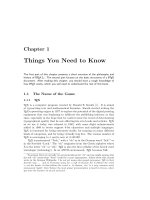The Not So Short phần 3 pdf
Bạn đang xem bản rút gọn của tài liệu. Xem và tải ngay bản đầy đủ của tài liệu tại đây (611.38 KB, 15 trang )
1.8 Big Projects 15
The second command can be used in the preamble. It allows you to
instruct L
A
T
E
X to only input some of the \included files.
\includeonly{filename,filename,. . . }
After this command is executed in the preamble of the document, only
\include commands for the filenames that are listed in the argument of
the \includeonly command will be executed. Note that there must be no
spaces between the filenames and the commas.
The \include command starts typesetting the included text on a new
page. This is helpful when you use \includeonly, because the page breaks
will not move, even when some included files are omitted. Sometimes this
might not be desirable. In this case, you can use the
\input{filename}
command. It simply includes the file specified. No flashy suits, no strings
attached.
To make L
A
T
E
X quickly check your document you can use the syntonly
package. This makes L
A
T
E
X skim through your document only checking for
proper syntax and usage of the commands, but doesn’t produce any (DVI)
output. As L
A
T
E
X runs faster in this mode you may save yourself valuable
time. Usage is very simple:
\usepackage{syntonly}
\syntaxonly
When you want to produce pages, just comment out the second line (by
adding a percent sign).
Chapter 2
Typesetting Text
After reading the previous chapter, you should know about the basic stuff of
which a L
A
T
E
X 2
ε
document is made. In this chapter I will fill in the remaining
structure you will need to know in order to produce real world material.
2.1 The Structure of Text and Language
By Hanspeter Schmid <han spi@schmid- werren.ch>
The main point of writing a text (some modern DAAC
1
literature excluded),
is to convey ideas, information, or knowledge to the reader. The reader will
understand the text better if these ideas are well-structured, and will see
and feel this structure much better if the typographical form reflects the
logical and semantical structure of the content.
L
A
T
E
X is different from other typesetting systems in that you just have
to tell it the logical and semantical structure of a text. It then derives
the typographical form of the text according to the “rules” given in the
document class file and in various style files.
The most important text unit in L
A
T
E
X (and in typography) is the para-
graph. We call it “text unit” because a paragraph is the typographical form
that should reflect one coherent thought, or one idea. You will learn in the
following sections how you can force line breaks with e.g. \\, and paragraph
breaks with e.g. leaving an empty line in the source code. Therefore, if a
new thought begins, a new paragraph should begin, and if not, only line
breaks should be used. If in doubt about paragraph breaks, think about
your text as a conveyor of ideas and thoughts. If you have a paragraph
break, but the old thought continues, it should be removed. If some totally
new line of thought occurs in the same paragraph, then it should be broken.
Most people completely underestimate the importance of well-placed
paragraph breaks. Many people do not even know what the meaning of
1
Different At All Cost, a translation of the Swiss German UVA (Um’s Verrecken An-
ders).
18 Typesetting Text
a paragraph break is, or, especially in L
A
T
E
X, introduce paragraph breaks
without knowing it. The latter mistake is especially easy to make if equa-
tions are used in the text. Look at the following examples, and figure out
why sometimes empty lines (paragraph breaks) are used before and after the
equation, and sometimes not. (If you don’t yet understand all commands
well enough to understand these examples, please read this and the following
chapter, and then read this section again.)
% Example 1
\ldots when Einstein introduced his formula
\begin{equation}
e = m \cdot c^2 \; ,
\end{equation}
which is at the same time the most widely known
and the least well understood physical formula.
% Example 2
\ldots from which follows Kirchhoff’s current law:
\begin{equation}
\sum_{k=1}^{n} I_k = 0 \; .
\end{equation}
Kirchhoff’s voltage law can be derived \ldots
% Example 3
\ldots which has several advantages.
\begin{equation}
I_D = I_F - I_R
\end{equation}
is the core of a very different transistor model. \ldots
The next smaller text unit is a sentence. In English texts, there is a
larger space after a period that ends a sentence than after one that ends an
abbreviation. L
A
T
E
X tries to figure out which one you wanted to have. If
L
A
T
E
X gets it wrong, you must tell it what you want. This is explained later
in this chapter.
The structuring of text even extends to parts of sentences. Most lan-
guages have very complicated punctuation rules, but in many languages
(including German and English), you will get almost every comma right if
you remember what it represents: a short stop in the flow of language. If
you are not sure about where to put a comma, read the sentence aloud and
2.2 Line Breaking and Page Breaking 19
take a short breath at every comma. If this feels awkward at some place,
delete that comma; if you feel the urge to breathe (or make a short stop) at
some other place, insert a comma.
Finally, the paragraphs of a text should also be structured logically at a
higher level, by putting them into chapters, sections, subsections, and so on.
However, the typographical effect of writing e.g. \section{The Structure
of Text and Language} is so obvious that it is almost self-evident how
these high-level structures should be used.
2.2 Line Breaking and Page Breaking
2.2.1 Justified Paragraphs
Books are often typeset with each line having the same length. L
A
T
E
X inserts
the necessary line breaks and spaces between words by optimizing the con-
tents of a whole paragraph. If necessary, it also hyphenates words that would
not fit comfortably on a line. How the paragraphs are typeset depends on
the document class. Normally the first line of a paragraph is indented, and
there is no additional space between two paragraphs. Refer to section 6.3.2
for more information.
In special cases it might be necessary to order L
A
T
E
X to break a line:
\\ or \newline
starts a new line without starting a new paragraph.
\\*
additionally prohibits a page break after the forced line break.
\newpage
starts a new page.
\linebreak[n], \nolinebreak[n], \pagebreak[n], \nopagebreak[n]
suggest places where a break may (or may not happen). They enable the
author to influence their actions with the optional argument n, which can
be set to a number between zero and four. By setting n to a value below
4, you leave L
A
T
E
X the option of ignoring your command if the result would
look very bad. Do not confuse these “break” commands with the “new”
commands. Even when you give a “break” command, L
A
T
E
X still tries to
even out the right border of the line and the total length of the page, as
described in the next section; this can lead to unpleasant gaps in your text.
20 Typesetting Text
If you really want to start a “new line” or a “new page”, then use the
corresponding command. Guess their names!
L
A
T
E
X always tries to produce the best line breaks possible. If it cannot
find a way to break the lines in a manner that meets its high standards, it
lets one line stick out on the right of the paragraph. L
A
T
E
X then complains
(“overfull hbox”) while processing the input file. This happens most often
when L
A
T
E
X cannot find a suitable place to hyphenate a word.
2
You can in-
struct L
A
T
E
X to lower its standards a little by giving the \sloppy command.
It prevents such over-long lines by increasing the inter-word spacing—even
if the final output is not optimal. In this case a warning (“underfull hbox”)
is given to the user. In most such cases the result doesn’t look very good.
The command \fussy brings L
A
T
E
X back to its default behaviour.
2.2.2 Hyphenation
L
A
T
E
X hyphenates words whenever necessary. If the hyphenation algorithm
does not find the correct hyphenation points, you can remedy the situation
by using the following commands to tell T
E
X about the exception.
The command
\hyphenation{word list}
causes the words listed in the argument to be hyphenated only at the points
marked by “-”. The argument of the command should only contain words
built from normal letters, or rather signs that are considered to be normal
letters by L
A
T
E
X. The hyphenation hints are stored for the language that
is active when the hyphenation command occurs. This means that if you
place a hyphenation command into the preamble of your document it will
influence the English language hyphenation. If you place the command
after the \begin{document} and you are using some package for national
language support like babel, then the hyphenation hints will be active in the
language activated through babel.
The example below will allow “hyphenation” to be hyphenated as well
as “Hyphenation”, and it prevents “FORTRAN”, “Fortran” and “fortran”
from being hyphenated at all. No special characters or symbols are allowed
in the argument.
Example:
\hyphenation{FORTRAN Hy-phen-a-tion}
2
Although L
A
T
E
X gives you a warning when that happens (Overfull hbox) and displays
the offending line, such lines are not always easy to find. If you use the option draft in
the \documentclass command, these lines will be marked with a thick black line on the
right margin.
2.3 Ready-Made Strings 21
The command \- inserts a discretionary hyphen into a word. This also
becomes the only point hyphenation is allowed in this word. This command
is especially useful for words containing special characters (e.g. accented
characters), because L
A
T
E
X does not automatically hyphenate words con-
taining special characters.
I think this is: su\-per\-cal\-%
i\-frag\-i\-lis\-tic\-ex\-pi\-%
al\-i\-do\-cious
I think this is: supercalifragilisticexpiali-
docious
Several words can be kept together on one line with the command
\mbox{text}
It causes its argument to be kept together under all circumstances.
My phone number will change soon.
It will be \mbox{0116 291 2319}.
The parameter
\mbox{\emph{filename}} should
contain the name of the file.
My phone number will change soon. It
will be 0116 291 2319.
The parameter filename should contain
the name of the file.
\fbox is similar to \mbox, but in addition there will be a visible box
drawn around the content.
2.3 Ready-Made Strings
In some of the examples on the previous pages, you have seen some very
simple L
A
T
E
X commands for typesetting special text strings:
Command Example Description
\today June 30, 2007 Current date
\TeX T
E
X Your favorite typesetter
\LaTeX L
A
T
E
X The Name of the Game
\LaTeXe L
A
T
E
X 2
ε
The current incarnation
2.4 Special Characters and Symbols
2.4.1 Quotation Marks
You should not use the " for quotation marks as you would on a typewriter.
In publishing there are special opening and closing quotation marks. In
L
A
T
E
X, use two ` (grave accent) for opening quotation marks and two ' (ver-
tical quote) for closing quotation marks. For single quotes you use just one
of each.
22 Typesetting Text
‘‘Please press the ‘x’ key.’’
“Please press the ‘x’ key.”
Yes I know the rendering is not ideal, it’s really a back-tick or grave
accent (`) for opening quotes and vertical quote (') for closing, despite what
the font chosen might suggest.
2.4.2 Dashes and Hyphens
L
A
T
E
X knows four kinds of dashes. You can access three of them with differ-
ent numbers of consecutive dashes. The fourth sign is actually not a dash
at all—it is the mathematical minus sign:
daughter-in-law, X-rated\\
pages 13 67\\
yes or no? \\
$0$, $1$ and $-1$
daughter-in-law, X-rated
pages 13–67
yes—or no?
0, 1 and −1
The names for these dashes are: ‘-’ hyphen, ‘–’ en-dash, ‘—’ em-dash
and ‘−’ minus sign.
2.4.3 Tilde (∼)
A character often seen in web addresses is the tilde. To generate this in
L
A
T
E
X you can use \~ but the result: ˜ is not really what you want. Try this
instead:
\\
/> /> />2.4.4 Degree Symbol (◦)
The following example shows how to print a degree symbol in L
A
T
E
X:
It’s $-30\,^{\circ}\mathrm{C}$.
I will soon start to
super-conduct.
It’s −30
◦
C. I will soon start to super-
conduct.
The textcomp package makes the degree symbol also available as \textcelsius.
2.4 Special Characters and Symbols 23
2.4.5 The Euro Currency Symbol (e)
When writing about money these days, you need the Euro symbol. Many
current fonts contain a Euro symbol. After loading the textcomp package in
the preamble of your document
\usepackage{textcomp}
you can use the command
\texteuro
to access it.
If your font does not provide its own Euro symbol or if you do not like
the font’s Euro symbol, you have two more choices:
First the eurosym package. It provides the official Euro symbol:
\usepackage[official]{eurosym}
If you prefer a Euro symbol that matches your font, use the option gen
in place of the official option.
Table 2.1: A bag full of Euro symbols
LM+textcomp \texteuro € € €
eurosym \euro e e e
[gen]eurosym \euro AC AC AC
2.4.6 Ellipsis (. . . )
On a typewriter, a comma or a period takes the same amount of space as
any other letter. In book printing, these characters occupy only a little space
and are set very close to the preceding letter. Therefore, you cannot enter
‘ellipsis’ by just typing three dots, as the spacing would be wrong. Instead,
there is a special command for these dots. It is called
\ldots
Not like this but like this:\\
New York, Tokyo, Budapest, \ldots
Not like this but like this:
New York, Tokyo, Budapest, . . .
24 Typesetting Text
2.4.7 Ligatures
Some letter combinations are typeset not just by setting the dierent letters
one after the other, but by actually using special symbols.
. . . instead of ff fi fl ffi . . .
These so-called ligatures can be prohibited by inserting an \mbox{} between
the two letters in question. This might be necessary with words built from
two words.
\Large Not shelfful\\
but shelf\mbox{}ful
Not shelul
but shelfful
2.4.8 Accents and Special Characters
L
A
T
E
X supports the use of accents and special characters from many lan-
guages. Table 2.2 shows all sorts of accents being applied to the letter o.
Naturally other letters work too.
To place an accent on top of an i or a j, its dots have to be removed.
This is accomplished by typing \i and \j.
H\^otel, na\"\i ve, \el\eve,\\
sm\o rrebr\o d, !Se\~norita!,\\
Sch\"onbrunner Schlo\ss{}
Stra\ss e
Hụtel, naùve, ộlốve,
smứrrebrứd, ĂSeủorita!,
Schửnbrunner Schloò Straòe
Table 2.2: Accents and Special Characters.
ũ \o ú \o ụ \^o ừ \~o
o \=o o \.o ử \"o ỗ \c c
o \u o o \v o \H o áo \c o
o
.
\d o o
\b o oo \t oo
\oe \OE ổ \ae ặ \AE
ồ \aa \AA
ứ \o ỉ \O \l \L
\i \j Ă ! ?
2.5 International Language Support 25
2.5 International Language Support
When you write documents in languages other than English, there are three
areas where L
A
T
E
X has to be configured appropriately:
1. All automatically generated text strings
3
have to be adapted to the
new language. For many languages, these changes can be accomplished
by using the babel package by Johannes Braams.
2. L
A
T
E
X needs to know the hyphenation rules for the new language.
Getting hyphenation rules into L
A
T
E
X is a bit more tricky. It means
rebuilding the format file with different hyphenation patterns enabled.
Your Local Guide [5] should give more information on this.
3. Language specific typographic rules. In French for example, there is a
mandatory space before each colon character (:).
If your system is already configured appropriately, you can activate the
babel package by adding the command
\usepackage[language]{babel}
after the \documentclass command. A list of the languages built into your
L
A
T
E
X system will be displayed every time the compiler is started. Babel will
automatically activate the appropriate hyphenation rules for the language
you choose. If your L
A
T
E
X format does not support hyphenation in the
language of your choice, babel will still work but will disable hyphenation,
which has quite a negative effect on the appearance of the typeset document.
Babel also specifies new commands for some languages, which simplify
the input of special characters. The German language, for example, contains
a lot of umlauts (äöü). With babel, you can enter an ö by typing "o instead
of \"o.
If you call babel with multiple languages
\usepackage[languageA,languageB]{babel}
then the last language in the option list will be active (i.e. languageB). You
can to use the command
\selectlanguage{languageA}
to change the active language.
Most of the modern computer systems allow you to input letter of na-
tional alphabets directly from the keyboard. In order to handle variety of
3
Table of Contents, List of Figures, . . .
26 Typesetting Text
input encoding used for different groups of languages and/or on different
computer platforms L
A
T
E
X employs the inputenc package:
\usepackage[encoding]{inputenc}
When using this package, you should consider that other people might
not be able to display your input files on their computer, because they use a
different encoding. For example, the German umlaut ä on OS/2 is encoded
as 132, on Unix systems using ISO-LATIN 1 it is encoded as 228, while
in Cyrillic encoding cp1251 for Windows this letter does not exist at all;
therefore you should use this feature with care. The following encodings
may come in handy, depending on the type of system you are working on
4
Operating encodings
system western Latin Cyrillic
Mac applemac macukr
Unix latin1 koi8-ru
Windows ansinew cp1251
DOS, OS/2 cp850 cp866nav
If you have a multilingual document with conflicting input encodings,
you might want to switch to unicode, using the ucs package.
\usepackage{ucs}
\usepackage[utf8x]{inputenc}
will enable you to create L
A
T
E
X input files in utf8x, a multi-byte encoding
in which each character can be encoded in as little as one byte and as many
as four bytes.
Font encoding is a different matter. It defines at which position inside a
T
E
X-font each letter is stored. Multiple input encodings could be mapped
into one font encoding, which reduces number of required font sets. Font
encodings are handled through fontenc package:
\usepackage[encoding]{fontenc}
where encoding is font encoding. It is possible to load several encodings
simultaneously.
The default L
A
T
E
X font encoding is OT1, the encoding of the original
Computer Modern T
E
X font. It contains only the 128 characters of the
7-bit ASCII character set. When accented characters are required, T
E
X
4
To learn more about supported input encodings for Latin-based and Cyrillic-based
languages, read the documentation for inputenc.dtx and cyinpenc.dtx respectively. Sec-
tion 4.6 tells how to produce package documentation.
2.5 International Language Support 27
creates them by combining a normal character with an accent. While the
resulting output looks perfect, this approach stops the automatic hyphen-
ation from working inside words containing accented characters. Besides,
some of Latin letters could not be created by combining a normal character
with an accent, to say nothing about letters of non-Latin alphabets, such as
Greek or Cyrillic.
To overcome these shortcomings, several 8-bit CM-like font sets were
created. Extended Cork (EC) fonts in T1 encoding contains letters and
punctuation characters for most of the European languages based on Latin
script. The LH font set contains letters necessary to typeset documents
in languages using Cyrillic script. Because of the large number of Cyrillic
glyphs, they are arranged into four font encodings—T2A, T2B, T2C, and X2.
5
The CB bundle contains fonts in LGR encoding for the composition of Greek
text.
By using these fonts you can improve/enable hyphenation in non-English
documents. Another advantage of using new CM-like fonts is that they
provide fonts of CM families in all weights, shapes, and optically scaled font
sizes.
2.5.1 Support for Portuguese
By Demerson Andre Polli <>
To enable hyphenation and change all automatic text to Portuguese, use the
command:
\usepackage[portuguese]{babel}
Or if you are in Brazil, substitute the language for brazilian.
As there are a lot of accents in Portuguese you might want to use
\usepackage[latin1]{inputenc}
to be able to input them correctly as well as
\usepackage[T1]{fontenc}
to get the hyphenation right.
See table 2.3 for the preamble you need to write in the Portuguese lan-
guage. Note that we are using the latin1 input encoding here, so this will
not work on a Mac or on DOS. Just use the appropriate encoding for your
system.
5
The list of languages supported by each of these encodings could be found in [11].
28 Typesetting Text
Table 2.3: Preamble for Portuguese documents.
\usepackage[portuguese]{babel}
\usepackage[latin1]{inputenc}
\usepackage[T1]{fontenc}
2.5.2 Support for French
By Daniel Flipo <>
Some hints for those creating French documents with L
A
T
E
X: you can load
French language support with the following command:
\usepackage[frenchb]{babel}
Note that, for historical reasons, the name of babel’s option for French
is either frenchb or francais but not french.
This enables French hyphenation, if you have configured your L
A
T
E
X
system accordingly. It also changes all automatic text into French: \chapter
prints Chapitre, \today prints the current date in French and so on. A set
of new commands also becomes available, which allows you to write French
input files more easily. Check out table 2.4 for inspiration.
Table 2.4: Special commands for French.
\og guillemets \fg{} « guillemets »
M\up{me}, D\up{r} M
me
, D
r
1\ier{}, 1\iere{}, 1\ieres{} 1
er
, 1
re
, 1
res
2\ieme{} 4\iemes{} 2
e
4
es
\No 1, \no 2 N
o
1, n
o
2
20~\degres C, 45\degres 20 °C, 45°
\bsc{M. Durand} M. Durand
\nombre{1234,56789} 1 234,567 89
You will also notice that the layout of lists changes when switching to
the French language. For more information on what the frenchb option
of babel does and how you can customize its behaviour, run L
A
T
E
X on file
frenchb.dtx and read the produced file frenchb.dvi.
2.5 International Language Support 29
2.5.3 Support for German
Some hints for those creating German documents with L
A
T
E
X: you can load
German language support with the following command:
\usepackage[german]{babel}
This enables German hyphenation, if you have configured your L
A
T
E
X
system accordingly. It also changes all automatic text into German. Eg.
“Chapter” becomes “Kapitel.” A set of new commands also becomes avail-
able, which allows you to write German input files more quickly even when
you don’t use the inputenc package. Check out table 2.5 for inspiration.
With inputenc, all this becomes moot, but your text also is locked in a
particular encoding world.
Table 2.5: German Special Characters.
"a ä "s ß
"‘ „ "’ “
"< or \flqq « "> or \frqq »
\flq ‹ \frq ›
\dq "
In German books you often find French quotation marks («guillemets»).
German typesetters, however, use them differently. A quote in a German
book would look like »this«. In the German speaking part of Switzerland,
typesetters use «guillemets» the same way the French do.
A major problem arises from the use of commands like \flq: If you use
the OT1 font (which is the default font) the guillemets will look like the math
symbol “”, which turns a typesetter’s stomach. T1 encoded fonts, on the
other hand, do contain the required symbols. So if you are using this type of
quote, make sure you use the T1 encoding. (\usepackage[T1]{fontenc})
2.5.4 Support for Korean
6
To use L
A
T
E
X for typesetting Korean, we need to solve three problems:
1. We must be able to edit Korean input files. Korean input files must
be in plain text format, but because Korean uses its own character
6
Considering a number of issues Korean L
A
T
E
X users have to cope with. This section
was written by Karnes KIM on behalf of the Korean lshort translation team. It was
translated into English by SHIN Jungshik and shortened by Tobi Oetiker.