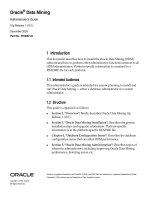Sybex OCA Oracle 10g Administration I Study Guide phần ppt
Bạn đang xem bản rút gọn của tài liệu. Xem và tải ngay bản đầy đủ của tài liệu tại đây (1.71 MB, 62 trang )
226
Chapter 4
Oracle Net Services
the next listener in the list is attempted. This feature increases the availability of the Oracle
service should a listener location be unavailable.
Here is an example of what a tnsnames.ora file looks like with connect-time failover enabled:
ORCL =
(DESCRIPTION=
(ADDRESS_LIST=
(ADDRESS=(PROTOCOL=TCP)(HOST=DBPROD)(PORT=1521))
(ADDRESS=(PROTOCOL=TCP)(HOST=DBFAIL)(PORT=1521))
)
(CONNECT_DATA=(SERVICE_NAME=PROD)(SERVER=DEDICATED)
)
)
We will discuss the tnsnames.ora file in detail later in this chapter in the section
“Configuring Oracle Net for the Client.”
Notice the additional entry under the ADDRESS_LIST section. Two listeners are specified. If
a connection is unsuccessful when attempting to connect to the DBPROD host on port 1521, a
connection attempt is made to the DBFAIL host on port 1521. The time that the connection
waits before attempting to failover is operating system dependent.
Transparent Application Failover
The Transparent Application Failover (TAF) feature is a runtime failover for high-availability
environments, such as Oracle Real Application Clusters. TAF fails over and reestablishes
application-to-service connections. It enables client applications to automatically reconnect
to the database if the connection fails and, optionally, resume a SELECT statement that was
in progress. The reconnection happens automatically from the OCI library.
The following code shows an example of the tnsnames.ora file setup for using Transparent
Application Failover:
ORCL =
(DESCRIPTION=
(FAILOVER=ON)
(ADDRESS_LIST=
(ADDRESS=(PROTOCOL=TCP)(HOST=DBPROD)(PORT=1521))
(ADDRESS=(PROTOCOL=TCP)(HOST=DBFAIL)(PORT=1521))
)
(CONNECT_DATA=(SERVICE_NAME=PROD)(SERVER=DEDICATED)
(FAILOVER_MODE=(TYPE=select)(METHOD=basic))
)
)
4367.book Page 226 Monday, October 4, 2004 2:19 PM
Configuring Oracle Net on the Server
227
In this example, notice additional entries in the tnsnames.ora file that enable the Transpar-
ent Application Failover. There are two hosts, DBPROD and DBFAIL. If DBPROD becomes unavail-
able, the connections will failover to the DBFAIL host and connect to the associated service. The
database service of PROD must be the same on both the DBPROD and DBFAIL servers for this
example to work properly.
Client Load Balancing
Client Load Balancing is a feature that allows clients to randomly select from a list of listeners.
Oracle Net moves through the list of listeners and balances the load of connection requests
across the available listeners. Here is an example of the tnsnames.ora entry that allows for
load balancing:
ORCL =
(DESCRIPTION=
(LOAD_BALANCE=ON)
(ADDRESS_LIST=
(ADDRESS=(PROTOCOL=TCP)(HOST=MWEISHAN-DELL)(PORT=1522))
(ADDRESS=(PROTOCOL=TCP)(HOST=MWEISHAN-DELL)(PORT=1521))
)
(CONNECT_DATA=
(SERVICE_NAME=ORCL)
)
)
Notice the additional parameter of LOAD_BALANCE. This enables load balancing between the
two listener locations specified.
Connection Load Balancing
Connection Load Balancing is a feature that enables better distribution of connection among
a group of dispatchers in an Oracle Shared Server environment. The next chapter explains this
concept in more detail.
Troubleshooting Server-Side Connection Problems
Even if it seems that you have configured Oracle server-side components correctly, network
errors can still occur that will require troubleshooting. You can experience a connection prob-
lem for a variety of reasons:
The client, middle-tier, or Oracle server is not configured properly.
The client cannot resolve the net service name.
The underlying network protocol is not active on the server; for example, the TCP/IP
process on the server is not running.
The user enters an incorrect net service name, user ID, or password.
4367.book Page 227 Monday, October 4, 2004 2:19 PM
228
Chapter 4
Oracle Net Services
You can diagnose and correct these types of errors. In the next section, “Server-Side Com-
puter and Database Checks,” you will see how to diagnose and correct connection problems
originating from the Oracle server. In the next chapter, we discuss troubleshooting problems
with client-side network configuration.
When a client has a connection problem that is up to you to fix, it is helpful to first gather
information about the situation. Make sure you record the following information:
The Oracle error that the client received.
The location of the client. Is the client connecting from a remote location, or is the client
connected directly to the server?
The name of the Oracle server to which the client is attempting to connect.
Check to see if other clients are having connection problems. If so, are these clients in the
same general location?
Ask the user what is failing. Is it the application being used or the connection?
We will now look at the particular network areas to check and the methods used to further
diagnose connection problems from the Oracle server. We will also look at the Oracle error
codes that will help identify and correct the problems.
Server-Side Computer and Database Checks
You can perform several server-side checks if a connection problem occurs. Before running such
checks, be sure that the machine is running, that the Oracle server is available, and that the lis-
tener is active. In the following sections, we’ll summarize the checks to perform on the server.
Check the Server Machine
Make sure that the server machine is active and available for connections. On some systems, it
is possible to start a system in a restricted mode that allows only supervisors or administrators
to log in to the computer. Make sure that the computer is open and available to all users.
On a TCP/IP network, you can use the ping utility to test for connectivity to the server. Here
is an example of using ping to test a network connection to a machine called matt:
C:\users\default>ping matt
Pinging cupira03.cmg.com [10.69.30.113] with 32 bytes of data:
Reply from 10.69.30.113: bytes=32 time=10ms TTL=248
Reply from 10.69.30.113: bytes=32 time=10ms TTL=248
Reply from 10.69.30.113: bytes=32 time<10ms TTL=248
Reply from 10.69.30.113: bytes=32 time=10ms TTL=248
The reply indicates that the machine can be seen on the network.
Check the Database
Make sure that the database is running. Connect to the Oracle server and log in to the database using
a tool such as SQL*Plus. First attempt a local connection, which does not use the Oracle listener.
4367.book Page 228 Monday, October 4, 2004 2:19 PM
Configuring Oracle Net on the Server
229
To connect to the Oracle server using a local connection, set your ORACLE_SID environmental
variable to the name of the Oracle instance that you want to connect to. Then, attempt to connect
to SQL*Plus.
The following example is a connection sequence on Windows that fails because the database
is not running. For example, if the database that you are attempting to connect to is named MJW,
you can use the following code example in a Windows environment for your test:
D:\oracle\ora10g\BIN>sqlplus system/manager
SQL*Plus: Release 10.1.0.2.0 - Production on Thu Jun 10 10:08:16 2004
Copyright (c) 1982, 2004, Oracle. All rights reserved.
ERROR:
ORA-01034: ORACLE not available
ORA-27101: shared memory realm does not exist
An ORA-01034 error indicates that the Oracle instance is not running. You need to start the
Oracle instance. The ORA-27101 error indicates that no instance is currently available to con-
nect to for the specified ORACLE_SID.
Verify That the Database Is Open to All Users
You can open a database in restricted mode. This means that only users with restricted mode
access can use the system. This is not a networking problem, but it will lead to clients being
unable to connect to the Oracle server. Here is an example of a connection that fails because the
user does not have the restricted session privilege.
D:\>sqlplus scott/tiger@ORCL
SQL*Plus: Release 10.1.0.2.0 - Production on Thu Jun 10 10:09:19 2004
Copyright (c) 1982, 2004, Oracle. All rights reserved.
ERROR:
ORA-01035: ORACLE only available to users with RESTRICTED SESSION privilege
As we can see, the user Scott is attempting to connect to the ORCL service. The error message
tells us that user Scott does not have the restricted session privilege and cannot log in until the
DBA either grants this privilege to Scott or takes the database out of restricted session mode.
Check User Privileges
Make sure that the user attempting to establish the connection has been granted the CREATE
SESSION privilege to the database. This privilege is needed for a user to connect to the Oracle
4367.book Page 229 Monday, October 4, 2004 2:19 PM
230
Chapter 4
Oracle Net Services
server. If the client does not have this privilege, you must grant it to the user. To do so, follow
this example:
D:\oracle\ora10g\BIN>sqlplus matt/matt
SQL*Plus: Release 10.1.0.2.0 - Production on Thu Jun 10 10:09:19 2004
Copyright (c) 1982, 2004, Oracle. All rights reserved.
ERROR:
ORA-01045: user MATT lacks CREATE SESSION privilege; logon denied
Here is an example of how you can grant the CREATE SESSION privilege to a user:
SQL> grant create session to matt;
Grant succeeded
SQL>
In this example, the DBA has granted the CREATE SESSION privilege to user Matt. Matt now
has the ability to make a connection to the database.
Server-Side Network Checks
After you validate that the server where the database is located is up and available and you ver-
ify that the user has proper privileges, begin checking for any underlying network problems on
the server. In the following sections, we will detail some of the common areas of the server to
check when you are experiencing connection problems.
Check Listener
Make sure that the listener is running on the Oracle server. Make sure that you check the ser-
vices for all the listeners on the Oracle server; you can use the lsnrctl status command to do
this. The following command shows the status of the default listener named LISTENER:
D:\oracle\ora10g\BIN>lsnrctl status
LSNRCTL for 32-bit Windows: Version 10.1.0.2.0 - Production on 10-JUN-
2004 10:00:36
Copyright (c) 1991, 2004, Oracle. All rights reserved.
Connecting to (DESCRIPTION=(ADDRESS=(PROTOCOL=TCP)(HOST=mweishan-
dell.corp.goxroads.net)(PORT=1522)))
STATUS of the LISTENER
Alias LISTENER
Version TNSLSNR for 32-bit Windows: Version
10.1.0.2.0 - Production
4367.book Page 230 Monday, October 4, 2004 2:19 PM
Configuring Oracle Net on the Server
231
Start Date 10-JUN-2004 09:58:47
Uptime 0 days 0 hr. 1 min. 50 sec
Trace Level off
Security ON: Local OS Authentication
SNMP OFF
Listener Parameter File D:\oracle\ora10g\network\admin\listener.ora
Listener Log File D:\oracle\ora10g\network\log\listener.log
Listening Endpoints Summary
(DESCRIPTION=(ADDRESS=(PROTOCOL=tcp)(HOST=mweishan-
dell.corp.goxroads.net)(PORT=1522)))
Services Summary
Service "PLSExtProc" has 1 instance(s).
Instance "PLSExtProc", status UNKNOWN, has 1 handler(s) for this service
Service "orcl.com" has 1 instance(s).
Instance "ORCL", status UNKNOWN, has 1 handler(s) for this service
The command completed successful
Also check the services for which the listener is listening. You must see the service to which
the client is attempting to connect. If the service is not listed, the client may be entering the
wrong service, or the listener may not be configured to listen for this service.
Check GLOBAL_DBNAME
If the client is using the hostnaming method, make sure that the GLOBAL_DBNAME parameter is
set to the name of the host machine. You can find this parameter in the service definition of the
listener.ora file. Verify the setting by reviewing the listener.ora configuration. In the follow-
ing sample code, we can see that the GLOBAL_DBNAME parameter has been set to mweishan-dell.
SID_LIST_LISTENER =
(SID_LIST =
(SID_DESC =
(GLOBAL_DBNAME = mweishan-dell) – machine listener is on
(ORACLE_HOME = d:\oracle\ora10g)
(SID_NAME = orcl)
Check Listener Protocols
Check the protocols for which the listener is configured. This is displayed by the lsnrctl ser-
vices command. You can see an example of this command in the section, “Listing the Services
for the Listener,” earlier in this chapter. Make sure that the protocol of the service matches the
protocol the client is using when requesting a connection. If the client is requesting to connect
with a protocol that the listener is not listening for, the user will receive an ORA-12541 “No
Listener” error message.
4367.book Page 231 Monday, October 4, 2004 2:19 PM
232
Chapter 4
Oracle Net Services
Check Server Protocols
Make sure that the underlying network protocol on the server is active. For systems that run
TCP/IP, you can attempt to use the ping command to ping the server. This will verify that
the TCP/IP daemon process is active on the server. You can also check this by verifying the
services on Windows or using the ps command on Unix. An example of the ping command
can be found earlier in this chapter in the section “Check Server Machine.”
Check Server Protocol Adapters
Make sure that the appropriate protocol adapters are installed on the server. On most plat-
forms, you can invoke the Oracle Universal Installer program and check the list of installed pro-
tocols. On Unix platforms, you can use the adapter utility to ensure that the appropriate
adapters are linked to Oracle. The following example shows how to run this utility, which is
located in the $ORACLE_HOME/bin directory.
The following adapters summarize all of the protocol adapters that have been installed as
part of this Oracle installation. You can see that we have installed four types of adapters.
[root@localhost] ./adapters oracle
Net protocol adapters linked with oracle are:
BEQ
IPC
TCP/IP
RAW
Net Naming Adapters linked with oracle are:
Oracle TNS Naming Adapter
Oracle Naming Adapter
Advanced Networking Option/Network Security products
linked with oracle are:
Oracle Security server Authentication Adapter
If the required protocol adapter is not listed, you have to install the adapter. You can do so
by using the Oracle Installer, installing the Oracle Net Server software, and choosing the appro-
priate adapters during the installation process.
Check for Connection Timeouts
If the client is receiving an ORA-12535 or an ORA-12547 error message, the client is timing out
before a valid connection is established. This can occur if you have a slow network connection.
You can attempt to solve this problem by increasing the time that the listener will wait for a
4367.book Page 232 Monday, October 4, 2004 2:19 PM
Configuring Oracle Net on the Server
233
valid response from the client; simply set the INBOUND_CONNECT_TIMEOUT parameter to a higher
number. This is the number of seconds that the listener waits for a valid response from the client
when establishing a connection.
Oracle Net Logging and Tracing on the Server
If a network problem persists, you can use logging and tracing to help resolve it. Oracle gener-
ates information into log files and trace files that can assist you in tracking down network con-
nection problems. You can use logging to find out general information about the success or
failure of certain components of the Oracle network. You can use tracing to get in-depth infor-
mation about specific network connections.
By default, Oracle produces logs for clients and the Oracle listener. You cannot
disable client logging.
Logging records significant events, such as starting and stopping the listener, along with
certain kinds of network errors. Errors are generated in the log in the form of an error stack.
The listener log records information such as the version number, connection attempts, and
the protocols for which it is listening. You can enable logging at the client, middle-tier,
and server locations.
Use Tracing Sparingly
Use tracing only as a last resort if you are having connectivity problems between the client and
server. Complete all the server-side checks described earlier before you resort to tracing. The
tracing process generates a significant amount of overhead, and, depending on the trace level
set, it can create some rather large files. This activity will impede system I/O performance
because of all the information that is written to the logs, and if left unchecked, it could fill your
disk or file system.
I was once involved with a large project that was using JDBC to connect to the Oracle
server. We were having difficulty with connections being periodically dropped between the
JDBC client and the Oracle server. We enabled tracing to try to find the problem. We did
eventually correct the problem (it was with how our DNS names server was configured),
but the tracing was left on inadvertently. When the system eventually went into production,
the trace files grew so large that they filled the disk where tracing was being collected. To
prevent this from happening, periodically ensure that the trace parameters are not turned
on, and if they are, turn them off.
4367.book Page 233 Monday, October 4, 2004 2:19 PM
234
Chapter 4
Oracle Net Services
Tracing, which you can also enable at the client, middle-tier, or server location, records all
events that occur on a network, even when an error does not occur. The trace file provides a
great deal of information that logs do not, such as the number of network round-trips made dur-
ing network connection or the number of packets sent and received during a network connec-
tion. Tracing enables you to collect a thorough listing of the actual sequence of the statements
as a network connection is being processed. This gives you a much more detailed picture of what
is occurring with connections that the listener is processing.
Use the Oracle Net Manager to enable most logging and tracing parameters. Many of the
logging and tracing parameters are found in the sqlnet.ora file. Let’s take a look at how to
enable logging and tracing for the various components in an Oracle network.
Server Logging
By default, the listener is configured to enable the generation of a log file. The log file records
information about listener startup and shutdown, successful and unsuccessful connection
attempts, and certain types of network errors. By default, the listener log location is $ORACLE_
HOME/network/log on Unix and %ORACLE_HOME%\network\log on Windows. The default
name of the file is listener.log.
Information in the listener.log file is a fixed-length, delimited format with each field sep-
arated by an asterisk. If you want to further analyze the information in the log, you can load the
data into an Oracle table using a tool such as SQL*Loader. Notice in the following sample list-
ing that the file contains information about connection attempts, the name of the program exe-
cuting the request, and the name of the client attempting to connect. The last field contains a
zero if a request was successfully completed.
TNSLSNR for 32-bit Windows: Version 10.1.0.2.0 - Production on 27-APR-
2004 16:05:13
Copyright (c) 1991, 2004, Oracle. All rights reserved.
Log messages written to D:\oracle\ora10g\network\log\listener.log
Trace information written to
D:\oracle\ora10g\network\trace\listener.trc
Trace level is currently 0
Started with pid=2260
Listening on: (DESCRIPTION=(ADDRESS=(PROTOCOL=tcp)(HOST=mweishan-
dell.corp.goxroads.net)(PORT=1521)))
TIMESTAMP * CONNECT DATA [* PROTOCOL INFO] * EVENT [* SID] * RETURN CODE
27-APR-2004 16:05:17 *
(CONNECT_DATA=(CID=(PROGRAM=)(HOST=)(USER=mweishan))(COMMAND=status)
(ARGUMENTS=64)(SERVICE=LISTENER)(VERSION=168821248)) * status * 0
4367.book Page 234 Monday, October 4, 2004 2:19 PM
Configuring Oracle Net on the Server
235
27-APR-2004 16:05:18 *
(CONNECT_DATA=(CID=(PROGRAM=)(HOST=__jdbc__)(USER=))(SERVICE_NAME=or
cl)) * (ADDRESS=(PROTOCOL=tcp)(HOST=206.122.131.90)(PORT=2021)) *
establish * orcl * 12514
TNS-12514: TNS:listener does not currently know of service requested in
connect descriptor
Server Tracing
As mentioned earlier, tracing gathers information about the flow of traffic across a network
connection. Data is transmitted back and forth in the form of packets. A packet contains sender
information, receiver information, and data. Even a single network request can generate a large
number of packets.
In the trace file, each line file starts with the name of the procedure executed in one of the
Oracle Net layers and is followed by a set of hexadecimal numbers. The hexadecimal numbers
are the actual data transmitted. If you are not encrypting the data, sometimes you will see the
actual data after the hexadecimal numbers.
Each of the Oracle Net procedures is responsible for a different action. The code type of each
packet depends on the action being taken. All the packet types start with NSP. Here is a sum-
mary of the common packet types:
If you are doing server-to-server communications and have a sqlnet.ora file
on the server, you can enter information in the Server Information section
located on the Tracing tab from the Profile screen in Oracle Net Manager trac-
ing. This provides tracing information for server-to-server communications.
Several numeric codes are also used to help diagnose and troubleshoot problems with Oracle
Net connections. These codes can be found in the trace files. Here is an example of a line from
the trace file that contains a code value:
nspsend: plen=12, type=4
Packet Keyword Packet Type
NSPTAC Accept
NSPTRF Refuse
NSPTRS Resend
NSPDA Data
NSPCNL Control
NSPTMK Marker
4367.book Page 235 Monday, October 4, 2004 2:19 PM
236
Chapter 4
Oracle Net Services
Here is a summary of the numeric codes that you could encounter in a trace file:
Enabling Server Tracing
You can enable server tracing from the same Oracle Net Manager screens shown earlier. Simply
click the Tracing Enabled radio button. The default filename and location is $ORACLE_HOME/
network/trace/listener.trc in Unix and %ORACLE_HOME%\network\trace\listener.trc
on Windows. You can set the trace level to OFF, USER, ADMIN, or SUPPORT. The USER level
detects specific user errors. The ADMIN level contains all the user-level information along with
installation-specific errors. SUPPORT is the highest level and can produce information that might
be beneficial to Oracle Support personnel. This level also can produce large trace files. The fol-
lowing listing shows an example of a listener trace file:
nsglhfre: entry
nsglhrem: entry
nsglhrem: entry
nsglhfre: Deallocating cxd 0x4364d0.
nsglhfre: exit
nsglma: Reporting the following error stack:
TNS-01150: The address of the specified listener name is incorrect
TNS-01153: Failed to process string:
(DESCRIPTION=(ADDRESS=(PROTOCOL=TC)(HOST=mprntw507953)
(PORT=1521)))
nsrefuse: entry
nsdo: entry
Code Packet Type
1 Connect
2 Accept
3 Acknowledge
4 Refuse
5 Redirect
6 Data
7 Null, empty data
9 Abort
11 Resend
12 Marker
13 Attention
14 Control information
4367.book Page 236 Monday, October 4, 2004 2:19 PM
Configuring Oracle Net on the Server
237
nsdo: cid=0, opcode=67, *bl=437, *what=10, uflgs=0x0, cflgs=0x3
nsdo: rank=64, nsctxrnk=0
nsdo: nsctx: state=2, flg=0x4204, mvd=0
nsdo: gtn=152, gtc=152, ptn=10, ptc=2019
nscon: entry
nscon: sending NSPTRF packet
nspsend: entry
nspsend: plen=12, type=4
ntpwr: entry
ntpwr: exit
You can tell which section of the Oracle Net the trace file is in by looking at the first two char-
acters of the program names in the trace file. In the previous example, nscon refers to the network
session (NS) sublayer of Oracle Net. A message is being sent back to the client in the form of an
NSPTRF packet. This is a refuse packet, which means that the requested action is being denied.
You see the Oracle error number embedded in the error message. In the previous example,
a TNS-01153 error was generated. This error indicates that the listener failed to start. It also
shows the line of information on which the listener is failing. This error could be the result of
a problem with another process listening on the same location, or it could be a syntax problem
in the listener.ora file. Basically, this error message states that a syntax error has occurred
because the protocol was specified as TC and not TCP. In addition to this error, there are some
more recent ones. The most recent errors are at the bottom of the file.
The following example shows a section of the listener.ora file with the logging and trac-
ing parameters enabled:
# D:\ORACLE\ora10g\NETWORK\ADMIN\LISTENER.ORA Configuration
# File:D:\Oracle\ora10g\NETWORK\ADMIN\listener.ora
# Generated by Oracle Oracle Net Manager
TRACE_LEVEL_LISTENER = ADMIN
TRACE_FILE_LISTENER = LISTENER.trc
TRACE_DIRECTORY_LISTENER = D:\Oracle\ora10g\network\trace
LOG_DIRECTORY_LISTENER = D:\Oracle\ora10g\network\log
LOG_FILE_LISTENER = LISTENER.log
Table 4.5 summarizes the meaning of each of these parameters.
TABLE 4.5 listener.ora Log and Trace Parameters
Parameter Definition
TRACE_LEVEL_LISTENER Turns tracing on and off. The levels are OFF, USER, ADMIN, and
SUPPORT. SUPPORT generates the greatest amount of data.
TRACE_FILE_LISTENER The name of the trace file.
4367.book Page 237 Monday, October 4, 2004 2:19 PM
238
Chapter 4
Oracle Net Services
Configuring Oracle Net for the Client
Once the Oracle server is properly configured, you can focus on configuring the clients to allow for
connectivity to the Oracle server. It is important to understand how to configure Oracle clients.
Without proper knowledge of how to configure the client, you are limited in your connection
choices to the server. As a DBA, you must understand the network needs of the organization, the
type of connectivity that is required, and client/server connections versus n-tier connectivity, for
example, in order to make the appropriate choices about client-side configuration. This section
should help clarify the client-side connectivity options available to you and show you how to
troubleshoot client connection problems
Client-Side Names Resolution Options
When a client needs to connect to an Oracle server, the client must supply three pieces of infor-
mation: their user ID, password, and net service name. The net service name provides the nec-
essary information, in the form of a connect descriptor, to locate an Oracle service in a network.
This connect descriptor describes the path to the Oracle server and its service name, which
is an alias for an Oracle database. The location where this information is kept depends on the
names resolution method you choose. The five methods of net service name resolution are
Oracle Internet Directory, External Naming, hostnaming, Oracle Easy Connect, and local-
naming. Normally, you choose just one of these methods, but you can use any combination.
Oracle Internet Directory is advantageous when you are dealing with complex networks that
have many Oracle servers. When you choose this method, you can configure and manage Net
Service Names and connect descriptor information in a central location.
External Naming uses a non-Oracle facility to manage and resolve Oracle service names. For
example, if an organization is using an external names resolution method such as Network
Information Service (NIS), the database service information could be stored in this external
location and used by clients to resolve service names.
You should only be casually familiar with these two naming resolution options.
For a more detailed description of how to configure External Naming and how
to configure and use this method, please consult the Oracle Database Net Ser-
vices Administrator’s Guide 10 g Release 1 (10.1) Part Number B10775-01.
TRACE_DIRECTORY_LISTENER The directory where trace files are written.
LOG_DIRECTORY_LISTENER The directory where log files are written.
LOG_FILE_LISTENER The name of the listener log file.
TABLE 4.5 listener.ora Log and Trace Parameters (continued)
Parameter Definition
4367.book Page 238 Monday, October 4, 2004 2:19 PM
Configuring Oracle Net for the Client
239
In the following sections, we will take a closer look at the hostnaming, Oracle Easy Connect,
and localnaming methods.
The Hostnaming Method
In small networks with few Oracle servers to manage, you can take advantage of the host-
naming method. Hostnaming is advantageous when you want to reduce the amount of config-
uration work necessary. Hostnaming saves you from configuring on the clients, although it does
have limitations. There are four prerequisites to using hostnaming:
You must use TCP/IP as your network protocol.
You must not use any advanced networking features, such as Oracle Connection Manager.
You must have an external naming service, such as DNS, or a HOSTS file available to the client.
The listener must be set up with the GLOBAL_DBNAME parameter equal to the name of
the machine.
Now let’s discuss how to configure this naming method.
Configuring the Hostnaming Method
By default, Oracle attempts to use the hostnaming method from the client only after it attempts
connections using localnaming. To override this default search path for resolving names, set the
NAMES.DIRECTORY_PATH parameter in the sqlnet.ora file on the client so that it searches for host-
naming only. You can configure this parameter using the Oracle Net Manager (see Figure 4.24).
FIGURE 4.24 Oracle Net Manager sqlnet.ora Naming screen
4367.book Page 239 Monday, October 4, 2004 2:19 PM
240
Chapter 4
Oracle Net Services
To configure the parameter using Oracle Net Manager, choose Profile from the Local tab
and select Naming from the drop-down list at the top of the screen to open a list of naming
methods. The Selected Methods list displays the naming methods being used and the order in
which they are used to resolve service names. The Available Methods list displays the methods
not included in the Selected Methods list.
To change the list of available methods, highlight a method name and click the arrow key (>)
to include it in the Selected Methods list. To remove a name, select it and click the other arrow key
(<). You can also change the order of the list. Select a name from the Selected Methods list and
click the Demote button to move the name down the list or click the Promote button to move the
name up the list. Make sure that HOSTNAME shows up in the Selected Methods column.
Once you save the configuration, Oracle updates the sqlnet.ora file with the changes
you made.
The following is an example of the sqlnet.ora file.
# SQLNET.ORA Network Configuration File:
D:\oracle\ora10g\network\admin\sqlnet.ora
# Generated by Oracle configuration tools.
NAMES.DEFAULT_DOMAIN = mjw.com
NAMES.DIRECTORY_PATH= (TNSNAMES,EZCONNECT,HOSTNAME)
The hostnaming and the Oracle Easy Connect Naming methods do not require
any client-side configuration files. We’ll discuss these connection methods
later in this section.
You can check TCP/IP connectivity from the client using the TCP/IP utility ping. Ping
attempts to contact the server by sending a small request packet. The server responds in kind
with an acknowledgment.
The following code shows an example of how ping works and the speed of the round-trip
from client to server and back:
C:\>ping mil02ora
Pinging mil02ora [10.1.5.210] with 32 bytes of data:
Reply from 10.1.5.210: bytes=32 time<10ms TTL=128
Reply from 10.1.5.210: bytes=32 time<10ms TTL=128
Reply from 10.1.5.210: bytes=32 time<10ms TTL=128
Reply from 10.1.5.210: bytes=32 time<10ms TTL=128
The server must be configured with a listener running TCP/IP, and the listener must be
listening on the default port of 1521. If the instance has not been dynamically registered with
the listener, you must configure the listener with the GLOBAL_DBNAME parameter. The following
code shows what the listener.ora file looks like when it is configured with this parameter.
4367.book Page 240 Monday, October 4, 2004 2:19 PM
Configuring Oracle Net for the Client
241
In this example, the hostname is mweishan-dell, the name of the physical machine on which
the listener process is running.
# listener.ora Network Configuration File:
D:\oracle\ora10g\network\admin\listener.ora
# Generated by Oracle configuration tools.
LISTENER =
(DESCRIPTION =
(ADDRESS = (PROTOCOL = TCP)(HOST = mweishan-dell)
(PORT = 1521))
(PROTOCOL_STACK =
(PRESENTATION = TTC)
(SESSION = NS)
)
)
SID_LIST_LISTENER =
(SID_LIST =
(SID_DESC =
(GLOBAL_DBNAME = mweishan-dell) – machine listener is on
(ORACLE_HOME = d:\oracle\ora10g)
(SID_NAME = orcl)
)
)
Figure 4.25 shows the Oracle Net Manager Database Services screen. Each database that the
listener will be serving is created as a separate entry. Provide the global database name, Oracle
Home directory, and Oracle SID information. This completes the configuration work for the
database portion of listener configuration.
The Connection Process When Using Hostnaming
When you use hostnaming, the client must supply a user ID and password along with the name
of the machine to which they want to connect. For example, if the user matt with the password
casey wants to connect to a database residing on machine mweishan-dell, he enters Sqlplus
matt/casey@mweishan-dell.
The hostname is resolved either by a HOSTS file or by an external naming environment, such as
DNS. External naming methods, such as DNS, are preferred over a HOSTS file because they facilitate
centralized management of hostnames. The following code contains an example of a HOSTS file from
a Windows environment. The default location for the HOSTS file on a Unix system is in the /etc
directory. On Windows, the default location is c:\winnt\system32\drivers\etc. Once the host-
name is resolved, the connection is made to the machine.
# Copyright (c) 1993-1999 Microsoft Corp.
#
4367.book Page 241 Monday, October 4, 2004 2:19 PM
242
Chapter 4
Oracle Net Services
# This is a sample HOSTS file used by Microsoft
# TCP/IP for Windows NT.
#
# This file contains the mappings of IP addresses
# to hostnames. Each
# entry should be kept on an individual line.
# The IP address should
# be placed in the first column followed
# by the corresponding hostname.
# The IP address and the hostname should be separated
# by at least one
# space.
#
# Additionally, comments (such as these) may be
# inserted on individual
# lines or following the machine name denoted
# by a '#' symbol.
#
# For example:
#
# 102.54.94.97 rhino.acme.com # source server
# 38.25.63.10 x.acme.com # x client host
127.0.0.1 localhost
10.2.0.91 mweishan-dell # Oracle Database Server
A Word about the HOSTS file
If you have a small TCP/IP network and a names resolution method such as DNS is not used or
available, you can use the HOSTS file to resolve network service names. Even in larger networks
that use DNS or other names resolution methods, the HOSTS file can be a handy tool when
troubleshooting connections. For example, if a client is having a connection problem, try config-
uring a local HOSTS file on the client that points to the IP address of the server to which you want
to connect. When a HOSTS file is configured and the hostname is contained within the file, the
client can use it for hostname resolution. If you are successful in pinging or connecting to the
server using the local HOSTS, chances are the problem lies somewhere in the routing information
within one of the network devices on your network. It could be a bad route statement or a mis-
labeled hostname within the routing table of the network device. I’ve used this technique more
than once to help network administrators detect and solve connection problems.
4367.book Page 242 Monday, October 4, 2004 2:19 PM
Configuring Oracle Net for the Client
243
FIGURE 4.25 The Oracle Net Manager listener.ora setup for hostnaming
The listener receives the request and looks for a matching GLOBAL_DBNAME. If it is found, the
connection is established as a dedicated, or dispatched, connection depending on the configu-
ration of the Oracle server.
Figure 4.26 illustrates the following hostnaming connection process:
1. The client contacts the DNS server or local HOSTS file.
2. The client contacts the Oracle server.
3. The server spawns a dedicated process and redirects the connection to the newly spawned
process or redirects the connection to a dispatched process when you are using the Oracle
Shared Server.
4. The server passes connection information back to the client.
5. The client is now in direct contact with the server process or dispatcher.
Configuring Multiple Services on the Same Host Using Hostnaming
If you have multiple Oracle servers on the same machine, it is possible to continue using the
hostnaming method. To do so, you must have separate hostname address entries in your HOSTS
file or in your external naming service for each of the separate Oracle services. For example, if
4367.book Page 243 Monday, October 4, 2004 2:19 PM
244
Chapter 4
Oracle Net Services
you have two Oracle services, one called DBA and one called PROD, on a machine with an IP
address of 10.2.0.91, you can configure your HOSTS name with the following entry:
10.2.0.91 DBA # Alias for MACH1 server for DBA DBA
10.2.0.91 PROD # Alias for MACH1 server for PROD PROD
Notice that each of these names resolve to the same IP address. You also need to configure
your listener with two entries, one for DBA and one for PROD, both with the GLOBAL_DBNAME
parameter set to DBA and PROD, respectively. (If you are using the hierarchical naming model
with domain names, include the domain name on the GLOBAL_DBNAME parameter.)
The Oracle Easy Connect Naming Method
The Oracle Easy Connect Naming method is a new connection resolution technique introduced
in Oracle 10g. This method is similar to the hostnaming method described in the previous sec-
tion but adds parameters that allow for a port and service name specification. By default, the
Oracle Easy Connect names resolution method is configured when Oracle Net is installed.
FIGURE 4.26 Hostnaming connection summary
sqlplus scott/tiger@dba
Client computer
Server computer
Dispatched
processes
Dedicated
processes
Pre-spawned
processes
Listener
on server
4
1
2
5
# Hosts File
10.1.1.127 Gr002331
10.1.2.210 Gr99c0077
10.1.1.211 Gr99c0078
Domain name server
3
4367.book Page 244 Monday, October 4, 2004 2:19 PM
Configuring Oracle Net for the Client
245
Like the hostnaming method, the Oracle Easy Connect Naming method eliminates the need
for any connection information to be configured on the client. This makes for less setup and
administrative work. It enhances the hostnaming method by allowing for a port and service
specification. Remember from the previous section that the hostnaming method requires a lis-
tener to be listening on the default port of 1521. Allowing a port specification addresses one of
the limitations of the hostnaming method. Using the Oracle Easy Connect Naming method
requires that certain conditions be met:
Oracle Net Services 10g must be installed on the client.
Oracle Net TCP/IP services must be enabled and supported on both the client and the server.
No advanced connection descriptor features are allowed such as connection pooling or
external procedure calls.
The following describes the connect descriptor components when you are using the Oracle
Easy Connect Naming method:
Here are a few examples of how to connect to a database using the Easy Connect method:
CONNECT scott/tiger@mweishan-dell:1522/orcl.com
CONNECT scott/tiger@//mweishan-dell/orcl
The first example shows how a user connects to a database service orcl.com that is running
on the mweishan-dell server and has an Oracle listener listening for TCP/IP connections on port
1522. The second example shows how you can use the Easy Connect method with the default
port via JDBC or a URL-type connection. This type of connection requires a double slash (//)
between the password and server descriptor.
As stated previously, this method is configured automatically when you install Oracle Net.
If you want the Oracle Easy Connect Naming method to be the first method chosen by a client
when a connection request is made, you can modify the NAMES.DIRECTORY_PATH parameter in
the sqlnet.ora file. The following discussion shows how to do this.
You can use the Oracle Net Manager tool to configure the Easy Connect method as the
default names resolution method. Start the Oracle Net Manager tool, then follow these steps:
1. Choose Local Profile pane in the Navigator pane.
2. Select Naming from the panel on the right.
Syntax Component Description
// Optional: Used when you are connecting via a URL.
Host Required: The host or IP address to connect to.
Port Optional: The port to connect to. The default is 1521.
Service Name The service name for the database. The default is the hostname of the
computer on which the database resides. If the database name is
different from the hostname, enter the service name.
4367.book Page 245 Monday, October 4, 2004 2:19 PM
246
Chapter 4
Oracle Net Services
3.
Select the Methods tab.
4. Select EZCONNECT in the Selected Methods list. You can click the promote arrows to
move EZCONNECT to the top of the Selected Methods list.
5. Choose File Save Network Configuration to save your changes.
When you check your sqlnet.ora file, you should see the following entry:
NAMES.DIRECTORY_PATH=(EZCONNECT,TNSNAMES)
The Localnaming Method
The localnaming method is probably the most widely used and well-known method for resolv-
ing net service names. Most users know this method as the tnsnames.ora method because it
uses the tnsnames.ora file.
To use the localnaming method, you must configure the tnsnames.ora file, which can be in
any location as long as the client can get to it. The default location for the tnsnames.ora file
and the sqlnet.ora file is %ORACLE_HOME%\network\admin on Windows and $ORACLE_
HOME/network/admin on Unix systems. If you want to change the location of this file, set the
environmental variable TNS_ADMIN. In Unix-based systems, you can export TNS_ADMIN to the
user’s shell environment or in the user’s profile. In Windows, this setting is in the Registry. The
Windows Registry key that stores the TNS_ADMIN depends on your particular setup. Generally,
it is somewhere under Hkey_local_machine/software/oracle, but it may be at a lower level
depending on your configuration.
Most installations probably keep the files in these default locations on the client and server.
Some users create shared disks and place the tnsnames.ora and sqlnet.ora files in this shared
location to take a centralized approach to managing these files. If server-to-server communica-
tion is necessary, these files need to be on the server. The default location on the server is the
same as the default location on the client.
Now that you have an understanding of the localnaming method, we will discuss how to
configure this method using Oracle Net Manager.
Configuring the Localnaming Method Using Oracle Net Manager
To configure the localnaming method, you use Oracle Net Manager. To start this configura-
tion, open the Net Manager and select Service Naming on the Local tab. Click the plus sign on
the left side of the screen, or choose Edit Create (see Figure 4.27).
The Oracle Net Manager starts the Net Service Name wizard, which guides you through the
process of creating the Net Service Names definition.
Choosing a Net Service Name
When you configure a client to use the localnaming method, you must first choose a net service
name. This is the name that users enter when they are referring to the location to which they
want to connect. The name you supply here should not include the domain portion if you are
using the hierarchical naming mode. Figure 4.28 shows an example of choosing the net service
name. Click the Next button to continue.
4367.book Page 246 Monday, October 4, 2004 2:19 PM
Configuring Oracle Net for the Client
247
FIGURE 4.27 The Oracle Net Manager title screen with the Service Naming option chosen
FIGURE 4.28 Choosing a net service name
4367.book Page 247 Monday, October 4, 2004 2:19 PM
248
Chapter 4
Oracle Net Services
Choosing a Network Protocol
The next step is to enter the type of protocol that the client should use when they connect to the
server for this net service name. By default, TCP/IP is chosen (see Figure 4.29). The list of pro-
tocols depends on your platform. Click the Next button to continue.
Choosing the Hostname and the Port
This step depends on the protocol you chose in the previous step. If you chose TCP/IP, you are
prompted for the hostname and the port number. The hostname is the name of the machine on
which the listener process is running. The port number is the listening location for the listener.
The default port is 1521 (see Figure 4.30).
FIGURE 4.29 Choosing a network protocol
FIGURE 4.30 Choosing a hostname and a port
4367.book Page 248 Monday, October 4, 2004 2:19 PM
Configuring Oracle Net for the Client
249
Choosing the Service Name
The next step is to define the service name. For Oracle 10g, the service name does not have to be the
same as the ORACLE_SID because a database can have multiple service names. In Oracle 10g, the ser-
vice name is normally the same as the global database name. This is the service name that is supplied
to the listener, so the listener has to be listening for this service. You can also choose whether this ser-
vice is for Oracle8i or later databases or Oracle8 and previous databases. You can also select the con-
nection type from one of these choices:
Database Default
Shared Server
Dedicated Server
Figure 4.31 shows an example of the Oracle Net Manager service name screen.
Testing the Net Service Name Connection
The last step is to test the net service name and verify that all the connection information entered
is correct. Click the Test button to test the network connection. Figure 4.32 displays an example
of the Oracle Net Manager test network connection screen.
By default, the test connection tries to connect to the database with a username
of scott and the password tiger. If your connection fails, check to see if you
have a scott/tiger user. You can change which login to test with by clicking
the Change Login button in the test connection screen. You can also create the
user scott by running a script called scott.sql located in the $ORACLE_HOME/
rdbms/admin directory on Unix or %ORACLE_HOME%\rdbms\admin on Windows.
FIGURE 4.31 Choosing the service name
4367.book Page 249 Monday, October 4, 2004 2:19 PM
250
Chapter 4
Oracle Net Services
FIGURE 4.32 The Oracle Net Manager test network connection screen
If everything is correct, you should see a result similar to Figure 4.33.
After you complete all this, save your changes by choosing File Save Network Configura-
tion. This creates and saves the tnsnames.ora file.
Contents and Structure of the tnsnames.ora File
Here is an example of the tnsnames.ora file:
# tnsnames.ora Network Configuration File:
D:\oracle\ora10g\NETWORK\ADMIN\tnsnames.ora
# Generated by Oracle configuration tools.
ORCL =
(DESCRIPTION =
(ADDRESS_LIST =
(ADDRESS = (PROTOCOL = TCP)(HOST = mweishan-dell)(PORT = 1521))
)
(CONNECT_DATA =
(SERVICE_NAME = ORCL)
)
)
4367.book Page 250 Monday, October 4, 2004 2:19 PM