Microsoft ® Office 2010 Simply Phần 9 potx
Bạn đang xem bản rút gọn của tài liệu. Xem và tải ngay bản đầy đủ của tài liệu tại đây (4.97 MB, 42 trang )
323
Organizing with Outlook
CHAPTER
18
OUTLOOK
•
To change your view of notes
in the Notes list, you can click
an option in the Current View
group.
This example displays the
Icon view.
•
Outlook adds the note to
the Notes list.
To view the note again or
to make changes, you can
double-click the note to
reopen it.
Can I forward the note to another user?
Yes. To turn a note into an e-mail attachment,
right-click the note in the Notes list and click
Forward. An e-mail Message window opens
with the note attached and the contents of the
note in the Subject line. Simply enter the
recipient’s e-mail address and add any message
text; then click the Send button.
How do I delete a note?
Click the note in the Notes
list and then click the Delete
button in the Home tab or
press
Delete
. Alternatively,
right-click the note in the
Notes list and click Delete.
26_571941-ch18.indd 32326_571941-ch18.indd 323 4/9/10 7:57 PM4/9/10 7:57 PM
324
11
•
Outlook displays the Folder
List pane.
To move an item to another
folder, you can click and drag
the item and drop it on the
folder’s name.
View the Folder List
1 Click the Folder List button
(
) in the Navigation pane.
Organize Outlook Items
You can store your Outlook items, whether they
are messages, tasks, or notes, in folders. By
default, Outlook creates a set of folders for you
to use when you install the program, including
e-mail folders for managing incoming,
outgoing, and deleted messages.
You can use the Folders list to move items from
one folder to another and create new folders in
which to store Outlook items. You can even
create subfolders within these folders. For
example, you might create a subfolder in your
Inbox folder to place all the corporate
correspondence that you send and receive, or
create a folder in the Tasks folder for a special
project.
Organize Outlook
Items
26_571941-ch18.indd 32426_571941-ch18.indd 324 4/9/10 7:58 PM4/9/10 7:58 PM
325
Organizing with Outlook
CHAPTER
18
OUTLOOK
33
44
22
55
11
How do I delete an item from a folder?
To delete an item from a folder, click the folder in the Folders list containing the
item, click the item you want to delete, click the Home tab, and click the Delete
button. To delete an entire folder and all of its items, click the folder in the
Folders list and then press
Delete
. Outlook places items you delete in the Deleted
Items folder; to empty the Deleted Items folder (and thereby remove any items it
contains from your system), right-click it and choose Empty “Deleted Items”
Folder.
The Create New Folder dialog
box appears.
3 Type a name for the new
folder.
4 Click the Folder contains
and choose an item type.
5 Click OK.
•
Outlook creates the new
folder.
Create a New Folder
1 In the Folder list, right-click the
folder in which you want to
create a new folder.
2 Click New Folder.
26_571941-ch18.indd 32526_571941-ch18.indd 325 4/9/10 7:58 PM4/9/10 7:58 PM
326
33
11
22
3 Type your keyword or phrase.
•
Double-click an item to view it
in its own window.
1 Click the Outlook component
that you want to search.
2 Click in the Search
Component box.
•
Outlook displays a Search tab,
with several search-specific
tools.
Perform an Instant Search
Suppose you need to locate an Outlook item —
for example, an e-mail message about a project
you are working on, an item on your to-do list
that you need to review, or the contact record
for a co-worker that you need to call. Instead
of sifting through your Outlook folders to
locate it, you can use Outlook’s Search tool to
quickly find it. Each component includes an
Instant Search box; simply enter a keyword or
phrase, and Outlook searches for a match, even
displaying items that match your criteria as you
type.
Perform an
Instant Search
26_571941-ch18.indd 32626_571941-ch18.indd 326 4/9/10 7:58 PM4/9/10 7:58 PM
327
CHAPTER
18
1 Click the View tab.
2 Click To-Do Bar.
3 Click Options.
•
You can click Minimized to
minimize the bar.
The To-Do Bar Options dialog
box appears.
4 Click a check box to deselect a
feature on the To-Do Bar view.
•
You can control the number of
months or appointments that
appear on the bar.
5 Click OK.
•
Outlook applies the changes.
Customize the To-Do Bar
You can use Outlook’s To-Do Bar to quickly
view the Date Navigator and the current day’s
appointments and tasks, as well as to enter
new tasks.
You can customize the To-Do Bar to change
what items appear in the list. For example, you
might opt to display Date Navigators for this
month and the next or change how many
appointments appear in the To-Do Bar.
If the To-Do Bar is not visible, click the Expand
the To-Do Bar button ( ) on the right side of
the Outlook screen to display it.
Customize the
To-Do Bar
11
22
33
44
55
26_571941-ch18.indd 32726_571941-ch18.indd 327 4/9/10 7:58 PM4/9/10 7:58 PM
328
22
11
44
55
33
Outlook opens an untitled
message window.
4 Type the recipient’s e-mail
address.
•
If the e-mail address is already
in your Address Book, you can
click the To button and select
the recipient’s name.
If you enter more than one
e-mail address, you must
separate each address with a
semicolon (;) and a space.
5 Type a subject title for the
message.
1 Click the Mail button in the
Navigation pane to open the
Mail component.
2 Click the Home tab.
3 Click the New E-mail button.
Compose and Send a Message
You can use Outlook to compose and send
e-mail messages. When you compose a
message in Outlook, you designate the e-mail
address of the message recipient (or recipients)
and type your message text. You can also give
the message a subject title to indicate to
recipients what the message is about. Although
you can compose a message offline, you must
log on to your Internet connection to send a
message. If you do not have time to finish
composing your message during your current
work session, you can save the message as a
draft for access at a later time instead of
sending it.
Compose and
Send a Message
27_571941-ch19.indd 32827_571941-ch19.indd 328 4/9/10 7:56 PM4/9/10 7:56 PM
329
CHAPTER
19
OUTLOOK
77
88
66
How do I save a message as a draft?
Click the message window’s
button and click Yes when prompted
to save the message. Outlook saves the
message in the Drafts folder. When you
are ready to recommence composing
your message, click the Drafts folder
in the Folders list and double-click the
saved message to open it.
How do I carbon-copy my message
to someone?
You can use the Cc or Bcc field to copy
or blind carbon copy the message to
another recipient. Either type his or her
e-mail address directly in the field or
click the Cc or Bcc button to select it
from your contacts.
E-mailing with Outlook
6 Type the message text.
•
You can use Outlook’s
formatting buttons to change
the appearance of your
message text.
•
To set a priority level for the
message, you can click High
Importance or Low
Importance.
Note: By default, the message
priority level is Normal.
7 Click Send.
Outlook sends the e-mail
message.
Note: You must be connected
to the Internet to send the
message.
Messages you have sent are
stored in the Sent Items folder.
8 Click the Sent Items folder in
the Navigation pane.
•
The message you sent appears
in the Item list.
27_571941-ch19.indd 32927_571941-ch19.indd 329 4/9/10 7:56 PM4/9/10 7:56 PM
330
22
44
66
33
55
1 Create a new e-mail message,
entering the recipient’s e-mail
address, a subject title, and the
message text.
Note: Refer to the preceding
section for help creating a new
e-mail message.
2 Click the Message tab.
3 Click the Attach File button.
The Insert File dialog box
appears.
4 Locate and select the file you
want to send.
5 Click Insert.
Send a File Attachment
You can send files stored on your computer to
other e-mail recipients. For example, you might
send an Excel worksheet or Word document to
a work colleague, or send a digital photo of
your child’s birthday to a relative. Assuming
that the recipient’s computer has the necessary
software installed, that person can open and
view the file on his or her own system.
Note that some e-mail systems are not set up to
handle large file attachments. If you are sending
a large attachment, check with the recipient to
see if his or her system can handle it.
Send a File
Attachment
•
Outlook adds the file
attachment to the message and
displays the filename and the
file size.
6 Click Send.
Outlook sends the e-mail
message and attachment.
27_571941-ch19.indd 33027_571941-ch19.indd 330 4/9/10 7:56 PM4/9/10 7:56 PM
331
CHAPTER
19
1 Click the Send/Receive tab.
2 Click Send/Receive All
Folders.
Outlook accesses your e-mail
account and downloads any
new messages.
3 If the Inbox is not shown, you
can click the Inbox folder.
4 Click a message in the Item
list.
•
The contents of the message
are shown in the Reading
pane.
5 Double-click a message in the
Item list.
•
The message opens in a
message window.
Note: If the message contains a
file attachment, double-click it to
open it. A warning dialog box
appears; click Open to open and
display the file in the appropriate
program, or click Save to save
the attachment.
Read an Incoming Message
You can use Outlook’s Mail feature to access
your e-mail account, download new e-mail
messages that others have sent you, and view
them on-screen. You can view a message in a
separate message window or in the Reading
pane. If the Reading pane is not visible, click
the View tab, click Reading Pane, and choose a
display option from the list that appears.
You can also view any files attached to the
messages you receive (although you should
never open a file unless you trust the person
who sent it). Note that in order to receive
e-mail messages, you must be connected to
the Internet.
Read an Incoming
Message
22
11
44
55
33
27_571941-ch19.indd 33127_571941-ch19.indd 331 4/9/10 7:56 PM4/9/10 7:56 PM
332
22
11
44
33
Reply To a Message
1 Open the message to which
you want to reply.
Note: Refer to the preceding
section to learn how to open an
e-mail message.
2 Click the Reply button to reply
to the original sender.
•
To reply to the sender as well
as to everyone else who
received the original message,
you can click the Reply All
button.
•
The original sender’s address
appears in the To field.
3 Type your reply.
4 Click Send.
Outlook sends the e-mail
message.
Reply To or Forward a Message
You can reply to an e-mail message by sending
a return message to the original sender. For
example, if you receive an e-mail message
containing a question, you can reply to that
e-mail with your answer. When you reply to an
e-mail, the original sender’s name is added to
the message’s To field.
You can also forward the message to another
recipient. For example, you might forward a
message that you receive from one co-worker
to another co-worker who will find its contents
useful.
Note that you must be connected to the
Internet in order to send replies or forward
e-mail messages.
Reply To or
Forward a Message
27_571941-ch19.indd 33227_571941-ch19.indd 332 4/9/10 7:56 PM4/9/10 7:56 PM
333
E-mailing with Outlook
CHAPTER
19
OUTLOOK
22
11
44
55
33
How do I get rid of the original message
in my reply?
By default, Outlook retains the original
message when you click the Reply or Reply
All button. To turn off this feature, click the
File tab and then click Options. In the Outlook
Options dialog box, click Mail. Under Replies
and Forwards, click the When replying to a
message
and click Do not include original
message (
•
). Click OK.
3 Enter the recipient’s e-mail
address in the To field.
4 Type any message that you
want to add to the forwarded
e-mail.
5 Click Send.
Outlook forwards the e-mail
message.
Forward a Message
1 Open the message that you
want to forward.
Note: Refer to the preceding
section to learn how to open an
e-mail message.
2 Click the Forward button on
the Message tab.
27_571941-ch19.indd 33327_571941-ch19.indd 333 4/9/10 7:56 PM4/9/10 7:56 PM
334
33
11
44
22
•
The Contact window opens
with the sender’s name and
e-mail address already filled in.
•
You can add additional
information as needed.
4 Click Save & Close.
Outlook saves the contact
information.
1 Open the message whose
sender you want to add to
your Outlook Contacts.
Note: Refer to the section “Read
an Incoming Message” earlier in
this chapter to learn how to open
an e-mail message.
2 Right-click the sender’s name.
3 Click Add to Outlook
Contacts.
Add a Sender to Your Outlook Contacts
Suppose you receive an e-mail message from
someone, and you do not have a record for that
individual in Outlook Contacts. Fortunately,
Outlook makes it easy to add the contact
information of the sender of any message you
receive to your Outlook Contacts, directly from
the message itself. Once the person has been
added to Outlook Contacts, if you want to send
a new message to that person at a later time,
you can click the To button in the message
window and choose his or her name from the
Select Names: Contacts dialog box that appears.
Add a Sender to Your
Outlook Contacts
27_571941-ch19.indd 33427_571941-ch19.indd 334 4/9/10 7:56 PM4/9/10 7:56 PM
335
CHAPTER
19
11
22
Outlook deletes the message
from the Inbox and adds it to
the Deleted Items folder.
•
You can click the Deleted
Items folder to view the
message that you deleted.
•
To empty the Deleted Items
folder, click the Deleted
Items folder, click the Folder
tab, and click Empty Folder.
1 Locate and select the message
that you want to delete.
2 Press
Delete
or click the Delete
button on the Home tab.
Delete a Message
As you receive more and more e-mail messages,
you may find it difficult to keep your Inbox and
other Outlook folders organized. One way to
eliminate clutter and keep things manageable is
to delete messages you no longer need from
your Inbox and other Outlook folders.
Note that when you delete a message from
your Inbox or any other Outlook folder,
Outlook does not remove it from your system.
Rather, it moves it to the Deleted Items folder.
To permanently remove deleted messages from
your system, thereby maximizing your
computer’s storage capacity, you should purge
the Deleted Items folder on a regular basis.
Delete a
Message
27_571941-ch19.indd 33527_571941-ch19.indd 335 4/9/10 7:56 PM4/9/10 7:56 PM
336
11
22
33
44
55
•
Outlook organizes your
message by conversation.
4 Click the conversation heading.
5 Click the to expand the
conversation.
1 Click the View tab.
2 Click the Conversations button
in the Arrangement group.
3 Click Show Messages in
Conversations.
View Conversations
Outlook 2010 supports a new feature called
Conversation view. With Conversation view, you
can group messages that are within the same
thread, or conversation, in the Item list. This
makes your Item list easier to navigate by
compressing all related messages, including
messages that you have sent as replies or
forwarded to others, under a single heading.
You can expand this heading to view these
related messages. By default, Outlook displays
all messages from all folders in Conversation
view. You can, however, view only those
messages in the current folder if you prefer.
View
Conversations
27_571941-ch19.indd 33627_571941-ch19.indd 336 4/9/10 7:56 PM4/9/10 7:56 PM
337
E-mailing with Outlook
CHAPTER
19
OUTLOOK
66
•
Outlook compresses the
conversation, displaying only
the conversation heading.
•
Outlook expands the
conversation, displaying all the
related messages.
6 Click the to compress the
conversation.
What other view options does Outlook offer?
You can organize your messages using any one of
several Outlook views, including Date view, in
which messages are organized by date; From view,
in which messages are organized by sender; To
view, in which messages are organized by recipient;
Categories view, in which messages are organized
by category; and Importance view, in which high-
priority messages are listed first.
How do I limit what
messages are included in
the conversation?
To view only those messages
in the current folder, click
the View tab, click the
Conversations button, and
deselect Show Messages
from Other Folders in the
menu that appears.
27_571941-ch19.indd 33727_571941-ch19.indd 337 4/9/10 7:56 PM4/9/10 7:56 PM
338
55
11
22
33
44
•
Outlook removes redundant
messages from the
conversation.
•
Messages are placed in the
Deleted Items folder.
Note: To permanently remove
the messages, click the Deleted
Items folder, click the Folder
tab, and click Empty Folder.
1 With your Outlook messages
shown in Conversation view,
click a message in the
conversation you want to
clean up.
2 Click the Home tab.
3 Click the Clean Up button in
the Delete group.
4 Click Clean Up Conversation.
The Clean Up Conversation
dialog box opens.
5 Click Clean Up.
Clean Up a Conversation
You may find that as various people contribute
to an e-mail conversation, redundant messages
begin to appear in your Inbox. For example,
your Inbox may suddenly contain replies to
replies to replies, meaning that several of the
messages contain redundant text. To clean up a
conversation — that is, to move these
redundant messages to the Deleted Items
folder — you can use Outlook’s Clean Up
feature. (To permanently remove deleted
messages from your system, thereby
maximizing your computer’s storage capacity,
you should purge the Deleted Items folder on a
regular basis.)
Clean Up a
Conversation
27_571941-ch19.indd 33827_571941-ch19.indd 338 4/9/10 7:56 PM4/9/10 7:56 PM
339
CHAPTER
19
•
Outlook removes the
conversation.
•
The conversation is placed in
the Deleted Items folder.
Note: If you realize you have
ignored a conversation in error,
you can stop ignoring it. To do
so, click the Deleted Items
folder, click the conversation,
click the Home tab, click the
Ignore button, and click Stop
Ignoring Conversation.
1 With your Outlook messages
shown in Conversation view,
click the conversation you
want to ignore.
2 Click the Home tab.
3 Click the Ignore button in the
Delete group.
The Ignore Conversation
dialog box opens.
4 Click Ignore Conversation.
Ignore a Conversation
If you have been included in a conversation
that is of no relevance to you, you can instruct
Outlook to ignore the conversation. When you
ignore a conversation, Outlook moves all
messages in that conversation that you have
received thus far to the Deleted Items folder. It
also automatically moves any subsequent
messages you receive during the course of the
conversation to the Deleted Items folder. (To
permanently remove deleted messages from
your system, you should purge the Deleted
Items folder on a regular basis.) If you realize
you have ignored a conversation in error, you
can instruct Outlook to stop ignoring it.
Ignore a
Conversation
11
22
33
44
27_571941-ch19.indd 33927_571941-ch19.indd 339 4/9/10 7:56 PM4/9/10 7:56 PM
340
11
22
33
44
The Junk E-mail Options dialog
box appears.
•
You can use the various tabs to
view junk e-mail settings,
blocked domains, and safe
senders.
•
You can click one of these
options to control the level of
junk e-mail filtering that
Outlook applies.
4 Click OK.
View Junk E-mail Options
1 Click the Home tab.
2 Click the Junk .
3 Click Junk E-mail Options.
Screen Junk E-mail
Junk e-mail, also called spam, is overabundant
on the Internet and likely finds its way onto
your computer often. You can safeguard
against wasting time viewing unsolicited
messages by setting up Outlook’s Junk E-mail
feature. This feature enables you to make sure
that e-mail from specific Web domains bypasses
your Inbox and is instead deposited into the
Outlook Junk E-mail folder.
Note that sometimes e-mail that is not spam
may be placed in the Junk E-mail folder in error.
For this reason, you should periodically scan the
contents of this folder to ensure that it does not
contain any messages you want to read.
Screen Junk
27_571941-ch19.indd 34027_571941-ch19.indd 340 4/9/10 7:56 PM4/9/10 7:56 PM
341
E-mailing with Outlook
CHAPTER
19
OUTLOOK
11
22
33
44
55
A prompt box appears.
5 Click OK.
•
Outlook adds the sender’s
e-mail address to the list of
filtered addresses and moves
the message to the Junk
E-mail folder.
Designate a Message as Junk
1 Click the message.
2 Click the Home tab.
3 Click the Junk .
4 Click Block Sender.
How do I remove a message
from the Junk E-mail folder?
If a message is sent to the Junk
E-mail folder in error, open
the Junk E-mail folder, click
the message, click the Home
tab, and click Not Junk, and
click OK.
Does Outlook empty the Junk E-mail
folder?
No. To empty the folder, click it in the Folders
list, click the Folder tab, and click the Empty
Folder button. Outlook moves all the items to
the Deleted Items folder; to permanently
remove the items from your system, click the
Deleted Items folder in the Folders list, click
the Folder tab, and click the Empty Folder
button.
27_571941-ch19.indd 34127_571941-ch19.indd 341 4/9/10 7:56 PM4/9/10 7:56 PM
342
11
77
88
99
22
33
44
55
66
00
1 Click the message on which
you want to base a rule.
2 Click the Home tab.
3 Click Rules.
4 Click Create Rule.
The Create Rule dialog box
appears.
5 Click to select the conditions
that you want to apply.
6 Specify what you want the rule
to do when the conditions are
met. In this example, select the
Move the item to folder
check box.
7 Click the Select Folder button.
The Rules and Alerts dialog
box appears.
8 Click the folder where you
want Outlook to move the
messages.
9 Click OK.
0 Click OK.
Create a Message Rule
You can use rules to determine what Outlook
does when you receive a message that meets a
specific set of conditions. For example, you
might create a rule that ensures that messages
from a certain sender are placed directly into a
folder of your choosing as soon as Outlook
downloads the message. Alternatively, you
might set up Outlook to play a certain sound
when you receive a message that meets criteria
you set.
You can set rules that are quite simple, as
outlined in this section, or rules that are very
complex — involving various criteria, exceptions
to the rule, and so on.
Create a
Message Rule
27_571941-ch19.indd 34227_571941-ch19.indd 342 4/9/10 7:56 PM4/9/10 7:56 PM
343
E-mailing with Outlook
CHAPTER
19
OUTLOOK
@@
!!
Outlook prompts you to run
the rule now.
! Click the check box to select it.
@ Click OK.
•
Outlook moves any existing
messages to the folder you
specified.
The next time you receive a
message matching the criteria
you set, Outlook places it
directly in the folder you
selected.
How do I add more criteria to a message
rule?
Click Advanced Options in the Create Rule
dialog box to display the Rules Wizard. The
Rules Wizard includes several sets of criteria
that you can specify, such as exceptions to the
rule, actions, and even a dialog box for
naming the rule.
How do I remove a rule?
Click the Home tab, click
Rules, and click Manage
Rules & Alerts to open the
Rules and Alerts dialog box.
Next, click the rule you want
to delete and click the
Delete button.
27_571941-ch19.indd 34327_571941-ch19.indd 343 4/9/10 7:56 PM4/9/10 7:56 PM
PartPartPartPartPartPart
V
V
VV
I
I
I
I
I
I
I
I
Publisher
Publisher is a desktop publishing program
that you can use to design and produce a
variety of publications — anything from a
simple business card to a postcard to a
newsletter to a complex brochure. Publisher
installs with a large selection of predesigned
publications that you can use as templates
to build your own desktop publishing
projects; additional templates are available
on Office.com. In this part, you learn how to
build and fine-tune all kinds of publications
and tap into Publisher’s formatting features
to make each publication suit your own
design and needs.
28_571941-pp07.indd 34428_571941-pp07.indd 344 4/9/10 7:43 PM4/9/10 7:43 PM
PartPartPartPart
V
V
V
I
I
I
I
I
I
Chapter 20: Publisher Basics . . . . . . . . . . . . . . . . . . . . . 346
Chapter 21: Fine-Tuning a Publication . . . . . . . . . . . . . . 356
28_571941-pp07.indd 34528_571941-pp07.indd 345 4/9/10 7:43 PM4/9/10 7:43 PM
346
22
11
44
33
•
You can use the scroll bar to
scroll through the available
publications in the category
you chose.
4 Click a publication design.
1 Click the File tab.
2 Click New.
3 Click a publication category
from the list of available
templates.
Create a Publication
You can use Publisher to create all kinds of
publications, such as brochures, flyers,
newsletters, and letterhead stationery.
Publisher installs with a wide variety of
publication types, including preset designs,
or templates, that control the layout and
formatting of the publication. In addition,
you can download templates from Office.com.
Two of the most important design options that
you can change to customize a publication are
the color scheme and font scheme. The color
scheme controls the colors used throughout the
design. The font scheme controls the font sets
used for all of the various text elements in a
publication.
Create a
Publication
29_571941-ch20.indd 34629_571941-ch20.indd 346 4/9/10 8:00 PM4/9/10 8:00 PM
347
CHAPTER
20
PUBLISHER
55
How do I change the design of my publication?
You can click the Page Design tab on the Ribbon to access other templates that
you can apply to the publication. To change the color scheme, choose from a
wide variety of preset color schemes in the Schemes group to create just the
look you want. Click the Fonts button and select the desired font scheme; this
affects the font sets used for all the various text elements in the publication.
Finally, click the Background button to view and select from available
backgrounds.
Publisher Basics
•
Publisher creates the
publication.
•
Publisher displays a preview
of the selected design here.
•
You can customize a design’s
color scheme or fonts using
these options.
5 Click Create.
29_571941-ch20.indd 34729_571941-ch20.indd 347 4/9/10 8:00 PM4/9/10 8:00 PM

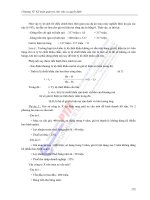

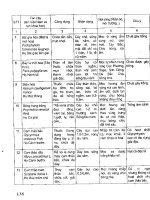
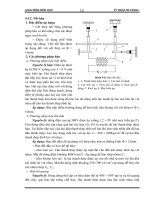

![[Nông Nghiệp] Trồng Xoài, Na, Đu Đủ, Hồng Xiêm - Gs.Ts.Trần Thế Tục phần 9 potx](https://media.store123doc.com/images/document/2014_07/13/medium_emo1405268445.jpg)
![[Vật Lý Học] Giáo Trình Cơ Học - Bạch Thành Công phần 9 potx](https://media.store123doc.com/images/document/2014_07/14/medium_ksr1405275668.jpg)
![[Công Nghệ Dệt May] Dệt Không Thoi - Ts.Trần Minh Nam phần 9 potx](https://media.store123doc.com/images/document/2014_07/14/medium_jee1405275674.jpg)
![[Vi Sinh Học] Giáo Trình Vi Sinh Đại Học - Ts.Đặng Thị Hoàng Oanh phần 9 potx](https://media.store123doc.com/images/document/2014_07/14/medium_3YBRVrnNSX.jpg)