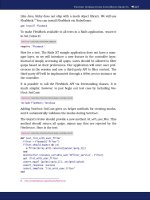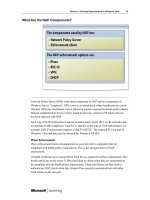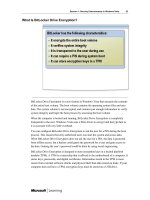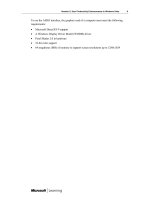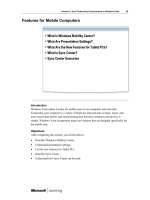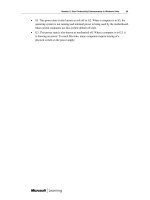Windows Vista for IT Professionals phần 8 ppsx
Bạn đang xem bản rút gọn của tài liệu. Xem và tải ngay bản đầy đủ của tài liệu tại đây (1.05 MB, 20 trang )
Session 2: User Productivity Enhancements in Windows Vista 49
• S5. This power state is also known as soft off or G2. When a computer is in S5, the
operating system is not running and minimal power is being used by the motherboard.
Most current computers use this as their default off state.
• G3. This power state is also known as mechanical off. When a computer is in G3, it
is drawing no power. To reach this state, many computers require turning of a
physical switch on the power supply.
50 Session 2: User Productivity Enhancements in Windows Vista
What Are the Power Management Changes?
Shutdown has been improved in Windows Vista to speed up the boot process. In previous
versions of Windows, the default shutdown was to the S5 power state. This stopped the
operating system from running and closed all applications. The startup process from the
S5 state is relatively slow because the entire operating system and applications needed to
be reloaded. In Windows Vista, S4 (hibernate) is the default power state used by
shutdown. Resuming from S4 takes less than 10 seconds.
The sleep mode in Windows Vista has been improved. In previous version of Windows,
you can select between standby (S3) or hibernate (S4) when reducing energy
consumption. Users were sometime confused as to the differences between these two
states. Windows Vista combines S3 and S4 into a single hybrid sleep mode.
Hybrid sleep uses both S3 and S4 at the same time. When the computer goes to sleep, it
saves the contents of RAM to disk but also keeps power to the RAM. Later, as dictated
by the doze time-out in the power plan, the computer will transition from S3 to S4 by
turning off power to the RAM. By using this system, the contents of memory are
protected if overall power is lost to the system during any stage of hybrid sleep.
Session 2: User Productivity Enhancements in Windows Vista 51
Demonstration 9: Configuring Power Management
In this demonstration, you will see how you can:
• Configure power management.
Key Points
The key points of this demonstration are:
• Power management can be used to reduce PC power consumption.
52 Session 2: User Productivity Enhancements in Windows Vista
Session Summary
This session provided an overview of the productivity enhancing features of Windows
Vista. The following topics were discussed:
• Increasing Productivity. This topic discussed some of the causes of lost productivity
and how Windows Vista enhances productivity.
• User-Interface Enhancements. This topic discussed the new features in Windows
Explorer for enhancing productivity. Additionally, use of indexing, ways to search,
and saved searches were presented.
• Productivity Utilities. This topic discussed how Windows technologies improve
productivity. Collaboration technologies, Windows Meeting Space, and Speech
Recognition were addressed.
• Features for Mobile Computers. This topic discussed how mobile PCs benefit from
using Windows Mobility Center and Sync Center.
• The Boot Process. This topic discussed the new boot process in Windows Vista and
how to modify it. In addition, Startup Repair was explored.
• Power Management. This topic discussed how power management can be used to
conserve electricity usage and preserve battery life. ACPI power states and the
changes to power management were also explained.
Session 2: User Productivity Enhancements in Windows Vista 53
Questions and Answers
Session 3: Monitoring and Managing
Windows Vista
Table of Contents
Session Overview 1
Monitoring and Management Overview 2
System Monitoring 6
Application Monitoring 14
Group Policy and Device Management 22
Remote Management 35
Automated Management 41
Session Summary 50
Next Steps 51
Questions and Answers 52
Clinic Evaluation 53
Information in this document, including URL and other Internet Web site references, is subject to change
without notice. Unless otherwise noted, the example companies, organizations, products, domain names,
e-mail addresses, logos, people, places, and events depicted herein are fictitious, and no association with any
real company, organization, product, domain name, e-mail address, logo, person, place, or event is intended or
should be inferred. Complying with all applicable copyright laws is the responsibility of the user. Without limiting
the rights under copyright, no part of this document may be reproduced, stored in or introduced into a retrieval
system, or transmitted in any form or by any means (electronic, mechanical, photocopying, recording, or
otherwise), or for any purpose, without the express written permission of Microsoft Corporation.
The names of manufacturers, products, or URLs are provided for informational purposes only and Microsoft
makes no representations and warranties, either expressed, implied, or statutory, regarding these
manufacturers or the use of the products with any Microsoft technologies. The inclusion of a manufacturer or
product does not imply endorsement of Microsoft of the manufacturer or product. Links are provided to third
party sites. Such sites are not under the control of Microsoft and Microsoft is not responsible for the contents of
any linked site or any link contained in a linked site, or any changes or updates to such sites. Microsoft is not
responsible for webcasting or any other form of transmission received from any linked site. Microsoft is
providing these links to you only as a convenience, and the inclusion of any link does not imply endorsement of
Microsoft of the site or the products contained therein.
Microsoft may have patents, patent applications, trademarks, copyrights, or other intellectual property rights
covering subject matter in this document. Except as expressly provided in any written license agreement from
Microsoft, the furnishing of this document does not give you any license to these patents, trademarks,
copyrights, or other intellectual property.
© 2006 Microsoft Corporation. All rights reserved.
Microsoft, Active Directory, ActiveX, Aero, Bitlocker, BizTalk, DirectX, Internet Explorer, NetMeeting, Visual
Studio, Windows, Windows Media, Windows Server, and Windows Vista are either registered trademarks or
trademarks of Microsoft Corporation in the United States and/or other countries.
The names of actual companies and products mentioned herein may be the trademarks of their respective
owners.
Session 3: Monitoring and Managing Windows Vista 1
Session Overview
Introduction
For most organizations, the cost of software management is far greater than software
acquisition. The Microsoft® Windows Vista™ operating system includes new
monitoring and management features to reduce the total cost of ownership for personal
computers. This session provides an overview of the monitoring and management
features of Windows Vista.
Objectives
After completing this session, you will be able to:
• Describe system monitoring tools.
• Understand how applications can be monitored.
• Understand Group Policy and device management enhancements.
• Explain the remote management enhancements.
• Describe how the management of Windows Vista can be automated.
2 Session 3: Monitoring and Managing Windows Vista
Monitoring and Management Overview
Introduction
Monitoring and managing your network lets you take a proactive approach to system
problems. When properly implemented, monitoring and management reduces the overall
cost of running your network. Windows Vista includes many tools for monitoring and
management.
Objectives
After completing this section, you will be able to:
• Describe the benefits of monitoring and management.
• Describe Windows Vista features for monitoring and management.
Session 3: Monitoring and Managing Windows Vista 3
Benefits of Monitoring and Management
Monitoring is the process used by information technology staff to learn what is
happening on network computers. Without monitoring, information technology staff are
forced to rely only on user feedback to understand how computers are being used and
which errors are occurring. User feedback tends not to be very objective and is not the
most reliable source of information about computer problems.
Management is the process used by information technology staff to control computers on
the network. Without management, information technology staff must rely on users to
make their own configuration changes and follow system policies and procedures.
When monitoring and management are in place, you receive the following benefits:
• Users are not the primary source of information about computer systems.
• Computer systems are configured in a consistent way.
• Problems are identified and resolved more quickly.
• Operational costs go down.
4 Session 3: Monitoring and Managing Windows Vista
Monitoring and Management Features in Windows Vista
Windows Vista builds on the monitoring and management capabilities of Microsoft
Windows® XP. Many of the monitoring and management capabilities of Windows XP
have been enhanced. In addition, some entirely new monitoring and management
capabilities have been added.
Some monitoring and management features in Windows Vista are:
• Built-in diagnostics. Windows Vista includes built-in diagnostic tools to prevent
problems and fix problems faster.
• Performance Diagnostic Console. This is an improved version of the Performance
Console for Windows XP.
• Problem Reports and Solutions. This is an improved version of Dr. Watson that can
be used to monitor the resolution of application problems.
• Event Viewer. The new Event Viewer now has many additional features that make it
easier to troubleshoot system and software problems.
• Group Policy. Many of the new features in Windows Vista can be controlled by
Group Policy. There are over 800 new Group Policy settings.
• Remote Assistance. Remote Assistance has been improved to work better through
firewalls and has increased performance.
Session 3: Monitoring and Managing Windows Vista 5
• Windows Remote Management. This is a Web service that is used to remotely
monitor and manage Windows Vista computers.
• Reboot Manager. This is a new feature that reduces the restarts that result from
application and operating system updates.
• Task Scheduler. Changes to the Task Scheduler include enhanced triggers and
improved security.
6 Session 3: Monitoring and Managing Windows Vista
System Monitoring
Introduction
System monitoring is the key to fixing operating system problems. Proactive system
monitoring can identify system problems before they begin to affect users. Reactive
system monitoring is used to troubleshoot problems so that they can be repaired.
Windows Vista provides new features for proactive and reactive system monitoring.
Objectives
After completing this section, you will be able to:
• Describe built-in diagnostic features.
• Describe the Performance Diagnostic Console.
• Explain the Performance Diagnostic Console components.
Session 3: Monitoring and Managing Windows Vista 7
What Are Built-in Diagnostics?
Built-in diagnostics are features that help you identify problems in Windows Vista. When
problems are identified quickly, you can resolve them proactively before they affect users.
Software Diagnostics
The software diagnostics in Windows Vista help you identify and fix problems related to
applications and the operating system. The built-in diagnostic tools for software are:
• Resource Exhaustion Prevention. This is a feature that identifies when
Windows Vista is starting to run out of operating system resources, such as disk
space or page file space. When a resource is running low, Resource Exhaustion
Prevention identifies the application that is the source of the problem and helps you
fix the problem by closing applications or cleaning up disk space.
• Failed service recovery. In Windows Vista, all services have a profile for recovery. If
a service fails, Windows Vista will try to restart that service.
• Startup Repair Tool. If there is a problem starting Windows Vista, the Startup Repair
Tool can often identify the cause of the problem and fix it.
8 Session 3: Monitoring and Managing Windows Vista
Hardware Diagnostics
The hardware diagnostic tools in Windows Vista help you identify and fix problems
related to faulty hardware. In the past, these problems have been difficult to identify
because they often appear to be driver or operating system problems. The built-in
diagnostic tools for hardware are:
• Memory Diagnostics Tool. This tool is used to test whether system memory is
functioning properly. It is able to find situations where memory cannot hold a correct
value over time and when writing to one memory address corrupts another memory
address.
• Hard disk diagnostics. Windows Vista monitors the hard disk of your computer for
signs of failure. In previous versions of Windows, you may have seen slower system
performance, but not have been sure of the cause. Windows Vista lets you know that
a hard disk is failing so you can replace the disk and retrieve your data.
Network Diagnostics
The network diagnostics in Windows Vista help you identify and fix network
connectivity problems. The built-in diagnostic tools for network connectivity are:
• Network and Sharing Center. This includes a map of the network your computer
is on to aid troubleshooting. If a network is unavailable or experiencing limited
connectivity, it is shown on the map. The status of other network settings, such as
Network Discovery and Media Library Sharing are also displayed here.
• Windows Network Diagnostics. If you are experiencing a network problem,
Windows Network Diagnostics performs an analysis of the problem and offers to fix
it. You can launch Windows Network Diagnostics from the network icon in the
system tray or from the Network and Sharing Center.
Session 3: Monitoring and Managing Windows Vista 9
Demonstration 1: Using Built-in Diagnostics
In this demonstration, you will see how you can:
• Perform network diagnostics.
• Perform hardware diagnostics.
Key Points
The key points of this demonstration are:
• Built-in diagnostics help you quickly find and repair problems.
10 Session 3: Monitoring and Managing Windows Vista
What Is the Performance Diagnostic Console?
The Performance Diagnostic Console is a single Microsoft Management Console (MMC)
snap-in that allows you to monitor and log system performance information. In previous
versions of Windows, the features in this snap-in were located in multiple tools. The
Performance Diagnostic Console combines the functionality of Performance Logs and
Alerts, Server Performance Advisor, and System Monitor from previous versions of
Windows. When you access the tool, the window is named: “Reliability and Performance
Monitor.”
Tasks you can perform with the Performance Diagnostic Console are:
• Monitor real-time performance.
• Collect performance data in logs for later analysis.
• Define thresholds for alerts and automatic actions.
• Generate reports.
• View logged data in a variety of ways.
Session 3: Monitoring and Managing Windows Vista 11
What Are the Performance Diagnostic Console Components?
The Performance Diagnostic Console has various components for performing different
tasks. The components of the Performance Diagnostic Console are:
• Resource Overview. A summary screen that provides real-time monitoring of the
most commonly used CPU, disk, network, and memory counters. This screen
provides an instant snapshot of current system performance. You can drill down to
get more information by clicking on the graph of each resource.
• Performance Monitor. A screen that provides a visual display of the selected
Windows performance counters. You can use Performance Monitor to view data in
real time or historical data from log files. You can also save a group of counters in
Performance Monitor as a Data Collector Set to be reused at a later time.
• Reliability Monitor. A screen that provides an overview of system stability with
detailed information about events that may affect stability. For example, application
installations, application failures, hardware failures, and Windows failures are all
tracked. This information is logged automatically after system installation, but must
run for 24 hours before generating the System Stability Report or calculating the
System Stability Index.
12 Session 3: Monitoring and Managing Windows Vista
• Data Collector Sets. These are a way to group multiple data collection points into a
single component that can be used to view real-time performance or log performance.
If logging is performed, a Data Collector Set includes information such as the log
location and schedule for performing logging. A Data Collector Set can contain
performance counters, event trace data, and system configuration information
(registry key values).
• Reports. An area for accessing and storing reports that are created based on the
analysis of the logged data generated by Data Collector Sets. For each Data Collector
Set, you can use Data Manager to specify rules that are used to analyze the
performance logs. The rules are stored as XML files and are applied each time a
report is generated. The default reports available are lanTracing, System Overview,
and wirelessTracing.