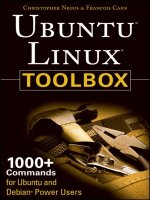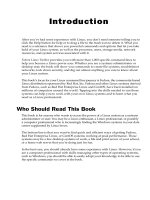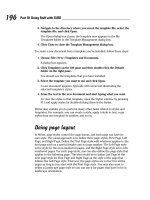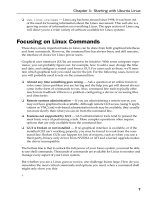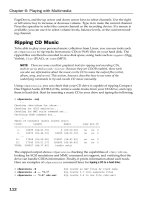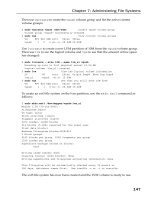Ubuntu Linux Toolbox 1000+ Commands for Ubuntu and Debian Power Users phần 8 pot
Bạn đang xem bản rút gọn của tài liệu. Xem và tải ngay bản đầy đủ của tài liệu tại đây (451.57 KB, 40 trang )
auto eth1
iface eth1 inet dhcp
auto eth2
iface eth2 inet dhcp
auto ath0
iface ath0 inet dhcp
auto wlan0
iface wlan0 inet dhcp
To get more information on this file, type the following:
$ less /usr/share/doc/network-manager/README.Debian
If you change the interfaces file, you need to run the following command:
$ sudo /etc/dbus-1/event.d/25NetworkManager restart
The script that starts the configured network-scripts files is /etc/init.d/network.
As with other Linux services, you can start and stop the
network service using the
/etc/init.d/networking command.
To take all NICs offline then bring them back online, allowing any change to the network scripts
to take effect, type the following:
$ sudo /etc/init.d/networking restart Shutdown and bring up network interfaces
* Reconfiguring network interfaces
There is already a pid file /var/run/dhclient.eth0.pid with pid 9242
killed old client process, removed PID file
Internet Systems Consortium DHCP Client V3.0.4
Copyright 2004-2006 Internet Systems Consortium.
All rights reserved.
For info, please visit />Listening on LPF/eth0/00:19:d1:5a:a9:e2
Sending on LPF/eth0/00:19:d1:5a:a9:e2
Sending on Socket/fallback
DHCPRELEASE on eth0 to 192.168.1.1 port 67
There is already a pid file /var/run/dhclient.eth0.pid with pid 134993416
Internet Systems Consortium DHCP Client V3.0.4
Copyright 2004-2006 Internet Systems Consortium.
[ OK ]
You may see errors for extra interfaces defined but not available on your system, such
as wireless interfaces. You can ignore any error that refers to a networking device you
have not installed.
217
Chapter 11: Managing Network Connections
82935c11.qxd:Toolbox 10/29/07 1:16 PM Page 217
Use the start and stop options to start and stop your network interfaces, respectively:
$ sudo /etc/init.d/networking stop Shutdown network interfaces
$ sudo /etc/init.d/networking start Bring up network interfaces
To check the status of your network interfaces, type the following:
$ ifconfig Check network interface status
eth0 Link encap:Ethernet HWaddr 00:19:D1:5A:A9:E2
inet addr:192.168.1.106 Bcast:192.168.1.255 Mask:255.255.255.0
inet6 addr: fe80::219:d1ff:fe5a:a9e2/64 Scope:Link
UP BROADCAST RUNNING MULTICAST MTU:1492 Metric:1
RX packets:14442 errors:0 dropped:0 overruns:0 frame:0
TX packets:13080 errors:0 dropped:0 overruns:0 carrier:0
collisions:434 txqueuelen:1000
RX bytes:3732823 (3.5 MiB) TX bytes:1142020 (1.0 MiB)
lo Link encap:Local Loopback
inet addr:127.0.0.1 Mask:255.0.0.0
inet6 addr: ::1/128 Scope:Host
UP LOOPBACK RUNNING MTU:16436 Metric:1
RX packets:35 errors:0 dropped:0 overruns:0 frame:0
TX packets:35 errors:0 dropped:0 overruns:0 carrier:0
collisions:0 txqueuelen:0
RX bytes:2121 (2.0 KiB) TX bytes:2121 (2.0 KiB)
If you have multiple network interfaces, you may want to just bring one interface up or
down. To do that, use the
ifup and ifdown commands:
$ sudo ifdown eth0 Take the eth0 network interface offline
$ sudo ifup eth0 Bring the eth0 network interface online
When your network interfaces are up, there are tools you can use to view information
about those interfaces and associated NICs.
Viewing Ethernet Connection Information
To view the media access control (MAC) address for your NIC and IP address for your
TCP/IP connections, you can use the
ifconfig command. The following command
line shows the address information and status of your eth0 Ethernet interface:
$ ifconfig eth0
eth0 Link encap:Ethernet HWaddr 00:D0:B7:79:A5:35
inet addr:10.0.0.155 Bcast:10.0.0.255 Mask:255.255.255.0
inet6 addr: fe80::2d0:b7ff:fe79:a535/64 Scope:Link
UP BROADCAST RUNNING MULTICAST MTU:1500 Metric:1
RX packets:1413382 errors:6 dropped:0 overruns:0 frame:6
TX packets:834839 errors:4 dropped:0 overruns:0 carrier:4
collisions:0 txqueuelen:1000
RX bytes:1141608691 (1.0 GiB) TX bytes:470961026 (449.1 MiB)
218
Chapter 11: Managing Network Connections
82935c11.qxd:Toolbox 10/29/07 1:16 PM Page 218
In this example, the eth0 interface is the first Ethernet interface on the computer.
The MAC address (HWaddr) of the NIC is 00:D0:B7:79:A5:35. You can see eth0’s IP
address (10.0.0.155), broadcast address (10.0.0.255), and subnet mask (255.255.255.0).
Other information includes the number of packets received and transmitted, as
well as problems (errors, dropped packets, and overruns) that occurred on the
interface.
To get information on both active and inactive NICs, use the
-a option:
$ ifconfig -a
Instead of using ifconfig (and several other commands described in this chapter),
you can use the newer
ip command. The ip command was made to show informa-
tion about your network interfaces, as well as changing settings for network devices,
routing, and IP tunnels. Here the
ip command is used to show information about the eth0
interface:
$ ip addr show eth0
2: eth0: <BROADCAST,MULTICAST,UP,LOWER_UP> mtu 1500 qdisc pfifo_fast qlen 1000
link/ether 00:d0:b7:79:a5:35 brd ff:ff:ff:ff:ff:ff
inet 10.0.0.155/24 brd 10.0.0.255 scope global eth0
inet6 fe80::2d0:b7ff:fe79:a535/64 scope link
valid_lft forever preferred_lft forever
The ip command allows for shorthand syntax. If you’re familiar with the Cisco
IOS command line interface, the
ip command works the same way. For example,
instead of typing
ip addr show, you could type the following to see information
on all interfaces:
$ ip a
The ip command can operate on multiple network components, known as objects.
One of these objects is
addr, which allows ip to configure network addresses. We
will cover other objects of the
ip command below.
To see how the ip command is used, use the
help option. Along with the help option,
you can identify an
ip object to get information on using that object:
$ ip help View ip usage statement
Usage: ip [ OPTIONS ] OBJECT { COMMAND | help }
ip [ -force ] [-batch filename
where OBJECT := { link | addr | route | rule | neigh | ntable | tunnel|
maddr | mroute | monitor | xfrm }
OPTIONS := { -V[ersion] | -s[tatistics] | -r[esolve] |
-f[amily] { inet | inet6 | ipx | dnet | link } |
-o[neline] | -t[imestamp] }
$ ip addr help View help for the addr object
$ ip route help View help for the route object
$ ip tunnel help View help for the tunnel object
219
Chapter 11: Managing Network Connections
82935c11.qxd:Toolbox 10/29/07 1:16 PM Page 219
Understanding subnetwork masks can be confusing if you’re not used to them. You
may find
ipcalc (from the ipcalc package) useful to calculate a host computer’s netmask
from its CIDR IP address:
$ ipcalc -bmn 192.168.1.100/27
Address: 192.168.1.100
Netmask: 255.255.255.224 = 27
Wildcard: 0.0.0.31
=>
Network: 192.168.1.96/27
HostMin: 192.168.1.97
HostMax: 192.168.1.126
Broadcast: 192.168.1.127
Hosts/Net: 30 Class C, Private Internet
In the example just shown, the netmask (which indicates which part of an IP address
represents the network and which represents the host) is 255.255.255.224. That was
derived from the /27 value at the end of the IP address 192.168.1.100.
Using Wireless Connections
Setting up wireless connections in Linux has been tricky in the past, primarily due to
the fact that open source drivers have not been available for the vast majority of wire-
less LAN cards on the market. More recent releases of Ubuntu have shown a marked
improvement.
Wireless configuration is an area where we would suggest you use the GUI tools (in
particular, the Network Configuration window described earlier in this chapter, or
Network Manager) to do basic configuration. You may need to add wireless tools
packages to get this to work, such as wireless-tools and bcm43xx-fwcutter packages,
which are available from the Ubuntu repositories. Likewise, you may need firmware
that is available in the following packages: ipw2100-source, ipw2200-firmware, and
zd1211-firmware packages.
If you are not able to configure your wireless LAN card using the Network Configura -
tion window, you might be able to get your wireless card working using drivers and
tools available from Atheros (
www.atheros.com), the MadWifi (www.madwifi.org)
project, or the Ndiswrapper project (
ndiswrapper.sourceforge.net). Many pack-
ages of software from those projects are available from the standard Ubuntu reposito-
ries, described in Chapter 2.
If you need help determining exactly what wireless card you have, type the following:
$ lspci | grep -i wireless Search for wireless PCI cards
01:09.0 Network controller: Broadcom Corporation BCM4306 802.11b/g
Wireless LAN Controller (rev 03)
220
Chapter 11: Managing Network Connections
82935c11.qxd:Toolbox 10/29/07 1:16 PM Page 220
Assuming that your wireless card is up and running, there are some useful commands
in the wireless-tools package you can use to view and change settings for your wireless
cards. In particular, the
iwconfig command can help you work a with your wireless
LAN interfaces. The following scans your network interfaces for supported wireless cards and lists
their current settings:
$ iwconfig
eth0 no wireless extensions.
eth1 IEEE 802.11-DS ESSID:”” Nickname:”HERMES I”
Mode:Managed Frequency:2.457 GHz Access Point: Not-Associated
Bit Rate:11 Mb/s Tx-Power=15 dBm Sensitivity:1/3
Retry limit:4 RTS thr:off Fragment thr:off
Encryption key:off
Power Management:off
Wireless interfaces may be named wlanX or ethX, depending on the hardware and
driver used. You may be able to obtain more information after setting the link up on
the wireless interface:
$ ip link set eth1 up
$ iwconfig eth1
eth1 IEEE 802.11-DS ESSID:”” Nickname:”HERMES I”
Mode:Managed Frequency:2.457 GHz Access Point: None
Bit Rate:11 Mb/s Tx-Power=15 dBm Sensitivity:1/3
Retry limit:4 RTS thr:off Fragment thr:off
Encryption key:off
Power Management:off
Link Quality=0/92 Signal level=134/153 Noise level=134/153
Rx invalid nwid:0 Rx invalid crypt:0 Rx invalid frag:0
Tx excessive retries:0 Invalid misc:0 Missed beacon:0
The settings just shown can be modified in a lot of ways. Here are some ways to use
iwconfig to modify your wireless interface settings. In the following examples, we operate on
a wireless interface named wlan0. These operations may or may not be supported,
depending on which wireless card and driver you are using.
$ sudo iwconfig wlan0 essid “MyWireless” Set essid to MyWireless
$ sudo iwconfig wlan0 channel 3 Set the channel to 3
$ sudo iwconfig wlan0 mode Ad-Hoc Change from Managed to Ad-Hoc mode
$ sudo iwconfig wlan0 ap any Use any access point available
$ sudo iwconfig wlan0 sens -50 Set sensitivity to –50
$ sudo iwconfig wlan0 retry 20 Set MAC retransmissions to 20
$ sudo iwconfig wlan0 key 1234-5555-66 Set encryption key to 1234-5555-66
The essid is sometimes called the Network Name or Domain ID. Use it as the com-
mon name to identify your wireless network. Setting the
channel lets your wireless
LAN operate on that specific channel.
221
Chapter 11: Managing Network Connections
82935c11.qxd:Toolbox 10/29/07 1:16 PM Page 221
With Ad-Hoc mode, the network is composed of only interconnected clients with no
central access point. In
Managed/Infrastructure mode, by setting ap to a specific
MAC address, you can force the card to connect to the access point at that address, or
you can set
ap to any and allow connections to any access point.
If you have performance problems, try adjusting the sensitivity (
sens) to either a
negative value (which represents dBm) or positive value (which is either a percent-
age or a sensitivity value set by the vendor). If you get retransmission failures, you
can increase the
retry value so your card can send more packets before failing.
Use the
key option to set an encryption key. You can enter hexadecimal digits (XXXX-
XXXX-XXXX-XXXX or XXXXXXXX). By adding an
s: in front of the key, you can enter
an ASCII string as the key (as in
s:My927pwd).
Using Dial-up Modems
Although high-speed DSL, cable modem, and wireless LAN hardware have become
widely available, there may still be times when a phone line and a modem are your
only way to get on the Internet. Linux offers both graphical and command line tools
for configuring and communicating with modems.
As with other network connections in Ubuntu, dial-up modem connections can be con-
figured using the Network Configuration window. Most external serial modems will
work with Linux without any special configuration. Most hardware PCI modems will
also work. However, many software modems (also sometimes called Winmodems)
often will not work in Linux (although some can be configured with special drivers,
and are therefore referred to as Linmodems).
Instead of describing the contortions you must go through to get some Winmodems
working in Linux, we recommend that you purchase either a modem that connects
to an external serial port or a hardware modem. If you want to try configuring your
Winmodem yourself, refer to the Linmodems site (
www.linmodems.org).
If you are not able to get your modem working from the Network Configuration win-
dow, there are some commands you can try. First try the
wvdialconf command to
try to scan any modems connected to your serial ports and create a configuration file:
$ sudo wvdialconf /etc/wvdial.conf Scan serial ports, create config file
Scanning your serial ports for a modem.
ttyS0: ATQ0 V1 E1 OK
ttyS0: ATQ0 V1 E1 Z OK
In this example, a modem was found on the COM1 port (serial port /dev/ttyS0).
Further output should show which speeds are available and various features that are
222
Chapter 11: Managing Network Connections
82935c11.qxd:Toolbox 10/29/07 1:16 PM Page 222
supported. The configuration information that results is, in this case, written to the
file
/etc/wvdial.conf. Here’s an example of what that file might look like:
[Dialer Defaults]
Modem = /dev/ttyS0
Baud = 115200
Init1 = ATZ
Init2 = ATQ0 V1 E1 S0=0 &C1 &D2 S11=55 +FCLASS=0
;Phone =
;Username =
;Password =
Open wvdial.conf in a text editor and remove the comment characters (;) from in
front of the
Phone, Username, and Password entries. Then add the phone number
you need to dial to reach your ISP’s bank of dial-in modems. Next add the user name
and password you need to log in to that modem connection.
To use the dial-up entry you just configured, you can use the
wvdial command:
$ sudo wvdial Dial out and connect to your ISP
> WvDial: Internet dialer version 1.54.0
> Initializing modem.
> Sending: ATZ
ATZ
OK
> Modem initialized.
After the connection is established between the two modems, a Point-to-Point Protocol
(PPP) connection is created between the two points. After that, you should be able to
start communicating over the Internet.
If you find that you are not able to communicate with your modem, there are some
ways of querying your computer’s serial ports to find out what is going wrong. The
first thing to check at the low level is that your
/dev/ttyS? device talks to the hard-
ware serial port.
By default, the Linux system knows of four serial ports: COM1 (
/dev/ttyS0),
COM2 (
/dev/ttyS1), COM3 (/dev/ttyS2), and COM4 (/dev/ttyS3). To see a
listing of those serial ports, use the
setserial command (from the setserial package)
with the
-g option, as follows:
$ setserial -g /dev/ttyS0 /dev/ttyS1 /dev/ttyS2 /dev/ttyS3 See port info
/dev/ttyS0, UART: 16550A, Port: 0x03f8, IRQ: 4
/dev/ttyS1, UART: unknown, Port: 0x02f8, IRQ: 3
/dev/ttyS2, UART: unknown, Port: 0x03e8, IRQ: 4
/dev/ttyS3, UART: unknown, Port: 0x02e8, IRQ: 3
223
Chapter 11: Managing Network Connections
82935c11.qxd:Toolbox 10/29/07 1:16 PM Page 223
To see more detailed information on your serial ports, use the -a option:
$ setserial -a /dev/ttyS0 View serial port details
/dev/ttyS0, Line 0, UART: 16550A, Port: 0x03f8, IRQ: 4
Baud_base: 115200, close_delay: 50, divisor: 0
closing_wait: 3000
Flags: spd_normal skip_test
$ setserial -ga /dev/ttyS0 /dev/ttyS1 Check multiple port details
The setserial command can also be used to re-map physical serial ports to logical
/dev/ttyS? devices. Unless you’re running kernel 2.2 with a jumper-configured ISA
serial card, you won’t need this. Modern Linux systems running on modern hardware
make COM1 and COM2 serial ports work right out of the box, so we won’t cover these
options.
The
stty command is another command you can use to work with serial ports. To view
the current settings for the COM1 port (ttyS0), type the following:
$ stty -F /dev/ttyS0 -a View tty settings for serial port
speed 9600 baud; rows 0; columns 0; line = 0;
intr = ^C; quit = ^\; erase = ^?; kill = ^U; eof = ^D; eol = <undef>; eol2 =
<undef>; swtch = <undef>; start = ^Q; stop = ^S;
susp = ^Z; rprnt = ^R; werase = ^W; lnext = ^V; flush = ^O; min = 1; time = 0;
-parenb -parodd cs8 hupcl -cstopb cread clocal -crtscts
-ignbrk -brkint -ignpar -parmrk -inpck -istrip -inlcr -igncr icrnl ixon -ixoff –
iuclc -ixany -imaxbel -iutf8
opost -olcuc -ocrnl onlcr -onocr -onlret -ofill -ofdel nl0 cr0 tab0 bs0 vt0 ff0
isig icanon iexten echo echoe echok -echonl -noflsh -xcase -tostop -echoprt
echoctl echoke
The dialer will typically change these settings as needed, although you can use the
stty command to change these settings as well. Refer to the stty man page (man
stty
) for descriptions of any of the tty settings.
You can talk directly to the modem or other serial devices using the
minicom command (from
the minicom package). In fact, it can be useful to troubleshoot dialing by issuing AT
commands to the modem using
minicom. The first time you run minicom, use -s to
enter setup mode:
$ minicom -s Create your modem settings
+ [configuration] +
| Filenames and paths |
| File transfer protocols |
| Serial port setup |
| Modem and dialing |
| Screen and keyboard |
| Save setup as dfl |
| Save setup as |
| Exit |
| Exit from Minicom |
+ +
224
Chapter 11: Managing Network Connections
82935c11.qxd:Toolbox 10/29/07 1:16 PM Page 224
Let’s forget about modems for a moment and assume you want to use COM1 to con-
nect to a Cisco device at 9600 baud. Use the arrow keys to navigate to Serial port setup
and press Enter to select it. Press
a to edit the serial device and change that device to
/dev/ttyS0. Next, press e for port settings and when the Comm Parameters screen
appears, press
e for 9600 baud. To toggle off hardware flow control, press f. Press
Enter to return to the configuration screen.
To change modem parameters, select modem and dialing. Then clear the init, reset,
connect, and hangup strings (which are not appropriate for the Cisco device we’re
configuring). When that’s done, select
save setup as dfl (default) from the con-
figuration screen and choose Exit (not Exit from Minicom).
You’re now in the minicom terminal. To learn more about how to use minicom, press
Ctrl+a, then z for help. When you are done, press Ctrl+a, then x to exit from minicom.
WARNING! Do not run minicom inside
screen with the default key bindings!
Otherwise, Ctrl+a gets intercepted by
screen! If you do so by mistake, go to
another
screen window and type: killall minicom.
Checking Name Resolution
Because IP addresses are numbers, and people prefer to address things by name,
TCP/IP networks (such as the Internet) rely on DNS to resolve host names into IP
addresses. Ubuntu provides several tools for looking up information related to DNS
name resolution.
When you first installed Ubuntu, you either identified Domain Name System (DNS)
servers to do name resolution or had them assigned automatically from a DHCP server.
That information is then stored in the
/etc/resolv.conf file, looking something like
the following:
nameserver 11.22.33.44
nameserver 22.33.44.55
The numbers shown above are replaced by real IP addresses of computers that serve
as DNS name servers. When you can connect to working DNS servers, there are com-
mands you can use to query those servers and look up host computers.
The
dig command (which should be used instead of the deprecated nslookup com-
mand) can be used to look up information from a DNS server. The
host command can
be used to look up address information for a host name or domain name.
To search your DNS servers for a particular host name (
www.turbosphere.com in the following
examples), use the
dig command as follows:
$ dig www.turbosphere.com Search DNS servers set in /etc/resolv.conf
225
Chapter 11: Managing Network Connections
82935c11.qxd:Toolbox 10/29/07 1:16 PM Page 225
Instead of using your assigned name server, you can query a specific name server. The fol-
lowing example queries the DNS server at
4.2.2.1:
$ dig www.turbosphere.com @4.2.2.1
Using dig, you can also query for a specific record type:
$ dig turbosphere.com mx Queries for the mail exchanger
$ dig turbosphere.com ns Queries for the authoritative name servers
Use the +trace option to trace a recursive query from the top-level DNS servers down to
the authoritative servers:
$ dig +trace www.turbosphere.com Recursively trace DNS servers
If you just want to see the IP address of a host computer, use the +short option:
$ dig +short www.turbosphere.com Display only name/IP address pair
turbosphere.com.
66.113.99.70
You can use dig to do a reverse lookup to find DNS information based on an IP address:
$ dig -x 66.113.99.70 Get DNS information based on IP address
You can use host to do a reverse DNS lookup as well:
$ host 66.113.99.70
70.99.133.66.in-addr.arpa domain name pointer boost.turbosphere.com.
To get hostname information for the local machine, use the hostname and dnsdomainname
commands:
$ hostname View the local computer’s full DNS host name
boost.turbosphere.com
You can also use hostname to set the local hostname temporarily (until the next reboot).
Here’s an example:
$ sudo hostname server1.example.com Set local hostname
Changing the hostname of a running machine may adversely affect some running
daemons. Instead, we recommend you set the local hostname so it is set each time the system
starts up. Edit the first line in the
/etc/hostname file. Here is an example:
server1.example.com
226
Chapter 11: Managing Network Connections
82935c11.qxd:Toolbox 10/29/07 1:16 PM Page 226
Troubleshooting Network Problems
Troubleshooting networks is generally done from the bottom layer up. As discussed
at beginning of the chapter the first step is to make sure that the physical network
layer components (cables, NICs, and so on) are connected and working. Next, check
that the links between physical nodes are working. After that, there are lots of tools
for checking the connectivity to a particular host.
Checking Connectivity to a Host
When you know you have a link and no duplex mismatch, the next step is to ping
your default gateway. You should have either configured the default gateway (gw)
in the
/etc/network/interfaces file or let the system set up the default gateway
from a service such as DHCP. To check your default gateway in the actual routing table, use the
ip command as follows:
$ ip route
10.0.0.0/24 dev eth0 proto kernel scope link src 10.0.0.155
169.254.0.0/16 dev eth0 scope link
default via 10.0.0.1 dev eth0
The gateway for the default route in this example is 10.0.0.1. To make sure there is IP con-
nectivity to that gateway, use the
ping command as follows, passing the address for your
default gateway:
$ ping 10.0.0.1
PING 10.0.0.1 (10.0.0.1) 56(84) bytes of data.
64 bytes from 10.0.0.1: icmp_seq=1 ttl=64 time=0.382 ms
64 bytes from 10.0.0.1: icmp_seq=2 ttl=64 time=0.313 ms
64 bytes from 10.0.0.1: icmp_seq=3 ttl=64 time=0.360 ms
64 bytes from 10.0.0.1: icmp_seq=4 ttl=64 time=1.43 ms
10.0.0.1 ping statistics
4 packets transmitted, 4 received, 0% packet loss, time 2999ms
rtt min/avg/max/mdev = 0.313/0.621/1.432/0.469 ms
By default, ping continues until you press Ctrl+c. Other ping options include the
following:
$ ping -a 10.0.0.1 Add an audible ping as ping progresses
$ ping -c 4 10.0.0.1 Ping 4 times and exit (default in Windows)
$ ping -q -c 5 10.0.0.1 Show summary of pings (works best with -c)
$ sudo ping -f 10.0.0.1 Send a flood of pings (must be root)
$ ping -i 3 10.0.0.1 Send packets in 3-second intervals
$ sudo ping -I eth0 10.0.0.1 Set source to eth0 (use if multiple NICs)
PING 10.0.0.1 (10.0.0.1) from 10.0.0.155 eth0: 56(84) bytes of data.
$ sudo ping -I 10.0.0.155 10.0.0.1 Set source to 10.0.0.155
227
Chapter 11: Managing Network Connections
82935c11.qxd:Toolbox 10/29/07 1:16 PM Page 227
PING 10.0.0.1 (10.0.0.1) from 10.0.0.155 : 56(84) bytes of data.
$ ping -s 1500 10.0.0.1 Set packet size to 1500 bytes
PING 10.0.0.1 (10.0.0.1) 1500(1528) bytes of data.
Use the ping flood option with caution. By default, ping sends small packets
(56 bytes). Large packets (such as the 1500-byte setting just shown) are good to
make faulty NICs or connections stand out.
Checking Address Resolution Protocol (ARP)
If you’re not able to ping your gateway, you may have an issue at the Ethernet MAC
layer. The Address Resolution Protocol (ARP) can be used to find information at the
MAC layer. To view and configure ARP entries, use the
arp or ip neighbor com-
mand. This example shows
arp listing computers in the ARP cache by hostname:
$ arp -v List ARP cache entries by name
Address HWtype HWaddress Flags Mask Iface
ritchie ether 00:10:5A:AB:F6:A7 C eth0
einstein ether 00:0B:6A:02:EC:98 C eth0
Entries: 1 Skipped: 0 Found: 1
In this example, you can see the names of other computers that the local computer’s
ARP cache knows about and the associated hardware type and hardware address
(MAC address) of each computer’s NIC. You can disable name resolution to see those com-
puters’ IP addresses instead:
$ arp -vn List ARP cache entries by IP address
Address HWtype HWaddress Flags Mask Iface
10.0.0.1 ether 00:10:5A:AB:F6:A7 C eth0
10.0.0.50 ether 00:0B:6A:02:EC:98 C eth0
Entries: 1 Skipped: 0 Found: 1
To delete an entry from the ARP cache, use the -d option:
$ sudo arp -d 10.0.0.50 Delete address 10.0.0.50 from ARP cache
Instead of just letting ARP dynamically learn about other systems, you can add static
ARP entries to the cache using the
-s option:
$ sudo arp -s 10.0.0.51 00:0B:6A:02:EC:95 Add IP and MAC addresses to ARP
To do the same actions with the ip command that you just did with the arp com-
mand, use the
neighbor object (note that neighbor, nei, and n objects can be
used interchangeably):
$ ip neighbor
10.0.0.1 dev eth0 lladdr 00:10:5a:ab:f6:a7 DELAY
10.0.0.50 dev eth0 lladdr 00:0b:6a:02:ec:98 REACHABLE
# ip nei del 10.0.0.50 dev eth0
# ip n add 10.0.0.51 lladdr 00:0B:6A:02:EC:95 dev eth0
228
Chapter 11: Managing Network Connections
82935c11.qxd:Toolbox 10/29/07 1:16 PM Page 228
To query a subnet to see if an IP is already in use, and to find the MAC address of the device
using it, use the
arping command. The arping command is used by ifup to avoid
IP conflicts when bringing an Ethernet NIC up. Here are examples:
$ arping 10.0.0.50 Query subnet to see if 10.0.0.50 is in use
ARPING 10.0.0.50 from 10.0.0.195 eth0
Unicast reply from 10.0.0.50 [00:0B:6A:02:EC:98] 0.694ms
Unicast reply from 10.0.0.50 [00:0B:6A:02:EC:98] 0.683ms
$ sudo arping -I eth0 10.0.0.50 Specify interface to query from
Like the ping command, the arping command continuously queries for the address
until the command is ended by typing Ctrl+c. Typically, you just want to know if the
target is alive, so you can run one of the following commands:
$ arping -f 10.0.0.50 Query 10.0.0.50 and stop at the first reply
$ arping -c 2 10.0.0.51 Query 10.0.0.50 and stop after 2 counts
Tracing Routes to Hosts
After verifying that you can ping your gateway and even reach machines that are out-
side of your network, you may still have issues reaching a specific host or network. If
that’s true, you can use traceroute (from the traceroute package) to find the bottleneck or point
of failure:
$ traceroute boost.turbosphere.com Follow the route taken to a host
traceroute to boost.turbosphere.com (66.113.99.70),30 hops max,40 byte packets
1 10.0.0.1 (10.0.0.1) 0.281 ms 0.289 ms 0.237 ms
2 tl-03.hbci.com (64.211.114.1) 6.213 ms 6.189 ms 6.083 ms
3 172.17.2.153 (172.17.2.153) 14.070 ms 14.025 ms 13.974 ms
4 so-0-3-2.ar2.MIN1.gblx.net (208.48.1.117) 19.076 ms 19.053 ms 19.004 ms
5 so1-0-0-2488M.ar4.SEA1.gblx.net(67.17.71.210)94.697 ms 94.668 ms 94.612ms
6 64.215.31.114 (64.215.31.114) 99.643 ms 101.647 ms 101.577 ms
7 dr02-v109.tac.opticfusion.net(209.147.112.50)262.301ms 233.316ms 233.153 ms
8 dr01-v100.tac.opticfusion.net (66.113.96.1) 99.313 ms 99.401 ms 99.353 ms
9 boost.turbosphere.com (66.113.99.70) 99.251 ms 96.215 ms 100.220 ms
As you can see, the longest hop is between 4 (Global Crossing probably in Minneapolis)
and 5 (GC in Seattle). That gap is not really a bottleneck; it just reflects the distance
between those hops. Sometimes, the last hops look like this:
28 * * *
29 * * *
30 * * *
The lines of asterisks (*) at the end of the trace can be caused by firewalls that block
traffic to the target. However, if you see several asterisks before the destination, those
can indicate heavy congestion or equipment failures and point to a bottleneck.
By default,
traceroute uses UDP packets, which provides a more realistic per-
formance picture than ICMP. That’s because some Internet hops will give lower
229
Chapter 11: Managing Network Connections
82935c11.qxd:Toolbox 10/29/07 1:16 PM Page 229
priority to ICMP traffic. If you’d still like to trace using ICMP packets, try the following
command:
$ traceroute -I boost.turbosphere.com Use ICMP packets to trace a route
By default, traceroute connects to port 80. You can set a different port using the
-p option:
$ traceroute -p 25 boost.turbosphere.com Connect to port 25 in trace
You can view IP addresses instead of host names by disabling name resolution of hops:
$ traceroute -n boost.turbosphere.com Disable name resolution in trace
An alternative to traceroute is the tracepath command, which also uses UDP to perform the trace:
$ tracepath boost.turbosphere.com Use UDP to trace the route
To view and manipulate the kernel’s routing table, the route command used to be
the tool of choice. This is slowly being replaced by the
ip route command. For the
most part, the Ubuntu network scripts rely on
ip route. But it doesn’t hurt to be
familiar with both commands, because
route is still quite commonly used.
You can use the old
route command to display your local routing table. Here are two
examples of the
route command, with and without DNS name resolution:
$ route Display local routing table information
Kernel IP routing table
Destination Gateway Genmask Flags Metric Ref Use Iface
10.0.0.0 * 255.255.255.0 U 0 0 0 eth0
default ritchie 0.0.0.0 UG 0 0 0 eth0
$ route -n Display routing table without DNS lookup
Kernel IP routing table
Destination Gateway Genmask Flags Metric Ref Use Iface
10.0.0.0 * 255.255.255.0 U 0 0 0 eth0
0.0.0.0 10.0.0.1 0.0.0.0 UG 0 0 0 eth0
You can add a default gateway using the gw option:
$ sudo route add default gw 10.0.0.2 Add 10.0.0.2 as default gateway
You can add a new route to your network by specifying either the interface (eth0) or IP
address of the gateway (such as
gw 10.0.0.100):
$ sudo route add -net 192.168.0.0 netmask 255.255.255.0 eth0
$ sudo route add -net 192.168.0.0 netmask 255.255.255.0 gw 10.0.0.100
You can delete a route using the del option:
$ sudo route del -net 192.168.0.0 netmask 255.255.255.0 Delete a route
230
Chapter 11: Managing Network Connections
82935c11.qxd:Toolbox 10/29/07 1:16 PM Page 230
Using the newer ip command, you can do the same activities just shown with the route
command. Here are three different ways to show the same basic routing information:
$ ip route show Display basic routing information
10.0.0.0/24 dev eth0 proto kernel scope link src 10.0.0.195
169.254.0.0/16 dev eth0 scope link
default via 10.0.0.1 dev eth0
$ ip route Display basic routing (example #2)
$ ip r Display basic routing (example #3)
Here are some examples for adding and deleting routes with ip:
$ sudo ip r add 192.168.0.0/24 via 10.0.0.100 dev eth0 Add route to interface
$ sudo ip r add 192.168.0.0/24 via 10.0.0.100 Add route no interface
$ sudo ip r del 192.168.0.0/24 Delete route
To make a new route permanent, edit the /etc/network/interfaces file and place the
information about the new route in that file. For example, to add the route added with
the
ip command above, add the following lines to /etc/network/interfaces:
iface eth0 inet static
address 192.168.0.0
netmask 255.255.255.0
gateway 10.0.0.100
Displaying netstat Connections
and Statistics
The tools above cover network troubleshooting mostly at the network layer (layer 3).
To display information about packets sent between transport-layer protocols (TCP and UDP), and ICMP,
you can use the
netstat command:
$ netstat -s | less Show summary of TCP, ICMP, UDP activities
You can see a list of all TCP connections, including which process is handling the connection:
$ sudo netstat -tanp View active TCP connections
Active Internet connections (servers and established)
Proto Recv-Q Send-Q Local Address Foreign Address State PID/Program name
tcp 0 0 127.0.0.1:631 0.0.0.0:* LISTEN 2039/cupsd
tcp 0 0 127.0.0.1:25 0.0.0.0:* LISTEN 2088/sendmail
You can also view active UDP connections as follows:
$ sudo netstat -uanp View active UDP connections
Active Internet connections (servers and established)
Proto Recv-Q Send-Q Local Address Foreign Address State PID/Program name
udp 0 0 0.0.0.0:631 0.0.0.0:* 2039/cupsd
udp 0 0 192.168.122.1:123 0.0.0.0:* 2067/ntpd
231
Chapter 11: Managing Network Connections
82935c11.qxd:Toolbox 10/29/07 1:16 PM Page 231
To narrow your output from netstat to daemons bound to a TCP port, look for the word listen. For
example:
$ sudo netstat -tanp | grep -i listen View daemons listening to a port
The command just shown is a great way to resolve port usage conflicts between
daemons.
Other Useful Network Tools
If you’d like to see header information about packets as they are sent and received by your
system, use
tcpdump. The tcpdump command has a lot of advanced features, most of
which revolve around filtering and finding a needle in a haystack of packets. If you
run
tcpdump on a remote machine, your screen will be flooded with all the ssh traffic
between your client and the remote machine. To get started without having to learn
too much about how
tcpdump filtering works, run the following command:
$ sudo tcpdump | grep -v ssh Find packets except those associated with ssh
If you’d like to dig deeper into packet-level traffic, use wireshark (formerly known as
ethereal). Install the wireshark package. You can run wireshark with X over ssh
on a remote machine. Wireshark is a very powerful packet sniffer that rivals the best
commercial tools.
To explore networks and remote machines and see what services they offer, use
nmap. The nmap com-
mand (from the nmap package) is the most common port scanner. It was even featured
in the movie The Matrix Reloaded! Make sure that you are explicitly authorized to scan
the systems or networks you are scanning. The
nmap command is part of the nmap
package and can be run as a user, but several scan types require root privileges.
Here’s how to do a basic host scan with
nmap:
$ sudo nmap 10.0.0.1 Scan ports on computer at 10.0.0.1
To get maximum verbosity from nmap, use the -vv option:
$ sudo nmap -vv 10.0.0.1 Show maximum verbosity from nmap output
To use nmap to scan an entire network, use the network address as an argument. In the fol-
lowing example, we add the
–sP option to tell nmap to perform a simple ping sweep:
$ sudo nmap -vv –sP 10.0.0.0/24 Scan hosts on an entire network
You can be very specific about the information that nmap gathers for you. In the fol-
lowing example, the
-P0 option tells nmap not to use ping (this is good for scanning
machines that don’t respond to
ping). The -O option displays OS fingerprinting for
232
Chapter 11: Managing Network Connections
82935c11.qxd:Toolbox 10/29/07 1:16 PM Page 232
the machine you are scanning. The -p 100-200 option tells nmap to scan only ports
100 through 200:
$ sudo nmap -vv -P0 -O -p 100-200 10.0.0.1 No ping, OS fingerprint, ports 100-200
The nmap command has a lot more options for advanced usage. Refer to the nmap
man page (man nmap) for further information.
Summary
Nearly every aspect of the network connections from your Ubuntu system can be
configured, checked, and monitored using command-line tools. You can view and
change settings of your NICs using
ethtool and mii-tool commands. You can
view network statistics with
netstat.
To start and stop your network, commands such as
service, chkconfig, ifup,
and
ifdown are easy manage. When a connection is established, you can see statistics
about that connection using
ifconfig and ip commands.
Besides using wired Ethernet cards, other network hardware such as wireless
LAN cards and dial-up modems are supported in Linux. Use commands such
as
iwconfig to work with wireless interfaces, and wvdialconf and minicom to
configure modems.
To check DNS name resolution, use the
dig, host, and hostname commands.
Commands for checking connectivity and routes to a host include
ping, arp,
traceroute, and ip.
233
Chapter 11: Managing Network Connections
82935c11.qxd:Toolbox 10/29/07 1:16 PM Page 233
82935c11.qxd:Toolbox 10/29/07 1:16 PM Page 234
Accessing
Network Resources
In the time it takes to fire up a graphical FTP client,
you could already have downloaded a few dozen
files from a remote server using command line
tools. Even when a GUI is available, commands
for transferring files, web browsing, sharing
directories, and reading mail can be quick and
efficient to use. When no GUI is available, they
can be lifesavers.
This chapter covers commands for accessing
resources (files, e-mail, shared directories, and
online chats) over the network.
Running Commands
to Browse the Web
Text-mode web browsers provide a quick way to check that a web server
is working or to get information from a web server when a useable GUI
isn’t available. The once-popular
lynx text-based browser was supplanted
in most Linux systems by the
links browser, which was later replaced by
elinks. (Typing links now runs elinks.) To use a command line browser,
you need to install one of these programs, with package names that match
the command names:
lynx, links, and elinks respectively. In most cases,
if you want a command line web browser, install the elinks package.
The
elinks browser runs in a terminal window. Aside from not display-
ing images in the terminal,
elinks can handle most basic HTML content
and features: tables, frames, tabbed browsing, cookies, history, mime
types, and simple cascading style sheets. You can even use your mouse
to follow links and select menu items.
IN THIS CHAPTER
Web browsing with
elinks
Wget, curl, lftp, and
scp for file transfers
Sharing directories
with NFS, Samba, and
SSHFS
IRC chats with irssi
Mail and mutt e-mail
clients
82935c12.qxd:Toolbox 10/29/07 1:17 PM Page 235
Because elinks supports multiple colors, as long as the terminal you are using sup-
ports multiple colors, it’s easy to spot links and headings in the text. (Colors may not
work within a
screen session.) Here are some examples of elinks command lines:
$ elinks Prompts for file name or URL
$ elinks www.handsonhistory.com Opens file name or URL you request
If you have a mouse available, click near the top of the terminal window to see the menu.
Select the menu name or item you want. Select a link to go to that link. Table 12-1 shows
elinks keyboard navigation keys.
Table 12-1: Control Keys for Using elinks
You can add global settings for elinks to /etc/elinks.conf. Per-user settings are
stored in each user’s
$HOME/.elinks directory. Type man elinkskeys to see avail-
able settings.
Keys Description Keys Description
Esc
(or F9/F8)
Toggle menu on and off
(then use arrow keys or
mouse to navigate menus).
= View page information.
Down
arrow
Go to next link or editable
field on page.
Ctrl+r Reload page.
Up arrow Go to previous link or
editable field on the page.
a Bookmark current page.
Right
arrow or
Enter
Go forward to highlighted
link. Enter text in high-
lighted form field.
t Open new browser tab.
Left arrow Go back to previous page. > Go to next tab.
/ Search forward. < Go to previous tab.
? Search backwards. c Close current tab.
n Find next. d Download current link.
N Find previous. D View downloads.
PageUp Scroll one page up. A Add current link to bookmarks.
PageDown Scroll one page down. s View bookmarks.
g Go to a URL. v View current image.
q or Ctrl+c Exit elinks. h View global history manager.
Chapter 12: Accessing Network Resources
236
82935c12.qxd:Toolbox 10/29/07 1:17 PM Page 236
Transferring Files
Commands in Linux for downloading files from remote servers (HTTP, HTTPS, FTP,
or SSH) are plentiful and powerful. You might choose one command over another
because of the specific options you need. For example, you may want to perform a
download over an encrypted connection, resume an aborted download, or do recur-
sive downloads. This section describes how to use
wget, ftp, lftp, scp, and scftp.
Downloading Files with wget
Sometimes you need to download a file from a remote server using the command line. For
example, you find a link to an RPM software package, but the link goes through sev-
eral HTTP redirects that prevent
rpm from installing straight from HTTP. Or you may
want to script the automated download of a file, such as a log file, every night.
The
wget command can download files from web servers (HTTP and HTTPS) and
FTP servers. With a server that doesn’t require authentication, a
wget command can
be as simple as the
wget command and the location of the download file:
$ wget />If, for example, an FTP server requires a login and password, you can enter that information on
the
wget command line in the following forms:
$ wget ftp://user:/path/to/file
$ wget user=user password=password />For example:
$ wget ftp://chris:/home/chris/image.jpg
$ wget –-user=chris –-password=mykuulpwd \
/>You can use wget to download a single web page as follows:
$ wget Download only the Web page
If you open the resulting index.html, you’ll have all sorts of broken links. To down-
load all the images and other elements required to render the page properly, use the
-p option:
$ wget -p Download Web page and other elements
But if you open the resulting index.html in your browser, chances are you will still
have all the broken links even though all the images were downloaded. That’s because
the links need to be translated to point to your local files. So instead, do this:
$ wget -pk Download pages and use local file names
237
Chapter 12: Accessing Network Resources
82935c12.qxd:Toolbox 10/29/07 1:17 PM Page 237
And if you’d like wget to keep the original file and also do the translation, type this:
$ wget -pkK Rename to local names, keep original
Sometimes an HTML file you download does not have an.html extension, but ends
in
.asp or .cgi instead. That may result in your browser not knowing how to open
your local copy of the file. You can have
wget append .html to those files using the
-E option:
$ wget -E Append .html to downloaded files
With the wget command, you can recursively mirror an entire web site. While copying
files and directories for the entire depth of the server’s file structure, the
-m option adds
timestamping and keeps FTP directory listings. (Use this with caution, because it can
take a lot of time and space.)
$ wget -m
Using some of the options just described, the following command line results in the
most usable local copy of a web site:
$ wget -mEkK
If you have ever had a large file download (such as a CD or DVD image file) discon-
nect before it completed, you may find the
-c option to wget to be a lifesaver. Using
-c,
wget resumes where it left off, continuing an interrupted file download. For example:
$ wget Begin downloading large file
95%[========== ] 685,251,583 55K/s Download killed before completion
$ wget -c Resume download where stopped
HTTP request sent, awaiting response 206 Partial Content
Length: 699,389,952 (667), 691,513 (66M) remaining [text/plain]
Because of the continue feature (-c), wget can be particularly useful for those with
slow Internet connections who need to download large files. If you have ever had a
several-hour download get killed just before it finished, you’ll know what we mean.
(Note that if you don’t use the
-c when you mean to resume a file download, the file
will be saved to a different file: the original name with a .1 appended to it.)
Transferring Files with cURL
The client for URLs application (curl command) provides similar features to wget
for transferring files using web and FTP protocols. However, the curl command can
also transfer files using other popular protocols, including SSH protocols (SCP and
SFTP), LDAP, DICT, Telnet, and File.
238
Chapter 12: Accessing Network Resources
82935c12.qxd:Toolbox 10/29/07 1:17 PM Page 238
Instead of supporting large, recursive downloads (as wget does), curl is designed for
single-shot file transfers. It does, however, support more protocols (as noted) and some
neat advanced features. To use this command, you need to install the curl package.
Here are a few interesting examples of file transfers with curl:
$ curl -O />$ curl -OO \
ChangeLog-2.6.{1,4}
$ curl -O ftp://chris:/home/chris/fileA \
-Q ‘-DELE fileA’
$ curl -T install.log ftp://chris:/tmp/ \
-Q “-RNFR install.log” -Q “-RNTO Xinstall.log
$ curl List /pub/ contents
The first two commands show how to use square brackets to indicate a range [6-8]
and curly brackets for a list {
1,4} of characters or numbers to match files.
The third command line illustrates how to add a user name and password
(
chris:MyPasswd), download a file (fileA) from the server, and then delete the
file on the server once the download is done (
-Q ‘-DELE fileA’).
The fourth example uploads (
-T) the file install.log to an FTP server. Then it
renames the remote file to
Xinstall.log. The last example tells curl to list the
contents of the
/pub/ directory at ftp.kernel.org.
Transfering files with FTP Commands
Ubuntu comes with the standard FTP client (ftp command), that works the same way
it does on most UNIX and Windows systems. We recommend you use the full-featured,
user-friendly
lftp instead.
With these FTP clients, you open a session to the FTP server (as opposed to just grab-
bing a file, as you do with
wget and curl). Then you navigate the server much as you
would a local file system, getting and putting documents across the network connec-
tion. Here are examples of how to connect to an FTP server with lftp:
$ lftp mirrors.kernel.org Anonymous connection
lftp mirrors.kernel.org:~>
$ lftp Authenticated connection
lftp example.com:~>
$ lftp -u francois example.com Authenticated connection
Password: ******
lftp example.com:~>
$ lftp -u francois,Mypwd example.com Authentication with password
lftp example.com:~>
$ lftp Start lftp with no connection
lftp :~> open mirrors.kernel.org Start connection in lftp session
lftp mirrors.kernel.org:~>
239
Chapter 12: Accessing Network Resources
82935c12.qxd:Toolbox 10/29/07 1:17 PM Page 239
WARNING! The fourth example should be avoided in real life. Passwords that are
entered in a command line end up stored in clear text in your
~/.bash_history.
They may also be visible to other users in the output of
ps auwx.
When a connection is established to an FTP server, you can use a set of commands
during the FTP session. FTP commands are similar to shell commands. Just like in a
bash shell, you can press Tab to autocomplete file names. In a session,
lftp also sup-
ports sending multiple jobs to the background (Ctrl+z) and returning them to fore-
ground (
wait or fg). These are useful if you want to continue traversing the FTP site
while files are downloading or uploading. Background jobs run in parallel. Type
jobs
to see a list of running background jobs. Type help to see a list of lftp commands.
The following sample
lftp session illustrates useful commands when downloading:
$ lftp mirrors.kernel.org
lftp mirrors.kernel.org:~> pwd Check current directory
lftp mirrors.kernel.org:~> ls List current directory
drwxr-sr-x 8 400 400 4096 Jul 02 20:19 debian/
drwxr-xr-x 7 537 537 77 May 21 21:37 fedora/
lftp mirrors.kernel.org:~> cd fedora/releases/7/Live/i386 Change directory
lftp mirrors.kernel.org: > get Fedora-7-Live-i686.iso Download a file
Fedora-7-Live-i686.iso at 776398 (1%) 467.2K/s eta:26m {Receiving data]
lftp mirrors.kernel.org: > <Ctrl+z> Send download to background
lftp mirrors.kernel.org: > mget /gnu/ed/* Get all in /gnu/ed
lftp mirrors.kernel.org: > !ls Run local ls
lftp mirrors.kernel.org: > bookmark add Live Bookmark location
lftp mirrors.kernel.org: > quit Close lftp
This session logs in as the anonymous user at mirrors.kernel.org. After changing
to the directory containing the ISO image I was looking for, I downloaded it using the
get command. By typing Ctrl+z, the download could continue while I did other activi-
ties. Next, the
mget command (which allows wildcards such as *) downloaded all files
from the
/gnu/ed directory.
Any command preceded by an exclamation mark (such as
!ls) is executed by the local
shell. The
bookmark command saves the current location (in this case, ftp://mirrors
.kernel.org/fedora/releases/7/Live
) under the name Live, so next time I can
run
lftp Live to return to the same location. The quit command ends the session.
Here are some useful commands during an authenticated lftp upload session. This assumes you
have the necessary file permissions on the server:
$ lftp
Password: *******
lftp example.com:~> lcd /home/chris/songs Change to a local directory
lftp example.com:~> cd pub/uploads Change to server directory
lftp example.com:~> mkdir songs Create directory on server
240
Chapter 12: Accessing Network Resources
82935c12.qxd:Toolbox 10/29/07 1:17 PM Page 240
lftp example.com:~> chmod 700 songs Change remote directory perms
lftp example.com:~> cd songs Change to the new directory
lftp example.com:~> put song.ogg tune.ogg Upload files to server
3039267 bytes transferred
lftp example.com:~> mput /var/songs/* Upload matched files
lftp example.com:~> quit Close lftp
The lftp session illustrates how you can use shell command names to operate on
remote directories (provided you have permission). The
mkdir and chmod com-
mands create a directory and leave permissions open only to your user account. The
put command uploads one or more files to the remote server. The mput command
can use wildcards to match multiple files for download. Other commands include
mirror (to download a directory tree) and mirror -R (to upload a directory tree).
lftp also provides a shell script for non-interactive download sessions: lftpget. The syntax
of
lftpget is similar to that of the wget command:
$ lftpget />Keep in mind that standard FTP clients are insecure because they do all their work in
clear text. So your alternative, especially when security is a major issue, is to use SSH
tools to transfer files.
Using SSH Tools to Transfer Files
Because SSH utilities are among the most important tools in a system administrator’s
arsenal of communications commands, some of the more complex uses of configuring
and using SSH utilities are covered in Chapter 13. However, in their most basic form,
SSH utilities are the tools you should use most often for basic file transfer.
In particular, the
scp command will do most of what you need to get a file from one
computer to another, while making that communication safe by encrypting both the
password stage and data transfer stage of the process. The
ssh command replaces the
rcp command as the most popular tool for host-to-host file copies.
WARNING! You do not get a warning before overwriting existing files with
scp,
so be sure that the target host doesn’t contain any files or directories you want that
are in the path of your
scp file copies.
Copying Remote Files with scp
To use scp to transfer files, the SSH service (usually the sshd server daemon) must be
running on the remote system. Here are some examples of useful scp commands:
$ scp myfile francois@server1:/tmp/ Copy myfile to server1
Password: ******
$ scp server1:/tmp/myfile . Copy remote myfile to local working dir
Password: ******
241
Chapter 12: Accessing Network Resources
82935c12.qxd:Toolbox 10/29/07 1:17 PM Page 241