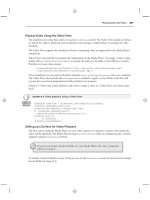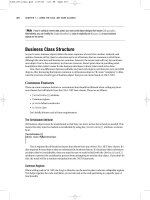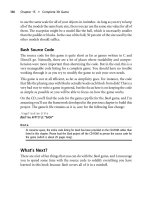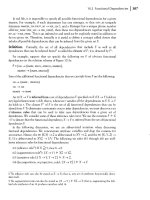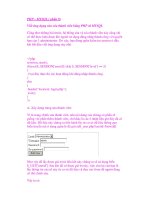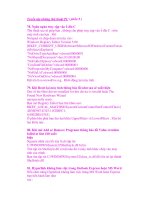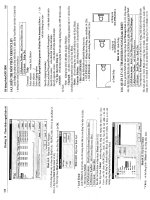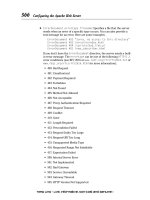Unix book phần 9 pps
Bạn đang xem bản rút gọn của tài liệu. Xem và tải ngay bản đầy đủ của tài liệu tại đây (18.62 KB, 11 trang )
Here Document
Introduction to Unix 1998 University Technology Services, The Ohio State University 109
9.6 Here Document
A here document is a form of quoting that allows shell variables to be substituted. It’s a special form
of redirection that starts with <<WORD and ends with WORD as the only contents of a line. In the
Bourne shell you can prevent shell substitution by escaping WORD by putting a \ in front of it on the
redirection line, i.e. <<\WORD, but not on the ending line. To have the same effect the C shell
expects the \ in front of WORD at both locations.
The following scripts illustrate this,
for the Bourne shell: and for the C shell:
#!/bin/sh #!/bin/csh -f
does=does set does = does
not="" set not = ""
cat << EOF cat << EOF
This here document This here document
$does $not $does $not
do variable substitution do variable substitution
EOF EOF
cat << \EOF cat << \EOF
This here document This here document
$does $not $does $not
do variable substitution do variable substitution
EOF \EOF
Both produce the output:
This here document
does
do variable substitution
This here document
$does $not
do variable substitution
In the top part of the example the shell variables $does and $not are substituted. In the bottom part
they are treated as simple text strings without substitution.
Shell Programming
110 1998 University Technology Services, The Ohio State University Introduction to Unix
9.7 Interactive Input
Shell scripts will accept interactive input to set parameters within the script.
9.7.1 Sh
Sh uses the built-in command, read, to read in a line, e.g.:
read param
We can illustrate this with the simple script:
#!/bin/sh
echo "Input a phrase \c" # This is /bin/echo which requires "\c" to prevent <newline>
read param
echo param=$param
When we run this script it prompts for input and then echoes the results:
$ ./read.sh
Input a phrase hello frank # I type in hello frank <return>
param=hello frank
9.7.2 Csh
Csh uses the $< symbol to read a line from stdin, e.g.:
set param = $<
The spaces around the equal sign are important. The following script illustrates how to use this.
#!/bin/csh -f
echo -n "Input a phrase " # This built-in echo requires -n to prevent <newline>
set param = $<
echo param=$param
Again, it prompts for input and echoes the results:
% ./read.csh
Input a phrase hello frank # I type in hello frank <return>
param=hello frank
Functions
Introduction to Unix 1998 University Technology Services, The Ohio State University 111
9.8 Functions
The Bourne shell has functions. These are somewhat similar to aliases in the C shell, but allow you
more flexibility. A function has the form:
fcn () { command; }
where the space after {, and the semicolon (;) are both required; the latter can be dispensed with if a
<newline> precedes the }. Additional spaces and <newline>’s are allowed. We saw a few examples
of this in the sample .profile in an earlier chapter, where we had functions for ls and ll:
ls() { /bin/ls -sbF "$@";}
ll() { ls -al "$@";}
The first one redefines ls so that the options -sbF are always supplied to the standard /bin/ls
command, and acts on the supplied input, "$@". The second one takes the current value for ls (the
previous function) and tacks on the -al options.
Functions are very useful in shell scripts. The following is a simplified version of one I use to
automatically backup up system partitions to tape.
#!/bin/sh
# Cron script to do a complete backup of the system
HOST=`/bin/uname -n`
admin=frank
Mt=/bin/mt
Dump=/usr/sbin/ufsdump
Mail=/bin/mailx
device=/dev/rmt/0n
Rewind="$Mt -f $device rewind"
Offline="$Mt -f $device rewoffl"
# Failure - exit
failure () {
$Mail -s "Backup Failure - $HOST" $admin << EOF_failure
$HOST
Cron backup script failed. Apparently there was no tape in the device.
EOF_failure
exit 1
}
# Dump failure - exit
dumpfail () {
Shell Programming
112 1998 University Technology Services, The Ohio State University Introduction to Unix
$Mail -s "Backup Failure - $HOST" $admin << EOF_dumpfail
$HOST
Cron backup script failed. Initial tape access was okay, but dump failed.
EOF_dumpfail
exit 1
}
# Success
success () {
$Mail -s "Backup completed successfully - $HOST" $admin << EOF_success
$HOST
Cron backup script was apparently successful. The /etc/dumpdates file is:
`/bin/cat /etc/dumpdates`
EOF_success
}
# Confirm that the tape is in the device
$Rewind || failure
$Dump 0uf $device / || dumpfail
$Dump 0uf $device /usr || dumpfail
$Dump 0uf $device /home || dumpfail
$Dump 0uf $device /var || dumpfail
($Dump 0uf $device /var/spool/mail || dumpfail) && success
$Offline
This script illustrates a number of topics that we’ve looked at in this document. It starts by setting
various parameter values. HOST is set from the output of a command, admin is the administrator of
the system, Mt, Dump, and Mail are program names, device is the special device file used to access
the tape drive, Rewind and Offline contain the commands to rewind and off-load the tape drive,
respectively, using the previously referenced Mt and the necessary options. There are three functions
defined: failure, dumpfail, and success. The functions in this script all use a here document to form
the contents of the function. We also introduce the logical OR (||) and AND (&&) operators here;
each is position between a pair of commands. For the OR operator, the second command will be run
only if the first command does not complete successfully. For the AND operator, the second
command will be run only if the first command does complete successfully.
The main purpose of the script is done with the Dump commands, i.e. backup the specified file
systems. First an attempt is made to rewind the tape. Should this fail, || failure, the failure function
is run and we exit the program. If it succeeds we proceed with the backup of each partition in turn,
each time checking for successful completion (|| dumpfail). Should it not complete successfully we
run the dumpfail subroutine and then exit. If the last backup succeeds we proceed with the success
function (( ) && success). Lastly, we rewind the tape and take it offline so that no other user can
accidently write over our backup tape.
Control Commands
Introduction to Unix 1998 University Technology Services, The Ohio State University 113
9.9 Control Commands
9.9.1 Conditional if
The conditional if statement is available in both shells, but has a different syntax in each.
9.9.1.1 Sh
if condition1
then
command list if condition1 is true
[elif condition2
then command list if condition2 is true]
[else
command list if condition1 is false]
fi
The conditions to be tested for are usually done with the test, or [] command (see Section 8.9.6). The
if and then must be separated, either with a <newline> or a semicolon (;).
#!/bin/sh
if [ $# -ge 2 ]
then
echo $2
elif [ $# -eq 1 ]; then
echo $1
else
echo No input
fi
There are required spaces in the format of the conditional test, one after [ and one before ]. This script
should respond differently depending upon whether there are zero, one or more arguments on the
command line. First with no arguments:
$ ./if.sh
No input
Now with one argument:
$ ./if.sh one
one
And now with two arguments:
$ ./if.sh one two
two
Shell Programming
114 1998 University Technology Services, The Ohio State University Introduction to Unix
9.9.1.2 Csh
if (condition) command
-or-
if (condition1) then
command list if condition1 is true
[else if (condition2) then
command list if condition2 is true]
[else
command list if condition1 is false]
endif
The if and then must be on the same line.
#!/bin/csh -f
if ( $#argv >= 2 ) then
echo $2
else if ( $#argv == 1 ) then
echo $1
else
echo No input
endif
Again, this script should respond differently depending upon whether I have zero, one or more
arguments on the command line. First with no arguments:
% ./if.csh
No input
Now with one argument:
% ./if.csh one
one
And now with two arguments:
% ./if.csh one two
two
Control Commands
Introduction to Unix 1998 University Technology Services, The Ohio State University 115
9.9.2 Conditional switch and case
To choose between a set of string values for a parameter use case in the Bourne shell and switch in
the C shell.
9.9.2.1 Sh
case parameter in
pattern1[|pattern1a]) command list1;;
pattern2) command list2
command list2a;;
pattern3) command list3;;
*) ;;
esac
You can use any valid filename meta-characters within the patterns to be matched. The ;; ends each
choice and can be on the same line, or following a <newline>, as the last command for the choice.
Additional alternative patterns to be selected for a particular case are separated by the vertical bar, |,
as in the first pattern line in the example above. The wildcard symbols,: ? to indicate any one
character and * to match any number of characters, can be used either alone or adjacent to fixed
strings.
This simple example illustrates how to use the conditional case statement.
#!/bin/sh
case $1 in
aa|ab) echo A
;;
b?) echo "B \c"
echo $1;;
c*) echo C;;
*) echo D;;
esac
So when running the script with the arguments on the left, it will respond as on the right:
aa A
ab A
ac D
bb B bb
bbb D
c C
cc C
fff D
Shell Programming
116 1998 University Technology Services, The Ohio State University Introduction to Unix
9.9.2.2 Csh
switch (parameter)
case pattern1:
command list1
[breaksw]
case pattern2:
command list2
[breaksw]
default:
command list for default behavior
[breaksw]
endsw
breaksw is optional and can be used to break out of the switch after a match to the string value of the
parameter is made. Switch doesn’t accept "|" in the pattern list, but it will allow you to string several
case statements together to provide a similar result. The following C shell script has the same
behavior as the Bourne shell case example above.
#!/bin/csh -f
switch ($1)
case aa:
case ab:
echo A
breaksw
case b?:
echo -n "B "
echo $1
breaksw
case c*:
echo C
breaksw
default:
echo D
endsw
Control Commands
Introduction to Unix 1998 University Technology Services, The Ohio State University 117
9.9.3 for and foreach
One way to loop through a list of string values is with the for and foreach commands.
9.9.3.1 Sh
for variable [in list_of_values]
do
command list
done
The list_of_values is optional, with $@ assumed if nothing is specified. Each value in this list is
sequentially substituted for variable until the list is emptied. Wildcards can be used and are applied
to file names in the current directory. Below we illustrate the for loop in copying all files ending in
.old to similar names ending in .new. In these examples the basename utility extracts the base part of
the name so that we can exchange the endings.
#!/bin/sh
for file in *.old
do
newf=`basename $file .old`
cp $file $newf.new
done
9.9.3.2 Csh
foreach variable (list_of_values)
command list
end
The equivalent C shell script to copy all files ending in .old to .new is:
#!/bin/csh -f
foreach file (*.old)
set newf = `basename $file .old`
cp $file $newf.new
end
Shell Programming
118 1998 University Technology Services, The Ohio State University Introduction to Unix
9.9.4 while
The while commands let you loop as long as the condition is true.
9.9.4.1 Sh
while condition
do
command list
[break]
[continue]
done
A simple script to illustrate a while loop is:
#!/bin/sh
while [ $# -gt 0 ]
do
echo $1
shift
done
This script takes the list of arguments, echoes the first one, then shifts the list to the left, losing the
original first entry. It loops through until it has shifted all the arguments off the argument list.
$ ./while.sh one two three
one
two
three
Control Commands
Introduction to Unix 1998 University Technology Services, The Ohio State University 119
9.9.4.2 Csh
while (condition)
command list
[break]
[continue]
end
If you want the condition to always be true specify 1 within the conditional test.
A C shell script equivalent to the one above is:
#!/bin/csh -f
while ($#argv != 0 )
echo $argv[1]
shift
end
9.9.5 until
This looping feature is only allowed in the Bourne shell.
until condition
do
command list while condition is false
done
The condition is tested at the start of each loop and the loop is terminated when the condition is true.
A script equivalent to the while examples above is:
#!/bin/sh
until [ $# -le 0 ]
do
echo $1
shift
done
Notice, though, that here we’re testing for less than or equal, rather than greater than or equal,
because the until loop is looking for a false condition.
Both the until and while loops are only executed if the condition is satisfied. The condition is
evaluated before the commands are executed.