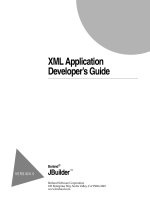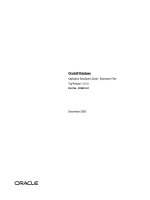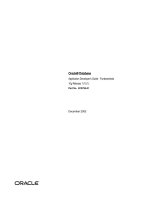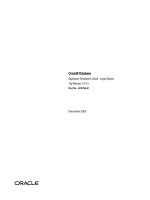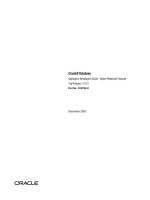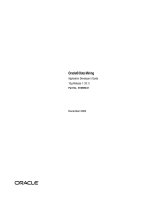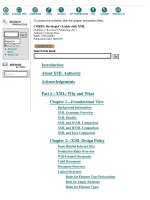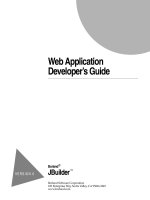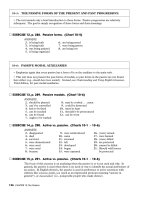Web Application Developer’s Guide phần 8 pot
Bạn đang xem bản rút gọn của tài liệu. Xem và tải ngay bản đầy đủ của tài liệu tại đây (444.91 KB, 23 trang )
Working with web applications in JBuilder
15-13
Debugging your servlet or JSP
Debugging your servlet or JSP
To debug your servlet or JSP, right-click the file you want to debug and
choose the Web Debug command. If you create a runtime configuration (see
“Running your servlet or JSP” on page 15-5), you can use the debug
commands (Debug, Step Over, or Step Into) on the Run menu. To make the
debugger stop at a specific line of code, set a breakpoint in your servlet or
JSP. The editor is automatically displayed when the breakpoint is reached.
Note
JBuilder provides source debugging for JSPs. This allows you to trace
through your JSP code directly; you don’t need to trace through the
servlet that the JSP is compiled to and try to match up line numbers in
order to find errors.
The Web Debug command displays the debugger in the web server pane.
Both web server and debugger messages are written to the Console
output, input, and errors view of the debugger.
For more information on debugging, look at the following topics:
•“Debugging Java programs” in
Building Applications with JBuilder
•“Compiling, running and debugging tutorial” in
Building Applications
with JBuilder
•“Debugging distributed applications” in
Distributed Application
Developer’s Guide
15-14
Web Application Developer’ s Guide
Deploying your web application
16-1
Chapter
16
Chapter16
Deploying your web application
Web Development is a
feature of JBuilder
Professional and
Enterprise.
Deploying your web application is the process of moving the web
application to the web server, placing it in the correct location on the web
server, and completing any other necessary steps for the web server to
correctly recognize your web application. Different web servers require
different steps for correct deployment of a web application. You need to
consult your server’s documentation for server-specific issues.
Overview
The following sections discuss some issues you will want to consider
when deploying to any web server.
Archive files
Gathering your web application’s files into an archive can greatly simplify
deployment. An archive file, such as a WAR or a JAR file, should organize
the files you need for your web application into the correct hierarchy. You
can then copy the archive file to the appropriate location on your web
server. This eliminates the need to copy each file individually and ensures
they get copied to the proper locations.
A WAR file is a web archive. It can contain your entire web application in
an appropriate structure, making that structure easier to replicate on the
web server. WAR files are discussed in more detail in Chapter 3,
“Working with WebApps and WAR files.”
If your web application contains one or more applets, you might consider
putting them in a JAR file. For more information on using JAR files to
contain applets, see Chapter 4, “Working with applets.”
16-2
Web Application Developer’ s Guide
Overview
Your web application, WAR file, or JAR file can also be packaged into an
EAR file. See the online help for the “EAR wizard.”
Deployment descriptors
Deployment descriptors are XML files which contain information needed
by the web server about the WebApp. You will probably use one or more
deployment descriptors if your web application contains servlets or JSPs.
Check your server’s documentation for more information about what
deployment descriptor(s) it requires.
Applets
See “Deploying applets” on page 4-13 for information on deploying an
applet.
Servlets
Servlet deployment can be tricky, because if it’s not done correctly, the web
server will fail to recognize your servlet. In order to simplify deployment,
you should consider archiving your servlet into a WAR file. This enables
you to gather all the files and resources that are needed for the servlet
together in a correctly organized hierarchy prior to deployment. Then you
only need to deploy the WAR file to the web server.
Regardless of the web server, successful servlet deployment requires
certain information to be present in the
web.xml
deployment descriptor.
Your web server could also have additional requirements. At minimum,
before deploying a standard servlet, you will need to specify the following
in a
servlet
element of the
web.xml
file:
•
servlet-name
- a name for the servlet
•
servlet-class
- the fully qualified class name for the servlet
Each standard servlet must also specify a
servlet-mapping
in the
web.xml
.
You will need to specify the following within a
servlet-mapping
element:
•
servlet-name
- the name used in the
servlet
tag
•
url-pattern
- the URL pattern to which the servlet is mapped
A filter servlet or a listener servlet will require different tags. See “Filters
page” on page 16-7 and “Listeners page” on page 16-8 for more
information on the required tags for these types of servlet.
If you use JBuilder’s Servlet wizard to build your servlet, the wizard will
insert the required information for the servlet into the
web.xml
for you. This
is true for a standard servlet, a filter servlet, or a listener servlet.
Servlets must be compiled before being deployed to the web server.
Deploying your web application
16-3
Deployment descriptors
JSPs
JSPs are easier to deploy than servlets. You might want to consider
archiving them into a WAR file to make deployment even easier.
JSPs are mapped by a web server in the same way that HTML files are; the
server recognizes the file extension. Compilation is also handled by the
web server. Remember, JSPs are compiled into servlets by the web server
prior to execution.
Some JSPs use JSP tag libraries. These libraries also must be deployed to
the web server, and the web server needs to know how to find them. For
this reason, if you have a JSP that uses a tag library, your
web.xml
deployment descriptor will require a
taglib
element which indicates
which tag library to use and where it can be found. The following
information is found in the
taglib
element:
•
taglib-uri
- the URI used in the JSP to identify the tag library
•
taglib-location
- the actual location of the tag library
If you use JBuilder’s JSP wizard to create a JSP which uses the
InternetBeans tag library, the InternetBeans tag library information is
added to
web.xml
for you.
Testing your web application
After you have deployed your web application to the web server, you
should test it to make sure that it is deployed correctly. You will want to
try accessing all the pages, servlets, JSPs, and applets in your application
and make sure they are working as expected. This should be done from a
browser on another machine, so that you ensure the web application is
accessible over the web and not just locally. You might also want to
consider testing with different types of browsers, since the way your
application appears in different browsers can vary, especially when using
applets.
Deployment descriptors
Deployment descriptors are XML files which contain information needed
by the web server about the WebApp. All Java-enabled web servers expect
a standard deployment descriptor called
web.xml
. Some servers may also
have vendor-specific deployment descriptors they use in addition to
web.xml
. For example, WebLogic uses
weblogic.xml
. Check your server’s
documentation to find out what descriptor files it uses. Tomcat, the web
server which ships with JBuilder, requires only
web.xml
.
16-4
Web Application Developer’ s Guide
Deployment descriptors
JBuilder provides a deployment descriptor editor for
web.xml
. This is called
the WebApp DD Editor. It provides a Graphical User Interface (GUI) for
editing the most commonly used information in the
web.xml
file.
When the
web.xml
file is opened in the JBuilder IDE, its contents display in
the structure pane, and the AppBrowser displays the WebApp DD Editor
and the source editor. You can edit the
web.xml
file in either the WebApp
DD Editor or the source editor. Changes made in the WebApp DD Editor
will be reflected in the source, and code changes made in the source will
be reflected in the WebApp DD Editor. Keep in mind, however, that if you
enter comments in the
web.xml
file, these will be removed if you
subsequently open the file in the WebApp DD Editor.
The WebApp DD Editor
The WebApp DD Editor is active when the
web.xml
file is opened in the
content pane. At the same time, the structure pane shows an outline of the
contents of the file. Clicking the various nodes within the structure pane
displays various pages of the editor. There are 12 main nodes, and some of
these have child nodes. Here is a list of the main nodes:
• WebApp Deployment Descriptor
• Context Parameters
• Filters (Servlet 2.3 specification)
• Listeners (Servlet 2.3 specification)
• Servlets
• Tag Libraries
• MIME Types
• Error Pages
• Environment
• Resource References
• EJB References
• Login
• Security
Each of these nodes contain tags you can edit in the WebApp DD Editor.
The WebApp DD Editor covers all the
web.xml
deployment descriptor tags
in the Servlet 2.3 specification. You can also edit the source of the
web.xml
file. The tags contained in each of the WebApp DD Editor’s nodes are
discussed in the following sections.
Deploying your web application
16-5
Deployment descriptors
WebApp DD Editor context menu
Right-clicking any of the main nodes of the WebApp DD Editor brings up
a context menu which allows adding a new filter node, a new servlet
node, or a new security constraint node. Note that adding a filter node is
only available if your web server supports the Servlet 2.3 specification,
since filter servlets are new to this version of the servlet specification.
Right-clicking an existing security constraint node brings up a context
menu which allows adding a new web resource collection node to that
security constraint or another security constraint node. There must be at
least one security constraint node before a web resource collection node
may be added.
The context menu for an existing servlet, filter, or web resource collection
node also contains options to rename or delete the current node. The
context menu for an existing security constraint node contains the option
to delete the current node (it doesn’t contain a rename option, since
security constraints do not have names). Renaming or deleting any node
cascades the change to all relevant parts of the
web.xml
file.
WebApp Deployment Descriptor page
The main page of the WebApp DD Editor contains basic identifying
information for your WebApp. Here is a list of the information you can
edit on this page:
Item Description
Large icon Points to the location of a large icon for the WebApp (32 x 32
pixels), which should be contained within the WebApp’s
directory tree.
Small icon Points to the location of a small icon for the WebApp (16 x 16
pixels), which should be contained within the WebApp’s
directory tree.
Display name Name to be displayed for the WebApp.
Description Description of the WebApp.
Session timeout Whole number of minutes which are allowed to pass before a
session times out.
Distributable Whether the web application is deployable into a distributed
(multi-VM) servlet container.
Welcome files The file or files to be displayed when the URL points to a
directory, for example:
index.html
16-6
Web Application Developer’ s Guide
Deployment descriptors
Figure 16.1
WebApp Deployment Descriptor page of WebApp DD Editor
Context Parameters page
The Context Parameters page contains a grid of initialization parameters
for the entire WebApp’s
ServletContext
and the values of those
parameters.
Figure 16.2
Context Parameters page of WebApp DD Editor
Deploying your web application
16-7
Deployment descriptors
Filters page
The Filters page will only be visible if your web server supports the
Servlet 2.3 specification. This page contains a grid to map the filters (by
filter-name
) to either a URL pattern or a servlet name (but not both). The
order of the filters is important because it is the order in which the filters
will be applied. This page allows you to change the order in which the
filters are applied. The following describes the information presented on
the filters page:
If you use JBuilder’s Servlet wizard to create a filter servlet, the wizard
will add the required filter mapping for you.
Figure 16.3
Filters page of Webapp DD Editor
Each individual filter is listed in the structure pane as a separate child
node of the Filters node. The filter’s
filter-name
is displayed in the tree.
You can rename or delete a filter by right-clicking the node for the
individual filter and selecting Rename or Delete from the context menu. If
you do rename or delete a filter, this change will be cascaded to all
relevant parts of the deployment descriptor.
Item Description
URL Pattern The
url-pattern
for the location of the filter. Either this or the
servlet-name
is required when deploying a filter servlet.
Servlet Name The
servlet-name
which is used to map the filter. Either this or the
url-pattern
is required when deploying a filter servlet.
Filter Name The
filter-name
which is used to map the filter. This is required
when deploying a filter servlet.
16-8
Web Application Developer’ s Guide
Deployment descriptors
When an individual filter node is opened, the WebApp DD Editor
displays a page for that specific filter. This page contains the following
identifying information for the filter:
Figure 16.4
Individual filter node in Webapp DD Editor
Listeners page
The Listeners page will only be visible if your web server supports the
Servlet 2.3 specification. The Listeners page has a list box of web
application listener bean classes. This information is required when
deploying a listener servlet. If you use JBuilder’s Servlet wizard to create a
listener servlet, the servlet class will be added to the list for you.
Item Description
Large icon Points to the location of a large icon for the filter (32 x 32 pixels),
which should be contained within the WebApp’s directory tree.
Small icon Points to the location of a small icon for the filter (16 x 16 pixels),
which should be contained within the WebApp’s directory tree.
Filter class Fully qualified class name for the filter. This information is
required when deploying a filter servlet.
Display name Name to be displayed for the filter.
Description Description of the filter.
Init parameters Initialization parameters for the filter.
Deploying your web application
16-9
Deployment descriptors
Figure 16.5
Listeners page of Webapp DD Editor
Servlets page
The Servlets page has a grid mapping URL patterns to a
servlet-name
. Note
that a servlet can be mapped to more than one URL pattern. At least one
servlet mapping is recommended for each servlet. If you use JBuilder’s
Servlet wizard to create a standard servlet, it will fill in the servlet
mapping for you.
Figure 16.6
Servlets page of WebApp DD Editor
16-10
Web Application Developer’ s Guide
Deployment descriptors
If any servlets are defined, you will find child nodes representing
individual servlets underneath the Servlets page node in the structure
pane. The servlet’s
servlet-name
is displayed in the tree. You can rename or
delete a servlet by right-clicking the node for the individual servlet and
selecting Rename or Delete from the context menu. If you do rename or
delete a servlet, this change will be cascaded to all relevant parts of the
deployment descriptor. For example, removing a servlet also removes all
its URL and filter mappings.
Keep in mind that you can also map URL patterns to JSPs. This means that
an individual servlet node in the structure pane may represent a JSP or a
servlet.
When an individual servlet node is opened, the WebApp DD Editor
displays a page for that specific servlet. This page contains identifying
information for the servlet:
Item Description
Large icon Points to the location of a large icon for the filter (32 x 32
pixels), which should be contained within the WebApp’s
directory tree.
Small icon Points to the location of a small icon for the filter (16 x 16
pixels), which should be contained within the WebApp’s
directory tree.
Servlet class Select this radio button for a servlet. Enter the fully qualified
class name for the servlet in the text field.
JSP file Select this radio button for a JSP. Enter the path to the JSP file
in the text field.
Display name Name to be displayed for the servlet.
Description Description of the servlet.
Load priority The
load-on-startup
priority for the servlet, in the form of a
positive integer. Servlets with lower integers are loaded
before those with higher integers.
Init parameters This page contains initialization parameters for the servlet.
Security role refs This page contains a grid of security role renamings. You use
this grid to map an alternate name hard-coded in the servlet
to actual role names in the deployment descriptor.
Deploying your web application
16-11
Deployment descriptors
Figure 16.7
Individual servlet node in WebApp DD Editor
Tag Libraries page
The Tag Libraries page has a grid to map URIs used in a JSP with the
actual locations of the Tag Library Definition (
.tld
) files. This information
is required for deployment of a JSP which uses a tag library. If you use
JBuilder’s JSP wizard to create a JSP that uses the InternetBeans tag
library, the tag library information for the InternetBeans tag library is
filled in for you by the wizard.
Figure 16.8
Tag Libraries page in WebApp DD Editor
16-12
Web Application Developer’ s Guide
Deployment descriptors
MIME Types page
The MIME Types page has a grid mapping extensions to type names.
Figure 16.9
MIME Types page in WebApp DD Editor
Error Pages page
The Error Pages page has two grids, one for code numbers and one for
exception class names, that are mapped to the locations of pages which
should be displayed in the event of errors or exceptions.
Figure 16.10
Error Pages page in WebApp DD Editor
Deploying your web application
16-13
Deployment descriptors
Environment page
The Environment page has a grid of environment entry names, their values,
and their types, plus a description text field for the currently selected entry.
Figure 16.11
Environment page in WebApp DD Editor
Resource References page
The Resource References page has a grid of resource names, their types,
and whether they use Container or Servlet authorization, plus a
description text field for the currently selected entry.
Figure 16.12
Resource References page in WebApp DD Editor
16-14
Web Application Developer’ s Guide
Deployment descriptors
EJB References page
The EJB references page has a grid of EJB names, their types, home and
remote interfaces, optional
ejb-link
, plus a description text field for the
currently selected entry. This is similar to the EJB References page in the
EJB DD Editor.
Figure 16.13
EJB References page in WebApp DD Editor
Login page
The Login page displays a set of radio buttons for choosing the
authentication method for the WebApp. The default is none. Other
options are Digest, Client-Cert, Basic and Form. For Basic, you can specify
a Realm name. For Form, you can specify a Login page and a login Error
page.
Deploying your web application
16-15
Deployment descriptors
Figure 16.14
Login page in WebApp DD Editor
Security page
The Security page has a grid of role names and their descriptions.
Figure 16.15
Security page in WebApp DD Editor
16-16
Web Application Developer’ s Guide
Deployment descriptors
Security constraints
Each security constraint is listed as a separate child node of the Security
node. You can delete a security constraint by right-clicking the node for
the individual constraint and selecting Delete from the context menu. If
you do delete a constraint, this change will be cascaded to all relevant
parts of the deployment descriptor.
When an individual security constraint node is opened, the WebApp DD
Editor displays the information for that security constraint: the transport
guarantee, the role names that are authorized, and descriptions for both.
Figure 16.16
Security constraint in WebApp DD Editor
Web resource collections
Each web resource collection’s
web-resource-name
is listed as a separate
child node of one or more applicable security constraints. You cannot add
a web resource collection unless you already have at least one security
constraint. Each security constraint must have at least one web resource
collection. You can rename or delete a web resource collection by right-
clicking the node for the individual collection and selecting Rename or
Delete from the context menu. If you do rename or delete a web resource
collection, this change will be cascaded to all relevant parts of the
deployment descriptor. Deleting the last web resource collection for a
constraint also deletes that constraint.
Deploying your web application
16-17
Deployment descriptors
When a web resource collection node is opened, the WebApp DD Editor
contains identifying information for the web resource collection:
Figure 16.17
Web resource collection node in WebApp DD Editor
Editing vendor-specific deployment descriptors
You can also edit vendor-specific deployment descriptors in the JBuilder
IDE. A vendor-specific deployment descriptor file is only recognized by
JBuilder and displayed in your project if the corresponding server plugin
is properly configured. For more information on configuring your web
server plugin, please see “Setting up JBuilder for web servers other than
Tomcat” on page 14-3.
Vendors who offer plugins for web servers other than Tomcat are
encouraged to provide GUI editors for their vendor-specific deployment
descriptors. If your vendor doesn’t provide a GUI editor for their
deployment descriptor, you can still edit the deployment descriptors
source code in JBuilder’s XML source editor. To do this, you open the
Item Description
Description Description of the web resource collection.
HTTP methods A set of check boxes for the HTTP methods (such as
GET
and
POST
) that apply to the URL patterns. Selecting none of the
check boxes is the same as selecting all of them.
URL patterns A list box of the URL patterns for this web resource collection.
16-18
Web Application Developer’ s Guide
Deployment descriptors
vendor-specific deployment descriptor and click the Source tab in the
content pane.
When a vendor-specific deployment descriptor is opened in the JBuilder
IDE, its contents are displayed in the structure pane, and the AppBrowser
displays the source editor and the history view, along with any vendor-
specific GUI editor which may be provided by your web server plugin.
For information on creating a custom plugin for a web server, see
“Creating your own web server plugin” on page 14-7.
More information on deployment descriptors
For more information on deployment descriptors, and the
web.xml
deployment descriptor in particular, see the Java Servlet Specification,
downloadable from />first/jsr053/index.html.
Launching your web application with Java Web Start
17-1
Chapter
17
Chapter17
Launching your web application
with Java Web Start
Web Development is a
feature of JBuilder
Professional and
Enterprise.
Java Web Start is a new application-deployment technology from Sun
Microsystems. It allows you to launch any Java applet or application from
a link on a web page in your web browser. If the application is not present
on your computer, Java Web Start downloads all the necessary files and
caches them locally so the application can be relaunched from an icon on
your desktop or from the web page link.
Java Web Start is the reference implementation of the Java Network
Launching Protocol (JNLP) technology. This technology defines a
standard file format that describes how to launch a JNLP application. The
JBuilder Web Start Launcher wizard generates a JNLP file for you, as well
as an HTML homepage for your application.
For more information on Web Start, go to the Java Web Start page at
You can also look at:
• The Java Web Start
Developer’s Guide
at />javawebstart/docs/developersguide.html
•“Frequently Asked Questions” at />javawebstart/faq.html
For more information on JBuilder and Web Start, see “Java Web Start and
JBuilder” on page 17-3.
Considerations for Java Web Start applications
Generally, developing an application for deployment with Java Web Start
is the same as developing a stand-alone application. The entry point for
the application is the
main()
method and the application must be delivered
17-2
Web Application Developer’ s Guide
Considerations for Java Web Start applications
as a JAR file or a set of JAR files. However, all application resources must
be called using the
getResource
mechanism. For more information, see
“Application Development Considerations” in the Java Web Start
Developer’s Guide
at />developersguide.html#dev.
A special consideration for running applications over the Internet is
security. Users are cautious about downloading and running programs on
their computers without a guarantee of security to prevent programs
deleting files or uploading personal information.
Java Web Start addresses this concern by running all untrusted code in a
restricted environment called the
sandbox
. While the application is in the
sandbox, Java Web Start can promise that the application cannot
compromise the security of local files or files on the network.
Java Web Start also supports digital code signing. This technology allows
Java Web Start to verify that the contents of a JAR file have not been
modified since they were signed. If verification fails, Java Web Start will
not run the application. For more information about Java Web Start and
security, see “Security And Code Signing” in the “Application
Development Considerations” section of the Java Web Start
Developer’s
Guide
at />developersguide.html#dev.
The JNLP API provides additional file handling services for running in a
restricted execution environment. These classes replace ordinary file
download, open, write, and save operations. For example, you would use
methods in
javax.jnlp.FileOpenService
to import files from the local disk,
even for applications running in the sandbox.
Table 17.1
Overview of JNLP API
Name Methods for
BasicService
Querying and interacting with the environment.
ClipboardService
Accessing the system-wide clipboard.
DownloadService
Allowing an application to control how its resources are
cached.
FileOpenService
Importing files from the local disk.
FileSavService
Exporting files from the local disk.
PrintService
Accessing the printer.
PersistenceService
Storing data locally.
FileContents
Encapsulating the name and contents of a file.
Launching your web application with Java Web Start
17-3
Installing Java Web Start
For more information, see “JNLP API Examples” in the Java Web Start
Developer’s Guide
at />developersguide.html#api.
Installing Java Web Start
Java Web Start is not bundled with JBuilder. For download and
installation instructions, go to the Java Web Start page at http://
java.sun.com/products/javawebstart/ and click the “Download Now”
icon. Note that the installation depends on your computer’s operating
system. Once you’ve installed Java Web Start, you do not need to
configure either Java Web Start, JBuilder, or your web browser: the three
will run seamlessly.
Java Web Start and JBuilder
JBuilder provides a number of features that can turn your applet or stand-
alone application into a Web Start applet or application. To do this, you’ll
follow these general steps:
1
Create a WebApp with the Web Application wizard.
For more information on WebApps, see Chapter 3, “Working with
WebApps and WAR files.”
2
Create the applet or application’s JAR file with the Archive Builder,
using the following options on Steps 1 and 2 of the wizard. The options
on the remaining steps can be left at the default settings.
For more information on creating JAR files, see “Using the Archive
Builder” in
Building Applications with JBuilder
.
3
Build the project to create the JAR file.
Table 17.2
Archive Builder options
Archive Builder Option
Step 1 Archive type - Web Start Applet or Web Start Application
Step 2 Name - JAR file name
File - Place in the WebApp’s directory structure. The default
is in the root of the WebApp.