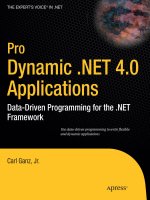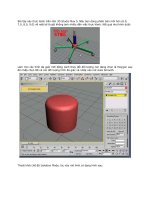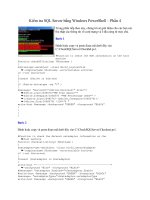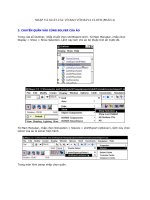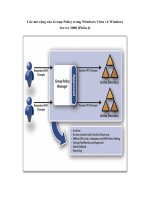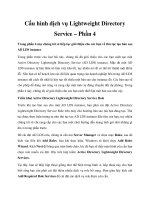Apress Pro PHP-GTK phần 4 pptx
Bạn đang xem bản rút gọn của tài liệu. Xem và tải ngay bản đầy đủ của tài liệu tại đây (925.29 KB, 40 trang )
CHAPTER 6 ■ LAYING OUT APPLICATIONS98
Tables
It is often possible to achieve the desired layout of an application using nested boxes, but set-
ting up the application and keeping things organized gets more and more difficult as the levels
of nesting get deeper. As with most things in life, there is more than one way to reach the same
result.
GtkTable is a container class designed specifically for laying out an application, unlike its
HTML counterpart, which is designed for organizing data. A GtkTable can be used to more eas-
ily display widgets in rows and columns. A GtkTable container is similar to a table in HTML. It
has rows and columns made up of individual cells, and each cell can span more than one row
and/or column. While the contents of each cell are independent, the dimensions of a row or
column are determined by the largest cell in that row or column.
Listing 6-3 is an implementation of the _populate method from the earlier listings, but it
uses a GtkTable instead of nested boxes. At first glance, the new version appears to be quite
complicated because of all of the integers floating around, but once these numbers are explained,
the picture clears up rather quickly.
Figure 6-6. The different layouts of button boxes
6137ch06.qxd 3/14/06 2:09 PM Page 98
CHAPTER 6 ■ LAYING OUT APPLICATIONS 99
Listing 6-3. Laying Out an Application Using GtkTable
<?php
//
private function _populate()
{
// Create a new table with 5 rows and 3 columns.
$table = new GtkTable(5, 3);
// Make it easier to set both expand and fill at the same time.
$expandFill = Gtk::EXPAND|Gtk::FILL;
// Attach two frames to the table.
$table->attach(new GtkFrame('MENU'), 0, 2, 0, 1, $expandFill, 0, 0, 0);
$table->attach(new GtkFrame('TOOLBAR'), 0, 2, 1, 2, $expandFill, 0, 0, 0);
// Create a new frame and set its size.
$productTree = new GtkFrame('PRODUCT TREE');
$productTree->set_size_request(150, -1);
// Attach the frame to the table.
$table->attach($productTree, 0, 1, 2, 3, 0, $expandFill, 0, 0);
// Create a new frame and set its size.
$news = new GtkFrame('NEWS');
$news->set_size_request(150, -1);
// Attach the frame to the table.
$table->attach($news, 0, 1, 3, 4, 0, $expandFill, 0, 0);
// Create a subtable.
$table2 = new GtkTable(2, 2);
// Create a new frame and set its size.
$productSummary = new GtkFrame('PRODUCT SUMMARY');
$productSummary->set_size_request(-1, 150);
// Attach the frame to the subtable.
$table2->attach($productSummary, 0, 1, 0, 1, $expandFill, 0, 1, 1);
// Create a new frame and set its size.
$inventorySummary = new GtkFrame('INVENTORY SUMMARY');
$inventorySummary->set_size_request(-1, 150);
// Attach the frame to the subtable.
$table2->attach($inventorySummary, 1, 2, 0, 1, $expandFill, 0, 1, 1);
$table2->attach(new GtkFrame('EDITING PRODUCTS'), 0, 2, 1, 2,
$expandFill, $expandFill, 1, 1);
6137ch06.qxd 3/14/06 2:09 PM Page 99
CHAPTER 6 ■ LAYING OUT APPLICATIONS100
// Attach the subtable to the main table.
$table->attach($table2, 1, 2, 2, 4, $expandFill, $expandFill, 0, 0);
// Attach another frame to the main table.
$table->attach(new GtkFrame('STATUS'), 0, 2, 4, 5, $expandFill, 0, 0, 0);
// Add the table to the window.
$this->add($table);
}
//
?>
Figure 6-7 gives an idea of what the end result of this section looks like. Notice that even
though the code has changed, the result is the same.
Constructing the Table
The first step in using a GtkTable is to create a new instance. The constructor for a GtkTable
widget takes three optional parameters.
Figure 6-7. The Crisscott PIMS application using a GtkTable for layout
6137ch06.qxd 3/14/06 2:09 PM Page 100
CHAPTER 6 ■ LAYING OUT APPLICATIONS 101
• rows: The number of rows the table should have initially. The value must be an integer
between 1 and 65535, inclusive. It defaults to 1.
• columns: The number of columns the table should have initially. The value must be an
integer between 1 and 65535, inclusive. It defaults to 1.
• homogeneous: A Boolean value that if set to true will force all cells to be the same size. It
defaults to false.
The first two parameters are the number of rows and columns that the table should have.
If at some point the table needs an additional row or column, you can easily change the
dimensions of the table using resize. resize sets the new number of rows and columns to
the two integer values passed. In both the constructor and resize, the first argument is the
number of rows and the second argument is the number of columns.
■Note It isn’t strictly necessary to resize the table when a new row or column is added. If a child is added
into a cell that doesn’t exist, the row and/or column needed for that cell will be added automatically.
The final argument for the GtkTable constructor is the Boolean homogeneous value. This
value defaults to false and has the same effect that set_homogeneous has for boxes. If the
homogeneous argument is set to true, all cells in the table will be the same size. In Listing 6-3,
the table is created with five rows and three columns, for a total of fifteen cells. No value is passed
to tell the table whether or not the cells should be homogeneous, so they will default to being
as tall as the tallest cell in their row and as wide as the widest cell in their column. The height
and width of the largest cell in a row or column are determined by the cell’s content.
Attaching Children
The next step in laying out the application is adding children to the table. Just as boxes have
their own terminology for adding children, so does GtkTable. In a table, children are not added—
they are attached, and this is accomplished with the attach method.
Attaching a child gives greater control over the location and the way the child reacts within
the table. The first priority in attaching a child to a table is putting it in the right place. When
putting a widget in a table, all four sides of the widget must be specifically positioned. The
attach method takes a whopping nine arguments:
• child: The widget to be added to the table.
• col_start: The starting column to attach the child to.
• col_end: The ending column to attach the child to.
• row_start: The starting row to attach the child to.
• row_end: The ending row to attach the child to.
• x_options: Whether or not the child should expand and fill in the x direction.
• y_options: Whether or not the child should expand and fill in the y direction.
6137ch06.qxd 3/14/06 2:09 PM Page 101
CHAPTER 6 ■ LAYING OUT APPLICATIONS102
• x_padding: The amount of padding on the left and right of the child widget.
• y_padding: The amount of padding on the top and bottom of the child widget.
The first argument to attach is the widget that will be added to the table. The other arguments
specify the child’s placement within the cell, whether it expands and fills, and its padding.
Cell Placement
After the child argument, the next four arguments to the attach method correspond to the
four sides of the child widget. The col_start argument tells the table in which column the left
side of the child should start. If the col_start argument is 0, the child will be in the leftmost
column. If the col_start argument is 1, the child will start in the second column. The col_end
argument tells the table where the child should stop. The value passed is one greater than the
column in which the widget should end.
For instance, if a child should be in only the first column of a table, the col_start and
col_end arguments should be 0 and 1. If a child should span the second and third columns,
the col_start and col_end arguments should be 1 and 3. This tells the table that the child
should start in column 1 (rows and columns are indexed starting with 0, just like most things
in programming) and end before column 3.
The row_start and row_end arguments to attach are similar to col_start and col_end,
except they determine the row or rows that the child will occupy.
The first call to attach in Listing 6-3 places a GtkFrame in the first row of the table, spanning
all three columns. This is done by telling the child to start in column 0 and end just before col-
umn 3. The child is also told to start in row 0 and end just before row 1. With these four values,
you can place a child in any cell and have it span as many rows and/or columns as needed.
Expanding and Filling
Assigning a widget to a cell in a table is only half the goal. The other half involves explaining
how the widget should react within the table. Similar to packing items in boxes, attaching
widgets to a table also involves determining whether or not the child should expand and fill
the maximum amount of space available.
With boxes, the space for each element is either part of a row (GtkHBox) or part of a column
(GtkVBox). A table cell is the intersection of both a row and a column. Therefore, the expand and
fill attributes need to be set for both the row, or x-axis, and column, or y-axis.
The x_options argument passed to attach tells the table whether the child should expand
and/or fill the cell in the x direction. The value passed should be made up of one or more con-
stant values. If the widget should expand but not fill the cell, the value should be Gtk::EXPAND.
If the widget should fill the cell but not expand, the value should be set to Gtk::FILL. If the
widget should both expand and fill the cell, the value should be Gtk::EXPAND|Gtk::FILL.
The y_options argument sets the same values for the y-axis. Passing 0 to either of these
values tells the table not to allow the child to expand or fill the cell in that direction. By default,
a child will expand and fill a cell in both directions. In Listing 6-3, the menu and toolbar frames
are told to expand and fill their cells only along the x-axis. The product tree frame is told to
expand and fill only along the y-axis. Because the product tree frame is set to 150 pixels wide
and is told not to expand or fill on the x-axis, it will always remain 150 pixels wide. The height
6137ch06.qxd 3/14/06 2:09 PM Page 102
CHAPTER 6 ■ LAYING OUT APPLICATIONS 103
of the frame is set to -1, which means that its height is not to be strictly controlled. Coupled with
the expand and fill properties for the y-axis, this allows the frame to stretch when the window
is resized.
Padding
The final task when attaching a widget to a table is setting the amount of padding that each
cell should have. When packing a widget in a box, the padding is set equally on two sides to
the value of the last argument passed to pack_start or pack_end (which two sides depends on
the type of box). When attaching a widget to a table, padding can be set for both the x and y
directions, just as with the expand and fill properties.
The x_padding and y_padding arguments passed to attach determine the x and y padding,
respectively. If either of these values is omitted, the padding for that direction will default to
5 pixels.
Tables vs. Boxes
You can use tables and boxes in a similar manner to create similar output. Listing 6-3 even has
a table nested inside another table to show how similar the two can be. Despite their similarities,
GtkTable is often a better choice when setting up an application.
Using tables gives you more control over the placement of children within the application
than creating the layout with boxes. With tables, it is possible to have a good idea of where the
widgets will appear before the application starts up. Boxes usually require much more trial
and error.
Tables also lend themselves better to more readable code. It is easy to tell where in the
application a table cell will be by looking at the row and column to which it is attached. With
boxes, it is usually more difficult and requires a little bit of tracing through the code.
While tables may have several advantages over boxes, they are not the only other choice.
An alternative is to use a fixed container, as described next.
Fixed Containers
GtkTable is very effective in lining up widgets into rows and columns. But sometimes the
relationships between children in the same row or column can be a problem, because the
dimensions of a cell in a table are determined by the largest cell in a cell’s row and column. That
is where GtkFixed comes in.
Like GtkTable, GtkFixed allows for precise positioning, but it does not strictly align elements
with each other. The elements in a GtkFixed container have no influence on one another. The
height and width of a given child do not depend on another element, because each child is
placed independently of the other children.
A GtkFixed widget is similar to a bulletin board. Each child is put in a specific location and
stays there, somewhat oblivious to its surroundings. Free-form layout is quick and easy with
a GtkFixed widget. Simply put a widget in its place, and that is it.
Listing 6-4 re-creates Figure 6-1, but this time uses a GtkFixed container instead of boxes
or tables. The end result is exactly the same in appearance.
6137ch06.qxd 3/14/06 2:09 PM Page 103
CHAPTER 6 ■ LAYING OUT APPLICATIONS104
Listing 6-4. Using GtkFixed to Lay Out the Application
<?php
//
private function _populate()
{
// Create a GtkFixed container.
$fixed = new GtkFixed();
// Create a frame, set its size, and put it in the fixed container.
$menu = new GtkFrame('MENU');
$menu->set_size_request(GDK::screen_width() - 10, -1);
$fixed->put($menu, 0, 0);
// Create a frame, set its size, and put it in the fixed container.
$toolbar = new GtkFrame('TOOLBAR');
$toolbar->set_size_request(GDK::screen_width() - 10, -1);
$fixed->put($toolbar, 0, 18);
// Create a frame, set its size, and put it in the fixed container.
$pTree = new GtkFrame('PRODUCT TREE');
$pTree->set_size_request(150, GDK::screen_height() / 2 - 54);
$fixed->put($pTree, 0, 36);
// Create a frame, set its size, and put it in the fixed container.
$news = new GtkFrame('NEWS');
$news->set_size_request(150, GDK::screen_height() / 2 - 54);
$fixed->put($news, 0, GDK::screen_height() / 2 - 18);
// Create a frame, set its size, and put it in the fixed container.
$status = new GtkFrame('STATUS');
$status->set_size_request(GDK::screen_width() - 10, -1);
$fixed->put($status, 0, GDK::screen_height() - 72);
// Create a frame, set its size, and put it in the fixed container.
$pSummary = new GtkFrame('PRODUCT SUMMARY');
$pSummary->set_size_request(GDK::screen_width() / 2 - 90, 150);
$fixed->put($pSummary, 152, 36);
// Create a frame, set its size, and put it in the fixed container.
$iSummary = new GtkFrame('INVENTORY SUMMARY');
$iSummary->set_size_request(GDK::screen_width() / 2 - 75, 150);
$fixed->put($iSummary, GDK::screen_width() / 2 - 90 + 154, 36);
6137ch06.qxd 3/14/06 2:09 PM Page 104
CHAPTER 6 ■ LAYING OUT APPLICATIONS 105
// Create a frame, set its size, and put it in the fixed container.
$edit = new GtkFrame('EDIT PRODUCTS');
$edit->set_size_request(GDK::screen_width() - 150, GDK::screen_height() - 262);
$fixed->put($edit, 152, 190);
// Add the fixed container to the window.
$this->add($fixed);
}
//
?>
To create this version of the application, each child widget needs to be sized and placed
individually. This is different from the other examples. In the previous two listings, only a few
widgets were specifically sized, and even then, it was either their height or width, not both.
With a GtkFixed, children are not able to react to their surroundings. Children cannot
expand or fill an area. They simply get put into the container and remain there. Therefore, if
a child should take up a certain amount of the screen space, its size must be explicitly set.
Putting Widgets in a Fixed Container
When you use boxes, you pack widgets, which implies that the widgets are added to the con-
tainer one after another. When you use tables, you attach widgets, which implies that they
become part of the table. When you use a fixed container, the widgets are put, which implies
that a location was selected and the widget was placed in that specific spot.
To put a widget into a GtkFixed container, call the put method and pass the x and y
coordinates for the upper-left corner of the child. The child will be put directly into the con-
tainer at the location given. Its size will remain the same as it was before it was added. If the
container is resized, the child will not change. It will still be x pixels from the left and y pixels
from the top of the container.
In Listing 6-4, each element is sized and put individually. Calculating the position for
a given element can be difficult and often requires some advance knowledge of the other chil-
dren in the container.
Using Fixed Containers
Fine-grained control is the strong point of GtkFixed; however, as the name implies, flexibility
is its weakness. Listing 6-4 is admittedly a poor use of GtkFixed. The PIMS application does
not need such complete control over the application layout. Instead, it needs less control and
more flexibility.
Run the application using the _populate method from Listing 6-4. When the application
has loaded, try unmaximizing or resizing the window. The elements within the GtkFixed do
not resize. As you can see in Figure 6-8, the product edit area quickly gets cut off when the
window is resized even slightly smaller. This obviously is a bad design.
6137ch06.qxd 3/14/06 2:09 PM Page 105
CHAPTER 6 ■ LAYING OUT APPLICATIONS106
GtkFixed has its uses, but laying out a large application probably isn’t one of them. GtkFixed
should instead be used in places where position is much more important than size or where the
container cannot be resized. For instance, the splash screen might make good use of a GtkFixed
container. The user cannot resize the window, and the splash screen will likely show a corporate
logo. Corporations often have specific rules about their logos, which define sizes and distances
between the logo and other elements. A GtkFixed container can be used to ensure that the
corporate rules are followed.
For the Crisscott PIMS application, Listing 6-3 is probably the best solution. Because of
the complexity of the layout, the box approach is just too much work to keep organized. The
desire to keep the application highly usable and flexible rules out the GtkFixed approach.
Notebooks
Now that the general layout for the application is set, it is time to think about how to best fit all
the varying pieces into the limited real estate. For several parts of the application, this is a sim-
ple matter. The menu goes in the area we blocked out for the menu, and the news section goes
where the news frame is. But the main reason for building this application is not to show a menu
or to distribute news; it is to manage product data. That means we are going to need one or
more areas to modify product data and other information. Trying to show all of the tools in the
product-editing area at the same time would be difficult at best. Additionally, it would make
the application rather confusing to use.
One approach could be to make the product-editing area scroll to give elements more
room, but that wouldn’t really improve the usability. A more helpful approach would be to
show only one set of tools at a time. Tools that are not in use should be hidden to avoid confu-
sion and brought to the forefront when needed. Hiding and displaying groups of widgets may
Figure 6-8. An example of the issues inherent in GtkFixed
6137ch06.qxd 3/14/06 2:09 PM Page 106
CHAPTER 6 ■ LAYING OUT APPLICATIONS 107
sound difficult, but there is a highly specialized container widget that makes it easy. That
widget is GtkNotebook.
Figure 6-9 shows the PHP-GTK 2 Dev_Inspector ( />htm). This application uses a GtkNotebook widget to organize reflection data.
GtkNotebook is a container that organizes its children into pages. Each page is itself a bin
container and can hold one child. What makes GtkNotebook so powerful is that at any given
time, a specific page can be brought to the front of the screen. Only the selected page will be
seen by the user. All other pages will remain intact but out of view. The GtkNotebook can have
tabs that allow the user to select a given page, or the tabs can be hidden. If the tabs are hidden,
the application will control which page is currently displayed.
GtkNotebook is very good for organizing groups of widgets into task-oriented blocks. Being
able to control which group of widgets is currently visible also allows you to force the user to
step through a process in an ordered manner. The user will not be able to skip ahead, because
the next step is not yet available.
GtkNotebook should be thought of more as a three-ring binder than an actual notebook. It
consists of pages that can be added, removed, and reordered. The GtkNotebook can have all of
its pages marked, or tabbed, or the tabs can be hidden. If the tabs are visible, a user can click
one to jump to that page. The tabs can also be moved to any side of the page.
A GtkNotebook widget can have as many pages as needed. Each page holds any arbitrary
data and exists independently of the other pages. While the notebook may have more than
one child page, the pages themselves are bins and may only have one child each. Just as with
GtkWindow and GtkFrame, to have more than one widget show up in the page, another container
must be added as the page’s child.
In the Crisscott PIMS application, the main area in the application will serve multiple
purposes. It will be used to add and edit product information, update supplier data, transmit
inventory data, and perform a few other tasks. Figure 6-10 shows what the application will
Figure 6-9. GtkNotebook in the PHP-GTK 2 Dev_Inspector
6137ch06.qxd 3/14/06 2:09 PM Page 107
CHAPTER 6 ■ LAYING OUT APPLICATIONS108
look like with the GtkNotebook widget added. To keep these tasks organized, the main area will
use GtkNotebook, with each task assigned to one or more pages. This approach will maximize
the amount of space available and will also help improve usability by forcing the user to focus
on one task at a time.
The amount of effort that must be put into organizing widgets with GtkNotebook is consid-
erably less than trying to group, hide, and show widgets by hand. In Listing 6-5, the GtkFrame
widget that was labeled EDITING PRODUCTS has been replaced with a custom object that extends
GtkNotebook. The custom class helps to make the PIMS-specific organization a little easier.
Note also that the notebook is stored as a member variable. This is because items will need to
be added, removed, and accessed by other parts of the application.
Listing 6-5. Adding GtkNotebook to the Application
<?php
//
private function _populate()
{
// Create a new table.
$table = new GtkTable(5, 3);
Figure 6-10. The PIMS application with a simple notebook
6137ch06.qxd 3/14/06 2:09 PM Page 108
CHAPTER 6 ■ LAYING OUT APPLICATIONS 109
// Make it easier to set both expand and fill at the same time.
$expandFill = Gtk::EXPAND|Gtk::FILL;
// Attach a few frames to the table.
$table->attach(new GtkFrame('MENU'), 0, 2, 0, 1, $expandFill, 0, 0, 0);
$table->attach(new GtkFrame('TOOLBAR'), 0, 2, 1, 2, $expandFill, 0, 0, 0);
// Create a new frame and set its size.
$productTree = new GtkFrame('PRODUCT TREE');
$productTree->set_size_request(150, -1);
// Attach the frame to the table.
$table->attach($productTree, 0, 1, 2, 3, 0, $expandFill, 0, 0);
// Create a new frame and set its size.
$news = new GtkFrame('NEWS');
$news->set_size_request(150, -1);
// Attach the frame to the table.
$table->attach($news, 0, 1, 3, 4, 0, $expandFill, 0, 0);
// Create a new subtable.
$table2 = new GtkTable(2, 2);
// Create a new frame and set its size.
$productSummary = new GtkFrame('PRODUCT SUMMARY');
$productSummary->set_size_request(-1, 150);
// Attach the frame to the subtable.
$table2->attach($productSummary, 0, 1, 0, 1, $expandFill, 0, 1, 1);
// Create a new frame and set its size.
$inventorySummary = new GtkFrame('INVENTORY SUMMARY');
$inventorySummary->set_size_request(-1, 150);
// Attach the frame to the subtable.
$table2->attach($inventorySummary, 1, 2, 0, 1, $expandFill, 0, 1, 1);
// Create a new instance of the main notebook.
require_once 'Crisscott/MainNotebook.php';
$this->mainNotebook = new Crisscott_MainNotebook();
// Attach the notebook to the subtable.
$table2->attach($this->mainNotebook, 0, 2, 1, 2,
$expandFill, $expandFill, 1, 1);
// Attach the subtable to the main table.
$table->attach($table2, 1, 2, 2, 4, $expandFill, $expandFill, 0, 0);
6137ch06.qxd 3/14/06 2:09 PM Page 109
CHAPTER 6 ■ LAYING OUT APPLICATIONS110
// Attach a new frame to the main table.
$table->attach(new GtkFrame('STATUS'), 0, 2, 4, 5, $expandFill, 0, 0, 0);
// Add the table to the window.
$this->add($table);
}
//
?>
Defining the Notebook
The next step is defining the Crisscott_MainNotebook class. To start, the notebook will be very
simple and use the default settings. Then we will look at customizing the notebook to better
suit our needs.
Listing 6-6 is a first run at putting the notebook together. The Crisscott_MainNotebook class
is a simple wrapper around GtkNotebook that adds a few pages and tracks them using an array.
The constructor for GtkNotebook takes no arguments and returns a notebook that has no pages.
The idea behind the Crisscott_MainNotebook class is just to make development a little more
organized. Each page is given a text label, which is also used as the array index. Now instead of
having to search for a page by number, you can search a small array by its label.
Listing 6-6. Organizing Tools with GtkNotebook
<?php
class Crisscott_MainNotebook extends GtkNotebook {
public $pages = array();
public function __construct()
{
// Call the parent constructor.
parent::__construct();
// Create an array of tab labels.
$titles = array(
'Product Summary',
'Product Details',
'Author Summary',
'Author Details',
'Supplier',
'Preview',
'Transmit',
'Inventory Summary',
'News Story'
);
// Add a page for each element in the array and put
// it in the pages array for easier access later.
6137ch06.qxd 3/14/06 2:09 PM Page 110
CHAPTER 6 ■ LAYING OUT APPLICATIONS 111
foreach ($titles as $title) {
$pageNum = $this->append_page(new GtkVBox(), new GtkLabel($title));
$page = $this->get_nth_page($pageNum);
$this->pages[$title] = $page;
}
}
}
?>
Adding, Moving, and Removing Notebook Pages
Each page of a notebook has two elements: the tab and the content. The page tab is usually
a string that describes the contents of the page. The tab is the main method by which a user
will select a page. The content of the page can be anything. Usually, the content that is added
directly to the page is some sort of container.
A page can be added at the beginning of a notebook, at the end of a notebook, or anywhere
in between using the methods prepend_page, append_page, and insert_page, respectively. All
require a widget for the page body and a widget for the page tab. In Listing 6-6, several pages
are appended to the notebook. Each page is added in turn to the back of the notebook with
append_page. The pages could have just as easily been added to the front of the notebook
with prepend_page. To insert a page in any arbitrary position, use insert_page, passing the body
widget, the tab widget, and the page position. Pages are indexed starting from 0, so the first
page in the notebook is actually page 0.
When a page is added to a GtkNotebook widget, its page index is returned. The value
returned from append_page is always the total number of pages minus one. The return value from
prepend_page is always 0. The return value from insert_page is not always the same as the
position passed to it. If a page is inserted with a position of 12 but there are only eight pages in
the notebook, the new page will be added as the last page. The page indexes are always collapsed.
For example, the newly inserted page may be inserted in position 12, but it will immediately
be moved to position 8. If no position value is passed to insert_page, the position will default
to –1, which means the page should be appended to the back of the notebook. The value that
will be returned will be the same as if append_page were used.
Knowing the page index is useful because you can use it to retrieve a page from the notebook.
Listing 6-6 uses the get_nth_page method to return the page body widget after it has been added
to the notebook. This is done to make accessing the page contents easier later on.
Once the page is found, it can then be used to grab the label or the label text.
get_tab_label takes a notebook child, usually returned by get_nth_page, and returns the tab
widget. get_tab_label_text will return just the text string for the same page if passed the
same child widget. Just as you can get a tab label or its text, you can set a tab label or its text.
set_tab_label and set_tab_label_text work in much same way as their get counterparts.
Each expects a widget that has already been prepended, appended, or inserted into the note-
book as the first argument and either a tab widget or a string of text to be set as the tab label.
The index of a page is the key to being able to make changes.
■Tip To get the total number of pages, use get_n_pages. Keep in mind that this is the total number of
pages, not the index of the last page. The index of the last page is get_n_pages() - 1.
6137ch06.qxd 3/14/06 2:09 PM Page 111
CHAPTER 6 ■ LAYING OUT APPLICATIONS112
While the index of a page is the key to accessing the page, the index may change. If a new
page is prepended or inserted in front of a given page, the index will be incremented. If a page
in front of a given page is removed or moved to the back of the notebook, the page’s index will
be decremented. To get the index of a specific child, use the page_num method. page_num takes
a widget as the only argument and returns the page index. Regrabbing the index this way
comes in handy when pages in the notebook are moved.
You can reorder pages by using the reorder_child method. reorder_child takes the child
given as the first argument and puts it in the position given by the second argument. The page
that previously occupied the position will be moved backward in the notebook. If the position
passed to reorder_child is greater than the total number of pages, the page will be moved to
the back of the notebook.
You can also remove pages from the notebook. To do this, call remove_page and pass the
page index.
Whenever either the reorder_child or remove_page method is called, the pages are rein-
dexed. This means, for example, that the page that was previously in position 5 may now be in
position 4, 5, or 6, even though that particular page was never moved. Because of this reindexing,
the code in Listing 6-6 uses a separate array with associative keys to keep track of the pages.
Without this separate array, finding a particular page may require cycling through all the pages
in the notebook.
Navigating Notebook Pages
In reality, a GtkNotebook widget can do only three things: go back one page, go forward one
page, or jump to a particular page. What makes GtkNotebook such an excellent tool is the num-
ber of ways in which these three simple tasks can be accomplished. The most obvious method
to get from one page to another is by clicking the tab for a given page. This is a simple user
interaction and requires no special programming.
GtkNotebook containers are powerful because of their ability to bring a particular group of
widgets to the front while hiding all others. While showing and hiding groups is a nice feature,
it is the ease with which the top page can be changed that makes GtkNotebook so powerful.
In some cases, an application may need to display a given page of the notebook. For
instance, when a user wants to edit a product in the Crisscott PIMS application, the page that
is currently being shown should be hidden, and the product-editing page should be brought
to the screen. Likewise, if there were a page specifically for error messages, that page would be
shown whenever an error is encountered.
Moving to the Next, Previous, or Specific Page
Another reason to change a page automatically is to step through a process. GtkNotebook
makes it easy to move through a series of steps that together make up one complete process.
The way to step through something is to complete the requirements for one page, and then go
to the next. Moving to the next page is done by calling next_page. The next_page method hides
the current page and shows the page with the next index. The previous_page method is similar
to next_page, except it goes to the previous page. If there is not a previous page, the first page
is shown again. Neither next_page nor previous_page will cycle around the pages.
Listing 6-7 rewrites the constructor of the Crisscott_MainNotebook class and adds two
buttons to each page. One is connected to the previous_page method, while the other is con-
nected to the next_page method.
6137ch06.qxd 3/14/06 2:09 PM Page 112
CHAPTER 6 ■ LAYING OUT APPLICATIONS 113
■Tip If next_page is called and the last page of the GtkNotebook is already being shown, nothing hap-
pens. This can be shown by creating a signal handler for the
switch-page signal and trying to go past the
end of the GtkNotebook. When trying to go beyond the last page, the signal handler will not be called.
Listing 6-7. Moving to the Next or Previous Page
<?php
//
public function __construct()
{
// Call the parent constructor.
parent::__construct();
// Create an array of tab labels.
$titles = array(
'Product Summary',
'Product Details',
'Author Summary',
'Author Details',
'Supplier',
'Preview',
'Transmit',
'Inventory Summary',
'News Story'
);
// Add a page for each element in the array and
// put it in the pages array for easier access
// later.
foreach ($titles as $title) {
$pageNum = $this->append_page(new GtkVBox(), new GtkLabel($title));
$page = $this->get_nth_page($pageNum);
$this->pages[$title] = $page;
// Create a previous page button.
$button = new GtkButton('PREVIOUS');
// Create a signal handler that will bring the previous page to the
// front of the notebook when the button is clicked.
$button->connect_object('clicked', array($this, 'prev_page'));
// Pack the button into the page.
$page->pack_start($button, false, false);
6137ch06.qxd 3/14/06 2:09 PM Page 113
CHAPTER 6 ■ LAYING OUT APPLICATIONS114
// Create a next button.
$button = new GtkButton('NEXT');
// Create a signal handler that will bring the next page to the front of the
// notebook when the button is clicked.
$button->connect_object('clicked', array($this, 'next_page'));
// Pack the button into the page.
$page->pack_start($button, false, false);
}
}
//
?>
Moving to the next or previous page is good enough for stepping through a process, but
there are cases when relative movements are not enough. Sometimes it is necessary to jump
to a particular page. To jump to a particular page, use set_current_page. When passed an integer,
set_current_page will bring the page with that index to the screen. If an index of -1 is passed,
the last page will be shown.
set_current_page has a corresponding get_current_page method. This method returns
the page index of the page that is currently visible. Listing 6-8 shows a method that can be
connected to any signal, such as the clicked signal of a button, and jumps to a random page
in the notebook. This method is not all that practical, but it does show how the $pages array
can be used with set_current_page to easily navigate to any page in the notebook.
Listing 6-8. A Method for Jumping to a Random Page
<?php
public function goToRandomPage()
{
// Pick an array key at random and jump to that page.
$rndIndex = array_rand($this->pages);
$this->set_current_page($this->page_num($this->pages[$rndIndex]));
}
?>
So, to summarize, the following methods can be used to access pages in GtkNotebook:
• prev_page: Brings the previous page to the front of the notebook.
• next_page: Brings the next page to the front of the notebook.
• set_current_page: Brings the page with the given index to the front of the notebook.
Using a Pop-Up Menu
Navigating in a notebook is easy because of the many ways there are to get from one page to
another. Not only are there plenty of class methods to switch pages, but there are also multiple
ways for the user to get from one page to the next.
6137ch06.qxd 3/14/06 2:09 PM Page 114
CHAPTER 6 ■ LAYING OUT APPLICATIONS 115
Normally, a user clicks the page’s tab to bring that page to the front of the screen, but if
the notebook is set up properly, another method may be available to the user. If popup_enable
is called, a menu will pop up when the user right-clicks in the tab area. This pop-up menu will
have an entry for each page in the notebook. When a user selects an entry from this menu,
a built-in signal handler is fired and shows the corresponding page. To see this menu, the user
doesn’t actually need to click a tab. If there is empty space in the tab area, the user can click there
as well. If at some point the menu is no longer needed or shouldn’t be available, popup_disable
will make the menu unavailable.
By default, the text that is used for the pop-up menu is copied from the tab label. If you
want to use different text or a different type of widget for a particular page in the menu, use
the *_page_menu methods. You can prepend, append, and insert pages with the methods discussed
earlier, but you can also perform the same tasks with the menu sister methods: prepend_page_menu,
append_page_menu, and insert_page_menu. The *_page_menu methods can take an additional
parameter that is not available with their nonmenu counterparts: a widget that will be used as
the menu label. The widget for the menu is usually a GtkLabel widget, but it could be any type
of widget.
At this point, you might be thinking, “What is the point of having a pop-up menu when
the user can just click one of the tabs?” That is a valid question and one that will be answered
in the next section.
Decorating a Notebook
The power of GtkNotebook is not only in the way it shows and hides different pages, but also
in the amount of customization it allows. Having tabs at the top of the notebook may not work
for an application. You can put the tabs at the bottom. If that doesn’t work, you can move the
tabs to one of the sides. You can even get rid of them entirely. Maybe that isn’t good enough.
Maybe all of the tabs need to be the same size. Maybe the tabs need some padding. Or there
may even be too many tabs to show at once. GtkNotebook has methods to help with each of
these situations.
First, let’s tackle moving the tabs away from the top of the notebook.
Repositioning the Tabs
Having the tabs at the top of the notebook may be popular on web pages, but many desktop
applications move the tabs to another side. For instance, Microsoft Excel uses tabs at the bottom
of the notebook for accessing worksheets within a workbook.
Repositioning the tabs is a simple matter of calling set_tab_pos and passing a GtkPositionType.
A GtkPositionType is just a constant value that defines a position such as top, right, bottom,
or left. The names of the constants are Gtk::POS_TOP, Gtk::POS_RIGHT, Gtk::POS_BOTTOM, and
Gtk::POS_LEFT. When the tabs are moved to another side of the notebook, they keep their order
and orientation; that is, on the left and right the tab for the first page is on the top, and the tab
for the last page is on the bottom.
Because the tabs keep their orientation, moving the tabs to the left or right of the note-
book may not have the desired effect. The tabs will appear to stick out from the side of the
notebook instead of lying along it. This may be nice if the notebook has many pages, but in
most cases, it won’t be the intended result. It is possible to make the tabs lay flat against the side
of the notebook by angling text so that it will run vertically, as discussed in the next chapter.
6137ch06.qxd 3/14/06 2:09 PM Page 115
CHAPTER 6 ■ LAYING OUT APPLICATIONS116
Hiding the Tabs
Just because you’re using GtkNotebook doesn’t mean that you must show the tabs. When using
a notebook to control a user’s movement through a step-by-step process, it probably isn’t
a good idea to allow the user to jump around using the notebook tabs. In that case, you may
want to hide the tabs.
When the tabs are hidden, all built-in user navigation is taken away. Because the pop-up
menu requires the user to click the tab area, if the tabs are hidden, there is no way for the user
to access the menu.
You turn off the tabs by calling the set_show_tabs method and passing false. Passing true
to the method turns the tabs back on. Unfortunately, with GtkNotebook, it is either all or nothing.
There is no way to turn off a particular tab while leaving the rest visible.
Adjusting the Border and Sizing the Tabs
The all-or-nothing rule applies to other aspects of tabs as well. You can adjust the padding, or
border, around the contents of a tab on all four sides. The border can be changed for the top
and bottom independently of the left and right, but individual sides cannot be manipulated.
Also, setting the tab border changes the border for all tabs, not just the tab for a specific page.
To change the border on all four sides of every tab at once, use set_tab_border. To change
the border for just the left and right, use set_tab_hborder. To change the padding on the top
and bottom of the tabs, use set_tab_vborder. All three methods take one argument that defines
the number of pixels of padding that should be set. The default border for all sides of the tabs
is 2 pixels.
Setting a larger border value will increase the dimensions of all tabs, regardless of their
contents. Normally, the contents of the tab determine its width because the tab shrinks to fit
the contents so that it takes up as little space as possible. Using set_homogeneous_tabs and
passing true, will make all of the tabs the same width. The space that is available for the tabs
will be divided equally and shared by every tab. The border on the left and right (or top and
bottom depending on where the tabs have been positioned) will be automatically adjusted. If
a new page is added to the notebook, the tabs will be readjusted to account for the new tab.
When set_homogeneous tabs is passed true, all tabs will be the same size. This is true even if
one tab’s text is much longer than the text on the rest of the tabs. If one tab takes up more than
its fair share of real estate, the width of that tab (plus any border) will become the new width
of all tabs.
But how can the width of the tabs be more than the width of the notebook? Normally, the
notebook simply stretches to accommodate the extra width, but this can lead to unwanted
results. Depending on how the notebook was added to its parent container, it may stretch out
the window and throw off the layout. If the notebook isn’t able to stretch the window, one or
more of the tabs may simply be cut off and not be accessible to the user. This is obviously
a problem, but not one without a solution.
Using Scrolling Tabs
The set_scrollable method sounds like it would make the pages within a notebook scroll
when the contents are too much to show on one screen, but that is not quite what it does.
set_scrollable applies only to the tab area of the notebook.
Calling set_scrollable and passing true will allow some of the tabs to be hidden yet
accessible through the use of two scrolling icons. Take a look at Figure 6-11. Notice the two
6137ch06.qxd 3/14/06 2:09 PM Page 116
CHAPTER 6 ■ LAYING OUT APPLICATIONS 117
icons to the left and right of the tabs. Clicking one of these arrows will select the next page in
the notebook. If the tab for the next page is hidden, the tabs will be shifted so that the new
current page’s tab is shown. In fact, any time a page is shown, the tabs will be shifted so that
the tab for that page is shown. This is where the pop-up menu comes in handy again. Scrolling
through the pages requires the users to move one by one through every page until they reach
their destination. Using the pop-up, the users can quickly jump directly to the desired page.
The Crisscott PIMS application can certainly make good use of GtkNotebook. There are
several distinct and independent tools that the application will have that can benefit from the
organization GtkNotebook offers. The tools in the application need to be somewhat controlled,
so the tabs should probably be hidden. Other features, such as buttons or menus, can serve to
bring pages to the screen when they are needed.
Summary
Containers are arguably the most essential pieces of an application. They provide structure
and organization for an application. Aside from these two very important features, you simply
can’t build a PHP-GTK application without using at least one container.
In this chapter, you learned how to lay out an application through the use of containers.
There is the fast and free method of using boxes, which is good for smaller applications with
less rigid design constraints. Then there is the extremely structured GtkFixed approach, where
Figure 6-11. GtkNotebook with scrolling tabs
6137ch06.qxd 3/14/06 2:09 PM Page 117
CHAPTER 6 ■ LAYING OUT APPLICATIONS118
everything has a place and that place doesn’t change. And there is a compromise between the
two using GtkTable. GtkTable provides a good balance between structure and flexibility. Widgets
are easy to align, but are also free to shrink or grow as the application needs.
Finally, we looked at GtkNotebook. This handy widget makes organizing an application
a snap. Tools within the application can be organized into pages, which can then be accessed
in a variety of ways.
The choice of which container to use for a particular piece of an application plays a very
big role in how it will interact with the rest of the application and the user.
In the next chapter, we will begin to look at entering and displaying data. The chapter will
focus on how to collect data from the user and return it to be shown in the application. Finally,
the application will go from a static window on the screen to an interactive program capable
of collecting, analyzing, and presenting data. By the end of the next chapter, we will have an
application by all definitions of the word.
6137ch06.qxd 3/14/06 2:09 PM Page 118
Displaying and Collecting
Simple Data
Now that there is a place for all the pieces of our application, it is time to start implementing
some of the core features. The most essential feature of our PIMS application is the ability to
create and modify product data. This requires the application to be able to present the user
with some data and also to accept data input by the user.
This chapter will focus on the different ways that you can present and collect smaller pieces
of information. First, we will look at how to communicate simple messages using labels. Then
we will examine how to collect data from the user using text entries, combo boxes, scales, and
spin buttons. Finally, we will cover how to add buttons to indicate data processing should begin.
Labels
GtkLabel is the simplest widget for displaying data. It is used primarily, as the name suggests,
to label other parts of the application. Many widgets create GtkLabel widgets automatically
when certain methods are passed a string. For instance, GtkFrame takes a string on construc-
tion and creates a GtkLabel widget to label the frame.
Labels come in handy when you want to identify text-entry fields or sections of an appli-
cation, or when you want to print some simple text to the screen. Other, more complicated
widgets for text display can be overkill when you need to show only a handful of words.
Just because GtkLabel excels at simple text display doesn’t mean that it isn’t versatile. In its
simplest form, a label can just pass a string to the constructor and then add it to a container.
However, you can also do the following with a label:
• Use a label with marked-up text.
• Make a label selectable.
• Have a label rotate text.
• Have a label automatically shorten text that is beyond a certain length.
GtkLabel widgets come in two main forms: simple and complex.
119
CHAPTER 7
■ ■ ■
6137ch07.qxd 3/14/06 2:10 PM Page 119
CHAPTER 7 ■ DISPLAYING AND COLLECTING SIMPLE DATA120
Simple Labels
In most circumstances, a label is used to identify some other piece of an application, and
standard text reading from left to right is all that is needed. That is what GtkLabel creates by
default: a plain label. Simple labels do not contain any markup or mnemonics, are not auto-
matically truncated, are not selectable, and do not appear at an angle. It may sound like there
are not many simple label features to discuss, but you can set the label’s line wrap, width, and
alignment. In fact, simple labels are sufficient for the needs of most applications.
As with every widget you’ve seen so far, discussion of GtkLabel begins with the construc-
tor. The constructor for GtkLabel is very simple. All that is required is the string that the label
should show. Once constructed, the label can be placed into a container and shown on the screen.
Nothing else needs to be done. Of course, that doesn’t mean that nothing else can be done.
Setting and Getting Text
Labels may be simple widgets for displaying small pieces of information, but that doesn’t mean
they must be static. You can change a label’s text at any time. set_text will change the label’s
value from its current state to the text passed in.
The value that the label should be changed to may often depend on the label’s current value.
To get the current value, use the appropriately named get_text method. Because there is no
method for appending text, get_text is often used as a sort of .= operator; that is, it is called
inside set_text. Here is an example:
$label->set_text($label->get_text() . ' text to append.');
get_text has other valuable uses when the label is used within another widget. For instance,
you may be able to determine which of several buttons was clicked by looking at the value of
the button’s label.
■Tip A better way to determine which button was clicked is to give the button a name using set_name. Later,
you can use
get_name to determine which button the user clicked. Using set_name and get_name allows
a button to be identified even when the label changes.
The remaining features pertaining to simple use of GtkLabel all deal with how the text is
displayed.
Wrapping Label Text
GtkLabel is useful to display a small amount of text, but small amount is a relative term.
Specifically, this means text that does not contain any hard line breaks. This could be anything
from one or two words to an entire paragraph. The number of lines a block of text requires
depends not only on the length of the string, but also on the properties of the GtkLabel widget.
By default, all labels contain one line of text only. The dimensions of the label stretch to fit
the text on one line. If the label’s size has been set with set_size_request or the label’s size is
restricted by its parent container, the text will be cut off. The best way to avoid this is to wrap
the text to the next line when it exceeds the label’s width.
6137ch07.qxd 3/14/06 2:10 PM Page 120
CHAPTER 7 ■ DISPLAYING AND COLLECTING SIMPLE DATA 121
Allowing a label to wrap text is a simple matter of calling set_line_wrap and passing it the
value of true. This tells the widget to wrap the text at the last possible word break to avoid cutting
off text. Passing false to set_line_wrap will put the label back into single-line mode.
Even if the text is allowed to wrap lines, some characters may still get cut off. If a single word
is too large for the widget to display within its constraints, the word will appear on its own line,
but characters will still be hidden. set_line_wrap is not absolute. The label will make a best effort
attempt to wrap the text and make it as readable as possible, but there are other label methods
and settings that can override set_line_wrap or cause it to behave unexpectedly.
Setting the Label’s Width
A GtkLabel widget’s width may be set explicitly in pixels using set_size_request, or may be
requested as a number of characters. The key word in that last sentence is requested. Using
set_max_width_chars, you can set a requested size of the label widget. The label will be sized to
the given number of characters, provided no other method or setting has made a conflicting
size request.
The width is not set in stone. By resizing the widget, it is possible to show more charac-
ters than were originally requested. Frankly, set_max_width_chars really should be named,
set_max_chars_to_show, because it tells the label not that each line should be n characters
long, but that only n characters of the string should be shown. However, because it shows
only a certain number of characters from the string and does not set the label’s dimensions,
set_max_width_chars doesn’t work quite as one would expect. set_max_width_chars sets the
label’s dimensions so that only one line of at most n characters is shown.
Setting the width in characters allows an application to limit the size of the message a label
displays. It helps to prevent individual characters from being cut in half, although characters
may still be truncated in some cases. In many cases, it is better to show only part of a word
instead of part of a letter. But, keep in mind that using set_max_width_chars implicitly forces
a label to be one line only.
■Tip If a label doesn’t fit within the allotted space, an alternative is to have it show an ellipsis. See the
“Ellipsizing Text” section later in this chapter for details.
As with most set methods in PHP-GTK, set_max_width_chars has a corresponding
get_max_width_chars. As you would expect, it returns the requested maximum width in char-
acters for the label. If set_max_width_chars was not called, -1 will be returned.
Aligning Text in a GtkLabel
Whether text appears on one line or thirty lines, you can control the way it aligns within the
label by using set_justify. set_justify expects one of the following justification type con-
stants to be passed as the only argument:
• Gtk::JUSTIFY_LEFT
• Gtk::JUSTIFY_RIGHT
• Gtk::JUSTIFY_CENTER
• Gtk::JUSTIFY_FILL
6137ch07.qxd 3/14/06 2:10 PM Page 121
CHAPTER 7 ■ DISPLAYING AND COLLECTING SIMPLE DATA122
Figure 7-1. The product summary area of the PIMS application
The first three are self-explanatory, but Gtk::JUSTIFY_FILL may not be so obvious. In word
processing applications, such as OpenOffice.org Writer and Microsoft Word, this setting is more
commonly known as justified. Characters on both the left and right sides of the block of text
will appear flush with the margins.
When you use set_justify by itself or with set_line_wrap, the results are rather predictable.
But when you throw set_max_width_chars into the mix, the labels may not behave quite as you
would expect. When set_justify is used with set_max_width_chars, the label may appear to
be misaligned. This is just another side effect of the conflicting efforts of the two methods.
set_justify and set_max_width_chars (or set_width_chars) should not be used together.
Using Simple Labels
The product summary section of the PIMS application is designed to display a brief summary
of a product selected from the product tree. Figure 7-1 shows the product summary section.
Displaying a summary first allows the users to double-check that the product they selected is
actually the product they want to edit.
The product summary is a simple tool that displays five small pieces of information: the
product name, type, group, price, and a thumbnail image (if it is available). The first four items
are perfect candidates for simple labels.
Listing 7-1 is an implementation of Crisscott_Tools_ProductSummary. This class is
responsible for showing the product summary. For now, a GtkFrame is used as a placeholder for
the thumbnail. The product summary area actually contains eight GtkLabel widgets: four for
the data items, and four to tell the users what those data items represent.
Listing 7-1. Simple Labels in the Product Summary Section
<?php
class Crisscott_Tools_ProductSummary extends GtkTable {
public $productName;
public $productType;
public $productGroup;
public $productPrice;
public $productImage;
6137ch07.qxd 3/14/06 2:10 PM Page 122