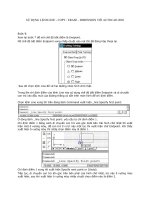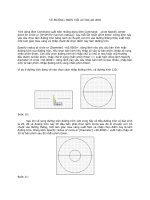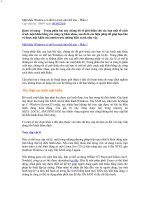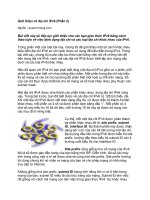C# Bible 2002 phần 2 pptx
Bạn đang xem bản rút gọn của tài liệu. Xem và tải ngay bản đầy đủ của tài liệu tại đây (436.56 KB, 64 trang )
}
N
ote Where you declare your variable is up to you, but keep this in mind: If you declare it in
a function, as shown in the AnotherVariable variable in the preceding example, only the
code in that function can work with the variable. If you declare it within the class, as
with the MyIntegerVariable variable (also shown in the preceding example), any code in
that class can work with the variable. If you take the code in the example and add
another function to the class, the code in that new function can work with the
MyIntegerVariable variable but cannot work with the AnotherVariable variable. If that
new function tries to access the AnotherVariable variable declared in the Main()
function, you get the following error message from the C# compiler:
error CS0103: The name 'AnotherVariable' does not exist
in the class or namespace 'MyClass'
Using Default Values for Variables
In other programming languages, it is legal to work with a variable without first giving it a
value. This loophole is a source of bugs, as the following code demonstrates:
class MyClass
{
static void Main()
{
int MyVariable;
// What is the value of "MyVariable" here?
}
}
What is the value of MyVariable when Main() executes? Its value is unknown, because the
code does not assign a value to the variable.
The designers of C# were aware of the errors that can pop up as a result of using variables that
have not been explicitly given a value. The C# compiler looks for conditions like this and
issues an error message. If the MyVariable variable shown in the preceding code is referenced
in Main() without a value assignment, the C# compiler presents the following error message:
error CS0165: Use of unassigned local variable 'MyVariable'
C# makes a distinction between assigned and unassigned variables. Assigned variables are
given a value at some point in the code, and unassigned variables are not given a value in the
code. Working with unassigned variables is forbidden in C#, because their values are not
known and using the variables can lead to errors in your code.
In some cases, C# gives default values to variables. A variable declared at the class level is
one such case. Class variables are given default values if you do not assign a value to them in
your code. Modify the preceding code by moving the MyVariable variable from a variable
declared at the function level to a variable declared at the class level:
class MyClass
{
static int MyVariable;
static void Main()
{
// MyVariable is assigned a default
// value and can be used here
}
}
This action moves the variable's declaration into the class variable, and the variable is now
accessible to all code in the class, rather than just the Main() function. C# assigns default
values to class-level variables, and the C# compiler enables you to work with the MyVariable
variable without giving it an initial value.
Table 3-2 lists the default values given to class-level variables.
Table 3-2: Default Values for Variables
Variable Type Default Value
sbyte 0
byte 0
short 0
ushort 0
int 0
uint 0
long 0
ulong 0
char Unicode character with value of 0
float 0.0
double 0.0
decimal 0.0
bool false
Assigning Values to Variables
At some point in your code, you want to give your variables a value. Assigning a value to a
variable is simple: You write the variable name, an equals sign, the value, and then end the
statement with a semicolon:
MyVariable = 123;
You can also assign a value to a variable when you declare the variable:
int MyVariable = 123;
You learn other ways to assign values to variables in the sections "Initializing Array Element
Values" and "Understanding Value Types and Reference Types" later in this chapter.
Using Variable Arrays
Arrays are simply contiguous bytes of memory that store data elements that are accessed
using an index into the array. This section examines single arrays, multidimensional arrays,
and jagged arrays.
Declaring single-dimensional arrays
Suppose that you are writing a C# application that teachers can use to input test scores from
each of the students in their class. You want to declare variables to hold each student's test
score. Because test scores fall between 0 and 100, you may decide to use byte types. If your
program supports 25 students in a class, your first thought may be to declare 25 separate
variables:
Byte TestScoreForStudent1;
Byte TestScoreForStudent2;
Byte TestScoreForStudent3;
// more
byte TestScoreForStudent25;
That's going to be a lot of typing, and your code is going to be hard to read and maintain with
all of those variables. What you need is a way to say, "I want to hold a collection of 25
variables." This calls for an array.
An array is a collection of variables, each of which has the same variable type. Arrays have a
size, which specifies how many items the array can hold. An array declaration looks like the
following:
byte [] TestScoresForStudents;
The byte declaration specifies that all of the items in the array are values of type, byte. The
square brackets tell the C# compiler that you want to create an array of variables, rather than a
single variable, and the TestScoresForStudents identifier is the name of the array.
The one item missing from this declaration is the size of the array. How many items can this
array hold? You specify the array's size by using the C# new operator. The new operator tells
the C# compiler that you want to set aside enough memory for a new variable — in this case,
an array of 25 byte variables:
byte [] TestScoresForStudents;
TestScoresForStudents = new byte[25];
The byte keyword tells the compiler that you want to create a new array of byte variables, and
[25] tells the compiler that you want to set aside enough storage for 25 byte variables. Each
variable in the array is called an element of the array, and the array that you just created holds
25 elements.
You must remember to specify the array type when you use the new keyword, even though
you already specified the array's type when you declared it. If you forget the type when you
use new, you get an error message from the compiler. The code
byte [] TestScoresForStudents;
TestScoresForStudents = new [25];
causes the C# compiler to issue an error:
error CS1031: Type expected
This error pops up because the code does not have a variable type between the new keyword
and the array size.
You must also remember to use the same type that you used when you declared the array. If
you use a different type, you get a different error message, as demonstrated by the following
code:
byte [] TestScoresForStudents;
TestScoresForStudents = new long[25];
This code causes the C# compiler to issue an error:
error CS0029: Cannot implicitly convert type 'long[]' to
'byte[]'
The error occurs because the type in the declaration (byte) does not match the type used in the
new statement (long).
Arrays like this are called single-dimensional arrays. Single-dimensional arrays have one
factor that determines their size. In this case, the single factor that determines the size of the
array is the number of students in the class.
The initial value of the items in the array is set according to the default values of the array's
type. Each element in the array is initialized with a default value according to Table 3-2.
Because this array contains byte elements, each element in the array has a default value of 0.
Working with values in single-dimensional arrays
You just created an array with 25 byte elements. Each element in the array has a number. The
first element in the array starts at index zero, and the last element in the array is one less than
the number of elements in the array (in this case, the last element is element 24). C# arrays are
called zero-based arrays because their element numbers start with zero.
Working with an individual element in the array is simple. To get a value from an array,
access it with the array name and the variable number in brackets, as shown in the following
code:
byte FirstTestScore;
FirstTestScore = TestScoresForStudents[0];
This code accesses the first element of the TestScoresForStudents array and assigns its value
to the FirstTestScore variable.
To put a value into the array, simply access the element using the same syntax, but move the
array name and element number to the leftside of the equals sign:
TestScoresForStudents[9] = 100;
This code stores the value 100 in the tenth element in the TestScoresForStudents array.
C# won't let you access an element that cannot be found in an array. Because the array you
defined holds 25 elements, legal element numbers are 0 through 24, inclusive. If you use an
element number less than 0 or greater than 24, you'll get a runtime error, as shown in the
following code:
TestScoresForStudents[1000] = 123;
This code compiles without any errors, but running the application fails because there is no
such element as element 1000 in your array of 25 elements. When this statement is reached,
the Common Language Runtime (CLR) halts the program and issues an exception message:
Exception occurred: System.IndexOutOfRangeException:
An exception of type System.IndexOutOfRangeException
was thrown.
The IndexOutOfRangeException means that the application tried to access an element with an
element number that doesn't make sense to the array.
Cross-Reference Exceptions are covered in Chapter 16.
Initializing array element values
Suppose that you want to create an array of five integers, and you want the value of each
element to be something other than its default. You can write individual statements to
initialize the values in the array:
int [] MyArray;
MyArray = new int [5];
MyArray[0] = 0;
MyArray[1] = 1;
MyArray[2] = 2;
MyArray[3] = 3;
MyArray[4] = 4;
If you know the values that you want to initialize the array with when you are writing your
code, you can specify the values in a comma-separated list surrounded by curly braces. The
list is placed on the same line as the array declaration. You can put all the preceding code on
one line by writing the following:
int [] MyArray = { 0, 1, 2, 3, 4};
Using this syntax, you do not specify the new operator or the size of the array. The C#
compiler looks at your list of values and figures out the size of the array.
Declaring multidimensional arrays
You can think of a simple array as a line. It extends in one direction. A multidimensional
array with two dimensions can be thought of as a piece of graph paper. Its dimensions extend
not only out but down as well. This section covers the most common types of arrays.
Using rectangular arrays
Continue with the test scores example. The single-dimensional array defined in the previous
section holds a set of test scores for 25 students. Each student has an element in the array to
store a test score. But what happens if you want to store multiple test scores for multiple
students? Now you have an array with two factors affecting its size: number of students and
number of tests. Suppose that your 25 students will be taking ten tests over the course of a
year. That means the teacher needs to grade 250 tests throughout the year. You could declare
a single-dimensional array to hold all 250 test scores:
byte [] TestScoresForStudents;
TestScoresForStudents = new byte[250];
But that can get confusing. How is that array used? Do all test scores for a single student
come first, or do the test scores for all students from the first test come first?
A better way to declare the array is to specify each dimension separately. Declaring a
multidimensional array is as easy as putting commas inside the brackets. Place one less
comma than the number of dimensions you need in your multidimensional array, as shown in
the following declaration:
byte [,] TestScoresForStudents;
This declaration defines a multidimensional array with two dimensions.
Using the new operator to create a new array of this type is as easy as specifying the
individual dimensions, separated by commas, in the square brackets, as shown in the
following code:
byte [,] TestScoresForStudents;
TestScoresForStudents = new byte [10, 25];
This tells the C# compiler that you want to create an array with one dimension of 10 and
another dimension of 25. You can think of a two-dimensional array as a Microsoft Excel
spreadsheet with 10 rows and 25 columns. Table 3-3 shows how this array might look if its
data were in a table.
Table 3-3: Table Representation of a Two-Dimensional Array
Test Student 1 Student 2 Student 3 Student 25
Test 1 90 80 85 75
Test 2 95 85 90 80
Table 3-3: Table Representation of a Two-Dimensional Array
Test Student 1 Student 2 Student 3 Student 25
Test 10 100 100 100 100
To access elements in a two-dimensional array, you use the same element numbering rules as
you do with a single-dimensional array. (Element numbers run from 0 to one less than the
dimension's size.) You also use the same comma syntax that you used when you used the new
operator. Writing code to store a score of 75 for the 25th student's first test would look like
the following:
TestScoresForStudents[0, 24] = 75;
Reading the score for the 16th student's fifth test would look like this:
byte FifthScoreForStudent16;
FifthScoreForStudent16 = TestScoresForStudents[4, 15];
In other words, when working with a two-dimensional array and thinking of the array as a
table, consider the first dimension as the table's row number, and the second number as the
table's column number.
You can initialize the elements of a multidimensional array when you declare the array
variable. To do this, place each set of values for a single dimension in a comma-delimited list
surrounded by curly braces. The set of curly braces is itself comma-delimited, and the entire
list is surrounded by another set of curly braces:
int [,] MyArray = {{0, 1, 2}, {3, 4, 5}};
This statement declares a two-dimensional array with two rows and three columns. The
integer values 0, 1, and 2 are in the first row; and the values 3, 4, and 5 are in the second row.
Two-dimensional arrays with a structure like this are called rectangular arrays. Rectangular
arrays are shaped like a table; each row in the table has the same number of columns.
C# allows you to define arrays with more than two dimensions. Simply use more commas in
the array declaration. You can define a four-dimensional array of longs, for example, with the
following definition:
long [,,,] ArrayWithFourDimensions;
Be sure to define all the dimensions when you use the new operator:
ArrayWithFourDimensions = new long [5, 10, 15, 20];
You access elements in the array in the same manner. Don't forget to specify all the array
elements:
ArrayWithFourDimensions[0, 0, 0, 0] = 32768436;
Defining jagged arrays
C# allows you to define jagged arrays, in which each row can have a different number of
columns. Return to the student test scores example for an explanation. Suppose that the 25
students in the class take a different number of tests. Suppose also that there is a maximum of
ten tests, but some students are excused from taking later tests if they do well on earlier tests.
You are free to create a rectangular array for your storage needs, but you may end up with
unused elements in the rectangular array. If some students don't take all the tests, you end up
with unused array elements in your rectangular array. Unused elements equate to wasted
memory, which you want to avoid.
A better approach is to define an array in which each element in the array is itself an array.
Figure 3-1 illustrates this concept. It shows student 1 with space for three test scores, student
2 with space for five test scores, student 3 with space for two test scores, and student 25 with
space for all ten test scores (the other students are not shown in the figure).
Figure 3-1: Jagged arrays let you define one array holding other arrays, each having a
different number of elements.
These jagged arrays are two-dimensional, like rectangular arrays, but each row can have a
different number of elements (which gives the arrays their jagged shape).
You define jagged arrays by using two empty sets of square brackets immediately following
the array's type name. When you call new, you specify a size for the first dimension (the
student array in our example), but not the second. After the first array is defined, call new
again to define the other arrays (the score arrays in this example):
byte [][] ArraysOfTestScores;
ArraysOfTestScores = new byte [25][];
ArraysOfTestScores[0] = new byte[3];
ArraysOfTestScores[1] = new byte[5];
ArraysOfTestScores[2] = new byte[2];
ArraysOfTestScores[24] = new byte[10];
After the jagged array is built, you can access its elements just as you would with a
rectangular array.
Understanding Value Types and Reference Types
Recall from our discussion of arrays that you must use the new keyword to create the array.
This requirement differs from the types that have been discussed so far. When you work with
code that uses int or long variables, for instance, you can use the variable without calling new:
int IntegerVariable;
IntegerVariable = 12345;
Why are the arrays different? Why is new required when creating an array? The answer lies in
the difference between value types and reference types.
With a value type, the variable holds the value of the variable. With a reference type, the
variable holds a reference to a value stored elsewhere in memory. You can think of a
reference as a variable that points to another piece of memory. Figure 3-2 shows the
difference.
Figure 3-2: Value types hold data. Reference types hold references to data placed elsewhere
in memory.
Each of the types discussed until this point is a value type. The variables provide enough
storage for the values that they can hold, and you don't call new to create space for their
values. Arrays of value types and objects are reference types. Their values are held elsewhere
in memory, and you need to use the new keyword to create enough space for their data.
Although you need to use the new keyword to create memory space for a reference type, you
don't need to write any code to delete the memory when you are finished using the variable.
The CLR contains a mechanism called a garbage collector, which performs the task of
releasing unused memory. The CLR runs the garbage collector while your C# application
runs. The garbage collector searches through your program looking for memory that is no
longer being used by any of your variables. It is the job of the garbage collector to free the
unused memory automatically.
Converting Variable Types
You may run into a situation in which you have a variable of one type, but you need to work
with a piece of code that needs another type. If, for example, you are working with a variable
of type int, and need to pass the value to a function that needs a variable of type long, then
you need to perform a conversion from the int variable to the long variable.
C# supports two kinds of conversions: implicit conversions and explicit conversions. The
following sections describe each of these types of conversions.
Understanding implicit conversions
Implicit conversions are performed automatically by the C# compiler. Consider the following
code:
int IntegerVariable;
long LongVariable;
IntegerVariable = 123;
LongVariable = IntegerVariable;
In this code, an integer variable is assigned a value of 123, and a long variable is assigned the
value assigned to the integer variable. When this code executes, the value of LongVariable is
123.
The C# compiler converts the integer's value to a long value because the conversion from an
int value to a long value is one of the implicit conversions allowed by C#. Table 3-4 lists the
implicit conversions that C# allows. The first column lists the variable's original type, and the
columns across the top list the data types to which you can convert it. An X in a cell means
that you can implicitly convert from the type at the left to the type at the top.
Table 3-4: Implicit Value Type Conversions
sbyte byte short ushort int uint long char float ulong decimal double
sbyte X - X - X - X - X - X -
byte - X X X X X X - X X X -
short - - X - X - X - X - X X
ushort - - - X X X X - X X X X
int - - - - X - X - X - X X
uint - - - - - X X - X X X X
long - - - - - - X - X - X X
char - - - X X X X X X X X X
float - - - - - - - - X - - X
ulong - - - - - - - - X X X X
N
ote You can't convert any type to a char type (except through the char variable, which isn't
really a conversion). Also, you cannot convert between the floating-point types and the
decimal types.
Understanding explicit conversions
If you write code that tries to convert a value using types that are not supported by an implicit
conversion, the C# compiler raises an error, as shown by the following code:
char CharacterVariable;
int IntegerVariable;
IntegerVariable = 9;
CharacterVariable = IntegerVariable;
The C# compiler raises the following error:
error CS0029: Cannot implicitly convert type 'int' to 'char'
This error results because a conversion from a int variable to a char variable is not a supported
implicit conversion.
If you really need to make this conversion, you have to perform an explicit conversion.
Explicit conversions are written in your source code and tell the compiler to "make this
conversion happen even though it can't be performed implicitly." Writing an explicit
conversion in your C# code requires you to place the type you are converting to in
parentheses. The parentheses are placed just before the variable that you are using as the
source of the conversion. Following is the code shown previously if an explicit conversion is
used:
char CharacterVariable;
int IntegerVariable;
IntegerVariable = 9;
CharacterVariable = (char)IntegerVariable;
This technique is referred to as casting the integer variable to a character variable.
Some types cannot be converted, even when you write an explicit cast operation into your
code. Table 3-5 lists the explicit conversions that C# supports. The first column lists the
variable's original type, and the columns across the top list the data types to which you can
convert it. An X in a cell means that you can explicitly convert from the type on the left to the
type at the top using the casting operation.
Table 3-5: Explicit Value Type Conversions
sbyte byte short ushort int uint long char float ulong decimal double
sbyte X X - X X - X X - - - -
byte X X - - - - - X - - - -
short X X X X - X X X - - - -
ushort X X X X - - - X - - - -
int X X X X X X - X - X - -
uint X X X X X X - X - - - -
long X X X X X X X X - X - -
char X X X - - - - X - - - -
float X X X X X X X X X X X -
ulong X X X X X X X X - X - -
double X X X X X X X X X X X X
decimal X X X X X X X X X X X X
You can also perform explicit conversions on value types by casting the value to the
appropriate type, as shown in the next example.
C# enables you to use a casting operator even with implicit conversions, if you want:
int IntegerVariable;
long LongVariable;
IntegerVariable = 123;
LongVariable = (long)IntegerVariable;
This syntax is not required, because C# allows implicit conversions from int variables to long
variables, but you can write it if you want.
Working with Strings
C# supports a reference type called string. The string data type represents a string of Unicode
characters.
N
ote Unicode is a world-wide standard for character encoding. Unicode characters are 16
bits, which allows for 65,536 possible characters. The ANSII characters are 8 bits, and
allow for 256 possible characters.
Use the following to create and initialize a string in C#:
string MyString;
MyString = "Hello from C#!";
As with all variables, you can initialize a string on the same line as its declaration:
string MyString = "Hello from C#!";
Using special characters in strings
C# enables you to use a special syntax to embed special characters in your string. These
special characters are listed in Table 3-6.
Table 3-6: C# Special Characters
Characters Purpose
\t The special characters \t embed a tab into the string. A string defined as
hello\tthere is stored in memory with a tab character between the words
hello and there
\r The special characters \r embed a carriage return into the string. A string
defined as hello\rthere is stored in memory with a carriage return character
between the words hello and there. The carriage return character returns the
cursor to the beginning of the line but does not move the cursor down a line.
\v The special characters \v insert a vertical tab into the string. A string defined
as hello\vthere is stored in memory with a vertical tab character between the
words hello and there.
\f The special characters \f insert a form-feed character into the string. A string
defined as hello\fthere is stored in memory with a form-feed character
between the words hello and there. Printers usually interpret a form-feed
character as a signal to advance to a new page.
\n The special characters \n insert a newline into the string. A string defined as
hello\nthere is stored in memory with a newline character between the
words hello and there. The software development community has long
debated the interpretation of the newline character. It has always meant,
"move the next output position down one line." The question is whether the
Table 3-6: C# Special Characters
Characters Purpose
operation also includes moving the next position to the first character on the
previous line. The .NET Framework interprets the newline character as both
moving down a line and returning the next character position to the
beginning of the next line. If you are unsure, you can always write the
special characters \n and \r together.
\x The special characters \x enable you to specify an ASCII character using
two hexadecimal digits. The two hexadecimal digits must immediately
follow the \x characters and must be the hexadecimal value of the ASCII
character that you want to output. For example, the ASCII space character
has an ASCII character code of decimal 32. The decimal value 32 is
equivalent to the hexadecimal value 20. Therefore, a string defined as
hello\x20there is stored in memory with a space character between the
words hello and there.
\u The special characters \u enable you to specify a Unicode character using
exactly four hexadecimal digits. The four hexadecimal digits must
immediately follow the \u characters and must be the hexadecimal value of
the Unicode character that you want to output. For example, the Unicode
space character has a Unicode character code of decimal 32. The decimal
value 32 is equivalent to the hexadecimal value 20. Therefore, a string
defined as hello\u0020there is stored in memory with a space character
between the words hello and there. Be sure to use exactly four digits after
the \u characters. If the value is less than four digits, use leading zeros to pad
your value to four digits.
\\ The special characters \\ enable you to specify a backslash character at the
current position. A string defined as hello\\there is stored in memory with a
backslash character between the words hello and there. The reasoning
behind having two backslashes is simple: Using a single backslash might
cause the C# compiler to mistake it as the start of another special character.
For example, suppose that you forget the second backslash and write
hello\there in your code. The C# compiler sees the backslash and the t in the
word there and mistakes it for a tab character. This string would then be
stored in memory with a tab character between the words hello and here.
(Remember that the t in there would be interpreted as the tab character and
would not be a part of the actual word.)
Turning off special characters in strings
You can instruct the C# compiler to ignore special characters in a string by prefixing the
string with the @ sign:
string MyString = @"hello\there";
This code sets the value of the MyString variable to the text hello\there. Because the string is
prefixed with the @ sign, the default behavior of interpreting the \t characters as a tab marker
is turned off.
This syntax also enables you to write directory names in C# filename strings without using the
double backslash syntax. By default, you always need to use the double backslashes:
string MyFilename = "C:\\Folder1\\Folder2\\Folder3\\file.txt";
However, with the @ prefix, you can get away with a single backslash:
string MyFilename = @"C:\Folder1\Folder2\Folder3\file.txt";
Accessing individual characters in the string
You can access characters in the string as if the string were an array. Conceptually, you can
think of a string as an array of characters. You can use the array element square bracket
syntax to access any of the characters in the string:
char MyCharacter;
string MyString = "Hello from C#!";
MyCharacter = MyString[9];
This code places the value m in the MyCharacter variable. The character m is at element 9 in
the string, if you think of the string as an array of characters. Also, keep in mind that this
array of characters is zero-based. The first character in the string is actually located at element
0. The tenth character in this string, as you have learned, is located at element 9.
Declaring Enumerations
Unlike the variables discussed thus far, an enumeration is not a type in itself but a special
form of a value type. An enumeration is derived from System.Enum and supplies names for
values. The underlying type that an enumeration represents must be a byte, short, int, or long.
Each field within an enumeration is static and represents a constant.
To declare an enumeration, you must provide the keyword enum followed by the name of the
enumeration. Then you must provide an opening bracket followed by a list of the enumeration
strings, and end with a closing bracket, as shown in the following example:
public enum Pizza
{
Supreme,
MeatLovers,
CheeseLovers,
Vegetable,
}
This code creates an enumeration called Pizza. The pizza enumeration contains four different
name/value pairs describing different kinds of pizza, but no values are defined. When you
declare an enumeration, the first name you declare takes on the value of 1. The second name
listed takes on the value of 1, and so on. You can override this functionality by assigning a
value to each name, as shown here:
public enum Pizza
{
Supreme = 2,
MeatLovers = 3,
CheeseLovers = 4,
Vegetable = 5,
}
The value of each enumeration field has been incremented by 1. Not all of this code is
necessary, though. By assigning Supreme a value of 2, the following fields follow in
sequence. Therefore, you can remove the assignments to MeatLovers, CheeseLovers, and
Vegetable.
Enumerators can be referenced in one of two ways. You can program around their field names
or you can program around their values. As an example, you can assign the field name to a
string variable with the following code:
string MyString = Pizza.Supreme;
You might also want to reference the value of a field. You can accomplish this by explicit
typecasting. For example, you can retrieve the value of the Supreme field with the following
code:
int MyInteger = (int)Pizza.Supreme;
Summary
This chapter looks at variables and their types. There are many different kinds of value types
and each has its own characteristics and memory requirements. Some types can be implicitly
converted to other types, while some types must be explicitly converted using the casting
syntax.
Arrays contain collections of variables of the same type. Arrays are useful when you need to
maintain a set of like variables. C# supports single-dimensional and multidimensional arrays.
C# arrays are zero-based: that is, the first element number in an array is element 0.
Strings help you work with pieces of text in your code. They are collections of Unicode
characters. C# enables you to embed special characters in your strings, but provides the @
prefix to specify cases for which you do not need special characters to be processed.
Characters in a string can be accessed as if they were arrays of characters.
Chapter 4: Expressions
In This Chapter
Expressions are the most basic and fundamental piece of any programming language.
Through the use of operators, expressions allow an application to perform simple
comparisons, assignments and even very complex operations that would take people millions
of years to accomplish.
This chapter covers the use of operators to perform mathematical functions, assign values to
variables, and perform comparisons. After you have these basic elements down you look at
some advanced expressions that use operators very specific to the C# language that give it an
advantage over most other programming languages. To finish this chapter up, you look at
expressions that use operators to manipulate the tiny parts of a byte — the bit.
Using Operators
Expressions can be written using variables; hard-coded values, called literal values (refer to
the section "Using literals," later in the chapter); and symbols called operators. C# supports a
variety of operators, each performing a different action. The variables or literal values that
appear in an expression are called operands. Operators are applied to operands, and the result
of the operation is another value.
C# categorizes operators into one of three types:
• Unary operators work with a single operand. An expression with an operand and an
operator produces a single value.
• Binary operators work with two operands. An expression with two operands and an
operator produces a single value.
• Ternary operators work with three operands. C# supports only one ternary operand.
Using Primary Expressions
Primary expressions are the basic building blocks of your C# code. C# defines several
different types of primary expressions:
• Literals
• Identifiers
• Parenthesized expressions
• Member access
• Invocation expressions
• Element access
• The this keyword
• Base access
• Postfix increment and decrement operators
• The new operator
• The typeof operator
• The checked and unchecked operators
Primary expressions enable you to define the order of operations within an expression, define
new literal (for example, hard-coded values) as well as declare new variables for use in your
application. In the next few sections you explore what these primary expressions are, and just
how to use them.
Using literals
Literals are hard-coded values that you can write directly in your C# source code. There are
many different types of literals. To demonstrate a literal, lets examine the following line of C#
code that uses the literal value of Brian.
if (FirstName == "Brian")
Here we have hard coded in a value of Brian for use in a comparison. Rather than hard-coding
in a value, it is preferable to store string within variables so if the value ever needs to change,
you can change them in one place and not have to search through every line in your
application for an occurrence. The following lines would be the preferred method for storing
and using a string for comparison purposes:
string MyFirstName = "Brian;
if (FirstName == MyFirstName)
As you can see, this is a much cleaner approach to using a literal value.
Understanding Boolean literals
C# defines two Boolean literal values — the keywords True and False:
bool MyTrueVariable = true;
bool MyFalseVariable = false;
Both values have a value type of bool. The keyword True is the integer equivalent of negative
one (-1), whereas the equivalent of False is zero.
Using integer literals in decimal and hexadecimal notations
You can write integer literals using a decimal notation or a hexadecimal notation. Much like
the literals previously discussed, using literals is a way to clean up your code. Literal values
can be placed at the top of your code listing. If these values ever need to change it is a very
simple task to change the one occurrence of the value.
Decimal integer literals are written as a series of one or more digits using the characters 0, 1,
2, 3, 4, 5, 6, 7, 8, and 9:
int MyVariable = 125;
Decimal literals can also contain a one-character suffix that specifies the literal's type. If the
literal is suffixed with an uppercase or lowercase U, the decimal literal is considered to be an
unsigned type:
uint MyVariable = 125U;
The term unsigned type means that the number is not specifically a positive or negative
number. Therefore, if you convert a value of negative 100 (-100) to an unsigned value, your
result would simply be one hundred (100).
If the value is small enough to fit into a uint type, the C# compiler sees the literal as a uint
type. If the value of the integer literal is too large for a uint type, the C# compiler sees the
literal as a ulong type. The different types represent the size of the information that you are
storing. A uint type can contain a number ranging from 0 to 4,294,967,295; whereas a ulong
value can contain a value ranging from 0 to 18,446,744,073,709,551,615.
If the literal is suffixed with an uppercase or lowercase L, the decimal literal is considered a
long type:
long MyVariable = 125L;
If the value is within the range of a long type, the C# compiler sees the literal as a long type.
If the value is not within the range of a long type, the C# compiler sees the literal as a ulong
type.
N
ote Although the C# compiler accepts either a lowercase l or an uppercase L as a suffix, you
will probably want to use the uppercase L. The lowercase l looks a lot like the number 1,
and other developers reading your code might mistake the l for a 1.
If the literal is suffixed with both an L and a U, the decimal literal is considered to be an
unsigned long type:
ulong MyVariable = 125LU;
The C# compiler accepts both a suffix in which the L comes before the U as well as a suffix
in which the U comes before the L. In addition, the C# compiler accepts a mix of uppercase
and lowercase letters. The suffixes LU, Lu, lU, lu, UL, Ul, uL, and ul all denote the ulong
suffix.
Writing integer literals in hexadecimal format enables you to write a literal using the letters A
through F as well as the digits 0 through 9. Hexadecimal literals must be prefixed with the
characters 0X or 0x:
int MyVariable = 0x7D; // 7D hex = 125 decimal
You can use uppercase or lowercase letters in your hexadecimal notation. You can also use
the same character suffixes that are available for decimal literals:
long MyVariable = 0x7DL;
The choice to use a hexadecimal value is strictly up to the discretion of the programmer.
Using hexadecimal over another type of literal yields no differences to any other type of
number. It is, however, a good idea to use hexadecimal values when you are building an
application that has specifications in hexadecimal format. For example, you might be writing
an interface to the modem card in your computer. The programmer's reference for your
modem might specify values of certain operations in hexadecimal format. Rather than reading
through the programmer's reference and converting all the numbers to decimal, you would
generally just code these hexadecimal numbers directly into your application thus avoiding
any conversion errors.
Using real literals for floating-point values
Real literals enable you to write floating-point values into your C# code. Real literals may
include a decimal point as well as an exponent.
Decimal points can appear in real literals, and digits can appear before and after the decimal
point. It is also legal for a real literal to begin with a decimal point, which is useful when you
want to write a value greater than zero but less than one. Values such as 2.5 and .75 are
examples of real literals. C# does not impose any limit on the number of digits that can appear
before or after the decimal point, as long as the value of the literal fits within the range of the
intended type.
You can also specify an exponent in your real literals. Exponents are written with an
uppercase or lowercase E immediately following the decimal portion of the number. One or
more decimal digits follow the E, signifying the exponent's value. This means that you can
write the value 750 as a real literal of 7.5e2. A plus or minus sign can also appear between the
E and the exponent value. A plus sign signifies a positive exponent value; a minus sign
signifies a negative exponent value. The real literal 7.5e+2 defines a value of 750, and the real
literal 7.5e-2 defines a value of .075. If you don't use either sign, the C# compiler assumes
that your exponent value is positive.
Like decimal literals, real literals can also be followed by a one-character suffix that specifies
the literal's type. If you do not use a suffix on your real literal, the C# compiler assumes that
your literal has a type of double.
If the real literal is suffixed with an uppercase or lowercase F, the decimal literal is considered
to be a float type:
float MyVariable = 7.5F;
If the real literal is suffixed with an uppercase or lowercase D, the decimal literal is
considered to be a double type:
double MyVariable = 7.5D;
If the real literal is suffixed with an uppercase or lowercase M, the decimal literal is
considered to be a decimal type:
decimal MyVariable = 7.5M;
Using character literals to assign character values
Character literals enable you to write character values into your C# code. Usually, character
literals appear between single quotes:
char MyVariable = 'a';
You can also use the escape sequences discussed in Chapter 3, (in the section that covers
strings) to write character literals into your C# code. These character literals must be enclosed
in single quotes:
char MyVariable = '\t'; // tab character
N
ote If you want to write a single quote character as a character literal, you need to precede it
with a backslash. Writing ''' confuses the C# compiler. Write '\'' instead.
You can define hexadecimal values as character literals by using the \x escape sequence and
following it with one, two, or three hexadecimal characters:
char MyVariable = '\x5C';
Using string literals to embed strings
String literals enable you to embed strings in your C# code. You write string literal as
discussed in Chapter 3, by enclosing the string in double quotes:
string MyVariable = "Hello from C#!";
The C# compiler reuses multiple string literals with the same contents, which conserves space
in your final executable, as shown in the following code:
string String1 = "Hello";
string String2 = "Hello";
When this code is compiled, the executable contains one copy of the string literal Hello. Both
string variables read their value from the single copy stored in the executable. This
optimization enables the C# compiler to conserve your code's memory usage, as storing only
one copy of the literal takes up less memory than storing two copies of the same literal.
Using null literals
The null literal is a C# keyword that enables you to set an object to a null, or unused, state:
object MyObject = null;
Cross-Reference The null literal is covered in more detail in Chapter 8.
Using identifiers
The identifiers that you write in your C# code are examples of simple expressions. Identifiers
have a type, and the type is specified when you declare the identifier, as shown in the
following code:
int MyVariable = 123;
The identifier MyVariable is considered an expression, and it has a type of int. Identifiers can
be defined in any code block that is enclosed by curly braces, but their type cannot change:
public static void Main()
{
int MyVariable = 123;
MyVariable = 1; // "MyVariable" is still an "int"
MyVariable = 2; // "MyVariable" is still an "int"
}
If you try to redefine the type of an identifier within the same code block, the C# compiler
issues an error message, as demonstrated by the following code:
public static void Main()
{
int MyVariable = 123;
float MyVariable = 1.25;
}
The C# compiler issues an error message at the line that tries to redefine MyVariable as a
float value:
error CS0128: A local variable named 'MyVariable' is already
defined in this scope
You can, however, reuse the identifier if it appears in a separate code block:
public static void Main()
{
int MyVariable = 123;
}
public void AnotherFunction()
{
float MyVariable = 1.25;
}
Understanding parenthesized expressions
As their name suggests, parenthesized expressions are expressions enclosed in parentheses.
The C# compiler evaluates the expression inside the parentheses, and the value of the
parenthesized expression is the result of the evaluation. For example, the value of the
parenthesized expression (3+2) is 5.
Calling methods with member access expressions
When you need to call a method in an object, you write the object name, followed by a period,
followed by the name of the method. When the CLR calls your Main() method to begin
running your application, it creates an object from your class and calls the Main() function on
that object. If you were to write this code in C#, you might write something like the
following:
MyClass MyObject;
MyObject = new MyClass();
MyObject.Main();
Objects are covered in detail in Chapters 8 and 9. The important item to note now is that the
statement that calls Main() contains a member access expression, which contains an object, a
period, and a function call.
In later chapters, you see that objects can have data as well as code. You can access the data
by using the same member access expression syntax.
Calling methods with invocation expressions
You use invocation expressions to make a call to a method in an object. The code used in the
member access case also shows an invocation expression. The code calls a method — Main(),
in this case — which causes the code to invoke the Main() method on the object.
If you call a method from another method on the same object, you can use the name of the
method in the call. You do not need to specify an object or class name, and the member
access syntax is not necessary, as shown in Listing 4-1.
Listing 4-1: Invocation Expression
class MyClass
{
public static void Main()
{
MyClass myclass = new MyClass();
myclass.DoWork();
}
void DoWork()
{
// do work here
}
}
In this example, the Main() method calls a DoWork() method. However, first you need to
create a reference to myClass and then invoke the DoWork() method.
The type of an invocation expression is the type returned by the function being called. If, for
example, your C# code calls a function that returns an int type, the invocation expression that
calls that method has a type of int.
Specifying array elements with element access expressions
Element access expressions enable you to specify array elements. You write the array element
number within square brackets:
int [] MyArray;
MyArray = new int [5];
MyArray[0] = 123;
In this example, element zero of the array named MyArray is assigned a value of 123.
C# allows any expression resulting in type int, uint, long, or ulong to be used as the element
expression. C# also allows the use of any expression whose result is of a type that can be
implicitly converted into an int, uint, long, or ulong type. In the preceding code, an integer
literal is used as the element expression. You could just as easily write a different kind of
expression to specify the element, as shown in Listing 4-2.
Listing 4-2: Element Access
class MyClass
{
public static void Main()
{
int [] MyArray;
MyClass myclass = new MyClass();
MyArray = new int [5];
MyArray[myclass.GetArrayIndex()] = 123;
}
int GetArrayIndex()
{
return 0;
}
}
This code works because the GetArrayIndex() method returns an int, and the result of the
method invocation expression is an int. Because any expression whose value is an int can be
used as an array element expression, C# allows this code to execute.
The result of the element access expression itself is the type of the element being accessed, as
shown in the following code:
int [] MyArray;
MyArray = new int [5];
MyArray[0] = 123;
The MyArray[0] element access expression is of type int because the element being accessed
in the expression is of type int.
Accessing objects with the this keyword
C# defines a this keyword that you can use to specify an object to a piece of code that needs
access to that object. The this keyword is covered in more detail in the section that takes a
look at classes. Listing 4-3 uses the this keyword.
Listing 4-3: Keyword Access
class MyClass
{
public static void Main()
{
// call DoWork() on this object
MyClass myclass = new MyClass();
myclass.DoWork();
}
void DoWork()
{
MyClass myclass = new MyClass();
this.DoWork2();
// do work here
}
void DoWork2()
{
}
}
In this example, the this access expression has a type of MyClass because the MyClass class
contains the code that contains the this access expression.
Accessing objects with the base keyword
C# also defines the base keyword for use with objects. In Chapter 8, you learn that you can
use classes as a starting point to construct new classes. The original classes are called base
classes, and the classes constructed from them are called derived classes.
To instruct your C# code in derived classes to access data in base classes, use the base
keyword. The type for expressions using the base is the base class of the class containing the
base keyword.
Using postfix increment and decrement operators
C# enables you to increment or decrement numeric values using special symbols. The ++
operator increments the value, and the operator decrements the value. You can apply these
operators to expressions of type sbyte, byte, short, ushort, int, uint, long, and ulong. Listing 4-
4 illustrates the increment and decrement operators in use.
Listing 4-4: Increment and Decrement Operators
class MyClass
{
public static void Main()
{
int MyInteger;
MyInteger = 125;
MyInteger++; // value is now 126
MyInteger ; // value is now back to 125
}
}
The type of an expression using the postfix increment and decrement operators matches the
type whose value is being incremented or decremented. In Listing 4-4, the increment and
decrement operators have a type of int.
Creating new reference types with the new operator
You use the new operator to create new instances of reference types. So far, the new operator
has been used to create new arrays, and when you look at objects, you learn how the new
operator is used to create new objects.
The new operator is considered an expression, and the type of the expression matches the type
of variable being created with the new keyword.
Returning type information with the typeof operator
The typeof operator is a C# keyword that returns information about a type of a variable. You
use it as if it were a function, using the typeof keyword and following it with an expression:
class MyClass
{
public static void Main()
{
System.Console.WriteLine(typeof(int));
}
}
The typeof keyword returns an object called System.Type describing the variable's type. The
type of a typeof expression is the System.Type class.
Using the checked and unchecked operators
With the checked and unchecked operators, you can enable or disable runtime checking of
your mathematical operations. If you include a mathematical operation in a checked operator,
an error is reported if the operation doesn't make sense. If you include a mathematical
operation in an unchecked operator, an error is reported even if the operation doesn't make
sense.
Listing 4-5 demonstrates a mathematical overflow problem. It declares two integers, Int1 and
Int2, and a third, Int1PlusInt2, whose value stores the sum of the other two. The two integers
are added together and the result of the addition is stored in the third integer variable. The
value of the third variable is then printed to the console.
Listing 4-5: Overflow in Mathematical Operations
class Listing4_5
{
public static void Main()
{
int Int1;
int Int2;
int Int1PlusInt2;
Int1 = 2000000000;
Int2 = 2000000000;
Int1PlusInt2 = Int1 + Int2;
System.Console.WriteLine(Int1PlusInt2);
}
}