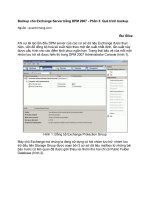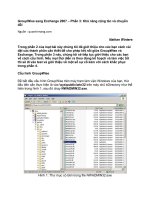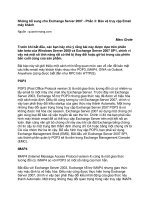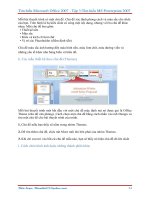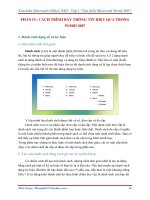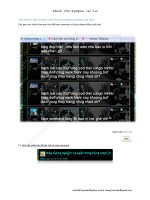apress foundations_of gtk plus development 2007 phần 3 ppt
Bạn đang xem bản rút gọn của tài liệu. Xem và tải ngay bản đầy đủ của tài liệu tại đây (1.71 MB, 60 trang )
CHAPTER 4 ■ BASIC WIDGETS
97
widget_class "GtkWindow.*.GtkLabel" style "stylename"
In addition to basic style directives, the following list shows other top-level directives sup-
ported in RC files:
• include: Include another resource file. You can specify either an absolute or relative
filename.
• module_path: A list of paths separated by colons that will be searched for theme engines
referenced by the RC file.
• *pixmap_path: A list of paths separated by colons that will be searched for theme engines
referenced by the RC file.
If you are planning on using RC files in an application, you should make sure to provide an
example file to the user. You can use the pound (#) symbol to add comments to an RC file to
give the user help in editing the content.
This section only gave you a very basic introduction to RC files. For more information, you
should reference Appendix C. There are also a lot of resources for learning about RC files and
themes with GTK+ found at .
Additional Buttons
While the GtkButton widget allows you to create your own custom buttons, GTK+ provides
three additional button widgets that are at your disposal: the color selection button, file
chooser button, and font selection button.
Each of the sections covering these three widgets will also cover other important concepts
such as the GdkColor structure, file filters, and Pango fonts. These concepts will be used in later
chapters, so it is a good idea to get a grasp of them now.
Color Buttons
The GtkColorButton widget provides a simple way for you to allow your users to select a specific
color. These colors can be specified as six-digit hexadecimal values or the RGB value. The color
button itself displays the selected color in a rectangular block set as the child widget of the but-
ton. An example of this can be viewed in Figure 4-9.
7931ch04.fm Page 97 Monday, February 5, 2007 8:25 PM
98
CHAPTER 4
■ BASIC WIDGETS
Figure 4-9. A color selection dialog
A GtkColorButton Example
When clicked, the color button opens a dialog that allows the user to enter in the color value or
browse for a choice on the color wheel. The color wheel is provided so the user is not required
to know the numeric values of the colors. Listing 4-9 shows how to use the GtkColorButton wid-
get in an application.
Listing 4-9. Color Buttons and GdkColors (colorbuttons.c)
#include <gtk/gtk.h>
static void color_changed (GtkColorButton*, GtkWidget*);
int main (int argc,
char *argv[])
{
GtkWidget *window, *button, *label, *hbox;
GdkColor color;
gtk_init (&argc, &argv);
7931ch04.fm Page 98 Monday, February 5, 2007 8:25 PM
CHAPTER 4 ■ BASIC WIDGETS
99
window = gtk_window_new (GTK_WINDOW_TOPLEVEL);
gtk_window_set_title (GTK_WINDOW (window), "Color Button");
gtk_container_set_border_width (GTK_CONTAINER (window), 10);
/* Set the initial color as #003366 and set the dialog title. */
gdk_color_parse ("#003366", &color);
button = gtk_color_button_new_with_color (&color);
gtk_color_button_set_title (GTK_COLOR_BUTTON (button), "Select a Color");
label = gtk_label_new ("Look at my color!");
gtk_widget_modify_fg (label, GTK_STATE_NORMAL, &color);
g_signal_connect (G_OBJECT (button), "color_set",
G_CALLBACK (color_changed),
(gpointer) label);
hbox = gtk_hbox_new (FALSE, 5);
gtk_box_pack_start_defaults (GTK_BOX (hbox), button);
gtk_box_pack_start_defaults (GTK_BOX (hbox), label);
gtk_container_add (GTK_CONTAINER (window), hbox);
gtk_widget_show_all (window);
gtk_main ();
return 0;
}
/* Retrieve the selected color and set it as the GtkLabel's foreground color. */
static void
color_changed (GtkColorButton *button,
GtkWidget *label)
{
GdkColor color;
gtk_color_button_get_color (button, &color);
gtk_widget_modify_fg (label, GTK_STATE_NORMAL, &color);
}
In most cases, you will want to create a GtkColorButton with an initial color value, which is
done by specifying a GdkColor object to gtk_color_button_new_with_color(). The default
color, if none is provided, is opaque black with the alpha option disabled.
7931ch04.fm Page 99 Monday, February 5, 2007 8:25 PM
100
CHAPTER 4
■ BASIC WIDGETS
Storing Colors in GdkColor
GdkColor is a structure that stores red, green, and blue values for a color as shown in the follow-
ing code snippet. The pixel object automatically stores the index of the color when it is
allocated in a color map, so there is usually no need for you to alter this value.
struct GdkColor
{
guint32 pixel;
guint16 red;
guint16 green;
guint16 blue;
};
After creating a new GdkColor object, if you already know the red, green, and blue values of
the color, you can specify them in the following manner. Red, green, and blue values are stored
as unsigned integer values ranging from 0 to 65,535, where 65,535 indicates full color intensity.
For example, the following color refers to white:
color.red = 65535;
color.green = 65535;
color.blue = 65535;
In most cases, you will be more familiar with the six-digit hexadecimal value for the color,
such as #FFFFFF that refers to the color white. Therefore, GDK provides gdk_color_parse(),
which parses the hexadecimal color into the correct RGB values. This function was used in
Listing 4-9.
gboolean gdk_color_parse (const gchar *color_string,
GdkColor *color);
Using the Color Button
After setting your initial color, you can choose the title that will be given to the color selection
dialog with gtk_color_button_set_title(). By default, the title is “Pick a Color”, so it is not
necessary to set this value if you are content with this title.
void gtk_color_button_set_title (GtkColorButton *button,
const gchar *title);
The color selection dialog, covered in the next chapter in more detail, is shown when the
user clicks the button. It allows the user to change the selected color. You can view the color
selection dialog in Figure 4-9.
When the color value is changed, the color-set signal is emitted for the widget. In Listing 4-5,
the signal is caught and the foreground color of a GtkLabel changed with gtk_widget_modify_fg()
as follows:
gtk_color_button_get_color (button, &color);
gtk_widget_modify_fg (label, GTK_STATE_NORMAL, &color);
7931ch04.fm Page 100 Monday, February 5, 2007 8:25 PM
CHAPTER 4 ■ BASIC WIDGETS
101
In Listing 4-9, the foreground color was set in the normal widget state, which is what state
all labels will be in, by and large, unless they are selectable. There are five options for the
GtkStateType enumeration that can be used in gtk_widget_modify_fg(), which were presented
in the “Widget Styles” section. You can reset the widget’s foreground color to the default value
by passing a NULL color.
File Chooser Buttons
The GtkFileChooserButton widget provides an easy method for you to ask users to choose a file
or a folder. It implements the functionality of the GtkFileChooser interface, the file selection
framework provided by GTK+. Figure 4-10 shows a file chooser button set to select a folder and
a button set to select a file.
Figure 4-10. File chooser buttons
When the user clicks a GtkFileChooserButton, an instance of GtkFileChooserDialog is
opened that allows the user to browse and select one file or one folder, depending on the type
of button you created.
■Note You will not learn how to use the GtkFileChooserDialog widget until Chapter 5, but you do not
need to directly interface with it at this point, because
GtkFileChooserButton will handle all interactions
with the dialog.
A GtkFileChooserButton Example
You are able to change basic settings such as the currently selected file, the current folder, and
the title of the file selection window. Listing 4-10 shows you how to use both types of file
chooser buttons.
7931ch04.fm Page 101 Monday, February 5, 2007 8:25 PM
102
CHAPTER 4
■ BASIC WIDGETS
Listing 4-10. Using the File Chooser Button (filechooserbuttons.c)
#include <gtk/gtk.h>
static void folder_changed (GtkFileChooser*, GtkFileChooser*);
static void file_changed (GtkFileChooser*, GtkLabel*);
int main (int argc,
char *argv[])
{
GtkWidget *window, *chooser1, *chooser2, label, *vbox;
GtkFileFilter *filter;
gtk_init (&argc, &argv);
window = gtk_window_new (GTK_WINDOW_TOPLEVEL);
gtk_window_set_title (GTK_WINDOW (window), "File Chooser Button");
gtk_container_set_border_width (GTK_CONTAINER (window), 10);
label = gtk_label_new ("");
/* Create two buttons, one to select a folder and one to select a file. */
chooser1 = gtk_file_chooser_button_new ("Chooser a Folder",
GTK_FILE_CHOOSER_ACTION_SELECT_FOLDER);
chooser2 = gtk_file_chooser_button_new ("Chooser a Folder",
GTK_FILE_CHOOSER_ACTION_OPEN);
/* Monitor when the selected folder or file are changed. */
g_signal_connect (G_OBJECT (chooser1), "selection_changed",
G_CALLBACK (folder_changed),
(gpointer) chooser2);
g_signal_connect (G_OBJECT (chooser2), "selection_changed",
G_CALLBACK (file_changed),
(gpointer) label);
/* Set both file chooser buttons to the location of the user's home directory. */
gtk_file_chooser_set_current_folder (GTK_FILE_CHOOSER (chooser1),
g_get_home_dir());
gtk_file_chooser_set_current_folder (GTK_FILE_CHOOSER (chooser2),
g_get_home_dir());
7931ch04.fm Page 102 Monday, February 5, 2007 8:25 PM
CHAPTER 4 ■ BASIC WIDGETS
103
/* Provide a filter to show all files and one to show only 3 types of images. */
filter1 = gtk_file_filter_new ();
filter2 = gtk_file_filter_new ();
gtk_file_filter_set_name (filter1, "Image Files");
gtk_file_filter_set_name (filter2, "All Files");
gtk_file_filter_add_pattern (filter1, "*.png");
gtk_file_filter_add_pattern (filter1, "*.jpg");
gtk_file_filter_add_pattern (filter1, "*.gif");
gtk_file_filter_add_pattern (filter2, "*");
/* Add both the filters to the file chooser button that selects files. */
gtk_file_chooser_add_filter (GTK_FILE_CHOOSER (chooser2), filter1);
gtk_file_chooser_add_filter (GTK_FILE_CHOOSER (chooser2), filter2);
vbox = gtk_vbox_new (FALSE, 5);
gtk_box_pack_start_defaults (GTK_BOX (vbox), chooser1);
gtk_box_pack_start_defaults (GTK_BOX (vbox), chooser2);
gtk_box_pack_start_defaults (GTK_BOX (vbox), label);
gtk_container_add (GTK_CONTAINER (window), vbox);
gtk_widget_show_all (window);
gtk_main ();
return 0;
}
/* When a folder is selected, use that as the new location of the other chooser. */
static void
folder_changed (GtkFileChooser *chooser1,
GtkFileChooser *chooser2)
{
gchar *folder = gtk_file_chooser_get_filename (GTK_FILE_CHOOSER (chooser1));
gtk_file_chooser_set_current_folder (GTK_FILE_CHOOSER (chooser2), folder);
}
/* When a file is selected, display the full path in the GtkLabel widget. */
static void
file_changed (GtkFileChooser *chooser2,
GtkLabel *label)
{
gchar *file = gtk_file_chooser_get_filename (GTK_FILE_CHOOSER (chooser2));
gtk_label_set_text (label, file);
}
7931ch04.fm Page 103 Monday, February 5, 2007 8:25 PM
104
CHAPTER 4
■ BASIC WIDGETS
File chooser button widgets are created with gtk_file_chooser_button_new(). This widget
is able to serve two purposes: selecting a single file or a single folder. There are four types of file
choosers that can be created (the remaining two are covered in Chapter 5), but file chooser
buttons support only GTK_FILE_CHOOSER_ACTION_OPEN and GTK_FILE_CHOOSER_ACTION_SELECT_
FOLDER.
• GTK_FILE_CHOOSER_ACTION_OPEN: The user will be able to select a single file that already
exists on the system. You are able to provide filters to this type of action so that only spe-
cific file patterns are shown to the user.
• GTK_FILE_CHOOSER_ACTION_SELECT_FOLDER: The user will be able to select a single folder
that already exists on the system.
The other parameter in gtk_file_chooser_button_new() allows you to set the title of the
file chooser dialog that is shown when the user clicks the button. By default, the title is “Select
A File,” so you will want to make sure to reset the title if you use GTK_FILE_CHOOSER_ACTION_
SELECT_FOLDER.
GtkFileChooser
The GtkFileChooserButton widget is an implementation of the functionality provided by the
GtkFileChooser interface. This means that, while the button is not derived from GtkFileChooser,
it can be treated as a file chooser if you cast it with GTK_FILE_CHOOSER(). You will notice that quite
a few of the functions in Listing 4-10 utilize functions provided by GtkFileChooser.
In Listing 4-10, gtk_file_chooser_set_current_folder() was used to set the current folder
of each file chooser button to the user’s home directory. The contents of this folder will be
shown when the user initially clicks a file chooser button unless it is changed through some
other means. This function will return TRUE if the folder was successfully changed.
gboolean gtk_file_chooser_set_current_folder (GtkFileChooser *chooser,
const gchar *filename);
The g_get_home_dir() function is a utility function provided by GLib that returns the cur-
rent user’s home directory. As with most features in GLib, this function is cross platform.
This brings up a useful characteristic of the file chooser interface; it can be used to browse
many types of file structures, whether it is on a UNIX or Windows machine. This is especially
useful if you want your application to be compiled for multiple operating systems.
Since the file chooser button only allows one file to be selected at a time, you can use
gtk_file_chooser_get_filename() to retrieve the currently selected file or folder, depending
on the type of file chooser button. If no file is selected, this function will return NULL. The
returned string should be freed with g_free() when you are finished with it.
gchar* gtk_file_chooser_get_filename (GtkFileChooser *chooser);
At this point, you have enough information about the GtkFileChooser interface to imple-
ment file chooser buttons. GtkFileChooser will be covered in more depth in the next chapter
when you learn about the GtkFileChooserDialog widget.
7931ch04.fm Page 104 Monday, February 5, 2007 8:25 PM
CHAPTER 4 ■ BASIC WIDGETS
105
File Filters
GtkFileFilter objects allow you to restrict the files shown in the file chooser. For example, in
Listing 4-10, only PNG, JPG, and GIF files could be viewed and chosen by the user when the
Image Files filter was selected.
File filters are created with gtk_file_filter_new(). Therefore, you need to use
gtk_file_filter_set_name() to set a displayed name for the filter type. If you provide more
than one filter, this name will allow the user to switch between them.
GtkFileFilter* gtk_file_filter_new ();
void gtk_file_filter_set_name (GtkFileFilter *filter,
const gchar *name);
Lastly, for a filter to be complete you need to add types of files to show. The standard way
of doing this is with gtk_file_filter_add_pattern() as shown in the following code snippet.
This function allows you to specify a format for the filenames that are to be shown. Usually
identifying file extensions that should be shown does this. You can use the asterisk character as
a wildcard for any type of filtering function.
void gtk_file_filter_add_pattern (GtkFileFilter *filter,
const gchar *pattern);
■Tip As in Listing 4-10, you may want to provide an All Files filter that shows every file in the directory.
To do this, you should create a filter with only one pattern set to the wildcard character. If you do not provide
this filter, the user will never be able to view any files that do not match a pattern provided by another filter.
You can also specify filter patterns with gtk_file_filter_add_mime_type() by specifying
the Multipurpose Internet Mail Extensions (MIME) type. For example, image/* will show all
files that are an image MIME type. The problem with this function is that you need to be famil-
iar with MIME types. However, the advantage of using MIME types is that you do not need to
specify every file extension for a filter. It allows you to generalize to all files in a specific MIME
category.
void gtk_file_filter_add_mime_type (GtkFileFilter *filter,
const char *mime_type);
After you create the filter, it needs to be added to the file chooser, which can be done with
gtk_file_chooser_add_filter(). Once you supply the filters, the first specified filters will be
used by default in the file chooser. The user will be able to switch between types if you have
specified multiple filters.
void gtk_file_chooser_add_filter (GtkFileChooser *chooser,
GtkFileFilter *filter);
7931ch04.fm Page 105 Monday, February 5, 2007 8:25 PM
106
CHAPTER 4
■ BASIC WIDGETS
Font Buttons
GtkFontButton is another type of specialized button that allows the user to select font parame-
ters that correspond to fonts currently residing on the user’s system. Font options are chosen
in a font selection dialog that is displayed when the user clicks the button. These options
include the font name, style options, and font size. An example GtkFontButton widget is dis-
played in Figure 4-11.
Figure 4-11. Font selection buttons
Font button widgets are initialized with gtk_font_button_new_with_font(), which allows
you to specify the initial font. The font is provided as a string in the following format: Family
Style Size. Each of the parameters is optional; the default font for GtkFontButton is Sans 12,
which provides no style parameters.
“Family” refers to the formal font name such as "Sans", "Serif" or "Arial". Style options
can vary between fonts, but they normally include "Italic", "Bold" and "Bold Italic". If you
choose a font style of Regular, no font style will be specified. The size is point size of the text to
be shown, such as "12" or "12.5".
A GtkFontButton Example
Listing 4-11 creates a GtkFontButton widget that is initialized with a font of "Sans Bold 12".
When the chosen font in the button is changed, the new font is applied to a GtkLabel widget
packed below the font button.
Listing 4-11. Using the Font Selection Button (fontbuttons.c)
#include <gtk/gtk.h>
static void font_changed (GtkFontButton*, GtkWidget*);
int main (int argc,
char *argv[])
{
GtkWidget *window, *vbox, *button, *label;
PangoFontDescription *initial_font;
gtk_init (&argc, &argv);
7931ch04.fm Page 106 Monday, February 5, 2007 8:25 PM
CHAPTER 4 ■ BASIC WIDGETS
107
window = gtk_window_new (GTK_WINDOW_TOPLEVEL);
gtk_window_set_title (GTK_WINDOW (window), "Font Button");
gtk_container_set_border_width (GTK_CONTAINER (window), 10);
label = gtk_label_new ("Look at the font!");
initial_font = pango_font_description_from_string ("Sans Bold 12");
gtk_widget_modify_font (label, initial_font);
/* Create a new font selection button with the given default font. */
button = gtk_font_button_new_with_font ("Sans Bold 12");
gtk_font_button_set_title (GTK_FONT_BUTTON (button), "Choose a Font");
/* Monitor for changes to the font chosen in the font button. */
g_signal_connect (G_OBJECT (button), "font_set",
G_CALLBACK (font_changed),
(gpointer) label);
vbox= gtk_vbox_new (FALSE, 5);
gtk_box_pack_start_defaults (GTK_BOX (vbox), button);
gtk_box_pack_start_defaults (GTK_BOX (vbox), label);
gtk_container_add (GTK_CONTAINER (window), vbox);
gtk_widget_show_all (window);
gtk_main ();
return 0;
}
/* When the font is changed, display the font both as the text of a label and as
* the label's physical font. */
static void
font_changed (GtkFontButton *button,
GtkWidget *label)
{
const gchar *font, buffer[512];
PangoFontDescription *desc;
font = gtk_font_button_get_font_name (button);
desc = pango_font_description_from_string (font);
g_snprintf (buffer, sizeof (buffer), "Font: %s", font);
gtk_label_set_text (GTK_LABEL (label), buffer);
gtk_widget_modify_font (label, desc);
}
7931ch04.fm Page 107 Monday, February 5, 2007 8:25 PM
108
CHAPTER 4
■ BASIC WIDGETS
Using Font Selection Buttons
The code in Listing 4-11 gives the first sampling of the PangoFontDescription type that you
have run across. The PangoFontDescription structure is used to parse font style strings. You
can create a new font description from a font string such as "Sans Bold 12" by calling
pango_font_description_from_string() as follows:
initial_font = pango_font_description_from_string ("Sans Bold 12");
gtk_widget_modify_font (label, initial_font);
After creating a font description, gtk_widget_modify_font() can be called to set the font of
the widget’s text. This function will edit the font description object stored by the widget’s
GtkStyle property.
In Listing 4-11, the label’s text was set to the font stored by the GtkFontButton when the
font-set signal was emitted. You can retrieve the whole font description string stored by
the font button with gtk_font_button_get_font_name(), which was used to retrieve the font
string displayed by the label. The returned string should never be modified or freed.
const gchar* gtk_font_button_get_font_name (GtkFontButton *button);
In Listing 4-11, the new font style was applied to the GtkLabel. However, if you set
gtk_font_button_set_use_font() and gtk_font_button_set_use_size() to TRUE, the font but-
ton will use the font family and size when rendering its text. This allows the user to preview the
text in the font button. This is turned off for font buttons by default.
void gtk_font_button_set_use_font (GtkFontButton *button,
gboolean use_font);
void gtk_font_button_set_use_size (GtkFontButton *button,
gboolean use_size);
Test Your Understanding
In this chapter, you learned about a number of basic widgets such as GtkEntry, GtkSpinButton,
and various types of toggles and buttons. In the following two exercises, you will be creating
two applications to practice using these widgets.
7931ch04.fm Page 108 Monday, February 5, 2007 8:25 PM
CHAPTER 4 ■ BASIC WIDGETS
109
Exercise 4-1. Renaming Files
In this exercise, use a GtkFileChooserButton widget to allow the user to choose a file on the system. Next, use
a GtkEntry widget that allows the user to specify a new name for the file. (Note that you can find functions for the
file utilities required by this exercise in the GLib API documentation.)
If the file was successfully renamed, you should disable the GtkEntry widget and button until the user chooses
a new file. If the user does not have permission to rename the file that is selected, then the GtkEntry widget
and button should be set as insensitive as well. When you complete this exercise, you can find the solution in
Appendix F.
This exercise makes use of two widgets covered in this chapter: GtkEntry and
GtkFileChooserButton. It also requires you to use multiple utility functions provided by
GLib, including functions to rename a file and retrieve information about the permissions
of an existing file.
While you will not be learning about GLib until Chapter 6, you may also want to experi-
ment with some other file-related utility functions such as the ability to create directories,
change file permissions, and move throughout a directory structure. GLib provides a lot of
functionality, and it is worth your while to explore the API documentation in your free time.
Exercise 4-2. Spin Buttons and Scales
In this exercise, create three widgets: a spin button, a horizontal scale, and a check button. The spin button and
horizontal scale should be set with the same initial value and bounds. If the check button is selected, the two adjust-
ment widgets should be synchronized to the same value. This means that when the user changes the value of one
widget, the other will be changed to the same value.
Since both widgets support integers and floating-point numbers, you should implement this exercise with various
numbers of decimal places. You should also practice creating spin buttons and scales both with adjustments and
by using the convenience initializers.
7931ch04.fm Page 109 Monday, February 5, 2007 8:25 PM
110
CHAPTER 4
■ BASIC WIDGETS
Since there were a large number of widgets introduced in this chapter, the exercises do not
require you to use every one. However, after you have completed both exercises, you should
make sure that you understand each of the widgets covered thus far.
I encourage you to continue to experiment with these basic widgets, since you will use
many of them throughout the rest of this book and in your future applications. You should also
visit the API documentation to learn about features provided by these widgets that were not
covered in this chapter.
Summary
In this chapter, you have learned about the following nine new widgets that provide you with a
meaningful way to interact with your users:
• GtkToggleButton: A type of GtkButton widget that holds its active or inactive state after it
is clicked. It is shown as pressed down when it is active.
• GtkCheckButton: Derived from GtkToggleButton, this widget is drawn as a discrete toggle
next to the displayed text. This allows it to be differentiated from a GtkButton.
• GtkRadioButton: You can group multiple radio button widgets together so that only one
toggle can be activated at once.
• GtkEntry: This widget allows the user to enter free-form text on a single line. It also facil-
itates password entry.
• GtkSpinButton: Derived from GtkEntry, spin buttons allow the user to select or enter an
integer or floating-point number within a predefined range.
• GtkScale: Similar to the spin button, this widget allows the user to select an integer or
floating-point number by moving a vertical or horizontal slider.
• GtkColorButton: This special type of button allows the user to select a specific color
along with an optional alpha value.
• GtkFileChooserButton: This special type of button allows the user to select a single file or
folder that already exists on the system.
• GtkFontButton: This special type of button allows the user to select a font family, style,
and size.
In the next chapter, you will learn how to create your own custom dialogs using the
GtkDialog class and about a number of dialogs that are built into GTK+. By the end of Chapter 5,
you will have a decent grasp of the most important simple widgets available to you in GTK+.
From there, we will continue on to more complex topics.
7931ch04.fm Page 110 Monday, February 5, 2007 8:25 PM
111
■ ■ ■
CHAPTER 5
Dialogs
This chapter introduces you to a special type of window called a dialog. Dialogs are windows
that supplement the top-level window. The dialog is provided by GtkDialog, a child class of
GtkWindow, extended with additional functionality. This means it is possible to implement your
entire interface in one or more dialogs, while leaving the main window hidden.
You can do anything with a dialog, such as display a message or prompt the user to select
an option. Their purpose is to enhance user experience by providing some type of transient
functionality.
In the first part of the chapter, you will learn how to use GtkDialog to create your own
custom dialogs. The next section will introduce you to the large number of built-in dialogs pro-
vided by GTK+. Lastly, you will learn about a widget called GtkAssistant that allows you to
create dialogs with multiple pages; assistants are meant to help the user through a multistage
process.
In this chapter, you will learn the following:
• How to create your own custom dialogs using the GtkDialog widget
• How to give general information, error messages, and warnings to the user with the
GtkMessageDialog widget
• How to provide information about your application with GtkAboutDialog
• What types of file chooser dialogs are available
• The ways to collect information with font and color selection dialogs
• How to create dialogs with multiple pages using the GtkAssistant widget
Creating Your Own Dialogs
A dialog is a special type of GtkWindow that is used to supplement the top-level window. It can
be used to give the user a message, retrieve information from the user, or provide some other
transient type of action.
Dialog widgets are split in half by a horizontal separator. The top part is where you place
the main part of the dialog’s user interface. The bottom half is called the action area, and it
holds a collection of buttons. When clicked, each button will emit a unique response identifier
that tells the programmer which button was clicked.
7931ch05.fm Page 111 Friday, February 9, 2007 12:36 AM
112
CHAPTER 5
■ DIALOGS
In most ways, the dialog widget can be treated as a window, because it is derived from the
GtkWindow class. However, when you have multiple windows, a parent-child relationship
should be established between the dialog and the top-level window when the dialog is meant
to supplement the top-level window.
typedef struct
{
GtkWidget *vbox;
GtkWidget *action_area;
} GtkDialog;
GtkDialog provides two public members that include a horizontal button box called the
action area and a vertical box. The action area holds all of the buttons along the bottom of the
dialog. You can manually add buttons to this with GtkHButtonBox, but you should usually use
the functions provided by GtkDialog for adding action area widgets.
■Note It is possible to manually implement the functionality of GtkDialog by creating a GtkWindow with
all of the same widgets and establishing window relationships with
gtk_window_set_transient_for() in
addition to other functions provided by
GtkWindow. GtkDialog is simply a convenience widget that provides
standard methods.
Both the action area and a separator are packed at the end of the dialog’s vertical box. The
GtkVBox (vbox) is used to hold all of the dialog content. Because the action area is packed at the
end, you should use gtk_box_pack_start() or gtk_box_pack_start_defaults() to add widgets
to a GtkDialog as follows:
gtk_box_pack_start_defaults (GTK_BOX (dialog->vbox), child);
By packing widgets at the start of the box, the action area and the separator will always
remain at the bottom of the dialog.
Creating a Message Dialog
One advantage of GtkDialog is that, no matter how complex the content of your dialog is, the
same basic concepts can be applied to every dialog. To illustrate this, we will begin by creating
a very simple dialog that gives the user a message. Figure 5-1 is a screenshot of this dialog.
Figure 5-1. A message dialog created programmatically
7931ch05.fm Page 112 Friday, February 9, 2007 12:36 AM
CHAPTER 5 ■ DIALOGS
113
Listing 5-1 creates a simple dialog that notifies the user when the clicked signal is emitted
by the button. This functionality is provided by the GtkMessageDialog widget, which will be
covered in a later section of this chapter.
Listing 5-1. Your First Custom Dialog (dialogs.c)
#include <gtk/gtk.h>
static void button_clicked (GtkButton*, GtkWindow*);
int main (int argc,
char *argv[])
{
GtkWidget *window, *button;
gtk_init (&argc, &argv);
window = gtk_window_new (GTK_WINDOW_TOPLEVEL);
gtk_window_set_title (GTK_WINDOW (window), "Dialogs");
gtk_container_set_border_width (GTK_CONTAINER (window), 10);
button = gtk_button_new_with_mnemonic ("_Click Me");
g_signal_connect (G_OBJECT (button), "clicked",
G_CALLBACK (button_clicked),
(gpointer) window);
gtk_container_add (GTK_CONTAINER (window), button);
gtk_widget_show_all (window);
gtk_main ();
return 0;
}
/* Create a new GtkDialog that will tell the user that the button was clicked. */
static void
button_clicked (GtkButton *button,
GtkWindow *parent)
{
GtkWidget *dialog, *label, *image, *hbox;
/* Create a new dialog with one OK button. */
dialog = gtk_dialog_new_with_buttons ("Information", parent,
GTK_DIALOG_MODAL,
GTK_STOCK_OK, GTK_RESPONSE_OK,
NULL);
7931ch05.fm Page 113 Friday, February 9, 2007 12:36 AM
114
CHAPTER 5
■ DIALOGS
gtk_dialog_set_has_separator (GTK_DIALOG (dialog), FALSE);
label = gtk_label_new ("The button was clicked!");
image = gtk_image_new_from_stock (GTK_STOCK_DIALOG_INFO,
GTK_ICON_SIZE_DIALOG);
hbox = gtk_hbox_new (FALSE, 5);
gtk_container_set_border_width (GTK_CONTAINER (hbox), 10);
gtk_box_pack_start_defaults (GTK_BOX (hbox), image);
gtk_box_pack_start_defaults (GTK_BOX (hbox), label);
/* Pack the dialog content into the dialog's GtkVBox. */
gtk_box_pack_start_defaults (GTK_BOX (GTK_DIALOG (dialog)->vbox), hbox);
gtk_widget_show_all (dialog);
/* Create the dialog as modal and destroy it when a button is clicked. */
gtk_dialog_run (GTK_DIALOG (dialog));
gtk_widget_destroy (dialog);
}
Creating the Dialog
The first thing you need to do when the button in the main window is clicked is create the
GtkDialog widget with gtk_dialog_new_with_buttons(). The first two parameters of this func-
tion specify the title of the dialog and a pointer to the parent window.
GtkWidget* gtk_dialog_new_with_buttons (const gchar *title,
GtkWindow *parent,
GtkDialogFlags flags,
const gchar *first_button_text,
);
The dialog will be set as the transient window of the parent window, which allows the win-
dow manager to center the dialog over the main window and keep it on top if necessary. This
can be achieved for arbitrary windows by calling gtk_window_set_transient_for(). You can
also provide NULL if you do not want the dialog to have or recognize a parent window.
Next, you can specify one or more dialog flags. Options for this parameter are given by the
GtkDialogFlags enumeration. There are three available values, which are shown in the follow-
ing list:
• GTK_DIALOG_MODAL: Force the dialog to remain in focus on top of the parent window until
closed. The user will be prevented from interacting with the parent.
• GTK_DIALOG_DESTROY_WITH_PARENT: Destroy the dialog when the parent is destroyed, but
do not force the dialog to be in focus. This will create a nonmodal dialog unless you call
gtk_dialog_run().
• GTK_DIALOG_NO_SEPARATOR: If set, a separator will not be placed between the action area
and the dialog content.
7931ch05.fm Page 114 Friday, February 9, 2007 12:36 AM
CHAPTER 5 ■ DIALOGS
115
In Listing 5-1, specifying GTK_DIALOG_MODAL created a modal dialog. It is not necessary to
specify a title or parent window; the values can be set to NULL. However, you should always set
the title, so it can be drawn in the window manager. Otherwise, the user will have difficulties
choosing the desired window.
Lastly, a NULL-terminated list of action area buttons and their response identifiers should
be specified. In Listing 5-1, an OK button with a response of GTK_RESPONSE_OK was added to the
dialog.
Alternatively, you can create an empty dialog with gtk_dialog_new(), but in that case, you
will need to manually add buttons with gtk_dialog_add_button() or gtk_dialog_add_buttons().
In most cases, it is easier to create dialogs in the same manner as shown in Listing 5-1.
By default, all dialogs place a horizontal separator between the main content and the
action area of the dialog. However, in some cases, as shown in this example, it is desirable to
hide the separator. This can be done with gtk_dialog_set_has_separator().
void gtk_dialog_set_has_separator (GtkDialog *dialog,
gboolean has_separator);
After the child widgets are created, they need to be added to the dialog. As I previously
stated, child widgets are added to the dialog by calling gtk_box_pack_start_defaults() or
gtk_box_pack_start(). The dialog has a public member called vbox into which child widgets
are packed as follows:
gtk_box_pack_start_defaults (GTK_BOX (GTK_DIALOG (dialog)->vbox), hbox);
gtk_widget_show_all (dialog);
At this point, you need to show the dialog and its child widgets, because gtk_dialog_run()
will only call gtk_widget_show() on the dialog itself. To do this, call gtk_widget_show_all() on
the dialog or its GtkVBox. If you do not show the widgets, only the separator and action area will
be visible when gtk_dialog_run() is called.
Response Identifiers
When a dialog is fully constructed, one method of showing the dialog is by calling
gtk_dialog_run(). This function will return an integer called a response identifier when
complete. It will also prevent the user from interacting with anything outside of the dialog
until it is destroyed or an action area button is clicked.
gint gtk_dialog_run (GtkDialog *dialog);
Internally, gtk_dialog_run() creates a new main loop for the dialog, which prevents you
from interacting with its parent window until a response identifier is emitted or the user closes
the dialog. Regardless of what dialog flags you set, the dialog will always be modal when you
call this function, because it calls gtk_window_set_modal().
If the dialog is manually destroyed by using a method provided by the window manager,
GTK_RESPONSE_NONE is returned. Otherwise, gtk_dialog_run() returns the response identifier
referring to the button that was clicked. A full list of available response identifiers from the
GtkResponseType enumeration is shown in Table 5-1. You should always use the identifier’s
preprocessor directive instead of random integer values, since they could change in future ver-
sions of GTK+.
7931ch05.fm Page 115 Friday, February 9, 2007 12:36 AM
116
CHAPTER 5
■ DIALOGS
Table 5-1. GtkResponseType Enumeration Values
Of course, when you create your own dialogs and when using many of the built-in dialogs
that will be covered in the next few pages, you are free to choose which response identifier to
use. However, you should try to resist the urge to apply a GTK_RESPONSE_CANCEL identifier to an
OK button, or some other type of absurdity along those lines.
■Note You are free to create your own response identifiers, but you should use positive numbers, since all
of the built-in identifiers are negative. This will allow you to avoid conflicts when more identifiers are added
in future versions of GTK+.
After the dialog returns a response identifier, you need to make sure to call
gtk_widget_destroy(), or it will cause a memory leak. GTK+ will make sure all of the
dialog’s children are destroyed, but you need to remember to initiate the process.
By calling gtk_widget_destroy(), all of the parent’s children will be destroyed and its
reference count will drop. When an object’s reference count reaches zero, the object is
finalized, and its memory freed.
Identifier Value Description
GTK_RESPONSE_NONE -1 The dialog was destroyed by the window manager or
programmatically destroyed with gtk_widget_destroy().
This is also returned if a response widget does not have a
response identifier set.
GTK_RESPONSE_REJECT -2 This identifier is not associated with buttons in built-in
dialogs, but you are free to use it yourself.
GTK_RESPONSE_ACCEPT -3 This identifier is not associated with buttons in built-in
dialogs, but you are free to use it yourself.
GTK_RESPONSE_DELETE_EVENT -4 Each dialog is automatically connected to the delete-
event signal. While gtk_dialog_run() is running, this
identifier will be returned, and delete-event will be
stopped from destroying the window as usual.
GTK_RESPONSE_OK -5 A GTK_STOCK_OK button was clicked in a built-in dialog.
You are free to use this button or any of the following in
your own dialogs.
GTK_RESPONSE_CANCEL -6 A GTK_STOCK_CANCEL button was clicked in a built-in
dialog.
GTK_RESPONSE_CLOSE -7 A GTK_STOCK_CLOSE button was clicked in a built-in dialog.
GTK_RESPONSE_YES -8 A GTK_STOCK_YES button was clicked in a built-in dialog.
GTK_RESPONSE_NO -9 A GTK_STOCK_NO button was clicked in a built-in dialog.
GTK_RESPONSE_APPLY -10 A GTK_STOCK_APPLY button was clicked in a built-in dialog.
GTK_RESPONSE_HELP -11 A GTK_STOCK_HELP button was clicked in a built-in dialog.
7931ch05.fm Page 116 Friday, February 9, 2007 12:36 AM
CHAPTER 5 ■ DIALOGS
117
The GtkImage Widget
Listing 5-1 introduces another new widget called GtkImage. Images can be loaded in a wide vari-
ety of ways, but one advantage of GtkImage is that it will display the GTK_STOCK_MISSING_IMAGE
icon if the loading has failed. It is also derived from GtkWidget, so it can be added as a child of a
container unlike other image objects, such as GdkPixbuf.
In our example, gtk_image_new_from_stock() created the GtkImage widget from a stock item.
GtkWidget* gtk_image_new_from_stock (const gchar *stock_id,
GtkIconSize size);
When loading an image, you also need to specify a size for the image. GTK+ will automat-
ically look for a stock icon for the given size and resize the image to that size if none is found.
Available size parameters are specified by the GtkIconSize enumeration and can be viewed in
the following list:
• GTK_ICON_SIZE_INVALID: Unspecified size
• GTK_ICON_SIZE_MENU: 16 ×16 pixels
• GTK_ICON_SIZE_SMALL_TOOLBAR: 18 ×18 pixels
• GTK_ICON_SIZE_LARGE_TOOLBAR: 24 × 24 pixels
• GTK_ICON_SIZE_BUTTON: 24 × 24 pixels
• GTK_ICON_SIZE_DND: 32 × 32 pixels
• GTK_ICON_SIZE_DIALOG: 48 × 48 pixels
As you can see, stock GtkImage objects are usually used for smaller images, such as those that
appear in buttons, menus, and dialogs, since stock images are provided in a discrete number of
standard sizes. In Listing 5-1, the image was set to GTK_ICON_SIZE_DIALOG or 48 × 48 pixels.
Multiple initialization functions for GtkImage are provided, which can be viewed in the API
documentation, but gtk_image_new_from_file() and gtk_image_new_from_pixbuf() are espe-
cially important to future examples in this book.
GtkWidget *gtk_image_new_from_file (const gchar *filename);
GtkImage will automatically detect the image type of the file specified to gtk_image_new_
from_file(). If the image cannot be loaded, it will display a broken-image icon. Therefore, this
function will never return a NULL object. GtkImage also supports animations that occur within
the image file.
Calling gtk_image_new_from_pixbuf() creates a new GtkImage widget out of a previously
initialized GdkPixbuf. Unlike gtk_image_new_from_file(), you can use this function to easily
figure out whether the image is successfully loaded since you first have to create a GdkPixbuf.
GtkWidget *gtk_image_new_from_pixbuf (GdkPixbuf *pixbuf);
You need to note that the GtkImage will create its own references to the GdkPixbuf, so you
will need to release your reference to the object if it should be destroyed with the GtkImage.
7931ch05.fm Page 117 Friday, February 9, 2007 12:36 AM
118
CHAPTER 5
■ DIALOGS
Nonmodal Message Dialog
By calling gtk_dialog_run(), your dialog will always be set as modal, which is not always desir-
able. In order to create a nonmodal dialog, you need to connect to GtkDialog’s response signal.
In Listing 5-2, the message dialog from Figure 5-1 is reimplemented as a nonmodal dialog.
You should try clicking the button in the main window multiple times in a row. This will show
how you can not only create multiple instances of the same dialog but also access the main
window from a nonmodal dialog.
Listing 5-2. A Nonmodal Message Dialog (dialogs2.c)
static void
button_clicked (GtkButton *button,
GtkWindow *parent)
{
GtkWidget *dialog, *label, *image, *hbox;
/* Create a nonmodal dialog with one OK button. */
dialog = gtk_dialog_new_with_buttons ("Information", parent,
GTK_DIALOG_DESTROY_WITH_PARENT,
GTK_STOCK_OK, GTK_RESPONSE_OK,
NULL);
gtk_dialog_set_has_separator (GTK_DIALOG (dialog), FALSE);
label = gtk_label_new ("The button was clicked!");
image = gtk_image_new_from_stock (GTK_STOCK_DIALOG_INFO,
GTK_ICON_SIZE_DIALOG);
hbox = gtk_hbox_new (FALSE, 5);
gtk_container_set_border_width (GTK_CONTAINER (hbox), 10);
gtk_box_pack_start_defaults (GTK_BOX (hbox), image);
gtk_box_pack_start_defaults (GTK_BOX (hbox), label);
gtk_box_pack_start_defaults (GTK_BOX (GTK_DIALOG (dialog)->vbox), hbox);
gtk_widget_show_all (dialog);
/* Call gtk_widget_destroy() when the dialog emits the response signal. */
g_signal_connect (G_OBJECT (dialog), "response",
G_CALLBACK (gtk_widget_destroy), NULL);
}
Creating a nonmodal dialog is very similar to the previous example, except you do not
want to call gtk_dialog_run(). By calling this function, a modal dialog is created by blocking
the parent window’s main loop regardless of the dialog flags.
7931ch05.fm Page 118 Friday, February 9, 2007 12:36 AM
CHAPTER 5 ■ DIALOGS
119
■Tip You can still create a modal dialog without using gtk_dialog_run() by setting the GTK_DIALOG_MODAL
flag. You can then connect to the
response signal. This function simply provides a convenient way to create modal
dialogs and handle response identifiers within one function.
By connecting to GtkDialog’s response signal, you can wait for a response identifier to be
emitted. By using this method, the dialog will not automatically be unreferenced when a
response identifier is emitted. The response callback function receives the dialog, the response
identifier that was emitted, and the optional data parameter.
One of the most important decisions you have to make when designing a dialog is whether
it will be modal or nonmodal. As a rule of thumb, if the action needs to be completed before the
user can continue working with the application, the dialog should be modal. Examples of this
would be message dialogs, dialogs that ask the user a question, and dialogs to open a file.
If there is no reason why the user cannot continue working while the dialog is open, you
should use a nonmodal dialog. You also need to remember that multiple instances of non-
modal dialogs can be created unless you prevent this programmatically, so dialogs that must
have only one instance should be created as modal.
Another Dialog Example
Now that you have created a simple message dialog from scratch, it is time to produce a more
complex dialog. In Listing 5-3, a few pieces of basic information about the user are propagated
using GLib’s utility functions. A dialog, which is shown in Figure 5-2, allows you to edit each
piece of information.
Figure 5-2. A simple GtkDialog widget
This information is, of course, not actually changed within the user’s system; the new text
is simply output to the screen. This example illustrates the fact that, regardless of the complex-
ity of the dialog, the basic principles of how to handle response identifiers are still the only ones
that are necessary.
7931ch05.fm Page 119 Friday, February 9, 2007 12:36 AM
120
CHAPTER 5
■ DIALOGS
You could easily implement this as a nonmodal dialog as well, although this would not be
of much use since the dialog itself is the application’s top-level window.
Listing 5-3. Editing Information in a Dialog (dialogs3.c)
#include <gtk/gtk.h>
int main (int argc,
char *argv[])
{
GtkWidget *dialog, *table, *user, *real, *home, *host;
GtkWidget *lbl1, *lbl2, *lbl3, *lbl4;
gint result;
gtk_init (&argc, &argv);
dialog = gtk_dialog_new_with_buttons ("Edit User Information", NULL
GTK_DIALOG_MODAL,
GTK_STOCK_OK, GTK_RESPONSE_OK,
GTK_STOCK_CANCEL, GTK_RESPONSE_CANCEL,
NULL);
gtk_dialog_set_default_response (GTK_DIALOG (dialog), GTK_RESPONSE_OK);
/* Create four entries that will tell the user what data to enter. */
lbl1 = gtk_label_new ("User Name:");
lbl2 = gtk_label_new ("Real Name:");
lbl3 = gtk_label_new ("Home Dir:");
lbl4 = gtk_label_new ("Host Name:");
user = gtk_entry_new ();
real = gtk_entry_new ();
home = gtk_entry_new ();
host = gtk_entry_new ();
/* Retrieve the user's information for the default values. */
gtk_entry_set_text (GTK_ENTRY (user), g_get_user_name());
gtk_entry_set_text (GTK_ENTRY (real), g_get_real_name());
gtk_entry_set_text (GTK_ENTRY (home), g_get_home_dir());
gtk_entry_set_text (GTK_ENTRY (host), g_get_host_name());
table = gtk_table_new (4, 2, FALSE);
gtk_table_attach_defaults (GTK_TABLE (table), lbl1, 0, 1, 0, 1);
gtk_table_attach_defaults (GTK_TABLE (table), lbl2, 0, 1, 1, 2);
gtk_table_attach_defaults (GTK_TABLE (table), lbl3, 0, 1, 2, 3);
gtk_table_attach_defaults (GTK_TABLE (table), lbl4, 0, 1, 3, 4);
7931ch05.fm Page 120 Friday, February 9, 2007 12:36 AM
CHAPTER 5 ■ DIALOGS
121
gtk_table_attach_defaults (GTK_TABLE (table), user, 1, 2, 0, 1);
gtk_table_attach_defaults (GTK_TABLE (table), real, 1, 2, 1, 2);
gtk_table_attach_defaults (GTK_TABLE (table), home, 1, 2, 2, 3);
gtk_table_attach_defaults (GTK_TABLE (table), host, 1, 2, 3, 4);
gtk_table_set_row_spacings (GTK_TABLE (table), 5);
gtk_table_set_col_spacings (GTK_TABLE (table), 5);
gtk_container_set_border_width (GTK_CONTAINER (table), 5);
gtk_box_pack_start_defaults (GTK_BOX (GTK_DIALOG (dialog)->vbox), table);
gtk_widget_show_all (dialog);
/* Run the dialog and output the data if the user clicks the OK button. */
result = gtk_dialog_run (GTK_DIALOG (dialog));
if (result == GTK_RESPONSE_OK)
{
g_print ("User Name: %s\n", gtk_entry_get_text (GTK_ENTRY (user)));
g_print ("Real Name: %s\n", gtk_entry_get_text (GTK_ENTRY (real)));
g_print ("Home Folder: %s\n", gtk_entry_get_text (GTK_ENTRY (home)));
g_print ("Host Name: %s\n", gtk_entry_get_text (GTK_ENTRY (host)));
}
gtk_widget_destroy (dialog);
return 0;
}
The proper way to handle any modal dialog is to use the response identifiers, deriving the
correct response based on the clicked button. Since there was only one response that needed
to be deliberately detected, a conditional if statement was used in Listing 5-3.
However, let us assume that you need to handle multiple response identifiers. In this case,
a switch() statement would be a better solution, since it was created to compare a single vari-
able to multiple selections, as shown in the following code snippet.
result = gtk_dialog_run (GTK_DIALOG (dialog));
switch (result)
{
case (GTK_RESPONSE_OK):
/* Handle the response */
break;
case (GTK_RESPONSE_APPLY):
/* Handle the response */
break;
default:
break;
}
gtk_widget_destroy (dialog);
7931ch05.fm Page 121 Friday, February 9, 2007 12:36 AM