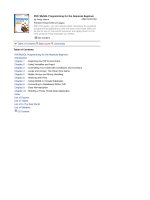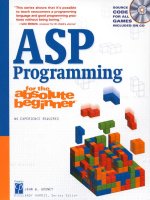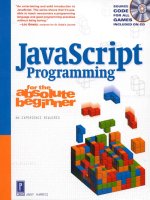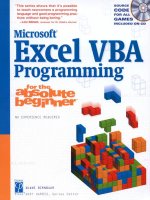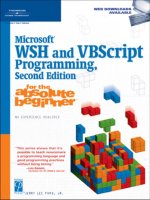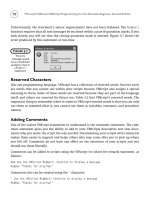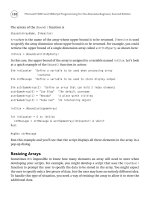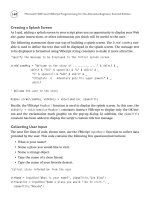C Programming for the Absolute Beginner phần 10 ppt
Bạn đang xem bản rút gọn của tài liệu. Xem và tải ngay bản đầy đủ của tài liệu tại đây (1.54 MB, 44 trang )
#include <stdio.h>
#define NUMBER 7
main()
{
printf("\nLucky Number %d\n", NUMBER);
NUMBER = 5; //can not do this
}
Attempting to change a symbolic constant’s value will prevent your program from success-
fully compiling, as Figure 12.2 reveals.
F
IGURE
12.2
Attempting to
change the value
of a symbolic
constant
generates a
compiler error.
Are Preprocessor Directives C Statements?
Preprocessor directives are actions performed before the compiler begins its job. Preprocessor
directives act only to change the source program before the source code is compiled. The reason
semicolons are not used is because they are not C statements and they are not executed during
a program’s execution. In the case of
#include
, the preprocessor directive expands the source
code so the compiler sees a much larger source program when it finally gets to do its job.
274
C Programming for the Absolute Beginner, Second Edition
Creating and Using Macros
Macros provide another interesting investigation into preprocessor text replacement. In fact,
C preprocessors treat macros similarly to symbolic constants—they use text-replacement
techniques and are created with the
#define
statement.
Macros provide a useful shortcut to tasks that are performed frequently. For example, con-
sider the following formula that computes the area of a rectangle.
Area of a rectangle = length x width
If the area values of length and width were always 10 and 5, you could build a macro like this:
#define AREA 10 * 5
In the real world, however, you know that this would be very limiting if not useless. Macros
can play a greater role when built to use incoming and outgoing variables like a user-defined
function would. When built in this way, macros can save a C programmer keyboard time
when using easily repeated statements. To demonstrate, study the next program that
improves the area of a rectangle formula.
#include <stdio.h>
#define AREA(l,w) ( l * w )
main()
{
int length = 0;
int width = 0;
printf("\nEnter length: ");
scanf("%d", &length);
printf("\nEnter width: ");
scanf("%d", &width);
printf("\nArea of rectangle = %d\n", AREA(length,width));
}
Figure 12.3 demonstrates a sample output from the preceding program, which uses a macro
to determine the area of a rectangle.
Chapter 12 • The C Preprocessor
275
F
IGURE
12.3
Using a macro to
calculate the area
of a rectangle.
As you can see in Figure 12.3, the macro acts similarly to any C library or user-defined
function—it takes arguments and returns values. The C preprocessor has replaced the
reference of the
AREA
macro inside the
main()
function with the macro definition defined
outside of the
main()
function. Once again, this all happens prior to compiling (creating) an
executable file.
Take a closer look at the macro definition again:
#define AREA(l,w) ( l * w )
The first part of this macro defines its name,
AREA
. The next sequence of characters (
l,w
) tells
the preprocessor that this macro will receive two arguments. The last part of the
AREA
macro
(
l * w
) explains to the preprocessor what the macro will do. The preprocessor does not per-
form the macro’s calculation. Instead, it replaces any reference to the name
AREA
in source
files with the macro’s definition.
You may be surprised to find out that besides simple numerical computation, macros can
contain library functions such as
printf()
, as shown in the next program (with output shown
in Figure 12.4).
#include <stdio.h>
#define RESULT(x,y) ( printf("\nResult is %d\n", x+y) )
main()
{
int num1 = 0;
int num2 = 0;
276
C Programming for the Absolute Beginner, Second Edition
printf("\nEnter first number: ");
scanf("%d", & num1);
printf("\nEnter second number: ");
scanf("%d", & num2);
RESULT(num1, num2);
}
F
IGURE
12.4
Using the
printf()
function inside a
macro definition.
Figure 12.4 demonstrates that you can easily use library functions inside macro definitions.
Remember: do not use a semicolon in the macro definition. Take another look at the macro
definition I used.
#define RESULT(x,y) ( printf("\nResult is %d\n", x+y) )
I didn’t use a semicolon to end the statement within the macro definition or to end the macro
itself because the gcc compiler would have returned a parse error, which happens to be the
line number at which I reference the
RESULT
macro. But why at the line where I reference
the macro and not the line at which the macro is defined? Remember, the preprocessor
replaces text with references to
#define
preprocessor directives; when it attempts to replace
the
RESULT
reference, the source code for the
main()
function might look something like this.
main()
{
int operand1 = 0;
int operand2 = 0;
Chapter 12 • The C Preprocessor
277
printf("\nEnter first operand: ");
scanf("%d", &operand1);
printf("\nEnter second operand: ");
scanf("%d", &operand2);
/* The following macro reference */
RESULT(num1, num2);
/* might be replaced with this: */
printf("\nResult is %d\n", x+y);; //notice the extra semicolon
}
Notice the extra semicolon in the last
printf()
function. Because a semicolon was used in the
macro definition and in the macro call, two semicolons were processed by the compiler,
potentially creating a parse error.
B
UILDING
L
ARGER
P
ROGRAMS
Dividing a program into separate files allows you to easily reuse your components (functions)
and provides an environment where multiple programmers can work simultaneously on the
same software application. You already know that structured programming involves breaking
problems into manageable components. So far, you have learned how to do so by dividing
your tasks into components that are built with function prototypes and headers. With this
knowledge and the understanding of how the C preprocessor works with multiple files, you
will find it easy to divide your programs into separate file entities.
Consider the preprocessor directive
#include <stdio.h>
. This directive tells the C preprocessor
to include the standard input output library with your program during the linking process.
Moreover, the
<stdio.h>
library consists primarily of function headers or prototypes, thus
the
.h
extension. The actual function implementations or definitions for the standard input
output library are stored in a completely different file called
stdio.c
. It is not required to
include this file in your programs because the gcc compiler automatically knows where
to find this file based on the associated header file and predefined directory structure.
278
C Programming for the Absolute Beginner, Second Edition
In Chapter 5, “Structured Programming,” I touched on the concept of breaking large problems
into smaller, more manageable ones using structured programming techniques such as top-
down design and functions. In this section, I will show you how you can extend those concepts
by splitting your programs into separate program files using preprocessor directives, header
files, and gcc.
You can easily build your own header and definition files using your knowledge of functions
and a few new techniques. To prove this, consider a simple program that calculates a profit.
To calculate a profit, use the following equation.
Profit = (price)(quantity sold) – total cost
I will decompose a program to calculate a profit into three separate files:
• Function header file—
profit.h
• Function definition file—
profit.c
• Main function—
main.c
Header File
Header files end with an
.h
extension and contain function prototypes including various
data types and/or constants required by the functions. To build the function header file for
my profit program, I’ll create a new file called
profit.h
and place the following function
prototype in it.
void profit(float, float, float);
Because I’m using a single user-defined function in my profit program, the preceding state-
ment is the only code required in my header file. I could have created this file in any text
editing program such as vi, nano, or Microsoft Notepad.
Function Definition File
Function definition files contain all the code required to implement function prototypes
found in corresponding header files. After building my header file with the required function
prototype, I can begin work on creating its corresponding function definition file, which is
called
profit.c
.
For the profit program, my function implementation will look like the following:
void profit(float p, float q, float tc)
{
printf("\nYour profit is %.2f\n", (p * q) - tc);
}
Chapter 12 • The C Preprocessor
279
At this point I’ve created two separate files:
profit.h
for my function prototype and
profit.c
for my function implementation. Keep in mind that neither of these files have been
compiled—more on this in a moment.
main() Function File
Now that I’ve built both function header and definition files, I can concentrate on creating
my main program file where I will pull everything together with the help of the C prepro-
cessor. All of the code required to build the profit program’s
main()
function is revealed next.
#include <stdio.h>
#include "profit.h"
main()
{
float price, totalCost;
int quantity;
printf("\nThe Profit Program\n");
printf("\nEnter unit price: ");
scanf("%f", &price);
printf("Enter quantity sold: ");
scanf("%d", &quantity);
printf("Enter total cost: ");
scanf("%f", &totalCost);
profit(price,quantity,totalCost);
} //end main
All of the program code stored in
main.c
and is pretty straightforward and should be familiar
to you, with one exception shown next.
#include <stdio.h>
#include "profit.h"
280
C Programming for the Absolute Beginner, Second Edition
The first preprocessor directive tells the C preprocessor to find and include the standard input
output library header file. Surrounding a header file in an
#include
statement with the less
than (
<
) and greater than (
>
) symbols tells the C preprocessor to look in a predefined installa-
tion directory. The second
#include
statement also tells the C preprocessor to include a header
file; this time, however, I’ve used double quotes to surround my own header file name. Using
double quotes in this fashion tells the C preprocessor to look for the header file in the same
directory as the file being compiled.
Pulling It All Together
Speaking of compiling, it’s now time pull all of these files together using gcc. Pass all defini-
tion files ending in
.c
, separated by a space, to the gcc compiler to properly link and compile
a program that uses multiple files, as demonstrated in Figure 12.5.
F
IGURE
12.5
Using gcc to link
multiple files.
After preprocessing directives, linking multiple files, and compiling, gcc produces a single
working executable file demonstrated in Figure 12.6.
F
IGURE
12.6
Demonstrating
the output of a
program built with
multiple files.
Chapter 12 • The C Preprocessor
281
C
HAPTER
P
ROGRAM
—T
HE
F
UNCTION
W
IZARD
Shown in Figure 12.7, the Function Wizard uses multiple files to build a single program that
calculates the following rectangle-based functions:
• Determine perimeter of a rectangle
• Determine area of a rectangle
• Determine volume of a rectangle
F
IGURE
12.7
Using chapter-
based concepts to
build the Function
Wizard program.
All program code for each file in the Function Wizard is listed next in its appropriate section.
ch12_calculate.h
The header file
ch12_calculate.h
lists three function prototypes that calculate the perimeter,
area, and volume of a rectangle.
void perimeter(float, float);
void area(float, float);
void volume(float, float, float);
ch12_calculate.c
The function definition file
ch12_calculate.c
implements the three rectangle functions pro-
totyped in
ch12_calculate.h
.
#include <stdio.h>
void perimeter(float l, float w)
{
282
C Programming for the Absolute Beginner, Second Edition
printf("\nPerimeter is %.2f\n", (2*l) + (2*w));
}
void area(float l, float w)
{
printf("\nArea is %.2f\n", l * w);
}
void volume(float l, float w, float h)
{
printf("\nThe volume is %.2f\n", l * w * h);
}
ch12_main.c
The main program file
ch12_main.c
allows the user to calculate the perimeter, area, and
volume of a rectangle. Notice the inclusion of the header file
ch12_header.h
, which contains
the rectangle-based function prototypes.
#include <stdio.h>
#include "ch12_calculate.h"
main()
{
int selection = 0;
float l,w,h;
printf("\nThe Function Wizard\n");
printf("\n1\tDetermine perimeter of a rectangle\n");
printf("2\tDetermine area of a rectangle\n");
Chapter 12 • The C Preprocessor
283
printf("3\tDetermine volume of rectangle\n");
printf("\nEnter selection: ");
scanf("%d", &selection);
switch (selection) {
case 1:
printf("\nEnter length: ");
scanf("%f", &l);
printf("\nEnter width: ");
scanf("%f", &w);
perimeter(l,w);
break;
case 2:
printf("\nEnter length: ");
scanf("%f", &l);
printf("\nEnter width: ");
scanf("%f", &w);
area(l,w);
break;
case 3:
printf("\nEnter length: ");
scanf("%f", &l);
printf("\nEnter width: ");
scanf("%f", &w);
printf("\nEnter height: ");
scanf("%f", &h);
volume(l,w,h);
break;
} // end switch
} // end main
284
C Programming for the Absolute Beginner, Second Edition
S
UMMARY
•
The pound (
#
) sign is a special preprocessor character that is used to direct the prepro-
cessor to perform some action.
•
Symbolic constants must be created outside of any function and must be preceded by a
#define
preprocessor directive.
•
Attempting to change a symbolic constant’s value will prevent your program from
successfully compiling.
•
Preprocessor directives are not implemented with C syntax and, therefore, do not
require the use of a semicolon after program statements. Inserting a semicolon at the
end of a preprocessor directive will cause a parse error during compilation.
•
Macros provide a useful shortcut to tasks that are performed frequently.
•
Macros can contain library functions such as
printf()
.
•
Dividing a program into separate files allows you to easily reuse your components
(functions) and provides an environment where multiple programmers can work simul-
taneously on the same software application.
•
Header files end with an
.h
extension and contain function prototypes including various
data types and/or constants required by the functions.
•
Function definition files contain all the code required to implement function prototypes
found in corresponding header files.
•
Using double quotes to surround a header file name tells the C preprocessor to look for
the header file in the same directory as the file being compiled.
•
Pass all definition files ending in
.c
, separated by a space, to the gcc compiler to properly
link and compile a program that uses multiple files.
Challenges
1. Build a program that creates a macro to calculate the area of a
circle using the formula area = . r
2
(area = pie x radius x radius).
In the same program, prompt the user to enter a circle’s radius.
Use the macro to calculate the circle’s area and display the
result to the user.
2. Build a simple program that prompts a user to input the length
and width of a rectangle using a macro to calculate the
perimeter. After retrieving the length and width, pass the data
as arguments in a call to the macro. Use the following
algorithm to derive the perimeter of a rectangle.
Chapter 12 • The C Preprocessor
285
π
286
C Programming for the Absolute Beginner, Second Edition
Perimeter of a rectangle = 2(length) + 2 (width)
3. Use a similar program design as in Challenge 1 that uses a macro
to calculate total revenue. Use the following formula to
calculate total revenue.
Total revenue = (price)(quantity)
4. Modify the Function Wizard program to include the following
function.
Average cost = total cost / quantity
5. Divide the Cryptogram program from Chapter 7, “Pointers,”
into multiple files using chapter-based concepts.
W
HAT
’
S
N
EXT
?
C is not an easy programming language to learn, so you should feel a sense of accomplishment
in learning in what is considered one of the most challenging and powerful programming
languages ever developed.
If you haven’t done so already, create programs to solve the challenges at the end of each
chapter. I can’t emphasize enough that the only way to learn how to program is to program.
It’s just like learning a spoken language; you can get only so much from reading and listening.
Speaking a language regularly is the key to learning it, and in this case programming is the
key to learning the C language.
If you’re still hungry for more C, I recommend reviewing Appendix E, “Common C Library
Functions.” There will you find a number of useful functions to explore. If you are seeking
advanced challenges with C, I recommend studying advanced data structures such as linked
lists, stacks, queues, and trees.
Another natural progression for C programming students is learning how to develop Graph-
ical User Interfaces (GUIs) for a Windows-like environment. In today’s world, GUI’s are often
built using object-oriented programming languages with syntax similar to that of C such as
C++, C#, or even Java, all of which require a study of the object-oriented programming (OOP)
paradigm.
You can find a wealth of information about these topics and more by searching the Internet
or visiting our Web site at for more great programming books.
Good luck, best wishes, and keep programming!
Michael Vine.
A
APPENDIX
COMMON UNIX
C
OMMANDS
T
ABLE
A.1 C
OMMON
UNIX C
OMMANDS
Command Name Functionality
> Redirection operator—writes data to a file
>> Append operator—appends data to a file
help Displays help information for some shell commands
cd Changes directory
chmod Changes file codes (permissions)
cp Copies files
echo Directs text to standard output device (computer screen)
history Shows previously used shell commands
kill Terminates a process
ls Lists the contents of a directory
man Displays manual pages for various shell commands
mkdir Creates a directory
mv Moves or renames files
ps Displays process information
pwd Prints working directory
rm Removes files
rmdir Removes a directory
This page intentionally left blank
B
APPENDIX
VIM QUICK GUIDE
IM is an improved version of the popular UNIX text editor vi (pronounced
“vee-eye”). For the most part, commands found in vi are available in VIM
and vice versa.
Using the escape (Esc) key to switch between modes, VIM operates in two distinct
forms: insert and command mode. In insert mode, you type characters to construct
a document or program. Command mode, however, takes keys pressed and trans-
lates them into various functions. The most common frustration of new VIM users
is the distinction between these two modes.
To start VIM, simply type in V
VI
or V
VIM
from your UNIX command prompt. Typing
VI from the command prompt will launch VIM. Figure B.1 depicts the opening VIM
screen.
F
IGURE
B.1
The opening VIM
screen.
V
VIM contains a very good user’s guide and help system, so without re-inventing the wheel I’ll
show you how to navigate through the built-in VIM help files and user guides.
From within the VIM screen, type the following:
:help
The colon in front of the word
help
is required; essentially it tells VIM that you’re entering a
command.
As shown in Figure B.2, you can use the arrow keys to navigate through the help file. After
viewing the help file, you may notice a list of other files for viewing. You might want to open
a second Cygwin shell and start another VIM session so that you can practice along with the
VIM user’s guide.
F
IGURE
B.2
The VIM help
screen.
I recommend viewing and working through the following files:
•
usr_01.txt
•
usr_02.txt
•
usr_03.txt
•
usr_04.txt
When you’re ready to start viewing the next file (
usr_01.txt
), simply type the following from
the help screen:
:help usr_01.txt
From each of the user document screens, follow the aforementioned pattern to gain access
to the next user document.
290
C Programming for the Absolute Beginner, Second Edition
C
APPENDIX
NANO QUICK GUIDE
free UNIX-based text editor, nano is similar to its less enabled cousin Pico.
nano is an easy-to-use and easy-to-learn UNIX text editor with which you
can write text files and programs in languages such as Java, C++, and, of
course, C.
To start a nano process, simply type the word nano at your Cygwin UNIX command
prompt (see Figure C.1). If you’re using another UNIX shell other than Cygwin, you
may not have access to nano. In this case, you can use the common UNIX editor
Pico, which shares many of nano’s capabilities and command structures.
F
IGURE
C.1
The free nano
UNIX text editor.
A
Unlike VIM or vi, nano operates under one mode. Its single base mode of operation makes it
an excellent candidate for beginning UNIX users, but prevents the existence of many
advanced text editing features found in VIM or vi.
To create a new text file (C program, letter, memo, etc.) simply start typing from nano’s
interface.
nano has two categories of program options. The first category of options is used when first
launching the nano program. For example, the following code launches nano with an option
to constantly show the cursor position.
$ nano c
nano help facility accessed from its corresponding man pages.
T
ABLE
C.1
NANO
S
TART
O
PTIONS
Option Description
-T
Sets tab width
-R
Enables regular expression matching for search strings
-V
Shows the current version and author
-h
Displays command line options
-c
Constantly shows the cursor position
-i
Indents new lines to the previous line’s indentation
-k
Enables cut from cursor to end of line with Ctrl K
-l
Replaces symbolic link with a new file
-m
Enables mouse support if available
-p
Emulates Pico
-r
Wraps lines at column number
-s
Enables alternative spell checker command
-t
Always saves changed buffer without prompting
-v
Views file in read only mode
-w
Disables wrapping of long lines
-x
Disables help screen at bottom of editor
-z
Enables suspend ability
+LINE
Places cursor at LINE on startup
Once inside the nano editor, you can use a number of commands to help you edit your text
file. Most of nano’s command structures can be accessed using control-key sequences denoted
292
C Programming for the Absolute Beginner, Second Edition
Table C.1 shows a comprehensive list of nano start options. This list is derived from the free
−
by the carrot character (^), function keys, or through meta keys (Esc or Alt keys). Table C.2
describes the most common nano commands as found in the Get Help feature.
T
ABLE
C.2 C
OMMON NANO
C
OMMANDS
Control-Key Sequence Optional Key Description
^G F1 Invokes the help menu
^X F2 Exits nano
^O
F3 Writes current file to disk (save)
^R
F5 Inserts new file into the current one
^\
Replaces text within the editor
^W F6 Searches for text
^Y F7 Moves to the previous screen
^V F8 Moves to the next screen
^K
F9 Cuts current line and store in buffer
^U
F10 Uncuts from buffer into current line
^C
F11 Shows the cursor position
^T
F12 Invokes spell checker if available
^P Moves up one line
^N Moves down one line
^F Moves forward one character
^B Moves back one character
^A
Moves to beginning of current line
^E
Moves to end of current line
^L Refreshes screen
^^ Marks text at current cursor location
^D Deletes character under cursor
^H Deletes character to left of cursor
^I Inserts tab character
^J
F4 Justifies current paragraph
^M
Inserts carriage return at cursor
Appendix C • nano Quick Guide
293
This page intentionally left blank
D
APPENDIX
COMMON ASCII
C
HARACTER CODES
Code Character
0 NUL (null)
1 SOH (start of heading)
2 STX (start of text)
3 ETX (end of text)
4 EOT (end of transmission)
5 ENQ (enquiry)
6 ACK (acknowledge)
7 BEL (bell)
8 BS (backspace)
9 TAB (horizontal tab)
10 LF (new line)
11 VT (vertical tab)
12 FF (form feed, new page)
13 CR (carriage return)
14 SO (shift out)
15 SI (shift in)
16 DLE (data link escape)
17 DC1 (device control 1)
Code Character
18 DC2 (device control 2)
19 DC3 (device control 3)
20 DC4 (device control 4)
21 NAK (negative acknowledge)
22 SYN (synchronous idle)
23 ETB (end of transmission block)
24 CAN (cancel)
25 EM (end of medium)
26 SUB (substitute)
27 ESC (escape)
28 FS (file separator)
29 GS (group separator)
30 RS (record separator)
31 US (unit separator)
32 Space
33 !
34 “
35 #
36 $
37 %
38 &
39 ‘
40 (
41 )
42 *
43 +
44 ,
45
46 .
47 /
48 0
49 1
50 2
51 3
52 4
53 5
54 6
55 7
56 8
296
C Programming for the Absolute Beginner, Second Edition
−
Code Character
57 9
58 :
59 ;
60 <
61 =
62 >
63 ?
64 @
65 A
66 B
67 C
68 D
69 E
70 F
71 G
72 H
73 I
74 J
75 K
76 L
77 M
78 N
79 O
80 P
81 Q
82 R
83 S
84 T
85 U
86 V
87 W
88 X
89 Y
90 Z
91 [
92 \
93 ]
94 ^
Appendix D • Common ASCII Character Codes
297
Code Character
95
96 `
97 a
98 b
99 c
100 d
101 e
102 f
103 g
104 h
105 i
106 j
107 k
108 l
109 m
110 n
111 o
112 p
113 q
114 r
115 s
116 t
117 u
118 v
119 w
120 x
121 y
122 z
123 {
124 |
125 }
126 ~
127 DEL (Delete)
298
C Programming for the Absolute Beginner, Second Edition
−