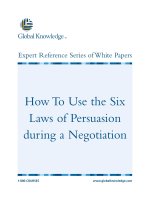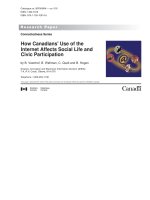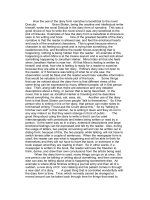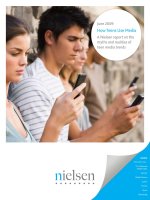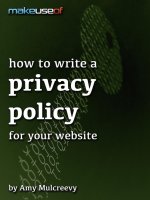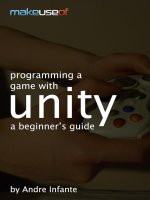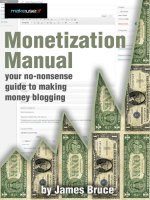How make use of rss guide
Bạn đang xem bản rút gọn của tài liệu. Xem và tải ngay bản đầy đủ của tài liệu tại đây (2.89 MB, 49 trang )
Newspaper 2.0 - Your Guide to RSS
By Kannon Yamada, />Edited by Justin Pot.
This manual is the intellectual property of MakeUseOf. It must only be published in its
original form. Using parts or republishing altered parts of this guide is prohibited without
permission from MakeUseOf.com.
Think you’ve got what it takes to write a manual for MakeUseOf.com? We’re always willing
to hear a pitch! Send your ideas to ; you might earn up to $400.
Table Of Contents
1. Introduction
2. Is RSS Useful For Me?
3. How Do I Use an RSS Feed?
4. Awesome Ways to Use RSS
5. Trouble-Shooting Problems
6. Tips for Advanced RSS Users
7. Conclusion
8. Additional Reading
9. Image Credits
10. About the Author
MakeUseOf
1. Introduction
Three simple words can change your consumption of information, forever.
How, you ask?
There’s a web technology that can find information on almost any subject on the Internet
and spoon-feed it to you. Let’s say that you are obsessed with Justin Bieber and want
updates on his whereabouts at all times of the day and night. RSS makes this fantasy a
reality; with the right software and subscriptions, you would receive every relevant piece of
information immediately following publication, delivered to either your mobile device or
desktop.
Of course, if you are over 14, you probably have other interests – don’t worry, this
technology can work for just about anything. With it you can read every article offered by a
particular blog, for example. But before explaining how RSS can help you, let’s first get into
what RSS is and its history over the years.
1.1 A Very Brief History of RSS
The RSS initial-ism originally stood for “Rich Site Summary” (it also was known as RDF Site
Summary), becoming rebadged as “Really Simple Syndication” sometime in 2002 upon
release of its 2.0 incarnation. The 2.0 version of RSS remains the latest and most popular
variant.
However, given the recent demise of Google Reader, a revision of the RSS spec might
soon come to the fore. Before his untimely passing, Aaron Swartz penned a potential 3.0
successor to RSS – while not a final draft, it provides an interesting avenue of development
by simplifying and streamlining RSS technology. As it stands, RSS provides compatibility
with HTML and XML, which gives the format a great deal of presentational flexibility at the
expense of bandwidth.
1.2 The Three Objects of RSS
The three things you need before getting started with RSS are RSS feeds, an RSS reader
and websites using RSS feeds. Let’s go over all three.
1.2.1 Feeds
Feeds provide the user with access to published content on the web. Once plugged into a
reader, an RSS feed subscribes you to that particular web content in the same way that a
newspaper subscription provides access to news, to the extent that you receive regular
delivery of information. The differences between RSS and a traditional newspaper lie in the
timeliness, format and accessibility.
RSS feed subscriptions are close to instantaneous, whereas your newspaper arrives
sometime after your paperboy wakes up. The electronic, text-based format of a feed also
allows for it to be dissected, searched and proliferated in ways that a physical, wood-pulp
newspaper never could. However, it is the accessibility of feeds that make it a true
newspaper 2.0: provided you have an Internet connection, any device can receive updated
RSS content, no matter where you work or play.
1.2.2 Readers
Readers are the second object required for RSS consumption. A reader specializes in
opening and turning an RSS feed into text and images. Many kinds of readers exist, both on
mobile devices and the desktop. Some readers operate entirely in your browser.
For example, Google’s famed, and currently extinct, RSS Reader operated entirely in your
browser and included many advanced features, such as cloud syncing and hotkeys. For
example, one could mark an article as read and its status would be saved to the cloud. If
the user opened up their reader software on another computer, the read status of the
article would persist.
Without a reader, an RSS feed would appear as a wall of code, completely
incomprehensible to a human being. Fortunately, a vast number of readers exist on
desktops, mobile devices and in the browser. Skip to the third chapter for more information
on the reader software available, on all operating systems.
1.2.3 Websites
The third core component is the websites providing feeds. Virtually all of your favorite
sites, from obscure blogs on Justin Bieber to popular content sites, like ESPN.com, provide
RSS feeds – you just need to know to look for them. Even when a site doesn’t; other sites,
such as Page2RSS, can create one for you. More on all that later.
Together, these three components – RSS feeds, a reader and websites offering feeds –
form the core experience behind RSS. Websites provide the content in the form of RSS
feeds and readers provide a means of accessing this content. For more information on the
kinds of websites that support RSS, skip to chapter 4.
1.3 Similarities Between RSS and Email
The immediate uses for RSS range from providing a magazine-like experience, heavy on
imagery and style, to something more akin to Reader’s Digest, an eclectic magazine
containing the best snippets of an assortment of sites. RSS’s flexibility relates to the nature
of its design. Like email, RSS offers a core technology, around which other inventions
revolve.
By itself, RSS feeds exists as a XML formatted (which is like HTML) text file, which
requires another web technology to use. For example, just as you would use email in
combination with Gmail or Yahoo, you would use external software to properly read an
RSS feed. RSS simply offers users an efficient means of acquiring raw information from
almost any website on the Internet. It does so by allowing content creators to syndicate
content automatically.
Whenever an update occurs, the information gets pushed out to the subscriber, similar to
email. This system of data proliferation allows sites with media as diverse as podcasts,
comics, and academic journals (and more) to publish their work once, with their subscribers
receiving automatic notice.
Prior to its advent and wide adoption, those seeking to receive timely updates from their
favorite websites would need to obsessively reload the page, hoping for updates. In fact,
most users still check websites daily – a terrible waste of time! RSS automates this,
notifying you every time new content is published on your favorite sites.
1.3.1 Open Format
RSS, like e-mail, offers users an open format for information proliferation. However, by
itself, RSS appears as an incomprehensible jumble of code. It doesn’t show its true
capabilities until used in combination with software specially designed to exploit it. When
used with applications like Feedly, RSS transforms into one of the most potent information
gathering technologies ever created, outside the NSA’s databases.
1.3.2 What Are Your Preferences?
Like email, RSS usage depends heavily on the user’s preferences. Picture an engineer’s
needs – she keeps updated on the latest and greatest in materials science as well as an
engineering journal. Normally she subscribes to these publications through the same inbox
where she receives important personal messages. Because all these messages go into the
same email account, unfortunately, her inbox always appears cluttered and disorganized.
Fortunately, RSS provides an alternative.
Instead, by subscribing to her favorite journals’ RSS feeds, the engineer need only
occasionally check her reader to receive timely updates from a variety of sites – and she no
longer needs to worry about losing important journal updates among piles of chain emails.
Other individuals might prefer to get news and entertainment for their RSS feeds – things
like Paul Krugman’s New York Times Blog or the Belieber Fanclub. RSS is bound only by
your imagination.
1.4 What Kind of RSS Feeds Exist?
Currently nine different flavors of RSS float about on the Internet, as well as two different
kinds of Atom 1.0, which is the competitor to RSS. These variants do not differ in any
substantial manner from one another, though it is worth noting that the two most popular
formats are RSS 2.0 and Atom 1.0. However, functionally no difference between the two
formats exists and most sites offer an RSS 2.0 feed. Additionally, many RSS readers can
also function as Atom readers, which simplifies compatibility.
Overall, don’t worry about this too much: just keep in mind that you can use Atom feeds in
place or RSS, and vice-versa.
1.4.1 RSS .91, RSS 1.0, RSS 2.0, Atom
RSS has had many different versions since its invention, but three strains today count for
the majority of RSS traffic: .91, 1.0 and 2.0. Don’t worry if you see the older versions of
RSS, as they are all fully compatible with all readers. On the other hand, a formidable
competitor has emerged: Atom. Fortunately, the vast majority of RSS readers can also
properly use Atom, so for most people none of this matters.
1.5 Summary of the Rest of the Manual:
The remainder of this manual covers RSS’s broad and narrow applications that you, the
user, can make use of. Part two of this manual outlines the utility of RSS to general and
special interest groups such as students, working professionals and even slackers. The
third portion covers how to use and operate an RSS feed within a reader. The fourth part
explains RSS’s function within nearly all your favorite websites and how you might use it
more efficiently. The fifth chapter covers some methods that you can use to bypass
problems in obtaining an RSS feed. The sixth chapter deals with how advanced users can
exploit RSS to really improve their news and information aggregating skills. The sixth
chapter touches on advanced ways of getting the most out of your feeds. In the seventh
chapter I provide additional references and links regarding RSS. Chapter eight covers
additional reading that might interest those learning about RSS.
2. Is RSS Useful For Me?
So, could you benefit from RSS? Odds are, yes. To demonstrate, I’ve outlined the many
uses people from all walks of life could find for RSS. Let’s get started.
2.1 Utility to Working Professionals
Working professionals typically keep up-to-date on a very narrow field of interests pertinent
to their field. The more specialized that field, the more likely that the information publishes
infrequently and without notification. While virtually all publications with an online presence
use email lists, oftentimes these become burdensome and ultimately provide little utility to a
working professional.
It’s a common complaint among doctors and lawyers that journals get accidentally removed
by spam filters or lost among the deluge of emails hitting their inboxes. On the other hand,
using RSS can both sort and parse journal feeds.
Ultimately, whether or not you benefit from RSS depends on using the appropriate methods
in processing feeds.
2.1.1 The Optometrist
While a general practice doctor might subscribe to a variety of medical publications, the
optometrist uses just a narrow selection. I interviewed a doctor Andrew Chun on the subject
of RSS feeds and how he might improve the efficiency with which he consumes data.
The biggest barrier to his productivity is the constant inbox overflow caused by the various
medical subscriptions. Another irritant is the difficulty with which he searched through emails
for particular medical concerns.
As a dedicated mobile user, Dr. Chun prefers receiving RSS feeds on his mobile devices, a
smartphone and tablet. Fortunately, his five most useful websites also produce RSS feeds,
which are readable on Feedly, a mobile and desktop RSS reader. Because Feedly syncs
across devices, Dr. Chun can read an article on one device and it is marked as read across
all devices.
Dr. Chun’s favorite sites all have RSS feeds:
Contact Lens Spectrum
American Optometric Association
California Optometric Association
Doctors and other medical staff may also want to check out Saikat Basu’s compilation of
highly useful medical news RSS feeds.
2.1.2 The Attorney
Josh Maupin, a member of the Kansas Bar Association, prefers checking up on his favorite
subjects through his smartphone and desktop computer. He mixes general interest subjects,
such as CNN and the Huffington Post, with professional newsletters, which he reads on an
infrequent basis. Feedly, again, provides the best solution to his requirements as it offers
integration between the desktop and mobile environments. However, he might also benefit
from using an offline desktop reader.
CNN
Huffington Post
Kansas Bar Association: The Kansas Bar Association, unfortunately, doesn’t offer an
RSS feed. However, it publishes updates through its social media pages, such as
Facebook (see section 4.1.1).
2.1.3 The Engineer
Dzuong “Bob” Nguyen works as an engineer, creating medical devices. As an engineer, he
keeps up-to-date on the latest in technology by daily checking up on his most useful
websites. He uses both mobile devices and the desktop to read up on his interests.
However, Bob prefers to avoid mailing lists. Fortunately, his top three sites all offer detailed
RSS feeds.
Design News
EE Times
IEEE Spectrum
2.2 Utility to job hunters
RSS can provide anyone seeking information with both broadly and narrowly tailored
information — including up-to-the-minute updates on job availability. Another fantastic
feature is its ability to keep abreast of information on the government’s policies toward
unemployment.
2.2.1 Subscribing to Job-Finding Websites
Virtually all job-finding websites use RSS feeds. In particular, Monster.com includes an RSS
feed. Some other major employment websites with RSS feeds are:
USA.gov
CareerBuilder.com
Also try Googling your state employment services website, including the keyword “RSS”.
The biggest advantages offered by subscribing to an RSS feed for employment listings is
that you receive the information immediately following online publication – as opposed to
periodically checking an important website, praying to the gods of the Internet for an
update.
2.2.2 Government Websites
Most US state websites offer not just updates via social media, but also through RSS. One
of the most critical examples of the importance of RSS to the unemployed would be the
fiscal crisis of 2012. Toward the end of 2012 unemployment benefits were set to expire
unless the US Congress reached a budget deal. Fortunately, Republicans and Democrats
pinched out a deal in the final moments of 2012. Unfortunately, many of the unemployed
didn’t know about the impending cut-off of benefits, nor did they know how close they were
to losing their benefits. Had more of the unemployed been aware of political issues facing
them, they probably would have voted – or voted more sensibly.
2.2.3 Yahoo Pipes Integration
Yahoo Pipes can actually bundle together a huge number of job-searching websites into a
“Pipe”. A Pipe is a collection of RSS feeds that have been specially sorted to produce
information relevant to your needs. These sorted RSS feeds can be contextually searched
for a particular key term. For example, if you were to seek job updates from every single
database in the United States, you would simply search through Yahoo’s database of
preassembled Pipes.
For the majority of possible Pipe configurations, someone has likely already created a
bundle of job-seeking websites that permits contextual searching. After finding such a Pipe,
you would simply open it and plug your zip code into the contextual search area. It will then
output jobs fitting your search criteria, which you may use by copying its RSS feed into
your reader.
After that, whenever your key term showed up in a jobs posting, you would receive an
instantaneous notification on your desktop or mobile device.
2.3 Utility to Students
Many students, college or other, would benefit from updates on subjects pertinent to their
field of study — doubly so for graduate students hammering away at their doctoral or
master’s thesis.
However, because of the diverse number of subjects studied in colleges, an individual might
require information from more than one or two different subjects. Some of these sources
might be of particular significance to the student’s major or emphasis of study, while other
subjects might be of lower priority.
2.3.1 Don’t Dump Your Feeds into One Location
The surest way to ruin your RSS experience is to simply dump all of these feeds into your
reader, without organization. That’s fine for a small number of feeds, but large numbers of
sources require a strategy for consumption.
2.3.2 Organize With Folders
Fortunately, many readers also support means of clustering similar fields into “folders”.
Folders can be renamed and reprioritized. For example, if an engineering student wanted to
follow three different subjects –such as engineering, geology and dramatic arts– she could
create individual folders to manage them. My folders include all the various subjects that I’m
interested in, divided by priority and subject.
To create a folder in Feedly, click on the Organize link in the left pane in the main Feedly
window.
Next, drag and drop RSS links into the NEW CATEGORY box, at the bottom of the page.
To rename a folder, move the mouse pointer over the category/folder. Then click on the pen
icon.
A student serious about their field of study would include engineering within a folder labeled
“A1 Engineering” which would show up first in his list of feeds. Next, he might include
geology in a folder labeled “B1 Geology”. It would show up second. Third, he would put his
least important feeds into “C1 Electives”, which he would read casually, or not at all.
With the right strategy for organization, students can benefit substantially from RSS feeds.
2.4 Utility to the Casual User
RSS consumption doesn’t need to be all business or productivity oriented. It can also
provide a leisurely reading experience similar to Blender or Vogue—as coffee table
decoration.
The difference between hardcore consumption and entertainment tends to lay entirely in the
feeds that one subscribes to and the kind of reader used. For the most part, the majority of
RSS readers on smartphones or tablets tend to emphasize appearances rather than the
raw consumption and processing of data.
Google Currents provides one of the best examples of a visually appealing reader with an
elegant interface. Two other examples of extremely well-polished readers would be
Flipboard and Taptu.
2.5 Utility to News Junkies
Users who need a constantly updated stream of information from major news sites can find
hundreds of feeds. For example, the New York Times and CNN offers not one, but dozens
of customized RSS feeds.
For example, if you sought only updates on Paul Krugman’s NYT blog, you would simply
subscribe to the specialized RSS feed for that particular column. All NYT publications
include an RSS feed. The same is true for almost all major news websites.
2.6 Special Interest
RSS’s true power lies in niche interests. The more narrow and obscure the information, the
greater the utility of the RSS feed, since it shortens the delay between when one might
check the site and when the information publishes. Three great examples of special interest
categories:
Your favorite sports team’s playoff performances;
video game reviews from IGN;
Podcast updates from your favorite show, such as the Joe Rogan Experience Podcast.
2.7 General Interest
For those seeking broad umbrella topics, such as “technology” or “sports”, RSS provides
yet again another efficient means of checking up on your favorite subjects. Conversely,
most general-interest news sites also offer feeds broken down by the section. So you can
grab news content that’s either extremely broad or extremely focused, depending on your
tastes.
For example, CNN offers a feed including all its publications as well as specialized feeds for
particular sub interests. Virtually all major news sites offer RSS feeds for all its subsections.
Some of CNN’s RSS feeds, by subject:
Top Stories
World
U.S.
Business (CNNMoney.com)
2.8 Curating Your RSS Feeds
2.8.1 Killing Unproductive Feeds
Like a gardener picking his arboretum clean of weeds, you must regularly remove RSS
feeds that no longer capture your interest to keep your reader useable. A key to avoiding a
tangled, disorganized and unusable collection is to regularly audit your RSS depository for
boring, useless or malfunctioning feeds.
To remove an unproductive RSS feed in the Feedly reader, simply click on the organize
button at the top left of the screen.
Then click on the X next to the RSS feed that you would like to remove.
2.8.2 Folders
Personally, I use folders to separate more productive feeds from less productive ones.
For example, in Feedly, I designate folders by two labels: First, by their priority and
second, by their category. If a feed is particularly important, it receives the folder “A1”. If
it’s a technology related feed, it receives the label “A1 Technology”. This ensures that the
folder shows up first in the alphabetized feed list in Feedly.
3. How Do I Use an RSS Feed?
3.1 How to Use an RSS Feed
As indicated in the first chapter, RSS feeds require a reader, which is desktop or mobile
software capable of reading an RSS feed. Aside from the reader, you will also need the
individual RSS feeds from the websites that you follow.
For example, if you are seeking to replace an email list, locate the site from which the
information originates. Then find the RSS link from the website. When you subscribe to a
feed, essentially you will copy and paste the RSS feed’s URL into the reader.
Typically, your reader client will include some means of accepting the RSS feed. Once
subscribed, as new content publishes, it will show up inside of the reader.
Using RSS is dead simple:
1. Collect your RSS feeds.
2. Find an RSS reader.
3. Plug your feeds into your reader.
4. Check your reader.
3.2 Locating the RSS Feeds
Finding the required RSS feeds simply involves going to your site and looking for the RSS
icon, or text link displaying the initials “RSS”. While not all sites include a link to their RSS
feed, those lacking it are in a tiny minority. Finding the feed for any website, be it a private
blog or commercial website, isn’t hard.
If you can’t find the RSS link, try visiting the FeedBurner website.
Go to the FeedBurner, or a similar site, and input the URL of the website that you want
content from. FeedBurner will then generate the needed RSS links. Another handy tool is
RSS Network, which includes a vast database of RSS Feeds. However, in the event that all
else fails, try Googling the name of your website and the key-term “RSS”. Invariably, this
method almost always will lead you in the right direction.
Once you have subscribed to the feeds, content will automatically appear in your reader.
Feedburner
Googling name of website + RSS
RSS Network
3.3 Finding the Right RSS Reader for You
A huge number of RSS reader products exist on all platforms and hardware, including Linux
and OSX. Finding the right RSS reader for your tastes depends on your needs. For
example, if you require both offline and mobile access to your feeds, you will want to install
two different applications: one that specializes in mobile feed fetching and another that
handles offline feed management.
Some apps can handle both offline and mobile feed fetching, however. Linux or Mac OS
users also have software that exists only on their own platform, in addition to cross-platform
software. More or less, however, readers fall into three categories: Browser software,
mobile software and desktop software.
3.4 Browser Software
Browser readers are based entirely within browsers such as Chrome, Firefox or Internet
Explorer. These require creating an account and, like most RSS readers, they sync with
your reader account. Out of the browser-based readers, I prefer Feedly because of its
mobile app and desktop interface. However if you dislike Feedly, NewsBlur and
FeedBooster offer solid alternatives.
3.4.1 Feedly
Feedly is one of the best RSS readers out there. It offers amazing cross-platform
compatibility and outstanding functionality, including mobile apps and browser extensions.
MakeUseOf has covered some of Feedly’s new features as well as some tips on how-to
optimize your reading experience.
3.4.2 NewsBlur
NewsBlur also supports the iPad, iPhone and Android interfaces. It appears similar to
Google Reader in both function and form.
3.4.3 FeedBooster
FeedBooster appears to offer the most features out of all the Google Reader
replacements. It includes features such as “contextual filtering”, which allow users to parse
their feed streams by date, folder and more. If you want more information, you can read an
excellent summary of Feedbooster's features.
3.4.4 The Old Reader
The Old Reader currently only offers a browser-based experience, however it’s said to best
capture the old version of reader, which included article sharing. It’s currently in beta.
3.5 Desktop Software