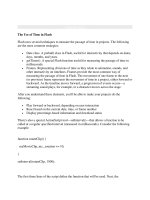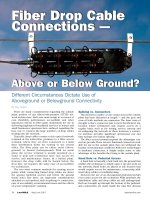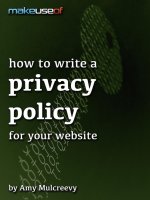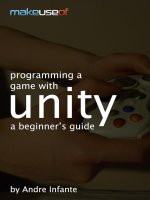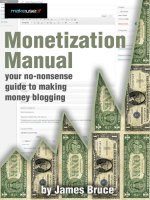Make use of html5
Bạn đang xem bản rút gọn của tài liệu. Xem và tải ngay bản đầy đủ của tài liệu tại đây (1.1 MB, 31 trang )
Get Started With HTML5
By Matthew Hughes, />Edited by Justin Pot.
This manual is the intellectual property of MakeUseOf. It must only be published in its
original form. Using parts or republishing altered parts of this guide is prohibited without
permission from MakeUseOf.com.
Think you’ve got what it takes to write a manual for MakeUseOf.com? We’re always willing
to hear a pitch! Send your ideas to ; you might earn up to $400.
Table Of Contents
1. Introduction
2. Semantic Markup
3. Forms
4. Media
5. CSS3 Transformations And Animations
6. Just Enough Javascript
7. Creative Canvas
8. Where Next?
MakeUseOf
1. Introduction
You’ve heard of it: HTML5. Everybody is using it. It's being heralded as the savior of the
Internet, allowing people to create rich, engaging web pages without resorting to using
Flash and Shockwave.
But what actually is it?
Well, that's not an easy question to answer. HTML5 is used to describe a really diverse
group of things. It's a standard of writing web pages. It's a collection of APIs. It's a new
way of adding interactivity to web pages.
HTML5 is all that and more. So what's this book about?
I'm going to assume that you at some point have touched on HTML and CSS. Perhaps
you've created your own Wordpress theme, or edited a MySpace layout back in the day.
Perhaps you've read MakeUseOf's very own XHTML guide. The point is, I'm assuming that
you know your way around a web page and that what we discuss in this guide won't be too
alien to you.
The aim of this guide is not to teach you the entirety of HTML5. That would be entirely out
of the scope of this book. The aim is to provide a gentle introduction to these amazing new
web technologies, and to show you some cool ways of incorporating them into your
websites.
Why would you want to learn HTML5?
It's a fair question. In a world of smartphones and apps, is it really important to learn how
to program web pages?
Well, believe it or not, it's really common to write smartphone applications using HTML5
technologies. Until recently, the Facebook app for Android was written using HTML5, CSS
and Javascript.
Blackberry is another major company that is immensely keen on HTML5. This is obvious in
the latest iteration of their mobile operating system, Blackberry OS 10, where they are
actively encouraging developers to develop applications for their phones using web
technologies.
The new Firefox OS smartphones run entirely on HTML5 apps, too. A working knowledge
of HTML5 is essential in today's smartphone climate.
In addition, learning HTML5 is good for your career. Don't believe me? According to
Indeed.com, the average annual salary for a HTML5 developer is an eye-popping $89,000.
With more and more companies changing their websites to use HTML5 technologies,
developers who know the HTML5 stack are sought after – now more than ever.
1.1 Prerequisites
This guide assumes a couple of things. Firstly, it presupposes that you know how the web
works, and that you know how to create a basic web page. You should be able to cobble
some HTML elements together and to be able to present some information in a web
browser. Seeing <div> and <p> tags isn't too daunting, and you're not afraid of getting your
hands dirty in some source code.
Secondly, this guide assumes you know what CSS is and how it works. We don't expect
you to be design geniuses, nor are you expected to know the entire CSS specification off
the back of your hand. You should, however, be able to apply styling to an element on a
web page, be able to link to a CSS file and know the different between an ID and a class
and how to apply styling to each of them.
If you're scratching your head at the above, don't worry. One of the best things about
HTML and CSS is that it's really, really easy. In fact, MakeUseOf has an incredible XHTML
guide that will bring you up to speed really fast.
After reading that guide, you might also want to have a look at the following articles:
8 Websites With Quality Coding Examples
6 Blogs To Follow Great Web Designers
You're also going to need a modern text editor and browser. Any version of Internet
Explorer that is older than IE 9 and some older versions of Safari, Chrome and Firefox will
struggle with many features that are part of HTML5 and may prevent you from following this
guide.
As a result, you're encouraged to download a modern browser. I recommend Google
Chrome, and I will be using it in each example.
Beyond that, all you're going to need is a willingness to learn. Oh, and a text editor.
1.2 Text Editors For Web Development
Your text editor is what you're going to use to write your code. You may be wondering what
a text editor is.
Well, firstly it is not a word processor. Programs such as Microsoft Word and Apple's
Pages are totally unsuited to web development. That is because they attach additional
information to your HTML, CSS and Javascript files that makes it hard for your web
browser to read.
A text editor shoots out characters into a text file, and not much else. This allows you to
create files that have no extra formatting, and can be saved with any extension of your
choosing.
Your computer already comes with one. If you're using a Windows PC, then Notepad is the
text editor that you've likely got installed.
On a Mac, the situation is slightly different. OS X happens to come with four different text
editors. These are called Vim, Emacs, Pico and Nano. However, unlike Notepad, all of them
happen to work in the terminal.
This is a little bit intimidating for people who are new to web development and should not be
used by people who are new to software development. We won't be using them in this
guide. However, when you get a bit more confident with software and web development, it's
definitely worth having a look at Vim and Emacs. They are both powerful text editors, and
when mastered can save you an awful lot of time.
On Linux, the default text editor varies between distributions. On Ubuntu, it is likely Gedit,
which is a rather pleasant text editor that is not too dissimilar from Notepad.
However, in this course we shall be writing our code using three different tools.
The first is Sublime Text 2. I honestly cannot recommend this highly enough. It comes with
all the things that makes life easier for a beginning developer. Firstly, it'll make your code
easier to read by coloring certain parts. Secondly, it allows you to switch between files
easily and to manage entire projects of files. This is ideal for switching between files, and
editing multiple bits of code on the fly.
The third is the Javascript console that is built into Google Chrome. This allows us to write
Javascript and see it being run immediately and will be used to explain basic programming
concepts.
The second is a website called Codepen.io. This remarkable website will allow you to code
HTML, CSS and Javascript in the browser and is free to use. It will also allow you to see
your changes instantly.
2. Semantic Markup
In this chapter, you will learn about Semantic Markup, and how to organize your code
based upon its content.
Until recently, HTML code was generally organized with <div> tags. These allowed you to
create a group of elements and then apply styling to those elements.
This worked, but there was room for improvement. The problem with <div> tags was that it
wasn't semantic. Div doesn't actually mean anything, really.
Semantic markup is a new feature in HTML5. It brings in new tags, which work in the same
way as a 'div' tag, but are for tagging common parts of a page.
So, how do they work? Consider the following code.
In this piece of code, we have a navigation bar, a title and a list. This isn't too dissimilar to
most websites you're likely to ever go on, when you think about it.
Let's have a look an article on MakeUseOf. You'll notice that there is a part of the page that
is reserved entirely for navigating to other articles. You'll also notice that there's another
part of the page that contains the words that constitutes an article. Towards the top of the
page, you'll see a header containing the MakeUseOf logo and some other links.
When you think about it, a lot of websites follow these conventions. Most websites have a
part that is reserved for navigation. They usually have a body of content. They more than
likely have a header.
Semantic tags are tags that allow you to define parts of a website which are commonly
found on most websites. They don't add anything to the page, but allow you to group tags
based upon their content and apply stylings to those groups.
So, remember that code we had before? Let's look at it with some Semantic markup
added.
As you can see, the code is much easier to read. You know which parts are which and
there is no ambiguity. This is important, because it makes it easier to write good, clean
code. Should you ever decide to become a professional web designer, this becomes
paramount – you never know who will be reading the work that you produce.
So, let's look at some more semantic markup tags.
2.1 Section
Section is a really useful tag. It's used for grabbing huge swathes of information and
content that are marked with a heading or a title. Think of this like a chapter in a book. A
chapter has a title, and may also contain pictures, diagrams, graphs and words. A section
tag would be used to contain all of that.
2.2 Article
The article tag is used for what it sounds like; Containing content such as a blog post or a
news story. This content should be able to be detached from the rest of the blog and still
make coherent sense.
2.3 Aside
This tag is reserved for content that is related to, but not an integral part of the web page.
This could be a bunch of facts that relate to a news story, or the biography of a user on a
blog.
2.4 Header
Lots of web pages have a bar on the top of the page that contains a logo, some information
pertaining to the site and perhaps some links. In Semantic markup, you'd use a Header tag
to contain all of this.
2.5 Nav
This element is reserved for the navigation part of your website. This would contain links to
other websites or to other pages on the website. Within the context of MakeUseOf, this
could be the part of the page that is below the header.
2.6 Footer
This tag is reserved for the bottom part of the page. Here, you could put some contact
details, copyright information, a map or some links to your 'about me' page.
2.7 Test Yourself
What is Semantic Markup, and what is it used for?
I am making a web page and I want to use a semantic tag to contain a biography
about me. Which one do I use?
3. Forms
If you've ever done a bit of web design, you probably know how to create a simple form in
HTML. If you're really clever, you probably know how to take the information you get from
your form and how to do something with it, such put it into a database.
Forms are massively important. They are the basis of most of the things we do on the
Internet. Every time you create a status update on your favorite social network, buy
something from Amazon, or send an email, you've probably used a HTML form.
What you probably didn't know is that the way we create forms has radically changed in
HTML5. It's also significantly better. In this chapter, we're going to look at some of the cool
things you can now do, just with plain old markup.
So, what's so cool about the new way we can write forms in HTML5? Firstly, you can
ensure that some fields must be filled in order to submit, just by changing the markup of the
form itself. In addition, you no longer have to write mountains of JavaScript or PHP to do
this. It trivially easy.
Secondly, you can ensure that your users can only submit certain types of information to
your form. So, let's suppose you've got a website for your mailing list and you only want
people to be able to submit actual email addresses? You can do that, just by using HTML5.
It really is incredibly powerful.
Thirdly, you can make your forms look better by giving certain fields a placeholder. This will
make them significantly more intuitive, as you can show your users an example of what
you're expecting for a form.
3.1 Improving a Form
So, let's look at a form and see how we can make it better.
This form is pretty basic. It takes in a name, an email and a favorite color, and then allows
the user to submit that. It contains no validation of what information gets placed into it, and
there's nothing stopping users from submitting this form with some empty fields. Let's
change all that.
So, the first thing we're going to want to do is ensure that the email field takes only an
email. This used to be a pretty hard task indeed, as you'd have to create all sorts of arcane
Regex code. Well, not any more. You just have to just change the type of the input from
'text' to 'email'. When you try to submit that form with gibberish, it'll complain and insist that
you submit an email.
3.2 Input Types and Patterns
There are other input types, which you can require. These include telephone numbers, web
addresses, search forms, and even color pickers! As HTML5 is constantly evolving, it
stands to reason that soon we'll be able to specify more input types in the near future.
Furthermore, for things such as phone numbers which vary depending on the locality, you
can specify patterns for inputs. These are created using something called 'Regular
Expressions' and are rather complicated, but immeasurably powerful.
We're also going to want to provide an example of an email in our field, so the user has no
ambiguity of what he or she has to submit. That's really easy to do. Just create a new
attribute of 'placeholder' with an example email address.
We are going to ensure that our 'Favorite Color' field is required. In the last angle bracket
(>) in the Email input tag, just write 'required'. That's it. Now, when you try to submit your
form without a value, it'll produce an error message.
The really incredible thing about these error messages is that the user doesn't have to write
them or write any code to create them. You just change a field to make it required, and it
just works. With that said, it is possible to customize them, should you want to.
That was an incredibly brief introduction to the power of forms in HTML5. If you wish to
read more, I recommend that you visit these links.
Further Reading:
CSS Tricks – Let's write semantic markup
HTML5 Doctor – Let's Talk About Semantics
3.3 Test Yourself
It's your birthday next week, and you want to create a registration form so you know how
much cake you need to create. Open up your text editor and create a form with the
following fields.
Name
Email address
Phone number
Allergies
Ensure that the name, email and phone number fields are mandatory, and that the Email
and Phone Number fields are set with the 'email' and 'tel' input types. Create a placeholder
for the allergy field with the value 'pollen, eggs, quiche'.
Play around with the form. Try submitting required fields as empty, and try insert non-
numerical characters into the phone number field. In the email field, insert something that
isn't an email address. What happens?
4. Media
There used to be a time when the only way in which you could insert some video or audio
into a web page was by using something like Flash, Shockwave or SilverLight.
This wasn't ideal. Firstly, none of these frameworks worked all that well on mobile devices.
They just weren't equipped for the modern world of smartphones and tablets.
In addition, they were proprietary formats. As a result, users of Linux and OS X could get a
pretty second-rate experience or were even prevented from consuming media services, as
it was not available for their platform.
Finally, they had a propensity for being slow. If you were on a underpowered or older
computer, you would not have a good experience viewing video using these frameworks.
Flash was particularly notorious for this.
4.1 How HTML5 Makes Video and Audio Awesome
HTML5 changed this by allowing web developers to include video and audio into their web
pages with just a few lines of code. It works a treat on mobile devices and works on every
modern web browser.
As a result, major companies such as YouTube, Vimeo and Netflix are taking advantage of
the HTML5 revolution. Why don't you join them?
4.2 All About Codecs
In this chapter, you're going to learn how to use the power of HTML5 to include audio and
video in your web pages.
Firstly, I'm going to have to start of with a caveat. Whilst you can use HTML5 video in every
modern web browser, it does not work the same across each web browser. The codecs
used by each browser vary. In Internet Explorer, you're limited to using MP4 video. Chrome
is a bit more generous and allows you to use WebM, MP4 and Ogg Theora video. Opera is
a bit more restrictive and only allows you to use Theora and WebM video.
As a result, you've got to be a little bit clever with how you insert video into your web page.
So, let's see how it works.
4.3 Starting With Video
To start with, you're going to need to create some opening and closing <video> tags. It is in
here where you will link to your video files. But first, you're going to want to set a poster.
What does that mean?
Well, when you're waiting for your video to load, the person visiting your site can see a
picture that relates to the video. To do that, just give your video tags an attribute of 'poster'
with a value of the image that you wish to link to. It should look like this.
The next thing we're going to want to do is create a fallback. What does this mean? So,
suppose you're using one of the older, less awesome browsers out there. Lots of these
older browsers do not support HTML5 video and therefore cannot play HTML5 video.
You're going to want to leave them a message informing them that they're going to want to
upgrade their browser and that until they do so, they will not be able to watch your video.
To do that, you just write your message inside of your video tags. Nothing else is required.
Once you've done that, you're going to be left with some code that looks like this.
Now, let's add some video. I'm going to test this on Google Chrome, so I'm going to link to
an MP4 film. To do that, I create a Source tag and give it an attribute of src which has a
value of the video I want to include.
My page is now ready to be opened in my web browser. I've linked to a film which is really,
really large and as a result, when opened one can only see the poster.
4.4 Adding Audio
Audio can be inserted into your web page in a manner that is very reminiscent of how we
inserted video into our page.
Firstly, one creates some audio tags. These audio tags contain an attribute of 'controls'.
This gives the user who visits the page the ability to pause, play rewind and fast-forward
the audio that is being played.
Then, you include a source tag to the MP3 file you wish to link to. You don't really have to
worry all that much when it comes to codec compatibility. Most recent web browsers have
the ability to play MP3 audio, although it's good practice to also include a '.ogg' and a '.wav'
file – just in case.
Finally, you can create a fallback for older browsers. This is done in the same manner in
which you created the fallback for your video.
The end result looks a bit like this.
When you open this in your web browser, it should look a bit like this.
4.5 Test Yourself
What is the purpose of having a poster in your video tags?
What codecs can you not use in Internet Explorer?
If I wanted the ability to pause some audio, what attribute would you add to your
'audio' tag?
Further Reading:
HTML5 Rocks Video
5. CSS3 Transformations And Animations
CSS traditionally was used to handle the layout and design of a web page. This is still true,
but in its latest iteration it has gained the ability to handle animations and transformations of
elements and images.
People have done some amazing things with CSS3, from creating a digital clock to writing a
full Pong game. Someone even used it to re-create the introductory credits to Mad Men. It's
a truly powerful technology and when it is mastered can be used to add an amazing level of
functionality to your web page.
In this chapter, I'm going to give you a brief introduction to CSS3, and show you how to add
some amazing effects to your page.
First, navigate to codepen.io and create a new pen. We're going to use this as our
workspace for the duration of this chapter.
We're going to start simple and create a simple image transform that rotates an image 3
degrees when hovered. First of all, create a div tag and give it an ID. In the example below,
I've given it an ID of 'muo'.
5.1 CSS Hover Effects
In that div, include an image of your choice. I've included a copy of the logo for MakeUseOf.
You'll then need to write some stylesheet rules. In the example below, I've created a top
and left margin to give the image some room. I've also included a curious looking stylesheet
rule that starts with '#muo:hover'. What is that?
When you attach ':hover' to a stylesheet rule, be it to an element, an ID or a class, you're
effectively telling the browser to apply this styling when your mouse governs the element.
Pretty cool, right?
Inside the '#muo:hover' rule, we've got a line that says '-webkit-transform: rotate(3deg)'. As
I'm sure you've guessed, this is telling the browser to rotate that div element by three
degrees.
However, it's worth noting that this tag only works in Chrome and Safari. If you want your
code to work in Firefox or Internet Explorer 9 and above, you're going to want to change
your CSS file to include the following lines.
Now, when you hover over the image, it looks like this:
5.2 Using CSS3 To Resize Images
So, why stop there? Did you know that you can also use the 'transform' method to enlarge
or shrink an image. Let's change our CSS file to include the following lines.
As you can see, we've now included a new transform rule, but this time we're telling it to do
something called 'scale'. This is a really beautiful way to increase the size of an image. It
takes two parameters (those numbers you see in-between those parentheses), and they
represent the amount by which you increase the height and the width of the element.
As you can see from the code, I'm going to increase the size of the MakeUseOf div logo by
50%. You can test this works by hovering over it. You’ll see that now the 'MakeUseOf' logo
is now significantly more stretched.
This was a very gentle introduction to CSS3 transformations. Despite CSS3 being very new
indeed, you can now see that you can do lots of very interesting manipulations with it.
5.3 Test Yourself
How do we apply a styling to an element when hovering?
How do you rotate an image using CSS3?
How do you scale an image using CSS3?
What happens if you pass your transform method 'translate(50px, 50px)'?
Further Reading:
HTML5 Rocks - Presentation
6. Just Enough Javascript
If you want to use script in your web browser, you have to use Javascript. There's no two
ways about it, sadly. It's a language that has many fans, and many detractors too. As
languages go, it has many warts. There’s a reason the most notable book about the
language is called 'Javascript: The Good Parts'.
It'll be impossible to teach you how to use Javascript in a single chapter. That's not the aim
here. The aim is to teach you enough Javascript so that you can understand the next
chapter, which is about using a technology called Canvas to make drawings and animations.
6.1 Accessing The Console
To do this, we're going to use the Javascript console that is built into every copy of Google
Chrome. To access this, you can right click on any web page and then press 'Inspect
Element'. Then click on 'Console'. You should see this.
It's traditional that the first program any budding developer ever writes is the 'Hello World'
program. This is a simple program that prints the phrase 'Hello World', and not much else.
In your console, type 'console.log("Hello world!");.
6.2 Your First Program
So, what exactly did we do? First off, we called something called 'console.log'. This is a bit
of code that is built into the computer that simply prints out whatever you tell it to. We then
attached some parentheses to it, and included the in double quotes 'Hello World'. This is
called 'passing arguments', and the type of argument we passed is called a string.
Whenever you want to do something involving letters and special characters, you simply
must use single quotes. However, if you want to do anything using numbers, you usually
don't need to use quotes, as seen below.
6.3 Variables In JavaScript
You can also pass variables to 'console.log' too. Variables sound complicated, but all they
really are is a space to put chunks of information. These often are numbers or letters. To
do that, you declare a variable using the 'var' keyword, give it a name and then with an
equals sign, you give it a value. So, I'm going to create a variable called 'hello' and then give
it a value of 'Hello World!'. I'm then going to pass that to console.log.
Note how I didn't pass 'hello' to console.log using quotes. That's because I wanted to print
to the console the contents of 'hello' and not 'hello' itself.
6.4 What Functions Do
It can be a bit tedious rewriting the same chunk of code over and over again, so it is for this
reason we write functions. Functions are easier than you think. All they are is chunks of
code that we can reuse without rewriting the same code again. Below, we've created a
function called 'sup' and are passing it an argument using parentheses which is then logged
to the screen. We call 'sup' by sending to the console 'sup("Hello world!");'.
6.5 Repeating An Action With A 'For' Loop
Suppose you wanted to do the same action for a set number of times. It is for that reason
why we'd use a 'for' loop. They look scary at first, but are so easy to do once you
understand them. You start off by writing 'for()'.
In those parentheses, we're going to want to create a variable that counts how many times
we have performed an action. So, we get something that looks like this 'for(var i = 0;)'.
We then want to check that i has not met a condition. So, in this case, we want to see that
it's less than 10. So, after the semicolon, we write 'i < 10'. Our loop now looks like this:
'for(var i = 0; i < 10;).
If i is less than 10, we want to add it by one and then do something. So, we put 'i = i + 1'.
Our loop is almost finished: 'for(var i = 0; i < 10; i = i + 1)'. Note how the last part does not
have a semicolon.
After that, we're going to want to do an action. So, after the last parentheses, we write
some curly braces and in-between them we we're going to console.log the value of i. This
will create a counter that counts up to nine.
The last two programming constructs we're going to look at are 'if' statements and 'while'
loops.
6.6 If Statements
An 'if' statement performs an action if a certain criteria is met. They are similar to 'for' loops
in construction, and work as follows. Suppose you have a variable called 'cheeseburgers'
and you want to see if it has a value of 'tasty'. If it does, you want to log 'yum,
cheeseburgers' to the screen. To do that you would write something like this.
Note how I wrote 'if(cheeseburgers == "tasty")'. You use double or triple equals to check
equality and single equals to assign a value.
6.7 While Loops
Finally, a 'while' loop executes an action whilst a criteria is met. So, imagine you want to log
'yum, cheeseburgers' whilst cheeseburgers equal tasty. To do that, you'd write the
following.
It's worth noting that this would enter an infinite loop, and you should avoid doing an action
on a value that is not likely to change. This can cause your browser to lock up, or your code
not to function.
As I mentioned before, this was a very brief introduction to programming constructs in
Javascript. You are encouraged to read more about this fascinating, albeit huge subject.
6.8 Test yourself
I want to count down from 30. Write a 'for' loop that would do that.
I want to create a variable called 'makeuseof' and give it a value of 'awesome'. How is
that done?
I want to create a function that prints 'MakeUseOf Is Awesome' when called. Write that
function.
Further Reading:
“Javascript : The Good Parts” by Douglas Crockford
MDN Javascript Guide