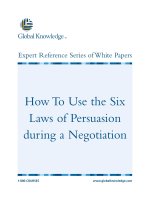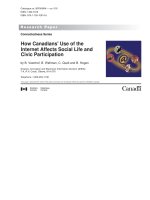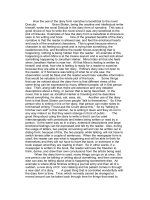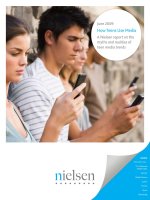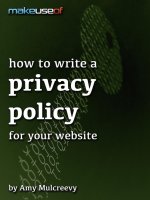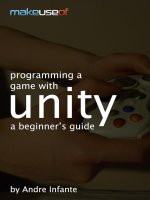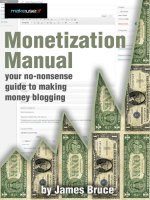How make use of tor guide
Bạn đang xem bản rút gọn của tài liệu. Xem và tải ngay bản đầy đủ của tài liệu tại đây (2.11 MB, 30 trang )
Really Private Browsing: An Unofficial
User’s Guide to Tor
By Andre Infante, />Edited by Justin Pot.
This manual is the intellectual property of MakeUseOf. It must only be published in its
original form. Using parts or republishing altered parts of this guide is prohibited without
permission from MakeUseOf.com.
Think you’ve got what it takes to write a manual for MakeUseOf.com? We’re always willing
to hear a pitch! Send your ideas to ; you might earn up to $400.
Table Of Contents
1. Introduction
2. How Tor Works
3. Installing the TOR Browser Bundle
4. Browsing Basics
5. Configuring Tor
6. Tips for Safe Browsing
7. Tor Tips and Tricks
8. The Deep Web
9. Uses of Tor
10. Support and Problems
11. The Future of Tor
MakeUseOf
1. Introduction
The issue of privacy on the Internet has long been a difficult one: there are a lot of good
reasons that you might be leery of strangers reading your emails or spying on the websites
you visit – and there are equally compelling reasons that various unscrupulous people,
corporations, and governments might want to do just that. The whole issue has come to a
head recently with the revelation that the NSA has been illicitly spying on American citizens
and others through Facebook, Google, and Skype – including, probably, you.
This sort of invasion of privacy makes a number of people very nervous. If you’re one of
these nervous people, there’s some good news: a number of powerful tools exist which
allow you to protect your privacy online. One of the most useful of these tools is called Tor.
Tor provides truly anonymous and untraceable browsing and messaging, as well as access
to the so called “Deep Web” – a network of anonymous, untraceable, unblockable
websites, available only through Tor, which provide everything from resources for political
activists to pirated movies. The military-grade encryption behind Tor is so powerful that it
can’t plausibly be broken by any organization on the planet.
While there are a number of ways to try to protect your privacy online, only a few of them
are resilient against a really dedicated adversary (like, for example, the NSA). One of the
exceptions is Tor. Tor is designed to be, more or less, impenetrable to any attacker without
a completely implausible amount of computing power.
Even better, the software itself is designed to be easy to use without a technical
background: if you can use Firefox, you can use Tor.
In a nutshell, Tor is a powerful, easy-to-use piece of software that lets you keep your online
life private. This guide will provide a step-by-step guide to installing, configuring, and using
Tor, and getting you started taking an active role in defending your privacy on the Internet.
2. How Tor Works
One of Tor’s strengths is that you don’t need to know how it works to use it. If you’re not
interested in the technical details, you can skip to the installation section below. However,
because the mechanics behind it are clever and interesting, I will briefly run down the
technology behind Tor for the curious.
2.1 Modern Cryptography in Brief
Most modern cryptographic tools are based on a technology called asymmetric
encryption. Don’t let the name scare you: it’s actually pretty simple. Asymmetric encryption
allows you to use two different “keys” (passwords) to encode and decode information: the
encoding and decoding key are linked so that each can only be used with the other, but
there exists no efficient way to find one key given the other. As a result, you can safely
distribute an encoding key while keeping the matching decoding key a secret. This means
that anyone who wants to communicate with you secretly can take your public encoding
key, and encode a message with it that only you (the owner of the secret, matching
decoding key) can read. The names of these keys are typically shortened to ‘public key’
and ‘private key,’ respectively.
For any Tor communication through a secure HTTPS connection (for example, between
your computer and a server hosting a website), you and the person you’re communicating
with both begin by exchanging your public keys: this allows both of you to talk to the other
securely, even over a tapped line: a third party listening to the line would only see two
public keys being exchanged, and then a sequence of gibberish that they can’t decode.
This is a good start, but Tor goes even farther to protect your privacy online. A number of
services provide strong encryption for messages - for example, it is relatively easy to
implement end to end encryption for Gmail messages, but there are limitations to the
security that this provides.
2.2 Onion Routing: Not Just For Vegetables
Even if two people are speaking a language that you can’t understand, you can still deduce
a lot by watching who talks to who. That’s why Tor implements a technology called onion
routing, which obscures not just the contents of a message but who they’re passing
between.
The way onion routing works is as follows: everyone who uses Tor distributes, peer to
peer, a copy of their public key and their IP address. When you want to send a message
untraceably to another user (call her ‘Alice’), your copy of the Tor software goes to your list
of known Tor nodes and randomly picks three intermediaries (Bob, Charlie, and Dave). It
encrypts the message, in turn, for each link in the chain, along with instructions to pass it on
to the next link in the chain. Because nobody can read the message intended for the next
link in the chain, nobody knows what the message says, or where it’s going next.
Furthermore, when they get a message, they don’t know whether the message originated
with the person sending it to them, or if they’re just someone passing it on. As a
consequence, unless Bob, Charlie, and Dave all happen to be in cahoots, it’s impossible for
any of them to find out where the message originated, or where it’s going.
It it this technology that provides the backbone of Tor, and gives it most of its strength. For
a more in-depth explanation, check out this article on what onion routing is.
3. Installing the TOR Browser Bundle
Installing the Tor Browser Bundle is easy. It’s available for Windows, Mac and Linux, but
we’ll go through the process for Windows. First, go to - the ‘s’
after ‘http’ is important, as it means (among other things) that your computer is verifying
that the website you’re talking to is what it claims to be. Click the large ‘download Tor’
button, and, when the website loads a new page, click the orange button labelled
‘Download Tor Browser Bundle.’
A download will begin. When it’s finished, you can view it in your download bar or download
menu. When the download has finished, run it, and you should see a window appear. Select
a directory where you want to install the Tor program and associated files (if in doubt, put it
on your Desktop). Make a note of the directory you selected and click ‘extract’ at the
prompt that you see. A loading bar will appear.
When the extraction is finished, go to the directory you selected. You’ll see a folder named
‘Tor Browser’ - open it, and you’ll see a document entitled ‘Start Tor Browser.exe’ In
Windows, right-click on the file, and select ‘send to.’ In the sub menu you see next, click
‘Desktop (create shortcut).’ This allows you to access the Tor browser easily from the
desktop. Go to your desktop and double click on the Tor shortcut (it will have a cartoon
image of an onion).
This will open a small menu with a loading bar labelled ‘Vidalia control panel.’ When the
loading bar completes, check to make sure that it shows an active connection to the Tor
network (see below). If it doesn’t, you may have an issue with your Tor connection. Go to
the ‘support’ section below for suggestions.
A few seconds after the connection is established, the Tor browser itself will open and
display a test page. It should look something like this:
Congratulations! You’re now connected to the Tor network. If it tells you to update your
client, do so before moving on (this is very important). If not, please proceed to the next
section of the tutorial.
4. Browsing Basics
One of the things you’ll notice quickly is that the browser looks almost exactly like Firefox.
There’s a reason for that: the Tor browser is based on Firefox. For the most part you can
browse with it exactly like you would on classic Firefox, or other modern web browsers. For
those who are unfamiliar with modern browsers, we’ll do a brief tutorial on how to use the
basic features before we move on to the cool stuff.
4.1 Browser Layout
The lower portion of the browser simply displays the contents of the web page you’re
currently viewing. Above it is a two-layer control bar. See the diagram below for a list of the
basic controls and what they’re for.
1. The tab bar. This bar can comfortably hold between one and about a dozen tabs -
each one represents a website that’s currently ‘active’ in your browser, and you can
see an icon and a name associated with each page. Navigate quickly between different
tabs by clicking on them.
2. New tab. The ‘plus’ button pictured creates new blank tabs, which allow you to browse
to a new website
3. Back / Forward. These arrow buttons allow you to browse back and forth through
your recent history. Note that this history will be purged when you close the browser.
4. URL box. This field allows you to enter and edit URLs, for finding websites directly.
5. Bookmark button. This ‘star’ allows you to save a page to your bookmarks for future
reference.
6. Search box. This box allows you to search the Internet anonymously.
7. Current page. This large field shows the contents of the web page or hidden service
represented by the tab you’re currently viewing.
8. Applications controls. These buttons allow you to minimize, maximize, or close the
Tor browser.
9. Menus. These menus give you access to your home page, your bookmarks, and
certain settings, respectively.
10. Tor-Specific Settings. These settings allow you to alter some of Tor’s behavior. Be
careful, as these can compromise your security online.
4.2 Tabbed Browsing
Tabbed browsing, a core feature of modern browsers, allows you a fast way to switch
between many open web pages, without having to navigate between multiple windows. It’s
one of those features that is way more useful than it sounds By default, the browser
launches with one tab open. You can open more by clicking the small plus beside the tabs,
or by right clicking a link and selecting ‘open in a new tab.’ You’ll see the names of the
websites arranged in the top bar, and you can swap between the open web pages by
clicking on them. Try it. Open a new tab, enter, ‘’, and hit enter.
Now swap back and forth between the Google homepage and the Tor splash page. Cool,
right? When you want to close a tab, click on the little ‘x’ at the far right-hand side of a
particular tab. You can click and drag on a particular tab to change its position in the
sequence.
4.3 Bookmarks
Remember that Tor only protects you against snooping on your network activity: if you
bookmark a page, it will leave a record on your computer that you visited it. If you’re okay
with that, then bookmarks can be created by holding the key combination Ctrl-D, or by
clicking on the ‘bookmark’ icon in the upper right and selecting ‘Bookmark this page’ from
the dropdown menu. You can see a list of pages you’ve bookmarked in the past on the
same menu.
4.4 History
One useful feature of modern web browsers is that they keep a log of websites you’ve
visited. In Tor, this log is cleared when you close the browser for security purposes, but it’s
still useful within a particular browsing session. You can page backward and forward
through the list of recent websites by using the arrow buttons in the upper left hand portion
of the browser.
5. Configuring Tor
By default, Tor is designed to run in client mode, which uses the Tor network but does not
contribute to its operation. If you have a comfortable Internet connection, you may wish to
contribute a small amount of bandwidth to help keep the network operational.
To do this, go to the ‘Vidalia control panel’ window that opened with Tor. Be very careful
about changing any settings here, as they could potentially compromise the security of your
connection. Click ‘Setup Relaying’ and select the ‘Sharing’ tab.
You have a few options here. The simplest way to help is to turn your Tor client into a relay,
which simply allocates a small portion of your bandwidth to routing messages within Tor.
This makes it more difficult for malicious parties to insert so many compromised nodes that
they can reliably trace messages from end to end. This option is safe and mostly
anonymous. To do this, click the option labelled ‘Non-Exit Relay,’ and select how much
bandwidth you want to provide to the network.
Those who are more ambitious may choose to run a Tor exit node. Exit nodes provide an
interface between the Tor network and the Internet at large, and you use them every time
you connect to a normal website through Tor. Exit nodes are very important to the
operation of the network, but there are risks to running them. Some jurisdictions will hold (or
try to hold) Exit Node operators responsible for the traffic going through their node, which
can include illicit activities like piracy and illegal pornography. We do not suggest running an
exit node unless you are prepared to face the potentially serious consequences for doing
so. If you do choose to run an exit node, this can be enabled under the appropriately-
labelled option, at your own risk. For more information about running an exit note, check the
Tor Project FAQ.
Finally, if you know people who live in an area where access to Tor is censored, and you’d
like to give them access to the network, you can configure your Tor software into what is
called a ‘bridge.’ A bridge is a proxy, not obviously associated with the Tor network, which
can provide a secure access point. Such functionality can also be accessed from here,
although it’s somewhat more complicated. Again, we suggest that you visit the Tor Project
FAQ for more detailed instructions if this interests you.
6. Tips for Safe Browsing
Tor does a great deal to keep you anonymous on the Internet, but, if you want Tor to be
completely effective, you’ll need to make a few changes to the way you use the Internet.
A good start is to be aware of Tor’s limitations. Importantly, Tor only protects traffic that
you route through the built-in Tor browser, or other Tor-compatible applications – it will not
protect your normal web browser, or the activity of other programs on your computer. Tor
also can’t protect you if the person or server you’re communicating with is keeping logs. It
will prevent your IP address from being revealed, but the contents of your conversation with
the other party can, unilaterally, be stored by them, or made public. For example: if you log
into Facebook or other social networks through Tor, anything you do on that social network
will likely be logged by it, and may be stolen or seized by malicious parties later. The same
goes for webmail accounts like Gmail, or chat websites.
You may notice that Tor does not connect to Google, by default. This is because Google
keeps extensive logs on all searches made by it, which could, potentially, be traced back to
you from their content. Instead, Tor connects to a service called ‘StartPage,’ which
anonymizes your interactions with Google’s service to prevent a list of searches from being
attributable to a particular browsing session.
Tor also can’t control the behavior of its browser extensions, or scripts on websites, which
can sidestep Tor entirely and report information about your activity directly to third parties.
As a result, Tor (by default) automatically blocks the execution of scripts on websites, and
prevents the use of extensions. While this behavior can be changed, it’s not a good idea.
Most websites will work fine without scripts or extensions, and it contributes tremendously
to your security online.
Tor can also not always guarantee that the website you’re visiting is the one you think
you’re visiting. It attempts to force HTTPS support (which forces websites to authenticate
themselves in a secure way and maintain their end of the encrypted channel) - but not all
websites support HTTPS - make sure you’re visiting a secure website, and be careful on
those that aren’t.
One of the side-effects of this added security that might affect you is that it disables
YouTube, as flash has serious security vulnerabilities. Fortunately, YouTube currently
supports an HTML5 beta, which will run in Tor. You can opt in here, though it may not work
on all videos.
Lastly, know that a number of document types – including executable files, PDFs, and .doc
files – can contain resources that circumvent Tor and can, maliciously or innocently,
disclose information about your browsing activity. Tor will warn you when you download a
file that could potentially be a security risk, and it’s wise to pay attention.
7. Tor Tips and Tricks
Out of the box, Tor allows you to browse the Internet anonymously. This is extremely
powerful, and has been useful to people all over the world. Beyond this, though, there’s a
lot of cool functionality that you can get out of Tor. Here are a few simple tricks to let you
use Tor for much more than its normal browsing behavior.
7.1 Anonymous Messaging
One particularly worrying feature of the recent spying leak was the revelation that a number
of supposedly private avenues of messaging – notably Google Chat, Facebook messaging,
and Skype – are being monitored and recorded. In today’s world, a number of intensely
personal matters are discussed every day over instant messaging, and it would be nice to
have a private channel to have those conversations. Fortunately, several methods exist to
establish just that.
The strongest guarantee of privacy available in instant messaging is TorChat, an
anonymous chat application that runs over the Tor backbone. You can get the TorChat
extension here. Unzip it into a folder of your choosing,open the ‘bin’ folder, and select the
‘torchat’ executable. The application will open.
TorChat operates like a traditional chat client, except that instead of your name, you are
represented by a string of random numbers and letters. This string is your public key, and
you can freely distribute it to people you want to talk to, and they can use it to add you as a
contact. From here, a traditional (if very secure) IM conversation can ensue. You can add
contacts using their public keys by right clicking in the chat window and selecting ‘add
contact.’ TorChat also runs over the Tor background, making it impossible to determine who
is communicating with who within the network proper.
If you’re looking for something more like a cryptographically secure IRC, accessing the
cryptocat service (which employs an absurdly paranoid level of encryption) via Tor provides
a strong degree of protection, though communication within the cryptocat network are not
onion routed themselves. You can find the web app and more detailed instructions on the
crypto.cat website.
7.2 Anonymous Email
One of the coolest features of Tor is the ability to run so-called “hidden services,” which
we’ll go into in more detail in section 8, “The Deep Web.” For now, understand that a hidden
service is a service, operated through Tor, which does not exist outside of Tor, and does
not reveal anything about itself to the world except its contents, making it (for practical
intents and purposes) impossible to identify in any real-world context.
One of the most useful hidden services is called Tor Mail. Tor Mail provides a service very
similar to Gmail or Yahoo mail, except that it can only be accessed through Tor, it can’t be
subpoenaed, seized, or searched, and the server keeps no unencrypted records about the
contents of your mailbox. To access the Tor Mail hidden service, go to
on/ in the Tor browser, and follow the instructions you see there.
7.3 Run a Secure Operating System with TorBox
While IM, web browsing, and email are useful, there are many pieces of software that
require Internet access, and vanilla Tor can’t provide security for all of them. Furthermore,
Tor does not protect documents that you collect, nor does it stop local records from
accumulating. A good long-term solution is called TorBox, which is a virtual machine that
provides an added layer of security. TorBox, which is based on Linux, creates a simulated
computer which encrypts its hard drive when you shut it down, and routes all of its traffic
through Tor.
Any application run through Torbox is secure, and, when the operating system is shut down,
no unencrypted data about its use is stored. If you feel that you need that level of security,
TorBox can be helpful. Installing and setting up TorBox is a little bit more in-depth than
simply using the Tor browser, and beyond the scope of this guide. You can find a more in-
depth explanation and guide to configuring TorBox here.
8. The Deep Web
In this section, we’re going to discuss the Hidden Services mentioned in the last section in
substantially more detail. To understand why hidden services are important, we should first
talk about one of the major weaknesses of Tor, namely the exit nodes. All traffic that goes
to the outside Internet, while it’s encrypted if you use HTTPS, has to pass over non-Tor
nodes and risk (potentially) being spied upon. If you have enough information about the flow
of traffic through the network, it might be possible to deduce who is talking to who by doing
timing analysis of the behavior of individuals and the behavior of Tor exit nodes. The
problem is exacerbated by the small number of exit nodes.
Worse, on the traditional Internet it is more or less impossible to conceal the physical
location and ownership of a particular website server – using Tor, the viewer of the website
may be safely anonymous, but the same is not true for the website owner or provider. As
an example, the Pirate Bay has become accustomed to changing domain name every few
months or weeks, as legal action is taken against it.
What a hidden service allows you to do is to is to insert a server as just another node in the
Tor network when you access a hidden service, both you and the server are anonymous
nodes on the Tor network, and the traffic between you never leaves the network - and,
therefore, never is exposed to prying eyes. Furthermore, because the server is anonymous,
it can’t be taken down, subpoenaed, or blocked.
Taken together, the hidden services available on Tor comprise a major portion of what is
ominously referred to as the ‘deep web’ or the ‘darknet’ – the portion of the Internet that is
not accessible through traditional search engines. In this section, we’re going to talk about
how to explore this portion of Tor.
First, though, beware: the deep web is populated by a number of strange and scary
people: drug dealers, pedophiles, terrorists, and Libertarians all have their little corner of
the deep web. Obviously, neither the author nor makeuseof.com endorse any illegal activity
of any kind. Furthermore, you should be very careful when exploring the deep web. Be very
careful and not too trusting – beyond what you already are on the rest of the web.
Now, with all caveats well and truly emptored, let’s get started.
Tor hidden services have addresses that follow the following format: http://[big block of
nonsense here].onion. The .onion signifies that it’s a hidden service, and the big block of
nonsense is a randomly generated public key for the hidden service. We suggest
bookmarking them to avoid having to type the block of nonsense in every time, which can
become tedious. Because the deep web isn’t networked by regular search engines,
navigating it can be a bit troublesome. However, a new search engine called TorSearch is
attempting to become a Google for the Tor network.
A good starting place is the hidden wiki, which you can access through the Tor browser at
on/hiddenwiki. The hidden wiki archives most of the Tor hidden