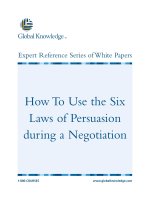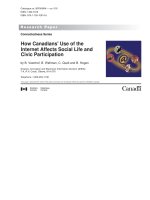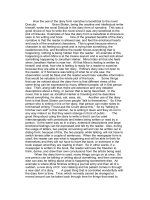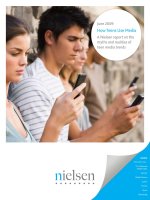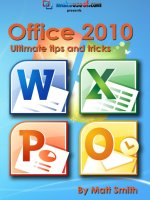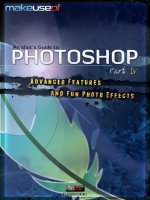How make use of spotify
Bạn đang xem bản rút gọn của tài liệu. Xem và tải ngay bản đầy đủ của tài liệu tại đây (6.69 MB, 52 trang )
Spotify Music Streaming: The Unofficial
Guide
By Mark O'Neill, />Edited by Angela Alcorn.
Cover art by Azamat Bohed.
This manual is the intellectual property of MakeUseOf. It must only be published in its
original form. Using parts or republishing altered parts of this guide is prohibited without
permission from MakeUseOf.com.
Think you've got what it takes to write a manual for MakeUseOf.com? We're always willing
to hear a pitch! Send your ideas to ; you might earn up to $400.
Table Of Contents
1. A Brief History of Digital Music Online
2. Spotify - What Is It?
3. Joining Spotify
4. The Music Player & Its Functions
5. Apps & Third-Party Tools
6. Are You A Musician Or A Band? How To Get Your Music On Spotify
7. Spotify: All You Need To Know
MakeUseOf
1. A Brief History of Digital Music Online
Music has had a rather rocky journey since the Internet became mainstream. Pre-Internet
days, the only way to get a copy of a song was to buy a CD or cassette, or to record from
the radio (remember mixtapes?). As soon as people got onto the Internet, they realized that
they could share music with other people, without having to pay for it. File sharing networks
popped up everywhere, and anytime you wanted a song or an album, all you had to do was
type in the name and download it. It was like a kid let loose inside a candy store.
This obviously meant that the artists were losing money hand over fist, and the music
studios were also seeing their profit margins plummet. They responded with aggressive
lawsuits against file sharers, and those file sharers were hit with stunning punitive damages
stretching into millions, or even tens of millions of dollars. But the music studios faced a PR
backlash for their heavy-handed bully boy tactics, and ironically this made people want to
share files even more. In the end, the RIAA (the organization that looks after the interests
of music artists in the US), had to abandon the whole lawsuit strategy, and ask the Internet
Service Providers to take over.
Then streaming music came along, which became the saviour and perhaps the solution to
everyone's problems (well, almost everyone). We saw Pandora, then Grooveshark, Rdio.
Then there was Spotify.
2. Spotify - What Is It?
Spotify, along with its competitors, is a paid service called “streaming music”. You start it
up, tell it what song / artist you want to listen to, and you start listening. Every time
someone listens to a song, the artist in question gets paid by Spotify. Spotify takes their
cut, so they make something too. A win-win, everybody's happy, right?
Well, not quite. For a start, it doesn't stop people from illegally pirating music. If someone is
determined not to pay for music, then a paid streaming music service such as Spotify isn't
going to stop them. So Spotify isn't going to nuke the world's problem of illegal music
sharing overnight.
Second, some artists are outraged at what they see as paltry amounts which are being
paid to them by Spotify. The most recent example is Bette Midler who said that Spotify and
Pandora made it impossible to earn a living.
For just over 4.1 million plays, she got (according to her) $114.11. Billboard has calculated
that for every play, she got the grand sum of .00002733076 cents per track.
Now you might say that Bette Midler has enough money, but it's the principle of the thing.
She is providing a service - to entertain you. If you want to be entertained, you pay her a
decent amount. If not, break out the microphone and start singing yourself.
Which Is Better? Streaming Music On Spotify, Or Buying MP3s?
This is a question that no doubt many people ask themselves, and Bakari devoted a whole
article to comparing streaming music to MP3s. When you are paying a minimum of $5 / €5
a month for Spotify, and the actual MP3 file to keep is only perhaps just over a dollar, you
have to weigh up the pros and cons of what is best for you. So let's look at the pros and
cons:
Pros of Spotify
The biggest pro for using Spotify is obviously its huge catalogue. Unless you are totally into
the mating sounds of reindeer as your music, Spotify likely has what you are looking for.
You can listen to whatever you want, whenever you want. You never have to buy an album
ever again. Just pay your monthly Spotify subscription and listen to the album there.
Not sure if an album you want to buy is any good? Then listen to it on Spotify first. Make up
your mind and if the album is terrible, you haven't wasted any money buying it. Look upon
Spotify as the service which prevents you from buyer's regret.
You can also start listening to the radio station connected with an artist. This is where you
can hear music that Spotify thinks is similar to the artist you initially chose, and thinks you
will like. You can help it refine its suggestions by thumbing up or down each track, so it
learns. Using the radio station, you can discover new artists that you may not have
previously heard of.
Last of all, Spotify has a web player, which means you can access your playlists anywhere
you have an Internet connection.
Pros of MP3 files
The most obvious one is that you own the music. The MP3 file is stored on your computer,
your smartphone, your tablet, or in the cloud (such as Amazon Cloud Player or Google
Music). That music is yours forever, and no-one can take it away from you. You are not
restricted to one platform to play your music, either.
Cons of Spotify
Just as the actual MP3 file is yours to keep forever, music you listen to on Spotify is never
yours to keep. Spotify can remove music from their catalogue whenever they like.
There are some artists who stubbornly refuse to allow their work on Spotify, or on any
other music streaming service. These artists include Garth Brooks and AC/DC.
The biggest hold-outs of course are the Beatles. You can see The Beatles on Spotify, but
none of their major albums and songs are currently available. At time of writing, it's mostly
interviews, early demo tapes, and tribute bands.
The Spotify Sub-Reddit has a thread where members post bands that are not on Spotify.
Obviously MakeUseOf cannot verify the absolute accuracy of these claims.
Cons of MP3 files
The main con under this point is the storage space required to store the MP3s, either in
cloud storage, or on your actual computer. While computer / cloud storage space is rising,
and the cost falling, a reasonable amount of storage required to store hundreds of music
files is not so cheap. In the cloud storage column, 1TB on Google Drive is $9.99 a month,
and 500GB on Dropbox is $50 a month.
3. Joining Spotify
Spotify Pricing
Spotify has a free service and a paid service. The free service is supported with frequent
advertising between songs (so a bit like a normal radio). If you hate advertising (and apart
from an advertising executive, who doesn't?), you can pay to have the advertising-free
version.
The paid version comes in two tiers - $4.99 / €4.99 a month for unlimited ad-free usage,
and $9.99 / €9.99 a month for unlimited ad-free usage, plus a few other perks such as
unrestricted usage on tablets and mobiles, high quality streaming, offline listening, and
crossfading tracks. You are billed monthly and you can start / stop at any time.
Spotify now offers a discount for US students. You can get the $9.99 service for $4.99.
You can only get it for a year each time, and you can renew it three more times before
losing the discount. So, it should cover you through your degree course. Unless of course
you are studying to be a doctor or doing your PhD which takes much longer.
A Quick Comparison With Other Paid Streaming Music Services
Of course it goes without saying that Spotify is not the only streaming music service on the
block. There are many other ones, including Grooveshark, Rdio, Pandora, and Last.fm.
Those are the big names, but there are also countless smaller sites which are offering
streaming music from YouTube, for example.
MakeUseOf has written several articles on which service is the best. Tim did a comparison
between Spotify and Rdio. Joel looked at which was the best streaming music service on a
mobile. And Angela delved into more than 14 possible music streaming sites, some of which
you may not have heard of before. And a reader poll proclaimed Grooveshark the winner.
Downloading The Spotify Desktop App
For the best Spotify experience, it is recommended that you download the free desktop
app. Although Spotify also offers a web player (which will be discussed later in this
manual), the desktop software makes a much better experience. The controls are nicer and
smoother, and it is easier to access the various features.
The web player has its fans too, so it's all down to a matter of taste. But in this manual, I
will be referring mostly to the desktop software. To download the desktop app, just go to
the main Spotify page, and sign up. You will then get a download link.
Searching For Music On Spotify
Just like file sharing networks, being let loose on Spotify's vast catalogue is like being let
loose inside a candy store. The only difference here being that you can't steal the music -
you have to pay for it.
The search engine to find the music you are looking for is in the top left hand corner. So just
type in there what you are looking for, and see if anything comes up.
The entire search results were too high to show here, but it was broken down into Top
Result, single tracks, Artists (if there is more than one person with that same name),
Albums, and Playlists.
So let's click on the Top Result and see what it shows.
The most popular tracks for that artist come first. To the left are “related artists”, which is
an excellent way to discover new and similar artists to the one you just searched for. Finally
it gives you a biography of the artist.
Underneath all of that are all the albums that Spotify has been able to procure all the rights
to play. The newest one first. To play a song, just mouse over it and when the play button
pops up, click it.
Now instead of searching for the artist, let's look for a particular song. When you enter the
song name into the search engine, it will bring up all of the artists that have sung that song
(for example, cover versions), playlists containing that song, and underneath that, a
complete clickable list of the song, and the various artists that have sung it.
Playlists - What Are They, & How Do You Make One?
In a nutshell, playlists are probably the best thing about Spotify. You can create your own,
and look for other people's. Later on in the manual, we will see various online places where
you can discover playlists, but for now, let's see what they are, how to create one, and the
benefits of creating them.
A playlist is a list of songs on Spotify which will be automatically played in sequence until
the end. You can create playlists based on factors such as genre, or artist.for example,
maybe you could have a playlist called “the best jazz songs” or “everything U2 has ever
done”.
There are many benefits to making playlists. For one, it keeps all of your music organized
and easily reachable if you want to play it again. Second, you can share your playlists with
friends or on websites. Third, having organized lists means that you don't have to constantly
drop everything and choose your next song when the current one ends. You can just start a
playlist and leave it to run.
Last of all, it is an easy way to share and collaborate on music with friends. Just make a
playlist and when you make the list a “collaborative playlist”, other people with the link will
be able to add their own music to it.
For example, MakeUseOf has a collaborative playlist. We're not going to share the link
though, as then anyone could edit it.
Creating your playlist is extremely easy. In the left-hand sidebar of the Spotify desktop app,
click on “new playlist”, type in the name of the new list, and it is made.
Then when you want to put a song in the playlist, right-click on the song title with your
mouse and click on the playlist you want to put it in.
Playlists - Top lists & New Releases
Spotify likes to tell you about songs it thinks you should be listening to.
In the left-hand sidebar is a link called “browse” (at the very top). If you click on that, you
will see two options along the top - “Top Lists” and “New Releases”.
Top Lists
“Top Lists” is a selection of playlists with the most followers. Just click on one that interests
you and if you want to subscribe to it, click the “follow” button at the top. The playlist will
then be placed in your left sidebar under “my music”.
Subscribing also means that when the list is updated with new music, you will be notified.
If you want to unsubscribe from a playlist, right-click on it in your left sidebar and select
“unfollow” from the mouse menu.
New Releases
This tab tells you of all the new albums which have recently come out. As before, you can
subscribe & unsubscribe from these albums. If you see any that are interesting, subscribing
is useful as it places the album as a playlist in your left sidebar.
Look upon the left sidebar as a stack of new CDs that you still need to listen to. Or ones
that you have enjoyed that you would like to keep.
Genres & Moods
This is a great section, although by no means unique, where you can get pre-made playlists
from Spotify based on your mood, or your desired genre. Maybe you fancy listening to a bit
of rock music? Or perhaps you are feeling melancholy, in which case you can delve into the
mood section and get some melancholy songs.
Whatever your mood or whatever your taste in music, Spotify has already constructed a
ready-to-play playlist for you.
Social Connections & Privacy
When you are signing into Spotify, you are given the option of signing in with your Facebook
account. When you do, two things will happen. You will start to see music activity from your
Facebook friends who also have Spotify, and your music will also be publicly viewable to
your Facebook friends.
Now obviously you may not want all of your music to be public knowledge. We all have our
guilty pleasures that we would never admit to. ABBA? Backstreet Boys? If you temporarily
want to block your Spotify activity from being viewed, you can click on your account link in
the top right corner and choose “private session”. Then uncheck it when you want to go
back to public again.
Last.fm scrobbling
If you use both Spotify and Last.fm, you can have your Spotify music listening activity sent
directly to your Last.fm account. Setting this up is extremely easy. Simply go to the
preferences (located in the “edit” option, top left of the desktop app) and at the top will be
the Last.fm scrobbling section. Just enter your Last.fm username and password, and that is
it. Your music activity should soon start showing up on Last.fm.
Following Friends The Simple Way
In the left-hand menu of the desktop app is an option called “follow”. It's here that you will
see if there are any Facebook friends which you haven't yet added. There is also an option
to “find friends”
Following Friends: The Slightly More Involved Method
If you have a friend who is using Spotify, and who is not using Facebook, it is very easy to
add them as a friend on Spotify. Ask them to go to their profile (top right of the desktop
app) and choose “profile”. This will open their profile in the desktop app.
Then they should right-click with their mouse on their profile picture (or on the three little
dots in the circle below their name) and they will see two options. One of them is “copy
HTTP link”.
When they choose that, they will get a website link which, if they put it into the browser, will
bring up their Spotify profile. This is mine - A link
like this will open their profile in the desktop app, where there will be a button you can click
to follow them. This same menu is also how a user can create an embeddable follow button
for their website.
Following Musicians & Bands On Spotify
One of the neat things about Spotify is that you can follow bands and musicians. You can
then be told about their new albums when they come out and when they are appearing near
you for a concert.
You can be notified about new album releases by clicking the “follow” button on an artist's
page. To get to an artist's page, just enter their name in the desktop app search engine on
the top left.
Now whenever an album comes out for that artist, you will receive a notification from the
bell icon in the top right hand corner of the app.