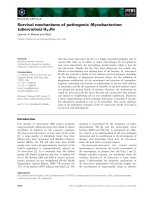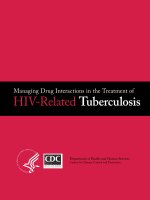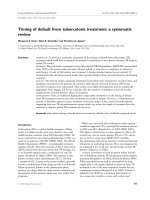Make of use You tube
Bạn đang xem bản rút gọn của tài liệu. Xem và tải ngay bản đầy đủ của tài liệu tại đây (3.11 MB, 40 trang )
Using YouTube: From Consumption to
Production
By Matt Smith,
Edited by Justin Pot
This manual is the intellectual property of MakeUseOf. It must only be published in its original form.
Using parts or republishing altered parts of this guide is prohibited without permission from
MakeUseOf.com
Think you’ve got what it takes to write a manual for MakeUseOf.com? We’re always willing to hear
a pitch! Send your ideas to ; you might earn up to $400.
Table of Contents
Introduction
The YouTube Interface
Other Ways To Watch
Uploading and Editing
Ads and Analytics
Conclusion
MakeUseOf
Introduction
A Brief History of YouTube
If you’re an Internet-savvy geek it may be difficult to remember a time when YouTube didn’t exist.
Yet it wasn’t so long ago that the site was little more than an idea in the minds of its founders Steven
Chen, Chad Hurley and Jawed Karim.
The site opened in 2005, and the first video was uploaded on April 23rd. Within a year, the site was
receiving over 100 million page views per day. Even in the world of online business this kind of
growth was astonishing. Easy online video sharing went from a dream to a basic reality of the Internet
within months.
As a result the site garnered a lot of attention from other, larger companies. Chief among them was
Google, which paid $1.65 million (in Google stock) for the company in November of 2006.
Today, YouTube receives over three billion (yes, with a “b”) page views daily. Video length
restrictions were slowly raised and then lifted, the interface was redesigned several times, and
rentals of theatrical releases were made available.
Yet all of this change hasn’t altered the basic reason for YouTube’s existence – sharing video. For
some it is a way of sharing the latest video of the kids (or cats). For others, it is a way of making a
living.
Content Consumption vs. Content Production
There are really two sides to the YouTube coin: consumption and production. YouTube is unique
from most other forms of media because it allows people using the service to both view content and
create it. Becoming a content creator doesn’t require any special permission: all you need is an
account and a video file to upload.
Despite this ease, there is still a significant difference between the parts of the site that content
consumers and content producers need to access. Many people who use YouTube will do so without
ever taking a serious look at the production elements of the site, such as the online video editor
On the other hand, a smaller number of people will spend most of their time on the site staring at the
production interface. These producers will be uploading and editing videos, managing advertisements
and parsing video traffic data for important trends
This guide will be dealing with both sides of the YouTube coin. Since each is separate from the
others you will find that some chapters deal almost entirely with content consumption while other
chapters deal almost entirely with content production. Those looking for information about
YouTube’s web interface as well as alternative ways to access the site should focus on chapters 2
and 3, while those looking for more information on how to create, manage and promote videos should
refer to chapters 4 and 5.
Of course, some people will be both consumers and producers, so you’ll likely find this entire guide
useful – even if some parts are more applicable than others.
The YouTube Interface
Registering Your Account
There’s a good chance that you already have a YouTube account. But not everyone is a YouTube
fanatic, and those who only browse content may have viewed the site for years without a login.
Creating an account is painless. When you are not logged in, you will see a big blue “Create
Account” button at the top of the left sidebar. Press it, and you’ll be taken to a “Create a new Google
Account” page. That’s right – in order to create a YouTube account, you need to create a Google
account. What does that mean?
Well, you won’t just have a YouTube account. You’ll also have a Gmail account. If you already have
a Gmail account you don’t need to register for YouTube. You can log into YouTube with your Gmail
login and password.
And really, that is about it. At the time of this writing (early 2012) Google does not require that new
users signing up for a Google Account register with Google+. You will have the option, and when
you are logged into Gmail and other Google services without a Google+ account you will see a
tempting “You+” option lurking in various interface elements.
Get With The Channel
When YouTube was first released, it organized videos based on the type of content more than
anything else. Since there weren’t many videos, and the site was intended primarily for sharing, this
worked well enough.
But time changes a site and its audience. As YouTube became an Internet sensation some content
producers started to use it as a platform for launching their own creative projects. This resulted in the
dominance of channels. And today, as of the latest YouTube redesign, channels are the centerpieces
of the site.
If you’re unfamiliar with YouTube, the word “channel” might be confusing. YouTube’s channels
don’t operate anything like a traditional TV channel. In fact, a “channel” on YouTube is nothing more
than a specific YouTube account. For example, you might subscribe to Motor Trend’s channel, and in
doing so you are subscribing to videos uploaded by that account. But you’re not subscribing to a
general selection of car related videos or even Motor Trend related videos. You’re simply
subscribing to videos uploaded by Motor Trend.
Content from the channels that you have subscribed to will appear on the main YouTube page when
you are logged into your account. If you don’t have any subscriptions, or if you’re not logged in,
you’ll be given a general selection of popular and sponsored content. This content can be annoyingly
random. That means subscribing to channels is a requirement if you’d like to start narrowing down the
selection of videos to those relevant to your interests.
When you subscribe to a channel you don’t just see their videos on the main YouTube page. You also
see the channel’s name and icon appear in a subscriptions sidebar on the left side of the page. If you
are subscribed to many channels they won’t all appear, so you’ll have to click “see all” to open a
full-page expanded interface. You can also unsubscribe to channels on this page by (counter-
intuitively) clicking on the subscribed button.
Finding New Videos
YouTube’s channel-focused redesign does make it easy to stay up-to-date with content you love, but it
also buries video categories. This can make finding new content harder when you just want to browse
the Tube.
There are easy ways to find new videos, however. The easiest is probably the big “Add Channels”
button that is at the top of the left sidebar. Clicking on this will present you with channels that you’ve
already visited frequently, or that YouTube thinks you will like. There is also a “suggested channels”
section that appears low on the left sidebar when you’re on YouTube’s main page. These suggested
channels are based on the ones you’ve already subscribed to, so they should be relevant to your
interests.
This still keeps you in a somewhat limited loop of channels, however. If you really want to look for
something new you’ll need to check out the sections listed under “From YouTube” on the left sidebar.
Here you’ll find new videos that are trending or already popular. You’ll also find old-fashioned
categories (just click “see all” under the “From YouTube” section). YouTube has gone out of its way
to obscure categories from your view, but they’re still there, and you can still browse them.
Likes, Dislikes And Comments
YouTube, unlike a lot of other sites with social networking features, explicitly allows users to like or
dislike a video. These simple votes are anonymous and persistent. If you like a video, YouTube will
automatically provide you with a share link.
You can’t change a like or dislike once you’ve made it: it’s permanent. Re-clicking the like or dislike
button will have no effect – your vote won’t be counted multiple times, but it won’t be taken back,
either.
Comments are different. You must log in with a valid YouTube account to leave a comment, so
they’re never anonymous. However, you can remove a comment that you made. This is done by
placing your cursor over your comment and then opening the drop-down menu next to the Share
button. Then click on Remove.
You can like or dislike comments left by other people, as well. Just like video likes/dislikes, they are
anonymous and persistent. You can’t remove them or change your vote once you’ve made them.
Changing The YouTube Interface With Browser Extensions
We’ve covered the basics of navigating YouTube content and comments. Now let’s talk about some
stuff that isn’t so basic.
Officially, the interface for YouTube is basically set in stone. There’s not much that you can do to it.
Unofficially - primarily through browser extensions - you can manipulate it quite a bit. We’ll go
through the extensions browser by browser.
Chrome YouTube Extensions
YouTube Options for Google Chrome - I think it’s fair to call this the definitive YouTube app for
Chrome. Once installed, you can access a YouTube Options menu through the extension. This lets you
change default viewing quality and viewing size, force a secure connection, and change the layout of
the YouTube itself.
Magic Actions for YouTube - While YouTube Options is more about simple customization, Magic
Actions tries to offer an entirely unique experience. It dims the content surrounding a video and
enlarges the video itself. You can customize it to your preferences as well. It’s pretty awesome,
particularly when viewing long videos.
SmartVideo for YouTube - Another custom YouTube experience, this one has options that make
watching YouTube easier if you have a very slow connection. I don’t like the look of this extension as
much as the others here but you may find it worthwhile for the improved buffering alone.
Firefox YouTube Extensions
Magic Actions for YouTube - The same as the Chrome extension, more or less, and good for the same
reasons.
Greasemonkey - This is actually a general purpose extension that allows users to customize pages by
entering their own JavaScript. Fortunately, the extension’s creators have a database where users can
post their own customizations, so you don’t have to know JavaScript to use this extension. There are
several popular YouTube customizations that can change the site, disable certain sections (including
ads) and perform other bits of magic.
Internet Explorer Extensions
Besides YouTube video downloaders, there are no good IE extensions that are relevant to YouTube.
Opera Extensions
ExtendTube - The Opera version of your typical YouTube customization extension, except it is
particularly robust. You can change the way the site looks, alter video quality and content (you can
add lyrics to music videos, for example) and it’s even possible to customize the YouTube site by
adding your own CSS and JavaScript, if that’s your thing.
YouWatch - This extension makes browsing YouTube easier by keeping track of videos you’ve
already watched, enabling advanced search filtering and making it possible to add videos to Opera’s
Speed Dial. It’s a must-have, even if you don’t mind YouTube’s default appearance.
Other Ways To Watch
When it first launched in 2006, YouTube could only be accessed via a browser. Since then - and
particularly in the last two years - the YouTube empire has expanded. Now you can access content in
many other places, and often do so without sacrificing any functionality (as a content consumer, at
least).
Let’s now talk about the different ways you can watch YouTube content via browser, via an app, and
even without an Internet connection.
Embedded Video Options
One way to watch YouTube without actually going to YouTube is by embedded video. You’ve
probably noticed embedded video all across the web - you can find it everywhere from Facebook to
individual blogs and webpages.
When a video is embedded, the person doing the embedding controls how the video is viewed, but
doesn’t host the content. There are a lot of different possible ways to place YouTube content on a
webpage, but most sites just use the built-in embed code. This can be found on any video by clicking
the Share button under it, then hitting the Embed button, then copy-and-pasting the code revealed into
the HTML of a page or blog post.
Although embedded video usually involves all of a video, there are some ways to insert just a portion
of a clip. This is useful when embedding long videos, which are common now that YouTube has
lifted its video length limits. For more information, check out our MakeUseOf article on the subject.
Browser extensions that change YouTube behavior, like those I listed at the end of chapter 1, don’t
impact embedded video. Those extensions work by changing the YouTube site through custom code
that is automatically inserted into YouTube when you load it. But they can’t insert custom code into a
video, so video displayed off the main site is not altered.
YouTube On Mobile
YouTube Mobile is available via a pre-installed app on both Android and iOS devices. You can also
view YouTube on Windows Mobile by going to m.youtube.com/app. Other devices will have to make
do with the standard mobile site which is found at m.youtube.com. Officially the site should work on
Nokia S60 and BlackBerry phones as well as Android, iOS and Windows Mobile.
Unfortunately the official app is not consistent between devices. It’s different, not only between
Android and iOS, but also between Android phones and Android tablets. Each has its own unique
interface that supposedly best suits that device. The YouTube mobile site is consistent, however, and
some iOS and Windows Mobile users have reported better luck using the mobile site than the apps
available for the respective platforms. I suggest giving it a try and seeing for yourself.
If you’re on an Android mobile you can try viewing YouTube via an unofficial app. There are quite a
few listed on the Android Market, but the one which appears to be the most loved is NextVid. The
title feature of this app is the ease with which you can use playlists. Once viewing a playlist, you can
simply swipe back and forth between videos as you’d like. But NextVid also includes an interface
that rivals that of the official YouTube app and allows for videos to continue playing in the
background, which is a feature I find nice (some of my favorite channels upload audio podcasts to
YouTube).
As for other platforms - sorry, but I think you’re out of luck. I’m not aware of any high-quality
unofficial YouTube apps for iOS or other platforms.
YouTube For Your HTPC
Android owners have access to an app called YouTube Remote, which is free but is not installed by
default. YouTube Remote allows you to use your Android phone as a remote control when watching
content on a desktop or an Internet enabled television. This app can be a little glitchy at times, but
generally gets the job done.
YouTube isn’t only accessible via HTPC these days, however. There are some other apps that can be
used to put it on your big screen television.
One obvious choice is Google TV. However, Google TV is still an immature platform (in my
opinion) and buying a new TV just to access YouTube is probably unreasonable for most people
reading this guide. You can potentially obtain Google TV by buying a Sony NSZ-GT1 Blu-Ray
Player, but this still costs at least $200 at most retailers. So it’s not exactly cheap.
Another option for YouTube access is Boxee Box, which includes a YouTube app by default. Boxee
runs $170 on Amazon, and it’s basically a full HTPC with a custom interface, so it’s not a bad deal.
However, the YouTube app is of questionable quality. I don’t recommend anyone buying a Boxee
Box just for accessing YouTube.
The easiest option - besides a normal HTPC - may well be the />360-dashboard-update-brings-ui-features-galore-news/. Microsoft recently added a YouTube app
and it works fairly well. You really need either Kinect or the keyboard peripheral to get the most out
of it, however, because searching with the control alone is a huge pain. You do need to have Xbox
Live (a $60/year membership) to use the YouTube app.
None of these options are able to fully eclipse a regular HTPC running Windows where functionality
is concerned, but they offer the same video quality and an easy-to-use interface.
Downloading The Tubes
YouTube is a streaming service, but that doesn’t mean you have to be online to watch YouTube
videos. If you have the right software tool, and the foresight to download videos ahead of time, you
can watch YouTube videos offline whenever you want.
There’s a buffet of YouTube downloaders for Windows, and they usually work in the same way. My
recommendation is Free YouTube Downloader. Just select a few options (such as the quality you
want to download), enter the URL of the video, and you’re off! Downloading 1080p can take some
time and a fair amount of disk space, but you can generally forget about the downloader once it starts
work. If you don’t like it, check out our MakeUseOf article on YouTube download options – you’ll
find more recommendations there.
Mac and Linux owners can instead use ClipGrab, which is another excellent YouTube downloader
with a brilliant search interface. I really enjoy using it on my MacBook. [note to editor – I just
submitted an article about YouTube downloaders for mac. Once published, it should be inserted
here).
Uploading and Editing
Uploading videos is easy. Just click the “upload” link and you’ll be directed to the upload menu.
From there you can drag and drop files into the upload space, open a larger upload manager for
multiple file uploads, or record new video directly from your webcam.
Once you’ve selected a video to upload you’ll be taken to a display that provides you with some
upload options. Most of it is self-explanatory, but there are a couple of areas that require your
attention. Most of it is not complex, so we’ll breeze through it quickly.
Title: The title that will be attached to your video. Obviously, it should be descriptive and accurate.
Inaccurate titles are a great way to attract dislikes and negative comments.
Description: A bit of text attached below your video. This is a good place to add any credits or links,
though you can also add those via annotations or in the video itself.
Tags: Words and phrases that describe your video. They can help others stumble on your clip.
Category: This drop-down menu provides all the categories on YouTube so you can pick one that best
fits your video.
Privacy is a major concern. By default, YouTube videos are public. But you do have the option to
select Unlisted or Private. The difference is that with Unlisted, anyone can view the video - but only
if they have the specific YouTube link. With Private, no one can view the video unless they’ve been
given specific permission by you, regardless of if they have the link or not.
License is another area to consider. Google now has a normal license and a Creative Commons
license. If you select Creative Commons you are giving others permission to “copy, distribute and
create derivative works from your video” if you are given credit. Your video will automatically
appear in the YouTube Video Editor’s Creative Commons section. The upside to this is that anyone
who uses a clip of your video automatically gives you credit beneath their video, which could help
improve your viewership.
Editing Videos In YouTube
YouTube doesn’t just let you upload videos. You can also edit them using a browser-based Video
Editor. To access it you only need to visit your Video Manager, and then click on the Video Editor
option found near the top of that page.
Once the Video Editor is open you’ll see your uploaded video clips shown in thumbnail view. These
thumbnails can be viewed by clicking on them, or you can drag them to the video timeline below the
thumbnail view. Doing this with multiple clips lets you combine them, creating a single longer movie
out of multiple shorter ones.