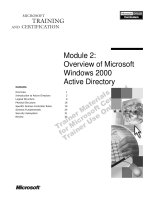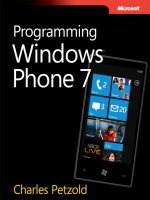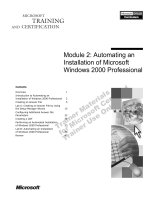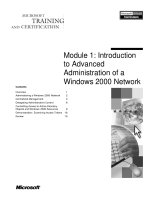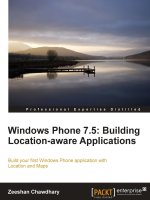Make of use Windows phone 7
Bạn đang xem bản rút gọn của tài liệu. Xem và tải ngay bản đầy đủ của tài liệu tại đây (2.74 MB, 73 trang )
Understanding Windows Phone 7: Your
Complete Guide
By Christian Cawley,
Edited by Justin Pot
Cover Background Photo By James Thew via Shutterstock
This manual is the intellectual property of MakeUseOf. It must only be published in its original form.
Using parts or republishing altered parts of this guide is prohibited without permission from
MakeUseOf.com
Think you’ve got what it takes to write a manual for MakeUseOf.com? We’re always willing to hear
a pitch! Send your ideas to ; you might earn up to $400.
Table of Contents
Introduction
The Metro User Interface
Contacts, Social Networking and Photos
What Microsoft Brings to Windows Phone
Music and Video with Zune
Microsoft Office Mobile
The Windows Phone Marketplace
Gaming with Xbox Live
Tweaking Your Windows Phone
Windows Phone Security
Internet, Email and Connectivity
Misconceptions About Windows Phone
Conclusion
Appendix
MakeUseOf
Introduction
After years of struggling to provide an operating system for smartphone users, Microsoft blasted back
into the market in 2010 with Windows Phone. A whole new take on mobile phone operating systems,
it first appeared on devices from HTC, Samsung and LG and can now be found on the latest devices
from Nokia.
Featuring the tile-based Metro user interface, Windows Phone offers an alternative to the iPhone and
Android’s rows of icons and makes performing some of the most common smartphone tasks quick,
easy and satisfying.
What You Need To Know About Windows Phone
First things first: Windows Phone is NOT Windows Mobile!
Initially released for PDAs in 2000 as Pocket PC (retroactively referred to as Windows Mobile
Classic), the Windows Mobile name was introduced with the introduction of smartphones in 2003
and went through several releases, all of which featured a keyboard or stylus-driven user interface
that owed a lot to the desktop Windows OS.
Over the years this approach drew criticism: Microsoft was attempting to “squeeze” Windows into a
mobile phone or PDA; certainly their approach to software for these devices seemed to mirror the
desktop model, with high prices for barely-used applications.
The writing was on the wall for Windows Mobile in 2007 when Apple released the iPhone; by 2008
and the arrival of the first Android handsets, manufacturers such as HTC and developers like SPB
were able to sell the idea of a redesigned user interface for the platform. Thanks to this support and a
loyal community of developers, the platform managed to last a little longer than it might have
otherwise.
Rather than bring the axe down straightaway, Microsoft released Windows Mobile 6.5 and even
announced Windows Mobile 7, but the lukewarm reaction to the former resulted in a massive rethink.
Windows Phone 7 vs Windows Phone 7.5
This rethink of course resulted in the development of what was initially known as Windows Phone 7
Series (amended soon after following feedback), a complete departure from both Windows Mobile
and any other mobile operating system on the market.
When Windows Phone 7 was released in October 2010, it drew a lot of positive reviews and
admiring glances for the user interface but curiously it wasn’t quite ready. Microsoft realised that
they were so far behind Android and iPhone that they opted to release their new mobile operating
system early, a potentially dangerous move.
As a result, key features now expected of a mobile phone were missing, such as copy and paste,
wireless tethering and native cloud support, to name a few.
Fortunately, following the release of Windows Phone 7.5 in late 2011/early 2012, these issues (and
several others) were resolved, resulting in a vibrant and user-friendly mobile platform supported by
some of the biggest device manufacturers in the world.
It is worth mentioning that the first generation devices can all be updated to Windows Phone 7.5,
enabling all Windows Phones to enjoy the same features.
Manufacturers of Windows Phone Handsets
The old Windows Mobile platform was licensed for use on many different devices, from Dell-built
PDAs to HTC “superphones”, slimline BlackBerry-esque handsets to low-spec touchscreen phones.
Basically: if you were a company building a mobile phone and needed a platform, Microsoft was the
developer to go to. Again: it’s similar to Microsoft’s desktop business model
With the release of Windows Phone, however, Microsoft focused on quality rather than quantity. The
result of this is that only a handful of developers – those able to meet the device specifications and
successfully distribute devices – were invited as partners.
Windows Phone 7.5 minimum device specifications are:
• Capacitive, 4-point multi-touch screen with WVGA (480x800) resolution.
• ARM v7 “Cortex/Scorpion” – Snapdragon QSD8X50, MSM7X30, and MSM8X55.
• DirectX9 rendering-capable GPU 256MB of RAM with at least 8GB of Flash memory.
• Accelerometer, ambient light sensor, proximity sensor and Assisted GPS.
• FM radio tuner.
• Six dedicated hardware buttons: Back, Start, Search across the front, a 2-stage camera (launch and
take photos) and volume buttons on the side and a power/sleep hardware button usually found on the
side (on the top edge on Nokia phones).
(The majority of devices available exceed these specs.)
Samsung, LG, HTC and Nokia are the producers of the most high profile devices.
• Samsung: Focus, Focus S, Omnia 7, Omnia W
• LG: Quantum, Optimus 7
• HTC: Trophy, Mozart, HD7, HD7S, Titan. Titan II (Released March 2012)
• Nokia: Lumia 710. Lumia 800, Lumia 900 (Released March 2012)
• Dell: Venue Pro
• Acer: Allegro
• ZTE: Tania
Availability for Windows Phone is now widely available, with the second generation of devices
running Windows Phone 7.5 (also known as Tango) featuring among the top sellers of many popular
mobile phone networks around the world. For more information on a specific model, head to the
appropriate developer’s website or your favourite mobile phone retailer.
The Metro User Interface
Probably the most striking thing about Windows Phone is the Metro UI, an interface that relies on
movable tiles rather than the traditional rows of icons made famous by the iPhone.
Although the display of a Windows Phone handset is WVGA with at least 480x800 pixel resolution,
the number of colours used on the Start screen is restricted to the background and accent colours
chosen. But why? Just what is going on with the Metro UI?
Understanding Metro
Conceived as a user interface that would overcome the bad memory of Windows Mobile and make
the experience of using a touchscreen phone pleasing, fast and easy, Metro is functional and easy to
understand.
Employing the striking Segoe WP font, the Metro UI makes Windows Phone as memorable to look at
as it is to use. If you’re used to opening menus by tapping settings icons or seeing the features of a
mobile app squeezed uncomfortably into the confines of the 480x800 display, you’ll see something
new in Windows Phone.
Rather than force icons into a single screen, native and third party Windows Phone apps take
advantage of a slim strip of display real estate on the right-hand side of the screen to hint at the fact
that there is more to be seen. This hint prompts the user to swipe their thumb or finger from right to
left to bring the next screen of the horizontally panning layout into view.
Interacting with Metro
There are various ways in which you need to use your fingers to interact with the Metro UI.
Additionally, the interface features some innovations that you will be initially unfamiliar with.
First of all: several finger gestures are required. The most obvious of these is the tap, used for
launching applications; old gesture for some tasks such as opening a context menu or moving a tile.
Multifinger tapping is also available for using the keyboard and keypad.
Swiping left to right and right to left allows you to access additional screens within applications you
use, while the thumb and forefinger “pinch” is used for zooming in and out of web pages and photos.
Finally, keep an eye out for ellipses (“ ”) that indicate that a menu is hidden. By tapping or dragging
these dots you can view the options available for that app.
The keyboard will appear on any webpage or app when text input is required. By default it will
appear in your default language; the main keyboard will show lower case characters, the shift key
will switch to upper case and the “&123” button will display symbols. You will notice some useful
shortcut keys, such as “.com” – tap and hold this to choose from other common top level domains
such as .net or .org.
When typing you will see various autocomplete options quickly appear – you can tap these to add
them to the current sentence. Spelling mistakes are highlighted with a red wavy line, and these can be
tapped to prompt the phone to make suggestions for correct spellings.
Should you wish to change the language, open Settings > Keyboard where you will find several
options. In the Typing settings button on the same screen you will be able to configure how Windows
Phone spellchecks your emails and documents.
Hardware Buttons
In addition to taps and menus you need to be aware of the hardware buttons on your Windows Phone.
There are seven in total: three “soft keys” on the front of the device and a further four hardware
buttons on the side.
The soft keys are:
• Back – sends the user back a screen; when held displays the task-switcher.
• Start – takes you back to the Start screen from any other view or app.
• Search – opens the Bing search tool.
On the edge of your phone, the hardware keys are as follows:
• Power button – switches the screen on or off with a quick press; shuts down the phone when held.
• Volume up and down rocker.
• Dual-function camera button – launches camera, also used to take pictures.
Being familiar with the soft keys is particularly vital for successful interaction with Metro.
Tiles and Live Tiles
Larger than the icons found on other platforms, tiles are key to the Metro design, allowing both easy
interaction (they’re large enough for those of us with big fingers and thumbs) and enough space to
display information. Windows Phone has no need for status bars and notification areas: everything is
presented in the relevant tile.
For instance: appointments are displayed in the calendar tile; social networking information appears
on the Me tile; missed calls and your current mobile network are listed on the Phone tile.
Some tiles present static information; others are regularly changing, depending on the information they
display. The majority of native tiles can be described as Live Tiles while some third party apps also
provide updates in this way or via pop-up notifications.
The great thing about these tiles is that they can be moved around the Start screen; you can have as
many or as few as you like, although in Windows Phone 7 and 7.5 you might also use the tap and the
Start screen is limited to the portrait orientation.
Hubs
A quick look at the Windows Phone display reveals a handful of tiles that hide a lot of functions – the
Hubs.
These tiles act as a gateway to various functions and features that have been organized logically and
simply to enable fast, effective and enjoyable use of your phone. For example: while the Marketplace
Hub offers access to apps, games and music, the Pictures Hub allows you to view photos that you
snapped on your phone, those uploaded by friends on your social network and photo editing apps.
Grouping apps and features in this way allows the Windows Phone display to remain clean,
functional and uncluttered.
Applications List
Rather than scroll through several grids of app icons, Windows Phone allows you to easily find the
app you’re looking for, using either the application list or the Start screen.
A tap of the arrow in the top-right corner will display a list of installed apps – in full colour! From
here you can easily find what you need by scrolling up and down. Better still, when the list starts to
get too long to scroll through you will notice that apps are grouped alphabetically under small tiles
labelled A-Z. Tapping one of these will open a grid display from where you can skip to apps
beginning with that letter; for instance, you might tap Y to find the YouTube app.
The beauty of Windows Phone is that everything is fast — with Metro UI tasks that might take several
minutes on other platforms are made easy.
Metro UI = Simplicity
As you can see, there is a concerted effort by the Windows Phone developers and the team behind the
Metro UI to produce a user interface and operating system that is as easy to use as possible.
This doesn’t mean that functionality is sacrificed, however. You can perform virtually all of the same
tasks with a Windows Phone as with a BlackBerry, iPhone or Android device. Whether you need to
use a word processor, send emails, load web pages, enjoy streaming music, use your phone as a
satnav or instantly upload new photos to Facebook, you can do so, effortlessly.
Contacts, Social Networking and Photos
The first thing that anyone does with a phone is make a call – after all, this is the device’s primary
function!
Of course with Windows Phone there are plenty of things that you might do beyond calling, text or
emailing people from your contacts list. You might check the status of a Facebook contact or send a
Tweet; alternatively you might check photographs on Facebook, browse through your own or snap
and upload some new pictures.
All of these things are easy to access and interact with, courtesy of the People Hub.
The People Hub
If you’re looking for a contact to call, text, email, Tweet or message using Facebook, then your first
stop should be the People Hub.
Easily identified via ever-changing grid of profile pictures, the People Hub collects all of the data
about your contacts from various social networks and indexes, allowing you to group them together
under single profiles.
Navigating the People Hub is easy. Under the All heading you will find a list of contacts, grouped by
alphabetical tiles that can be tapped to jump down the list as with the applications list. Opening a
contact will reveal a profile picture, phone numbers, email addresses and other data, such as work
address. You can also set a ringtone for each contact and check their most recent social network
updates, if you want.
Social networking is a very important element of Windows Phone. Via the People Hub you What’s
New screen, where your contact’s various social network statuses are displayed. Swiping again will
reveal the Recent page, where contacts that you have interacted with over the past few days are listed
for easy access.
Facebook, Twitter, LinkedIn, Google and Windows Live
Viewing and interacting with social networks on your Windows Phone takes place entirely within the
People Hub (although dedicated apps are available for Facebook, Twitter and LinkedIn). Via the
What’s New screen you can check updates – Facebook statuses, interesting Tweets, etc. – and use the
small + symbol to leave a comment or simply “Like” the item.
By tapping the name of the poster, meanwhile, you can see all of their recent updates, their profile
details and any pictures that they have shared on any of the configured social networks.
You can also interact with these networks via the Me tile, an extension of the People Hub that focuses
purely on you. This screen displays your profile, listing the social networks that you have set up, and
your most recent stats. You can post a message to any subscribed social network, use a check-in tool
and set your chat status.
In addition, you can check the Notifications screen to view any messages, comments and replies from
your social contacts and keep an eye out for updates on the various posts and that you have been
involved with via the What’s New screen.
But how do you add a social network?
There are two ways of doing this. First: you can open the People Hub, tap the ellipses and select
Settings. From here, scroll down to Add an account and select your preferred social network to
connect to, entering the credentials (username, password) when prompted. As long as your phone has
an Internet connection you will be able to sign in and sync.
Different social networks add different details to your phone:
• Windows Live: profile images, contact details, status updates
• Facebook: profile images, contact details, status updates
• Google: profile images, contact details
• Twitter: profile images, status updates
• LinkedIn: profile images, employment details, status updates.
With so many origins for the details that populate the People Hub there is of course a chance that the
data can become duplicated or unnecessarily busy.
Fortunately, the developers of Windows Phone thought of that!
Adding, Syncing, Editing and Merging Contacts
There are different ways in which contacts can appear on your phone.
The most obvious is the SIM import method, ideal for anyone who stored their contacts on their SIM
on a previous device. Using the People Hub, tap or drag the ellipses to access the Settings page and
use the “Import SIM Contacts” button to add names and numbers of your contacts to Windows Phone.
Adding a new contact is a simple matter of opening the People Hub and tapping the “+” button at the
foot of the screen. Select New Contact to proceed and choose your preferred location for the details
to be stored – either in Windows Live or Google. (The contact doesn’t need to have either of these
accounts – this is purely for cloud storage purposes).
With your choice made, select the relevant section to add a name, phone number, email address etc. If
a photo of the individual is saved to your phone, select Add Photo to add this to the contact.
Remember to tap “Save” when you’re done.
As Windows Phone uses cloud storage to save contacts, syncing should happen automatically
whenever you make a change and your phone is connected to the Internet. If you have contacts saved
in Windows Live or Google, these will be added when you add your appropriate login details.
Should you need to edit a contact at any time, simply open their profile and select the “Edit” option to
make the changes, remembering to tap “Save” when you’re done.
Discarding contacts is just as simple – open the profile, tap or drag the ellipses and select Delete.
If you have a duplicate contact on your phone you can merge all of the records for that individual into
one using the Link tool. Begin by opening the People Hub and checking through for multiple entries
(some may have the surname as the first name, for instance) and then use the “Link” option to display
any suggested links that Windows Phone detected. If there are none, use the “Choose a Contact”
option, scroll through your list of people and tap the one you wish to add.
Should you link someone in error simply tap and hold their linked profile to display the Unlink option
and use this to discard them.
Messaging with SMS and Facebook
When you open a contact you will see that there are various options; if you have their email address
then you might use the Send email option; with the phone number stored you might choose call phone
or call mobile.
If the contact has a Facebook profile then you might select Write on wall, but Windows Phone 7.5
features a very cool messaging system that allows you to switch between Facebook, Windows Live
and SMS.
For instance, you might start an SMS text message conversation with a contact, but decide to save
money by taking the conversation to Facebook chat or Windows Live Messenger. As long as your
contact has one of these accounts, and it is synced to your phone, then you will be able to use the
“Switch” button in the message thread to swap to your preferred medium. The flow of the message
isn’t interrupted, so you can keep track of what you were talking about earlier.
The Pictures Hub (camera, photos and sharing)
There are two sides to the Pictures Hub: the camera and pictures themselves.
To take a photo with a Windows Phone, hold the camera button on the side of the phone to launch the
camera. Next frame your shot and press the camera button again to take your picture. You can also tap
the screen to take the photo.
You will also notice a zoom tool (+ and – buttons) as well as a settings button for altering resolution,
metering, effects and flash; remember to use the Save settings option after making a change. Note also
that you can switch to video camera mode via the small camera icon in the top right of the viewfinder.
Once a photo has been taken you can swipe your finger across the screen from left to right to go back
and view it; you can actually view all recent photos this way. It is probably preferable to hit the Start
button and open the Pictures Hub if you want to spend any considerable time looking at photos on a
Windows Phone, however, because it offers a better interface.
Via the Pictures Hub you will have the option of viewing photos on your phone, seeing images shared
by friends on social networks and launching any image tweaking apps that you have downloaded.
The main viewing section is split into four filters — Camera Roll, Albums, Date and People — so
you should be able to easily find the snap you’re looking for. You will notice that the Pictures Hub
and its Start screen tile have a background image from your collection. This can be adjusted in the
ellipses menu, where you can tap “Choose Background” to apply a specific image, “Shuffle
Background” to have the phone randomly pick a photo or access the “Settings” view.
From here you can adjust how the camera behaves, from including location information in images to
controlling how the camera button behaves.
It is also in the Settings screen that you can determine the social networking aspect of your phone’s
camera. At the bottom of the menu are two options. The first is “Automatically upload to SkyDrive”;
this will keep a copy of your photos in the cloud, useful if you don’t have regular access to a
computer (you can sync with Zune) or just like to keep copies.
The second option is to choose a “Quick Share Account”. Three options are available here,
SkyDrive, Facebook and Twitter. What is a quick sharing? It’s the simple act of taking a photo and
uploading it to your favourite service for friends, family and followers to see.
You can upload a photo to any of these services in seconds by taking a new photo and swiping back
to preview it, or by viewing in the Pictures Hub. Simply open the ellipses menu and select Share on
Facebook (or SkyDrive, or Twitter) and you will be prompted to add a caption; you might also add a
tag. Once you’re done hit Upload and within 10 seconds – depending on the speed of your Internet
connection – the image will be present on your preferred social network!
Don’t Forget – It’s a Phone as Well!
When you first tap the phone tile, it will take you to the keypad, waiting for you to enter a number.
Tap “Call” to proceed, or “Save” to add the number to your contacts. Subsequent use of the phone
will default to the history view so that you can quickly call previously dialled numbers or return
calls.
One thing to note in the call history screen: you need to tap the phone icon on the left of the contact
name, because tapping the contact itself will open their details.
The buttons on the menu at the foot of the screen offer additional features — the “Voicemail” button
will call your voicemail while the “Keypad” button allows you to make calls. The “People” button
opens your contacts while the Search button will let you find contacts in your call history.
Via the ellipses you can expand the menu and use the Delete all option to clear history. Meanwhile
the Call settings option allows you to check and edit your Voicemail number, choose how your caller
ID should be displayed, enable and disable Call forwarding, switch International assist on or off (a
useful tool for correcting common mistakes when dialling international numbers) and set a Pin for
your SIM card.
When making a call you may need to switch to speaker mode or put the call on hold;
this can be done by tapping the menu grid button next to the End call button. Should
you need to mute the call or add another person to the conversation you can also use this option, and if
there is any requirement to enter numbers (for instance: you might need to negotiate a menu system
when calling customer service department) you can tap the menu grid button again to return to the
keypad.
What Microsoft Brings to Windows Phone
iPhone users get the advantage of Siri, iTunes, iCloud and all of the other amazing services provided
by Apple; Android owners can enjoy Google maps, Google Docs, Gmail and more. Windows Phone
owners have at their fingertips a range of excellent native apps and services that enhance the
functionality of their device.
Bing provides universal search tools that will help you to find local points of interest, identify music,
scan barcodes and search the web with your voice.
Voice is a strong part of Windows Phone, which features various hands free options from voice
search to opening apps, calling and texting.
Finally, Windows Live is a key element of Windows Phone 7.5, allowing users to check email, use
online chat, access the Windows Phone Marketplace, store data in the SkyDrive cloud storage, track a
lost phone and much more.
Bing!
Search is a key element of Windows Phone and this is represented by Bing, Microsoft’s search
engine, which can be accessed using the Search button on the bottom right of your handset. When you
launch the tool it will display the “image of the day” along with a couple of highlighted areas that you
can tap to reveal information about the photo (a similar feature exists on the desktop browser version
of the search engine).