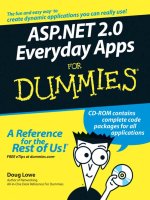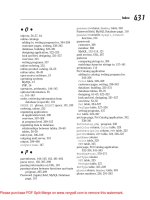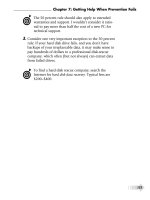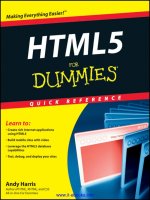word 2013 elearning kit for dummies
Bạn đang xem bản rút gọn của tài liệu. Xem và tải ngay bản đầy đủ của tài liệu tại đây (26.92 MB, 349 trang )
Lois Lowe is the author of several books on Microsoft Office, including Microsoft
Word 2010 eLearning Kit For Dummies. She is also an online instructor who
develops and teaches courses on Microsoft Office applications, computer
purchase and upgrade, home office setup and emerging hardware technologies.
Her courses have educated over 250,000 students for clients including
Hewlett-Packard and Sony.
$34.99 USA / $41.99 CAN / £24.99 UK
Computers/Microsoft Office/Word
A step-by-step learning kit to
help you get up and running
with Word 2013!
Mastering Microsoft Word has never been easier! You’ll
breeze through this integrated learning experience to
begin creating amazing documents. Featuring a printed
book and an online course, this multimedia kit walks you
through Word’s key concepts and explains how to get the
most out of its many features. Soon your pages will come
to life with photos, tables, graphics, and more!
•Noexperience?Noproblem—exploretheWordinterface,create
yourfirstdocument,andnavigatewiththemouseandkeyboard
•Formatit—findouthowtoworkwithtextandparagraphformats
andMicrosoft’spresetthemes
•Savetime—keepformattingconsistentwithstylesandtemplates,
importstyles,andautomatecaptionnumbering
•Bringittothetable—getthescooponcreatingandformatting
tablesandinsertingandpositioninggraphics
Includes
Online Course
See inside for details!
9 781118 491263
53499
ISBN:978-1-118-49126-3
Cover Image: ©iStockphoto.com/PashaIgnatov
Includes:
Lois Lowe
eLEARNINGKI
T
Word2013
Microsoft®
• Full-color book plus online
training course
• FREE 1-year access to
online self-paced training
via access code
• 11 interactive lessons cover
the essentials of Word 2013
Lowe
LEARNING
KIT
Microsoft
®
Word2013
Open and find:
• A tour of the Word interface
and buttons
• How to recover lost work
• Tips on working with themes
and style sets
• Instructions for inserting and
formatting graphics
• How to track document changes
and work with comments
• Directions for creating a table
of contents, an index, footnotes,
and endnotes
• Screenshots, examples, pictures,
and step-by-step instructions
www.it-ebooks.info
www.it-ebooks.info
by Lois Lowe
Word
®
2013
LEARNING KIT
www.it-ebooks.info
Word
®
2013 eLearning Kit For Dummies
®
Published by
John Wiley & Sons, Inc.,
111 River Street,
Hoboken,
NJ 07030-5774,
www.wiley.com
Copyright © 2014 by John Wiley & Sons, Inc., Hoboken, New Jersey
Published simultaneously in Canada
No part of this publication may be reproduced, stored in a retrieval system or transmitted in any form or by
any means, electronic, mechanical, photocopying, recording, scanning or otherwise, except as permitted
under Sections 107 or 108 of the 1976 United States Copyright Act, without the prior written permission of
the Publisher. Requests to the Publisher for permission should be addressed to the Permissions Department,
John Wiley & Sons, Inc., 111 River Street, Hoboken, NJ 07030, (201) 748-6011, fax (201) 748-6008, or online at
/>Trademarks: Wiley, For Dummies, the Dummies Man logo, Dummies.com, Making Everything Easier, and
related trade dress are trademarks or registered trademarks of John Wiley & Sons, Inc. and may not be
used without written permission. Microsoft is a registered trademark of Microsoft Corporation. All other
trademarks are the property of their respective owners. John Wiley & Sons, Inc. is not associated with any
product or vendor mentioned in this book.
LIMIT OF LIABILITY/DISCLAIMER OF WARRANTY: THE PUBLISHER AND THE AUTHOR MAKE NO
REPRESENTATIONS OR WARRANTIES WITH RESPECT TO THE ACCURACY OR COMPLETENESS
OF THE CONTENTS OF THIS WORK AND SPECIFICALLY DISCLAIM ALL WARRANTIES, INCLUDING
WITHOUT LIMITATION WARRANTIES OF FITNESS FOR A PARTICULAR PURPOSE. NO WARRANTY
MAY BE CREATED OR EXTENDED BY SALES OR PROMOTIONAL MATERIALS. THE ADVICE AND
STRATEGIES CONTAINED HEREIN MAY NOT BE SUITABLE FOR EVERY SITUATION. THIS WORK IS
SOLD WITH THE UNDERSTANDING THAT THE PUBLISHER IS NOT ENGAGED IN RENDERING LEGAL,
ACCOUNTING, OR OTHER PROFESSIONAL SERVICES. IF PROFESSIONAL ASSISTANCE IS REQUIRED,
THE SERVICES OF A COMPETENT PROFESSIONAL PERSON SHOULD BE SOUGHT. NEITHER THE
PUBLISHER NOR THE AUTHOR SHALL BE LIABLE FOR DAMAGES ARISING HEREFROM. THE FACT
THAT AN ORGANIZATION OR WEBSITE IS REFERRED TO IN THIS WORK AS A CITATION AND/OR
A POTENTIAL SOURCE OF FURTHER INFORMATION DOES NOT MEAN THAT THE AUTHOR OR THE
PUBLISHER ENDORSES THE INFORMATION THE ORGANIZATION OR WEBSITE MAY PROVIDE OR
RECOMMENDATIONS IT MAY MAKE. FURTHER, READERS SHOULD BE AWARE THAT INTERNET
WEBSITES LISTED IN THIS WORK MAY HAVE CHANGED OR DISAPPEARED BETWEEN WHEN THIS
WORK WAS WRITTEN AND WHEN IT IS READ.
For general information on our other products and services, please contact our Customer Care
Department within the U.S. at 877-762-2974, outside the U.S. at 317-572-3993, or fax 317-572-4002. For
technical support, please visit www.wiley.com/techsupport.
Wiley publishes in a variety of print and electronic formats and by print-on-demand. Some material
included with standard print versions of this book may not be included in e-books or in print-on-demand.
If this book refers to media such as a CD or DVD that is not included in the version you purchased, you
may download this material at . For more information about Wiley
products, visit www.wiley.com.
Library of Congress Control Number: 2013957979
ISBN 978-1-118-49126-3 (pbk); ISBN 978-1-118-49190-4 (ebk); ISBN 978-1-118-49127-0 (ebk)
Manufactured in the United States of America
10 9 8 7 6 5 4 3 2 1
www.it-ebooks.info
Contents at a Glance
Introduction 1
Chapter 1: Getting to Know Word 2013 7
Chapter 2: Creating a Word Document
47
Chapter 3: Formatting Text
77
Chapter 4: Formatting Paragraphs
103
Chapter 5: Standardizing Formatting with Styles and Templates
133
Chapter 6: Shaping Pages and Sections
157
Chapter 7: Creating Tables
183
Chapter 8: Pepping Up the Page with Graphics
197
Chapter 9: Managing Correspondence
229
Chapter 10: Preparing Professional Reports
251
Chapter 11: Protecting and Sharing a Document 283
Appendix: Essential SkyDrive Skills
305
Index 317
www.it-ebooks.info
www.it-ebooks.info
Table of Contents
Introduction 1
About This Kit 1
Foolish Assumptions
3
Icons Used inThis Kit
3
Accessing theWord 2013 eCourse
4
Beyond theBook
4
Where toGo fromHere
5
Chapter 1: Getting to Know Word 2013 7
Starting Word 9
Starting Word inWindows8
10
Starting Word inWindows7
12
Exploring theWord Interface
12
Exploring theRibbon and tabs 13
Understanding theFile menu
18
Creating Your First Document
20
Starting a new blank document 20
Typing text
21
Inserting a picture
23
Saving and Opening Documents
24
Saving a document forthe rst time
25
Navigating inthe Save and Open dialog boxes
29
Opening a document
34
Recovering lost work
36
Moving Around
37
Moving withthe mouse
38
Moving withthe keyboard
38
Changing theOnscreen View
40
Changing views
40
Zooming inand out
43
Summing Up
44
Try-it-yourself lab
45
Know this tech talk
45
Chapter 2: Creating a Word Document 47
Starting a New Word Document 49
Creating a new document using a template
50
Setting page margins
54
Setting page size and orientation 55
www.it-ebooks.info
vi
Word 2013 eLearning Kit For Dummies
Editing Text 57
Filling text placeholders
57
Typing and editing text
59
Adding symbols and special characters
60
Selecting Text
61
Manipulating Text
63
Finding text
63
Replacing text
65
Sorting a list
66
Checking Spelling and Grammar
67
Sharing Your Document withOthers
69
E-mailing your document toothers
69
Sharing your document inother formats
71
Printing Your Work
72
Summing Up
74
Try-it-yourself lab
75
Know this tech talk
75
Chapter 3: Formatting Text 77
Formatting Text 79
Choosing text font, size, and color
79
Applying text attributes andWordArt effects
82
Working withThemes
85
Applying Style Sets
88
Copying Formats withFormat Painter
91
Customizing Characters and TheirSpacing
92
Adjusting character spacing
92
Enabling kerning
95
Creating custom superscript and subscript 97
Controlling OpenType font options 98
Summing Up
100
Try-it-yourself lab
101
Know this tech talk
101
Chapter 4: Formatting Paragraphs 103
Aligning Paragraphs 106
Spacing Lines and Paragraphs
108
Indenting a Paragraph
112
Applying indents
113
Adjusting indents withthe Ruler
115
Setting Tab Stops
117
Creating tab stops
119
Changing and removing tab stops
121
Creating Bulleted and Numbered Lists
122
Changing thebullet character
123
Changing thenumbering style
125
www.it-ebooks.info
vii
Table of Contents
Adding Borders and Shading 127
Placing a border arounda paragraph
128
Shading a paragraph’s background
130
Summing Up
131
Try-it-yourself lab
132
Know this tech talk
132
Chapter 5: Standardizing Formatting with Styles and Templates 133
Simplifying Formatting withPreset Styles 135
Applying a style
136
Modifying a style
138
Creating a new style
140
Importing styles fromother documents
143
Seeing what styles are applied
146
Changing and Creating Templates
150
Modifying anexisting template
150
Creating a new template
153
Summing Up
155
Try-it-yourself lab
155
Know this tech talk
156
Chapter 6: Shaping Pages and Sections 157
Formatting Pages 159
Adding a page border
159
Applying a page background
162
Setting a page’s vertical alignment
165
Designing Headers and Footers
166
Numbering thepages
167
Selecting a header or footer preset
169
Creating a custom header or footer
171
Inserting a watermark
173
Working withMultisection Documents
176
Viewing section breaks and other hidden characters
176
Inserting a section break 177
Formatting Text inMultiple Columns
179
Summing Up 181
Try-it-yourself lab
182
Know this tech talk
182
Chapter 7: Creating Tables 183
Inserting or Drawing a Table 185
Converting Text toa Table
187
Selecting Rows and Columns
188
Resizing Rows and Columns
190
Formatting Table Borders
193
www.it-ebooks.info
viii
Word 2013 eLearning Kit For Dummies
Summing Up 196
Try-it-yourself lab
196
Know this tech talk
196
Chapter 8: Pepping Up the Page with Graphics 197
Inserting Pictures fromthe Web 199
Understanding vector and raster graphics
200
Finding and inserting pictures fromthe web
200
Inserting Photos fromFiles
203
Managing Picture Size and Placement
204
Changing thetext wrap setting fora picture 205
Moving a picture
208
Resizing a picture 210
Making Basic Edits toa Picture
212
Adjusting brightness and contrast
212
Adjusting colors
214
Applying artistic effects
215
Drawing Lines and Shapes
217
Drawing shapes
217
Choosing a shape outline and shape ll
219
Rotating and modifying a shape, and adding text
221
Stacking and grouping shapes
224
Summing Up
225
Try-it-yourself lab
226
Know this tech talk
226
Chapter 9: Managing Correspondence 229
Creating Envelopes 231
Adding anenvelope toa document
231
Changing theenvelope size
233
Printing anenvelope
234
Performing a Mail Merge
236
Creating mail-merged letters
237
Creating mail-merged labels
242
Sorting and Filtering Mail Merge Records
245
Sorting a merge data source
245
Filtering a merge data source
246
Summing Up
249
Try-it-yourself lab
250
Know this tech talk
250
Chapter 10: Preparing Professional Reports 251
Creating a Table ofContents 253
Dening heading levels
254
Generating a TOC
256
www.it-ebooks.info
ix
Table of Contents
Updating a TOC 257
Working withTOC styles
258
Creating anIndex
260
Marking index entries
260
Generating anindex
262
Captioning and Organizing Figures
264
Attaching a caption toa gure
265
Connecting text references togure captions
267
Creating a Table ofFigures
268
Organizing Legal Documents
270
Turning online numbering
270
Creating a Table ofAuthorities
272
Creating Footnotes and Endnotes
275
Inserting a footnote
275
Inserting anendnote
276
Converting betweenfootnotes and endnotes
279
Formatting footnotes and endnotes
280
Summing Up
281
Try-it-yourself lab
281
Know this tech talk
282
Chapter 11: Protecting and Sharing a Document 283
Tracking Document Changes 285
Turning onchange tracking 285
Customizing thedisplay ofmarkup
287
Accepting or rejecting a revision
291
Accepting or rejecting all revisions
293
Preventing untracked changes
294
Working withDocument Comments
295
Inserting a comment
296
Reviewing comments 298
Deleting a comment
299
Marking a Document asFinal
300
Using theCompatibility Checker
301
Summing Up
303
Try-it-yourself lab
304
Know this tech talk
304
Appendix: Essential SkyDrive Skills 305
Understanding Your SkyDrive InterfaceOptions 306
Signing intothe SkyDrive web interface
306
Installing and using SkyDrive forWindows desktop
306
Managing SkyDrive les withinWord
307
Using theWindows 8 SkyDrive app
307
www.it-ebooks.info
x
Word 2013 eLearning Kit For Dummies
Managing Files onYour SkyDrive 308
Uploading a le
308
Downloading a le fromyour SkyDrive
309
Renaming a le or folder
310
Moving or copying a le or folder 311
Deleting a le or folder
313
Sharing SkyDrive les withothers
314
Index 317
www.it-ebooks.info
I
f you’ve been thinking about taking a class on the Internet (itis all
the rage these days), but you’re concerned about getting lost in the
electronic fray, worry no longer.
Word 2013 eLearning Kit For Dummies
is here to help you, providing you with a hands-on learning experience that
includes not only the book you hold in your hands, but also an online course
at . Consider this introduction your
primer.
About This Kit
Whether you follow along with the book, go online for the courses, or some
combination of the two, the 11 chapters in Word 2013 eLearning Kit For
Dummies walk you through examples and exercises so that you learn how to
do the following:
✓ Master the basic features that all Office products have in common, like
ribbons, scroll bars, and keyboard shortcuts.
✓ Create and format a basic Word document, whether you start from a
blank document or one of the many templates.
✓ Save time and ensure document elements are formatted consistently by
creating and customizing styles and templates.
✓ Apply different page-level settings in the same document by creating differ-
ent sections within your document.
✓ Organize information into tables, and illustrate your content or simply
decorate the page with graphics.
✓ Automate much of the work involved in handling correspondence and
preparing long reports using Word’s advanced document-preparation
features.
✓ Protect and share documents using Word’s security and sharing
features.
Introduction
www.it-ebooks.info
2
Introduction
Each piece of this kit works in conjunction with the others, although you
don’t need them all to gain valuable understanding of the key concepts.
This book uses a tutorial approach to explain how to use Word’s features. In
each chapter, you’ll find the following elements:
✓ Chapter opener questions: To get you warmed up and ready for the
chapter material, the questions quiz you on particular points of interest.
If you don’t know the answer, a page number heads you in the right direc-
tion to find it.
✓ Tutorial step-by-step instruction with sample data files: Each chapter
introduces an important task you can do in Word. You then find step-by- step
tutorials that walk you through using the feature or combining skills
you’ve learned so far to accomplish a specific goal. Often, you need to
download a sample file that goes with the steps. See the “Beyond the
Book” section later in this introduction for details on downloading the
sample files.
✓ Summing Up: This section appears at the end of each chapter; it briefly
reiterates the content you just learned.
✓ Try-it-yourself lab: Test your knowledge of the content just covered by
performing an activity from scratch—that is, using general steps only and
no sample files.
✓ Know this tech talk: Each chapter contains a brief glossary of related
terms.
A few style conventions help you navigate the book piece of this kit
efficiently:
✓ Instructions and names of the files needed to follow along with the step
lists are italicized.
✓ Website addresses, or URLs, are shown in a special typeface like this.
✓ Numbered steps that you need to follow and characters you need to
type are set in bold.
Used in conjunction with the tutorial text, the online course that goes with this
kit gives you the tools you need for a productive and self-guided eLearning
experience. Here’s how the course helps you get up-to-speed in Microsoft Word:
✓ Multimedia-based instruction: After each feature is introduced, you’ll
find plentiful video clips, illustrations, and interactive widgets that show
you how a feature or task works. The course is like having a tutor ready
and willing to show you how a process works as many times as you need
until you’re confident in what you’ve learned. Or if you’re pretty com-
fortable with certain parts of Microsoft Word you can breeze past those
parts of the course instead.
www.it-ebooks.info
3
Foolish Assumptions
✓ Interactive quizzes and activities: Ample interactive elements enable
you to understand how Microsoft Word works and check what you’ve
learned. Hands-on activities enable you to try working in Word yourself
and receive feedback on what skills you still need to practice.
✓ Resources: Throughout the online course, you’ll find extra resources
relevant to what you’re learning.
Foolish Assumptions
For starters, I assume you need to find out how to use Word (and fast!) and
want to get a piece of this academic action the fun and easy way with Word
2013 eLearning Kit For Dummies.
I assume you have basic Windows and computer skills, such as starting the
computer and using the mouse.
To get the most out of this kit, you need a Windows computer running Word
2013. That way, you can experience the benefit of the tutorial steps in the
book and the hands-on instruction in the online course.
Icons Used inThis Kit
The familiar and helpful For Dummies icons point you in the direction of
really great information that’s sure to help you as you work your way through
this kit. Look for these icons throughout the book and online course:
The Tip icon points out helpful information that’s likely to make your job
easier.
This icon marks an interesting and useful fact—something that you
might want to remember for later.
The Warning icon highlights lurking danger. When you see this icon, you
know to pay attention and proceed with caution.
www.it-ebooks.info
4
Introduction
Sometimes I might change things up by directing you to repeat a set of
steps but with different parameters. If you’re up for the challenge, look
for the Practice icon.
Serving as your call to action, this icon sends you online to view web
resources, to complete activities, or to find examples.
In addition to the icons, you also find two friendly study aids that bring your
attention to certain pieces of information:
✓ Lingo: When you see the Lingo box, look for a definition of a key term or
concept.
✓ Extra Info: This box highlights something to pay close attention to
in a figure or points out other useful information that’s related to the
discussion.
Accessing theWord 2013 eCourse
Your purchase of this eLearning Kit includes access to the online eCourse.
If you have purchased an electronic version of this book, please visit www.
dummies.com/go/getelearningcode to gain your access code to the
online course. If you purchased the paperback book, youfind your access
code inside the front cover this book.
Dummies eCourses require an HTML5-capable browser. If you use the Firefox
or Chrome browser, make sure you have the latest version. Internet Explorer
11 is also HTML5-capable.
After you have your access code, go to to
access the online course.
Beyond theBook
This section is your handy guide to finding all the content that goes with the
book and eCourse, which includes the following:
✓ Companion files: You can download the companion files that go with
the tutorial steps in this book online at www.dummies.com/go/
word2013elearning.
www.it-ebooks.info
5
Where toGo fromHere
✓ Online articles and extras: If you have questions about Word that you
don’t find answered in this kit, check out the free online articles at
Dummies.com. You can also find help with evolving features that are
related to Word, but that Microsoft is likely to change independently of
Word, such as Microsoft’s cloud storage space (that is, a free service for
storing your files online so you can access them from anywhere).
Where toGo fromHere
Now that you’re primed and ready, time to begin.
www.it-ebooks.info
6
Introduction
www.it-ebooks.info
Chapter 1
Getting to Know
Word 2013
✓ Moving around in a document enables you to view
different parts of the document that may not be
onscreen at the moment. You can use scroll bars,
arrow keys, and keyboard shortcuts in any
combination.
✓ Changing the onscreen view helps you focus on the
important parts of the document for the task you
want to perform. Each application has its own
unique set of views, as well as a Zoom control.
✓ Saving and opening documents lets you store your
work for later use and then recall it to the screen
when you’re ready to continue. The Save As and
Open dialog boxes share a common look and feel in
all applications.
www.it-ebooks.info
1. How do you start Word?
Open to page 9
2. How can you find out what a certain button on the Ribbon
is for?
Buttons take a bow on page 12
3. What is Backstage view?
Peek through the curtain to page 18
4. After you save a file, how can you reopen the Save As dialog
box so you can save it with a different name?
Boxes bounce back on page 25
5. How can you quickly reopen a recently opened document?
Race over to page 34
6. Is the document area that’s visible onscreen where your
typing appears?
Make an appearance on page 37
7. How do you change the magnification of text onscreen?
Zoom over to page 43
www.it-ebooks.info
M
icrosoft Word is a word-processing application that can help
you create many kinds of written documents, including reports,
letters, newsletters, and labels. Word excels at any kind of
text-based task.
Word is part of the Microsoft Office suite. A suite is a group of applications
that are designed to work together and to have similar user interfaces that
cut down on the learning curve for each one.
The time you spend now learning the Word interface will benefit you
later if you decide to tackle any of the other Office applications.
Starting Word
The most straightforward way to start Word is to select it from the Windows8
Start screen (or Windows7 Start menu). You can browse through the list of
programs, or you can start typing the application’s name and then click its
name when it appears.
Depending on how your PC is set up, you may also have a shortcut to Word
on your desktop and/or on the taskbar.
You can double-click a data file that’s associated with Word, but this
method works only after you’ve created or saved a Word document on
your computer.
When you’re finished with Word, you can click
its Close (X) button in its upper-right corner
to exit. If you have any unsaved work, you’re
prompted to save it.
LINGO
Technically, a program can be
any type of software, including
Windows itself, whereas an appli-
cation is a specific type of pro-
gram that performs a useful user
task, such as word processing.
Most nongeeky computer users
don’t recognize that distinction,
though, and they use the terms
interchangeably. So does this book.
www.it-ebooks.info
10
Chapter 1
Starting Word inWindows8
In the following exercise, you practice opening and closing Word. This exercise is
for Windows8 users; if you have Windows7, use the next exercise instead.
Files needed: None
1. In Windows8, press the Windows key to display the Start screen.
2. Click Word 2013. (Scroll to the right to locate that tile if needed, as in
Figure1-1.)
The Word application opens.
3. Click the Close (X) button in the upper-right corner of the Word window.
The Word application window closes.
4. Press the Windows key to reopen the Start screen.
5. Type Word.
The Search panel appears, and the Apps list is filtered to show only
applications with “Word” in their names. See Figure1-2.
EXTRA INFO
If Word was not pinned to the Start
screen in Step 2, before clicking on
Word in Step 6 you can right-click
it and choose Pin to Start to place
a shortcut to Word on the Start
screen for future use. You can
also right-click it and choose Pin
to Taskbar to place a shortcut for
Word on the desktop’s taskbar, so
you don’t have to return to the Start
screen to start Word in the future.
Figure1-1
EXTRA INFO
If you don’t see the Word applica-
tion pinned to the Start screen,
skip to Step 5 to use a different
method of locating it.
www.it-ebooks.info
11
Starting Word
Figure1-2
6. From the list of applications that appears,
click Word 2013.
The Word application opens.
Leave Word open for the next exercise.
Figure1-1 shows the Start screen for Windows8.1,
which allows you to create named groups for
the tiles on the Start screen. In Figure1-1, a
group called Microsoft Office 2013 has been
created, and shortcuts to each of the Office
applications have been placed in that group.
Your screen may look somewhat different
depending on whether you have Windows8.0 or
Windows8.1 and what groups have been created.
Starting Word inWindows8
In the following exercise, you practice opening and closing Word. This exercise is
for Windows8 users; if you have Windows7, use the next exercise instead.
Files needed: None
1. In Windows8, press the Windows key to display the Start screen.
2. Click Word 2013. (Scroll to the right to locate that tile if needed, as in
Figure1-1.)
The Word application opens.
3. Click the Close (X) button in the upper-right corner of the Word window.
The Word application window closes.
4. Press the Windows key to reopen the Start screen.
5. Type Word.
The Search panel appears, and the Apps list is filtered to show only
applications with “Word” in their names. See Figure1-2.
EXTRA INFO
If Word was not pinned to the Start
screen in Step 2, before clicking on
Word in Step 6 you can right-click
it and choose Pin to Start to place
a shortcut to Word on the Start
screen for future use. You can
also right-click it and choose Pin
to Taskbar to place a shortcut for
Word on the desktop’s taskbar, so
you don’t have to return to the Start
screen to start Word in the future.
www.it-ebooks.info
12
Chapter 1
Starting Word inWindows7
In the following exercise, you practice opening and closing Word. This exercise is
for Windows7 users; if you have Windows8, use the preceding exercise instead.
Files needed: None
1. Click the Start button.
The Start menu opens.
2. Click All Programs.
A list of all installed applications
appears. Some of the applications are
organized into folders.
3. Click the Microsoft Office 2013 folder.
A list of the Microsoft Office 2013 applications appears.
4. Click Word 2013.
The Word application opens.
5. Click the Close (X) button in the upper-right corner of the Word window.
The Word application window closes.
6. Click the Start button.
7. Type Word.
The Start menu is filtered to show applications that contain those letters
in their names.
8. From the list of applications that appears, click Word 2013.
The Word application opens.
Leave Word open for the next exercise.
Exploring theWord Interface
The Word 2013 interface consists of a tabbed Ribbon, a File menu, a status
bar, window controls, and other common features. In the following sections,
you become familiar with these common elements.
EXTRA INFO
On the left side of the Start menu,
shortcuts to recently or frequently
used applications appear. If Word
appears there after Step 1, you
can click it to open the application.
If not, continue to the next step.
www.it-ebooks.info
13
Exploring theWord Interface
Exploring theRibbon and tabs
All Office 2013 applications have a common
system of navigation called the Ribbon, which
is a tabbed bar across the top of the application
window. Each tab is like a page of buttons. You
click different tabs to access different sets of but-
tons and features.
In the following exercise, you practice using the
commands on the Ribbon in Microsoft Word.
Files needed: None
1. If Word isn’t already open
from the preceding exercise,
open it.
2. Press Esc or click Blank docu-
ment to start a new document.
3. On the Ribbon, click the Insert
tab.
Buttons for inserting various
types of content appear.
The buttons are organized into
groups; the group names
appear at the bottom. For
example, the Pages group is
the leftmost group.
4. In the Symbols group, hover
the mouse pointer over the
Equation button.
A ScreenTip appears, telling you the but-
ton’s name and purpose and showing a
keyboard shortcut (Alt+=) that you can
optionally use to select that command.
See Figure1-3.
5. Click the Equation button.
A new equation box appears in the docu-
ment, and the Equation Tools Design tab
appears on the Ribbon. See Figure1-4.
Figure1-3
LINGO
The Equation Tools Design tab
shown in Figure1-4 is an example
of a contextual tab. Contextual tabs
appear only in certain contexts,
such as when a particular type of
object is active—in this case, an
equation box.
EXTRA INFO
New in Word 2013, a Start screen
appears when you start the appli-
cation. To bypass it and go to a new
blank document, you can press Esc
or click one of the templates that
appears (such as Blank document).
www.it-ebooks.info