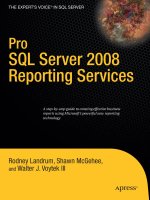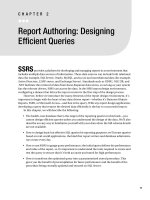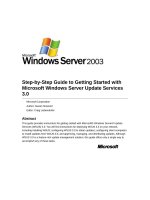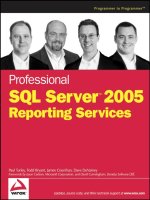Windows Azure SQL Reporting Succinctly by Stacia Misner
Bạn đang xem bản rút gọn của tài liệu. Xem và tải ngay bản đầy đủ của tài liệu tại đây (2.75 MB, 100 trang )
1
2
By
Stacia Misner
Foreword by Daniel Jebaraj
3
Copyright © 2013 by Syncfusion Inc.
2501 Aerial Center Parkway
Suite 200
Morrisville, NC 27560
USA
All rights reserved.
mportant licensing information. Please read.
This book is available for free download from www.syncfusion.com on completion of a registration form.
If you obtained this book from any other source, please register and download a free copy from
www.syncfusion.com.
This book is licensed for reading only if obtained from www.syncfusion.com.
This book is licensed strictly for personal or educational use.
Redistribution in any form is prohibited.
The authors and copyright holders provide absolutely no warranty for any information provided.
The authors and copyright holders shall not be liable for any claim, damages, or any other liability arising
from, out of, or in connection with the information in this book.
Please do not use this book if the listed terms are unacceptable.
Use shall constitute acceptance of the terms listed.
SYNCFUSION, SUCCINCTLY, DELIVER INNOVATION WITH EASE, ESSENTIAL, and .NET ESSENTIALS are the
registered trademarks of Syncfusion, Inc.
Technical Reviewer: Clay Burch, Ph.D., director of technical support, Syncfusion, Inc.
Copy Editor: Courtney Wright
Acquisitions Coordinator: Marissa Keller Outten, director of business development, Syncfusion, Inc.
Proofreader: Graham High, content producer, Syncfusion, Inc.
I
4
Table of Contents
About the Author 8
Chapter 1 Introduction to SQL Reporting 11
What Is SQL Reporting? 11
How Does SQL Reporting Compare to Reporting Services? 12
Why Use SQL Reporting? 14
Small Company 14
Large Company 15
Limited Project Lifespan 15
Cloud Application Developer 16
Chapter 2 Getting Started 17
Windows Azure Setup 17
SQL Database Setup 17
Data Migration Options 19
Deploy Database Wizard 19
Database Script 20
Windows Azure Data Sync 21
Data-Tier Application Export and Import 22
Windows Azure Blob Storage Account 22
BACPAC Export 23
Migration into SQL Database 25
SQL Server Integration Services 25
Bulk Copy Utility 27
SQL Reporting Setup 28
Chapter 3 Report Development 29
5
Tools 29
Report Development Fundamentals 30
Report Projects 30
Report Items 37
Expressions 43
Report Parameters 49
Filters 52
Query Parameters 54
Subreports and Drillthrough 54
Interactivity 55
Pagination 60
Report Builder 66
Getting Started Wizard 66
Report Development in Report Builder 67
ReportViewer Control 67
On-Premises Application 67
Windows Azure Application 69
Chapter 4 Report Management 72
Report Deployment 72
Redeployment 73
Data Source Management 73
Execution Log 74
Server Usage Statistics 75
Report Server Properties 76
General Properties 77
Execution Properties 78
Chapter 5 Report Parts 79
6
Benefits of Report Parts 79
Report Part Creation 79
Report Part Deployment 80
Deployment from Report Designer 80
Deployment from Report Builder 82
Report Part Redeployment 82
Report Part Management 83
Report Part Gallery 83
Update Notification 84
Chapter 6 Security 86
Role-Based Security 86
Item Roles 86
System Roles 87
Users 87
Report Server Item Permissions 88
Chapter 7 Report Access 90
Web Service URL 90
Rendering Formats 91
Excel 92
Word 93
MHTML 93
PDF 94
TIFF 94
CSV 94
XML 95
My Reports Folder 96
URL Access 97
7
Report URL 97
URL Access Parameters 97
8
The Story behind the Succinctly Series
of Books
Daniel Jebaraj, Vice President
Syncfusion, Inc.
taying on the cutting edge
As many of you may know, Syncfusion is a provider of software components for the
Microsoft platform. This puts us in the exciting but challenging position of always
being on the cutting edge.
Whenever platforms or tools are shipping out of Microsoft, which seems to be about
every other week these days, we have to educate ourselves, quickly.
Information is plentiful but harder to digest
In reality, this translates into a lot of book orders, blog searches, and Twitter scans.
While more information is becoming available on the Internet and more and more books are
being published, even on topics that are relatively new, one aspect that continues to inhibit us is
the inability to find concise technology overview books.
We are usually faced with two options: read several 500+ page books or scour the web for
relevant blog posts and other articles. Just as everyone else who has a job to do and customers
to serve, we find this quite frustrating.
The Succinctly series
This frustration translated into a deep desire to produce a series of concise technical books that
would be targeted at developers working on the Microsoft platform.
We firmly believe, given the background knowledge such developers have, that most topics can
be translated into books that are between 50 and 100 pages.
This is exactly what we resolved to accomplish with the Succinctly series. Isn’t everything
wonderful born out of a deep desire to change things for the better?
The best authors, the best content
Each author was carefully chosen from a pool of talented experts who shared our vision. The
book you now hold in your hands, and the others available in this series, are a result of the
authors’ tireless work. You will find original content that is guaranteed to get you up and running
in about the time it takes to drink a few cups of coffee.
S
9
Free forever
Syncfusion will be working to produce books on several topics. The books will always be free.
Any updates we publish will also be free.
Free? What is the catch?
There is no catch here. Syncfusion has a vested interest in this effort.
As a component vendor, our unique claim has always been that we offer deeper and broader
frameworks than anyone else on the market. Developer education greatly helps us market and
sell against competing vendors who promise to “enable AJAX support with one click,” or “turn
the moon to cheese!”
Let us know what you think
If you have any topics of interest, thoughts, or feedback, please feel free to send them to us at
We sincerely hope you enjoy reading this book and that it helps you better understand the topic
of study. Thank you for reading.
Please follow us on Twitter and “Like” us on Facebook to help us spread the
word about the Succinctly series!
10
About the Author
Stacia Misner is a Microsoft SQL Server MVP, SQL Server Analysis Services Maestro,
Microsoft Certified IT Professional-BI, and Microsoft Certified Technology Specialist-BI with a
Bachelor’s degree in Social Sciences. As a consultant, educator, author, and mentor, her career
spans more than 25 years, with a focus on improving business practices through technology.
Since 2000, Stacia has been providing consulting and education services for Microsoft’s
business intelligence technologies, and in 2006 she founded Data Inspirations. During these
years, she has authored or co-authored multiple books and articles as well as delivered classes
and presentations around the world covering different components of the Microsoft SQL Server
database and BI platform.
11
Chapter 1 Introduction to SQL Reporting
Maybe you’ve heard of Windows Azure and SQL Server, and even SQL Server Reporting
Services. But what exactly is Windows Azure SQL Reporting? In this introduction, I start by
providing an answer to this question. Next, I provide a comparison of SQL Reporting to
Reporting Services, so that you can better understand the similarities and differences between a
cloud-based and an on-premises reporting solution. At this point, you might still wonder why you
would need SQL Reporting instead of using a perfectly good Reporting Services solution, so I
also explain some of the advantages of SQL Reporting and describe some common scenarios
for which it’s well suited.
Note: Although familiarity with SQL Server Reporting Services is helpful, it is not required.
You will learn the basics necessary to successfully create, deploy, manage, and view
reports in this e-book.
What Is SQL Reporting?
A simple broad explanation is that SQL Reporting is a version of Reporting Services…in the
cloud. But what does it mean to be “in the cloud?” Conceptually, an application in the cloud
relies on a hardware, security, application, and networking infrastructure that you access over
the Internet and is built, maintained, monitored, and tuned as a commercial service by a third
party. Typically, you pay a subscription to use the computing power delivered by the cloud
provider. In the case of SQL Reporting, that third party is Microsoft.
Like its on-premises predecessor, Reporting Services, SQL Reporting is a platform that
supports three different types of activities that we call the reporting life cycle:
Report development
Report management
Report access
Although SQL Reporting does not itself provide tools for report development, it supports the
same tools commonly used by professional report developers and less technical business users
who create reports for Reporting Services. SQL Server Data Tools, Business Intelligence
Development Studio, and Report Builder allow you to create a report locally. You can then later
connect to your SQL Reporting server to save it.
After you have saved one or more reports to SQL Reporting, you use a portal to perform a
variety of report management tasks. You can organize reports into folders, secure reports, and
monitor usage.
SQL Reporting supports report access to users through a portal, direct access by using a URL,
or a custom application using a Web service method. Users can view a report online, or export it
to a variety of other formats, such as Excel and PDF.
12
How Does SQL Reporting Compare to Reporting
Services?
Although SQL Reporting is similar to Reporting Services, it doesn’t have parity with the features
in Reporting Services. Table 1 summarizes the features supported in each product.
Table 1: Feature Comparison
Feature
Reporting
Services
SQL Reporting
Design tools (SSDT, BIDS, Report Builder)
Yes
Yes
URL Access
Yes
Yes
Export to multiple formats
Yes
Yes
Support for multiple types of data sources
Yes
SQL Database only
Web application for report portal
Yes
Export as data feed
Yes
Caching
Yes
Subscriptions
Yes
Snapshots
Yes
Report history
Yes
External images
Yes
Extensions
Yes
13
Feature
Reporting
Services
SQL Reporting
Custom code in reports
Yes
SharePoint integration
Yes
Windows integrated security
Yes
Custom authentication
Yes
Yes
Role-based security
Yes
Yes
URL Access
Yes
Yes
Embed reporting in custom application
Yes
Yes
Reporting Services is a mature, full-featured, on-premises reporting platform capable of
providing access to reports in a variety of ways to people inside or outside your organization
through on-demand execution or scheduled delivery processes. To ensure optimal
performance, it includes options for background processing and cache management.
By contrast, SQL Reporting is a component of the Windows Azure platform that is used as a
cloud-based service for a portion of the reporting life cycle. In essence, you exchange your on-
premise server for a comparable server, or farm of servers, in the cloud. Although you continue
to build reports using the same tools available for Reporting Services, you cannot customize
SQL Reporting reports through the use of embedded code or external assemblies. Furthermore,
you cannot use external images or export a report as a data feed.
After you publish the reports to SQL Reporting, you can use an administration portal to organize
and secure content in the cloud. However, many of the administration features available in
Reporting Services are missing. For example, you cannot configure background processing
options such as caching, snapshots, or subscriptions, nor can you manage report history.
When you access reports from SQL Reporting, you can access them from a reporting portal, but
it lacks the interface that you find in the Report Manager web application available in Reporting
Services. Instead of a polished user interface, you see a list of links to folders and reports. Once
you open a report, the experience between SQL Reporting and Reporting Services is very
similar. One exception is the inability to export a SQL Reporting report to a data feed. All other
export options found in Reporting Services are available in SQL Reporting.
14
Why Use SQL Reporting?
Why use SQL Reporting if it doesn’t have feature parity with Reporting Services? For some
situations, SQL Reporting is definitely not the right solution. However, there are many scenarios
for which it is a perfect fit.
Before considering such scenarios, let’s consider some advantages you gain by having a cloud-
based reporting solution. First, you can add a new server in just a few minutes, whenever you
need it, and for as long as you need it. You simply can’t make that happen in your own
organization as quickly and cost-effectively considering the time and money needed to acquire
hardware and software and then to get it configured, secured, installed with software, and so on.
Furthermore, if you need to support a lot of users, you need to create an environment that
scales. An on-premises solution requires more time, money, hardware, and resources to
achieve scale, but with SQL Reporting, you can add more servers as needed very easily, and
you can take them away just as easily. Like other services available for the Windows Azure
Platform, SQL Reporting is designed to support elastic scale. You only pay for what you use
and can add or release excess capacity, depending on your needs. Based on your day-to-day,
month-to-month, or seasonal requirements, you can easily and quickly add subscriptions and
report servers to extend the capacity of your SQL Reporting environment or delete subscriptions
and servers to decrease it.
A cloud-based reporting solution frees you from maintenance overhead activities such as
applying patches to a server and ensuring it has been updated with the latest service packs. At
this point, the extent of management for your SQL Reporting Server is limited to adding users
and granting them permissions to the server resources. SQL Reporting includes a management
portal where you can perform these tasks manually, or you can develop your own security
management application using the Web service API.
SQL Reporting offers enough flexibility to adapt to a variety of needs. Just as no two Reporting
Services implementations are identical, there are a variety of ways to use SQL Reporting. Let’s
consider four possible use case scenarios for SQL Reporting:
Small company
Large company
Limited project life span
Cloud application developer
Small Company
Even a small company has questions about how well the business is doing. You might have one
or two business applications collecting data, but you need a better way to use that data. When
you don’t have a formal IT department, you might not have anyone in your business with the
right skills to set up and maintain a report server. In this case, SQL Reporting can deliver the
capabilities you need without adding staff.
15
SQL Reporting allows you to start gaining insights into your data even without a formal set of
reports in place. You can set up a variety of report parts that people can use to construct their
own reports as part of SQL Reporting’s self-service business intelligence features. That is,
people can build their own reports in response to specific questions using pre-constructed report
parts and datasets without knowing how to write queries or configure data regions. Even better,
when your organization has a centralized place to store the resulting reports, everyone in the
company can take advantage of what someone else has created, and that’s how new insights
are developed. The bottom line is that business intelligence is not just for big companies.
Large Company
In a large company, you have an IT staff and a technical infrastructure in place to support
reporting needs. However, the need to support mobile workers has become increasingly more
common. These mobile workers need web access to corporate data when they’re away from the
office whether that’s through a browser or a mobile device such as a smartphone or tablet.
Although this scenario is supported by Reporting Services, it’s not trivial to set up. Security can
be challenging to configure, any time you open access to the corporate network to the Internet,
there is a real risk that this opening can be exploited.
You can isolate data that people need for reporting by putting it in SQL Database, a cloud-
based relational database platform. Then build the reports your mobile users require and deploy
those reports to SQL Reporting. That way, they can retrieve the data they need securely without
putting your corporate network at risk.
Limited Project Lifespan
Regardless of the size of your company, another scenario that lends itself well to a SQL
Reporting solution is a project that has a limited lifespan but requires you to scale a solution
quickly for thousands of users. As an example, let’s say you have a quarterly survey for which
there is a lot of activity spanning a few weeks, during which time you gather the data, and then
during the next few weeks, you share the aggregate data with these users.
When you use an on-premises solution based on SQL Server and Reporting Services for a
project such as this, there are many steps to take before your solution is ready for production.
You must acquire the hardware, install the software, perform thorough load testing, and so on.
Considerable time and money is spent to support a requirement whose lifetime is measured in
weeks.
On the other hand, with a cloud solution based on SQL Database and SQL Reporting, you can
add servers when you need them, enable your application, gather the data, and deliver
reporting with minimal effort. It takes only minutes to get a scalable and highly available
infrastructure in place. Later, when you’re ready to retire the project, you can archive the data
back to an on-premises server.
16
Cloud Application Developer
Yet another scenario to consider is integration with a Windows Azure cloud application. Let’s
say you’re a developer of an application that performs a service and, like a traditional on-
premises solution, gathers data in the process. Further, you want to include reporting as part of
your solution. There’s no need to develop a reporting mechanism yourself. You can simply add
SQL Reporting to your application architecture and easily deliver reporting capabilities to your
users.
17
Chapter 2 Getting Started
Before you can start delivering reports with SQL Reporting, you need to have data available for
those reports. SQL Reporting can use only SQL Database as a data source, so you need to
plan some time for establishing a database to use for reports. To do this, you need a Windows
Azure subscription to which you add the SQL Database and SQL Reporting services. Then you
create a database in SQL Database and migrate data into it.
Windows Azure Setup
SQL Database and SQL Reporting are separate services available on the Windows Azure
platform. Windows Azure is a subscription-based, cloud-computing platform hosted by
Microsoft. Prior to activating a subscription, you must create a Microsoft account (formerly
known as a Windows Live ID) at Next, sign up
for Windows Azure at .
Rather than pay licensing and maintenance fees for software, and investing in hardware, you
can pay a monthly bill for provisioned services. At the time of this writing, Windows Azure is
available as one of the following types of subscriptions:
3-Month Free Trial. You can sign up for a full-featured, free trial version of Windows
Azure, which includes 750 hours of SQL Database and 100 hours per month of SQL
Reporting, in addition to other services.
Pay-As-You-Go. You pay for the services you use. SQL Database pricing is currently
based on database size. SQL Reporting pricing is based on the number of clock hours
per deployed instance. In addition, if the number of reports executed with a clock hour
exceeds a specified threshold, an additional hour is billed. Refer to Pricing Details for
current pay-as-you-go rates for SQL Database, SQL Reporting, and other services.
6-Month Plan or 12-Month Plan. With these plans, you make a minimum monthly
commitment to receive a discount against the base pay-as-you-go rate. A higher monthly
commitment earns a higher discount. If you don’t provision enough services to meet the
minimum commitment, the balance rolls over to a future month, and is forfeited at the
end of the subscription term if never used.
SQL Database Setup
When you create a new database on the SQL Database server, you must decide which edition
to use and specify the maximum size of the database. You have the following choices for your
database:
Web edition: 1 GB or 5 GB
Business edition: 10 GB, 20 GB, 30 GB, 40 GB, 50 GB, 100 GB, or 150 GB.
18
To add the SQL Database service to your subscription, use the Management Portal link on the
Windows Azure home page. Then in the Management Portal, click New in the bottom left
corner, point to Data Services, and then point to SQL Database. You have the following three
options:
Quick create. Use this option to create a database by providing a name, assigning it to
a database server (or creating a new database server if none exist yet in your
subscription), and creating a login name and password. The database is automatically
created as a 1-GB Web edition database and assigned to a server and a data center
location.
Custom create. Use this option to create a database by providing a name, selecting an
edition, a maximum database size, a collation method, and a server.
Import. Use this option to copy a database from another SQL Database server or from
an on-premises SQL Server database instance. Before you select this option, however,
you must export the database that you want to copy to a BACPAC file and store it in a
Windows Azure blob storage account. I explain more about how to do this in the Data-
Tier Application Export and Import section later in this chapter. To perform the import,
you supply the URL and a name for the database, select the server, and create a login
name and password.
After creating your database, it appears in the SQL Databases list in the Windows Azure
Management Portal, as shown in Figure 1. Here you can see its status, the data center location,
the Windows Azure subscription with which it is associated, the server name, the database
edition, and its size.
Figure 1: SQL Databases in Windows Azure Management Portal
To view more information about the database, click its name in the SQL Databases list. At the
top of the page is a dashboard containing one chart that displays database activity for the past
24 hours and another chart comparing the current size of the database to the maximum size
defined. (If you later decide you want to change the edition type or the database size, click the
Configure link at the top of the page.)
19
Scroll through the dashboard page to view additional information about the database in the
lower portion of the page. Here you can find the fully qualified domain name of the server and to
locate the URL for online management of the database. This URL opens the Management
Portal for SQL Database, which allows you to execute queries or design tables, views, or stored
procedures for your database. You might prefer to use SQL Server Management Studio instead
if you already have an on-premises SQL Server instance available.
You cannot access the server through the online Management Portal or from SQL Server
Management Studio until you add your computer’s IP address to the server configuration. To do
this, click the SQL Databases icon in the navigation panel on the left, click the Servers link
above the list of databases, and then click Configure. You can add your current IP address with
a single click and you can set up additional rules to grant access to a range of IP addresses if
necessary. Be sure to click Save at the bottom of the page when you have finished creating
rules.
Data Migration Options
Once your database server is in place, you are ready to add a database and load data. If you
are moving a database from an on-premises database server, you have several options:
Deploy Database Wizard
Database script
Windows Azure SQL Data Sync
Data-Tier Application Export and Import
SQL Server Integration Services
Bulk Copy Utility
Deploy Database Wizard
If you are running an on-premises SQL Server 2012 instance, you can use the Deployment
Wizard in SQL Server Management Studio to deploy a SQL Server 2008, 2008 R2, or 2012
database. To do this, right-click the database to migrate in Object Explorer, point to Tasks, and
click Deploy Database to SQL Azure. On the Deployment Settings page of the wizard, click
Connect to define the connection to the server by providing the server name and login
information. You can also change the database name if you like. You have the option here to
specify the database edition and maximum size of the database.
Of all the data migration options available, the Deploy Database Wizard is the most
straightforward. However, there are potential issues with your database that can cause
problems with the migration. Review the guidelines and limitations at MSDN to understand what
you need to address prior to migrating your database.
SQL Database Migration Wizard
You can download an open source application
that analyzes your database for compatibility
issues and optionally performs a database
migration for you from Codeplex. Because it is an
open source application, it is not supported by
Microsoft.
20
Database Script
In SQL Server Management Studio, you can use the Generate Scripts Wizard to produce T-
SQL scripts for migrating your on-premises database to your SQL Database server. In Object
Explorer, right-click the database, point to Tasks, and click Generate Scripts. Step through the
wizard to select the objects to migrate, either the entire database or specific database objects,
and save the scripts to a single file. Before you save the file, click Advanced on the Set
Scripting Options page of the wizard to change some of the options for compatibility with SQL
Database as shown in Table 2.
Table 2: Scripting Options for Generate Scripts Wizard
Option
Setting
Convert UDDTs to Base Types
True
Script for the database engine type
SQL Azure Database
Types of data to script
Schema and data
Although you can open and execute script files in the Management Portal for SQL Database, a
database script file is likely too large. The portal accepts input of 250,000 characters or less. To
run your script, use SQL Server Management Studio to connect to your SQL Database server.
In the Connect To Server dialog box, you need to provide the entire server name found on the
database’s dashboard page of the Windows Azure Management Portal. For example, if your
server is xyz123, then you type in xyz123.database.windows.net as the server name. Switch
to SQL Authentication and type in the login name and password that you specified when
creating the database. Then open the saved script file, select the applicable database in the
Available Databases drop-down list in the toolbar, and then execute the script.
SQL Database does not fully support T-SQL. Consequently, you might need to modify your
script before it can complete successfully. As with the Deploy Database Wizard, you should be
familiar with the list of guidelines and limitations at MSDN to understand what you might need to
change in your script.
The advantage of using a database script is that it is relatively straightforward. You can use a
script to migrate a subset of your database or make changes to the schema where necessary.
However, a potential problem with this approach is that the script performs single row inserts of
your data. If you have a high volume of data, this approach to data migration can perform
poorly.
21
Windows Azure Data Sync
Another option for migrating data is to use synchronization between an on-premises SQL Server
2005 SP2 (or later) and a SQL Database server. In the Windows Azure management portal, go
to the SQL Databases page. Point to Add Sync on the ribbon at the bottom of the page, and
click New Sync Agent. If this is the first time you have added a sync agent, you must click the
link to download it and then execute the downloaded installer, but leave the New SQL Data
Sync Agent dialog box open.
When installation of the agent is complete, return to the New SQL Data Sync Agent dialog box
and type a name for the agent and then select a region and subscription for the agent. On the
ribbon at the bottom of the page, click Manage Key and then click Generate to create the agent
access key. Click the icon to the right of the key to copy it to your clipboard, and then run the
newly installed application on your computer. Click Submit Agent Key on the ribbon and then
paste the agent access key into the dialog box that displays.
Next, click Register on the ribbon to register the database. Click the applicable type of
authentication, SQL or Windows, for the on-premises database and supply the server and
database names in the SQL Server Configuration dialog box.
Back in the Windows Azure management portal, click SQL Databases in the navigation pane,
point to Add Sync on the ribbon, and then click New Sync Group. Provide a name, and select
the region and subscription for the sync group on the first page of the wizard. On the second
page of the wizard, select a database in the Hub Database drop-down list, and then provide
credentials for a connection to this database. In addition, you need to specify whether the hub or
the client wins in the event of a conflict. On the third page, you specify a reference database,
credentials if it uses SQL authentication, and a sync direction. You can choose one of the
following options for sync direction:
Bi-Directional
Sync to the Hub
Sync from the Hub
You can define the tables and columns to synchronize by establishing sync rules. To do this,
click SQL Databases in the Windows Azure management portal, click the Sync link at the top
of the page, click the Sync group, click the Sync Rules link, and then click the Define Sync
Rules link. Next select either the hub or reference database in the drop-down list. Then click the
arrow next to a table to display the columns that you want to synchronize. Click Select on the
ribbon at the bottom of the page to select all columns in all tables. Another option is to select a
single column in a table and then click Select to select all columns from the current table. When
you finish making your selections, click Save.
You can use the Windows Azure management portal to synchronize the databases on demand
or on a schedule. Click SQL Databases, click the Sync link, and then click the sync group. For
on-demand sync, click Sync on the ribbon. Otherwise, click Configure, and then click On for
Automatic Sync. You can then set a Sync Frequency ranging from five minutes to one month.
Be sure to click Save before exiting the page.
22
Data-Tier Application Export and Import
You can use the Data-Tier Application (DAC) export process to copy a database’s schema
definition and data into an export file (BACPAC). You then store this file in a Windows Azure
blob storage account from which you use the DAC import process to migrate the data to a
database in your SQL Database server. An advantage of using this approach is the ability to
use source control and versioning to manage your database.
Windows Azure Blob Storage Account
Before you create the BACPAC file, you must create a blob storage account. In the Windows
Azure Management Portal, click New in the lower left corner, point to Data Services, point to
Storage, and then click Quick Create. In the URL box, type a subdomain name using a
combination of lowercase letters and numbers with a minimum length of three and a maximum
length of 24 characters. If the subdomain you type in is already in use on the Windows Azure
servers, a warning message displays and prevents you from creating your account until you
supply a unique name. When the name is valid, a green icon is displayed in the URL box, as
shown in Figure 2.
Figure 2: Storage account creation
You must also select a data center location in the Region/Affinity Group drop-down list. The
Enable Geo-Replication check box is selected by default. The geo-replication option ensures
that your data persists in multiple locations, at no additional cost, to mitigate an outage in a
single data center. Click Create Storage Account to start the process, which can take several
minutes to complete.
23
After the account is created, you must next add a Blob storage container to it. On the Storage
page of the Windows Azure Management portal, click the account in the list, then click the
Containers link at the top of the dashboard page, and then click Create a Blob Container. To
create a new container, you assign it a name that conforms to the following rules:
Between 3 and 63 characters
Contain only letters, numbers, or -
Cannot start with - or use - twice in succession
You also choose one of the following access methods:
Private. Only you as the account owner can use the container.
Public Blob. Anyone can access the blobs in the container, but not the container
properties and metadata.
Public Container. Anyone has full access to the container.
When the container is successfully created, you will have a URL like this:
BACPAC Export
SQL Server Management Studio includes the Export Data-Tier Application Wizard to create a
BACPAC file that you can upload to the blob storage in Windows Azure. Right-click the
database in Object Explorer, point to Tasks, and click Export Data-tier Application. On the
Export Settings page of the wizard, you have two options for saving the BACPAC file. One
option is to save the file locally and then use a custom application or tools like Azure Storage
Explorer or Cloud Storage Studio 2 to upload the file to your blob storage. The other option is to
save the file to Windows Azure, in which case you need to click Connect to define the
connection settings.
Before you can define the connection settings in the wizard, you need the Storage Account
and Account Key. You can find these values by opening the dashboard page for the storage
account in Windows Azure Management Portal. Click Manage Keys at the bottom of the page
to view the storage account name, primary access key, and secondary access key. You can
click a button next to each of these fields to place the value in your computer’s clipboard and
then paste the value into the corresponding field in the wizard.
Note: Be sure to paste the storage account first to clear the account key.
When you make a successful connection, you complete the Export Settings page of the wizard
by selecting a container, as shown in Figure 3. You can set the file name and the temporary
location for the file.
24
Figure 3: Export Data-tier Application Wizard
On the Advanced tab, you can select specific tables to export if you prefer not to migrate the
entire database, as shown in Figure 4.
Figure 4: Individual table selection for export
25
Migration into SQL Database
In the Windows Azure Management Portal, use the navigation pane to open the list of
databases on your SQL Database server. Click Import on the ribbon at the bottom. You need to
supply the URL for the BACPAC file. When you click the URL box, a dialog box opens to allow
you to navigate the storage account and its containers to locate the BACPAC file.
You must name the database, select a database server or create a new one, and provide the
login credentials. You have the option to select a check box to configure advanced database
settings. Specifically, you set the edition and size of the database.
SQL Server Integration Services
You can use the SQL Server Import and Export Wizard in SQL Server Management Studio as a
simple way to export data from your on-premises server to a SQL Database server. In Object
Explorer, right-click the database, point to Tasks, and then click Export Data to launch the
wizard. The Choose a Data Source page of the wizard automatically populates with the correct
data source provider, server, authentication, and database selections. On the Choose a
Destination page, select .NET Framework Data Provider for SqlServer. Then change the
Encrypt property to True, type in the login password, set TrustServerCertificate to True, and
type in the login User ID. The fully qualified name for the server and the name of the database
goes into Initial Catalog, as shown in Figure 5.
Figure 5: Properties for .NET Framework Data Provider for SqlServer