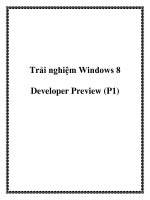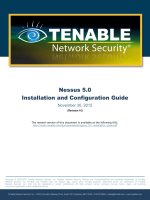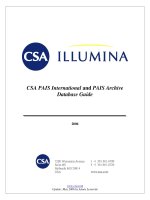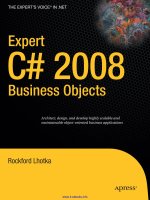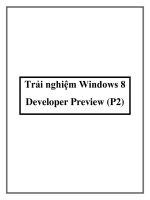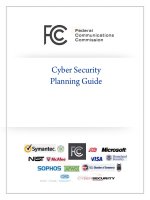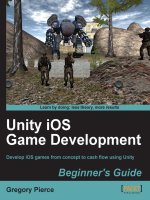AutoCAD 2008 Preview Guide potx
Bạn đang xem bản rút gọn của tài liệu. Xem và tải ngay bản đầy đủ của tài liệu tại đây (2.43 MB, 48 trang )
AutoCAD
®
2008
Preview Guide
www.autodesk.com/autocad
AUTOCAD 2008 PREVIEW GUIDE
Contents
Introduction 3
Configuration 3
Installing AutoCAD 3
Participating in the Customer Involvement Program 6
Specifying Hardware Acceleration 7
User Interface 8
Managing Workspaces 8
Using the Dashboard 8
Working with Palettes 9
Customizing the User Interface 10
Drawing Management 12
Working with DGN files 12
Working with DWF Files 14
Working with Xref files 15
Working with Blocks 15
Recovering drawing files 15
Managing Layers 16
Managing Layouts and Sheets 21
Drawing Annotation 23
Controlling Annotation Scale 23
Using Multiple Leaders 29
Working with Text 31
Creating Dimensions 35
Working with Table Data 38
Visualization 45
Managing Materials 45
Applying Photometric Data 47
Previewing Autodesk Impression 48
2
AUTOCAD 2008 PREVIEW GUIDE
Introduction
Make efficiency a daily part of the job with AutoCAD
®
2008 software. The drafting, detailing, and conceptual
design leader is showing the way once again. Meticulously refined with the drafter in mind, AutoCAD 2008
propels day-to-day drafting forward with features that increase speed and accuracy while saving time.
Annotation scaling and layer properties per viewport minimize workarounds, while text and table enhancements
and multiple leaders help deliver an unmatched level of aesthetic precision and professionalism. Always
innovative, the existing AutoCAD tools for conceptual design and visualization work with a new toolset to deliver
virtually instant productivity, making efficiency a daily part of the job.
Configuration
Installing AutoCAD
A new AutoCAD Installation Wizard replaces the previous interface for installing AutoCAD. It has been
streamlined to simplify the installation process enabling you to Install Products, Create Deployments, or Install
Tools and Utilities from a single, consistent user interface.
Figure 1. Installation Wizard.
When you choose to Install Products, the Wizard leads you through the default install options, requiring a
minimal amount of knowledge of the various install components and options. Installable applications are
displayed and selected in the application list. Required applications, such as the Autodesk
®
DWF™ Viewer,
cannot be deselected. A simplified personalization page requires information that is common to all applications
which might be installed from this Wizard. After entering the personalization information, you can choose to
install without specifying further options. Accepting the default installation options will install a typical set of tools
that is optimized for most users. However, you can choose to customize the installation by selecting the
Configure button before continuing with the install. For example, you can specify the default text editor
(Notepad or Wordpad), the type of license (Stand-alone or Network), installation type (Typical or Custom), and
optional tools (Express Tools or Material Library). When the install begins, AutoCAD displays a list of the install
components including icons indicating the status of each component. Each of components will be checked off
as it successfully completes its install.
3
AUTOCAD 2008 PREVIEW GUIDE
Figure 2. Product Installation.
The Create Deployments option enables you to create pre-configured deployments for installing products on
client workstations. The process for creating deployments is similar to that of installing products.
4
AUTOCAD 2008 PREVIEW GUIDE
Figure 3. Deployment Wizard.
The Install Tools and Utilities option enables you to install network license utilities as well as administrative and
reporting tools.
5
AUTOCAD 2008 PREVIEW GUIDE
Figure 4. Tools and Utilities.
Participating in the Customer Involvement Program
As a beginner, expert, or someone in between, you can play a key role in helping Autodesk design software to
meet your needs and exacting standards. AutoCAD 2008 includes new automated functionality that enables
you to contribute to the future development of AutoCAD without doing a thing! When you participate in the
Customer Involvement Program, Autodesk automatically collects anonymous information about your system
configuration and how you use the software. Periodically, this information will be sent to Autodesk. However, no
personal information will be collected and no one will contact you.
6
AUTOCAD 2008 PREVIEW GUIDE
Figure 5. Customer Involvement Program.
Specifying Hardware Acceleration
AutoCAD 2008 includes support for Microsoft
®
Direct3D
®
hardware acceleration providing more flexibility for
video cards. You can specify Direct3D or OpenGL
®
hardware acceleration in the Manual Performance Tuning
dialog box which is accessible using the 3DCONFIG command. Regardless of which option you select for
hardware acceleration, new texture compression enhancements will require less video memory and improve
performance when display images and textures.
Figure 6. Hardware acceleration.
7
AUTOCAD 2008 PREVIEW GUIDE
User Interface
AutoCAD 2008 offers many enhancements that enable you to create a user interface that maximizes the
drawing area while still providing easy access to the tools you need most!
Managing Workspaces
A new 2D Drafting and Annotation workspace has been added to the list of predefined workspaces. Selecting
one of the predefined workspaces automatically displays the appropriate menus, toolbars, tool palettes, and
dashboard panels for performing 3D modeling or 2D drafting and annotation.
Figure 7. Workspaces.
Using the Dashboard
The Dashboard, which was first introduced in AutoCAD 2007, has been significantly enhanced in AutoCAD
2008. It includes nine new panels that offer easy access to a variety of controls for Layers, Annotation Scaling,
Text, Dimensions, multiple leaders, Tables, 2D Navigate, Object Properties, and Block Attributes.
Figure 8. New Dashboard Panels.
In addition to the new Dashboard panels, improvements have been made to existing panels and you can now
use the Customize User Interface (CUI) tool to customize Dashboard panels. To further automate the user
interface, when you select a tool from the Dashboard the corresponding tool palettes automatically display. For
8
AUTOCAD 2008 PREVIEW GUIDE
example, if you adjust a visual style property on the Dashboard, the Visual Styles palette group will
automatically display.
Working with Palettes
In AutoCAD 2008, you can easily create new tool palette tools based on existing drawing geometry even if the
tool palette to which you wish to add the tool is not initially active. When you drag an object from the drawing to
an inactive tool palette, AutoCAD automatically activates it enabling you to drop the object to the proper
location.
You can customize the icons associated with tools on the tool palette using the new Specify Image menu option
available when you right-click on a tool. If you no longer wish to use the selected image, an additional right-click
menu option enables you to remove it, automatically restoring the default image.
Figure 9. Specify Image menu option
You can quickly update a block definition in the current drawing to match a block on the tool palette by selecting
the new Redefine option from the right-click menu of a block tool.
9
AUTOCAD 2008 PREVIEW GUIDE
Figure 10. Redefine drawing block with tool palette block definition
When you modify the location of tools on a tool palette, their order is maintained in the tool catalog (unless the
catalog file is read-only) as well as in the profile. This enables you to share your tool palettes without having to
manually reorganize the tools.
The new TPNAVIGATE command enables you to set a tool palette or tool palette group current using the
command line interface.
Customizing the User Interface
The Customize User Interface (CUI) dialog box has been updated, making it more powerful and easier to use.
Enhancements to pane headers, borders, splitter bars, buttons, and tool tips make it easier for you to
understand and manipulate the controls and data in the CUI dialog box. With the CUI dialog box open, you can
drag and drop buttons directly on a toolbar to rearrange or remove them. In addition, you can Copy and Paste
or Duplicate CUI elements such as commands, menus, toolbars from within the CUI dialog box.
The Command List pane includes a new search tool that enables you to filter command names as you type.
You can view the macro associated with a command by simply passing your cursor over the command name
and you can drag and drop commands from the Command List directly onto a toolbar.
The CUI customization tree enables you to create a new toolbar based on an existing menu. If you drag and
drop a menu element to the top level of the Toolbars node, AutoCAD creates a new toolbar; if you drop it onto
another toolbar, AutoCAD creates a flyout.
A new Dashboard node enables you to customize panels in the AutoCAD Dashboard. Customizing a
Dashboard panel is very similar to customizing toolbars, both within the CUI dialog box and on the Dashboard
itself. In addition, you can create a new row of tools in a dashboard panel by dragging a toolbar from the
Toolbar node to the Dashboard node.
When you select a toolbar or dashboard from the customization tree, a preview pane displays a customizable
representation of the selected element. You can drag commands from the customization tree or command list
directly into the toolbar/panel preview. And you can drag and drop tools in the preview pane to rearrange or
10
AUTOCAD 2008 PREVIEW GUIDE
remove them. When you select a tool in the preview pane, the corresponding tool is automatically selected in
the customization tree and command list. Likewise, selecting a tool from the customization tree automatically
highlights it within the preview pane and the command list. The Button Image pane displays the name of the
image file below the icon preview and a tooltip displays the name of each button icon as you pass your cursor
over the image.
Figure 11. Customize User Interface dialog box.
When you access the CUI dialog box by choosing Customize from the right-click menu of a toolbar, tool palette,
or dashboard panel, it opens in a simplified state with only the Command List displayed. You can also access
the CUI in this simplified state using the new QUICKCUI command.
11
AUTOCAD 2008 PREVIEW GUIDE
Drawing Management
AutoCAD 2008 offers new and enhanced functionality for managing the data within your drawings as well as for
managing externally referenced drawing data.
Working with DGN files
AutoCAD 2008 enables you to attach Bentley’s MicroStation
®
V8 DGN files to your AutoCAD drawings and
manage them as externally referenced underlays or import DGN data directly into an AutoCAD drawing. You
can also export DWG™ files to V8 DGN format.
You can use the new DGNATTACH command to attach a DGN file to your AutoCAD drawing as an externally
referenced underlay. When you attach a DGN file, it is displayed in the External Reference palette along with
other externally referenced files such as images, DWG xrefs, and DWF™ underlays. You can clip the display
area of a DGN underlay using the new DGNCLIP command and you can adjust its properties, including
contrast, fade, and monochrome, using the Properties palette or through the DGNADJUST command.
Figure 12. External References dialog box and Properties palette.
You can import V8 DGN data into your AutoCAD session as a new DWG file using the new DGNIMPORT and
DGNEXPORT commands. The V8 DGN file format has also been added to the list of supported file types in the
IMPORT and EXPORT commands.
After selecting a DGN file to import, AutoCAD displays the Import DGN Settings dialog box. Using this dialog
box, you can specify how DGN references should import into the AutoCAD drawing. You can choose to ignore
external references, translate reference data into the drawing file, or create a DGN underlay. In addition, you
12
AUTOCAD 2008 PREVIEW GUIDE
can choose to explode text node to text elements (this option maintains the shape of text created along a path)
and you can choose to convert the DGN file to AutoCAD units using the DGN file’s Master or Sub units.
Figure 13. Import DGN Settings dialog box.
When you export an AutoCAD drawing to DGN file format, AutoCAD displays the Export DGN Settings dialog
box. You can choose to translate all DWG references to DGN files, bind all DWG references into one DGN file,
or ignore DWG references. You have the option to export externally referenced DGN files (underlays) and you
can specify a seed file and units (master or sub). Specifying a seed file allows you to choose to export the data
as a 2D or 3D file using imperial or metric units and master or sub units.
13
AUTOCAD 2008 PREVIEW GUIDE
Figure 14. Export DGN Settings dialog box.
Working with DWF Files
Beginning in AutoCAD 2007, you could attach a DWF file as an underlay in your drawing enabling you to view,
measure, and snap to the vector-based data without being able to edit it. The DWF underlay functionality is
enhanced in AutoCAD 2008 giving you the ability to control the visibility of layers in the DWF file. You can
control layer visibility by selecting the DWF Layers option from the right-click menu with a DWF file selected, or
by using the DWFLAYER command.
Figure 15. DWF Layer control.
14
AUTOCAD 2008 PREVIEW GUIDE
Working with Xref files
A new option in the XCLIP command enables you to clip the inverse of a selected boundary. For example, if
you select the Invert Clip option and then specify a rectangular boundary, everything within the rectangle is
removed from the display.
Figure 16. Inverted Xref Clip
Working with Blocks
Using dynamic blocks is more intuitive with new grip tips! When you hover the cursor over a dynamic block
grip, the associated parameter description is displayed as a tooltip.
Figure 17. Dynamic Block Grip Tooltips
Recovering drawing files
Enhanced drawing recover functionality enables you to select a corrupted drawing (DWG) file and automatically
run the recover processes on it and all of its xref files. You can access the new recover functionality by
selecting Drawing Utilities>Recover drawings and xrefs from the Files menu or by launching the RECOVERALL
command.
Figure 18. Drawing Recovery.
15
AUTOCAD 2008 PREVIEW GUIDE
Managing Layers
The Layer Properties Manager and the new Layer panel in the Dashboard offer many enhancements to simplify
the process of creating and managing layers.
You can easily rearrange the display order of layer properties by dragging and dropping the column headings
and you can control which layer properties are displayed by turning them on or off from a right-click menu. A
new Customize Layer Columns dialog box, accessible from the right-click menu, enables you to toggle the
visibility of multiple columns.
Figure 19. Right-click on column headers.
A new layer creation option in the Layer Properties Manager enables you to create a new layer that is
automatically frozen in all viewports. You can access this option from a button as well as from the right-click
menu. Additionally, if you right-click on an existing layer, you can freeze that selected layer in all viewports. The
Rename option in the right-click menu is also new in AutoCAD 2008. However, you can still rename an existing
layer by pressing F2 or by clicking twice (slowly) on the layer name.
16
AUTOCAD 2008 PREVIEW GUIDE
Figure 20. Right-click on existing layer.
You can display objects differently in selected layout viewports while retaining their original layer properties
in model space and in other layout viewports. With layer property overrides, you no longer need to use tedious
and error-prone methods such as duplicating geometry on separate layers or making copies of xrefs. Instead,
when working in a viewport, you can use the Layer Properties Manager to set overrides for VP Color, VP
Linetype, VP Lineweight, and VP Plotstyle. When a viewport contains overrides, a Viewport Overrides property
filter is automatically created and the override properties are indicated with a different background color. You
can select the Viewport Overrides filter to view all layers that contain overrides. A right-click menu in the layer
list enables you to remove viewport overrides and a new VPLAYEROVERRIDESMODE system variable
enables you to temporarily ignore the overrides for viewing or plotting.
Figure 21. VP Layer Overrides.
The viewport overrides only affect the display of object properties that are set to BYLAYER. You can quickly
change object properties including Color, Linetype, Lineweight, Material, and Plotstyle, of selected objects to
17
AUTOCAD 2008 PREVIEW GUIDE
BYLAYER using the new SETBYLAYER command. The SETBYLAYER command enables you to modify
multiple properties at the same time and it works on objects within blocks and nested blocks as well as the
block definitions themselves. A new SetByLayer Settings dialog box, accessible from the SETBYLAYER
command, enables you to control which properties to include in the operation.
Figure 22. Set Bylayer Settings dialog box
The Layer States Manager, which you can now access outside of the Layer Properties Manager, provides
powerful features for managing and editing saved layer states. Access the Layer States Manager using the new
LAYERSTATE command (LAS alias) or from the Layer panel of the Dashboard as well as from its previous
location in the Layer Properties Manager. New import options enable you to import layer states directly from
DWG, DWT, or DWS files in addition to the traditional LAS files. You can edit layer states and view layer states
from xref files.
Figure 23. Layer States Manager.
18
AUTOCAD 2008 PREVIEW GUIDE
A Settings button in the Layer Properties Manager provides access to the new Layer Settings dialog box where
you can enable layer evaluation, apply the layer filter to the layer toolbar, and change the background color for
viewport overrides.
Figure 24. Layer Settings dialog box.
The first time you Save or Plot a drawing, AutoCAD 2008 creates a list of reconciled layers based on the
existing layer names. The new layer evaluation functionality automatically compares the current layer list with
the reconciled layer list to help prevent new layers from being added to the drawing without your knowledge.
You can configure the layer settings to automatically evaluate all new layers or only new xref layers and you
can choose to display a notification bubble when new layers are detected during various operations including
Open, Save, Attach/Reload xrefs, Insert, and Restore layer state. A separate option will display an alert when
unreconciled layers are present during a plot operation. In addition to specifying these options in the Layer
Settings dialog box, you can use the LAYEREVAL and LAYERNOTIFY system variables.
If a discrepancy between the existing layers and the reconciled layers is detected and notification is enabled,
you can select a link in the notification bubble to quickly view the unreconciled layers in the Layer Properties
Manager.
19
AUTOCAD 2008 PREVIEW GUIDE
Figure 25. Unreconciled Layer Notification.
The Layer Properties Manager automatically creates a layer filter for unreconciled layers. You can review the
list of unreconciled layers and then manually select and reconcile layers using the Reconcile option from the
right-click menu.
Figure 26. Unreconciled Layers.
The new Layer Panel on the Dashboard acts as a central location for your Layer tools. It includes all of the tools
from the Layers toolbar and more!
Figure 27. Layer Panel on the Dashboard.
You can access the layer Isolation tools from the Layers panel of the Dashboard. The Layer isolate functionality
(LAYISO) command includes a new option for you to lock and fade background layers rather than simply hiding
them. You can control the amount of fading of using a slide bar or with the new LAYLOCKFADECTL system
variable. Since objects on a locked layer cannot be edited, their grips are not displayed upon selection.
20
AUTOCAD 2008 PREVIEW GUIDE
Figure 28. Faded locked layers.
Managing Layouts and Sheets
AutoCAD 2008 offers many enhancements that make it easier for you to work with drawing layouts and sheets.
In-place editing enables you to rename a layout by double-clicking on the layout tab and you can drag and drop
layouts to reorder them. Use familiar tools (Ctrl and Shift) to select multiple layouts then and drag them to their
new location. If you press Ctrl as you drag and drop the layouts, AutoCAD will create copies or the layouts
rather than moving them.
Figure 29. Drag and drop to move or copy layouts
If you are using sheet sets, you can easily add a layout from the current drawing to the active sheet set. Right
click over the layout tab and select the new Import Layout as Sheet option from the right click menu or simply
drag and drop the layout tab onto the sheet list. Using either of these methods will display the Import Layouts as
Sheets dialog box listing all the layouts in the drawing, with the specified layout already selected. You can
easily select additional layouts to import without having to access the right-click menu or drag and drop for each
layout.
21
AUTOCAD 2008 PREVIEW GUIDE
Figure 30. Import layouts from a drawing into the current sheet set.
A new option in the right-click menu of the Sheet List tab enables you to publish your sheet set in
reverse order. When this option is enabled, the sheets that you plot using Publish to Plotter or
Publish using Page Setup Override will plot in reverse of how they are listed in the sheet set
manager.
Figure 31. Publish in Reverse Order.
Two additional enhancements provide greater flexibility when plotting from the Sheet Set Manager. When using
the Publish using Page Setup Override option to create a DWF file, it will honor the Sheet Set Publish Options
enabling you to publish to a multi-sheet DWF file. Also, a new system variable, PUBLISHCOLLATE, allows you
to disable homogeneous plotting when you publish using Page Setup Override option. Disabling homogeneous
plotting allows plots from other drawings or sheet sets to enter the plot spool.
22
AUTOCAD 2008 PREVIEW GUIDE
Drawing Annotation
Annotation is a crucial part of your design drawings and creating annotations can consume a considerable
amount of your workday. Fortunately, new and improved functionality in AutoCAD 2008 enables you to
annotate your drawings with greater flexibility and efficiency than ever before.
Controlling Annotation Scale
The frequent need for you to view the same design data at different scales can require you to produce multiple
sets of annotation objects, such as text and dimensions, and multiple layers. New annotation scales, enable
you to automate the process of scaling drawing objects that are typically used for annotation. Annotation
objects, including Text, MTEXT, Dimensions, Leaders, Multiple Leaders, Tolerance, Blocks, Attributes, and
Hatches, have a new Annotative property. When the annotative property is enabled you can assign annotation
scales to that object. For example, you might use MTEXT objects for room labels in a floor plan. If you want to
represent the floor plan, and subsequently the room labels, at different scales such as 1”=1’, ¼”=1’, and ½”=1’
(or 1:10, 1:20, and 1:50), you can assign those scales to the selected objects. By using annotative scales you
can define the size/height of annotative objects at the size they should appear on the sheet, as opposed to
having to figure out how big the object must be created in model space so that it scales down to the correct size
when viewed or plotted on a sheet. For example, if the text needs to be 1/8” on the sheet, you create them with
a text size of 1/8”. If that drawing then needs to be scaled ¼”=1’ to display on the sheet, you simply add an
object scale of ¼”=1’ to those text objects. You don’t have to figure out and apply a model space text height of
6”. Furthermore, if the text also needs to be displayed in a different viewport or sheet at a scale of ½”=1’, you
simply add an additional object scale of ½”=1’ to the text objects. You don’t have to create copies of the text on
a new layer with a new text size of 3”.
You can apply the annotative property to supported objects in various ways depending on the type of object.
Objects that are created with a graphical user interface, including MTEXT, Hatches, Attribute Definitions, and
Block Definitions, enable you to apply the annotative property upon creation. For example, the Text Formatting
toolbar has an Annotative button and the Block Definition, Attribute Definition, and Hatch and Gradient dialog
boxes have Annotative controls.
23
AUTOCAD 2008 PREVIEW GUIDE
Figure 32. Annotative toggles.
Objects that are created using the Command Line Interface, including Text, Dimensions, Tolerance, Leaders,
and Multiple Leaders, can be modified after creation to enable the Annotative property. You can use the
Properties window to change the Annotative property of any existing annotative-type object. In addition to the
Properties Palette, you can change the Annotative property using object-specific editors, such as the Hatch Edit
dialog box, Text Formatting Toolbar, Block Attribute Manager, and Enhanced Attribute Editor.
Figure 33. Annotative Object Property.
24
AUTOCAD 2008 PREVIEW GUIDE
In addition to applying the annotative property on a per-object basis, you can create annotative styles. The
Annotative option has been added to the Text Style, Dimension Style, and Multileader Style dialog boxes. If the
Annotative option is enabled for a style, that style name will be preceded by an Annotative icon helping you
identify which styles are annotative when viewing them in a style list. The annotative object property is
automatically enabled for objects, including Text, MTEXT, Dimensions, Tolerance, Leaders, Multiple Leaders,
which use an annotative style. However, you can override the annotative property on a per-object basis using
the Properties Window.
Figure 34. Annotative Styles.
When you redefine a style or definition to be annotative or non-annotative, existing objects that reference that
style or definition are not automatically updated to reflect the annotative property of the style or definition.
Instead, a new ANNOUPDATE command enables you to update the annotative properties of selected objects
to match those of the object’s style or definition.
When you enable the Annotative property for an object, the object automatically takes on the current annotation
scale and a cursor icon indicates that the object is annotative. Once the Annotative property has been enabled
for an object, you can add as many annotative scales as you want. However, to optimize the drawing file and
performance, you should only add scales that are necessary. It is most helpful to consider at what scale you will
represent the drawing and then set that as the current annotation scale when you create new annotative
objects. This process will enable you to quickly create annotative objects that are size appropriate and it will
minimize the number of additional annotative scales you need to create. For example, if you know a drawing
will need to be displayed at ¼”=1’ and ½”=1’, you can set the current Annotation Scale to ¼”=1’ before creating
the annotative objects. The new annotative objects will automatically include the scale ¼”=1’. You can then edit
the annotative objects to add the ½”=1’ scale. You add or remove the annotative scales using the Annotation
Object Scale dialog box, which is accessible from the Properties window or from the right-click menu for a
selected annotative object. You can also access it box using the OBJECTSCALE command.
25